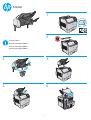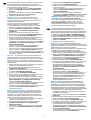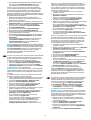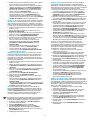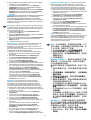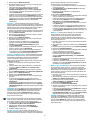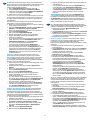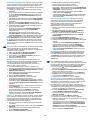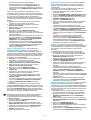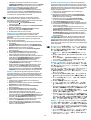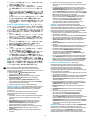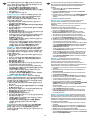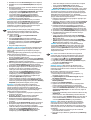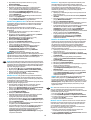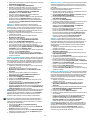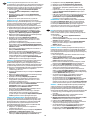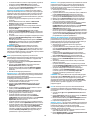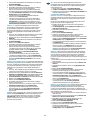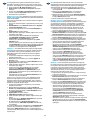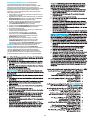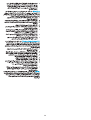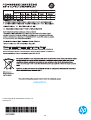HP LaserJet Enterprise M604 series Yükleme Rehberi
- Kategori
- Yazdır
- Tip
- Yükleme Rehberi
Bu kılavuz aynı zamanda aşağıdakiler için de uygundur:

1
1
2
3 4
5 6
F2G72A
Lea esto primero
www.hp.com/support/ljM604
www.hp.com/support/ljM605
www.hp.com/support/ljM606

2
9
7 8
OS X
For a USB connection, perform the following steps:
1. From the Apple menu (
), choose System Preferences.
2. Choose Print & Scan (or Printers & Scanners).
3. Choose the printer, click the Options & SuppliesOptions
4.
Windows® 8.0 and 8.1
When attaching the accessory after installing the printer software, perform the following steps:
1.
2. Select Control Panel. Under Hardware and Sound, select View devices and printers.
3. Printer Properties.
4. Click the Device Settings
5. Update the installed options. The steps vary according to connection type and print driver:
For a network connection with the HP Universal Print Driver (UPD): In the Installable Options section under , select
Update Now.
For a network connection with the HP PCL 6 print driver: Select Update Now.
Update Now is not present or when using a USB connection,
Accessory Output Bin and choosing the accessory.
Windows® 7
perform the following steps:
1. Make sure the printer is turned on and connected to the computer or network.
2. Open the Windows Start menu, and then click Devices and Printers.
3. Printer Properties.
4. Click the Device Settings
5. Update the installed options. The steps vary according to connection type and print driver:
For a network or USB connection with the HP Universal Print Driver (UPD): In the Installable Options section under Automatic
, select Update Now.
For a network or USB connection with the HP PCL 6 print driver: Select Update Now.
Accessory Output Bin and choosing the accessory.
Windows® XP and Windows Vista®
connection, perform the following steps:
1. Make sure the printer is turned on and connected to the computer or network.
2. Open the Windows Start menu, and then click Devices and Printers (or Printers and Faxes for XP).
3. Printer Properties (or Properties for XP).
4. Click the Device Settings
5. Click the Installable Options section.
6. Update the installed options. The steps vary according to connection type:
, select Update Now.
For a USB connection: Manually install the accessory in Installable OptionsAccessory Output Bin and choosing the accessory.
NOTE: Windows XP only: For a USB connection, do not select Update Now
system and connection. If Update Now is selected, a delay of several minutes occurs while the driver tries to connect and eventually times out..
EN

3
OS X
doit automatiquement se mettre à jour durant le premier
travail d’impression après l’installation de l’accessoire. Pour une
1. Dans le menu Apple (
Préférences système.
2. Imprimer et numériser (ou Imprimantes et
scanners).
3. Options et
fournitures Options.
4.
Windows® 8.0 et 8.1
1.
2. . Sous Matériel
et audio
imprimantes.
3.
Propriétés de l’imprimante.
4. .
5.
Options
installables sous
Mettre à jour maintenant.
Mettre à jour maintenant.
Mettre à jour maintenant n’est pas
Bac de sortie d’accessoire et en
choisissant l’accessoire.
Windows® 7
1.
2.
.
3.
Propriétés de l’imprimante.
4. .
5.
Options installables sous ,
Mettre à jour maintenant.
Mettre à jour maintenant.
Bac de sortie de l’accessoire et en
choisissant l’accessoire.
Windows® XP et Windows Vista®
1.
2.
(ou Imprimantes et
télécopieurs sous XP).
3.
Propriétés de l’imprimante (ou Propriétés
pour XP).
FR
4. .
5. Options installables.
6.
regard de
Mettre à jour maintenant.
l’accessoire dans Options installablesBac
de sortie de l’accessoire et en choisissant l’accessoire.
Mettre à jour maintenant.
Mettre à jour maintenant
quelques minutes se produit alors que le pilote tente de se
DE
OS X
installierten Optionen während des Druckvorgangs des ersten
1.
) auf Systemeinstellungen.
2. Wählen Sie Drucken & Scannen (oder Drucker & Scanner).
3.
, und wählen Sie dann die
Registerkarte Optionen.
4.
Windows® 8.0 und 8.1
1. Navigieren Sie in die untere linke Ecke des Bildschirms, und
2. Wählen Sie Systemsteuerung. Wählen Sie unter Hardware
und Sound die Option Geräte und Drucker anzeigen aus.
3. Klicken Sie mit der rechten Maustaste auf den Namen des
Druckers und dann auf .
4. Klicken Sie auf die Registerkarte Geräteeinstellungen.
5. Aktualisieren Sie die installierten Optionen. Die Schritte sind
Installierbare
Optionen unter die Option
Jetzt aktualisieren.
Jetzt aktualisieren.
Jetzt aktualisieren
gehen, und anschließend das
Windows® 7
Installation der Druckersoftware anschließen oder wenn Sie eine
1. Stellen Sie sicher, dass der Drucker eingeschaltet ist.
2. Geräte
und Drucker.
3. Klicken Sie mit der rechten Maustaste auf den Namen dieses
Geräts, und wählen Sie .
4. Klicken Sie auf die Registerkarte Geräteeinstellungen.
5. Aktualisieren Sie die installierten Optionen. Die Schritte sind
Installierbare Optionen unter
die Option Jetzt aktualisieren.
Jetzt aktualisieren.

4
aus, indem Sie auf gehen, und
Windows® XP und Windows Vista®
1. Stellen Sie sicher, dass der Drucker eingeschaltet ist.
2.
Geräte und Drucker (oder auf Drucker und Faxgeräte für XP).
3. Klicken Sie mit der rechten Maustaste auf den Namen
dieses Druckers, und wählen Sie
).
4. Klicken Sie auf die Registerkarte Geräteeinstellungen.
5. Klicken Sie auf den Bereich Installierbare Optionen.
6. Aktualisieren Sie die installierten Optionen. Die Schritte sind
die Option Jetzt
aktualisieren.
Installierbare Optionen installieren, indem Sie auf
gehen, und anschließend das
HINWEIS
Jetzt aktualisieren
Wenn Jetzt aktualisieren
IT
OS X
connessione USB, attenersi alla seguente procedura:
1. Dal menu Apple (
Preferenze di sistema.
2. Stampa e scansione (o Stampanti e scanner).
3. Opzioni
Opzioni.
4.
Windows® 8.0 e 8.1: Se si collega l’accessorio prima di installare
il software della stampante, questa procedura non è necessaria,
a meno che la stampante non sia collegata al computer con un
cavo USB.
Se si collega l’accessorio dopo aver installato il software della
stampante, completare i seguenti passaggi:
1. Scorrere nell’angolo inferiore sinistro dello schermo e fare clic
2. Panello di controllo. In Hardware e suoni,
Visualizza dispositivi e stampanti.
3. Fare clic con il pulsante destro del mouse sul nome della
Proprietà stampante.
4. Impostazioni periferica.
5.
del tipo di collegamento e del driver di stampa:
Per un collegamento di rete con HP Universal Print Driver
(UPD): Nell’area Opzioni installabili in
automaticaAggiorna ora.
Per un collegamento di rete con il driver di stampa
Aggiorna ora.
Per un collegamento di rete o USB con il driver di stampa
Aggiorna ora non
Scomparto di uscita accessorio e scegliendo l’accessorio.
Windows® 7: Se si collega l’accessorio prima di installare il
software della stampante, questa procedura non è necessaria,
a meno che la stampante non sia collegata al computer con
un cavo USB. Se si collega l’accessorio dopo aver installato il
completare i seguenti passaggi:
1. Controllare che la stampante sia accesa e collegata al
computer o alla rete.
2.
Dispositivi e stampanti.
3. Fare clic con il pulsante destro del mouse su questa
Proprietà stampante.
4. Impostazioni periferica.
5.
del tipo di collegamento e del driver di stampa:
Per un collegamento di rete o USB con HP Universal Print
Driver (UPD): Nell’area Opzioni installabili in
automaticaAggiorna ora.
Per un collegamento di rete o USB con il driver di stampa
Aggiorna ora.
Per una connessione USB, installare manualmente
Scomparto di uscita accessorio
Windows® XP e Windows Vista®: Se si collega l’accessorio prima
di installare il software della stampante, questa procedura
non è necessaria, a meno che la stampante non sia collegata
al computer con un cavo USB. Se si collega l’accessorio dopo
connessione USB, completare i seguenti passaggi:
1. Controllare che la stampante sia accesa e collegata al
computer o alla rete.
2. Aprire il menu Start di Windows, quindi fare clic su Dispositivi
e stampanti (o Stampanti e fax per XP).
3. Fare clic con il pulsante destro del mouse sul nome di
Proprietà stampante
Proprietà per XP).
4. Impostazioni periferica.
5. Opzioni installabili.
6.
del tipi di collegamento:
Per una connessione di rete: Nella casella a discesa vicino
Aggiorna ora.
Per una connessione USB: Installare manualmente
l’accessorio in Opzioni installabiliScomparto
di uscita accessorio e scegliendo l’accessorio.
NOTA: Solo Windows XP: Per la connessione USB, non
Aggiorna ora. Con questo sistema operativo
Aggiorna ora
ritardo di diversi minuti mentre il driver tenta di connettersi,
ES
OS X
1. En el menú Apple (
), elija Preferencias del sistema.
2. Elija Imprimir y escanear (o Impresoras y escáneres).
3. Opciones
Opciones.
4.
Windows® 8.0 y 8.1: Si acopla el accesorio antes de instalar el
software de la impresora, este procedimiento no es necesario,
impresora, realice los pasos siguientes:
1.
ventana que se muestra.
2. Seleccione Panel de control. En Hardware y sonido,
seleccione Ver dispositivos e impresoras.
3.
Propiedades de
.
4. .

5
5.
Opciones instalables de
, seleccione .
HP PCL 6: Seleccione .
no se
instale de manera manual el accesorio seleccionando Bandeja
de salida de accesorios y seleccionando el accesorio.
Windows® 7: Si acopla el accesorio antes de instalar el software
de la impresora, este procedimiento no es necesario, a menos
1.
equipo o a la red.
2.
Dispositivos e impresoras.
3.
impresora y seleccione Propiedades de la impresora.
4. .
5.
Opciones
instalables de , seleccione
.
.
accesorio seleccionando Bandeja de salida de accesorios
Windows® XP y Windows Vista®: Si acopla el accesorio antes
de instalar el software de la impresora, este procedimiento no
realice los pasos siguientes:
1.
equipo o a la red.
2.
Dispositivos e impresoras (o Impresoras y faxes en el
caso de XP).
3.
impresora y seleccione Propiedades de la impresora
(o Propiedades en XP).
4. .
5. Opciones instalables.
6.
encuentra junto a , seleccione
.
en Opciones instalables seleccionando Bandeja de salida de
accesorios y seleccionando el accesorio.
NOTA
seleccione
un retraso de varios minutos mientras el controlador intenta
BG
OS X
1.
System Preferences
2. Print & Scan
3. Options
Options
4.
1.
2. Control PanelHardware
and SoundView devices and
printers
3.
Printer Properties
4. Device Settings
5.
Installable Options
Automatic Configuration
Update Now
Update Now
Update Now
Accessory Output Bin
Windows® 7
1.
2.
Devices and Printers
3.
Printer Properties
4. Device Settings
5.
Installable Options
Automatic Configuration
Update Now
Update Now
Accessory Output Bin
1.
2.
Devices and Printers
Printers and Faxes for XP
3.
Printer Properties
Properties for XP
4. Device Settings
5. Installable Options

6
6.
Automatic
Configuration
Update Now
Installable
OptionsAccessory
Output Bin
Update Now
Update Now
CA
OS X
USB, seguiu aquests passos:
1. Al menú d’Apple (
), seleccioneu System Preferences
(Preferències del sistema).
2. Seleccioneu Print & ScanPrinters
& Scanners (Impressores i escàners).
3. Options & Supplies
Options (Opcions).
4.
Windows® 8.0 i 8.1
procediment, tret que la impressora estigui connectada a un
la impressora, heu de seguir aquests passos:
1.
2. Seleccioneu Tauler de control. Aneu a
Visualitza dispositius i impressores.
3.
Propietats de la impressora.
4. Feu clic a la pestanya .
5.
Opcions instal·lables, a
, seleccioneu Actualitza ara.
HP PCL 6: seleccioneu Actualitza ara.
Actualitza ara
manualment l’accessori seleccionant Safata de sortida de
l’accessori i triant l’accessori.
Windows® 7
procediment, tret que la impressora estigui connectada a
1.
2. Dispositius
.
3.
impressora i seleccioneu Propietats de la impressora.
4. Feu clic a la pestanya .
5.
impressora:
Opcions
instal·lables, a , seleccioneu
Actualitza ara.
Actualitza ara.
seleccionant Safata de sortida de l’accessori i triant l’accessori.
Windows® XP i Windows Vista®
aquest procediment, tret que la impressora estigui connectada
1.
2. Dispositius
Impressores i faxos per a l’XP.
3.
Propietats de la impressora
(o Propietats per a l’XP).
4. Feu clic a la pestanya .
5. Opcions instal·lables.
6.
de , seleccioneu Actualitza ara.
a Opcions instal·lables seleccionant Safata de sortida de
l’accessori i triant l’accessori.
NOTA
seleccioneu Actualitza ara
Si s’ha seleccionat Actualitza ara, es produirà un retard d’uns
OS X:对于网络连接,在安装附件后的第一个打
印作业期间,应自动更新已安装的选件列表。对
于 USB 连接,请执行以下步骤:
1. 从 Apple 菜单 (
) 中,单击系统偏好设置。
2. 选择打印与扫描(或打印机与扫描仪)。
3. 选择本打印机,单击选件和耗材按钮,然后选
择选件选项卡。
4. 手动配置附件。
Windows® 8.0 和 8.1:在安装打印机软件之前连
接附件时,不必进行此过程,除非打印机通过
USB 电缆连接到计算机。
在安装打印机软件之后连接附件时,执行以下步
骤:
1. 滚动至屏幕左下角,然后右键单击所显示的窗
口。
2. 选择控制面板。在硬件和声音下,选择查看设
备和打印机。
3. 右键单击打印机名称,然后选择打印机属性。
4. 单击设备设置选项卡。
5. 更新所安装的选件。具体步骤根据连接类型和
打印驱动程序而有所不同:
对于网络连接与 HP 通用打印驱动程序 (UPD):
在可安装选件部分中的自动配置下,选择立即
更新。
对于网络连接与 HP PCL 6 打印驱动程序:选择
立即更新。
对于网络或 USB 连接与 版本 4 打印驱
动程序:如果不存在立即更新,或在使用 USB
时,通过选择附件出纸槽并选择附件,手动安
装附件。
Windows® 7:在安装打印机软件之前连接附件
时,不必进行此过程,除非打印机通过 USB 电缆
连接到计算机。在安装打印机软件之后连接附件
时或使用 USB 连接时,执行以下步骤:
1. 确保打印机已开启并连接到计算机或网络。
2. 打开 Windows“开始”菜单,然后单击设备和
打印机。

7
3. 右键单击本打印机的名称,然后选择打印机
属性。
4. 单击设备设置选项卡。
5. 更新所安装的选件。具体步骤根据连接类型
和打印驱动程序而有所不同:
对于网络或 USB 连接与 HP 通用打印驱动程序
(UPD):在可安装选件部分中的自动配置下,
选择立即更新。
对于网络或 USB 连接与 HP PCL 6 打印驱动程
序:选择立即更新。
对于 USB 连接,通过选择附件出纸槽并选择
附件,手动安装附件。
Windows® XP 和 Windows Vista®:在安装打印
机软件之前连接附件时,不必进行此过程,除
非打印机通过 USB 电缆连接到计算机。在安装
打印机软件之后连接附件时或使用 USB 连接
时,执行以下步骤:
1. 确保打印机已开启并连接到计算机或网络。
2. 打开 Windows 的“开始”菜单,然后单击设
备和打印机(在 XP 中请单击打印机和传真)
。
3. 右键单击本打印机的名称,然后选择打印机
属性(在 XP 中单击属性)。
4. 单击设备设置选项卡。
5. 单击可安装选件部分。
6. 更新所安装的选件。具体步骤根据连接类型
而异:
对于网络连接:在自动配置旁的下拉框中,
选择立即更新。
对于 USB 连接:通过选择附件出纸槽并选择
附件,手动安装可安装选件中的附件。
注:仅限 Windows XP:对于 USB 连接,请勿选择立
即更新。
此操作系统和连接不支持双向通信。如果
选择了立即更新,则驱动程序在尝试连接时将停顿
数分钟并最终超时。
HR
OS X
1.
System Preferences
(Postavke sustava).
2. Print & Scan (Ispis i skeniranje) (ili Printers &
Scanners
3. Options & Supplies
Options (Opcije).
4.
Windows® 8.0 i 8.1
1.
2. Control Panel
Hardware and SoundView devices
and printers
3.
Printer Properties
4. Kliknite na karticu Device Settings
5.
Installable Options
Update Now
Update Now
Update Now
Accessory Output Bin
Windows® 7
1.
2.
Devices and Printers
3.
Printer Properties
4. Kliknite na karticu Device Settings
5.
Installable Options
Update Now
Update Now
Accessory Output Bin
dodatak.
Windows® XP i Windows Vista®
1.
2. Devices
and PrintersPrinters and Faxes for XP
3.
Printer Properties Properties for XP
4. Kliknite na karticu Device Settings
5. Kliknite na odjeljak Installable Options
6.
Automatic
Update
Now
Installable
OptionsAccessory
Output Bin
NAPOMENA
Update Now
vrijeme istekne.
OS X
1.
.
2. ).
3. ,
4.
1.
2. Hardware
.
3.
Vlastnosti tiskárny.
CS

8
4. .
5.
Aktualizovat.
Aktualizovat.
Aktualizovat
Windows® 7
1.
2.
.
3.
Vlastnosti tiskárny.
4. .
5.
Instalovatelné
Aktualizovat.
Aktualizovat.
Windows® XP a Windows Vista®
1.
2.
Tiskárny a faxy
).
3.
Vlastnosti tiskárnyVlastnosti ).
4. .
5. .
6.
Aktualizovat.
Aktualizovat
OS X: Listen over installerede enheder opdateres automatisk
1.
), skal du vælge Systempræferencer.
2. Print & Scan (eller Printers & Scanners).
3. Indstillinger og
forbrugsvarer, og vælg derefter fanen Indstillinger.
4.
Windows® 8.0 og 8.1
installerer printersoftwaren, er denne procedure ikke nødvendig,
DA
printersoftwaren, skal du udføre følgende trin:
1.
det vindue, der vises.
2. . Under Hardware og lyd skal du vælge
.
3.
Printeregenskaber.
4. .
5.
af typen af tilslutning og printerdriver.
I tilfælde af tilslutning via netværk med HP Universal Print
Opdater nu i afsnittet Installerbart
ekstraudstyr under .
I tilfælde af tilslutning via netværk med HP PCL 6 printdriver:
Opdater nu.
version 4 printdriver: Hvis Opdater nu
at vælge Accessory Output Bin
Windows® 7
printersoftwaren, er denne procedure ikke nødvendig,
medmindre printeren er tilsluttet en computer med et
du foretage følgende trin:
1.
eller netværket.
2.
printere.
3. Printeregenskaber.
4. .
5.
af typen af tilslutning og printerdriver:
I tilfælde af tilslutning via netværk eller USB med
Opdater nu i
afsnittet Installerbart ekstraudstyr under Automatisk
.
I tilfælde af tilslutning via netværk eller USB med HP PCL 6
Opdater nu.
I tilfælde af tilslutning via USB, skal du manuelt installere
Accessory Output Bin
Windows® XP og Windows Vista®
før du installerer printersoftwaren, er denne procedure ikke
nødvendig, medmindre printeren er tilsluttet en computer med
du foretage følgende trin:
1.
eller netværket.
2.
Printere (eller Printere og fax for XP).
3.
Printeregenskaber (eller Egenskaber for XP).
4. .
5. Installerbart ekstraudstyr.
6.
af typen af tilslutning:
Opdater nu i rullelisten
ud for.
i Installerbart ekstraudstyr ved at vælge Accessory Output
Bin
Opdater nu. Tovejskommunikation er ikke
Hvis du vælger Opdater nu

9
OS X
1. Klik op Systeemvoorkeuren
).
2. Selecteer Printen en scannen (of Printers en scanners).
3. Selecteer de printer, klik op de knop Opties
Opties.
4.
Windows® 8.0 en 8.1
1.
rechts op het getoonde venster.
2. Selecteer . Selecteer onder Hardware en
geluiden de optie Apparaten en printers bekijken.
3. Klik met de rechtermuisknop op de naam van de printer en
selecteer .
4. Apparaatinstellingen.
5.
printerstuurprogramma:
(UPD): Selecteer in de sectie Installeerbare opties onder
de optie Nu bijwerken.
Nu bijwerken.
printerstuurprogramma versie 4: Als Nu bijwerken niet wordt
installeer de accessoire dan handmatig door Accessory
Output Bin (Uitvoermandaccessoire) te selecteren en het
Windows® 7
1.
computer of het netwerk.
2. Apparaten en
printers.
3.
selecteer.
4. Apparaatinstellingen.
5.
printerstuurprogramma:
Print Driver (UPD): Selecteer in de sectie Installeerbare opties
onder de optie Nu bijwerken.
Nu bijwerken.
door Accessory Output Bin (Uitvoermandaccessoire)
Windows® XP en Windows Vista®
1.
computer of het netwerk.
2. Apparaten
en printers (of Printers en faxapparaten voor XP).
3.
en selecteer (of
voor XP).
4. Apparaatinstellingen.
5. Klik in het gedeelte Installeerbare opties.
NL
6.
Nu bijwerken in de
.
in Installeerbare opties door Accessory Output Bin
(Uitvoermandaccessoire) te selecteren en de accessoire
: Alleen Windows XP: Selecteer Nu bijwerken niet
Als Nu bijwerken is geselecteerd, vindt er een vertraging van
OS X
1.
) System Preferences
2. Print & Scan (Printimine ja skannimine) Printers &
Scanners (Printerid ja skannerid)).
3. Options & Supplies (Suvandid
ja tarvikud) ja valige seejärel vahekaart Options (Suvandid).
4.
Windows® 8.0 ja 8.1. Kui lisate tarviku enne printeri tarkvara
installimist, pole see protseduur vajalik, välja arvatud juhul,
Kui kinnitate tarviku pärast printeri tarkvara installimist, toimige
järgmiselt.
1.
kuvataval aknal.
2. Control PanelHardware
and Sound
(Seadmete ja printerite vaatamine).
3. Printer
Properties
4. Device Settings (Seadme sätted).
5. Installitud suvandite värskendamine. Toimingud erinevad
loomiseks tehke järgmist: valige valikus Automatic
Installable Options (Installitavad suvandid) Update Now
järgmist: valige Update Now
versiooniga 4: Kui valikut Update Now
tehes valiku Accessory Output Bin (Tarviku väljundsalv) ja
valides tarviku.
Windows® 7. Kui lisate tarviku enne printeri tarkvara installimist,
pole see protseduur vajalik, välja arvatud juhul, kui printer on
tehke järgmist.
1.
2.
Devices and Printers (Seadmed ja printerid).
3. Printer Properties
4. Device Settings (Seadme sätted).
5. Installitud suvandite värskendamine. Toimingud erinevad
Driver (UPD): valikus (Automaatne
Installable Options (Installitavad
suvandid) valige Update Now
valige Update Now
Accessory Output Bin (Tarviku väljundsalv) ja valides tarviku.
ET

10
OS X
luettelon pitäisi päivittyä automaattisesti ensimmäisen
1.
) System Preferences.
2. Print & Scan (tai Printers & Scanners).
3. Options & Supplies
valitse sitten Options
4. Määritä lisälaite manuaalisesti.
Windows® 8.0 ja 8.1: Tätä vaihetta ei tarvitse suorittaa, jos
laite liitetään ennen tulostimen ohjelmiston asentamista, ellei
Jos liität lisälaitteen tulostimen ohjelmiston asentamisen
jälkeen, suorita seuraavat vaiheet:
1.
2. Laitteisto ja äänet
Näytä laitteet ja tulostimet.
3. Napsauta tulostimen nimeä hiiren kakkospainikkeella ja
valitse Tulostimen ominaisuudet.
4. Napsauta Laitteen asetukset
5.
yhteystyypin ja tulostinohjaimen mukaan:
Automaattinen kokoonpano
alla olevassa
Päivitä nyt.
Päivitä nyt.
versiota 4 käytettäessä: Jos Päivitä nyt
lisälaite manuaalisesti valitsemalla Accessory Output Bin
(Lisälaitteen lokero) ja valitsemalla lisälaite.
Windows® 7: Tätä vaihetta ei tarvitse suorittaa, jos laite liitetään
ennen tulostimen ohjelmiston asentamista, ellei tulostinta ole
tulostinohjelmiston asentamisen jälkeen tai jos laite on liitetty
1.
tai verkkoon.
2. Laitteet ja
tulostimet.
3. Napsauta tulostimen nimeä hiiren kakkospainikkeella ja
valitse Tulostimen ominaisuudet.
4. Napsauta Laitteen asetukset
FI
5.
yhteystyypin ja tulostinohjaimen mukaan:
Automaattinen
kokoonpanoAsennettavissa olevat
Päivitä nyt.
Päivitä nyt.
valitsemalla Accessory Output Bin (Lisälaitteen lokero) ja
valitsemalla lisälaite.
Windows® XP ja Windows Vista®: Tätä vaihetta ei tarvitse
suorittaa, jos laite liitetään ennen tulostimen ohjelmiston
asentamista, ellei tulostinta ole kytketty tietokoneeseen
asentamisen jälkeen tai jos laite on liitetty
1.
tai verkkoon.
2. Laitteet ja
tulostimet (tai XP:ssä Tulostimet ja faksit).
3. Napsauta tulostimen nimeä hiiren kakkospainikkeella ja
valitse Tulostimen ominaisuudet (tai Windows XP:ssä
Ominaisuudet).
4. Napsauta Laitteen asetukset
5. Napsauta
6.
mukaan:
Automaattinen määritys
vieressä olevasta avattavasta valikosta Päivitä nyt.
Installable
Options
valitsemalla Accessory Output Bin (Lisälaitteen lokero) ja
valitsemalla lisälaite.
HUOMAUTUS
valitse Päivitä nyt
Jos Päivitä nyt valitaan, tuloksena on useiden minuuttien viive,
kun ohjain yrittää muodostaa yhteyden. Lopputuloksena on
aikakatkaisu.
OS X
1.
System Preferences
2. Print & Scan Printers & Scanners
3. Options &
Supplies
Options
4.
1.
2. ,
.
3.
.
4. .
5.
.
.
EL
Windows® XP ja Windows Vista®. Kui lisate tarviku enne printeri
tarkvara installimist, pole see protseduur vajalik, välja arvatud
1.
2.
siis valikut Devices and Printers
XP Printers and Faxes (Printerid ja
faksiaparaadid).
3. Printer Properties
XP Properties
4. Device Settings (Seadme sätted).
5. Installable Options (Installitavad suvandid).
6. Installitud suvandite värskendamine. Toimingud erinevad
Update Now
Installable Options (Installitavad suvandid), tehes valiku
Accessory Output Bin (Tarviku väljundsalv) ja valides tarviku.
käsku Update Now
Kui Update Now

11
Windows® 7
1.
2.
.
3.
.
4. .
5.
.
.
1.
2.
).
3.
).
4. .
5.
.
6.
.
OS X
1.
) System Preferences
2. Print & Scan (vagy
Printers & Scanners
3. Options & Supplies
Options
4.
HU
Windows® 8.0 és 8.1
1.
2. . A
elemet.
3.
4.
5.
elemet a
Tartozék kimeneti tálca
Windows® 7
1.
2.
3.
.
4.
5.
elemet a
Azonnali
Tartozék kimeneti tálca
Windows® XP és Windows Vista®
1.
2.
(XP
faxok) elemre.
3.
XPTulajdonságok)
4.
5. Kattintson a
6.

12
Tartozék
kimeneti tálca
MEGJEGYZÉS
OS X
1. Dari menu Apple (
), pilih System Preferences
(Preferensi Sistem).
2. Pilih Print & ScanPrinters & Scanners
3. Options & Supplies
Options (Pilihan).
4.
Windows® 8.0 dan 8.1
menginstal perangkat lunak printer, prosedur ini tidak
Bila aksesori dipasang setelah menginstal perangkat lunak
1.
ditampilkan.
2. Pilih Control Panel (Panel Kontrol). Dalam Hardware and
Sound (Perangkat Keras dan Suara), pilih View devices and
printers (Tampilkan perangkat dan printer).
3. Klik kanan nama printer ini, lalu pilih Printer Properties
(Properti Printer).
4. Device Settings (Pengaturan Perangkat).
5.
Installable Options (Pilihan yang Dapat
Diinstal) dalam
Otomatis), pilih Update Now
Pilih Update Now
Update Now
pasang aksesori secara manual dengan memilih Accessory
Output Bin (Tempat Keluaran Aksesori), lalu pilih aksesori.
Windows® 7
perangkat lunak printer, prosedur ini tidak diperlukan, kecuali
aksesori dipasang setelah menginstal perangkat lunak printer
1.
komputer atau jaringan.
2. Buka menu Start Windows (Mulai Jendela), lalu klik Devices
and Printers (Perangkat dan Printer).
3. Klik kanan nama printer, lalu pilih Printer Properties
(Properti Printer).
4. Device Settings (Pengaturan Perangkat).
5.
Installable Options (Pilihan yang
Dapat Diinstal) dalam
Otomatis), pilih Update Now
Update Now
dengan memilih Accessory Output Bin (Tempat Keluaran
Aksesori), lalu pilih aksesori.
ID
Windows® XP dan Windows Vista®: Bila memasang aksesori
1.
komputer atau jaringan.
2. Buka menu Start (Mulai) Windows, lalu klik Devices and
Printers (Perangkat dan Printer) (atau Printers and Faxes
for XP
3. Klik kanan nama printer, lalu pilih Printer Properties
(Properti Printer) (atau Properties (Properti) untuk XP).
4. Device Settings (Pengaturan Perangkat).
5. Installable Options (Pilihan yang Dapat Diinstal).
6.
Update Now
Installable Options (Pilihan yang Dapat Diinstal) dengan
memilih Accessory Output Bin (Tempat Keluaran Aksesori),
lalu pilih aksesori.
CATATAN
pilih Update Now
Update Now
OS X: ネットワーク接続の場合は、インストールしたオプシ
ョンのリストが、アクセサリのインストール後、最初の印
刷ジョブ実行中に自動的に更新されます。USB 接続の場合
は、次の手順を実行します。
1. Apple メニュー (
) で [システム環境設定] をクリックし
ます。
2. [プリントとスキャン] (または [プリンタとスキャナ]) を
選択します。
3. プリンタを選択し、[Options & Supplies] (オプションとサ
プライ) ボタン、[オプション] タブの順に選択します。
4. アクセサリを手動で設定します。
Windows® 8.0 および 8.1: プリンタ ソフトウェアをインス
トールする前にアクセサリを取り付ける場合は、この手順
は不要です (プリンタとコンピュータを USB ケーブルで接続
している場合を除く)。
プリンタ ソフトウェアをインストールしてからアクセサリ
を取り付ける場合は、次の手順を実行してください。
1. 画面の左下隅にスクロールし、表示されるウィンドウを
右クリックします。
2. [コントロール パネル] を選択します。[ハードウェアと
サウンド] で [デバイスとプリンターの表示] を選択しま
す。
3. プリンタの名前を右クリックし、[プリンターのプロパ
ティ] を選択します。
4. [デバイスの設定] タブをクリックします。
5. インストールするオプションを更新します。この手順
は、接続の種類とプリンタ ドライバによって異なりま
す。
HP Universal Print Driver (UPD) を使用するネットワーク接
続の場合:[自動構成] の [インストール可能なオプショ
ン] セクションで、[今すぐ更新] を選択します。
HP PCL 6 プリンタ ドライバを使用するネットワーク接続
の場合:[今すぐ更新] を選択します。
バージョン 4 プリンタ ドライバを使用するネッ
トワーク接続または USB 接続の場合:[今すぐ更新] が表
示されていない場合、または USB 接続を使用している場
合は、[Accessory Output Bin] (アクセサリ排紙ビン) を選
択し、アクセサリを選んで手動でインストールします。
Windows® 7: プリンタ ソフトウェアをインストールする前に
アクセサリを取り付ける場合は、この手順は不要です (プリ
ンタとコンピュータを USB ケーブルで接続している場合を除
く)。プリンタ ソフトウェアをインストールしてからアクセ
サリを取り付ける場合、または USB 接続を使用している場合
は、次の手順を実行してください。
1. プリンタに電源が入っていることと、コンピュータまた
はネットワークに接続されていることを確認します。
2. Windows のスタート メニューを開き、[デバイスとプリ
ンター] をクリックします。
JA

13
3. このプリンタの名前を右クリックし、[プリンターのプ
ロパティ] を選択します。
4. [デバイスの設定] タブをクリックします。
5. インストールするオプションを更新します。この手順
は、接続の種類とプリンタ ドライバによって異なりま
す。
HP Universal Print Driver (UPD) を使用するネットワーク接
続または USB 接続の場合:[自動構成] の [インストール
可能なオプション] セクションで、[今すぐ更新] を選択
します。
HP PCL 6 プリンタ ドライバを使用するネットワーク接続
または USB 接続の場合:[今すぐ更新] を選択します。
USB 接続の場合は、[Accessory Output Bin] (アクセサリ排
紙ビン) を選択し、アクセサリを選んで手動でインスト
ールします。
Windows® XP および Windows Vista®: プリンタ ソフトウ
ェアをインストールする前にアクセサリを取り付ける場合
は、この手順は不要です (プリンタとコンピュータを USB ケ
ーブルで接続している場合を除く)。プリンタ ソフトウェア
をインストールしてからアクセサリを取り付ける場合、ま
たは USB 接続を使用している場合は、次の手順を実行して
ください。
1. プリンタに電源が入っていることと、コンピュータまた
はネットワークに接続されていることを確認します。
2. Windows のスタート メニューを開き、[デバイスとプリ
ンター] (XP の場合は [プリンタと FAX]) をクリックしま
す。
3. このプリンタの名前を右クリックし、[プリンターのプ
ロパティ] (XP の場合は [プロパティ]) を選択します。
4. [デバイスの設定] タブをクリックします。
5. [インストール可能なオプション] セクションをクリック
します。
6. インストールするオプションを更新します。この手順
は、接続の種類によって異なります。
ネットワーク接続の場合:[自動構成] の隣にあるドロッ
プダウン ボックスから [今すぐ更新] を選択します。
USB 接続の場合:[インストール可能なオプション]
で、[Accessory Output Bin] (アクセサリ排紙ビン) を選択
し、アクセサリを選んで手動でインストールします。
注記: Windows XP のみ:USB 接続の場合は、[今すぐ更新] を
選択しないでください。このオペレーション システムと接
続方法では、双方向通信は使用できません。[今すぐ更新]
が選択されている場合、ドライバが接続を試みてタイムア
ウトになるまでの間、数分間の遅延が発生します。
OS X
1.
) System Preferences
2. Print & Scan
Printers & Scanners
3. Options & Supplies
Options
4.
1.
2. Control Panel
Hardware and Sound
3.
Printer Properties
4. Device Settings
KK
5.
Installable Options
Update Now
Update
Now
Update Now
Accessory Output Bin
Windows® 7
1.
2. Devices and Printers
3.
Printer Properties
4. Device Settings
5.
Installable Options
Update Now
Update Now
Accessory Output
Bin
1.
2. Devices
and Printers
XP Printers and Faxes
3.
Printer Properties
Properties
4. Device Settings
5. Installable Options
6.
Update Now
Installable OptionsAccessory
Output Bin
Update Now
Update Now

14
OS X: 네트워크 연결의 경우 부속품을 설치한 후 첫 번째 인쇄
작업 시 설치된 옵션의 목록이 자동으로 업데이트됩니다. USB
연결의 경우 다음 단계를 수행합니다.
1. Apple 메뉴(
)에서 시스템 환경설정을 선택합니다.
2. 인쇄 및 스캔(또는 프린터 및 스캐너)를 선택합니다.
3. 프린터를 선택하고 옵션 및 소모품 버튼을 클릭한 다음 옵션
탭을 선택합니다.
4. 부속품을 수동으로 구성합니다.
Windows® 8.0 및 8.1: 프린터 소프트웨어를 설치하기 전에
부속품을 장착하는 경우, 프린터가 USB 케이블로 컴퓨터에
연결되어 있지 않으면 이 과정은 필요 없습니다.
프린터 소프트웨어를 설치한 후에 부속품을 연결하는 경우,
다음 단계를 수행하십시오.
1. 화면의 왼쪽 하단으로 스크롤하여 표시되는 창을 마우스
오른쪽 버튼으로 클릭합니다.
2. 제어판을 선택합니다. 하드웨어 및 소리에서 장치 및 프린터
보기를 선택합니다.
3. 프린터의 이름을 마우스 오른쪽 버튼으로 클릭하고 프린터
속성을 선택합니다.
4. 장치 설정 탭을 클릭합니다.
5. 설치된 옵션을 업데이트합니다. 이 단계는 연결 유형과 인쇄
드라이버에 따라 다음과 같이 다양합니다.
HP UPD(Universal Print Driver)를 사용하는 네트워크 연결의
경우: 자동 구성 아래의 설치 가능 옵션 영역에서 지금
업데이트를 선택합니다.
HP PCL 6 인쇄 드라이버를 사용하는 네트워크 연결의 경우:
지금 업데이트를 선택합니다.
버전 4 인쇄 드라이버를 사용하는 네트워크 또는
USB 연결의 경우: 지금 업데이트가 표시되지 않거나 USB
연결을 사용하는 경우에는 부속품 출력함을 선택하고
부속품을 선택하여 수동으로 부속품을 설치합니다.
Windows® 7: 프린터 소프트웨어를 설치하기 전에 부속품을
장착하는 경우, 프린터가 USB 케이블로 컴퓨터에 연결되어
있지 않으면 이 과정은 필요 없습니다. 프린터 소프트웨어 설치
후 부속품을 장착하거나 USB 연결을 사용하는 경우에는 다음
단계를 수행하십시오.
1. 프린터가 켜져 있고 컴퓨터나 네트워크에 연결되어 있는지
확인합니다.
2. Windows 시작 메뉴를 열고 장치 및 프린터를 클릭합니다.
3. 해당 프린터의 이름을 마우스 오른쪽 버튼으로 클릭하고
프린터 속성을 선택합니다.
4. 장치 설정 탭을 클릭합니다.
5. 설치된 옵션을 업데이트합니다. 이 단계는 연결 유형과 인쇄
드라이버에 따라 다음과 같이 다양합니다.
HP UPD(Universal Print Driver)를 사용하는 네트워크 또는
USB 연결의 경우: 자동 구성 아래의 설치 가능 옵션 영역에서
지금 업데이트를 선택합니다.
HP PCL 6 인쇄 드라이버를 사용하는 네트워크 또는 USB
연결의 경우: 지금 업데이트를 선택합니다.
USB 연결의 경우에는 부속품 출력함을 선택하고 부속품을
선택하여 수동으로 부속품을 설치합니다.
Windows® XP 및 Windows Vista®: 프린터 소프트웨어를
설치하기 전에 부속품을 장착하는 경우, 프린터가 USB 케이블로
컴퓨터에 연결되어 있지 않으면 이 과정은 필요 없습니다. 프린터
소프트웨어 설치 후 부속품을 장착하거나 USB 연결을 사용하는
경우에는 다음 단계를 수행하십시오.
1. 프린터가 켜져 있고 컴퓨터나 네트워크에 연결되어 있는지
확인합니다.
2. Windows 시작 메뉴를 열고 장치 및 프린터(XP의 경우 프린터
및 팩스)를 클릭합니다.
3. 해당 프린터의 이름을 마우스 오른쪽 버튼으로 클릭한 다음
프린터 속성(XP의 경우 속성)을 선택합니다.
4. 장치 설정 탭을 클릭합니다.
5. 설치 가능한 옵션 영역을 클릭합니다.
6. 설치된 옵션을 업데이트합니다. 이 단계는 연결 유형에 따라
다음과 같이 다양합니다.
네트워크 연결의 경우: 자동 구성 옆의 드롭다운 상자에서
지금 업데이트를 선택합니다.
USB 연결의 경우: 설치 가능 옵션에서 부속품 출력함을
선택하고 부속품을 선택하여 수동으로 부속품을
설치합니다.
참고: Windows XP만 해당: USB 연결의 경우 지금 업데이트를
선택하지 마십시오. 이 운영 체제 및 연결 하에서는 양방향
통신을 사용할 수 없습니다. 지금 업데이트를 선택하면
드라이버가 연결을 시도하는 데 몇 분 정도 지연되며, 결국 시간
초과가 발생합니다.
KO
OS X
1.
System Preferences
2. Print & Scan (vai Printers &
Scanners (Printeri un skeneri)).
3. Options & Supplies
Options
(Opcijas).
4.
Windows® 8.0 un 8.1: ja piederumu pievieno pirms printera
1.
2. Atlasiet opciju Control Panel
Hardware and Sound
3.
Printer Properties
4. Device Settings
5.
no savienojuma veida un printera draivera.
opcijas
Installable Options
Update Now
atlasiet Update Now
Update Now
atlasot Accessory Output Bin
Windows® 7: ja piederumu pievieno pirms printera
1.
2.
.
3.
atlasiet.
4. Device Settings
5.
no savienojuma veida un printera draivera.
HP Universal Print Driver (UPD): opcijas Automatic
Installable
OptionsUpdate Now
atlasiet Update Now
Accessory Output Bin
Windows® XP un Windows Vista®: ja piederumu pievieno pirms
1.
2.
Devices and PrintersPrinters and
Faxes XP).
3.
atlasiet Printer PropertiesProperties
).

15
OS X
nurodytus veiksmus.
1.
) pasirinkite System Preferences
(sistemos nuostatos).
2. Pasirinkite Print & Scan (spausdinti ir nuskaityti)
Printers & Scanners (spausdintuvai ir skaitytuvai)).
3. Options & Supplies
Options
(parinktys).
4.
„Windows®“ 8.0 ir 8.1 versijos
atlikite toliau nurodytus veiksmus.
1.
2. Pasirinkite Control Panel (valdymo skydas). Dalyje Hardware
and SoundView devices and
printers
3.
ir pasirinkite Printer Properties
4. Device Settings
5.
(UPD) atveju: jei srityje Installable Options
parinktys) rodoma
Update Now
pasirinkite Update Now
atveju: Jei prisijungus per USB parinkties Update Now (naujinti
Accessory
Output Bin
Windows® 7
atlikite toliau nurodytus veiksmus.
1.
2.
Devices and Printers
3.
Printer Properties (spausdintuvo
4. Device Settings
5.
(UPD) atveju: jei srityje Installable Options
parinktys) rodoma
Update Now
LT
atveju: pasirinkite Update Now
Accessory Output Bin
„Windows® XP“ ir „Windows Vista®“: kai priedas prijungiamas
jungtis, atlikite toliau nurodytus veiksmus:
1.
2. Devices
and PrintersPrinters and
Faxes for XP (XP sistemai skirti spausdintuvai ir faksai)).
3.
Printer Properties (spausdintuvo
Properties for XP
4. Device Settings
5. Installable Options (diegimo parinktys).
6.
Automatic
Update
Now
Installable
Options (diegimo parinktys) pasirinkdami Accessory Output
Bin
PASTABA
nepasirinkite Update Now
Update Now
OS X: Listen over installerte alternativer skal oppdateres
1.
) velger du Systeminnstillinger.
2. Skriv ut og skann (eller Skrivere og skannere).
3. Alternativer og rekvisita
og velg deretter Alternativer
4.
Windows® 8.0 og 8.1
installerer skriverprogramvaren, er ikke denne prosedyren
skriverprogramvaren, gjør du følgende:
1.
høyreklikk vinduet som vises.
2. . Under Maskinvare og lyd velger du
.
3.
Skriveregenskaper.
4. .
5.
Installerbare alternativer, og se om alternativet
er der. Hvis det er det, velger du
Oppdater nå.
Oppdater nå.
HP PCL 6, versjon 4: Hvis Oppdater nå ikke vises, eller hvis du
Windows® 7
skriverprogramvaren, er ikke denne prosedyren nødvendig,
du følgende:
1.
datamaskinen eller nettverket.
2.
skrivere.
NO
4. Device Settings
5. Installable Options
opcijas).
6.
no savienojuma veida.
Update Now
Installable Options
opcijas), atlasot Accessory Output Bin
USB savienojums, neatlasiet Update Now
Update Now

16
OS X
1. W menu Apple (
Preferencje systemowe.
2. Drukarka i skanerDrukarki i skanery).
3. , a
Opcje.
4.
Windows® 8.0 i 8.1
1.
2. Panel sterowania
.
3.
.
4. .
5.
Opcje instalowalne,
polecenie Aktualizuj teraz.
Aktualizuj teraz.
Aktualizuj teraz jest
PL
Windows® 7
1.
2.
.
3.
.
4. .
5.
Opcje
instalowalne
automatycznaAktualizuj teraz.
Aktualizuj teraz.
Pojemnik
Windows® XP i Windows Vista®
1.
2.
Drukarki i faksy
).
3.
).
4. .
5. Opcje instalowalne.
6.
opcji
.
w menu Opcje instalowalnePojemnik
UWAGA
Aktualizuj teraz
Aktualizuj teraz
3.
Skriveregenskaper.
4. .
5.
Installerbare alternativer, og se om
alternativet er der. Hvis det er det,
velger du Oppdater nå.
Oppdater nå.
Windows® XP og Windows Vista®
du installerer skriverprogramvaren, er ikke denne prosedyren
du følgende:
1.
datamaskinen eller nettverket.
2.
og skrivere (eller Skrivere og fakser i XP).
3.
Skriveregenskaper (eller Egenskaper i XP).
4. .
5. Installerbare alternativer.
6.
velger du Oppdater nå.
Installerbare alternativer
Oppdater nå. Toveis kommunikasjon er ikke tilgjengelig med dette
Oppdater nå velges,
OS X
1. No menu Apple (
), escolha Preferências do Sistema.
2. Escolha Imprimir e digitalizar (ou Impressoras e scanners).
3. Opções e suprimentos
e escolha a guia Opções.
4.
Windows® 8.0 e 8.1
1.
2. Selecione Painel de Controle. Em Hardware e Som, selecione
Exibir dispositivos e impressoras.
PT

17
3.
Propriedades da Impressora.
4. Clique na guia .
5.
Opções Instaláveis em
Automática, selecione Atualizar Agora.
Atualizar Agora.
Atualizar agora
Para isso, selecione e
Windows® 7
1.
computador ou à rede.
2.
.
3.
Propriedades da Impressora.
4. Clique na guia .
5.
Opções Instaláveis em
Automática, selecione Atualizar Agora.
HP PCL 6: Selecione Atualizar Agora.
Para isso, selecione e
Windows® XP e Windows Vista®
1.
computador ou à rede.
2.
(ou em Impressoras e Faxes
para o XP).
3.
Propriedades da Impressora (ou
Propriedades ).
4. Clique na guia .
5. Opções instaláveis.
6.
Na lista suspensa ao lado de
Opções instaláveis. Para isso, selecione Compartimento de
NOTA
Atualizar Agora
Atualizar
agora
enquanto o driver tentar se conectar e atingir o tempo limite.
OS X
1.
System Preferences
2.
Scanners
3.
4.
RO
1.
2. Panou de control. La
.
3.
.
4. .
5.
, la
.
.
nu
1.
2.
.
3.
.
4. .
5.
, la
.
.
selectând
1.
2.
(sau
).
3.
(sau pentru XP).
4. .
5. .
6.
.
, selectând

18
OS X
1.
.
2.
).
3.
.
4.
1.
2.
.
3.
.
4. .
5.
.
.
Windows® 7
1.
2.
.
3.
.
4. .
5.
.
.
1.
2.
3.
RU
4. .
5. .
6.
.
OS X
1. U meniju Apple (
System Preferences
2. Print & Scan Printers &
Scanners
3. Options & Supplies
Options (Opcije).
4.
Windows® 8.0 i 8.1
1.
2. Control Panel Hardware
and SoundView devices and
printers
3.
Printer properties
4. Device Settings
5.
(UPD): U odeljku Installable Options
u delu
Update Now
Update Now
Update Now
Accessory Output Bin
Windows® 7
1.
2.
Devices and Printers
3.
izaberite
4. Device Settings
5.
Driver (UPD): U odeljku Installable Options
instaliranje), u delu (Automatsko
Update Now
SR

19
Update Now
Accessory Output Bin
Windows® XP i Windows Vista®
1.
2. Otvorite Windows Start meni i kliknite na Devices and
PrintersPrinters and Faxes
3.
Printer PropertiesProperties
(Svojstva) za XP).
4. Device Settings
5. Kliknite na odeljak Installable Options
6.
Update
Now
Installable
OptionsAccessory
Output Bin
dodatnu opremu.
NAPOMENA
Update Now
Update Now
OS X
ta navodila:
1.
System Preferences (Nastavitve
sistema).
2. Print & Scan Printers
& Scanners
3. Options & Supplies
Options
4.
Windows® 8.0 in 8.1
1.
2. Strojna oprema in zvok
Ogled naprav in tiskalnikov.
SL
OS X
pripojenia vykonajte nasledujúce kroky:
1.
System Preferences
2. Print & Scan
Printers & Scanners.
3. Options & Supplies
Options
4.
Windows® 8.0 a 8.1
1.
2. Control Panel
Hardvér a zvuk
.
3.
.
4. Kliknite na kartu Device Settings
5.
Automatic
Installable
Options
Update Now
Update Now
Accessory Output Bin
SK
Windows® 7
vykonajte nasledujúce kroky:
1.
2.
Devices and Printers
3.
Printer Properties
4. Kliknite na kartu Device Settings
5.
Automatic
Installable
Options
Update Now
Accessory Output Bin
Windows® XP a Windows Vista®
1.
2.
Devices and Printers
Printers and Faxes
3.
Printer Properties
Properties
4. Kliknite na kartu Device Settings
5. Kliknite na sekciu Installable Options
6.
Update Now
Installable Options
Accessory Output Bin
Update Now
Update Now
pripojenia uplynie.

20
3.
Lastnosti tiskalnika.
4. Nastavitve naprave.
5.
Samodejna
Posodobi zdaj.
Posodobi zdaj.
Posodobi zdaj
Windows® 7
navodila:
1.
2. Naprave in
tiskalniki.
3.
Lastnosti tiskalnika.
4. Nastavitve naprave.
5.
Namestljive
.
Posodobi zdaj.
Windows® XP in Windows Vista®
namestitvijo programske opreme tiskalnika, morate ta postopek
navodila:
1.
2. Naprave in
tiskalniki (ali Tiskalniki in faksiXP).
3.
Lastnosti tiskalnika (ali LastnostiXP).
4. Nastavitve naprave.
5. .
6.
Posodobi zdaj.
OPOMBA
Posodobi zdaj. Dvosmerna komunikacija ni na
Posodobi zdaj
OS X
1.
) väljer du Systeminställningar.
2. (eller).
3. och
Alternativ.
4.
installerar skrivarens programvara är den här proceduren inte
1.
2. . Under väljer du
.
3.
Skrivaregenskaper.
4. .
5. Uppdatera de installerade alternativen. Stegen varierar
Installerbara alternativ under Automatisk
, väljer du Uppdatera nu.
Uppdatera nu.
Uppdatera nu inte visas eller
Accessory Output Bin
Windows® 7
1. Kontrollera att skrivaren är aktiverad och ansluten till datorn
eller nätverket.
2.
skrivare.
3.
skrivare.
4. .
5. Uppdatera de installerade alternativen. Stegen varierar
Installerbara alternativ under
, väljer du Uppdatera nu.
Uppdatera nu.
manuellt genom att välja Accessory Output Bin
innan du installerar skrivarens programvara är den här
installation av skrivarens programvara eller vid användning av en
1. Kontrollera att skrivaren är aktiverad och ansluten till datorn
eller nätverket.
2.
skrivare (eller ).
3.
Skrivaregenskaper (eller Egenskaper ).
4. .
5. Installerbara alternativ.
6. Uppdatera de installerade alternativen. Stegen varierar
Automatisk
, väljer du Uppdatera nu.
Sayfa yükleniyor...
Sayfa yükleniyor...
Sayfa yükleniyor...
Sayfa yükleniyor...
Sayfa yükleniyor...
Sayfa yükleniyor...
Sayfa yükleniyor...
Sayfa yükleniyor...
-
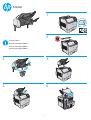 1
1
-
 2
2
-
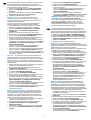 3
3
-
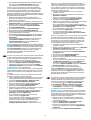 4
4
-
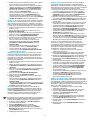 5
5
-
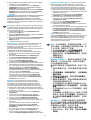 6
6
-
 7
7
-
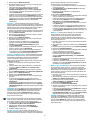 8
8
-
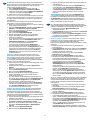 9
9
-
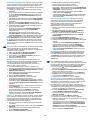 10
10
-
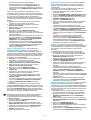 11
11
-
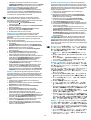 12
12
-
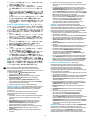 13
13
-
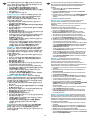 14
14
-
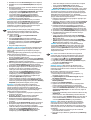 15
15
-
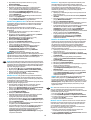 16
16
-
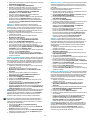 17
17
-
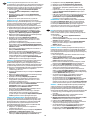 18
18
-
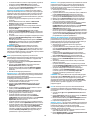 19
19
-
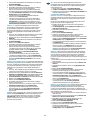 20
20
-
 21
21
-
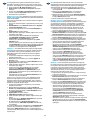 22
22
-
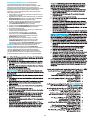 23
23
-
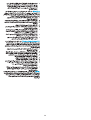 24
24
-
 25
25
-
 26
26
-
 27
27
-
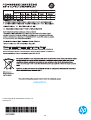 28
28
HP LaserJet Enterprise M604 series Yükleme Rehberi
- Kategori
- Yazdır
- Tip
- Yükleme Rehberi
- Bu kılavuz aynı zamanda aşağıdakiler için de uygundur:
diğer dillerde
İlgili makaleler
-
HP LaserJet Enterprise M605 series Yükleme Rehberi
-
HP LaserJet Enterprise M605 series Yükleme Rehberi
-
HP Color LaserJet Managed MFP E67550 series El kitabı
-
HP Color LaserJet Managed MFP E67550 series Yükleme Rehberi
-
HP CF404A Kullanım kılavuzu
-
HP LaserJet Pro 300 color Printer M351 series Yükleme Rehberi
-
HP Color LaserJet CP2025 Printer series Kullanici rehberi
-
HP LaserJet Pro M701 series Yükleme Rehberi
-
HP LaserJet Pro M701 series Yükleme Rehberi
-
HP LaserJet Enterprise M604 series Yükleme Rehberi