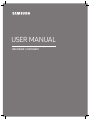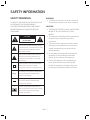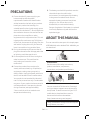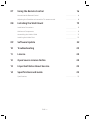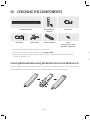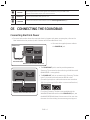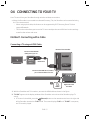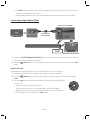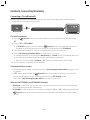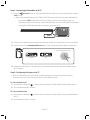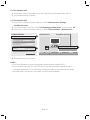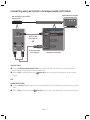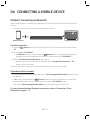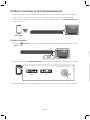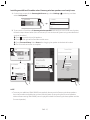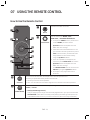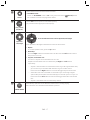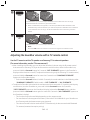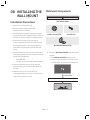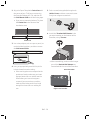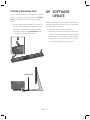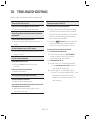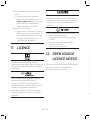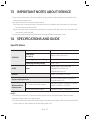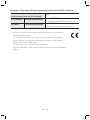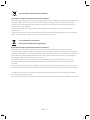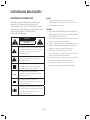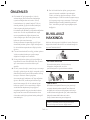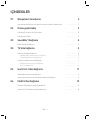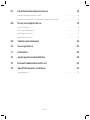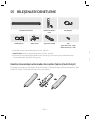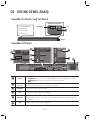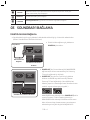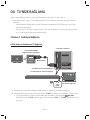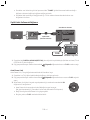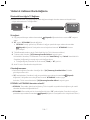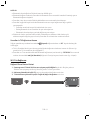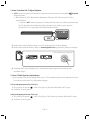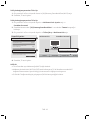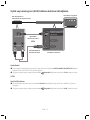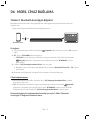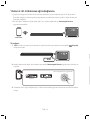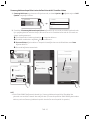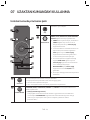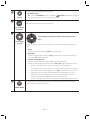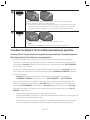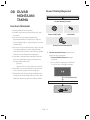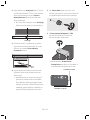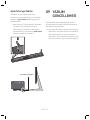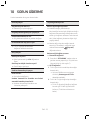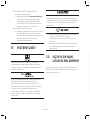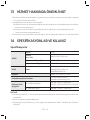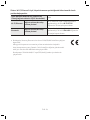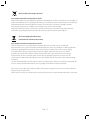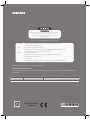Samsung HW-MS650 Hızlı başlangıç Kılavuzu
- Kategori
- Soundbar hoparlörler
- Tip
- Hızlı başlangıç Kılavuzu
Bu kılavuz aynı zamanda aşağıdakiler için de uygundur:

HW-MS650 / HW-MS651
USER MANUAL

ENG - ii ENG - iii
SAFETY INFORMATION
SAFETY WARNINGS
TO REDUCE THE RISK OF ELECTRIC SHOCK, DO
NOT REMOVE THE COVER (OR BACK).
NO USER-SERVICEABLE PARTS ARE INSIDE.
REFER SERVICING TO QUALIFIED SERVICE
PERSONNEL.
CAUTION
RISK OF ELECTRIC SHOCK.
DO NOT OPEN.
This symbol indicates that high voltage
is present inside. It is dangerous to make
any kind of contact with any internal
part of this product.
This symbol indicates that important
literature concerning operation and
maintenance has been included with
this product.
Class II product : This symbol indicates
that it does not require a safety
connection to electrical earth (ground).
AC voltage : This symbol indicates that
the rated voltage marked with the
symbol is AC voltage.
DC voltage : This symbol indicates that
the rated voltage marked with the
symbol is DC voltage.
Caution, Consult instructions for use :
This symbol instructs the user to consult
the user manual for further safety
related information.
WARNING
• To reduce the risk of re or electric shock, do
not expose this appliance to rain or moisture.
CAUTION
• TO PREVENT ELECTRIC SHOCK, MATCH WIDE
BLADE OF PLUG TO WIDE SLOT, FULLY
INSERT.
• This apparatus shall always be connected to a
AC outlet with a protective grounding
connection.
• To disconnect the apparatus from the mains,
the plug must be pulled out from the mains
socket, therefore the mains plug shall be
readily operable.
• Do not expose this apparatus to dripping or
splashing. Do not put objects lled with
liquids, such as vases on the apparatus.
• To turn this apparatus off completely, you
must pull the power plug out of the wall
socket. Consequently, the power plug must
be easily and readily accessible at all times.
PRECAUTIONS
1. Ensure that the AC power supply in your
house complies with the power
requirements listed on the identication
sticker located on the back of your product.
Install your product horizontally, on a
suitable base (furniture), with enough space
around it for ventilation (7~10 cm). Make sure
the ventilation slots are not covered. Do not
place the unit on ampliers or other
equipment which may become hot. This unit
is designed for continuous use. To fully turn
off the unit, disconnect the AC plug from the
wall outlet. Unplug the unit if you intend to
leave it unused for a long period of time.
2. During thunderstorms, disconnect the AC
plug from the wall outlet. Voltage peaks due
to lightning could damage the unit.
3. Do not expose the unit to direct sunlight or
other heat sources. This could lead to
overheating and cause the unit to
malfunction.
4. Protect the product from moisture (i.e.
vases), and excess heat (e.g. a replace) or
equipment creating strong magnetic or
electric elds. Unplug the power cable from
the AC wall socket if the unit malfunctions.
Your product is not intended for industrial
use. It is for personal use only. Condensation
may occur if your product has been stored in
cold temperatures. If transporting the unit
during the winter, wait approximately
2 hours until the unit has reached room
temperature before using.

ENG - ii ENG - iii
SAFETY INFORMATION
WARNING
• To reduce the risk of re or electric shock, do
not expose this appliance to rain or moisture.
CAUTION
• TO PREVENT ELECTRIC SHOCK, MATCH WIDE
BLADE OF PLUG TO WIDE SLOT, FULLY
INSERT.
• This apparatus shall always be connected to a
AC outlet with a protective grounding
connection.
• To disconnect the apparatus from the mains,
the plug must be pulled out from the mains
socket, therefore the mains plug shall be
readily operable.
• Do not expose this apparatus to dripping or
splashing. Do not put objects lled with
liquids, such as vases on the apparatus.
• To turn this apparatus off completely, you
must pull the power plug out of the wall
socket. Consequently, the power plug must
be easily and readily accessible at all times.
PRECAUTIONS
1. Ensure that the AC power supply in your
house complies with the power
requirements listed on the identication
sticker located on the back of your product.
Install your product horizontally, on a
suitable base (furniture), with enough space
around it for ventilation (7~10 cm). Make sure
the ventilation slots are not covered. Do not
place the unit on ampliers or other
equipment which may become hot. This unit
is designed for continuous use. To fully turn
off the unit, disconnect the AC plug from the
wall outlet. Unplug the unit if you intend to
leave it unused for a long period of time.
2. During thunderstorms, disconnect the AC
plug from the wall outlet. Voltage peaks due
to lightning could damage the unit.
3. Do not expose the unit to direct sunlight or
other heat sources. This could lead to
overheating and cause the unit to
malfunction.
4. Protect the product from moisture (i.e.
vases), and excess heat (e.g. a replace) or
equipment creating strong magnetic or
electric elds. Unplug the power cable from
the AC wall socket if the unit malfunctions.
Your product is not intended for industrial
use. It is for personal use only. Condensation
may occur if your product has been stored in
cold temperatures. If transporting the unit
during the winter, wait approximately
2 hours until the unit has reached room
temperature before using.
5. The battery used with this product contains
chemicals that are harmful to the
environment. Do not dispose of the battery
in the general household trash. Do not
expose the battery to excess heat, direct
sunlight, or re. Do not short circuit,
disassemble, or overheat the battery.
Danger of explosion if the battery is replaced
incorrectly. Replace only with the same or
equivalent type.
ABOUT THIS MANUAL
The user manual has two parts: this simple paper
USER MANUAL and a detailed FULL MANUAL you
can download.
USER MANUAL
See this manual for safety instructions,
product installation, components,
connections, and product specications.
FULL MANUAL
You can access the Full Manual on Samsung’s
on-line customer support centre by scanning
the QR code. To see the manual on your PC or
mobile device, download the manual in
document format from the website.
(http://www.samsung.com/support)
Design, specications and App screen are subject to
change without prior notice.

ENG - iv ENG - v
CONTENTS
01 Checking the Components 2
Inserting Batteries before using the Remote Control (AA batteries X 2) ------------------------- 2
02 Product Overview 3
Front Panel / Right Side Panel of the Soundbar
-------------------------
3
Bottom Panel of the Soundbar
-------------------------
3
03 Connecting the Soundbar 4
Connecting Electrical Power
-------------------------
4
04 Connecting to your TV 5
Method 1. Connecting with a Cable
-------------------------
5
– Connecting a TV using an HDMI Cable
-------------------------
5
– Connecting using an Optical Cable
-------------------------
6
Method 2. Connecting Wirelessly
-------------------------
7
– Connecting a TV via Bluetooth
-------------------------
7
– Connecting via Wi-Fi
-------------------------
8
05 Connecting an External Device 11
Connecting using an HDMI Cable
-------------------------
11
Connecting using an Optical or Analogue Audio (AUX) Cable
-------------------------
12
06 Connecting a Mobile Device 13
Method 1. Connecting via Bluetooth
-------------------------
13
Method 2. Connecting via Wi-Fi (Wireless Network)
-------------------------
14
07 Using the Remote Control 16
How to Use the Remote Control
-------------------------
16
Adjusting the Soundbar volume with a TV remote control ------------------------- 18
08 Installing the Wall Mount 19
Installation Precautions
-------------------------
19
Wallmount Components
-------------------------
19
Assembling the Holder-Cable
-------------------------
21
Installing the Holder Foot
-------------------------
22
09 Software Update 22
10 Troubleshooting 23
11 Licence 24
12 Open Source Licence Notice 24
13 Important Notes About Service 25
14 SpecicationsandGuide 25
Specications
-------------------------
25

ENG - iv ENG - v
CONTENTS
01 Checking the Components 2
Inserting Batteries before using the Remote Control (AA batteries X 2) ------------------------- 2
02 Product Overview 3
Front Panel / Right Side Panel of the Soundbar
-------------------------
3
Bottom Panel of the Soundbar
-------------------------
3
03 Connecting the Soundbar 4
Connecting Electrical Power
-------------------------
4
04 Connecting to your TV 5
Method 1. Connecting with a Cable
-------------------------
5
– Connecting a TV using an HDMI Cable
-------------------------
5
– Connecting using an Optical Cable
-------------------------
6
Method 2. Connecting Wirelessly
-------------------------
7
– Connecting a TV via Bluetooth
-------------------------
7
– Connecting via Wi-Fi
-------------------------
8
05 Connecting an External Device 11
Connecting using an HDMI Cable
-------------------------
11
Connecting using an Optical or Analogue Audio (AUX) Cable
-------------------------
12
06 Connecting a Mobile Device 13
Method 1. Connecting via Bluetooth
-------------------------
13
Method 2. Connecting via Wi-Fi (Wireless Network)
-------------------------
14
07 Using the Remote Control 16
How to Use the Remote Control
-------------------------
16
Adjusting the Soundbar volume with a TV remote control ------------------------- 18
08 Installing the Wall Mount 19
Installation Precautions
-------------------------
19
Wallmount Components
-------------------------
19
Assembling the Holder-Cable
-------------------------
21
Installing the Holder Foot
-------------------------
22
09 Software Update 22
10 Troubleshooting 23
11 Licence 24
12 Open Source Licence Notice 24
13 Important Notes About Service 25
14 SpecicationsandGuide 25
Specications
-------------------------
25

ENG - 2 ENG - 3
01 CHECKING THE COMPONENTS
Surround
VOL BASS
SOUNDBAR
SOUND
MODE
SMART
MODE
Soundbar Main Unit Remote Control /
Batteries
Power Cord
HDMI Cable Holder-Cable Holder-Foot (2EA) Screw
(for Holder-Foot : 2 EA)
(for Holder-Cable : 1 EA)
• For Soundbar wall mounting components, see page 19.
• See page 21 for instructions on how to use the Holder-Cable.
• To purchase additional components or optional cables, contact a Samsung Service Centre or
Samsung Customer Care.
Inserting Batteries before using the Remote Control (AA batteries X 2)
Slide the battery cover in the direction of the arrow until it is completely removed. Insert 2 AA batteries
(1.5V) oriented so that their polarity is correct. Slide the battery cover back into position.
02
PRODUCT OVERVIEW
Front Panel / Right Side Panel of the Soundbar
Display
Right Side of the Soundbar
Position the product
so that the
SAMSUNG logo is
located on the top.
Power
Volume
Bottom Panel of the Soundbar
HDMI IN
Wi-Fi SETUP SPK ADD
HDMI OUT
(TV-ARC)
WIRELESS
AUX IN
DIGITAL AUDIO IN
(OPTICAL)
POWER
IN
POWER
OUT
(For TV)
Wi-Fi SETUP SPK ADD
WIRELESS
AUX IN
DIGITAL AUDIO IN
(OPTICAL)
HDMI IN
HDMI OUT
(TV-ARC)
POWER
IN
POWER
OUT
(For TV)
Source
Selects the source input mode. (D.IN / AUX / HDMI / WIFI / BT )
• To turn on “BT PAIRING” mode, change the source to “BT” mode, and then press and
hold the
(Source) button for more than 5 seconds.
POWER OUT
(For TV)
Connect the power cord of a Samsung TV connected to the Soundbar and mounted on
the wall using a Wall Mount Kit (WMN300SB - not supplied).
POWER IN Connect the Soundbar's AC power cable.
D.IN Connect to the digital (optical) output of an external device.
WIRELESS
Attach the wireless dongle that connects the Soundbar to surround speakers and a
subwoofer wirelessly. (The surround speaker, subwoofer, and wireless dongle are sold
separately.)
AUX Connect to the Analogue output of an external device.

ENG - 2 ENG - 3
01 CHECKING THE COMPONENTS
Surround
VOL BASS
SOUNDBAR
SOUND
MODE
SMART
MODE
Soundbar Main Unit Remote Control /
Batteries
Power Cord
HDMI Cable Holder-Cable Holder-Foot (2EA) Screw
(for Holder-Foot : 2 EA)
(for Holder-Cable : 1 EA)
• For Soundbar wall mounting components, see page 19.
• See page 21 for instructions on how to use the Holder-Cable.
• To purchase additional components or optional cables, contact a Samsung Service Centre or
Samsung Customer Care.
Inserting Batteries before using the Remote Control (AA batteries X 2)
Slide the battery cover in the direction of the arrow until it is completely removed. Insert 2 AA batteries
(1.5V) oriented so that their polarity is correct. Slide the battery cover back into position.
02
PRODUCT OVERVIEW
Front Panel / Right Side Panel of the Soundbar
Display
Right Side of the Soundbar
Position the product
so that the
SAMSUNG logo is
located on the top.
Power
Volume
Bottom Panel of the Soundbar
HDMI IN
Wi-Fi SETUP SPK ADD
HDMI OUT
(TV-ARC)
WIRELESS
AUX IN
DIGITAL AUDIO IN
(OPTICAL)
POWER
IN
POWER
OUT
(For TV)
Wi-Fi SETUP SPK ADD
WIRELESS
AUX IN
DIGITAL AUDIO IN
(OPTICAL)
HDMI IN
HDMI OUT
(TV-ARC)
POWER
IN
POWER
OUT
(For TV)
Source
Selects the source input mode. (D.IN / AUX / HDMI / WIFI / BT )
• To turn on “BT PAIRING” mode, change the source to “BT” mode, and then press and
hold the
(Source) button for more than 5 seconds.
POWER OUT
(For TV)
Connect the power cord of a Samsung TV connected to the Soundbar and mounted on
the wall using a Wall Mount Kit (WMN300SB - not supplied).
POWER IN Connect the Soundbar's AC power cable.
D.IN Connect to the digital (optical) output of an external device.
WIRELESS
Attach the wireless dongle that connects the Soundbar to surround speakers and a
subwoofer wirelessly. (The surround speaker, subwoofer, and wireless dongle are sold
separately.)
AUX Connect to the Analogue output of an external device.

ENG - 4 ENG - 5
HDMI IN
Inputs digital video and audio signals simultaneously using an HDMI cable.
Connect to the HDMI output of an external device.
HDMI OUT Connect to the HDMI (ARC) jack on a TV.
Wi-Fi SETUP
/ SPK ADD
Connect to a wireless network (Wi-Fi) via the Samsung Multiroom app.
03 CONNECTING THE SOUNDBAR
Connecting Electrical Power
• For more information about the required electrical power and power consumption, refer to the
label attached to the product. (Label : Bottom of the Soundbar Main Unit)
HDMI IN
HDMI OUT
(TV-ARC)
WIRELESS
AUX IN
DIGITAL AUDIO IN
(OPTICAL)
POWER
IN
POWER
OUT
(For TV)
POWER
IN
Bottom of the Soundbar Main Unit
Power Cord
Connecting
Electrical Power
• Connect the supplied power cable to
the POWER IN jack.
HDMI IN
HDMI OUT
(TV-ARC)
WIRELESS
AUX IN
DIGITAL AUDIO IN
(OPTICAL)
POWER
IN
POWER
OUT
(For TV)
POWER IN
POWER
OUT
(For TV)
Bottom of the Soundbar Main Unit
• The POWER OUT jack is used to provide power to a
Samsung TV mounted on the wall using a Wall Mount Kit
(WMN300SB - not supplied).
• The POWER OUT jack can connect only to Samsung TVs that
use a 2-pin power cord and consume 400 W or less.
(Connecting the jack to a device that consumes more than
400 W may damage the Soundbar or cause a malfunction.)
For a list of Samsung TVs that are compatible with the
WMN300SB Wall Mount Kit and the POWER OUT jack, see
the WMN300SB Wall Mount Kit user manual. You can view
the manual on line at http://www.samsung.com/support.
04 CONNECTING TO YOUR TV
Hear TV sound from your Soundbar through wired or wireless connections.
• When the Soundbar is connected to a selected Samsung TVs, the Soundbar can be controlled using
the TV’s remote control.
– When using optical cable, this feature can be supported by 2017 Samsung Smart TVs that
support Bluetooth.
– This function also allows you to use the TV menu to adjust the sound eld and various settings
as well as the volume and mute.
Method 1. Connecting with a Cable
Connecting a TV using an HDMI Cable
HDMI IN
HDMI OUT
(TV-ARC)
HDMI IN
(ARC)
HDMI Cable
Bottom of the Soundbar
Connect to the HDMI IN
(ARC) port of your TV.
Connect to the HDMI OUT (TV-ARC)
port of the Soundbar main unit.
Right Side of the
Soundbar
TV
ARC
1. With the Soundbar and TV turned on, connect the HDMI cable as shown in the gure.
2. “TV ARC” appears in the display window of the Soundbar main unit and the Soundbar plays TV
sound.
• If TV sound is inaudible, press the
(Source) button on the remote control or on the right side
of the Soundbar to switch to “D.IN” mode. The screen displays “D.IN” and “TV ARC” in sequence,
and TV sound is played.

ENG - 4 ENG - 5
HDMI IN
Inputs digital video and audio signals simultaneously using an HDMI cable.
Connect to the HDMI output of an external device.
HDMI OUT Connect to the HDMI (ARC) jack on a TV.
Wi-Fi SETUP
/ SPK ADD
Connect to a wireless network (Wi-Fi) via the Samsung Multiroom app.
03 CONNECTING THE SOUNDBAR
Connecting Electrical Power
• For more information about the required electrical power and power consumption, refer to the
label attached to the product. (Label : Bottom of the Soundbar Main Unit)
HDMI IN
HDMI OUT
(TV-ARC)
WIRELESS
AUX IN
DIGITAL AUDIO IN
(OPTICAL)
POWER
IN
POWER
OUT
(For TV)
POWER
IN
Bottom of the Soundbar Main Unit
Power Cord
Connecting
Electrical Power
• Connect the supplied power cable to
the POWER IN jack.
HDMI IN
HDMI OUT
(TV-ARC)
WIRELESS
AUX IN
DIGITAL AUDIO IN
(OPTICAL)
POWER
IN
POWER
OUT
(For TV)
POWER IN
POWER
OUT
(For TV)
Bottom of the Soundbar Main Unit
• The POWER OUT jack is used to provide power to a
Samsung TV mounted on the wall using a Wall Mount Kit
(WMN300SB - not supplied).
• The POWER OUT jack can connect only to Samsung TVs that
use a 2-pin power cord and consume 400 W or less.
(Connecting the jack to a device that consumes more than
400 W may damage the Soundbar or cause a malfunction.)
For a list of Samsung TVs that are compatible with the
WMN300SB Wall Mount Kit and the POWER OUT jack, see
the WMN300SB Wall Mount Kit user manual. You can view
the manual on line at http://www.samsung.com/support.
04 CONNECTING TO YOUR TV
Hear TV sound from your Soundbar through wired or wireless connections.
• When the Soundbar is connected to a selected Samsung TVs, the Soundbar can be controlled using
the TV’s remote control.
– When using optical cable, this feature can be supported by 2017 Samsung Smart TVs that
support Bluetooth.
– This function also allows you to use the TV menu to adjust the sound eld and various settings
as well as the volume and mute.
Method 1. Connecting with a Cable
Connecting a TV using an HDMI Cable
HDMI IN
HDMI OUT
(TV-ARC)
HDMI IN
(ARC)
HDMI Cable
Bottom of the Soundbar
Connect to the HDMI IN
(ARC) port of your TV.
Connect to the HDMI OUT (TV-ARC)
port of the Soundbar main unit.
Right Side of the
Soundbar
TV
ARC
1. With the Soundbar and TV turned on, connect the HDMI cable as shown in the gure.
2. “TV ARC” appears in the display window of the Soundbar main unit and the Soundbar plays TV
sound.
• If TV sound is inaudible, press the
(Source) button on the remote control or on the right side
of the Soundbar to switch to “D.IN” mode. The screen displays “D.IN” and “TV ARC” in sequence,
and TV sound is played.

ENG - 6 ENG - 7
• If “TV ARC” does not appear in the display window of the Soundbar main unit, conrm that the
cable is connected to the correct port.
• Use the volume buttons on the TV’s remote control to change the volume of the Soundbar.
Connecting using an Optical Cable
WIRELESS
AUX IN
DIGITAL AUDIO IN
(OPTICAL)
OPTICAL OUT
Optical Cable
(not supplied)
Bottom of the Soundbar
D.IN
Right Side of the Soundbar
1. Connect the DIGITAL AUDIO IN (OPTICAL) jack on the Soundbar to the OPTICAL OUT jack of the TV
with a digital optical cable (not supplied).
2. Press the
(Source) button on the right side panel or remote control, and then select the “D.IN”
mode.
Auto Power Link
Auto Power Link automatically turns on the Soundbar when the TV is turned on.
1. Connect the Soundbar and a TV with a digital optical cable (not supplied).
2. Press the
(Source) button on the right side panel or on the remote control, and then select
“D.IN”.
3. Press the Left button on the remote control for 5 seconds to turn Auto Power
Link on or off.
• Auto Power Link is set to ON by default.
(To turn off this function, turn off Auto Power using the Soundbar.)
• Depending on the connected device, Auto Power Link may not function.
• This function is only available in the “D.IN” mode.
Method 2. Connecting Wirelessly
Connecting a TV via Bluetooth
When a TV is connected using Bluetooth, you can hear stereo sound without the hassle of cabling.
• Only one TV can be connected at a time.
The initial connection
1. Press the (Source) button on the right side panel or on the remote control, and then select
“BT”.
2. Change “BT” to “BT PAIRING”.
• If “BT READY” appears, press and hold the
(Source) button on the right side panel of the
Soundbar or on the remote control for more than 5 seconds to display “BT PAIRING”.
3. Select Bluetooth mode on the TV. (For more information, see the TV’s manual.)
4. Select “[AV] Samsung Soundbar MSxxx” from the list on TV’s screen.
An available Soundbar is indicated with “Need Pairing” or “Paired” on the TV Bluetooth device list.
To connect to the Soundbar, select the message and establish a connection.
• When the TV is connected, [TV Name] → “BT” appears on the Soundbar’s front display.
5. You can now hear TV sound from the Soundbar.
If the device fails to connect
• If the previously connected Soundbar listing (e.g. “[AV] Samsung Soundbar MSxxx”) appears in the
list, delete it.
• In “BT” mode, press and hold the
(Source) button for more than 5 seconds on the right side
panel of the Soundbar or on the remote control to switch to “BT PAIRING” mode.
Then, select “[AV] Samsung Soundbar MSxxx” from the TV’s search list.
What are the BT READY and BT PAIRING statuses?
• BT READY : In this mode, you can search for previously connected TVs or connect to the Soundbar
from a previously connected mobile device.
• BT PAIRING : In this mode, you can connect to a new device. (While in “BT” mode, press and hold the
(Source) button for more than 5 seconds on the right side of the Soundbar or on the remote
control.)

ENG - 6 ENG - 7
• If “TV ARC” does not appear in the display window of the Soundbar main unit, conrm that the
cable is connected to the correct port.
• Use the volume buttons on the TV’s remote control to change the volume of the Soundbar.
Connecting using an Optical Cable
WIRELESS
AUX IN
DIGITAL AUDIO IN
(OPTICAL)
OPTICAL OUT
Optical Cable
(not supplied)
Bottom of the Soundbar
D.IN
Right Side of the Soundbar
1. Connect the DIGITAL AUDIO IN (OPTICAL) jack on the Soundbar to the OPTICAL OUT jack of the TV
with a digital optical cable (not supplied).
2. Press the
(Source) button on the right side panel or remote control, and then select the “D.IN”
mode.
Auto Power Link
Auto Power Link automatically turns on the Soundbar when the TV is turned on.
1. Connect the Soundbar and a TV with a digital optical cable (not supplied).
2. Press the
(Source) button on the right side panel or on the remote control, and then select
“D.IN”.
3. Press the Left button on the remote control for 5 seconds to turn Auto Power
Link on or off.
• Auto Power Link is set to ON by default.
(To turn off this function, turn off Auto Power using the Soundbar.)
• Depending on the connected device, Auto Power Link may not function.
• This function is only available in the “D.IN” mode.
Method 2. Connecting Wirelessly
Connecting a TV via Bluetooth
When a TV is connected using Bluetooth, you can hear stereo sound without the hassle of cabling.
• Only one TV can be connected at a time.
The initial connection
1. Press the (Source) button on the right side panel or on the remote control, and then select
“BT”.
2. Change “BT” to “BT PAIRING”.
• If “BT READY” appears, press and hold the
(Source) button on the right side panel of the
Soundbar or on the remote control for more than 5 seconds to display “BT PAIRING”.
3. Select Bluetooth mode on the TV. (For more information, see the TV’s manual.)
4. Select “[AV] Samsung Soundbar MSxxx” from the list on TV’s screen.
An available Soundbar is indicated with “Need Pairing” or “Paired” on the TV Bluetooth device list.
To connect to the Soundbar, select the message and establish a connection.
• When the TV is connected, [TV Name] → “BT” appears on the Soundbar’s front display.
5. You can now hear TV sound from the Soundbar.
If the device fails to connect
• If the previously connected Soundbar listing (e.g. “[AV] Samsung Soundbar MSxxx”) appears in the
list, delete it.
• In “BT” mode, press and hold the
(Source) button for more than 5 seconds on the right side
panel of the Soundbar or on the remote control to switch to “BT PAIRING” mode.
Then, select “[AV] Samsung Soundbar MSxxx” from the TV’s search list.
What are the BT READY and BT PAIRING statuses?
• BT READY : In this mode, you can search for previously connected TVs or connect to the Soundbar
from a previously connected mobile device.
• BT PAIRING : In this mode, you can connect to a new device. (While in “BT” mode, press and hold the
(Source) button for more than 5 seconds on the right side of the Soundbar or on the remote
control.)

ENG - 8 ENG - 9
NOTES
• If asked for a PIN code when connecting a Bluetooth device, enter <0000>.
• In Bluetooth connection mode, the Bluetooth connection will be lost if the distance between the
Soundbar and the Bluetooth device exceeds 10 meters.
• The Soundbar automatically turns off after 5 minutes in the Ready state.
• The Soundbar may not perform Bluetooth search or connection correctly under the following
circumstances:
– If there is a strong electrical eld around the Soundbar.
– If several Bluetooth devices are simultaneously paired with the Soundbar.
– If the Bluetooth device is turned off, not in place, or malfunctions.
• Electronic devices may cause radio interference. Devices that generate electromagnetic waves
must be kept away from the Soundbar main unit - e.g., microwaves, wireless LAN devices, etc.
Disconnecting the Soundbar from the TV
Press the (Source) button on the right side panel or on the remote control and switch to any mode
but “BT”.
• Disconnecting takes time because the TV must receive a response from the Soundbar.
(The time required may differ, depending on the TV model.)
• To cancel automatic Bluetooth connection between the Soundbar and TV, press the
p (Play/Pause) button on the remote control for 5 seconds in “BT READY” status. (Toggle On → Off)
Connecting via Wi-Fi
Pre-connection Checklist
1. Conrm that your Samsung smart TV was released after 2014. This function is compatible only
with Samsung smart TVs released after 2014.
2. Make sure your Wireless router (Wi-Fi) is ready and working.
3. Make sure that the TV is connected to the Wireless router (your Wi-Fi network).
Step 1 : Connecting the Soundbar to Wi-Fi
1. Press the (Source) button on the right side of the Soundbar or on the remote control to select
“WIFI” mode.
• When using selected Samsung TV (2016 or 2017 Samsung smart TVs that support Bluetooth.)
– If you select “WIFI” mode when the TV is turned on, the TV screen displays a pop-up
window providing instructions on how to automatically connect the Soundbar to a wireless
router (Wi-Fi). Refer to instructions in the pop-up window of TV.
WIFI
2. Connect your mobile device (smartphone, tablet etc.) to the Wi-Fi network the TV is connected to.
3. Install and launch the Samsung Multiroom app on your mobile device (smartphone, tablet etc.).
iOS
Android
Samsung Multiroom app
4. Follow the instructions in the app screen on the mobile device to connect the Soundbar to your
Wi-Fi network.
Step2:ConguringSettingsontheTV
• If the TV disconnects from your wireless network after you change the input source to the
Soundbar, use the TV menu to connect the TV to the network again.
For TVs released in 2017
1. Home menu Settings (
) Sound Sound Output Select [AV] Soundbar MSxxx (Wi-Fi)
2. The Soundbar outputs TV sound.
For TVs released in 2016
1. Home menu Settings (
) Sound Sound Output Select [AV] Samsung Soundbar MSxxx
(Wi-Fi)
2. The Soundbar outputs TV sound.

ENG - 8 ENG - 9
NOTES
• If asked for a PIN code when connecting a Bluetooth device, enter <0000>.
• In Bluetooth connection mode, the Bluetooth connection will be lost if the distance between the
Soundbar and the Bluetooth device exceeds 10 meters.
• The Soundbar automatically turns off after 5 minutes in the Ready state.
• The Soundbar may not perform Bluetooth search or connection correctly under the following
circumstances:
– If there is a strong electrical eld around the Soundbar.
– If several Bluetooth devices are simultaneously paired with the Soundbar.
– If the Bluetooth device is turned off, not in place, or malfunctions.
• Electronic devices may cause radio interference. Devices that generate electromagnetic waves
must be kept away from the Soundbar main unit - e.g., microwaves, wireless LAN devices, etc.
Disconnecting the Soundbar from the TV
Press the (Source) button on the right side panel or on the remote control and switch to any mode
but “BT”.
• Disconnecting takes time because the TV must receive a response from the Soundbar.
(The time required may differ, depending on the TV model.)
• To cancel automatic Bluetooth connection between the Soundbar and TV, press the
p (Play/Pause) button on the remote control for 5 seconds in “BT READY” status. (Toggle On → Off)
Connecting via Wi-Fi
Pre-connection Checklist
1. Conrm that your Samsung smart TV was released after 2014. This function is compatible only
with Samsung smart TVs released after 2014.
2. Make sure your Wireless router (Wi-Fi) is ready and working.
3. Make sure that the TV is connected to the Wireless router (your Wi-Fi network).
Step 1 : Connecting the Soundbar to Wi-Fi
1. Press the (Source) button on the right side of the Soundbar or on the remote control to select
“WIFI” mode.
• When using selected Samsung TV (2016 or 2017 Samsung smart TVs that support Bluetooth.)
– If you select “WIFI” mode when the TV is turned on, the TV screen displays a pop-up
window providing instructions on how to automatically connect the Soundbar to a wireless
router (Wi-Fi). Refer to instructions in the pop-up window of TV.
WIFI
2. Connect your mobile device (smartphone, tablet etc.) to the Wi-Fi network the TV is connected to.
3. Install and launch the Samsung Multiroom app on your mobile device (smartphone, tablet etc.).
iOS
Android
Samsung Multiroom app
4. Follow the instructions in the app screen on the mobile device to connect the Soundbar to your
Wi-Fi network.
Step2:ConguringSettingsontheTV
• If the TV disconnects from your wireless network after you change the input source to the
Soundbar, use the TV menu to connect the TV to the network again.
For TVs released in 2017
1. Home menu Settings (
) Sound Sound Output Select [AV] Soundbar MSxxx (Wi-Fi)
2. The Soundbar outputs TV sound.
For TVs released in 2016
1. Home menu Settings (
) Sound Sound Output Select [AV] Samsung Soundbar MSxxx
(Wi-Fi)
2. The Soundbar outputs TV sound.

ENG - 10 ENG - 11
For TVs released in 2015
1. Home menu Sound Speaker List Select [AV] Samsung Soundbar MSxxx (Wi-Fi)
2. The Soundbar outputs TV sound.
For TVs released in 2014
1. Home menu Sound Speaker Settings Select Multiroom Link - Settings
Soundbar+Surround.
2. From the Soundbar menu item, select “[AV] Samsung Soundbar MSxxx” and then select “OK”.
3. Home menu Sound Speaker Settings Select TV Sound Output Multiroom Link
TV Speaker
• TV Installation Type Stand
TV SoundConnect
• Samsung Audio Device List
• Add New Device On
Multiroom Link
• Settings Soundbar+Surround
Bluetooth Headphone
• Bluetooth Headphone List
Speaker Settings
TV Sound Output Multiroom Link
OK
Multiroom Link
OK Volume Level Speaker Test
Soundbar
[AV] Samsung Soundbar MSxxx
Soundbar+Surround
c
[AV] Samsung Soundbar MSxxx
Don’t Use
Edit Na
1
3
2
4. The Soundbar outputs TV sound.
NOTES
• The TV and Soundbar must be connected to the same wireless network (Wi-Fi).
• If your wireless router (Wi-Fi) uses a DFS channel, you will not be able to establish a Wi-Fi
connection between the TV and Soundbar. Contact your Internet service provider for details.
• If the 5GHz Wi-Fi connection is not smooth, use the 2.4GHz bandwidth.
05 CONNECTING AN EXTERNAL DEVICE
Connect to an external device via a wired or wireless network to play the external device’s sound
through the Soundbar.
Connecting using an HDMI Cable
HDMI IN
HDMI OUT
(TV-ARC)
HDMI OUT
HDMI IN
(ARC)
HDMI Cable
HDMI Cable
Bottom of the Soundbar
External Device
HDMI
Right Side of the
Soundbar
1. Connect an HDMI cable from the HDMI IN jack on the back of the product to the HDMI OUT jack on
your digital device.
2. Connect an HDMI cable from the HDMI OUT (TV-ARC) jack on the back of the product to the HDMI
IN jack on your TV.
3. Press the
(Source) button on the right side panel or on the remote control, and then select
“HDMI”.
4. “HDMI” mode is displayed on the Soundbar display panel and sound plays.

ENG - 10 ENG - 11
For TVs released in 2015
1. Home menu Sound Speaker List Select [AV] Samsung Soundbar MSxxx (Wi-Fi)
2. The Soundbar outputs TV sound.
For TVs released in 2014
1. Home menu Sound Speaker Settings Select Multiroom Link - Settings
Soundbar+Surround.
2. From the Soundbar menu item, select “[AV] Samsung Soundbar MSxxx” and then select “OK”.
3. Home menu Sound Speaker Settings Select TV Sound Output Multiroom Link
TV Speaker
• TV Installation Type Stand
TV SoundConnect
• Samsung Audio Device List
• Add New Device On
Multiroom Link
• Settings Soundbar+Surround
Bluetooth Headphone
• Bluetooth Headphone List
Speaker Settings
TV Sound Output Multiroom Link
OK
Multiroom Link
OK Volume Level Speaker Test
Soundbar
[AV] Samsung Soundbar MSxxx
Soundbar+Surround
c
[AV] Samsung Soundbar MSxxx
Don’t Use
Edit Na
1
3
2
4. The Soundbar outputs TV sound.
NOTES
• The TV and Soundbar must be connected to the same wireless network (Wi-Fi).
• If your wireless router (Wi-Fi) uses a DFS channel, you will not be able to establish a Wi-Fi
connection between the TV and Soundbar. Contact your Internet service provider for details.
• If the 5GHz Wi-Fi connection is not smooth, use the 2.4GHz bandwidth.
05 CONNECTING AN EXTERNAL DEVICE
Connect to an external device via a wired or wireless network to play the external device’s sound
through the Soundbar.
Connecting using an HDMI Cable
HDMI IN
HDMI OUT
(TV-ARC)
HDMI OUT
HDMI IN
(ARC)
HDMI Cable
HDMI Cable
Bottom of the Soundbar
External Device
HDMI
Right Side of the
Soundbar
1. Connect an HDMI cable from the HDMI IN jack on the back of the product to the HDMI OUT jack on
your digital device.
2. Connect an HDMI cable from the HDMI OUT (TV-ARC) jack on the back of the product to the HDMI
IN jack on your TV.
3. Press the
(Source) button on the right side panel or on the remote control, and then select
“HDMI”.
4. “HDMI” mode is displayed on the Soundbar display panel and sound plays.

ENG - 12 ENG - 13
06 CONNECTING A MOBILE DEVICE
Method 1. Connecting via Bluetooth
When a mobile device is connected using Bluetooth, you can hear stereo sound without the hassle of
cabling.
• You cannot connect more than one Bluetooth device at a time.
Bluetooth device
The initial connection
1. Press the (Source) button on the right side panel or on the remote control, and then select
“BT”.
2. Change “BT” to “BT PAIRING”.
• If “BT READY” appears, press and hold the
(Source) button on the right side panel of the
Soundbar or on the remote control for more than 5 seconds to display “BT PAIRING”.
3. Select “[AV] Samsung Soundbar MSxxx” from the list.
• When a Soundbar is connected to the Bluetooth device, [Bluetooth Device Name] → “BT”
appears in the front display.
4. Play music les from the device, connected via Bluetooth, through the Soundbar.
If the device fails to connect
• If the previously connected Soundbar listing (e.g. “[AV] Samsung Soundbar MSxxx”) appears in the
list, delete it.
• In “BT” mode, press and hold the
(Source) button for more than 5 seconds on the right side
panel of the Soundbar or on the remote control to switch to “BT PAIRING” mode.
Then, select “[AV] Samsung Soundbar MSxxx” from the Bluetooth device search list.
For more information about Bluetooth connections, refer to “Connecting a TV via
Bluetooth” on pages 7 ~ 8.
Connecting using an Optical or Analogue Audio (AUX) Cable
WIRELESS
AUX IN
DIGITAL AUDIO IN
(OPTICAL)
OPTICAL OUT
- AUDIO -
R L
Optical Cable
(not supplied)
OR
Audio (AUX) Cable
(not supplied)
Bottom of the Soundbar
BD / DVD player / Set-top box /
Game console
Right Side of the Soundbar
Optical Cable
X Connect DIGITAL AUDIO IN (OPTICAL) on the main unit to the OPTICAL OUT jack of the Source
Device using a digital optical cable (not supplied).
Y Select “D.IN” mode by pressing the (Source) button on the right side panel or on the remote
control.
OR
Audio (AUX) Cable
X Connect AUX IN (Audio) on the main unit to the AUDIO OUT jack of the Source Device using an audio
cable.
Y Select “AUX” mode by pressing (Source) button on the right side panel or on the remote control.

ENG - 12 ENG - 13
06 CONNECTING A MOBILE DEVICE
Method 1. Connecting via Bluetooth
When a mobile device is connected using Bluetooth, you can hear stereo sound without the hassle of
cabling.
• You cannot connect more than one Bluetooth device at a time.
Bluetooth device
The initial connection
1. Press the (Source) button on the right side panel or on the remote control, and then select
“BT”.
2. Change “BT” to “BT PAIRING”.
• If “BT READY” appears, press and hold the
(Source) button on the right side panel of the
Soundbar or on the remote control for more than 5 seconds to display “BT PAIRING”.
3. Select “[AV] Samsung Soundbar MSxxx” from the list.
• When a Soundbar is connected to the Bluetooth device, [Bluetooth Device Name] → “BT”
appears in the front display.
4. Play music les from the device, connected via Bluetooth, through the Soundbar.
If the device fails to connect
• If the previously connected Soundbar listing (e.g. “[AV] Samsung Soundbar MSxxx”) appears in the
list, delete it.
• In “BT” mode, press and hold the
(Source) button for more than 5 seconds on the right side
panel of the Soundbar or on the remote control to switch to “BT PAIRING” mode.
Then, select “[AV] Samsung Soundbar MSxxx” from the Bluetooth device search list.
For more information about Bluetooth connections, refer to “Connecting a TV via
Bluetooth” on pages 7 ~ 8.
Connecting using an Optical or Analogue Audio (AUX) Cable
WIRELESS
AUX IN
DIGITAL AUDIO IN
(OPTICAL)
OPTICAL OUT
- AUDIO -
R L
Optical Cable
(not supplied)
OR
Audio (AUX) Cable
(not supplied)
Bottom of the Soundbar
BD / DVD player / Set-top box /
Game console
Right Side of the Soundbar
Optical Cable
X Connect DIGITAL AUDIO IN (OPTICAL) on the main unit to the OPTICAL OUT jack of the Source
Device using a digital optical cable (not supplied).
Y Select “D.IN” mode by pressing the (Source) button on the right side panel or on the remote
control.
OR
Audio (AUX) Cable
X Connect AUX IN (Audio) on the main unit to the AUDIO OUT jack of the Source Device using an audio
cable.
Y Select “AUX” mode by pressing (Source) button on the right side panel or on the remote control.

ENG - 14 ENG - 15
Method 2. Connecting via Wi-Fi (Wireless Network)
• Connect a single Soundbar to Wi-Fi to access a variety of music streaming services and Internet
radio. Connect multiple Soundbars to Wi-Fi to use grouped playback or stereo sound mode.
• To connect a Soundbar to a mobile device via a wireless network (Wi-Fi), the Samsung Multiroom
app is required.
Mobile device
The initial connection
1. Press the (Source) button on the right side of the Soundbar or on the remote control to select
“WIFI” mode.
WIFI
2. Install and launch the Samsung Multiroom app on your mobile device (e.g. smartphone or tablet).
iOS
Android
Samsung Multiroom app
3. Follow the instructions in the app screen on the mobile device to connect the Soundbar to Wi-Fi.
Installing an additional Soundbar when Samsung wireless speakers are already in use
1. On the Home screen of the Samsung Multiroom app, select Settings ( ) at the top, and then
select “Add Speaker”.
2. To connect the Soundbar to 2 Samsung wireless speakers and congure a surround sound system,
follow the steps shown below. (You cannot set up a surround sound system using one audio device
and one Soundbar.)
X Touch to go to the list of all speakers.
Y Touch on the right of the Soundbar model name.
Z Touch Surround Setup. Select Done after dragging the speaker to the desired location.
[ The Surround connection is complete.
Soundbar
NOTE
• To connect an additional SWA-9000S (not supplied), disconnect the Samsung wireless speakers
from the Soundbar to disable the surround sound system. (If connecting the surround speakers
without disconnecting SWA-9000S, sound is played via both the Samsung wireless speaker and the
Surround speaker.)

ENG - 14 ENG - 15
Method 2. Connecting via Wi-Fi (Wireless Network)
• Connect a single Soundbar to Wi-Fi to access a variety of music streaming services and Internet
radio. Connect multiple Soundbars to Wi-Fi to use grouped playback or stereo sound mode.
• To connect a Soundbar to a mobile device via a wireless network (Wi-Fi), the Samsung Multiroom
app is required.
Mobile device
The initial connection
1. Press the (Source) button on the right side of the Soundbar or on the remote control to select
“WIFI” mode.
WIFI
2. Install and launch the Samsung Multiroom app on your mobile device (e.g. smartphone or tablet).
iOS
Android
Samsung Multiroom app
3. Follow the instructions in the app screen on the mobile device to connect the Soundbar to Wi-Fi.
Installing an additional Soundbar when Samsung wireless speakers are already in use
1. On the Home screen of the Samsung Multiroom app, select Settings ( ) at the top, and then
select “Add Speaker”.
2. To connect the Soundbar to 2 Samsung wireless speakers and congure a surround sound system,
follow the steps shown below. (You cannot set up a surround sound system using one audio device
and one Soundbar.)
X Touch to go to the list of all speakers.
Y Touch on the right of the Soundbar model name.
Z Touch Surround Setup. Select Done after dragging the speaker to the desired location.
[ The Surround connection is complete.
Soundbar
NOTE
• To connect an additional SWA-9000S (not supplied), disconnect the Samsung wireless speakers
from the Soundbar to disable the surround sound system. (If connecting the surround speakers
without disconnecting SWA-9000S, sound is played via both the Samsung wireless speaker and the
Surround speaker.)

ENG - 16 ENG - 17
07 USING THE REMOTE CONTROL
How to Use the Remote Control
Surround
VOL BASS
SOUNDBAR
SOUND
MODE
SMART
MODE
Power
Surround
VOL BASS
SOUND
MODE
SMART
MODE
Turns the Soundbar on and off.
Sound Control
Surround
VOL BASS
SOUND
MODE
SMART
MODE
You can select from TREBLE, SYNC,
REAR LEVEL, or REAR SPEAKER ON/OFF.
• To adjust the TREBLE volume, select Sound
Control TREBLE, and then use the
Up/Down buttons to adjust the volume
within the -6 to +6 range.
• If the video and audio between the TV and
your Soundbar are not synchronised, select
SYNC in Sound Control, and then set audio
delay between 0~300 milliseconds by
using the Up/Down buttons.
• If surround speakers (not supplied) are
connected, select REAR LEVEL and use the
Up/Down buttons to adjust the volume
within the -6 to +6 range.
The REAR SPEAKER function can be turned
ON/OFF by using the Up/Down buttons.
• Audio Sync is only supported in some
functions.
Surround
Surround
VOL BASS
SOUND
MODE
SMART
MODE
The Surround Sound function adds depth and a sense of space to sound.
Each time you press this button, ON and OFF alternate.
• ON : Play sound over all the speakers.
• OFF : You can hear the sound of the original source channel from several speakers.
SOUND MODE
Surround
VOL BASS
SOUND
MODE
SMART
MODE
You can select the desired sound effect by choosing STANDARD, MUSIC, CLEAR VOICE,
SPORTS, or MOVIE.
• DRC (Dynamic Range Control)
Lets you apply dynamic range control to Dolby Digital tracks. If you press and hold the
SOUND MODE button while in standby mode, DRC (Dynamic Range Control) turns on
or off. With the DRC turned on, loud sound is reduced. (The sound may be distorted.)
Surround
VOL BASS
SOUND
MODE
SMART
MODE
Source
Press to select a source connected to the Soundbar.
• BT PAIRING mode
To turn on “BT PAIRING” mode in “BT” mode, press and hold the
(Source) button
for more than 5 seconds. See page 13 for details.
Play / Pause
(BT/Wi-Fi)
Surround
VOL BASS
SOUND
MODE
SMART
MODE
Press the p button to pause a music le temporarily.
If you press the button again, the music le plays.
Surround
VOL BASS
SOUND
MODE
SMART
MODE
Up/Down/
Left/Right
Press the indicated areas to select Up/Down/Left/Right.
Press Up/Down/Left/Right on the button to select or set functions.
• Repeat
To use the repeat function, press the Up button.
• Music Skip
Press the Right button to select the next music le. Press the Left button to select
the previous music le.
• Anynet+ / Auto Power Link
You can turn Anynet+ and Auto Power Link on or off.
Anynet+ and Auto Power Link are controlled by the Right and Left buttons
respectively.
– Anynet+ : If the Soundbar is connected to a Samsung TV through an HDMI cable,
you can control your Soundbar with the Samsung TV’s remote control.
Press and hold the Right button for 5 seconds to toggle Anynet+ ON and OFF.
– Auto Power Link : If the Soundbar is connected to your TV through a digital
optical cable, the Soundbar can automatically turn on when you turn on your TV.
Press and hold the Left button for 5 seconds to toggle Auto Power Link ON and
OFF.
– Anynet+ / Auto Power Link are set to ON by default.
Surround
VOL BASS
SOUND
MODE
SMART
MODE
SMART MODE
Automatically optimises sound effects to suit the scene currently playing.
The mode turns on or off each time the button is pressed.
Sayfa yükleniyor...
Sayfa yükleniyor...
Sayfa yükleniyor...
Sayfa yükleniyor...
Sayfa yükleniyor...
Sayfa yükleniyor...
Sayfa yükleniyor...
Sayfa yükleniyor...
Sayfa yükleniyor...
Sayfa yükleniyor...
Sayfa yükleniyor...
Sayfa yükleniyor...
Sayfa yükleniyor...
Sayfa yükleniyor...
Sayfa yükleniyor...
Sayfa yükleniyor...
Sayfa yükleniyor...
Sayfa yükleniyor...
Sayfa yükleniyor...
Sayfa yükleniyor...
Sayfa yükleniyor...
Sayfa yükleniyor...
Sayfa yükleniyor...
Sayfa yükleniyor...
Sayfa yükleniyor...
Sayfa yükleniyor...
Sayfa yükleniyor...
Sayfa yükleniyor...
Sayfa yükleniyor...
Sayfa yükleniyor...
Sayfa yükleniyor...
Sayfa yükleniyor...
Sayfa yükleniyor...
Sayfa yükleniyor...
Sayfa yükleniyor...
Sayfa yükleniyor...
Sayfa yükleniyor...
Sayfa yükleniyor...
Sayfa yükleniyor...
Sayfa yükleniyor...
Sayfa yükleniyor...
Sayfa yükleniyor...
-
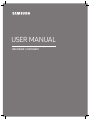 1
1
-
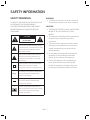 2
2
-
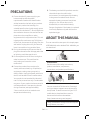 3
3
-
 4
4
-
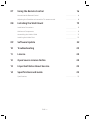 5
5
-
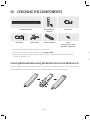 6
6
-
 7
7
-
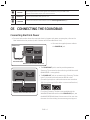 8
8
-
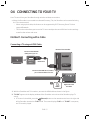 9
9
-
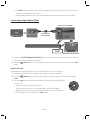 10
10
-
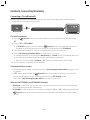 11
11
-
 12
12
-
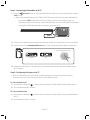 13
13
-
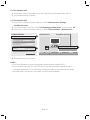 14
14
-
 15
15
-
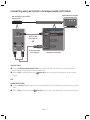 16
16
-
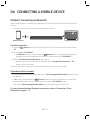 17
17
-
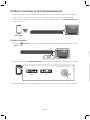 18
18
-
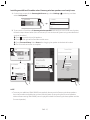 19
19
-
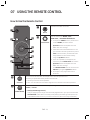 20
20
-
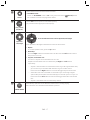 21
21
-
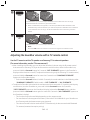 22
22
-
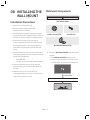 23
23
-
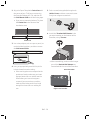 24
24
-
 25
25
-
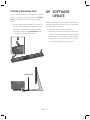 26
26
-
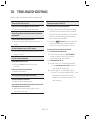 27
27
-
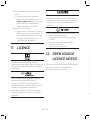 28
28
-
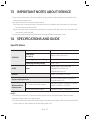 29
29
-
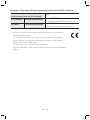 30
30
-
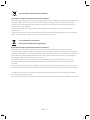 31
31
-
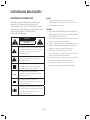 32
32
-
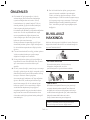 33
33
-
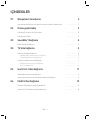 34
34
-
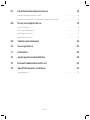 35
35
-
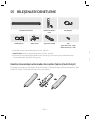 36
36
-
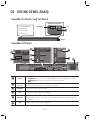 37
37
-
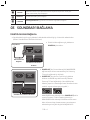 38
38
-
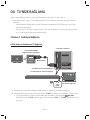 39
39
-
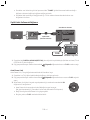 40
40
-
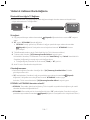 41
41
-
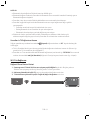 42
42
-
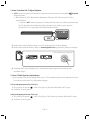 43
43
-
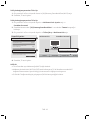 44
44
-
 45
45
-
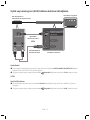 46
46
-
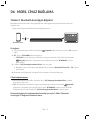 47
47
-
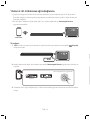 48
48
-
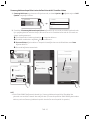 49
49
-
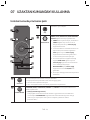 50
50
-
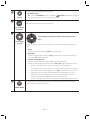 51
51
-
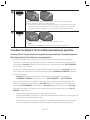 52
52
-
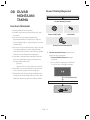 53
53
-
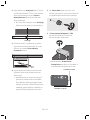 54
54
-
 55
55
-
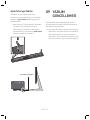 56
56
-
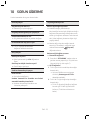 57
57
-
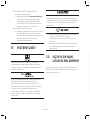 58
58
-
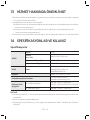 59
59
-
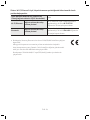 60
60
-
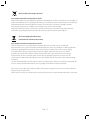 61
61
-
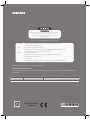 62
62
Samsung HW-MS650 Hızlı başlangıç Kılavuzu
- Kategori
- Soundbar hoparlörler
- Tip
- Hızlı başlangıç Kılavuzu
- Bu kılavuz aynı zamanda aşağıdakiler için de uygundur:
diğer dillerde
- English: Samsung HW-MS650 Quick start guide
İlgili makaleler
-
Samsung HW-MS6501 Kullanım kılavuzu
-
Samsung HW-MS751 Hızlı başlangıç Kılavuzu
-
Samsung HW-MS550 Hızlı başlangıç Kılavuzu
-
Samsung HW-MS751 Kullanım kılavuzu
-
Samsung HW-MS550 Kullanım kılavuzu
-
Samsung HW-J7501R Kullanım kılavuzu
-
Samsung HW-J7501R Hızlı başlangıç Kılavuzu
-
Samsung HW-NW700 Kullanım kılavuzu
-
Samsung HW-Q70R Hızlı başlangıç Kılavuzu
-
Samsung HW-Q70R Kullanım kılavuzu