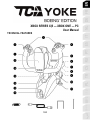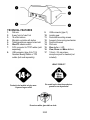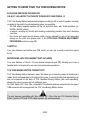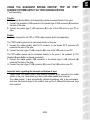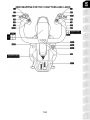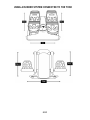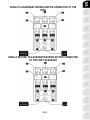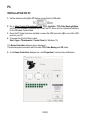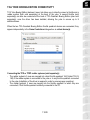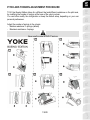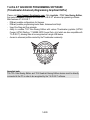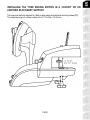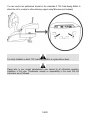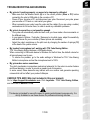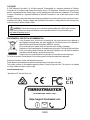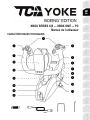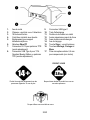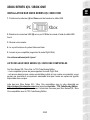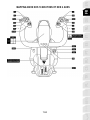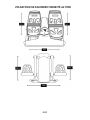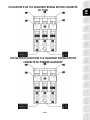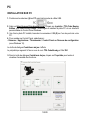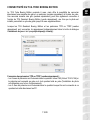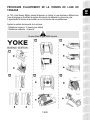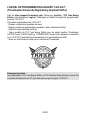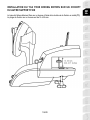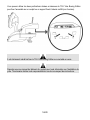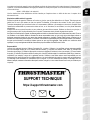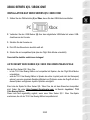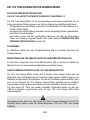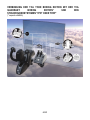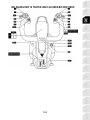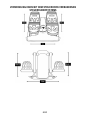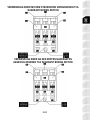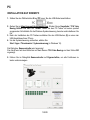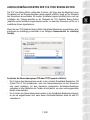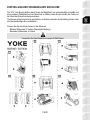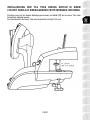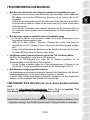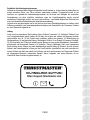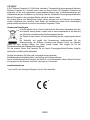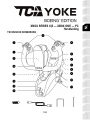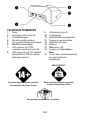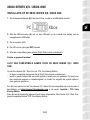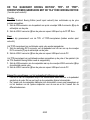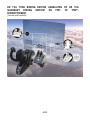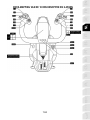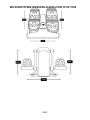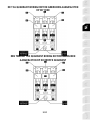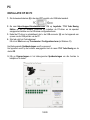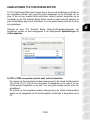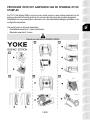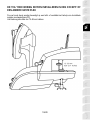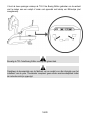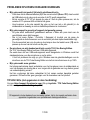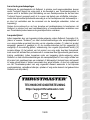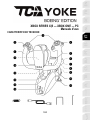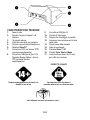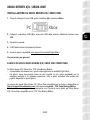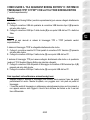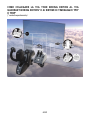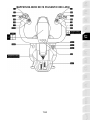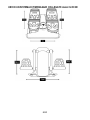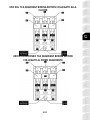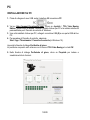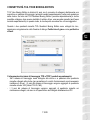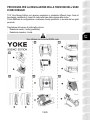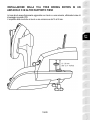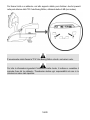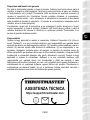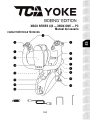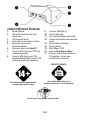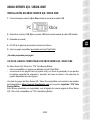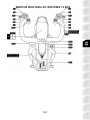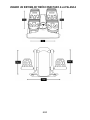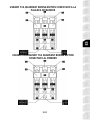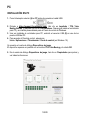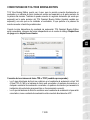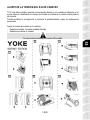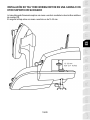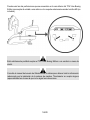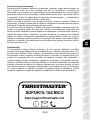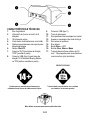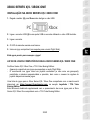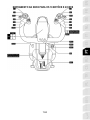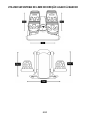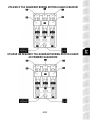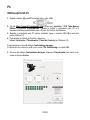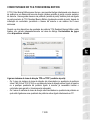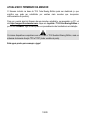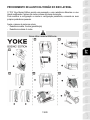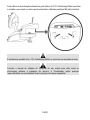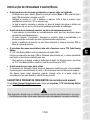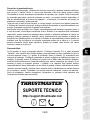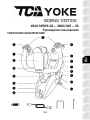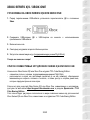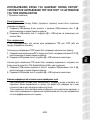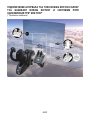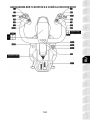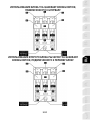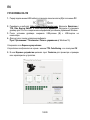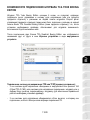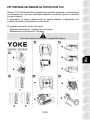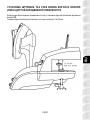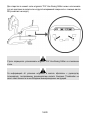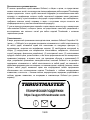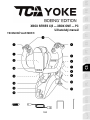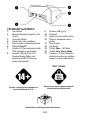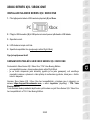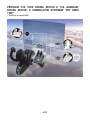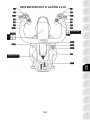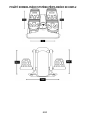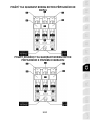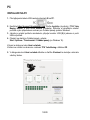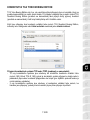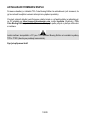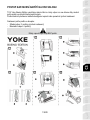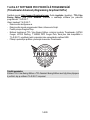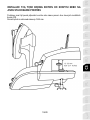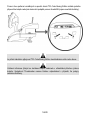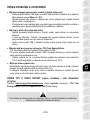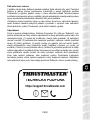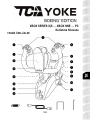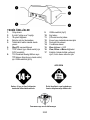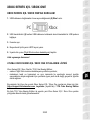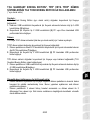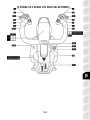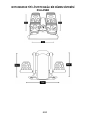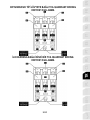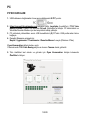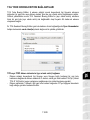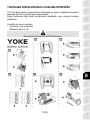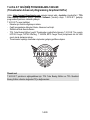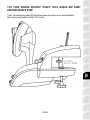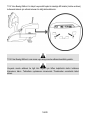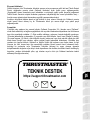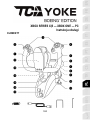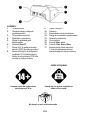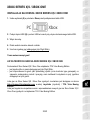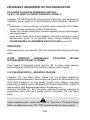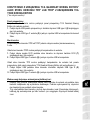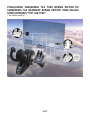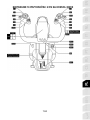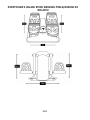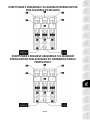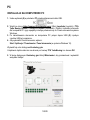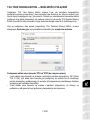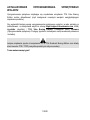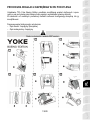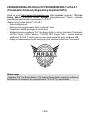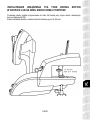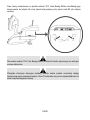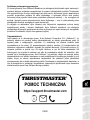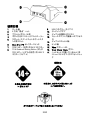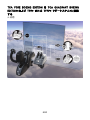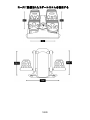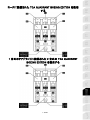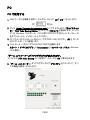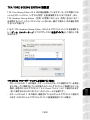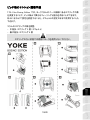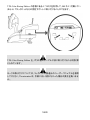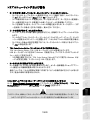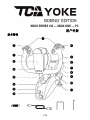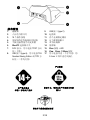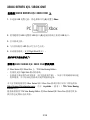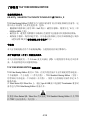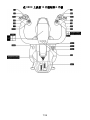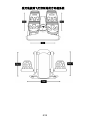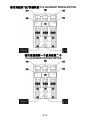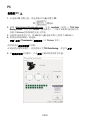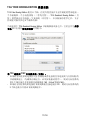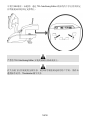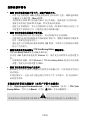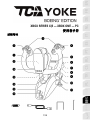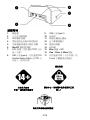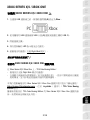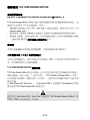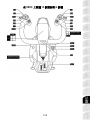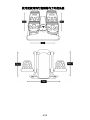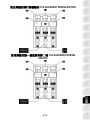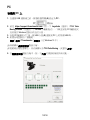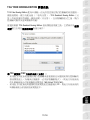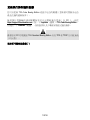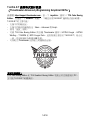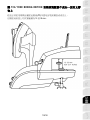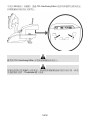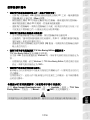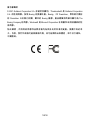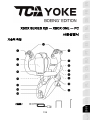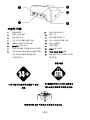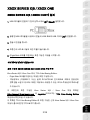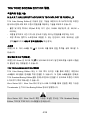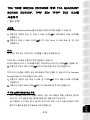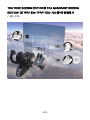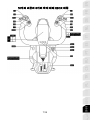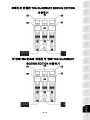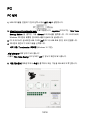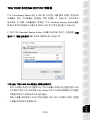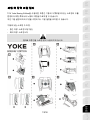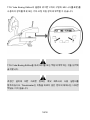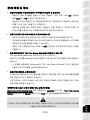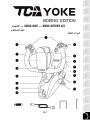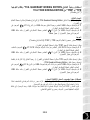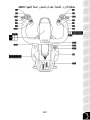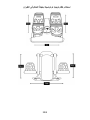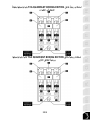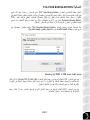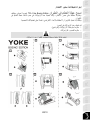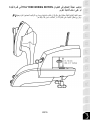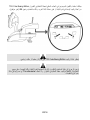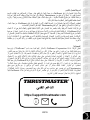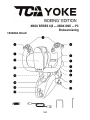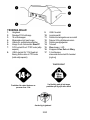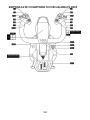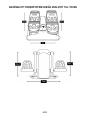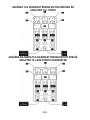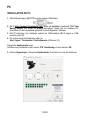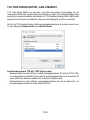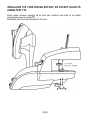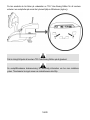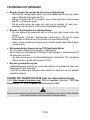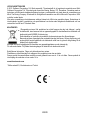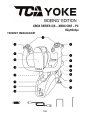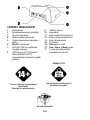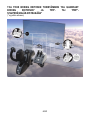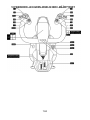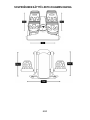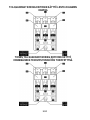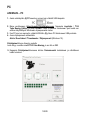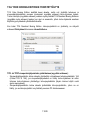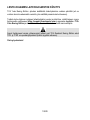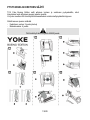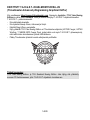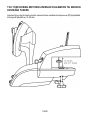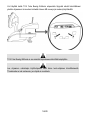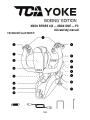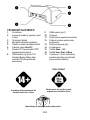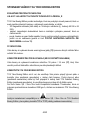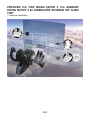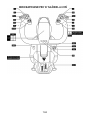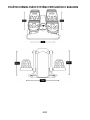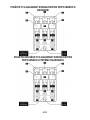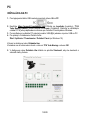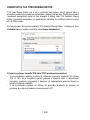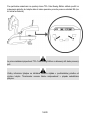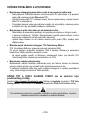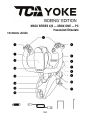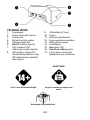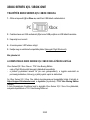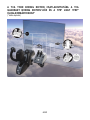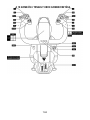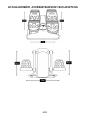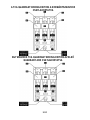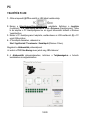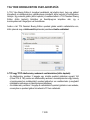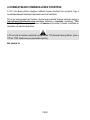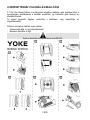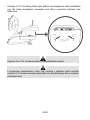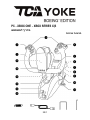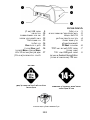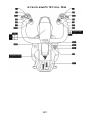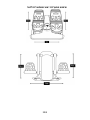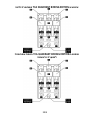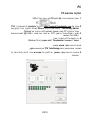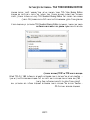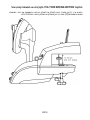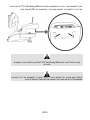1/20
XBOX SERIES X|S — XBOX ONE — PC
User Manual
TECHNICAL FEATURES

2/20
TECHNICAL FEATURES
1. Roll axis
2. 8-way “point of view” hat
3. 18 action buttons
4. Mini-stick controller with button
5. Tablet/smartphone support stand slot
6. Xbox/PC selector switch
7. RJ12 connector for TFRP rudder (sold
separately)
8. USB connector (type A) for TCA
Quadrant Boeing Edition or TPR
rudder (both sold separately)
9. USB connector (type C)
10. Landing gear
11. Dual metal mounting screws
12. Access to force spring mechanism
13. Dual throttle axes
14. Pitch axis
15. Xbox button + LED
16. View, Share and Menu buttons
17. 1/8-inch / 3.5-mm stereo
microphone jack for headset (not
included)
Product to be handled only by users
14 years of age or older
HEAVY PRODUCT
Be careful not to drop the product on
yourself or on anyone else!
Do not use with a glass table or desk

3/20
XBOX SERIES X|S / XBOX ONE
INSTALLATION ON XBOX SERIES X|S / XBOX ONE
1. Set the selector switch (6) to Xbox before connecting the USB cable.
2. Connect the USB connector (9) to a USB port on the console using the included USB cable.
3. Power on the console.
4. The yoke’s LED lights up in white.
5. Start up a compatible game (supporting Flight Stick mode).
You are now ready to play!
LIST OF COMPATIBLE XBOX SERIES X|S / XBOX ONE GAMES
On Xbox Series X|S / Xbox One, TCA Yoke Boeing Edition:
- is only compatible with games supporting Flight Stick mode;
- is recognized in games as a real joystick (and not as a gamepad), allowing for maximum
responsiveness and precision, as well as access to the joystick options available in these
games.
A list of Xbox Series X|S / Xbox One games compatible with the yoke is available at
https://support.thrustmaster.com, in the Joysticks / TCA Yoke Boeing Edition section.
This list will be added to regularly with the arrival of new Xbox Series X|S / Xbox One games
compatible with TCA Yoke Boeing Edition.

4/20
GETTING TO KNOW YOUR TCA YOKE BOEING EDITION
EXCLUSIVE PRECISION TECHNOLOGY
H.E.A.R.T: HALLEFFECT ACCURATE TECHNOLOGY AND PENDUL_R
TCA Yoke Boeing Edition features technologies providing it with a level of precision currently
unrivaled in the world of joysticks/gaming yokes, incorporating:
- 3D (Hall effect) magnetic sensors on the roll and pitch axes, with 16-bit resolution (i.e.
65,536 x 65,536 values);
- a magnet, avoiding any friction and ensuring outstanding precision that won’t decrease
over time;
- firm, linear and super-smooth tension which can be adjusted by way of the removable
springs on the pitch axis (please refer to the PITCH AXIS TENSION ADJUSTMENT
PROCEDURE section on page 13).
THROTTLE
Your yoke features two throttle axes (13), which you can use to easily control the engine
thrust.
MICROPHONE JACK FOR HEADSET (NOT INCLUDED)
Your yoke features a 1/8-inch / 3.5-mm female microphone jack (17), allowing you to use a
headset with a microphone for an even more immersive experience.
TCA YOKE BOEING EDITION CONNECTIVITY
TCA Yoke Boeing Edition features 6 axes, but allows you to directly connect a throttle and a
rudder (both sold separately) at the back of the yoke. A second throttle (sold separately) can
also be connected at the back of TCA Quadrant Boeing Edition (also sold separately),
allowing the yoke to access up to 9 additional axes.
On Xbox Series X|S / Xbox One, compatible Thrustmaster devices connected via the type A
USB connector will be merged with the TCA Yoke Boeing Edition device.
The only devices compatible with Xbox Series X|S / Xbox One are TCA Quadrant Boeing
Edition, plus the TPR and TFRP rudder systems (all sold separately).

5/20
USING TCA QUADRANT BOEING EDITION*, TPR* OR TFRP*
RUDDER SYSTEMS WITH TCA YOKE BOEING EDITION
(* sold separately)
Throttle:
TCA Quadrant Boeing Edition (sold separately) can be connected directly to the yoke.
1. Connect the quadrant’s USB connector to the female type A USB connector (8) located at
the back of the yoke.
2. Connect the yoke’s type C USB connector (9) to one of the USB ports on your PC or
Xbox.
Rudder:
3 axes are reserved for the TPR or TFRP rudder systems (both sold separately).
The TFRP rudder system can be connected directly to the yoke.
1. Connect the rudder pedals’ male RJ12 connector to the female RJ12 connector (7)
located at the back of the yoke.
2. Connect the yoke’s type C USB connector (9) to one of the USB ports on your PC.
The TPR rudder system can be connected directly to the yoke or the quadrant (if TCA
Quadrant Boeing Edition is already connected).
1. Connect the rudder pedals’ USB connector to the female type A USB connector (8)
located at the back of the yoke.
2. Connect the yoke’s type C USB connector (9) to one of the USB ports on your PC.
Important notes regarding the automatic calibration of axes:
- Always leave the rudder pedals’ axis perfectly centered when connecting the rudder
system to the yoke. Never place your feet on the rudder pedals when doing so.
- The rudder pedals’ 3 axes automatically calibrate themselves after a few movements,
and once the physical stops for the rudder’s axis and the 2 differential brake axes have
been reached.

6/20
CONNECTING TCA YOKE BOEING EDITION TO TCA QUADRANT
BOEING EDITION* AND TPR* OR TFRP* RUDDER SYSTEMS*
(* sold separately)

7/20
XBOX MAPPING FOR THE 18 BUTTONS AND 6 AXES

8/20
USING A RUDDER SYSTEM CONNECTED TO THE YOKE

9/20
USING TCA QUADRANT BOEING EDITION CONNECTED TO THE
YOKE
USING A SECOND TCA QUADRANT BOEING EDITION CONNECTED
TO THE FIRST QUADRANT

10/20
PC
INSTALLATION ON PC
1. Set the selector switch (6) to PC before connecting the USB cable.
2. Go to https://support.thrustmaster.com. Click Joysticks / TCA Yoke Boeing Edition,
and then click Drivers. Download and install the PC driver and its customized interface
for the Windows Control Panel.
3. Once the PC driver has been installed, connect the USB connector (9) to one of the USB
ports on your PC.
4. To access the Control Panel, select:
Start / Apps / Thrustmaster / Control Panel (in Windows 10).
The Game Controllers dialogue box is displayed.
The device appears onscreen with the name TCA Yoke Boeing and OK status.
5. In the Game Controllers dialogue box, click Properties to test and view all features.

11/20
TCA YOKE BOEING EDITION CONNECTIVITY
TCA Yoke Boeing Edition features 6 axes, but allows you to directly connect a throttle and a
rudder system (both sold separately) at the back of the yoke. A second throttle (sold
separately) can also be connected at the back of TCA Quadrant Boeing Edition (also sold
separately), once the driver has been installed, allowing the yoke to access up to 9
additional axes.
When the two TCA Quadrant Boeing Edition throttle quadrant devices are connected, they
appear independently in the Game Controllers dialogue box as virtual device(s):
Connecting the TPR or TFRP rudder systems (sold separately):
- The rudder system’s 3 axes are merged into virtual throttle quadrant 1&2 (Virtual TCA Q
1&2) if the rudder system is connected to the yoke or to any throttle quadrant connected
to the yoke (installation of the driver is required in order to ensure proper operation).
- The rudder system’s 3 axes are merged into the throttle quadrant to which they are
connected, if that throttle quadrant is directly connected to the PC.

12/20
UPDATING THE YOKE’S FIRMWARE
The firmware included in the base of TCA Yoke Boeing Edition can be updated (meaning
that it can be replaced with more recent versions incorporating product improvements).
To view your yoke’s current firmware version and update it, if necessary: on PC, go to
https://support.thrustmaster.com, click Joysticks / TCA Yoke Boeing Edition, then click
Firmware. Follow the instructions and the download and installation procedures.
The only devices compatible with PC are TCA Quadrant Boeing Edition, plus the TPR and
TFRP rudder systems (all sold separately).
You are now ready to play!

13/20
PITCH AXIS TENSION ADJUSTMENT PROCEDURE
TCA Yoke Boeing Edition allows for a different feel and different resistance on the pitch axis,
by modifying the number of springs at the base of the yoke’s column.
You can either modify the configuration or keep the default setup, depending on your own
personal preferences.
Adjust the number of springs in the column:
- Medium resistance: 3 springs (default)
- Maximum resistance: 4 springs
Never use the yoke WITHOUT springs.

14/20
T.A.R.G.E.T ADVANCED PROGRAMMING SOFTWARE
(Thrustmaster Advanced pRogramming Graphical EdiTor)
Please visit https://support.thrustmaster.com. Click Joysticks / TCA Yoke Boeing Edition,
then select Software. Download and install the T.A.R.G.E.T advanced programming software.
Main features of T.A.R.G.E.T:
- Different possible configurations for the axes.
- Different possible programming levels: Basic, Advanced and Script.
- Use of the Drag and Drop principle.
- Ability to combine TCA Yoke Boeing Edition with various Thrustmaster joysticks (HOTAS
Cougar, HOTAS Warthog, T.16000M, MFD Cougar Pack, all of which are also compatible with
T.A.R.G.E.T), allowing them to be recognized as a single USB device.
- Access to advanced profiles created by the Thrustmaster community.
Important note:
The TCA Yoke Boeing Edition and TCA Quadrant Boeing Edition devices must be directly
connected to the PC in order to be recognized by the T.A.R.G.E.T software.

15/20
INSTALLING TCA YOKE BOEING EDITION IN A COCKPIT OR ON
ANOTHER STATIONARY SUPPORT
The base must be firmly attached to a table or desk using the dual metal mounting screws (11).
The clamping range on a table or desk is 0.6–2.17 inches / 15–55 mm.

16/20
You can use the two perforations located on the underside of TCA Yoke Boeing Edition to
attach the unit to a cockpit or other stationary support using M6 screws (not included).
It is strictly forbidden to attach TCA Yoke Boeing Edition to a glass table or desk.
Please refer to your cockpit manufacturer’s user manual for all information regarding
installation of the yoke. Thrustmaster accepts no responsibility in the event that the
instructions are not followed.

17/20
TROUBLESHOOTING AND WARNING
• My yoke isn’t working properly, or seems to be improperly calibrated.
- Make sure that the selector switch (6) is in the correct position (Xbox or PC) before
connecting the yoke’s USB cable to the console or PC.
- Power off your console or PC, and disconnect your yoke. Reconnect your yoke, power
your console or PC back on, and restart your game.
- When connecting your yoke, keep the yoke and the rudder (if you are using a rudder)
centered and do not move them, in order to avoid any calibration problems.
• My yoke is too sensitive, or not sensitive enough.
- Your yoke will automatically calibrate itself once you have made a few movements on
the different axes.
- In your game’s Options / Controller / Gamepad or Joystick menu, adjust the sensitivity
and dead zones for your controller (if these options are available).
- Adjust the yoke’s resistance on the pitch axis by changing the number of springs (12)
at the base of the yoke’s column.
• My headset’s microphone isn’t working with TCA Yoke Boeing Edition.
TCA Yoke Boeing Edition features a USB audio device.
When connecting a USB audio device to Windows for the first time, the default volume for
all microphones is set to zero.
- To resolve the problem, go to the audio settings in Windows for TCA Yoke Boeing
Edition’s microphone and set the microphone level to 100%.
• My yoke makes noises sometimes.
The pitch mechanism incorporates mechanical elements for the return-to-center feature
and travel damping, in order to provide a greater level of immersion.
In some cases, these elements may interact with one another and generate operating
noises which will not affect your product’s lifespan.
VARIOUS TIPS AND FAQs (not included in this user manual)
Go to https://support.thrustmaster.com. Click Joysticks / TCA Yoke Boeing Edition,
and then click on Manual or FAQ.
This device is intended for use with respect to gaming entertainment purposes only. It is
strictly forbidden to use these devices for professional training activities.

18/20
CONSUMER WARRANTY INFORMATION
Worldwide, Guillemot Corporation S.A., whose registered office is located at Place du Granier, B.P. 97143, 35571
Chantepie, France (hereinafter “Guillemot”) warrants to the consumer that this Thrustmaster product shall be free
from defects in materials and workmanship, for a warranty period which corresponds to the time limit to bring an
action for conformity with respect to this product. In the countries of the European Union, this corresponds to a
period of two (2) years from delivery of the Thrustmaster product. In other countries, the warranty period
corresponds to the time limit to bring an action for conformity with respect to the Thrustmaster product according
to applicable laws of the country in which the consumer was domiciled on the date of purchase of the
Thrustmaster product (if no such action exists in the corresponding country, then the warranty period shall be one
(1) year from the original date of purchase of the Thrustmaster product).
Notwithstanding the above, rechargeable batteries are covered by a warranty period of six (6) months from the
date of original purchase.
Should the product appear to be defective during the warranty period, immediately contact Technical Support, who
will indicate the procedure to follow. If the defect is confirmed, the product must be returned to its place of
purchase (or any other location indicated by Technical Support).
Within the context of this warranty, the consumer’s defective product shall, at Technical Support’s option, be either
replaced or returned to working order. If, during the warranty period, the Thrustmaster product is subject to such
reconditioning, any period of at least seven (7) days during which the product is out of use shall be added to the
remaining warranty period (this period runs from the date of the consumer’s request for intervention or from the
date on which the product in question is made available for reconditioning, if the date on which the product is
made available for reconditioning is subsequent to the date of the request for intervention). If permitted under
applicable law, the full liability of Guillemot and its subsidiaries (including for consequential damages) is limited to
the return to working order or the replacement of the Thrustmaster product. If permitted under applicable law,
Guillemot disclaims all warranties of merchantability or fitness for a particular purpose.
This warranty shall not apply: (1) if the product has been modified, opened, altered, or has suffered damage as a
result of inappropriate or abusive use, negligence, an accident, normal wear, or any other cause unrelated to a
material or manufacturing defect (including, but not limited to, combining the Thrustmaster product with any
unsuitable element, including in particular power supplies, rechargeable batteries, chargers, or any other elements
not supplied by Guillemot for this product); (2) if the product has been used for any use other than home use,
including for professional or commercial purposes (game rooms, training, competitions, for example); (3) in the
event of failure to comply with the instructions provided by Technical Support; (4) to software, said software being
subject to a specific warranty; (5) to consumables (elements to be replaced over the product’s lifespan: disposable
batteries, audio headset or headphone ear pads, for example); (6) to accessories (cables, cases, pouches, bags,
wrist-straps, for example); (7) if the product was sold at public auction.
This warranty is nontransferable.
The consumer’s legal rights with respect to laws applicable to the sale of consumer goods in his or her country are
not affected by this warranty.

19/20
Additional warranty provisions
During the warranty period, Guillemot shall not provide, in principle, any spare parts, as Technical Support is the
only party authorized to open and/or recondition any Thrustmaster product (with the exception of any
reconditioning procedures which Technical Support may request that the consumer carry out, by way of written
instructions – for example, due to the simplicity and the lack of confidentiality of the reconditioning process – and
by providing the consumer with the required spare part(s), where applicable).
Given its innovation cycles and in order to protect its know-how and trade secrets, Guillemot shall not provide, in
principle, any reconditioning notification or spare parts for any Thrustmaster product whose warranty period has
expired.
In the United States of America and in Canada, this warranty is limited to the product’s internal mechanism and
external housing. In no event shall Guillemot or its affiliates be held liable to any third party for any consequential
or incidental damages resulting from the breach of any express or implied warranties. Some States/Provinces do
not allow limitation on how long an implied warranty lasts or exclusion or limitation of liability for consequential or
incidental damages, so the above limitations or exclusions may not apply to you. This warranty gives you specific
legal rights, and you may also have other rights which vary from State to State or Province to Province.
Liability
If permitted under applicable law, Guillemot Corporation S.A. (hereinafter “Guillemot”) and its subsidiaries disclaim
all liability for any damages caused by one or more of the following: (1) the product has been modified, opened or
altered; (2) failure to comply with assembly instructions; (3) inappropriate or abusive use, negligence, an accident
(an impact, for example); (4) normal wear; (5) the use of the product for any use other than home use, including
for professional or commercial purposes (game rooms, training, competitions, for example). If permitted under
applicable law, Guillemot and its subsidiaries disclaim all liability for any damages unrelated to a material or
manufacturing defect with respect to the product (including, but not limited to, any damages caused directly or
indirectly by any software, or by combining the Thrustmaster product with any unsuitable element, including in
particular power supplies, rechargeable batteries, chargers, or any other elements not supplied by Guillemot for
this product).
DECLARATION OF CONFORMITY
CANADIAN COMPLIANCE NOTICE: this Class B digital apparatus meets all requirements of the Canadian
Interference-Causing Equipment Regulations.
USA COMPLIANCE NOTICE: this equipment has been tested and found to comply with the limits for a Class B
digital device, pursuant to Part 15 of the FCC rules. Operation is subject to the following two conditions:
(1) This device may not cause harmful interference, and
(2) This device must accept any interference received, including interference that may cause undesired operation.
These limits are designed to provide reasonable protection against harmful interference in a residential installation.
This equipment generates, uses and can radiate radio frequency energy and, if not installed and used in
accordance with the instructions, may cause harmful interference to radio communications. However, there is no
guarantee that interference will not occur in a particular installation. If this equipment does cause harmful
interference to radio or television reception, which can be determined by turning the equipment on and off, the
user is encouraged to try to correct the interference by one or more of the following measures:
- Reorient or relocate the receiving antenna.
- Increase the separation between the equipment and receiver.
- Connect the equipment into an outlet on a circuit different from that to which the receiver is connected.
- Consult the dealer or an experienced radio/TV technician for help.
Sayfa yükleniyor...
Sayfa yükleniyor...
Sayfa yükleniyor...
Sayfa yükleniyor...
Sayfa yükleniyor...
Sayfa yükleniyor...
Sayfa yükleniyor...
Sayfa yükleniyor...
Sayfa yükleniyor...
Sayfa yükleniyor...
Sayfa yükleniyor...
Sayfa yükleniyor...
Sayfa yükleniyor...
Sayfa yükleniyor...
Sayfa yükleniyor...
Sayfa yükleniyor...
Sayfa yükleniyor...
Sayfa yükleniyor...
Sayfa yükleniyor...
Sayfa yükleniyor...
Sayfa yükleniyor...
Sayfa yükleniyor...
Sayfa yükleniyor...
Sayfa yükleniyor...
Sayfa yükleniyor...
Sayfa yükleniyor...
Sayfa yükleniyor...
Sayfa yükleniyor...
Sayfa yükleniyor...
Sayfa yükleniyor...
Sayfa yükleniyor...
Sayfa yükleniyor...
Sayfa yükleniyor...
Sayfa yükleniyor...
Sayfa yükleniyor...
Sayfa yükleniyor...
Sayfa yükleniyor...
Sayfa yükleniyor...
Sayfa yükleniyor...
Sayfa yükleniyor...
Sayfa yükleniyor...
Sayfa yükleniyor...
Sayfa yükleniyor...
Sayfa yükleniyor...
Sayfa yükleniyor...
Sayfa yükleniyor...
Sayfa yükleniyor...
Sayfa yükleniyor...
Sayfa yükleniyor...
Sayfa yükleniyor...
Sayfa yükleniyor...
Sayfa yükleniyor...
Sayfa yükleniyor...
Sayfa yükleniyor...
Sayfa yükleniyor...
Sayfa yükleniyor...
Sayfa yükleniyor...
Sayfa yükleniyor...
Sayfa yükleniyor...
Sayfa yükleniyor...
Sayfa yükleniyor...
Sayfa yükleniyor...
Sayfa yükleniyor...
Sayfa yükleniyor...
Sayfa yükleniyor...
Sayfa yükleniyor...
Sayfa yükleniyor...
Sayfa yükleniyor...
Sayfa yükleniyor...
Sayfa yükleniyor...
Sayfa yükleniyor...
Sayfa yükleniyor...
Sayfa yükleniyor...
Sayfa yükleniyor...
Sayfa yükleniyor...
Sayfa yükleniyor...
Sayfa yükleniyor...
Sayfa yükleniyor...
Sayfa yükleniyor...
Sayfa yükleniyor...
Sayfa yükleniyor...
Sayfa yükleniyor...
Sayfa yükleniyor...
Sayfa yükleniyor...
Sayfa yükleniyor...
Sayfa yükleniyor...
Sayfa yükleniyor...
Sayfa yükleniyor...
Sayfa yükleniyor...
Sayfa yükleniyor...
Sayfa yükleniyor...
Sayfa yükleniyor...
Sayfa yükleniyor...
Sayfa yükleniyor...
Sayfa yükleniyor...
Sayfa yükleniyor...
Sayfa yükleniyor...
Sayfa yükleniyor...
Sayfa yükleniyor...
Sayfa yükleniyor...
Sayfa yükleniyor...
Sayfa yükleniyor...
Sayfa yükleniyor...
Sayfa yükleniyor...
Sayfa yükleniyor...
Sayfa yükleniyor...
Sayfa yükleniyor...
Sayfa yükleniyor...
Sayfa yükleniyor...
Sayfa yükleniyor...
Sayfa yükleniyor...
Sayfa yükleniyor...
Sayfa yükleniyor...
Sayfa yükleniyor...
Sayfa yükleniyor...
Sayfa yükleniyor...
Sayfa yükleniyor...
Sayfa yükleniyor...
Sayfa yükleniyor...
Sayfa yükleniyor...
Sayfa yükleniyor...
Sayfa yükleniyor...
Sayfa yükleniyor...
Sayfa yükleniyor...
Sayfa yükleniyor...
Sayfa yükleniyor...
Sayfa yükleniyor...
Sayfa yükleniyor...
Sayfa yükleniyor...
Sayfa yükleniyor...
Sayfa yükleniyor...
Sayfa yükleniyor...
Sayfa yükleniyor...
Sayfa yükleniyor...
Sayfa yükleniyor...
Sayfa yükleniyor...
Sayfa yükleniyor...
Sayfa yükleniyor...
Sayfa yükleniyor...
Sayfa yükleniyor...
Sayfa yükleniyor...
Sayfa yükleniyor...
Sayfa yükleniyor...
Sayfa yükleniyor...
Sayfa yükleniyor...
Sayfa yükleniyor...
Sayfa yükleniyor...
Sayfa yükleniyor...
Sayfa yükleniyor...
Sayfa yükleniyor...
Sayfa yükleniyor...
Sayfa yükleniyor...
Sayfa yükleniyor...
Sayfa yükleniyor...
Sayfa yükleniyor...
Sayfa yükleniyor...
Sayfa yükleniyor...
Sayfa yükleniyor...
Sayfa yükleniyor...
Sayfa yükleniyor...
Sayfa yükleniyor...
Sayfa yükleniyor...
Sayfa yükleniyor...
Sayfa yükleniyor...
Sayfa yükleniyor...
Sayfa yükleniyor...
Sayfa yükleniyor...
Sayfa yükleniyor...
Sayfa yükleniyor...
Sayfa yükleniyor...
Sayfa yükleniyor...
Sayfa yükleniyor...
Sayfa yükleniyor...
Sayfa yükleniyor...
Sayfa yükleniyor...
Sayfa yükleniyor...
Sayfa yükleniyor...
Sayfa yükleniyor...
Sayfa yükleniyor...
Sayfa yükleniyor...
Sayfa yükleniyor...
Sayfa yükleniyor...
Sayfa yükleniyor...
Sayfa yükleniyor...
Sayfa yükleniyor...
Sayfa yükleniyor...
Sayfa yükleniyor...
Sayfa yükleniyor...
Sayfa yükleniyor...
Sayfa yükleniyor...
Sayfa yükleniyor...
Sayfa yükleniyor...
Sayfa yükleniyor...
Sayfa yükleniyor...
Sayfa yükleniyor...
Sayfa yükleniyor...
Sayfa yükleniyor...
Sayfa yükleniyor...
Sayfa yükleniyor...
Sayfa yükleniyor...
Sayfa yükleniyor...
Sayfa yükleniyor...
Sayfa yükleniyor...
Sayfa yükleniyor...
Sayfa yükleniyor...
Sayfa yükleniyor...
Sayfa yükleniyor...
Sayfa yükleniyor...
Sayfa yükleniyor...
Sayfa yükleniyor...
Sayfa yükleniyor...
Sayfa yükleniyor...
Sayfa yükleniyor...
Sayfa yükleniyor...
Sayfa yükleniyor...
Sayfa yükleniyor...
Sayfa yükleniyor...
Sayfa yükleniyor...
Sayfa yükleniyor...
Sayfa yükleniyor...
Sayfa yükleniyor...
Sayfa yükleniyor...
Sayfa yükleniyor...
Sayfa yükleniyor...
Sayfa yükleniyor...
Sayfa yükleniyor...
Sayfa yükleniyor...
Sayfa yükleniyor...
Sayfa yükleniyor...
Sayfa yükleniyor...
Sayfa yükleniyor...
Sayfa yükleniyor...
Sayfa yükleniyor...
Sayfa yükleniyor...
Sayfa yükleniyor...
Sayfa yükleniyor...
Sayfa yükleniyor...
Sayfa yükleniyor...
Sayfa yükleniyor...
Sayfa yükleniyor...
Sayfa yükleniyor...
Sayfa yükleniyor...
Sayfa yükleniyor...
Sayfa yükleniyor...
Sayfa yükleniyor...
Sayfa yükleniyor...
Sayfa yükleniyor...
Sayfa yükleniyor...
Sayfa yükleniyor...
Sayfa yükleniyor...
Sayfa yükleniyor...
Sayfa yükleniyor...
Sayfa yükleniyor...
Sayfa yükleniyor...
Sayfa yükleniyor...
Sayfa yükleniyor...
Sayfa yükleniyor...
Sayfa yükleniyor...
Sayfa yükleniyor...
Sayfa yükleniyor...
Sayfa yükleniyor...
Sayfa yükleniyor...
Sayfa yükleniyor...
Sayfa yükleniyor...
Sayfa yükleniyor...
Sayfa yükleniyor...
Sayfa yükleniyor...
Sayfa yükleniyor...
Sayfa yükleniyor...
Sayfa yükleniyor...
Sayfa yükleniyor...
Sayfa yükleniyor...
Sayfa yükleniyor...
Sayfa yükleniyor...
Sayfa yükleniyor...
Sayfa yükleniyor...
Sayfa yükleniyor...
Sayfa yükleniyor...
Sayfa yükleniyor...
Sayfa yükleniyor...
Sayfa yükleniyor...
Sayfa yükleniyor...
Sayfa yükleniyor...
Sayfa yükleniyor...
Sayfa yükleniyor...
Sayfa yükleniyor...
Sayfa yükleniyor...
Sayfa yükleniyor...
Sayfa yükleniyor...
Sayfa yükleniyor...
Sayfa yükleniyor...
Sayfa yükleniyor...
Sayfa yükleniyor...
Sayfa yükleniyor...
Sayfa yükleniyor...
Sayfa yükleniyor...
Sayfa yükleniyor...
Sayfa yükleniyor...
Sayfa yükleniyor...
Sayfa yükleniyor...
Sayfa yükleniyor...
Sayfa yükleniyor...
Sayfa yükleniyor...
Sayfa yükleniyor...
Sayfa yükleniyor...
Sayfa yükleniyor...
Sayfa yükleniyor...
Sayfa yükleniyor...
Sayfa yükleniyor...
Sayfa yükleniyor...
Sayfa yükleniyor...
Sayfa yükleniyor...
Sayfa yükleniyor...
Sayfa yükleniyor...
Sayfa yükleniyor...
Sayfa yükleniyor...
Sayfa yükleniyor...
Sayfa yükleniyor...
Sayfa yükleniyor...
Sayfa yükleniyor...
Sayfa yükleniyor...
Sayfa yükleniyor...
Sayfa yükleniyor...
Sayfa yükleniyor...
Sayfa yükleniyor...
Sayfa yükleniyor...
Sayfa yükleniyor...
Sayfa yükleniyor...
Sayfa yükleniyor...
Sayfa yükleniyor...
Sayfa yükleniyor...
Sayfa yükleniyor...
Sayfa yükleniyor...
Sayfa yükleniyor...
Sayfa yükleniyor...
Sayfa yükleniyor...
Sayfa yükleniyor...
Sayfa yükleniyor...
Sayfa yükleniyor...
Sayfa yükleniyor...
Sayfa yükleniyor...
Sayfa yükleniyor...
Sayfa yükleniyor...
Sayfa yükleniyor...
Sayfa yükleniyor...
Sayfa yükleniyor...
Sayfa yükleniyor...
Sayfa yükleniyor...
Sayfa yükleniyor...
Sayfa yükleniyor...
Sayfa yükleniyor...
Sayfa yükleniyor...
Sayfa yükleniyor...
Sayfa yükleniyor...
Sayfa yükleniyor...
Sayfa yükleniyor...
Sayfa yükleniyor...
Sayfa yükleniyor...
Sayfa yükleniyor...
Sayfa yükleniyor...
Sayfa yükleniyor...
Sayfa yükleniyor...
Sayfa yükleniyor...
Sayfa yükleniyor...
Sayfa yükleniyor...
Sayfa yükleniyor...
Sayfa yükleniyor...
Sayfa yükleniyor...
Sayfa yükleniyor...
Sayfa yükleniyor...
Sayfa yükleniyor...
Sayfa yükleniyor...
Sayfa yükleniyor...
Sayfa yükleniyor...
Sayfa yükleniyor...
Sayfa yükleniyor...
Sayfa yükleniyor...
Sayfa yükleniyor...
Sayfa yükleniyor...
Sayfa yükleniyor...
Sayfa yükleniyor...
Sayfa yükleniyor...
Sayfa yükleniyor...
Sayfa yükleniyor...
Sayfa yükleniyor...
Sayfa yükleniyor...
Sayfa yükleniyor...
Sayfa yükleniyor...
Sayfa yükleniyor...
Sayfa yükleniyor...
Sayfa yükleniyor...
Sayfa yükleniyor...
Sayfa yükleniyor...
Sayfa yükleniyor...
Sayfa yükleniyor...
-
 1
1
-
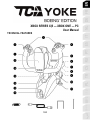 2
2
-
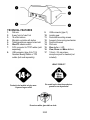 3
3
-
 4
4
-
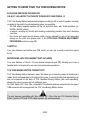 5
5
-
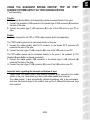 6
6
-
 7
7
-
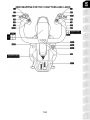 8
8
-
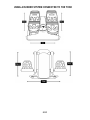 9
9
-
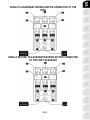 10
10
-
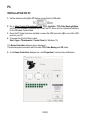 11
11
-
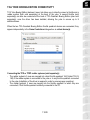 12
12
-
 13
13
-
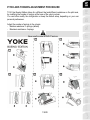 14
14
-
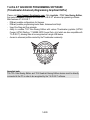 15
15
-
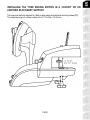 16
16
-
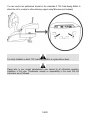 17
17
-
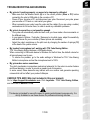 18
18
-
 19
19
-
 20
20
-
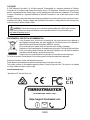 21
21
-
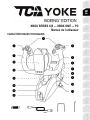 22
22
-
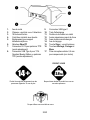 23
23
-
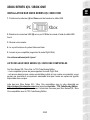 24
24
-
 25
25
-
 26
26
-
 27
27
-
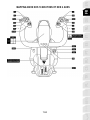 28
28
-
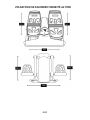 29
29
-
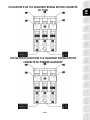 30
30
-
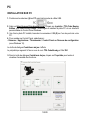 31
31
-
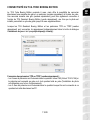 32
32
-
 33
33
-
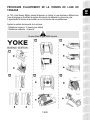 34
34
-
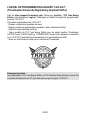 35
35
-
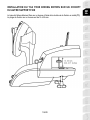 36
36
-
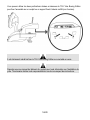 37
37
-
 38
38
-
 39
39
-
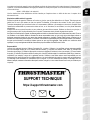 40
40
-
 41
41
-
 42
42
-
 43
43
-
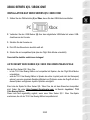 44
44
-
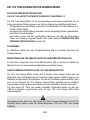 45
45
-
 46
46
-
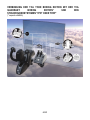 47
47
-
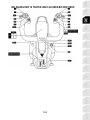 48
48
-
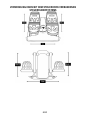 49
49
-
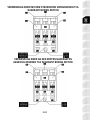 50
50
-
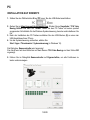 51
51
-
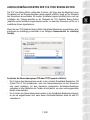 52
52
-
 53
53
-
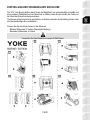 54
54
-
 55
55
-
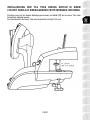 56
56
-
 57
57
-
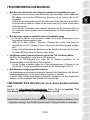 58
58
-
 59
59
-
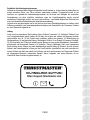 60
60
-
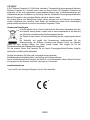 61
61
-
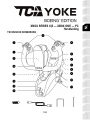 62
62
-
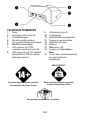 63
63
-
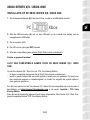 64
64
-
 65
65
-
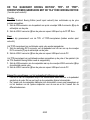 66
66
-
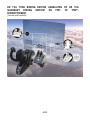 67
67
-
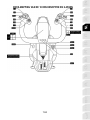 68
68
-
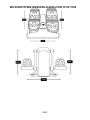 69
69
-
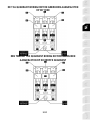 70
70
-
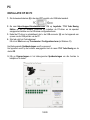 71
71
-
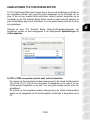 72
72
-
 73
73
-
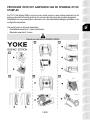 74
74
-
 75
75
-
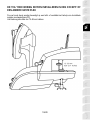 76
76
-
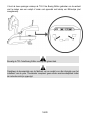 77
77
-
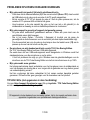 78
78
-
 79
79
-
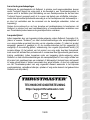 80
80
-
 81
81
-
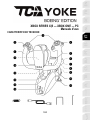 82
82
-
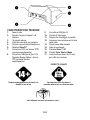 83
83
-
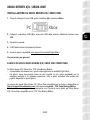 84
84
-
 85
85
-
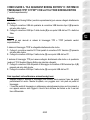 86
86
-
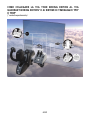 87
87
-
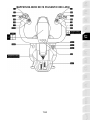 88
88
-
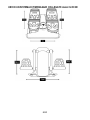 89
89
-
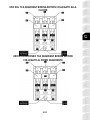 90
90
-
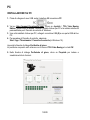 91
91
-
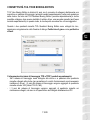 92
92
-
 93
93
-
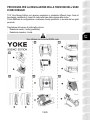 94
94
-
 95
95
-
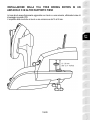 96
96
-
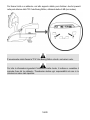 97
97
-
 98
98
-
 99
99
-
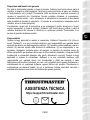 100
100
-
 101
101
-
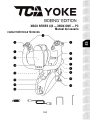 102
102
-
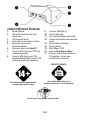 103
103
-
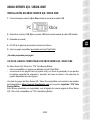 104
104
-
 105
105
-
 106
106
-
 107
107
-
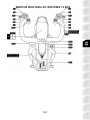 108
108
-
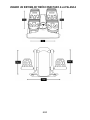 109
109
-
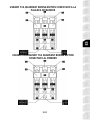 110
110
-
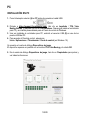 111
111
-
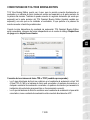 112
112
-
 113
113
-
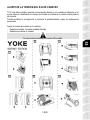 114
114
-
 115
115
-
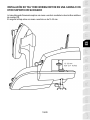 116
116
-
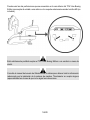 117
117
-
 118
118
-
 119
119
-
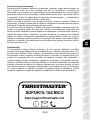 120
120
-
 121
121
-
 122
122
-
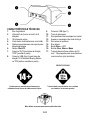 123
123
-
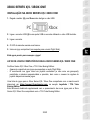 124
124
-
 125
125
-
 126
126
-
 127
127
-
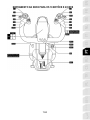 128
128
-
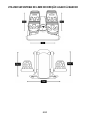 129
129
-
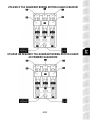 130
130
-
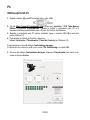 131
131
-
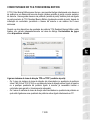 132
132
-
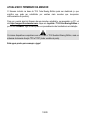 133
133
-
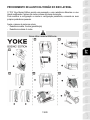 134
134
-
 135
135
-
 136
136
-
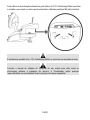 137
137
-
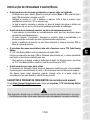 138
138
-
 139
139
-
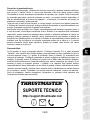 140
140
-
 141
141
-
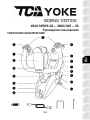 142
142
-
 143
143
-
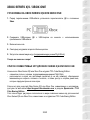 144
144
-
 145
145
-
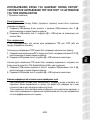 146
146
-
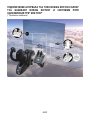 147
147
-
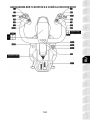 148
148
-
 149
149
-
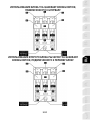 150
150
-
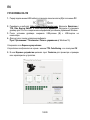 151
151
-
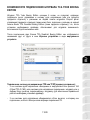 152
152
-
 153
153
-
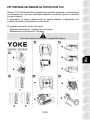 154
154
-
 155
155
-
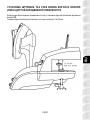 156
156
-
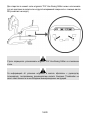 157
157
-
 158
158
-
 159
159
-
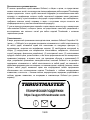 160
160
-
 161
161
-
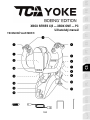 162
162
-
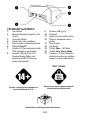 163
163
-
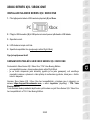 164
164
-
 165
165
-
 166
166
-
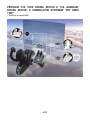 167
167
-
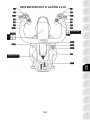 168
168
-
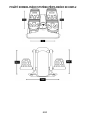 169
169
-
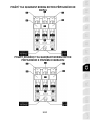 170
170
-
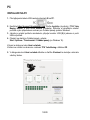 171
171
-
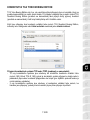 172
172
-
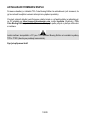 173
173
-
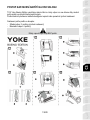 174
174
-
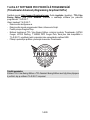 175
175
-
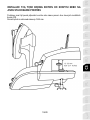 176
176
-
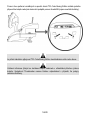 177
177
-
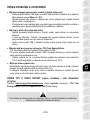 178
178
-
 179
179
-
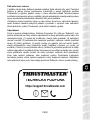 180
180
-
 181
181
-
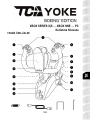 182
182
-
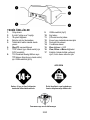 183
183
-
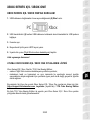 184
184
-
 185
185
-
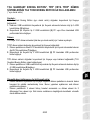 186
186
-
 187
187
-
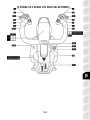 188
188
-
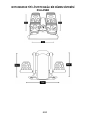 189
189
-
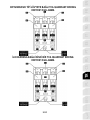 190
190
-
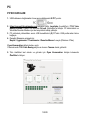 191
191
-
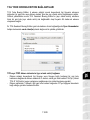 192
192
-
 193
193
-
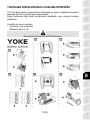 194
194
-
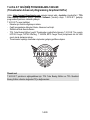 195
195
-
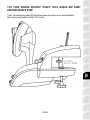 196
196
-
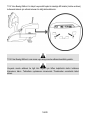 197
197
-
 198
198
-
 199
199
-
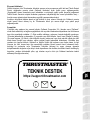 200
200
-
 201
201
-
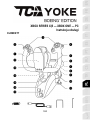 202
202
-
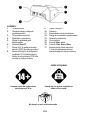 203
203
-
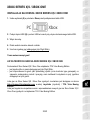 204
204
-
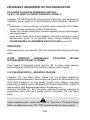 205
205
-
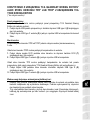 206
206
-
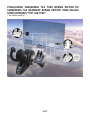 207
207
-
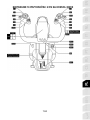 208
208
-
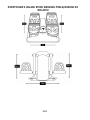 209
209
-
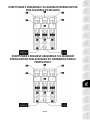 210
210
-
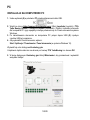 211
211
-
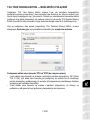 212
212
-
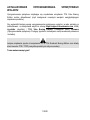 213
213
-
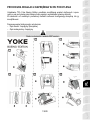 214
214
-
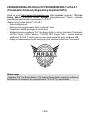 215
215
-
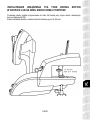 216
216
-
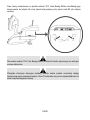 217
217
-
 218
218
-
 219
219
-
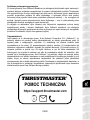 220
220
-
 221
221
-
 222
222
-
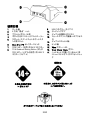 223
223
-
 224
224
-
 225
225
-
 226
226
-
 227
227
-
 228
228
-
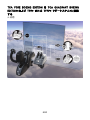 229
229
-
 230
230
-
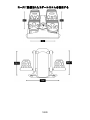 231
231
-
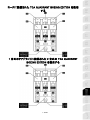 232
232
-
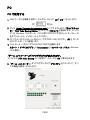 233
233
-
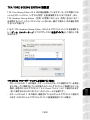 234
234
-
 235
235
-
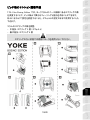 236
236
-
 237
237
-
 238
238
-
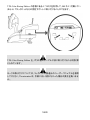 239
239
-
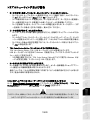 240
240
-
 241
241
-
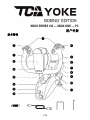 242
242
-
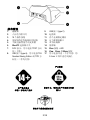 243
243
-
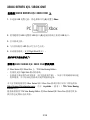 244
244
-
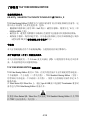 245
245
-
 246
246
-
 247
247
-
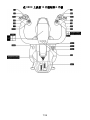 248
248
-
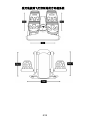 249
249
-
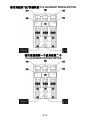 250
250
-
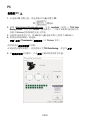 251
251
-
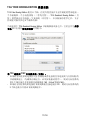 252
252
-
 253
253
-
 254
254
-
 255
255
-
 256
256
-
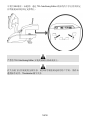 257
257
-
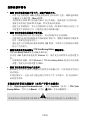 258
258
-
 259
259
-
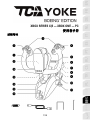 260
260
-
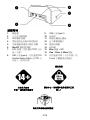 261
261
-
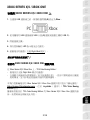 262
262
-
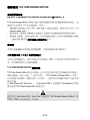 263
263
-
 264
264
-
 265
265
-
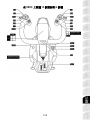 266
266
-
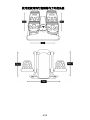 267
267
-
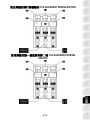 268
268
-
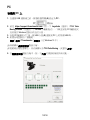 269
269
-
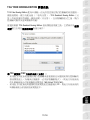 270
270
-
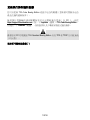 271
271
-
 272
272
-
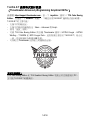 273
273
-
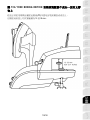 274
274
-
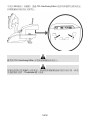 275
275
-
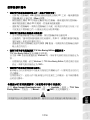 276
276
-
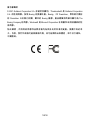 277
277
-
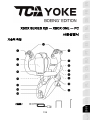 278
278
-
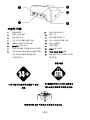 279
279
-
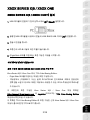 280
280
-
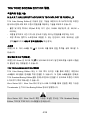 281
281
-
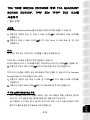 282
282
-
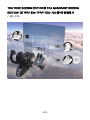 283
283
-
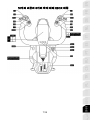 284
284
-
 285
285
-
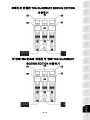 286
286
-
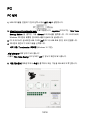 287
287
-
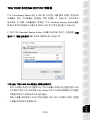 288
288
-
 289
289
-
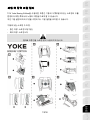 290
290
-
 291
291
-
 292
292
-
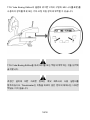 293
293
-
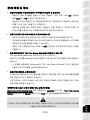 294
294
-
 295
295
-
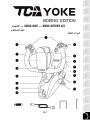 296
296
-
 297
297
-
 298
298
-
 299
299
-
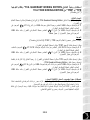 300
300
-
 301
301
-
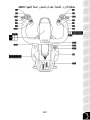 302
302
-
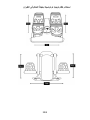 303
303
-
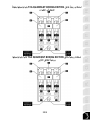 304
304
-
 305
305
-
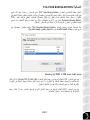 306
306
-
 307
307
-
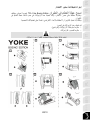 308
308
-
 309
309
-
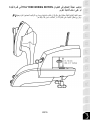 310
310
-
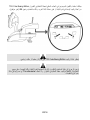 311
311
-
 312
312
-
 313
313
-
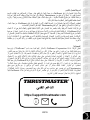 314
314
-
 315
315
-
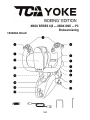 316
316
-
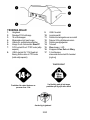 317
317
-
 318
318
-
 319
319
-
 320
320
-
 321
321
-
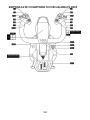 322
322
-
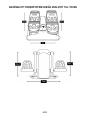 323
323
-
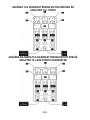 324
324
-
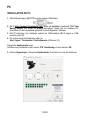 325
325
-
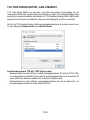 326
326
-
 327
327
-
 328
328
-
 329
329
-
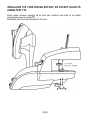 330
330
-
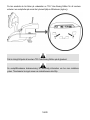 331
331
-
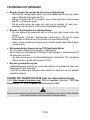 332
332
-
 333
333
-
 334
334
-
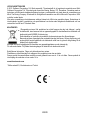 335
335
-
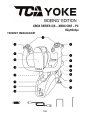 336
336
-
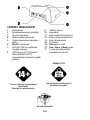 337
337
-
 338
338
-
 339
339
-
 340
340
-
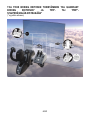 341
341
-
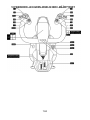 342
342
-
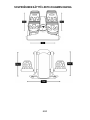 343
343
-
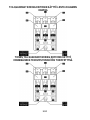 344
344
-
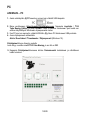 345
345
-
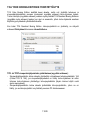 346
346
-
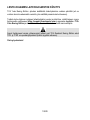 347
347
-
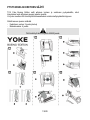 348
348
-
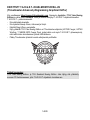 349
349
-
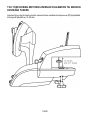 350
350
-
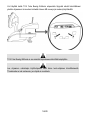 351
351
-
 352
352
-
 353
353
-
 354
354
-
 355
355
-
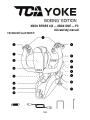 356
356
-
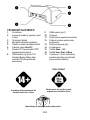 357
357
-
 358
358
-
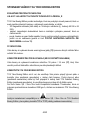 359
359
-
 360
360
-
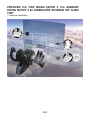 361
361
-
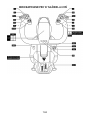 362
362
-
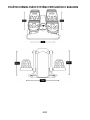 363
363
-
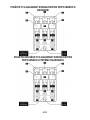 364
364
-
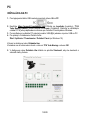 365
365
-
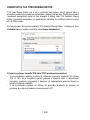 366
366
-
 367
367
-
 368
368
-
 369
369
-
 370
370
-
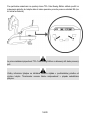 371
371
-
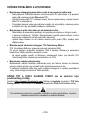 372
372
-
 373
373
-
 374
374
-
 375
375
-
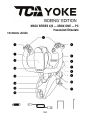 376
376
-
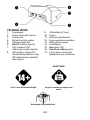 377
377
-
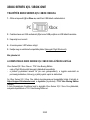 378
378
-
 379
379
-
 380
380
-
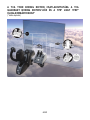 381
381
-
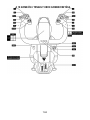 382
382
-
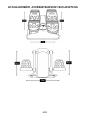 383
383
-
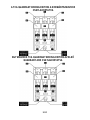 384
384
-
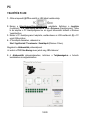 385
385
-
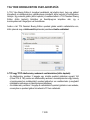 386
386
-
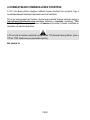 387
387
-
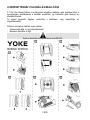 388
388
-
 389
389
-
 390
390
-
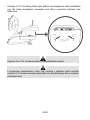 391
391
-
 392
392
-
 393
393
-
 394
394
-
 395
395
-
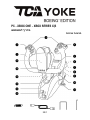 396
396
-
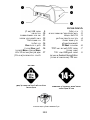 397
397
-
 398
398
-
 399
399
-
 400
400
-
 401
401
-
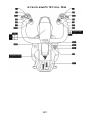 402
402
-
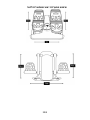 403
403
-
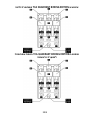 404
404
-
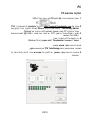 405
405
-
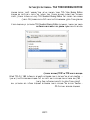 406
406
-
 407
407
-
 408
408
-
 409
409
-
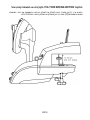 410
410
-
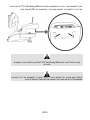 411
411
-
 412
412
-
 413
413
-
 414
414
-
 415
415
Thrustmaster 4460210 Kullanım kılavuzu
- Tip
- Kullanım kılavuzu
- Bu kılavuz aynı zamanda aşağıdakiler için de uygundur:
diğer dillerde
- slovenčina: Thrustmaster 4460210 Používateľská príručka
- français: Thrustmaster 4460210 Manuel utilisateur
- 日本語: Thrustmaster 4460210 ユーザーマニュアル
- Deutsch: Thrustmaster 4460210 Benutzerhandbuch
- português: Thrustmaster 4460210 Manual do usuário