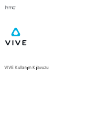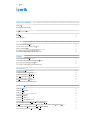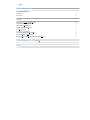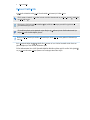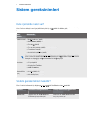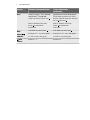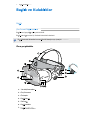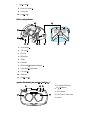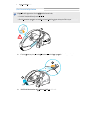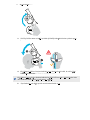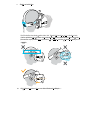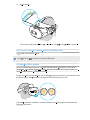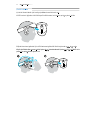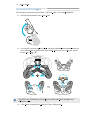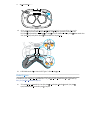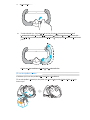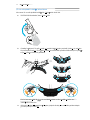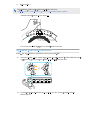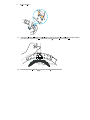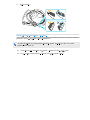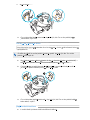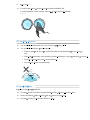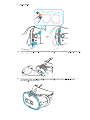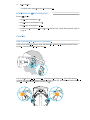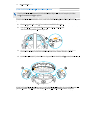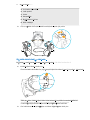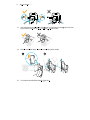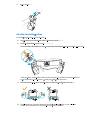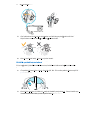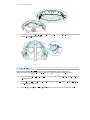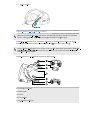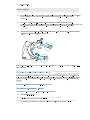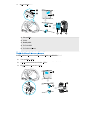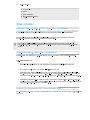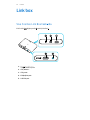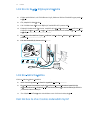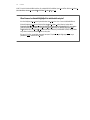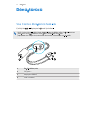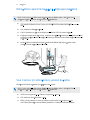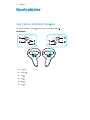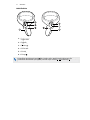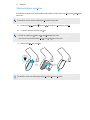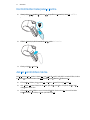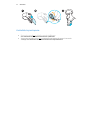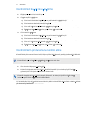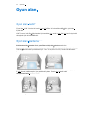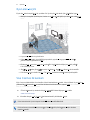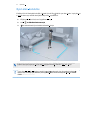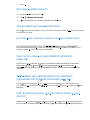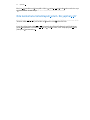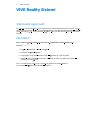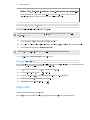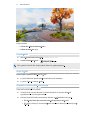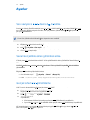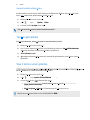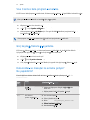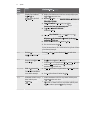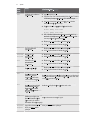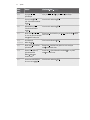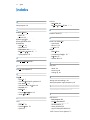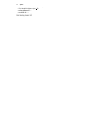Aşağıda, Cosmos için kısa bilgiler bulacaksınız. VIVE Cosmos, sanal gerçeklik ortamlarına açılan pencerenizdir. Başlığın içten dışa doğru takibi için kullanılan kameraları vardır. Başlığı takmadan önce lenslerdeki koruyucu filmi çıkarmayı unutmayın. Kutu içeriğinde başlık, kulaklıklar, bağlantı kutusu, güç adaptörü, DisplayPort kablosu, USB 3.0 kablosu, kontrol cihazları, askılar ve alkali piller bulunur. Başlığı kullanmak için bilgisayarınızın belirli sistem gereksinimlerini karşılaması gerekir. Başlık, oyun alanınızı planlamanıza ve kurmanıza olanak tanır. Ayrıca, başlığın ayarlarını, ekran görüntüsü almayı ve hareket telafisini etkinleştirmeyi de içeren bilgiler sunulmaktadır. Belgede, sorun giderme ve beta programına katılma hakkında bilgiler de yer almaktadır.
Aşağıda, Cosmos için kısa bilgiler bulacaksınız. VIVE Cosmos, sanal gerçeklik ortamlarına açılan pencerenizdir. Başlığın içten dışa doğru takibi için kullanılan kameraları vardır. Başlığı takmadan önce lenslerdeki koruyucu filmi çıkarmayı unutmayın. Kutu içeriğinde başlık, kulaklıklar, bağlantı kutusu, güç adaptörü, DisplayPort kablosu, USB 3.0 kablosu, kontrol cihazları, askılar ve alkali piller bulunur. Başlığı kullanmak için bilgisayarınızın belirli sistem gereksinimlerini karşılaması gerekir. Başlık, oyun alanınızı planlamanıza ve kurmanıza olanak tanır. Ayrıca, başlığın ayarlarını, ekran görüntüsü almayı ve hareket telafisini etkinleştirmeyi de içeren bilgiler sunulmaktadır. Belgede, sorun giderme ve beta programına katılma hakkında bilgiler de yer almaktadır.




















-
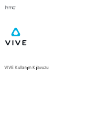 1
1
-
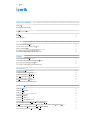 2
2
-
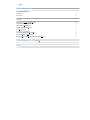 3
3
-
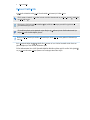 4
4
-
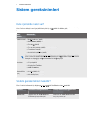 5
5
-
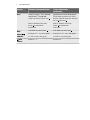 6
6
-
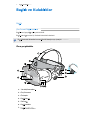 7
7
-
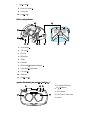 8
8
-
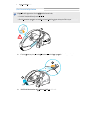 9
9
-
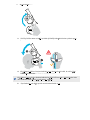 10
10
-
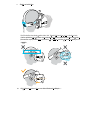 11
11
-
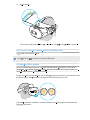 12
12
-
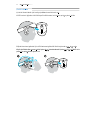 13
13
-
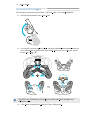 14
14
-
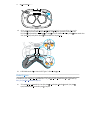 15
15
-
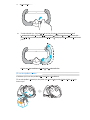 16
16
-
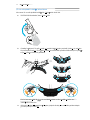 17
17
-
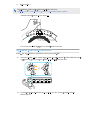 18
18
-
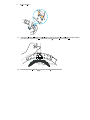 19
19
-
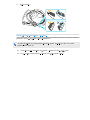 20
20
-
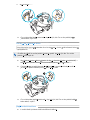 21
21
-
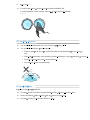 22
22
-
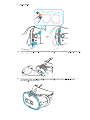 23
23
-
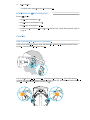 24
24
-
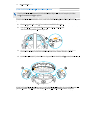 25
25
-
 26
26
-
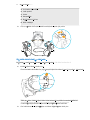 27
27
-
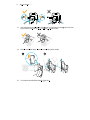 28
28
-
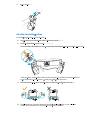 29
29
-
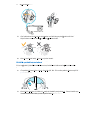 30
30
-
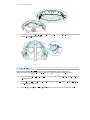 31
31
-
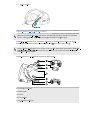 32
32
-
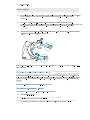 33
33
-
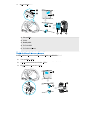 34
34
-
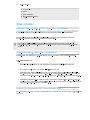 35
35
-
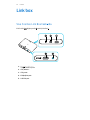 36
36
-
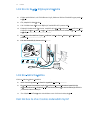 37
37
-
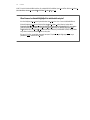 38
38
-
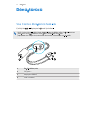 39
39
-
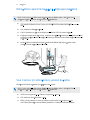 40
40
-
 41
41
-
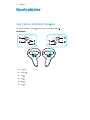 42
42
-
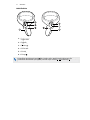 43
43
-
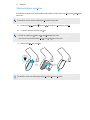 44
44
-
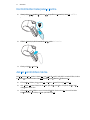 45
45
-
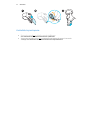 46
46
-
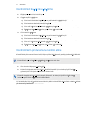 47
47
-
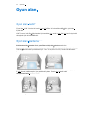 48
48
-
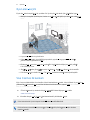 49
49
-
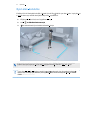 50
50
-
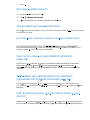 51
51
-
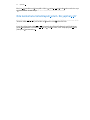 52
52
-
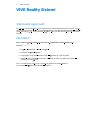 53
53
-
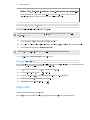 54
54
-
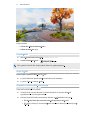 55
55
-
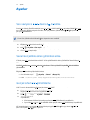 56
56
-
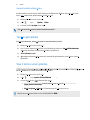 57
57
-
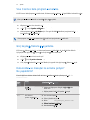 58
58
-
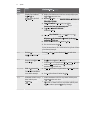 59
59
-
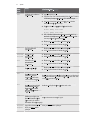 60
60
-
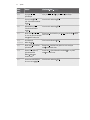 61
61
-
 62
62
-
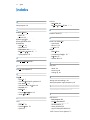 63
63
-
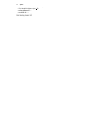 64
64
Aşağıda, Cosmos için kısa bilgiler bulacaksınız. VIVE Cosmos, sanal gerçeklik ortamlarına açılan pencerenizdir. Başlığın içten dışa doğru takibi için kullanılan kameraları vardır. Başlığı takmadan önce lenslerdeki koruyucu filmi çıkarmayı unutmayın. Kutu içeriğinde başlık, kulaklıklar, bağlantı kutusu, güç adaptörü, DisplayPort kablosu, USB 3.0 kablosu, kontrol cihazları, askılar ve alkali piller bulunur. Başlığı kullanmak için bilgisayarınızın belirli sistem gereksinimlerini karşılaması gerekir. Başlık, oyun alanınızı planlamanıza ve kurmanıza olanak tanır. Ayrıca, başlığın ayarlarını, ekran görüntüsü almayı ve hareket telafisini etkinleştirmeyi de içeren bilgiler sunulmaktadır. Belgede, sorun giderme ve beta programına katılma hakkında bilgiler de yer almaktadır.
diğer dillerde
- English: Vive Cosmos User guide
Diğer belgeler
-
LG M6100 Kullanım kılavuzu
-
LG F2100.O2DBL Kullanım kılavuzu
-
LG F1200.RUSBK Kullanım kılavuzu
-
LG KG800 Kullanım kılavuzu
-
LG KG800 Kullanım kılavuzu
-
LG KG245.AMOTBK Kullanım kılavuzu
-
LG KG330.ACISBK Kullanım kılavuzu
-
LG S5200.AROMRK Kullanım kılavuzu
-
LG T5100.NLDTG Kullanım kılavuzu
-
LG C1100.ATFTSV Kullanım kılavuzu