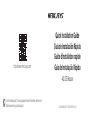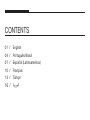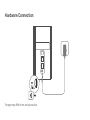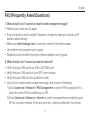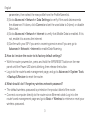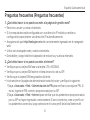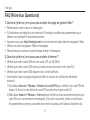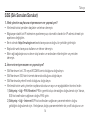Mercusys MB110-4G Yükleme Rehberi
- Kategori
- Yönlendiriciler
- Tip
- Yükleme Rehberi

© 2023 MERCUSYS 7107500256 REV1.0.0
Quick Installation Guide
Guía de Instalación Rápida
Guide d'installation rapide
Guia de Instalação Rápida
4G LTE Router
http://www.mercusys.com
For technical support, the user guide and more information, please visit
http://www.mercusys.com/support.

CONTENTS
01 / English
04 / Português Brasil
07 / Español (Latinoamérica)
10 / Français
13 / Türkçe
16 /

Hardware Connection
*Image may differ from actual product.

1
English
Connect the Hardware
1. Insert the SIM card into the slot
until you hear a click.
2. Connect the power adapter to the
router.
3. Wait until the LED turns on. Your
router is connected to the internet
successfully.
Note: If the LED does not turn on (no
internet), refer to FAQ-2.
Enjoy the Internet
Connect your device to the router
(wired or wireless).
The default wireless network
name (SSID) and password are
printed on the label at the bottom
of the router.
Customize the Router
1. Make sure your computer is
connected to the router (wired or
wireless).
2. Launch a web browser and type
in http://mwlogin.net. Create a
password for future logins.
3. Follow the Quick Setup
instructions to complete the initial
configuration.
Note: The router can also be
used (or configured) in Wireless
Router Mode for DSL/Cable
connections. For more information,
please refer to the user guide at
https://www.mercusys.com/support/.

2
English
FAQ (Frequently Asked Questions)
1. What should I do if I cannot access the web management page?
• Reboot your router and try again.
• If the computer is set to a static IP address, change its settings to obtain an IP
address automatically.
• Make sure http://mwlogin.net is correctly entered in the web browser.
• Use another web browser and try again.
• Disable and then enable the active network adapter and try again.
2. What should I do if I cannot access the internet?
• Verify that your SIM card is an LTE or WCDMA card.
• Verify that your SIM card is in your ISP’s service area.
• Verify that your SIM card has sufficient credit.
• Log in to the router's web management page, and check the following:
1) Go to Advanced > Network > PIN Management to verify if PIN is required. If it is,
enter the correct PIN provided by your ISP.
2) Go to Advanced > Network > Internet to verify the parameters provided by your
ISP are correctly entered. If they are incorrect, create a profile with the correct

3
English
parameters, then select the new profile from the Profile Name list.
3) Go to Advanced > Network > Data Settings to verify if the used data exceeds
the allowance. If it does, click Correct and set the used data to 0 (zero), or disable
Data Limit.
4) Go to Advanced > Network > Internet to verify that Mobile Data is enabled. If it is
not, enable it to access the internet.
5) Confirm with your ISP if you are in a roaming service area. If you are, go to
Advanced > Network > Internet to enable Data Roaming.
3. How do I restore the router to its factory default settings?
• With the router powered on, press and hold the WPS/RESET button on the rear
panel until the Power LED starts blinking, then release the button.
• Log in to the router's web management page, and go to Advanced > System Tools
> Backup & Restore to reset the router.
4. What should I do if I forget my wireless network password?
• The default wireless password is printed on the product label of the router.
• Connect a computer directly to the router via an Ethernet cable. Log in to the
router's web management page and go to Basic > Wireless to retrieve or reset your
wireless password.

4
Português Brasil
Conecte o hardware
1. Insira o cartão SIM no slot até
ouvir um clique.
2. Conecte o adaptador de energia
ao roteador.
3. Aguarde até que o LED acenda.
Seu roteador está conectado à
internet com sucesso.
Nota: Se o LED não acender (sem
internet), consulte a FAQ-2.
Aproveite a Internet
Conecte seu dispositivo ao
roteador (com ou sem fio).
O nome padrão da rede sem fio
(SSID) e a senha estão impressos
na etiqueta na parte inferior do
roteador.
Personalize o Roteador
1. Certifique-se de que seu
computador esteja conectado ao
roteador (com ou sem fio).
2. Inicie um navegador da web e
digite http://mwlogin.net. Crie
uma senha para logins futuros.
3. Siga as instruções de
configuração rápida para concluir
a configuração inicial.
Nota: O roteador também pode
ser usado (ou configurado)
no Modo Roteador Wireless
para conexões DSL/Cabo.
Para obter mais informações,
consulte o guia do usuário em
https://www.mercusys.com/support.

5
Português Brasil
FAQ (Perguntas Frequentes)
1. O que devo fazer se não conseguir acessar a página de gerenciamento web?
• Reinicie seu roteador e tente novamente.
• Se o computador estiver configurado para um endereço IP estático, altere suas
configurações para obter um endereço IP automaticamente.
• Certifique-se de que http://mwlogin.net foi digitado corretamente no navegador da
web.
• Use outro navegador da web e tente novamente.
• Desative e ative o adaptador de rede ativo e tente novamente.
2. O que devo fazer se não conseguir acessar a internet?
• Verifique se o seu cartão SIM é um cartão LTE ou WCDMA.
• Verifique se o seu cartão SIM está na área de serviço do seu ISP.
• Verifique se o seu cartão SIM tem crédito suficiente.
• Faça login na página de gerenciamento web do roteador e verifique o seguinte:
1) Vá para Avançado > Rede > Gerenciamento do PIN para verificar se o PIN é
necessário. Se for, digite o PIN correto fornecido pelo seu provedor de internet.
2) Vá para Avançado > Rede > Internet para verificar se os parâmetros fornecidos pelo
seu provedor de internet foram inseridos corretamente. Se estiverem incorretos,
crie um perfil com os parâmetros corretos e selecione o novo perfil na lista Nome

6
Português Brasil
do Perfil.
3) Vá para Avançado > Rede > Configurações de Dados para verificar se os dados
usados excedem a permissão. Em caso afirmativo, clique em Corrigir e defina os
dados usados como 0 (zero) ou desative o Limite de dados.
4) Vá para Avançado > Rede > Internet para verificar se os dados móveis estão
ativados. Se não estiver, habilite-o para acessar a internet.
5) Confirme com seu ISP se você estiver em uma área de serviço de roaming. Se
estiver, vá para Avançado > Rede > Internet para ativar o roaming de dados.
3. Como faço para restaurar o roteador para as configurações padrão de fábrica?
• Com o roteador ligado, pressione e segure o botão WPS/RESET no painel traseiro até
que o LED de alimentação comece a piscar e solte o botão.
• Faça login na página de gerenciamento web do roteador e vá para Avançado >
Ferramentas do Sistema > Backup e Restauração para redefinir o roteador.
4. O que devo fazer se esquecer minha senha da rede wireless?
• A senha wireless padrão está impressa na etiqueta do produto do roteador.
• Conecte um computador diretamente ao roteador por meio de um cabo Ethernet.
Faça login na página de gerenciamento web do roteador e vá para Básico > Wireless
para recuperar ou redefinir sua senha wireless.
Para informações de aspectos de segurança e adequação do produto no território
brasileiro consulte: www.gov.br/anatel/pt-br/

7
Español (Latinoamérica)
Conecte el hardware
1. Inserte la tarjeta SIM en la ranura
hasta que escuche un clic.
2. Conecte el adaptador de corriente
al router.
3. Espere hasta que se encienda el
LED . Su router está conectado
a Internet con éxito.
Nota: Si el LED no se enciende (no
hay Internet), consulte la Pregunta
frecuente 2.
Disfruta de Internet
Conecte su dispositivo al router
(alámbrico o inalámbrico).
El nombre de la red inalámbrica (SSID)
y la contraseña predeterminados
están impresos en la etiqueta en la
parte inferior del router.
Personaliza el Router
1. Asegúrese de que su
computadora esté conectada al
router (alámbrico o inalámbrico).
2. Inicie un navegador web y escriba
http://mwlogin.net. Cree una
contraseña para futuros inicios de
sesión.
3. Siga las instrucciones de
configuración rápida para
completar la configuración inicial.
Nota: El router también se puede
usar (o configurar) en modo de router
inalámbrico para conexiones DSL/
Cable. Para obtener más información,
consulte la guía del usuario en
https://www.mercusys.com/support/.

8
Español (Latinoamérica)
Preguntas frecuentes (Preguntas frecuentes)
1. ¿Qué debo hacer si no puedo acceder a la página de gestión web?
• Reinicie su router y vuelva a intentarlo.
• Si la computadora está configurada con una dirección IP estática, cambie su
configuración para obtener una dirección IP automáticamente.
• Asegúrese de que http://mwlogin.net esté correctamente ingresado en el navegador
web.
• Utilice otro navegador web y vuelva a intentarlo.
• Deshabilite y luego habilite el adaptador de red activo y vuelva a intentarlo.
2. ¿Qué debo hacer si no puedo acceder a Internet?
• Verifique que su tarjeta SIM sea una tarjeta LTE o WCDMA.
• Verifique que su tarjeta SIM esté en el área de servicio de su ISP.
• Verifica que tu tarjeta SIM tenga saldo suficiente.
• Inicie sesión en la página de administración web del router y verifique lo siguiente:
1) Vaya a Avanzado > Red > Administración de PIN para verificar si se requiere PIN. Si
es así, ingrese el PIN correcto proporcionado por su ISP.
2) Vaya a Avanzado > Red > Internet para verificar que los parámetros proporcionados
por su ISP se hayan ingresado correctamente. Si son incorrectos, cree un perfil con
los parámetros correctos, luego seleccione el nuevo perfil de la lista Nombre del

9
Español (Latinoamérica)
perfil.
3) Vaya a Avanzado > Red > Configuración de datos para verificar si los datos usados
exceden la asignación. Si es así, haga clic en Corregir y establezca los datos
utilizados en 0 (cero) o desactive el límite de datos.
4) Vaya a Avanzado > Red > Internet para verificar que los datos móviles estén
habilitados. Si no es así, habilítelo para acceder a Internet.
5) Confirme con su ISP si se encuentra en un área de servicio de roaming. Si es así,
vaya a Avanzado > Red > Internet para habilitar la itinerancia de datos.
3. ¿Cómo restauro el router a su configuración predeterminada de fábrica?
• Con el router encendido, mantenga presionado el botón WPS/RESET en el panel
posterior hasta que el LED de encendido comience a parpadear, luego suelte el botón.
• Inicie sesión en la página de administración web del routery vaya a Avanzado >
Herramientas del sistema > Copia de seguridad y restauración para restablecer el
router.
4. ¿Qué debo hacer si olvido la contraseña de mi red inalámbrica?
• La contraseña inalámbrica predeterminada está impresa en la etiqueta del producto
del router.
• Conecte una computadora directamente al router a través de un cable Ethernet. Inicie
sesión en la página de administración web del router y vaya a Básico > Inalámbrico
para recuperar o restablecer su contraseña inalámbrica.

10
Français
Remplacez le matériel
1. Insérez la carte SIM dans la fente
jusqu'à ce que vous entendiez un
clic.
2. Remplacez l'adaptateur secteur au
routeur.
3. Attendez que la LED s'allume.
Votre routeur est connecté à
Internet avec succès.
Remarque: Si le voyant ne s'allume pas
(pas Internet), reportez-vous à la FAQ-2.
Profitez d’Internet
Connectez votre appareil au routeur
(filaire ou WiFi).
Le nom du réseau sans fil (SSID)
et le mot de passe par défaut sont
imprimés sur l'étiquette au bas du
routeur.
Personnaliser le routeur
1. Assurez-vous que votre ordinateur
est connecté au routeur (filaire ou
sans fil).
2. Lancez un navigateur Web et
saisissez http://mwlogin.net. Créez
un mot de passe pour les futures
connexions.
3. Suivez les instructions de
configuration rapide pour terminer
la configuration initiale.
Remarque : Le routeur peut
également être utilisé (ou configuré)
en mode routeur sans fil pour les
connexions DSL/câble. Pour plus
d'informations, veuillez consulter
le guide de l'utilisateur à l'adresse
https://www.mercusys.com/support/.

11
Français
FAQ (Foire Aux Questions)
1. Que dois-je faire si je ne peux pas accéder à la page de gestion Web?
• Redémarrez votre routeur et réessayez.
• Si l'ordinateur est réglé sur une adresse IP statique, modifiez ses paramètres pour
obtenir une adresse IP automatiquement.
• Assurez-vous que http://mwlogin.net est correctement saisi dans le navigateur Web.
• Utilisez un autre navigateur Web et réessayez.
• Désactivez puis activez la carte réseau active et réessayez.
2. Que dois-je faire si je ne peux pas accéder à Internet ?
• Vérifiez que votre carte SIM est une carte LTE ou WCDMA.
• Vérifiez que votre carte SIM se trouve dans la zone de service de votre FAI.
• Vérifiez que votre carte SIM dispose d'un crédit suffisant.
• Connectez-vous à la page de gestion Web du routeur et vérifiez les éléments
suivants:
1) Accédez à Avancé > Réseau > Gestion du code PIN pour vérifier si le code PIN est
requis. Si tel est le cas, entrez le code PIN correct fourni par votre FAI.
2) Allez dans Avancé > Réseau > Internet pour vérifier que les paramètres fournis par
votre FAI sont correctement renseignés. S'ils sont incorrects, créez un profil avec
les paramètres corrects, puis sélectionnez le nouveau profil dans la liste Nom du

12
Français
profil.
3) Accédez à Avancé > Réseau > Paramètres de données pour vérifier si les données
utilisées dépassent l'allocation. Si tel est le cas, cliquez sur Corriger et définissez
les données utilisées sur 0 (zéro) ou désactivez la limite de données.
4) Accédez à Avancé > Réseau > Internet pour vérifier que les données mobiles sont
activées. Si ce n'est pas le cas, autorisez-le à accéder à Internet.
5) Vérifiez auprès de votre FAI si vous vous trouvez dans une zone de service
d'itinérance. Si tel est le cas, accédez à Avancé > Réseau > Internet pour activer
l'itinérance des données.
3. Comment restaurer le routeur à ses paramètres d'usine par défaut?
• Avec le routeur sous tension, maintenez enfoncé le bouton WPS/RESET sur le
panneau arrière jusqu'à ce que le voyant d'alimentation commence à clignoter, puis
relâchez le bouton.
• Connectez-vous à la page de gestion Web du routeur et accédez à Avancé > Outils
système > Sauvegarde et restauration pour réinitialiser le routeur.
4. Que dois-je faire si j'oublie mon mot de passe de réseau WiFi ?
• Le mot de passe sans fil par défaut est imprimé sur l'étiquette du produit du routeur.
• Connectez un ordinateur directement au routeur via un câble Ethernet. Connectez-
vous à la page de gestion Web du routeur et accédez à Basique > Sans fil pour
récupérer ou réinitialiser votre mot de passe WiFi.

13
Türkçe
Donanımı Bağlayın
1. Bir tık sesi duyana kadar SIM kartı
yuvaya yerleştirin.
2. Güç adaptörünü yönlendiriciye
bağlayın.
3. LED'i yanana kadar bekleyin.
Yönlendiriciniz internete başarıyla
bağlandı.
Not: LED yanmazsa (internet yok), bkz.
SSS-2.
İnternetin tadını çıkarın
Cihazınızı yönlendiriciye bağlayın
(kablolu veya kablosuz).
Varsayılan kablosuz ağ adı (SSID)
ve parola, yönlendiricinin altındaki
etikette yazılıdır.
Yönlendiriciyi Özelleştirin
1. Bilgisayarınızın yönlendiriciye
bağlı (kablolu veya kablosuz)
olduğundan emin olun.
2. Bir web tarayıcısı başlatın ve yazın
http://mwlogin.net. Gelecekteki
girişler için bir şifre oluşturun.
3. İlk yapılandırmayı tamamlamak için
Hızlı Kurulum talimatlarını izleyin.
Not: Yönlendirici, DSL/Kablo
bağlantıları için Kablosuz Yönlendirici
Modunda da kullanılabilir (veya
yapılandırılabilir). Daha fazla
bilgi için lütfen adresindeki
kullanım kılavuzuna bakın
https://www.mercusys.com/support/.

14
Türkçe
SSS (Sık Sorulan Sorular)
1. Web yönetim sayfasına erişemezsem ne yapmalıyım?
• Yönlendiricinizi yeniden başlatın ve tekrar deneyin.
• Bilgisayar statik bir IP adresine ayarlanmışsa, otomatik olarak bir IP adresi almak için
ayarlarını değiştirin.
• Emin olmak http://mwlogin.net web tarayıcısına doğru bir şekilde girilmiştir.
• Başka bir web tarayıcısı kullanın ve tekrar deneyin.
• Etkin ağ bağdaştırıcısını devre dışı bırakın ve ardından etkinleştirin ve yeniden
deneyin.
2. İnternete erişemezsem ne yapmalıyım?
• SIM kartınızın bir LTE veya WCDMA kartı olduğunu doğrulayın.
• SIM kartınızın ISS'nizin hizmet alanında olduğunu doğrulayın.
• SIM kartınızda yeterli kredi olduğunu doğrulayın.
• Yönlendiricinin web yönetim sayfasında oturum açın ve aşağıdakileri kontrol edin:
1) Gelişmiş > Ağ > PIN Yönetimi PIN'in gerekli olup olmadığını doğrulamak için Varsa,
ISS'niz tarafından sağlanan doğru PIN'i girin.
2) Gelişmiş > Ağ > İnternet ISP'niz tarafından sağlanan parametrelerin doğru
girildiğini doğrulamak için. Yanlışlarsa, doğru parametrelerle bir profil oluşturun ve

15
Türkçe
ardından Profil Adı listesinden yeni profili seçin.
3) Gelişmiş > Ağ > Veri Ayarları kullanılan verilerin ödeneği aşıp aşmadığını
doğrulamak için. Varsa, tıklayın Doğru ve kullanılan verileri 0 (sıfır) olarak ayarlayın
veya Veri Sınırını devre dışı bırakın.
4) Gelişmiş > Ağ > İnternet Mobil Verilerin etkinleştirildiğini doğrulamak için. Değilse,
internete erişmesini sağlayın.
5) Dolaşım hizmeti alanındaysanız, ISS'nizle onaylayın. Eğer öyleysen, Gelişmiş > Ağ
> İnternet Veri Dolaşımını etkinleştirmek için
3. Yönlendiriciyi fabrika varsayılan ayarlarına nasıl geri yüklerim?
• Yönlendirici açıkken, Güç LED'i yanıp sönmeye başlayana kadar arka paneldeki WPS/
RESET düğmesini basılı tutun, ardından düğmeyi bırakın.
• Yönlendiricinin web yönetim sayfasında oturum açın veGelişmiş > Sistem Araçları >
Yedekle ve Geri Yükle yönlendiriciyi sıfırlamak için.
4. Kablosuz ağ şifremi unutursam ne yapmalıyım?
• Varsayılan kablosuz parolası, yönlendiricinin ürün etiketinde yazılıdır.
• Ethernet kablosuyla bir bilgisayarı doğrudan yönlendiriciye bağlayın. Yönlendiricinin
web yönetim sayfasında oturum açın veTemel > Kablosuz kablosuz şifrenizi almak
veya sıfırlamak için.

16
SIM
LED
LED
SSID
http://mwlogin.net
DSL
https://www.mercusys.com/support

17
IPIP
http://mwlogin.net
WCDMALT E SIM
SIM
SIM
Sayfa yükleniyor...
Sayfa yükleniyor...
Sayfa yükleniyor...
-
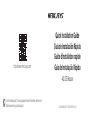 1
1
-
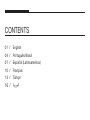 2
2
-
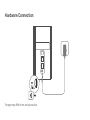 3
3
-
 4
4
-
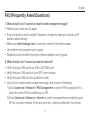 5
5
-
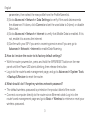 6
6
-
 7
7
-
 8
8
-
 9
9
-
 10
10
-
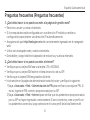 11
11
-
 12
12
-
 13
13
-
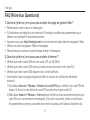 14
14
-
 15
15
-
 16
16
-
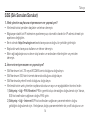 17
17
-
 18
18
-
 19
19
-
 20
20
-
 21
21
-
 22
22
-
 23
23
Mercusys MB110-4G Yükleme Rehberi
- Kategori
- Yönlendiriciler
- Tip
- Yükleme Rehberi
diğer dillerde
- español: Mercusys MB110-4G Guía de instalación
- français: Mercusys MB110-4G Guide d'installation
- português: Mercusys MB110-4G Guia de instalação