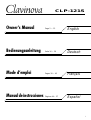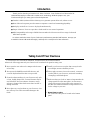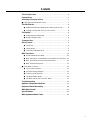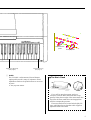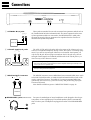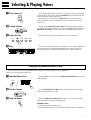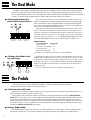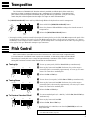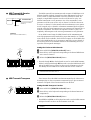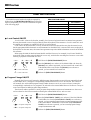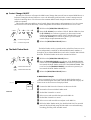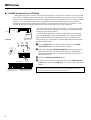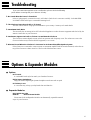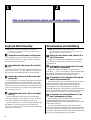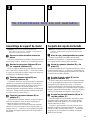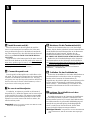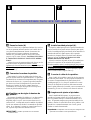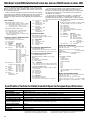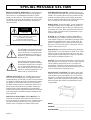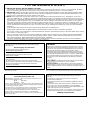1
Español
Manual de instrucciones
Páginas 44— 57
English
Owner’s Manual Page 2 — 15
Deutsch
Bedienungsanleitung Seite 16 — 29
Français
Mode d’emploi Pages 30 — 43
CLP-121S

2
Introduction
Thank you for choosing a Yamaha CLP-121S Clavinova. Your Clavinova is a fine musical in-
strument that employs advanced Yamaha music technology. With the proper care, your
Clavinova will give you many years of musical pleasure.
● Yamaha’s AWM (Advanced Wave Memory) tone generator system offers rich, realistic voices.
● Piano-like touch response provides extensive expressive control and outstanding playability.
● Dual play mode allows 2 voices to be played simultaneously.
● Unique Clavinova Tone voice provides a fresh sound for new musical expression.
● MIDI compatibility and a range of MIDI functions make the Clavinova useful in a range of advanced
MIDI music systems.
In order to make the most of your Clavinova’s performance potential and features, we urge you
to read this Owner’s Manual thoroughly, and keep it in a safe place for later reference.
Your Clavinova is a fine musical instrument, and deserves the most careful treatment.
Observe the following points and your Clavinova will sound and look great for many years.
1 Never open the case and touch or tamper with the inter-
nal circuitry.
2 Always turn the POWER switch OFF after use, and
cover the keyboard with the dust cover provided.
3 Clean the cabinet and keys of your Clavinova only with
a clean, slightly damp cloth. A neutral cleanser may be
used if desired. Never use abrasive cleansers, waxes,
solvents or chemical dust cloths since these can dull or
damage the finish.
4 Never place any vinyl products on your Clavinova. Con-
tact with vinyl can cause irreversible damage to the
finish.
5 Install your Clavinova in a place that is away from di-
rect sunlight, excessive humidity or heat.
6 Never apply excessive force to the controls, connectors
or other parts of your Clavinova, and avoid scratching
or bumping it with hard objects.
7 Make sure that your local AC mains voltage matches the
voltage specified on the name plate.* In some areas a
voltage selector may be provided on the rear panel of
the main unit. Make sure that the voltage selector is set
for the voltage in your area.
* Name Plate Location
The CLP-121S name plate is located on the bottom
panel.
Taking Care Of Your Clavinova

3
Contents
The Control Panel .......................................................................... 4
Connections .................................................................................... 6
Selecting & Playing Voices.......................................................... 7
■ Playing the Demonstration Tunes.................................................. 7
The Dual Mode ................................................................................ 8
● Adjusting the Balance Between the Dual-mode Voices............ 8
● Shifting a Dual-Mode Voice Up One Octave............................. 8
The Pedals ....................................................................................... 8
● Soft/Sostenuto (Left) Pedal....................................................... 8
● Damper (Right) Pedal ............................................................... 8
Transposition .................................................................................. 9
Pitch Control ................................................................................... 9
● Tuning Up ................................................................................. 9
● Tuning Down............................................................................. 9
● To Restore Standard Pitch........................................................ 9
MIDI Functions.............................................................................. 10
● A Brief Introduction to MIDI..................................................... 10
● MIDI “Messages” Transmitted & Received by the Clavinova.. 10
● MIDI Transmit & Receive Channel Selection.......................... 11
● MIDI Transmit Transpose ....................................................... 11
■ Other MIDI Functions................................................................... 12
● Local Control ON/OFF ............................................................ 12
● Program Change ON/OFF ...................................................... 12
● Control Change ON/OFF ........................................................ 13
● The Multi-Timbre Mode........................................................... 13
● The MIDI Split & Left Local OFF Mode ................................... 14
Troubleshooting........................................................................... 15
Options & Expander Modules................................................... 15
Keyboard Stand Assembly ........................................................ 58
MIDI Data Format.......................................................................... 62
Specifications ............................................................................... 62
MIDI Implementation Chart ........................................................ 63

4
The Control Panel
3 [MIDI/TRANSPOSE] Button
The [MIDI/TRANSPOSE] button allows access to the
Clavinova’s TRANSPOSE function (to shift the pitch
of the entire keyboard up or down) and MIDI func-
tions. For details refer to “TRANSPOSITION” on
page 9, and “MIDI FUNCTIONS” on page 10, respec-
tively.
4 Voice Selectors
The CLP-121S has five voice selectors. Simply press
any of the voice selectors to select the corresponding
voice. The LED indicator above the voice selector will
light to indicate which voice is currently selected.
The CLP-121S also has a DUAL mode in which two
voices can be played simultaneously across the full
range of the keyboard — see page 8 for details.
Note: The PIANO voice is automatically selected whenever
the [POWER] switch is initially turned ON.
1 [POWER] Switch
Press the [POWER] switch once to turn the power
ON, a second time to turn the power OFF. When the
power is initially turned ON, the [PIANO] voice se-
lector LED will light.
2 [MASTER VOLUME] Control
The [MASTER VOLUME] control adjusts the vol-
ume (level) of sound produced by the Clavinova’s
internal stereo sound system. The [MASTER VOL-
UME] control also adjusts headphone volume when a
pair of headphones is plugged into the HEAD-
PHONES jack (page 6).
HEADPHONES Jacks
(Bottom Panel)
Transpose keys
(See page 9)
Balance keys (See page 8)
Left voice shift up key
(See page 8)
Pitch control keys
(See page 9)
23 41
MASTER VOLUME
MIN MAX
MIDI/
TRANSPOSE
CLAVINOVA
TONE
HARPSI-
CHORD
ORGANE. PIANOPIANO

5
If you will be using sheet music with your
Clavinova, raise the music stand built into its top
panel by lifting the rear edge of the music stand, then
flip down the music stand braces and engage them
with the corresponding recesses.
The music stand can be lowered after slightly lift-
ing it and folding the two brackets which support it
against the back of the stand.
● The Music Stand
5 Pedals
The CLP-121S’s soft/sostenuto (left) and damper
(right) pedals provide a range of expressive control
capabilities similar to the pedal functions on an acous-
tic piano.
➪
See page 8 for details.
Demonstration key
(See page 7)
Right voice shift up key
(See page 8)
Soft/Sostenuto
pedal
Damper pedal
5

6
Connections
2 AUX OUT R and L/L+R Jacks
AUX. OUT
L/L+RR
Stereo System
These jacks are intended for use with an external tone generator module such as
the Yamaha DOM-30 Disk Orchestra Module. The stereo outputs from the exter-
nal tone generator module are connected to the OPTIONAL IN L and R jacks,
allowing the sound of the tone generator to be reproduced via the Clavinova’s
internal sound system and speakers.
The AUX OUT R and L/L+R jacks deliver the output of the Clavinova for con-
nection to an instrument amplifier, mixing console, PA system, or recording equip-
ment. If you will be connecting the Clavinova to a monaural sound system, use
only the L/L+R jack. When a plug is inserted into the L/L+R jack only, the left-
and right-channel signals are combined and delivered via the L/L+R jack so you
don’t lose any of the Clavinova’s sound.
The Internal Amplifier & Speaker System
The CLP-121S features a high-performance stereo amplifier delivering 10 watts per chan-
nel to a pair of 16-cm speaker units.
Note: The AUX OUT jack signal must never be returned to the OPTIONAL IN jacks, either
directly or through external equipment.
The MIDI IN connector receives MIDI data from an external MIDI device (such
as the DRC-20 Disk Recorder, or DOM-30 Disk Orchestra Module) which can be
used to control the Clavinova. The MIDI OUT connector transmits MIDI data
generated by the Clavinova (e.g. note and velocity data produced by playing the
Clavinova keyboard).
More details on MIDI are given in “MIDI FUNCTIONS” on page 10.
1 OPTIONAL IN L/R Jacks
OPTIONAL IN
RL
DOM-30
3 MIDI IN and OUT Connectors
● HEADPHONES Jacks (Bottom Panel)
Two pairs of standard pair of stereo headphones can be plugged in here for pri-
vate practice or late-night playing. The internal speaker system is automatically
shut off when a pair of headphones is plugged into either of the HEADPHONES
jacks.
MIDI
IN OUT
DOM-30
123

7
ZTurn Power On
After making sure that the Clavinova’s AC plug is properly inserted into
a convenient AC wall outlet, press the [POWER] switch located to the left
of the keyboard to turn the power ON.
When the power is turned ON, the [PIANO] voice selector LED will
light (the PIANO voice is automatically selected whenever the power is
turned ON).
Initially set the [MASTER VOLUME] control about half way between
the “MIN” and “MAX” settings. Then, when you start playing, re-adjust the
[MASTER VOLUME] control for the most comfortable listening level.
Select the desired voice by pressing one of the voice selectors.
The Clavinova offers keyboard touch response, so the volume and timbre
of notes played can be controlled according to how “hard” you play the
keys. The amount of variation available depends on the selected voice.
Selecting & Playing Voices
XSet the Volume
POWER
MASTER VOLUME
MIN MAX
CSelect a Voice
CLAVINOVA
TONE
HARPSI-
CHORD
ORGANE. PIANOPIANO
VPlay
Playing the Demonstration Tune
Press the G6 key while holding the [MIDI/TRANSPOSE] button to start
demo playback.
Use the [MASTER VOLUME] control to adjust the volume, and play
along on the keyboard if you like.
Press the [MIDI/TRANSPOSE] button when you want to stop demo
playback and return to the normal play mode.
The Demo Tune
“Für Elise” by Beethoven (PIANO voice)
* The demonstration piece is a short excerpt from the original composition.
ZStart the Demo Tune
XSet the Volume
MASTER VOLUME
MIN MAX
CStop the Demo
MIDI/
TRANSPOSE
The CLP-121S features a demonstration tune that effectively demonstrates its sound capabilities.
Here’s how you can play the demo tune.
G
6
MIDI/
TRANSPOSE

8
The Dual Mode
The DUAL mode makes it possible to play two voices simultaneously across the entire range of the key-
board. To activate the DUAL mode simply press two voice selectors at the same time (or press one voice
selector while holding another). The voice indicators of both selected voices will light when the DUAL mode
is active. To return to the normal single-voice play mode, press any single voice selector.
● Adjusting the Balance Be-
tween the Dual-mode Voices
The volume levels of the two voices combined in the DUAL mode are nor-
mally set automatically to produce a pleasing balance (see “Default Settings”
below). The balance can be adjusted manually by using the C2 through C4
keys on the keyboard while pressing the two voice selectors corresponding to
the voices to be combined in the DUAL mode.
The C3 key produces equal (50:50) balance between the two voices, while
keys to the left of C3 increase the volume of the left voice in relation to the
right voice, and keys to the right of C3 increase the volume of the right voice
in relation to the left voice. By “left” and “right” voice we refer to the relative
positions of the voice selectors — i.e. in a HARPSICHORD/ORGAN combi-
nation HARPSICHORD is the left voice and ORGAN is the right voice.
Default Settings
Voice Combinations Balance keys
PIANO/ORGAN ....................... E2
CLAVINOVA TONE/ORGAN ... F2
E. PIANO/ORGAN ................... E2
HARPSICHORD/ORGAN ........ G2
* All other voice combinations are set to C3 (equal balance).
Depending on which voices you combine using the DUAL mode, the com-
bination may sound better if one of the voices is shifted up an octave. To shift
the right voice, press the C5 key while pressing the two voice selectors corre-
sponding to the voices to be combined in the DUAL mode. Press C5 again to
shift the voice back to its normal range. Use the C1 key in the same way to
shift the left voice.
All voice combinations are set to the same octave by default.
Equal
balance.
Left voice
maximum.
Right voice
maximum.
ORGAN
P
IANO
HARPSI-
CHORD
C
3
C
2
C
4
When the power is turned on the left pedal is set for soft pedal operation. Pressing the soft pedal reduces the vol-
ume and slightly changes the timbre of notes played.
The left pedal can be switched to sostenuto operation by pressing the pedal while holding the [MIDI/TRANS-
POSE] button. If you play a note or chord on the keyboard and press the sostenuto pedal while the note(s) are held,
those notes will be sustained as long as the pedal is held (as if the damper pedal had been pressed) but all subse-
quently played notes will not be sustained. This makes it possible to sustain a chord, for example, while other notes
are played “staccato.” You can switch back to soft pedal operation at any time simply by pressing the pedal while
holding the [MIDI/TRANSPOSE] button again.
The damper pedal functions in the same way as a damper pedal on an acoustic piano. When the damper pedal is
pressed notes played have a long sustain. Releasing the pedal immediately stops (damps) any sustained notes.
● Soft/Sostenuto (Left) Pedal
● Damper (Right) Pedal
The Pedals
The CLP-121S has two foot pedals that produce a range of expressive effects similar to
those produced by the pedals on an acoustic piano.
Left voice
shift up.
Right voice
shift up.
ORGAN
P
IANO
HARPSI-
CHORD
C
1
C
5
● Shifting a Dual-Mode Voice
Up One Octave

9
Pitch Control
● Tuning Up
ZTo tune up (raise pitch), hold the E0 and F0 keys simultaneously.
XPress any key between C3 and B3. Each time a key in this range is
pressed the pitch is increased by approximately 1.6 cents, up to a maxi-
mum of 50 cents above standard pitch.
CRelease the E0 and F0 keys.
ZTo tune down (lower pitch), hold the E0 and F#0 keys simultaneously.
XPress any key between C3 and B3. Each time a key in this range is
pressed the pitch is decreased by approximately 1.6 cents, up to a maxi-
mum of 50 cents below standard pitch.
CRelease the E0 and F#0 keys.
ZTo restore standard pitch (A3 = 440 Hz), hold the E0, F0 and F#0 keys
simultaneously.
XPress any key between C3 and B3.
CRelease the E0, F0 and F#0 keys.
* Standard pitch (A3 = 440 Hz) is set when the [POWER] switch is ini-
tially turned ON.
Note: The PITCH CONTROL function has no effect when LOCAL OFF is active
(see “MIDI FUNCTIONS,” page 12).
● Tuning Down
● To Restore Standard Pitch*
Pitch control makes it possible to tune the Clavinova over a ±50-cent range in approximately
1.6-cent intervals. A hundred “cents” equals one semitone, so the tuning range provided allows
fine tuning of overall pitch over a range of approximately a semitone. Pitch control is useful for
tuning the Clavinova to match other instruments or recorded music.
The [MIDI/TRANSPOSE] button and keys F#2 through F#3 on the keyboard are used for transposition.
ZPress and hold the [MIDI/TRANSPOSE] button.
XPress a key between F#2 and F#3 according to the desired amount of
transposition.*
CRelease the [MIDI/TRANSPOSE] button.
* Pressing the C3 key produces normal keyboard pitch. Pressing the key to the left of C3 (B2) transposes the pitch of the
keyboard down a semitone, the next key to the left (Bb2) transposes down a whole tone (two semitones), etc., down to
the F#2 key which transposes down 6 semitones. Upward transposition is accomplished in the same way using the keys
to the right of C3, up to F#3 which transposes up 6 semitones.
Transposition
The Clavinova’s TRANSPOSE function makes it possible to shift the pitch of the entire key-
board up or down in semitone intervals up to a maximum of six semitones. “Transposing” the
pitch of the Clavinova keyboard facilitates playing in difficult key signatures, and you can easily
match the pitch of the keyboard to the range of a singer or other instrumentalist.
C
3
F#
2
Normal
pitch.
Transpose
down.
Transpose
up.
MIDI/
TRANSPOSE
F#
3
E
0
F
0
C
3
B
3
E
0
F#
0
C
3
B
3
E
0
F
0
F#
0
C
3
B
3

10
DOM-30
MIDI Cable
MIDI INMIDI OUT
DRC-20
Data Being Recorded
Playback Data
MIDI IN MIDI INMIDI OUTMIDI OUT
● A Brief Introduction to MIDI
MIDI, the Musical Instrument Digital Interface, is a world-standard com-
munication interface that allows MIDI-compatible musical instruments and
equipment to share musical information and control one another. This
makes it possible to create “systems” of MIDI instruments and equipment
that offer far greater versatility and control than is available with isolated
instruments. For example, most MIDI keyboards (including the Clavinova,
of course) transmit note and velocity (touch response) information via the
MIDI OUT connector whenever a note is played on the keyboard. If the
MIDI OUT connector is connected to the MIDI IN connector of a second
keyboard (synthesizer, etc.) or a tone generator (essentially a synthesizer
with no keyboard), the second keyboard or tone generator will respond
precisely to notes played on the original transmitting keyboard. The result is
that you can effectively play two instruments at once, providing thick multi-
instrument sounds.
This same type of musical information transfer is used for MIDI se-
quence recording. A sequence recorder such as the Yamaha DRC-20 Disk
Recorder can be used to “record” MIDI data received from a Clavinova, for
example. When the recorded data is played back, the Clavinova automati-
cally “plays” the recorded performance in precise detail.
The examples given above really only scratch the surface. MIDI can do
much, much more. The CLP-121S offers a number of MIDI functions that
allows it to be used in fairly sophisticated MIDI systems.
Note: Always use a high-quality MIDI cable to connect MIDI OUT to MIDI IN termi-
nals. Never use MIDI cables longer than about 15 feet, since cables longer than
this can pick up noise which can cause data errors.
● MIDI “Messages” Transmitted
& Received by the Clavinova
Note and Velocity Data
This information tells the receiving keyboard or tone generator to play a certain note (specified by the MIDI
note number) at a certain dynamic level (specified by the MIDI velocity value). Note and velocity data is trans-
mitted by the Clavinova whenever a key is pressed, and the Clavinova’s internal AWM tone generator will
“play” the corresponding note(s) whenever note and velocity data is received from an external MIDI device.
Program Change Numbers
The CLP-121S transmits a MIDI program change number between 0 and 4 when one of its voice selectors is
pressed. This normally causes the correspondingly numbered voice to be selected on a receiving MIDI device.
The Clavinova will respond in the same way, automatically selecting the appropriate voice when a MIDI pro-
gram change number is received. See “Program Change ON/OFF” on page 12 for information on turning pro-
gram change number reception and transmission ON or OFF.
Control Change Numbers
Control Change data representing Soft, Sostenuto and Damper pedal operations is transmitted by the
Clavinova whenever one of these pedals is used. If the receiving device is a tone generator or another keyboard,
it will respond in the same way as the Clavinova’s internal tone generator when one of the pedals is used. The
Clavinova also receives and responds to the appropriate control change data. See “Control Change ON/OFF” on
page 13 for information on turning control change number reception and transmission ON or OFF.
The MIDI information (messages) transmitted and received by the
Clavinova are as follows:
MIDI Functions
Clavinova
Clavinova

11
DRC-20
Tone Generator
MIDI IN
MIDI IN
MIDI OUT
MIDI THRU
● MIDI Transmit & Receive
Channel Selection
The MIDI system allows transmission and reception of MIDI data on 16
different channels. Multiple channels have been implemented to allow se-
lective control of certain instruments or devices connected in series. For
example, a single MIDI sequence recorder could be used to “play” two
different instruments or tone generators. One of the instruments or tone
generators could be set to receive only on channel 1, while the other is set
to receive on channel 2. In this situation the first instrument or tone genera-
tor will respond only to channel-1 information transmitted by the sequence
recorder, while the second instrument or tone generator will respond only to
channel-2 information. This allows the sequence recorder to “play” two
completely different parts on the receiving instruments or tone generators.
In any MIDI control setup, the MIDI channels of the transmitting and
receiving equipment must be matched for proper data transfer. An “OMNI”
receive mode is also available, which allows reception on all 16 MIDI chan-
nels. In the OMNI mode it is not necessary to match the receive channel of
the receiving device to the transmit channel of the transmitting device (ex-
cept when receiving mode messages).
Setting the Clavinova MIDI Channels
ZPress and hold the [MIDI/TRANSPOSE] button.
XPress the key on the keyboard corresponding to the desired MIDI trans-
mit or receive channel.*
CRelease the [MIDI/TRANSPOSE] button.
* Keys C1 through D#2 on the keyboard are used to set the MIDI transmit
channel, and keys C4 through D#5 are used to turn the OMNI mode OFF
and set the MIDI receive channel as shown in the illustration to the left.
The E5 key sets the OMNI receive mode and basic receive channel 1.
Note: When the power is initially turned ON, MIDI receive is set to the OMNI mode
and the transmit channel is set to 1.
This function allows the MIDI note data transmitted by the Clavinova to
be transposed up or down in semitone increments by up to plus or minus 6
semitones. The pitch of the Clavinova itself is not affected.
Setting the MIDI Transpose Function
ZPress and hold the [MIDI/TRANSPOSE] button.
XPress the key on the keyboard corresponding to the desired amount of
transposition.*
CRelease the [MIDI/TRANSPOSE] button.
* Keys F#5 through F#6 on the keyboard are used to set the MIDI transmit
transpose function as shown in the illustration to the left.
Note: When the power is turned ON, MIDI transmit transpose is set to 0 (no trans-
position).
● MIDI Transmit Transpose
For setting the transmit
channel. (C1 ~ D#2)
For setting the receive
channel. (C4 ~ D#5)
(Set to receive on MIDI
channel 2)
Clavinova
(Set to receive on MIDI channel 1)
C
1
D#
2
C
4
D#
5
1356810121315
2 4 7 9 11 14 16
1356810121315
2 4 7 9 11 14 16
MIDI/
TRANSPOSE
E
5
C
6
F#
5
MIDI/
TRANSPOSE
F#
6
-6 -4 -2 1 3 6
5420-1-3-5
For OMNI mode

12
MIDI Functions
Other MIDI Functions
The MIDI functions listed to the right are engaged by
holding down the [MIDI/TRANSPOSE] button and press-
ing the corresponding voice selector. Full details are given
in the following pages.
Function
CLP-121
S
Voice Selector
Local Control ON/OFF [PIANO]
Program Change ON/OFF [CLAVINOVA TONE]
Control Change ON/OFF [E. PIANO]
Multi-Timbre Mode [HARPSICHORD]
MIDI Split & Left Local OFF [ORGAN]
MIDI FUNCTION CHART
“Local Control” refers to the fact that, normally, the Clavinova keyboard controls its internal tone generator,
allowing the internal voices to be played directly from the keyboard. This situation is “Local Control ON” since
the internal tone generator is controlled locally by its own keyboard.
Local control can be turned OFF, however, so that the Clavinova keyboard does not play the internal voices,
but the appropriate MIDI information is still transmitted via the MIDI OUT connector when notes are played on
the keyboard. At the same time, the internal tone generator responds to MIDI information received via the MIDI
IN connector.
When using the DOM-30 Disk Orchestra Module with the Clavinova, for example, Local Control should be
turned OFF when recording using the DOM-30 voices only, and ON when recording the Clavinova voices while
listening to playback of the DOM-30 voices.
ZHold down the [MIDI/TRANSPOSE] button.
XPress the [PIANO] voice selector. If the PIANO LED is lit when the
[PIANO] voice selector is pressed, you have turned local control OFF.
If the PIANO LED is not lit when the [PIANO] voice selector is
pressed, you have turned local control ON.
CRelease the [MIDI/TRANSPOSE] button.
Normally the Clavinova will respond to MIDI program change numbers received from an external keyboard
or other MIDI device, causing the correspondingly numbered Clavinova voice to be selected. The Clavinova
will normally also send a MIDI program change number whenever one of its voices is selected, causing the
correspondingly numbered voice or program to be selected on the external MIDI device if the device is set up to
receive and respond to MIDI program change numbers.
This function makes it possible to cancel program change number reception and transmission so that voices
can be selected on the Clavinova without affecting the external MIDI device, and vice versa.
ZHold down the [MIDI/TRANSPOSE] button.
XPress the [CLAVINOVA TONE] voice selector. If the CLAVINOVA
TONE LED is lit when the [CLAVINOVA TONE] voice selector is
pressed, you have turned program change reception/transmission OFF.
If the CLAVINOVA TONE LED is not lit when the [CLAVINOVA
TONE] voice selector is pressed, you have turned program change
reception/transmission ON.
CRelease the [MIDI/TRANSPOSE] button.
● Local Control ON/OFF
● Program Change ON/OFF
MIDI/
TRANSPOSE
PIANO
CLAVINOVA
TONE
E. PIA
N
CLAVINOVA
TONE
CLAVINOVA
TONE
MIDI/
TRANSPOSE
PIANO
CLAVINOVA
TONE
E. PIA
N
PIANO
PIANO
= Local Control OFF
= Local Control ON
= Program Change OFF
= Program Change ON

13
DRC-20
MIDI IN MIDI INMIDI OUTMIDI OUT
Normally the Clavinova will respond to MIDI control change data received from an external MIDI device or
keyboard, causing the selected Clavinova voice to be affected by pedal and other “control” settings received
from the controlling device. The Clavinova also transmits MIDI control change information when one of its
pedals are operated.
This function makes it possible to cancel control change data reception and transmission if you do not want
the Clavinova voices to be affected by control change data received from an external device or vice versa.
● Control Change ON/OFF
ZHold down the [MIDI/TRANSPOSE] button.
XPress the [E. PIANO] voice selector. If the E. PIANO LED is lit when
the [E. PIANO] voice selector is pressed, you have turned control
change reception/transmission OFF. If the E. PIANO LED is not lit
when the [E. PIANO] voice selector is pressed, you have turned
control change reception/transmission ON.
CRelease the [MIDI/TRANSPOSE] button.
The Multi-Timbre mode is a special mode in which the Clavinova voices
can be independently controlled on different MIDI channel numbers (1
through 10) by an external MIDI device such as the Yamaha DRC-20 Disk
Recorder. The Multi-Timbre mode can be activated as follows:
ZHold down the [MIDI/TRANSPOSE] button.
XPress the [HARPSICHORD] voice selector. If the HARPSICHORD
LED is lit when the [HARPSICHORD] voice selector is pressed, you
have turned the Multi-Timbre mode ON. If the HARPSICHORD LED
is not lit when the [HARPSICHORD] voice selector is pressed, you
have turned the Multi-Timbre mode OFF.
CRelease the [MIDI/TRANSPOSE] button.
A Multi-timbre Example
Here’s an example of how you could use the Multi-Timbre mode to
record two different parts on the DRC-20 Disk Recorder that will play dif-
ferent voices on the Clavinova when played back.
ZConnect the DRC-20 to the Clavinova as shown to the left.
XActivate the Clavinova Multi-Timbre mode.
CSet the DRC-20 track 1 to record.
VSelect a voice and record the first part on the DRC-20.
BSet the DRC-20 track 2 to record.
NSelect a voice and record the second part on the DRC-20.
MStill in the Multi-Timbre mode, play back the DRC-20. The recorded
parts will be played back using the individual voices selected during
recording, providing a full ensemble sound.
● The Multi-Timbre Mode
Clavinova
V
INOVA
O
NE
E. PIANO
HARPSI-
CHORD
ORG
A
MIDI/
TRANSPOSE
HARPSI-
CHORD
HARPSI-
CHORD
A
NO
CLAVINOVA
TONE
E. PIANO
HAR
P
CHO
R
MIDI/
TRANSPOSE
E. PIANO
E. PIANO
= Multi-Timble Mode ON
= Multi-Timble Mode OFF
= Control Change OFF
= Control Change ON

14
DOM-30
LINE OUT
R
L
OPTIONAL IN
L
RMIDI OUT
MIDI
IN
MIDI Functions
In the MIDI split mode one section of the Clavinova keyboard is used to play a Clavinova voice in the normal
way, while the remaining section is used to play a second MIDI keyboard or tone generator such as the Yamaha
DOM-30 Disk Orchestra Module. In this mode the right-hand section of the keyboard is used to play an internal
Clavinova voice, while the left-hand section of the keyboard plays the external keyboard or tone generator.
Playing the left-hand section of the keyboard produces no sound from the Clavinova. The “split point,” or the
key that divides the left- and right-hand sections of the keyboard can be set at any desired key.
● The MIDI Split & Left Local OFF Mode
The MIDI split mode is useful if, for example, you want to play a piano
(Clavinova) voice with the right hand while playing a synthesizer bass line
or string section with the left hand.
When the MIDI split mode is activated, notes played on the left-hand
section are transmitted via the Clavinova MIDI OUT connector on MIDI
channel 2. Notes played on the right-hand section are transmitted on the
“basic channel” (i.e. the channel set using the MIDI channel selection func-
tion described previously).
ZPress the [ORGAN] voice selector while holding down the [MIDI/
TRANSPOSE] button. The ORGAN LED will flash.
XWhile still holding the [MIDI/TRANSPOSE] button, press the key on
the keyboard at which you want to set the split point. The ORGAN
LED will light continuously. The split-point becomes the first key of
the left-hand section.
CRelease the [MIDI/TRANSPOSE] button.
VTo return to the normal full-keyboard mode, hold the [MIDI/TRANS-
POSE] button and press the [ORGAN] voice selector, then release both
buttons.
Note: When the power is turned ON the default split point key — F
#
2 — will be
automatically selected. If a new split point is selected it remains active until the
power is turned OFF or a different split point is selected.
▼
Left-hand section plays
a DOM-30 bass voice.
Right-hand section plays a
Clavinova piano voice.
SPLIT POINT
P
IANO
HARPSI-
CHORD
ORGAN
MIDI/
TRANSPOSE
Clavinova
(Set to receive on
MIDI channel 2)

15
1. No Sound When the Power is Turned ON
● Options
BC-7 Bench
A comfortable bench styled to match your Yamaha Clavinova.
HPE-6 Stereo Headphones
High-performance lightweight dynamic headphones with extra-soft ear pads.
KC-763 Key Cover
A convenient way to keep your keyboard clean and dust-free.
Is the AC plug properly connected to an AC wall outlet? Check the AC connection carefully. Is the MASTER
VOLUME control turned up to a reasonable listening level?
This can occur if there is a high-power transmitter in your vicinity. Contact your Yamaha dealer.
This is usually due to turning ON or OFF a household appliance or other electronic equipment which is fed by the
same AC mains line as your Clavinova.
The Clavinova contains digital circuitry which can generate radio-frequency noise. The solution is to move the
Clavinova further away from the affected equipment, or vice versa.
If the Clavinova is connected to a stereo system or instrument amplifier and the sound is distorted, reduce the set-
ting of the Clavinova volume control to a level at which the distortion ceases.
2. The Clavinova Reproduces Radio or TV Sound
3. Intermittent Static Noise
4. Interference Appears On Radio or TV Sets Located Near the Clavinova
5. Distorted Sound When the Clavinova is Connected to An External Amplifier/Speaker System
Troubleshooting
If you encounter what appears to be a malfunction, please check the following
points before assuming that your Clavinova is faulty.
Options & Expander Modules
● Expander Modules
DRC-20Disk Recorder
DOM-30 Disk Orchestra Module
These state-of-the-art Expander Modules can dramatically expand the musical
scope of your Clavinova.

58
1 2
Keyboard Stand Assembly
Note: We do not recommend attempting to assemble the
Clavinova alone. The job can be easily accomplished, how-
ever, with only two people.
Z Open the box and remove all the parts.
On opening the box you should find the parts shown in
the illustration to the above. Check to make sure that all
the required parts are provided.
X
Assemble the side panels (D) and feet
(E).
Secure the feet (E) to the side panels (D) with the long
gold-colored screws 1 (3 each), making sure that the cut-
outs on the feet face the bracket side of the side panels.
C
Attach the center panel (B) to the side
panels (D).
The center panel (B) is installed between the side panels
(D) with the brackets on each end toward the rear of the
stand assembly. Place the square holes in the center-panel
brackets over the lugs extending from the side panels, then
slide down. Each side of the center panel is attached using
two short black screws 2.
V
Attach the side panels (D) to the pedal
box (C).
Before installing the pedal box: remove the bundled
cord from the bottom of the pedal box, remove the plastic
cover and cord binder, then straighten out the cord.
Place the pedal box on top of the brackets attached to the
side panels (D), and attach using the four long black
screws 3 on each side. Make sure the pedals extend in the
same direction as the feet.
Zusammenbau und Aufstellung
Hinweis: Wir raten davon ab, das Clavinova alleine
zusammenzubauen und aufzustellen. Zwei Personen können
diese Arbeit jedoch problemlos ausführen.
Z
Öffnen Sie den Karton und nehmen Sie
alle Teile heraus.
Im Karton sollten die oben abgebildeten Teile enthalten
sein. Prüfen Sie zunächst bitte, ob alle Teile vollständig
vorhanden sind.
X
Schrauben Sie die Seitenwände (D) und
die Füße (E) zusammen.
Machen Sie die Füße (E) mit den langen goldenen
Schrauben 1 (jeweils 3 Schrauben) so an den Seitenwänden
fest, daß der Ausschnitt am jeweiligen Fuß unter dem
Winkelblech an der Seitenwand zu liegen kommt.
C
Schrauben Sie die Rückwand (B) an die
beiden Seitenwände (D).
Die Rückwand (B) wird mit den Winkelblechen an beiden
Enden nach hinten weisend an den Seitenwänden (D)
befestigt. Lassen Sie dabei die Führungsnasen an den
Seitenwänden in die Schlitzbohrungen in den beiden
Winkelblechen greifen, und drücken Sie die Rückwand dann
nach unten. Sichern Sie die Rückwand dann mit jeweils zwei
kurzen schwarzen Schrauben 2 an den Seitenwänden.
V
Schrauben Sie den Pedalkasten (C) an
den Seitenwänden (D) fest.
Vorbereitender Schritt: Zunächst nehmen Sie das im
Pedalkasten gebündelte Kabel heraus, entfernen die
Kunststoffabdeckung sowie den Kabelbinder und ziehen das
Kabel dann gerade aus.
Setzen Sie den Pedalkasten auf die Winkelbleche der
beiden Seitenwände (D), und schrauben Sie ihn dann mit den
vier langen schwarzen Schrauben 3 an beiden Seiten fest.
Achten Sie dabei darauf, daß die Pedale in dieselbe Richtung
weisen wie die vorspringenden Teile der Füße.
The illustrations here are not available.

59
3 4
Assemblage du support de clavier
Remarque: Nous ne vous conseillons pas d’essayer
d’assembler le Clavinova seul. Toutefois, ce travail peut être
facilement exécuté par deux personnes.
Z
Ouvrez le carton et retirez toutes les
pièces
Les pièces indiquées sur l’illustration devraient toutes se
trouver dans le carton. Vérifiez qu’il n’en manque aucune.
X
Montez les panneaux latéraux (D) sur
les supports inférieurs (E)
Fixez les supports inférieurs (E) aux panneaux latéraux
(D) à l’aide des vis longues dorées 1 (3 chacun) et veillez
à ce que le bord découpé de chaque support soit dirigé vers
le côté ferrure des panneaux latéraux.
C
Fixez le panneau central (B) aux
panneaux latéraux (D)
Le panneau central (B) doit être posé entre les panneaux
latéraux (D) en prenant soin de diriger la ferrure située à
chaque extrémité vers l’arrière du support. Placez les ori-
fices carrés des ferrures du panneau central sur les
languettes dépassant des panneaux latéraux et faites glisser
vers le bas. Chaque côté du panneau central doit être fixé
à l’aide de deux vis courtes noires 2.
V
Fixez les panneaux latéraux (D) au
pédalier (C)
Avant de poser le pédalier, retirez le cordon de la partie
inférieure du pédalier, retirez le cache en plastique et
l’attache et déroulez ensuite le cordon.
Placez le pédalier sur les ferrures fixées aux panneaux
latéraux (D) et fixez de chaque côté à l’aide de quatre vis
longues noires 3. Veillez à ce que les pédales et la partie
qui dépasse des supports inférieurs soient dirigées dans le
même sens.
Conjunto del soporte del teclado
Nota: No le recomendamos que intente montar la Clavinova
usted solo. El trabajo puede ser realizado fácilmente entre
dos personas.
Z Abra la caja y extraiga todas las partes.
Al abrir la caja deberá encontrar todas las partes
mostradas en la ilustración. Compruebe para asegurarse
que se proporcionan todas las partes necesarias.
X
Monte los paneles laterales (D) y las
patas (E).
Asegure las patas (E) en los paneles laterales (D) con los
tornillos dorados largos 1 (3 cada uno), asegurándose de
que los cortes de las patas quedan encarados con el lado de
la ménsula de los paneles laterales.
C
Acople el panel central (B) en los
paneles laterales (D).
El panel central (B) se instala entre los paneles laterales
(D) con las ménsulas de cada extremo encaradas hacia la
parte posterior del conjunto del soporte. Coloque los
orificios cuadrados de las ménsulas del panel central por
encima de las lengüetas que se extienden desde los paneles
laterales, después deslice hacia abajo. Cada lado del panel
central se acopla usando dos tornillos negros cortos 2.
V
Acople los paneles laterales (D) en la
caja de pedales (C).
Antes de instalar la caja de pedales: extraiga los cables
agrupados desde la parte inferior de la caja de pedales,
extraiga la cubierta de plástico y el colocador del cable,
después estire bien el cable.
Coloque la caja de pedales en la parte superior de las
ménsulas acopladas a los paneles laterales (D) y acople
usando los cuatro tornillos negros largos 3 en cada lado.
Asegúrese de que los pedales se extienden en la misma
dirección que las patas.
The illustrations here are not available.

60
5
B Install the main unit (A).
Place the main unit on the side panels (D) with the
screws on its bottom panel (toward the rear of the main
unit) just behind the grooves in the bracket located at the
top of the side panels (D), then slide the keyboard forward
until it stops. WATCH YOUR FINGERS WHEN DO-
ING THIS!!
Align the holes in the bottom panel of the main unit with
the holes in the brackets on the side panels (also center the
main unit to produce equal clearance on the left and right
sides, as shown in the illustration), then screw in and se-
curely tighten the four short black screws 2.
N Connect the pedal cord.
Pass the pedal cord through the two cord holders on the
side panel. The plug can be plugged into the corresponding
connector on the bottom of the main unit (A). The plug
only goes in one way (the lug on the connector should face
the rear of the unit, as shown in the illustration), so don’t
try to force it in the wrong way around.
MBe sure to set the adjuster.
For stability, an adjuster is provided on the bottom of
the pedal box (C). Rotate the adjuster until it comes in firm
contact with the floor surface. The adjuster ensures stable
pedal operation and facilitates pedal effect control. If the
adjuster is not in firm contact with the floor surface, dis-
torted sound may result.
Important: Check once more to make sure that all screws
have been securely tightened.
B Montieren Sie die Tastatureinheit (A).
Setzen Sie die Tastatureinheit (A) so auf den fertigen
Ständer, daß die beiden Schrauben an ihrer Unterseite hinter
den Winkelblechen mit Führungsschlitz an der Hinterseite
des Ständers zu liegen kommen. Schieben Sie die
Tastatureinheit dann bis zum Anschlag in die Schlitze.
KLEMMEN SIE IHRE FINGER DABEI NICHT EIN!!
Richten Sie die Schraubenbohrungen an der Unterseite
der Tastatureinheit mit den Bohrungen der Winkelbleche
aus (achten Sie auch darauf, daß sie mittig auf dem Ständer
steht, wie in der Abbildung gezeigt). Schrauben Sie die
Tastatureinheit dann mit den vier kurzen schwarzen
Schrauben 2 am Ständer fest.
N Schließen Sie das Pedalkabel an.
Sichern Sie das Pedalkabel in den beiden Kabelhaltern an
den Seitenwänden. Der Stecker wird an die zugehörige
Buchse an der Unterseite der Tastatureinheit (A)
angeschlossen. Der Stecker paßt nur in einer Richtung in die
Buchse (mit der Führungsnase zur Rückseite des Instru-
ments weisend — siehe Abbildung). Versuchen Sie nicht,
den Stecker falsch herum mit Gewalt in die Buchse zu
drücken!
MJustieren Sie schließlich noch den
Höhenversteller.
Zur Stabilisierung ist an der Unterseite des Pedalkastens
(C) ein Höhenversteller vorgesehen. Schrauben Sie den
Höhenversteller heraus, bis er fest auf dem Fußboden steht.
Der Höhenversteller sorgt für stabile Pedalbetätigung und
ermöglicht eine präzise Regelung des Betätigungshubs.
Wenn er nicht fest auf dem Boden steht, können beim
Treten der Pedale Klangverzerrungen auftreten.
Wichtiger Hinweis: Vergewissern Sie sich abschließend
noch einmal davon, daß alle Schrauben fest angezogen
sind.
The illustrations here are not available.

61
6 7
B Posez le clavier (A)
Placez le clavier sur les panneaux latéraux (D), avec les
vis de son panneau inférieur (situées vers l’arrière du cla-
vier) placées immédiatement derrière les rainures des
ferrures situées à la partie supérieure des panneaux
latéraux (D), puis faites glisser le clavier vers l’avant
jusqu’à ce qu’il vienne en butée. FAITES ATTENTION
A VOS DOIGTS EN EXECUTANT CETTE OPERA-
TION!!
Alignez les trous du panneau inférieur du clavier sur les
trous des ferrures des panneaux latéraux (centrez
également le clavier de manière à avoir un jeu identique de
chaque côté) puis posez et serrez à fond les quatre vis
courtes noires 2.
N Connectez le cordon du pédalier
Faites passer le cordon du pédalier dans les deux sup-
ports de cordon situés sur le panneau latéral. La prise doit
être branchée au connecteur correspondant situé à la partie
inférieure du clavier (A). La prise ne peut être branchée
que dans un seul sens (la languette de la prise doit être
dirigée vers l’arrière du clavier, comme montré sur
l’illustration) et n’essayez donc pas de la forcer pour la
mettre en place du mauvais côté.
M
N’oubliez pas de régler la hauteur du
pédalier
Pour assurer la stabilité du pédalier (C), un dispositif de
réglage a été prévu à sa partie inférieure. Tournez ce
dispositif jusqu’à ce qu’il soit en contact ferme avec la
surface du sol. Ce dispositif assure la stabilité du pédalier
lors de son utilisation et facilite la commande au pied des
effets. Si ce dispositif n’est pas en contact ferme avec le
sol, il pourra se produire une distorsion du son.
IMPORTANT: Vérifiez que toutes les vis sont bien
serrées à fond.
B Instale la unidad principal (A).
Coloque la unidad principal en los paneles laterales (D)
con los tornillos de su panel inferior (hacia la parte poste-
rior de la unidad principal) justo detrás de las ranuras de la
ménsula ubicada en la parte superior de los paneles
laterales (D), después deslice el teclado hacia adelante
hasta que se pare. ¡TENGA CUIDADO CON SUS
DEDOS MIENTRAS LO HACE!
Alinee los orificios del panel inferior de la unidad prin-
cipal con los orificios de las ménsulas de los paneles
laterales (también centre la unidad principal para producir
una holgura igual en los lados derecho e izquierdo, como
se muestra en la ilustración), después enrosque y apriete
bien los cuatro tornillos negros cortos 2.
N Conecte el cable de los pedales.
Pase el cable de los pedales a través de los dos soportes
de cable del panel lateral. La clavija puede enchufarse en
el conector correspondiente de la parte inferior de la
unidad principal (A). La clavija se enchufa sólo en una
dirección (la lengüeta del conector debe estar encarada
hacia la parte posterior de la unidad, como se muestra en la
ilustración), por eso no la fuerce en la dirección errónea.
MAsegúrese de ajustar el ajustador.
Para la estabilidad del aparato, se proporciona un
ajustador en la parte inferior de la caja de pedales (C).
Gire el ajustador hasta que contacte firmemente con el
suelo. El ajustador asegura una operación estable de los
pedales y facilita el control del efecto de los pedales. Si el
ajustador no contacta firmemente con el suelo, puede
resultar en sonido distorsionado.
Importante: Compruebe una vez más para asegurarse de
que todos los tornillos se han apretado bien.
The illustrations here are not available.

62
Si vous êtes très familier avec l’interface MIDI ou si vous
utilisez un ordinateur pour commander votre matériel de
musique au moyen de messages MIDI générés par ordinateur,
les données suivantes vous seront utiles et vous aideront à
commander le Clavinova.
SI usted está ya familiarizado con MIDI, o si emplea una
computadora para controlar sus aparatos musicales con
mensajes MIDI generados por computadora, los datos propor-
cionados en esta sección le ayudarán a controlar la Clavinova.
1. NOTE ON/OFF
Data format: [9nH] -> [kk] -> [vv]
9nH = Note ON/OFF event (n = channel number)
kk = Note number (Transmit: 22 ~ 109 = A#-1 ~
C#7 / Receive: 21 ~ 108 = A-1 ~ C7)
vv = Velocity (Key ON = 1 ~ 127. Key OFF = 0)
Data format: [8nH] -> [kk] -> [vv]
8nH = Note OFF event (n = channel number)
kk = Note number (21 ~ 108 = A-1 ~ C7)
vv = Velocity (Key OFF = 0 ~ 127)
* Note OFF event format [8nH] -> [kk] also recog-
nized (reception only).
2. CONTROL CHANGE & MODE MESSAGES
Data format: [BnH] -> [cc] -> [vv]
BnH = Control event (n = channel number)
cc = Control number
vv = Control value
cc
CONTROL
VALUE [vv]
07H Volume 00000000 : -∞
(reception only) 01101111 : -3dB
01111111 : ±0dB
0AH Pan Pot 00H ~ 17H LEFT 6
(reception only) 18H ~ 1FH 5
20H ~ 27H 4
28H ~ 2FH 3
30H ~ 37H 2
38H ~ 3FH 1
40H ~ 47H CENTER
48H ~ 4FH SCALING PAN
50H ~ 57H RIGHT 1
58H ~ 5FH 2
60H ~ 67H 3
68H ~ 6FH 4
70H ~ 77H 5
78H ~ 7FH 6
0BH Expression 00000000 : -∞
(reception only) 01101111 : -3dB
01111111 : ±0dB
40H Damper 00H ~ 3FH : OFF
Pedal 40H ~ 7FH : ON
42H Sostenuto 00H ~ 3FH : OFF
Pedal 40H ~ 7FH : ON
43H Soft Pedal 00H ~ 3FH : OFF
40H ~ 7FH: ON
79H Reset
AllController 00H
(reception only)
If you’re already very familiar with MIDI, or are using a com-
puter to control your music hardware with computer-generated
MIDI messages, the data provided in this section can help you
to control the Clavinova.
Falls Sie bereits mit MIDI vertraut sind oder einen Computer
zur Erzeugung von MIDI-Steuermeldungen für die Instrumente
verwenden, können Sie sich zur Steuerung des Clavinovas
nach den im folgenden Abschnitt aufgeführten Spezifikationen
richten.
MIDI Data Format/MIDI-Datenformat/Format des données MIDI/Formato de datos MIDI
(3) Special Control
Data format: [F0H] -> [43H] -> [73H] -> [30H]
-> [11H] -> [0nH] -> [cc] -> [vv] -> [F7H]
43H : Yamaha ID
73H : Clavinova ID
30H : CLP-121S ID
11H : Clavinova special control
0nH : Control MIDI change + channel number
cc : Control number
vv : Value
cc Control Value [vv]
08H Dual Balance 00H : Left Voice Max.
7FH : Right Voice Max.
5AH Dual Mode 00H : Dual Off
01H : Dual On (Normal)
02H : Dual On (Left voice 1
octave up)
03H : Dual On (Right voice 1
octave up)
5CH Dual Voice [vv] : Dual Voice
PANEL DATA SEND FORMAT
F0H, 43H, 0nH, 7CH, 00H, 19H (n: channel number)
53H, 4BH, 20H, 20H (SK)
43H, 4CH, 50H, 31H, 32H, 31H (CLP-121S)
3xH, 3yH (x, y: version number)
[PANEL DATA]
[CHECK SUM (1byte)] = 0-(53H+4BH+20H+......
+Data end)
F7H
• Panel Data Contents
(1) VOICE
(2) DUAL VOICE
(3) DUAL ON/OFF
(4) DUAL BALANCE
(5) 0
(6) 0
(7) 0
(8) 0
(9) 0
(10) 0
(11) LEFT PEDAL (SOFT or SOSTENUTO)
(12) SPLIT POINT
(13) 0
MODEL ID CODE SEND FORMAT
F0H, 43H, 0nH, 7DH, 00H, 10H (n: channel number)
53H, 4BH, 20H, 20H (SK)
43H, 4CH, 50H, 31H, 32H, 31H (CLP-121S)
3xH, 3yH, 20H, 20H, 20H, 20H (x, y: version number)
[CHECK SUM (1byte)] = 0-(53H+4BH+20H+......+20H)
F7H
7AH Local Control 00H : OFF
ON/OFF 7FH : ON
(reception only)
7BH All Notes OFF 00H
(reception only)
7CH Omni OFF/
All Notes OFF 00H
(reception only)
7DH Omni ON/
All Notes OFF 00H
(reception only)
3. PROGRAM CHANGE
Data format: [CnH] -> [pp]
CnH = program event (n = channel number)
pp = Program number
pp VOICE NAME
00 PIANO
01 CLAVINOVA TONE
02 E. PIANO
03 HARPSICHORD
04 ORGAN
4. SYSTEM REALTIME MESSAGES
Active Sensing (FEH)
Transmitted every 200 milliseconds. If not received
for more than 400 milliseconds a NOTE OFF occurs.
5. SYSTEM EXCLUSIVE MESSAGES
(1) YAMAHA MIDI Format
Data format: [F0H] -> [43H] -> [xn] -> [ff] . . .
[F7H]
43H : Yamaha
xn : Substatus + channel number.
ff : Format number.
x ff Information
2 7CH
Panel Data Send occurs when this data received.
2 7DH
Name Data Send occurs when this data received.
(2) Clavinova MIDI Format
Data format: [F0H] -> [43H] -> [73H] -> [30H]
-> [yy] -> [F7H]
43H : Yamaha ID
73H : Clavinova ID
30H : CLP-121S ID
yy : Substatus
yy Information
13H Multi-timbre mode OFF.
15H Multi-timbre mode ON.
7cH
All notes OFF; receive channel = c+1; omni OFF.
CLP-121S
KEYBOARD 76 KEYS (E0 ~ G6)
VOICE SELECTORS PIANO, CLAVINOVA TONE, E. PIANO, HARPSICHORD, ORGAN
PEDAL CONTROLS SOFT/SOSTENUTO, DAMPER
OTHER CONTROLS MASTER VOLUME, MIDI/TRANSPOSE
JACKS/CONNECTORS HEADPHONES x 2, AUX. OUT R & L/L+R, OPTIONAL IN R/L, MIDI IN/OUT
INPUT & OUTPUT AUX. OUT: 600 Ω
LEVEL/IMPEDANCE OPTIONAL IN: 15 kΩ/-10 dBm (for nominal output level)
MAIN AMPLIFIERS 10W x 2
SPEAKERS 16 cm x 2
DIMENTIONS
(W x D x H) 1214.7 x 472 x 825.6 mm (47-3/4" x 18-1/2" x 32-1/2")
WEIGHT 44.0 kg (97.0 lbs.)
Specifications/Technische Daten/Caractéristiques techniques/Especificaciones
* Specifications subject to change without notice.
* Änderungen ohne Vorankündigung vorbehalten.
* Sous toute réserve de modification des caractéristiques sans préavis.
* Especificaciones sujetas a cambios sin previo aviso.
Sayfa yükleniyor...
Sayfa yükleniyor...
Sayfa yükleniyor...
-
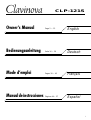 1
1
-
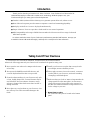 2
2
-
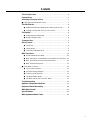 3
3
-
 4
4
-
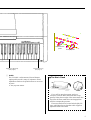 5
5
-
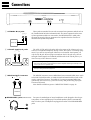 6
6
-
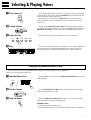 7
7
-
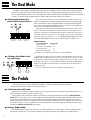 8
8
-
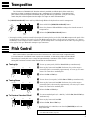 9
9
-
 10
10
-
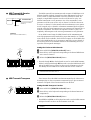 11
11
-
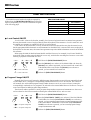 12
12
-
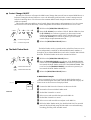 13
13
-
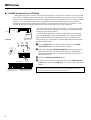 14
14
-
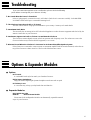 15
15
-
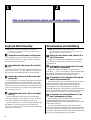 16
16
-
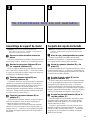 17
17
-
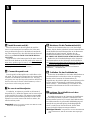 18
18
-
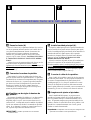 19
19
-
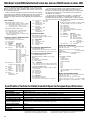 20
20
-
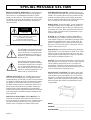 21
21
-
 22
22
-
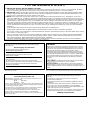 23
23
Yamaha CLP-30 El kitabı
- Kategori
- Dijital piyanolar
- Tip
- El kitabı
diğer dillerde
- español: Yamaha CLP-30 El manual del propietario
- français: Yamaha CLP-30 Le manuel du propriétaire
- italiano: Yamaha CLP-30 Manuale del proprietario
- svenska: Yamaha CLP-30 Bruksanvisning
- čeština: Yamaha CLP-30 Návod k obsluze
- polski: Yamaha CLP-30 Instrukcja obsługi
- Deutsch: Yamaha CLP-30 Bedienungsanleitung
- português: Yamaha CLP-30 Manual do proprietário
- English: Yamaha CLP-30 Owner's manual
- dansk: Yamaha CLP-30 Brugervejledning
- русский: Yamaha CLP-30 Инструкция по применению
- suomi: Yamaha CLP-30 Omistajan opas
- Nederlands: Yamaha CLP-30 de handleiding
- română: Yamaha CLP-30 Manualul proprietarului