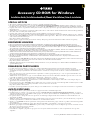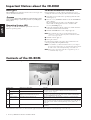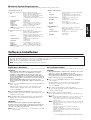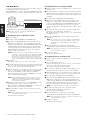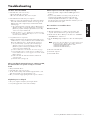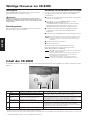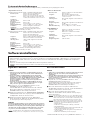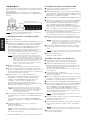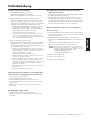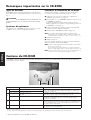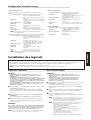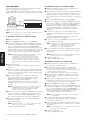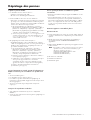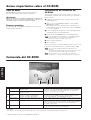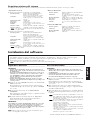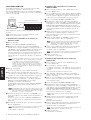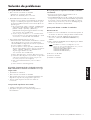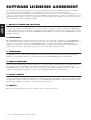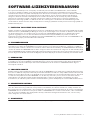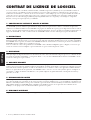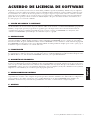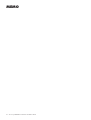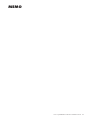Accessory CD-ROM for Windows Installation Guide 1
Accessory CD-ROM for Windows
Installation Guide/Installationshandbuch/Manuel d’installation/Guía de instalación
SPECIAL NOTICES
• The software and this Installation Guide are exclusive copyrights of Yamaha Corporation.
• Use of the software and this guide is governed by the SOFTWARE LICENSING AGREEMENT which the purchaser fully agrees to upon
breaking the seal of the software packaging. (Please read carefully the AGREEMENT at the end of this guide before installing the application.)
• Copying of the software or reproduction of this guide in whole or in part by any means is expressly forbidden without the written consent of
the manufacturer.
•Yamaha makes no representations or warranties with regard to the use of the software and documentation and cannot be held responsible for
the results of the use of this guide and the software.
• Copying of the commercially available music data is strictly prohibited except for your personal use.
• The company names and product names in this Installation Guide are the trademarks or registered trademarks of their respective companies.
• Software such as theUSB MIDI driver may be revised and updated without prior notice. Make sure to check and download the latest version
of the software from the following site.
http://music.yamaha.com/download
• Future upgrades of application and system software and any changes in specifications and functions will be announced separately.
BESONDERE HINWEISE
• Dieses Programm und diese Installationsanleitung sind im Sinne des Urheberrechts alleiniges Eigentum der Yamaha Corporation.
• Die Benutzung des Programms und dieser Anleitung unterliegt der SOFTWARE-LIZENZVEREINBARUNG, mit der sich der Erwerber
durch Öffnen des Siegels der Programmverpackung uneingeschränkt einverstanden erklärt. (Bitte lesen Sie die VEREINBARUNG am Ende
dieser Anleitung vor Installation der Anwendung sorgfältig durch.)
• Das Kopieren der Software und die Reproduktion dieser Anleitung, in welcher Form auch immer, in Teilen oder als Ganzes, sind nur mit
schriftlicher Genehmigung des Herstellers erlaubt und sonst ausdrücklich verboten.
•Yamaha leistet keinerlei Garantie hinsichtlich der Benutzung des Programms und der zugehörigen Dokumentation und übernimmt keine
Verantwortung für die Ergebnisse der Benutzung dieser Anleitung oder des Programms.
• Das Kopieren im Handel erhältlicher Musikdaten ist nur für Ihren Privatgebrauch zulässig und sonst streng untersagt.
• Die in dieser Installationsanleitung erwähnten Firmen- und Produktnamen sind Warenzeichen bzw. eingetragene Warenzeichen der
betreffenden Firmen.
• Software wie z.B. der USB MIDI Driver kann ohne vorherige Benachrichtigung überarbeitet und aktualisiert werden. Achten Sie darauf, auf
der folgenden Website nach der neuesten Version der Software zu suchen und sie herunterzuladen.
http://music.yamaha.com/download
• Zukünftige Aktualisierungen von Anwendungs- und Systemsoftware sowie jede Änderung der technischen Daten und Funktionen werden
separat bekanntgegeben.
REMARQUES PARTICULIERES
• Les droits d’auteurs (copyright) de ce logiciel et de ce manuel d’installation appartiennent exclusivement à Yamaha Corporation.
•L’usage de ce logiciel et de ce manuel est défini par l’accord de licence auquel l’acheteur déclare souscrire sans réserve lorsqu’il ouvre le sceau
de l’emballage du logiciel. (Veuillez donc lire attentivement l’accord de licence du logiciel situé à la fin de ce manuel avant d’installer le
logiciel.)
•Toute copie du logiciel et toute reproduction totale ou partielle de ce manuel, par quel moyen que ce soit, est expressément interdite sans
l’autorisation écrite du fabricant.
•Yamaha n’offre aucune garantie en ce qui concerne l’utilisation du logiciel et de la documentation. Yamaha ne peut en aucun cas être tenu
responsable des dommages éventuels résultant de l’utilisation de ce manuel et de ce logiciel.
•Toute copie de données musicales commercialisées est formellement interdite, sauf pour usage personnel.
• Les noms des firmes et des produits apparaissant dans ce manuel d’installation sont des marques commerciales ou des marques déposées
appartenant à leurs détenteurs respectifs.
• Les logiciels tels que le pilote USB MIDI sont susceptibles d'être révisés et mis à jour sans avertissement préalable. Veuillez toujours à vérifier
la version du logiciel utilisée et à télécharger la dernière version en date sur le site suivant :
http://music.yamaha.com/download
• Les remises à jour du programme et du système ainsi que toute modification des caractéristiques et fonctions seront annoncées séparément.
AVISOS ESPECIALES
• El copyright del software y de la guía de instalación es propiedad exclusiva de Yamaha Corporation.
• La utilización de este software y de esta guía debe ajustarse al CONTRATO PARA USO DE SOFTWARE BAJO LICENCIA, con el que el
comprador manifiesta su total conformidad al abrir el paquete de software. (Lea detenidamente el CONTRATO que se incluye al final de esta
guía antes de instalar la aplicación).
• La copia del software o la reproducción total o parcial de este manual por cualquier medio sin la autorización escrita del fabricante está
expresamente prohibida.
•Yamaha no asume responsabilidad alguna ni ofrece garantía alguna en relación con el uso del software y de la documentación, y no puede ser
declarada responsable de los resultados de la utilización de este manual ni del software.
• Este disco es un CD-ROM. No intente reproducirlo en un reproductor de CD de audio, porque al hacerlo se podrían causar daños irreparables
en el reproductor.
• Queda terminantemente prohibida la copia de datos musicales disponibles comercialmente, excepto para uso personal.
• El software, por ejemplo el controlador MIDI USB, se puede revisar y actualizar sin previo aviso. Compruebe que existe la versión más reciente
del software y descárguela en el sitio siguiente:
http://music.yamaha.com/download
• Los nombres de compañías y de productos que aparecen en esta guía de instalación son marcas o marcas registradas de sus respectivas
compañías.
EnglishDeutschFrançaisEspañol

2 Accessory CD-ROM for Windows Installation Guide
Important Notices about the CD-ROM
Data Types
This CD-ROM includes application software. Please refer to page 3 for
software installation instructions.
Never attempt to play back the CD-ROM on an audio CD player. Doing
so may result in damage to your hearing as well as to your CD player/
audio speakers.
Operating System (OS)
The applications in this CD-ROM are provided in versions for
Windows operating systems.
CD-ROM Installation Procedure
Before breaking the seal of the software packaging, please read
carefully the Software Licensing Agreement at the end of this guide.
1 Verify that your system meets the operating requirements of the
software (page 3).
2 Insert “Accessory CD-ROM for Windows” into the CD-ROM drive
of the computer.
The start window appears on the screen. Each menu on the
window indicates the application or data contained in the
Accessory CD-ROM (page 2).
3 Connect the instrument and the computer via a USB cable. Refer
to the Owner's Manual of the instrument.
4 Install the USB-MIDI driver to the computer (page 4).
n Musicsoft Downloader can be used on the instrument by direct
connection to a computer. When using Musicsoft Downloader, make
sure to execute steps 3 and 4.
5 Install the software (page 3).
6 Start up the software.
For subsequent operations, refer to the owner’s manual for each
software program (online help/PDF manual).
n To view PDF files, you must install Adobe Reader on your computer.
If you do not have Adobe Reader, you can download the application from
the Adobe website at the following URL: http://www.adobe.com
n When you have questions about the driver or playback response, etc.
see “Troubleshooting” on page 5.
Contents of the CD-ROM
The CD-ROM contains the applications (with installers) and data shown on the menu window. These are contained in the following folders.
• All the applications listed above are supplied with online/PDF manuals. To view PDF files, you must install Adobe Reader on your computer.
If you do not have Adobe Reader, you can download the application from the Adobe website at the following URL: http://www.adobe.com
1 2 3
Folder Name Application / Data Name Contents
1
USBdrv_ YAMAHA USB MIDI Driver (for Win98, Me) This software is necessary when using your instrument with a computer via a
USB connection. It enables MIDI communication and control between the
instrument and the computer.
USBdrv2k_ YAMAHA USB MIDI Driver (for Win2000, XP)
2
(At Yamaha
website)
Digital Music Notebook
Sample Songs for Digital Music Notebook
Digital Music Notebook is an educational content that lets you enjoy music while
learning. You can also directly download the software from the following URL:
http://www.digitalmusicnotebook.com
DMN_FlashDemo Digital Music Notebook Flash Demo Full-motion demo software which introduces all features of the Digital Music
Notebook, from within the program.
3
MSD_ Musicsoft Downloader Utilizing a connection between the instrument and a computer, this application
allows you to directly download song data to the instrument. You can also directly
download the software from the following URL: http://music.yamaha.com/
download
SongData Sample songs Piano Song files which can be played back via the song playback function of the
instrument.
English

Accessory CD-ROM for Windows Installation Guide 3
Minimum System Requirements
The system requirements below may differ slightly depending on the particular operating system.
• Digital Music Notebook
Requirements for playing content with video included.
OS: Windows XP Professional Edition SP1a,
Windows XP Home Edition SP1a,
Windows 2000 Professional SP4 or higher
Computer: 1GHz or higher (1.4GHz or higher
recommended); Intel® Pentium® or Celeron®
processor
Available Memory: 256MB or more
Hard Disk: 50MB or more
Browser: Internet Explorer 6.0 SP1 or higher
Display: 1024 x 768 High Color (16-bit) or more
Sound Card: Windows compatible audio hardware
Graphic card: Hardware Overlay Support
n Internet connection is required. (Broadband recommended.
E.g. ADSL)
Requirements for playing content without video.
OS: Windows XP Professional Edition SP1a,
Windows XP Home Edition SP1a,
Windows 2000 Professional SP4 or higher
Computer: 300MHz or higher (1GHz or higher
recommended); Intel® Pentium® or Celeron®
family
Available Memory: 128MB or more (256MB or more
recommended)
Hard Disk: 50MB or more
Browser: Internet Explorer 6.0 SP1 or higher
Display: 1024 x 768 High Color (16-bit) or more
Sound Card: Windows compatible audio hardware
n Internet connection is required. (Broadband recommended.
E.g. ADSL)
• Musicsoft Downloader
OS: Windows 98SE/Me/2000/XP Home Edition/
XP Professional
Computer: 233 MHz or higher (500 MHz or higher
recommended); Intel® Pentium®/Celeron®
processor
Available Memory: 64 MB or more (256 MB or more is
recommended)
Hard Disk: 128 MB or more (512 MB or more is
recommended)
Browser: Internet Explorer 5.5 or higher
Display: 800 x 600 High Color (16-bit) or more
• USB MIDI Driver
OS: Windows 98/98SE/Me/2000/XP Home
Edition/XP Professional
Computer: 166 MHz or higher; Intel® Pentium®/Celeron®
processor
Available Memory: 32 MB or more (64 MB or more is
recommended)
Hard Disk: 2 MB or more
Software Installation
Uninstall (Removing the installed application)
To remove the installed application software: Select [START] → [Settings] → [Control Panel] → [Add/Remove Programs] → [Install/
Uninstall], then select the application to be removed and click [Add/Remove...].
Follow the on-screen instructions to uninstall the application.
n The button names or menus may differ depending on the computer OS.
•
•
•
•
•
•
•
•
•
•
•
•
•
•
•
•
•
•
•
•
•
•
•
•
•
•
•
•
•
•
•
•
•
•
•
•
•
•
•
•
•
•
•
•
•
•
•
•
•
•
•
•
•
•
•
Digital Music Notebook
IMPORTANT
• When installing Digital Music Notebook to Windows XP or
2000, make sure to log on to the Administrator account.
• Installation of Digital Music Notebook requires that your
computer be connected to the Internet and be online. This is
because the CD-ROM does not contain the actual program and
installer, but instead uses the Internet connection to download
the necessary files.
• When installing Digital Music Notebook, make sure that
Internet Explorer 6.0 (with SP1) or higher is installed to your
computer.
1 Insert “Accessory CD-ROM for Windows” into the CD-ROM drive
of the computer.
The Start window appears on the screen. Each menu on the
window indicates the application or data contained in the
Accessory CD-ROM.
2 Click “DIGITAL MUSIC NOTEBOOK” on the Start window.
The page which explains the details about Digital Music Notebook
is displayed on the window.
3 Click “Digital Music Notebook Download” at the bottom of the
window. Execute the installation by following the directions
appearing on the screen.
IMPORTANT
Credit card settlement is required to purchase Digital Music
Notebook content. Credit card processing may not be possible for
some areas, so please check with your local authorities to make
sure that your credit card can be used.
n Certain voices may sound as piano voice on instruments not compatible
with XG or XGlite.
• • • • • • • • • • • • • • • • • • • • • • • • • • • • • • • • • • • • • • • • • • • • • • • • • • • • • • •
Musicsoft Downloader
IMPORTANT
• When installing Musicsoft Downloader to Windows XP or 2000,
make sure to log on to the Administrator account.
• When using Musicsoft Downloader to purchase/download song
data from the dedicated Internet site, please use the Internet
Explorer web browser (version 5.5 or higher).
1 Insert “Accessory CD-ROM for Windows” into the CD-ROM drive
of the computer.
The Start window appears on the screen. Each menu on the
window indicates the application or data contained in the
Accessory CD-ROM.
2 Click “Musicsoft Downloader” on the Start window.
The page which explains the details about Musicsoft Downloader
is displayed on the window.
3 Click “Install” at the bottom of the window.
Execute the installation by following the directions appearing on
the screen.
n For the instrument including this Accessory CD-ROM, you can use
only the Musicsoft Downloader as a file transfer application
software. Other applications such as File Utility and Song Filer
cannot be used.
n When the instrument is in one of the states listed below, Musicsoft
Downloader cannot be used. (A message to that effect also appears
in the software.)
• During Demo mode.
• During song playing back (depending on the model).
• During Record mode.
• During song editing (if the model has song edit function).
• While songs, which have not been saved, are currently in
internal memory.
• During file operation.
English

4 Accessory CD-ROM for Windows Installation Guide
•
•
•
•
•
•
•
•
•
•
•
•
•
•
•
•
•
•
•
•
•
•
•
•
•
•
•
•
•
•
•
•
•
•
•
•
•
•
•
•
•
•
•
•
•
•
•
•
•
•
•
•
•
•
•
USB MIDI Driver
To operate the instrument from your computer via USB, you’ll need
to install the appropriate driver software.
The USB-MIDI driver is software that transfers MIDI data back and
forth between sequence software and the instrument via a USB cable.
The installation procedure differs depending on the operating system.
n
If you have questions concerning the USB-MIDI driver, see
“Troubleshooting” on page 5.
Installing the driver on Windows 98/Me
1 Start the computer.
2 Insert the included CD-ROM into the CD-ROM drive.
3 First, make sure the POWER switch on the instrument is set to
OFF, then use a USB cable to connect the USB terminal of the
computer (or the USB hub) to the USB TO HOST terminal of the
instrument. When the instrument is turned on, the computer
automatically displays the “Add New Hardware Wizard.” If the
Add New Hardware Wizard does not appear, click “Add New
Hardware” in the Control Panel.
n For Windows Me users, check the radio button to the left of
“Automatic search for a better driver (Recommended)” and click
[Next]. The system automatically starts searching and installing
the driver. Proceed to Step 8. If the system does not detect the
driver, select “Specify the location of the driver (Advanced)” and
specify the CD-ROM drive’s “USBdrv_” folder to install the driver.
4 Click [Next].
The window enables you to select the search method.
5 Check the radio button to the left of “Search for the best driver for
your device. (Recommended).” Click [Next]. The window enables
you to select a location in which to install the driver.
6 When using Windows 98, check the “Specify a location” box, click
“Browse..”, then specify the USBdrv directory of the CD-ROM
drive (such as D:\USBdrv_\) and continue the installation.
When using Windows Me, check the “CD-ROM drive” box and
uncheck all other items. Click [Next].
n When using Windows Me, the system may ask you to insert a
Windows CD-ROM while it checks for the driver. Specify the
USBdrv directory of the CD-ROM drive (such as D:\USBdrv_\)
and continue the installation.
7 When the system detects the driver on the CD-ROM and is ready
for installation, it is shown as a message on the screen.
Make sure that the “YAMAHA USB MIDI Driver” is listed, and
click [Next]. The system starts the installation.
8 When installation is complete, a message indicating so appears.
Click [Finish].
n Some computers may take about ten seconds to show this screen
after the installation is complete.
The driver has been installed.
Installing the driver on Windows 2000
1 Start the computer and use the “Administrator” account to log into
Windows 2000.
2 Select [My Computer | Control Panel | System | Hardware | Driver
Signing | File Signature Verification], and check the radio button to
the left of “Ignore -Install all files, regardless of file signature” and
click [OK].
3 Insert the included CD-ROM into the CD-ROM drive.
4 First, make sure the POWER switch on the instrument is set to
OFF, then use a USB cable to connect the USB terminal of the
computer (or the USB hub) to the USB TO HOST terminal of the
instrument. When the instrument is turned on, the computer
automatically displays the “Found New Hardware Wizard.” Click
[Next].
5 Check the radio button to the left of “Search for a suitable driver
for my device. (Recommended).” Click [Next].
The window that appears enables you to select a location in which
to install the driver.
6 Check the “CD-ROM drives” box and uncheck all other items.
Click [Next].
n The system may ask you to insert a Windows CD-ROM while it
checks for the driver. Specify the “USBdrv2k_” directory of the
CD-ROM drive (such as D:\USBdrv2k_\) and continue the
installation.
7 When the installation is complete, the system displays
“Completing the Found New Hardware Wizard.” Click [Finish].
n Some computers may take about ten seconds to show this screen
after the installation is complete.
8 Restart the computer.
The driver has been installed.
Installing the driver on Windows XP
1 Start the computer and use the “Administrator” account to log into
Windows XP.
2 Select [Start] → [Control Panel].
If the control panel appears as “Pick a category”, click “Switch to
Classic View” in the upper left of the window.
All control panels and icons will be displayed.
3 Go to [System] → [Hardware] → [Driver Signing Options], and
check the radio button to the left of “Ignore” and click [OK].
4 Click the [OK] button to close System Properties, and then click
“X” in the upper right of the window to close the Control Panel.
5 Insert the included CD-ROM into the CD-ROM drive.
6 First, make sure the POWER switch on the instrument is set to
OFF, then use a USB cable to connect the USB terminal of the
computer (or the USB hub) to the USB TO HOST terminal of the
instrument. When the instrument is turned on, the computer
automatically displays the “Found New Hardware Wizard.”
n Some computers may take a few minutes to show this screen.
7 Check the radio button to the left of “Install the software
automatically. (Recommended).” Click [Next].
The system starts the installation.
8 When the installation is complete, the system displays
“Completing the Found New Hardware Wizard.” Click [Finish].
n Some computers may take about a few minutes to show this screen
after the installation is complete.
9 Restart the computer.
The driver has been installed.
Computer
MIDI instrument (Clavinova, etc.)
USB cable
Driver
Sequence
Software
English

Accessory CD-ROM for Windows Installation Guide 5
Troubleshooting
The driver cannot be installed.
• Is the USB cable connected correctly?
→ Check the USB cable connection.
→ Disconnect the USB cable, then connect it again.
• Is the USB function enabled on your computer?
→ When you connect the instrument to the computer for the first
time, if the “Add New Hardware Wizard” does not appear, the
USB function on the computer may be disabled. Perform the
following steps.
1 Select [Control Panel] → [System] → [Device Manager] (for
Windows 98/Me), or select [Control Panel]* → [System] →
[Hardware] → [Device Manager] (for Windows 2000/XP).
* Classic View only in Windows XP.
2 Make sure that no “!” or “x” marks appear at “Universal serial
bus controller” or “USB Root Hub.” If you see an “!” or “x” mark,
the USB controller is disabled.
• Is any unknown device registered?
→ If driver installation fails, the instrument will be marked as an
“Unknown device,” and you will not be able to install the driver.
Delete the “Unknown device” by following the steps below.
1 Select [Control Panel] → [System] → [Device Manager] (for
Windows 98/Me), or select [Control Panel]* → [System] →
[Hardware] → [Device Manager] (for Windows 2000/XP).
* Classic View only in Windows XP.
2 Look for “Other devices” in the menu “View devices by type.”
3 If you find “Other devices,” double-click it to extend the tree to
look for “Unknown device.” If one appears, select it and click the
[Remove] button.
4 Remove the USB cable from the instrument, and make the
connection again.
5 Install the driver again (page 4).
When controlling the instrument from your computer via USB,
the instrument does not operate correctly or no sound is
heard.
• Did you install the driver?
• Is the USB cable connected correctly?
•Are the volume settings of the instrument, playback device, and
application program set to the appropriate levels?
•Have you selected an appropriate port in the sequence software?
Playback response is delayed.
• Does your computer satisfy the system requirements?
• Is any other application or device driver running?
Cannot suspend or resume the computer correctly.
• Do not suspend the computer while the MIDI application is
running.
• If you are using Windows 2000/XP, you may not be able to
suspend/resume normally, depending on the particular
environment (USB Host Controller, etc.). Even so, simply
disconnecting and connecting the USB cable will allow you to use
the instrument functions again.
How can I delete or re-install the driver?
Windows Me/98
1 When the instrument is recognized correctly, double-click
“System” in the Control Panel to open the System window.
2 Double-click the “Device Manager” tab, then select “YAMAHA
USB MIDI Driver” and delete it.
3 Use the MS-DOS prompt or Explorer to delete the following three
files.
n To delete these files using Explorer, select “Folder Options” from
the Tool (View) menu, and select “Show all files (and folders).”
• \WINDOWS\INF\OTHER\YAMAHA***.INF
• \WINDOWS\SYSTEM\Xgusb.drv
• \WINDOWS\SYSTEM\Ymidusb.sys
4 Disconnect the USB cable.
5 Restart the computer.
6 Re-install the driver.
English

2 Installationshandbuch für die „Accessory CD-ROM for Windows“
Wichtige Hinweise zur CD-ROM
Datentypen
Diese CD-ROM enthält Anwendungssoftware. Anweisungen zur
Installation der Software finden Sie auf Seite 3.
Versuchen Sie niemals, diese CD-ROM auf einem Audio-CD-Player
abzuspielen. Durch Missachtung dieser Warnung können Sie nicht nur
Ihrem CD-Player und Ihren Lautsprechern, sondern auch Ihrem Gehör
Schaden zufügen.
Betriebssysteme
Die Anwendungen auf dieser CD-ROM werden in Versionen für
Windows-Betriebssysteme bereitgestellt.
Verfahren zur Installation der CD-ROM
Lesen Sie, bevor Sie das Siegel der Softwareverpackung öffnen, bitte
die Software-Lizenzvereinbarung am Ende dieses Handbuchs
sorgfältig durch.
1 Vergewissern Sie sich, dass Ihr System die Betriebsanforderungen
der Software erfüllt (Seite 3).
2 Legen Sie die „Accessory CD-ROM for Windows“ in das
CD-ROM-Laufwerk Ihres Computers ein.
Auf dem Bildschirm erscheint das Startfenster. Die einzelnen
Menüs in diesem Fenster stehen für die auf der Accessory
CD-ROM enthaltenen Anwendungen oder Daten (Seite 2).
3 Verbinden Sie das Instrument über ein USB-Kabel mit dem
Computer. Lesen Sie hierzu die Bedienungsanleitung des
Instruments.
4 Installieren Sie den USB-MIDI-Treiber auf dem Computer (Seite 4).
Musicsoft Downloader kann über den direkten Anschluss an einen
Computer am Instrument verwendet werden. Wenn Sie Musicsoft
Downloader verwenden, achten Sie bitte darauf, Schritt 3 und 4
auszuführen.
5 Installieren Sie die Software (Seite 3).
6 Starten Sie die Software.
Informationen zur weiteren Bedienung finden Sie in der
Bedienungsanleitung des jeweiligen Softwareprogramms
(Onlinehilfe/Handbuch als PDF-Datei).
Um PDF-Dateien anzeigen zu können, müssen Sie den Adobe Reader
auf Ihrem Computer installieren.
Wenn Sie den Adobe Reader noch nicht besitzen, können Sie das
Programm unter der folgenden URL von der Adobe-Website
herunterladen: http://www.adobe.com
Wenn Sie Fragen zum Treiber oder zur Wiedergabe haben,
lesen Sie bitte den Abschnitt „Problembehandlung“ auf Seite 5.
Inhalt der CD-ROM
Die CD-ROM enthält die im Menüfenster angezeigten Anwendungen (mit Installationsroutinen) und Daten. Sie befinden sich in den folgenden
Ordnern.
• Alle oben aufgeführte Anwendungen sind mit Online-Bedienungsanleitungen oder Bedienungsanleitungen im PDF-Format ausgestattet. Um PDF-Dateien anzeigen
zu können, müssen Sie den Adobe Reader auf Ihrem Computer installieren.
Wenn Sie den Adobe Reader noch nicht besitzen, können Sie das Programm unter der folgenden URL von der Adobe-Website herunterladen: http://www.adobe.com
VORSICHT
1 2 3
Ordnername Bezeichnung der Anwendung/Daten Inhalt
1
USBdrv_ YAMAHA USB MIDI Driver (für Win98, Me) Diese Software benötigen Sie, wenn Ihr Instrument über eine USB-Verbindung an
einen Computer angeschlossen ist. Sie ermöglicht die Kommunikation und
Steuerung über MIDI zwischen dem Instrument und dem Computer.
USBdrv2k_ YAMAHA USB MIDI Driver (für Win2000, XP)
2
(Auf der Yamaha-
Website)
Digital Music Notebook
Sample-Songs für Digital Music Notebook
Bei Digital Music Notebook handelt es sich um Bildungsinhalte, mit denen Sie
beim Lernen Musik hören können. Sie können die Software auch direkt unter der
folgenden URL herunterladen: http://www.digitalmusicnotebook.com
DMN_FlashDemo Digital Music Notebook Flash Demo Bewegtbild-Demosoftware, die innerhalb des Programms alle Funktionen von
Digital Music Notebook vorstellt.
3
MSD_ Musicsoft Downloader Mithilfe einer Verbindung zwischen dem Instrument und einem Computer
ermöglicht Ihnen diese Anwendung, Songdaten direkt auf das Instrument
herunterzuladen. Sie können die Software auch direkt unter der folgenden URL
herunterladen: http://music.yamaha.com/download
SongData Sample-Songs Piano-Song-Dateien, die über die Song-Wiedergabefunktion des Instruments
wiedergegeben werden können.
Deutsch
HINWEIS
HINWEIS
HINWEIS

Installationshandbuch für die „Accessory CD-ROM for Windows“ 3
Systemmindestanforderungen
Die nachfolgend angegebenen Systemanforderungen können je nach Betriebsystem geringfügig abweichen.
• Digital Music Notebook
Anforderungen für die Wiedergabe von Inhalten mit Videodaten.
Betriebssystem: Windows XP Professional Edition SP1a,
Windows XP Home Edition SP1a,
Windows 2000 Professional SP4 oder höher
Computer: mind. 1 GHz (empfohlen werden mindestens
1,4 GHz); Intel®-Pentium®/Celeron®-Prozessor
Verfügbarer
Arbeitsspeicher: mind. 256 MB
Benötigter
Festplattenspeicher: mind. 50 MB
Browser: Internet Explorer 6.0 SP1 oder höher
Bildschirmauflösung: 1024 x 768, High Color (16 Bit) oder mehr
Soundkarte: Windows-kompatible Audiohardware
Grafikkarte: Hardware-Overlay-Unterstützung
Internetverbindung erforderlich. (Empfohlen wird eine
Breitbandverbindung, z.B. ADSL.)
Anforderungen für die Wiedergabe von Inhalten ohne Videodaten.
Betriebssystem: Windows XP Professional Edition SP1a,
Windows XP Home Edition SP1a,
Windows 2000 Professional SP4 oder höher
Computer: mind. 300 MHz (empfohlen wird mindestens 1
GHz); Intel®-Pentium®/Celeron®-Familie
Verfügbarer
Arbeitsspeicher: mind. 128 MB (empfohlen werden mind.
256 MB)
Benötigter
Festplattenspeicher: mind. 50 MB
Browser: Internet Explorer 6.0 SP1 oder höher
Bildschirmauflösung: 1024 x 768, High Color (16 Bit) oder mehr
Soundkarte: Windows-kompatible Audiohardware
Internetverbindung erforderlich. (Empfohlen wird eine
Breitbandverbindung, z.B. ADSL.)
• Musicsoft Downloader
Betriebssystem: Windows 98SE/Me/2000/XP Home Edition/
XP Professional
Computer: mind. 233 MHz (empfohlen werden
mindestens 500 MHz); Intel®-Pentium®/
Celeron®-Prozessor
Verfügbarer
Arbeitsspeicher: mind. 64 MB (empfohlen werden mindestens
256 MB)
Benötigter
Festplattenspeicher: mind. 128 MB (empfohlen werden mindestens
512 MB)
Browser: Internet Explorer 5.5 oder höher
Bildschirmauflösung: 800 x 600, High Color (16 Bit) oder mehr
• USB MIDI Driver
Betriebssystem: Windows 98/98SE/Me/2000/XP Home
Edition/XP Professional
Computer: Mindestens 166 MHz; Intel®-Pentium®/
Celeron®-Prozessor
Verfügbarer
Arbeitsspeicher: mind. 32 MB (empfohlen werden mindestens
64 MB)
Benötigter
Festplattenspeicher: 2 MB oder mehr
Softwareinstallation
Deinstallieren (installierte Anwendung entfernen)
Um die installierte Anwendungssoftware zu entfernen: Wählen Sie den Befehlspfad [START] → [Einstellungen] → [Systemsteuerung] →
[Software] → [Programme ändern oder entfernen], markieren Sie die zu deinstallierende Anwendung, und klicken Sie auf [Ändern/
Entfernen…].
Folgen Sie den Anweisungen auf dem Bildschirm, um das Programm zu entfernen.
Je nach Betriebssystem können die Namen von Schaltflächen oder Menüs anders lauten.
•
•
•
•
•
•
•
•
•
•
•
•
•
•
•
•
•
•
•
•
•
•
•
•
•
•
•
•
•
•
•
•
•
•
•
•
•
•
•
•
•
•
•
•
•
•
•
•
•
•
•
•
•
•
•
Digital Music Notebook
WICHTIG
•Achten Sie bei der Installation von Digital Music Notebook
unter Windows XP oder 2000 darauf, sich als Administrator
anzumelden.
• Bei der Installation von Digital Music Notebook muss Ihr
Computer eine aktive Verbindung zum Internet haben. Der
Grund dafür ist, dass die CD-ROM nicht das Programm und die
Installationsroutine enthält, sondern statt dessen die
Internetverbindung verwendet, um die benötigten Dateien
herunterzuladen.
• Stellen Sie bei der Installation von Digital Music Notebook
sicher, dass auf Ihrem Computer Internet Explorer 6.0 (mit
SP1) oder eine spätere Version installiert ist.
1 Legen Sie die „Accessory CD-ROM for Windows“ in das
CD-ROM-Laufwerk Ihres Computers ein.
Auf dem Bildschirm erscheint das Startfenster. Die einzelnen
Menüs in diesem Fenster stehen für die auf der Accessory
CD-ROM enthaltenen Anwendungen oder Daten.
2 Klicken Sie im Startfenster auf „DIGITAL MUSIC NOTEBOOK“.
Am Bildschirm wird die Seite angezeigt, auf der die Einzelheiten
zu Digital Music Notebook erläutert werden.
3 Klicken Sie im unteren Fensterbereich auf „Digital Music
Notebook Download“. Führen Sie die Installation durch, indem
Sie den angezeigten Anweisungen folgen.
WICHTIG
Um Inhalte für Digital Music Notebook kaufen zu können, müssen
Sie eine Kreditkarte haben. Es kann sein, dass die Verarbeitung von
Kreditkarten in einigen Regionen nicht möglich ist. Erkundigen Sie
sich daher bitte bei Ihrer dafür zuständigen Behörde, um sich zu
vergewissern, dass Ihre Kreditkarte verwendet werden kann.
Auf Instrumenten, die nicht mit XG oder XGlite kompatibel sind,
werden gewisse Voices möglicherweise als Piano-Voices ausgegeben.
• • • • • • • • • • • • • • • • • • • • • • • • • • • • • • • • • • • • • • • • • • • • • • • • • • • • • • •
Musicsoft Downloader
WICHTIG
•Achten Sie bei der Installation von Musicsoft Downloader unter
Windows XP oder 2000 darauf, sich als Administrator
anzumelden.
•Wenn Sie Musicsoft Downloader verwenden, um Songdaten von
der dafür vorgesehenen Internet-Site herunterzuladen / zu
kaufen, benutzen Sie als Webbrowser bitte Internet Explorer
(Version 5.5 oder höher).
1 Legen Sie die „Accessory CD-ROM for Windows“ in das
CD-ROM-Laufwerk Ihres Computers ein.
Auf dem Bildschirm erscheint das Startfenster. Die einzelnen
Menüs in diesem Fenster stehen für die auf der Accessory
CD-ROM enthaltenen Anwendungen oder Daten.
2 Klicken Sie im Startfenster auf „Musicsoft Downloader“.
Am Bildschirm wird die Seite angezeigt, auf der die Einzelheiten
zu Musicsoft Downloader erläutert werden.
3 Klicken Sie im unteren Fensterbereich auf „Install“.
Führen Sie die Installation durch, indem Sie den angezeigten
Anweisungen folgen.
Für das Instrument mit dieser Accessory CD-ROM können Sie
als Anwendungssoftware zur Dateiübertragung ausschließlich
Musicsoft Downloader verwenden. Andere Anwendungen wie
File Utility und Song Filer können nicht verwendet werden.
Musicsoft Downloader kann nicht genutzt werden, wenn sich
das Instrument in einem der folgenden Zustände befindet. (Es
erscheint eine entsprechende Meldung in der Software.)
• Im Demomodus.
• Während der Song-Wiedergabe (abhängig vom Model)
• Im Aufnahmemodus.
• Während der Songbearbeitung (falls das Instrument mit einer
Songbearbeitungsfunktion ausgestattet ist).
• Während sich noch nicht abgespeicherte Songs im internen
Speicher befinden.
• Während der Ausführung von Dateivorgängen.
Deutsch
HINWEIS
HINWEIS
HINWEIS
HINWEIS
HINWEIS
HINWEIS

4 Installationshandbuch für die „Accessory CD-ROM for Windows“
•
•
•
•
•
•
•
•
•
•
•
•
•
•
•
•
•
•
•
•
•
•
•
•
•
•
•
•
•
•
•
•
•
•
•
•
•
•
•
•
•
•
•
•
•
•
•
•
•
•
•
•
•
•
•
USB MIDI Driver
Um das Instrument von einem Computer aus über USB bedienen zu
können, müssen Sie zunächst die passende Treibersoftware (englisch:
Driver) installieren.
Der USB MIDI Driver ist eine Software, die über ein USB-Kabel
MIDI-Daten zwischen der Sequenzersoftware und dem Instrument
überträgt.
Das Installationsverfahren variiert je nach Betriebssystem.
Wenn Sie Fragen zum USB MIDI Driver haben, lesen Sie bitte den
Abschnitt „Problembehandlung“ auf Seite 5.
Installation des Treibers unter Windows 98/Me
1 Starten Sie den Computer.
2 Legen Sie die mitgelieferte CD-ROM in das CD-ROM-Laufwerk ein.
3 Vergewissern Sie sich zunächst, dass der Netzschalter [POWER]
am Instrument auf OFF (Aus) gestellt ist, und verwenden Sie
dann ein USB-Kabel, um die USB-Schnittstelle des Computers
(oder des USB-Hubs) mit der USB-TO-HOST-Buchse des
Instruments zu verbinden. Wenn das Instrument eingeschaltet
wird, wird auf dem Computer automatisch der Hardware-
Assistent angezeigt. Falls der Hardware-Assistent nicht angezeigt
wird, klicken Sie in der Systemsteuerung auf „Hardware“.
Windows-Me-Anwender aktivieren bitte die Option „Nach
einem besseren als dem derzeit verwendeten Treiber suchen
(empfohlen)“ und klicken dann auf [Weiter]. Das System startet
automatisch die Suche und installiert den Treiber. Fahren Sie mit
Schritt 8 fort. Falls das System den Treiber nicht findet, wählen
Sie zum Installieren des Treibers die Option „Position des
Treibers angeben (erweitert)“ aus, und geben Sie den Ordner
„USBdrv_“ auf dem CD-ROM-Laufwerk an.
4 Klicken Sie auf [Weiter].
Das Fenster ermöglicht Ihnen die Auswahl der Suchmethode.
5 Aktivieren Sie bitte die Option „Nach einem besseren als dem
derzeit verwendeten Treiber suchen (empfohlen)“. Klicken Sie auf
[Weiter]. Das Fenster ermöglicht Ihnen die Angabe des Ordners, in
dem der Treiber installiert werden soll.
6 Wenn Sie Windows 98 verwenden, aktivieren Sie das
Kontrollkästchen „Dateipfad festlegen“, und klicken Sie auf
„Durchsuchen...“. Geben Sie anschließend das Verzeichnis
„USBdrv“ auf dem CD-ROM-Laufwerk an (beispielsweise
„D:\USBdrv_\“), und setzen Sie die Installation fort.
Wenn Sie Windows Me verwenden, aktivieren Sie das
Kontrollkästchen „CD-ROM-Laufwerk“, und deaktivieren Sie alle
übrigen Kästchen. Klicken Sie auf [Weiter].
Wenn Sie Windows Me verwenden, fordert das System Sie
möglicherweise während der Treibersuche auf, die Windows-
CD-ROM einzulegen. Geben Sie das Verzeichnis „USBdrv“ auf
dem CD-ROM-Laufwerk an (beispielsweise „D:\USBdrv_\“),
und setzen Sie die Installation fort.
7 Sobald das System den Treiber auf der CD-ROM gefunden hat und
zur Installation bereit ist, wird dies in einer Bildschirmmeldung
angezeigt.
Vergewissern Sie sich, dass der „YAMAHA USB MIDI Driver“
aufgeführt ist, und klicken Sie auf [Weiter]. Die Installation wird
gestartet.
8 Sobald die Installation abgeschlossen ist, erscheint eine
entsprechende Meldung.
Klicken Sie auf [Fertig stellen].
Bei einigen Computern kann es etwa zehn Sekunden dauern, bis
dieses Fenster nach Beendigung der Installation angezeigt wird.
Der Treiber wurde installiert.
Installation des Treibers unter Windows 2000
1 Starten Sie den Computer, und melden Sie sich über den
„Administrator“-Login in Windows 2000 an.
2 Wählen Sie [Arbeitsplatz | Systemsteuerung | System | Hardware |
Treibersignierung | Dateisignaturverifizierung], aktivieren Sie die
Option „Ignorieren - Alle Dateien installieren, unabhängig von der
Dateisignatur“, und klicken Sie auf [OK].
3 Legen Sie die mitgelieferte CD-ROM in das CD-ROM-Laufwerk ein.
4 Vergewissern Sie sich zunächst, dass der Netzschalter [POWER]
am Instrument auf OFF (Aus) gestellt ist, und verwenden Sie
dann ein USB-Kabel, um die USB-Schnittstelle des Computers
(oder des USB-Hubs) mit der USB-TO-HOST-Buchse des
Instruments zu verbinden. Wenn das Instrument eingeschaltet
wird, wird auf dem Computer automatisch der „Assistent für das
Suchen neuer Hardware“ angezeigt. Klicken Sie auf [Weiter].
5 Aktivieren Sie bitte die Option „Search for a suitable driver for my
device. (Recommended)“. Klicken Sie auf [Weiter].
Im daraufhin angezeigten Fenster können Sie einen Speicherort
angeben, an dem nach dem Treiber gesucht werden soll.
6 Aktivieren Sie das Kästchen neben „CD-ROM-Laufwerk“ (und
deaktivieren Sie alle anderen Kästchen). Klicken Sie auf [Weiter].
Während der Suche nach dem Treiber fordert das System Sie u.U.
auf, eine Windows-CD-ROM einzulegen. Geben Sie das Verzeichnis
„USBdrv2k_“ auf dem CD-ROM-Laufwerk an (also beispielsweise
„D:\USBdrv2k_\“), und führen Sie die Installation fort.
7 Sobald die Installation erfolgreich beendet wurde, erscheint das
Fenster „Fertig stellen des Assistenten“. Klicken Sie auf [Fertig
stellen].
Bei einigen Computern kann es etwa zehn Sekunden dauern, bis
dieses Fenster nach Beendigung der Installation angezeigt wird.
8 Starten Sie den Computer neu.
Der Treiber wurde installiert.
Installation des Treibers unter Windows XP
1 Starten Sie den Computer, und verwenden Sie das Konto
„Administrator“, um sich bei Windows XP anzumelden.
2 Wählen Sie den Befehlspfad [Start] → [Systemsteuerung].
Falls im rechten Fenster der Systemsteuerung „Wählen Sie eine
Kategorie“ angezeigt ist, klicken Sie oben links im Fenster auf
„Zur klassischen Ansicht wechseln“.
Alle Programm- und Kontrollfeldsymbole der Systemsteuerung
werden angezeigt.
3 Gehen Sie zu [System] → [Hardware] →
[Treibersignaturoptionen], aktivieren Sie die Option „Ignorieren“,
und klicken Sie auf [OK].
4 Klicken Sie auf [OK], um das Fenster „Eigenschaften von System“
zu schließen, und klicken Sie dann oben rechts im Fenster auf die
Schaltfläche „X“, um die Systemsteuerung zu schließen.
5 Legen Sie die mitgelieferte CD-ROM in das CD-ROM-Laufwerk ein.
6 Vergewissern Sie sich zunächst, dass der Netzschalter [POWER]
am Instrument auf OFF (Aus) gestellt ist, und verwenden Sie
dann ein USB-Kabel, um die USB-Schnittstelle des Computers
(oder des USB-Hubs) mit der USB-TO-HOST-Buchse des
Instruments zu verbinden. Wenn das Instrument eingeschaltet
wird, wird auf dem Computer automatisch der „Assistent für das
Suchen neuer Hardware“ angezeigt.
Bei einigen Computern kann es ein paar Minuten dauern, bis
dieses Fenster angezeigt wird.
7 Aktivieren Sie bitte die Option „Software automatisch installieren
(empfohlen)“. Klicken Sie auf [Weiter].
Die Installation wird gestartet.
8 Sobald die Installation erfolgreich beendet wurde, erscheint das
Fenster „Fertig stellen des Assistenten“. Klicken Sie auf [Fertig
stellen].
Bei einigen Computern kann es ein paar Minuten dauern, bis
nach Beendigung der Installation dieses Fenster angezeigt wird.
9 Starten Sie den Computer neu.
Der Treiber wurde installiert.
Computer
MIDI-Instrument (Clavinova usw.)
USB-Kabel
Treiber
Sequenzer-
software
Deutsch
HINWEIS
HINWEIS
HINWEIS
HINWEIS
HINWEIS
HINWEIS
HINWEIS
HINWEIS

Installationshandbuch für die „Accessory CD-ROM for Windows“ 5
Fehlerbehebung
Der Treiber lässt sich nicht installieren.
• Ist das USB-Kabel korrekt angeschlossen?
→ Überprüfen Sie die USB-Kabelverbindung.
→ Ziehen Sie das USB-Kabel ab, und stecken Sie es wieder an.
•Wurde die USB-Funktion auf Ihrem Computer aktiviert?
→ Falls beim erstmaligen Anschließen des Instruments an den
Computer der Hardware-Assistent nicht angezeigt wird, ist auf
dem Computer die USB-Funktion möglicherweise nicht aktiviert.
Führen Sie zur Überprüfung die folgenden Schritte durch.
1 Wählen Sie den Befehlspfad [Systemsteuerung] → [System] →
[Geräte-Manager] (unter Windows 98/Me) bzw. den
Befehlspfad [Systemsteuerung]* → [System] → [Hardware] →
[Geräte-Manager] (unter Windows 2000/XP).
* Klassische Ansicht nur unter Windows XP.
2 Vergewissern Sie sich, dass neben „Universeller serieller Bus
Controller“ oder „USB Root Hub“ keine der Markierungen „!“
oder „x“ angezeigt wird. Falls dort ein solches Zeichen zu sehen
ist, ist der USB-Controller nicht aktiviert.
•Wurde ein unbekanntes Gerät registriert?
→ Falls die Treiberinstallation fehlschlägt, wird das Instrument als
„Unbekanntes Gerät“ registriert, und Sie können den Treiber
nicht installieren. Führen Sie die folgenden Schritte durch, um
das „unbekannte Gerät“ zu löschen.
1 Wählen Sie den Befehlspfad [Systemsteuerung] → [System] →
[Geräte-Manager] (unter Windows 98/Me) bzw. den Befehlspfad
[Systemsteuerung]* → [System] → [Hardware] → [Geräte-
Manager] (unter Windows 2000/XP).
* Klassische Ansicht nur unter Windows XP.
2 Wählen Sie die Option „Modelle nach Typ anzeigen“ aus, und
suchen Sie nach „anderen Geräten“.
3 Wenn Sie einen Eintrag bei „Andere Geräte“ finden, öffnen Sie
dessen Baumstruktur, indem Sie darauf doppelklicken, und
suchen Sie dort nach einem „unbekannten Gerät“. Falls dort eines
aufgeführt wird, markieren Sie es, und klicken Sie auf die
[Entfernen]-Schaltfläche.
4 Ziehen Sie das USB-Kabel vom Instrument ab, und stecken Sie es
gleich wieder ein.
5 Installieren Sie den Treiber neu (Seite 4).
Wenn das Instrument vom Computer aus über USB bedient
wird, funktioniert es nicht richtig oder erzeugt keinen Ton.
• Haben Sie den Treiber installiert?
• Ist das USB-Kabel korrekt angeschlossen?
• Sind die Lautstärke-Einstellungen des Instruments, des
Wiedergabegeräts und der Anwendungssoftware auf geeignete
Werte gestellt?
• Haben Sie in der Sequenzersoftware einen geeigneten Port
ausgewählt?
Die Wiedergabe erfolgt verzögert.
• Erfüllt der Computer die Systemanforderungen?
•Werden gleichzeitig andere Anwendungen oder Gerätetreiber
ausgeführt?
Der Standby-Modus des Rechners lässt sich nicht richtig
aktivieren bzw. beenden.
•Versetzen Sie den Computer nicht in den Standby-Modus, während
eine MIDI-Anwendung ausgeführt wird.
•Wenn Sie Windows 2000/XP verwenden, können Sie je nach
Systemkonfiguration (USB Host Controller usw.) den Computer
u.U. nicht normal in den Ruhezustand versetzen. Dennoch sollte
ein simples Abziehen und Wiederanschließen des USB-Kabels dazu
führen, dass Sie das Instrument wieder steuern können.
Wie lässt sich der Treiber entfernen oder neu installieren?
Windows Me/98
1 Wenn das Instrument korrekt erkannt wurde, doppelklicken Sie in
der Systemsteuerung auf [System], um das Fenster „Eigenschaften
von System“ aufzurufen.
2 Doppelklicken Sie auf die Registerkarte „Geräte-Manager“,
markieren Sie „YAMAHA USB MIDI Driver“, und entfernen Sie
diesen.
3 Verwenden Sie die MS-DOS-Eingabeaufforderung oder den
Explorer, um die folgenden drei Dateien zu entfernen.
Um diese Dateien mit dem Explorer zu löschen, klicken Sie im
Menü [Ansicht] auf „Ordneroptionen“, und wählen Sie auf der
Registerkarte „Ansicht“ die Option „Alle Dateien anzeigen“ aus.
• \WINDOWS\INF\OTHER\YAMAHA***.INF
• \WINDOWS\SYSTEM\Xgusb.drv
• \WINDOWS\SYSTEM\Ymidusb.sys
4 Ziehen Sie das USB-Kabel ab.
5 Starten Sie den Computer neu.
6 Installieren Sie den Treiber neu.
Deutsch
HINWEIS

2 Manuel d'installation Accessory CD-ROM for Windows
Remarques importantes sur le CD-ROM
Types de données
Ce CD-ROM contient des logiciels d'application. Pour obtenir des
instructions relatives à l'installation des logiciels, reportez-vous à la
page 3.
N'essayez jamais de lire le CD-ROM sur un lecteur de CD audio. Cela
pourrait endommager votre ouïe, ainsi que le lecteur CD et les haut-
parleurs.
Systèmes d'exploitation
Les applications de ce CD-ROM sont proposées dans des versions
compatibles avec les systèmes d'exploitation Windows.
Procédure d'installation du CD-ROM
Avant d'ouvrir l'emballage scellé du logiciel, lisez attentivement
l'accord de licence du logiciel disponible à la fin de ce guide.
1 Vérifiez que votre système est conforme à la configuration
minimale requise pour le logiciel (page 3).
2 Insérez le CD « Accessory CD-ROM for Windows » dans le lecteur
de CD-ROM de l'ordinateur.
La fenêtre de démarrage s'affiche. Chaque menu de la fenêtre
indique l'application ou les données correspondantes présentes sur
le CD-ROM Accessory (page 2).
3 Connectez l'instrument et l'ordinateur à l'aide d'un câble USB.
Consultez le mode d'emploi de l'instrument.
4 Installez le pilote USB-MIDI sur l'ordinateur (page 4).
n Il est possible d'utiliser l'application Musicsoft Downloader sur
l'instrument en connectant directement ce dernier à un ordinateur. Si
vous utilisez Musicsoft Downloader, veillez à exécuter les étapes 3 et 4.
5 Installez le logiciel (page 3).
6 Démarrez le logiciel.
Pour toute opération ultérieure, reportez-vous au mode d'emploi de
chaque logiciel (aide en ligne/manuel PDF).
n Pour lire les fichiers PDF, vous devez d'abord installer le logiciel Adobe
Reader sur votre ordinateur.
Si vous ne disposez pas d'Acrobat Reader, vous pouvez le télécharger
depuis le site Web d'Adobe à l'adresse suivante : http://www.adobe.com
n Pour toute question relative au lecteur, à la réponse de reproduction, etc.,
reportez-vous à la section « Dépistage des pannes » en page 5.
Contenu du CD-ROM
Le CD-ROM contient les applications (sans les fichiers d'installation) et les données qui s'affichent dans la fenêtre de menu. Ces éléments se
trouvent dans les dossiers suivants.
•Toutes les applications répertoriées ci-dessus sont fournies avec des manuels PDF/en ligne. Pour lire les fichiers PDF, vous devez d'abord installer le logiciel Adobe
Reader sur votre ordinateur.
Si vous ne disposez pas d'Acrobat Reader, vous pouvez le télécharger depuis le site Web d'Adobe à l'adresse suivante : http://www.adobe.com
ATTENTION
1 2 3
Nom du dossier Nom de l'application / des données Table des matières
1
USBdrv_ YAMAHA USB MIDI Driver (for Win98, Me) Ce logiciel est indispensable lorsque vous utilisez l'instrument avec un ordinateur
via une connexion USB. Il permet la communication MIDI et le contrôle entre
l'instrument et l'ordinateur.
USBdrv2k_ YAMAHA USB MIDI Driver (for Win2000, XP)
2
(Sur le site Web de
Yamaha)
Digital Music Notebook
Exemples de morceaux pour Digital Music
Notebook
Digital Music Notebook est un didacticiel qui permet d'apprendre à jouer de la
musique en s'amusant. Vous pouvez également télécharger ce logiciel directement
depuis l'adresse suivante : http://www.digitalmusicnotebook.com
DMN_FlashDemo Digital Music Notebook Flash Demo Logiciel de démonstration à images animées, qui présente toutes les
fonctionnalités de Digital Music Notebook et vous introduit directement à
l'essentiel de ce programme.
3
MSD_ Musicsoft Downloader Grâce à une connexion entre l'instrument et un ordinateur, cette application vous
permet de télécharger directement des données de morceau sur l'instrument. Vous
pouvez également télécharger ce logiciel directement depuis l'adresse suivante :
http://music.yamaha.com/download
SongData Sample songs Fichiers de morceaux de piano pouvant être reproduits à l'aide de la fonction de
reproduction de morceau de l'instrument.
Français

Manuel d'installation Accessory CD-ROM for Windows 3
Configuration minimale requise
La configuration matérielle présentée ci-dessous peut différer légèrement en fonction du système d'exploitation utilisé.
• Digital Music Notebook
Configuration requise pour reproduire du contenu avec données
vidéo.
Système d'exploitation : Windows XP Edition professionnelle SP1a,
Windows XP Edition familiale SP1a,
Windows 2000 Professionnel SP4 ou version
supérieure
Ordinateur : 1 GHz ou supérieur (nous vous recommandons
1,4 GHz ou plus) ; processeur Intel® Pentium®
ou Celeron®
Mémoire disponible : 256 Mo minimum
Disque dur : 50 Mo minimum
Navigateur : Internet Explorer 6.0 SP1 ou version
supérieure
Ecran : 1024 x 768 couleurs (16 bits) ou plus
Carte son : Matériel audio compatible Windows
Carte graphique : Prise en charge de la superposition de matériel
n Connexion Internet requise. (Large bande recommandée,
par exemple l'ADSL)
Configuration requise pour reproduire du contenu sans donnée vidéo.
Système d'exploitation : Windows XP Edition professionnelle SP1a,
Windows XP Edition familiale SP1a,
Windows 2000 Professionnel SP4 ou version
supérieure
Ordinateur : 300 MHz ou supérieur (nous vous
recommandons 1 GHz ou plus) ; gamme de
processeurs Intel® Pentium® ou Celeron®
Mémoire disponible : 128 Mo minimum (256 Mo ou plus sont
conseillés)
Disque dur : 50 Mo minimum
Navigateur : Internet Explorer 6.0 SP1 ou version
supérieure
Ecran : 1024 x 768 couleurs (16 bits) ou plus
Carte son : matériel audio compatible Windows
n Connexion Internet requise. (Large bande recommandée,
par exemple l'ADSL)
• Musicsoft Downloader
Système d'exploitation : Windows 98SE/Me/2000/XP Edition
Familiale/XP Edition Professionnelle
Ordinateur : 233 MHz minimum (nous vous
recommandons 500 MHz ou plus) ; processeur
Intel® Pentium®/Celeron®
Mémoire disponible : 64 Mo minimum (256 Mo ou plus sont
conseillés)
Disque dur : 128 Mo minimum (512 Mo ou plus sont
conseillés)
Navigateur : Internet Explorer 5.5 ou version supérieure
Ecran : 800 x 600 ; haut en couleurs (16 bits) ou plus
• Pilote USB MIDI
Système d'exploitation : Windows 98/98SE/Me/2000/XP Edition
familiale/XP Edition professionnelle
Ordinateur : 166 MHz minimum ; processeur Intel®
Pentium®/Celeron®
Mémoire disponible : 32 Mo minimum (64 Mo USB ou plus
conseillés)
Disque dur : 2 Mo minimum
Installation des logiciels
Désinstallation (suppression de l'application installée)
Pour supprimer le logiciel installé : Sélectionnez [Démarrer] → [Paramètres] → [Panneau de configuration] → [Ajout/Suppression de
programmes] → [Installer/Désinstaller], puis choisissez l'application à supprimer et cliquez sur [Ajouter/Supprimer...].
Suivez les instructions qui apparaissent à l'écran pour désinstaller le logiciel.
n Les noms de touche ou les menus peuvent différer légèrement selon le système d'exploitation de votre ordinateur.
•
•
•
•
•
•
•
•
•
•
•
•
•
•
•
•
•
•
•
•
•
•
•
•
•
•
•
•
•
•
•
•
•
•
•
•
•
•
•
•
•
•
•
•
•
•
•
•
•
•
•
•
•
•
•
Digital Music Notebook
IMPORTANT
• Lors de l'installation de Digital Music Notebook sous
Windows XP ou 2000, veillez à vous connecter au compte
Administrateur.
• L'installation de Digital Music Notebook nécessite que
l'ordinateur soit connecté à Internet et en ligne, car le CD-ROM
ne contient pas le programme et les fichiers d'installation en
tant que tels, mais utilise la connexion Internet pour télécharger
les fichiers nécessaires.
• Lors de l'installation de Digital Music Notebook, assurez-vous
qu'Internet Explorer 6.0 (avec SP1) ou version supérieure est
installé sur l'ordinateur.
1 Insérez le CD « Accessory CD-ROM for Windows » dans le lecteur
de CD-ROM de l'ordinateur.
La fenêtre de démarrage s'affiche. Chaque menu de la fenêtre
indique l'application ou les données présentes sur le CD-ROM
Accessory.
2 Dans la fenêtre de démarrage, cliquez sur « DIGITAL MUSIC
NOTEBOOK ».
La page d'information sur Digital Music Notebook s'affiche.
3 Cliquez sur « Digital Music Notebook Download » en bas de la
fenêtre. Procédez à l'installation en suivant les instructions qui
s'affichent à l'écran.
IMPORTANT
Une carte de crédit est requise pour l'achat du logiciel Digital Music
Notebook. Il est possible que le traitement des cartes de crédit ne
soit pas autorisé dans certaines régions. Veuillez dès lors vérifier
avec les autorités locales si vous pouvez utiliser votre carte.
n Sur les instruments non compatibles avec les formats XG ou XGlite,
certaines voix risquent de retentir comme des voix de piano.
• • • • • • • • • • • • • • • • • • • • • • • • • • • • • • • • • • • • • • • • • • • • • • • • • • • • • • •
Musicsoft Downloader
IMPORTANT
• Lors de l'installation de Musicsoft Downloader sous
Windows XP ou 2000, veillez à vous connecter au compte
Administrateur.
• Si vous utilisez Musicsoft Downloader pour acheter ou
télécharger des données de morceau sur un site Internet
spécialisé, utilisez le navigateur Web Internet Explorer
(version 5.5 ou supérieure).
1 Insérez le CD « Accessory CD-ROM for Windows » dans le lecteur
de CD-ROM de l'ordinateur.
La fenêtre de démarrage s'affiche. Chaque menu de la fenêtre
indique l'application ou les données présentes sur le CD-ROM
Accessory.
2 Dans la fenêtre de démarrage, cliquez sur « Musicsoft Downloader ».
La page contenant les informations sur Musicsoft Downloader
s'affiche.
3 Cliquez sur « Installer » dans le bas de la fenêtre.
Procédez à l'installation en suivant les instructions qui s'affichent
à l'écran.
n Pour l'instrument avec lequel est fourni le CD Accessory,
Musicsoft Downloader est le seul logiciel d'application de transfert
de fichiers valide. En effet, il est impossible d'utiliser d'autres
applications telles que File Utility ou Song Filer.
n Le logiciel Musicsoft Downloader ne peut être exploité lorsque
l'instrument est dans l'un des états suivants. (Un message
correspondant apparaît dans le logiciel.)
• En mode Demo (Démonstration).
• En cours de lecture d’un morceau (selon le modèle).
• En mode Record (Enregistrement).
• En cours d'édition de morceau (si l'instrument dispose d'une
fonction d'édition).
• Lorsque des morceaux n'ayant pas été sauvegardés sont
actuellement dans la mémoire interne.
• Durant les opérations affectant les fichiers.
Français

4 Manuel d'installation Accessory CD-ROM for Windows
•
•
•
•
•
•
•
•
•
•
•
•
•
•
•
•
•
•
•
•
•
•
•
•
•
•
•
•
•
•
•
•
•
•
•
•
•
•
•
•
•
•
•
•
•
•
•
•
•
•
•
•
•
•
•
Pilote USB MIDI
Pour utiliser l'instrument à partir de votre ordinateur via un câble
USB, vous devez installer le pilote approprié.
Le pilote USB-MIDI est un logiciel qui permet le transfert de données
MIDI entre le logiciel de séquençage et l'instrument via un câble USB.
La procédure d'installation varie selon le système d'exploitation
utilisé.
n
Si vous avez des questions concernant le pilote USB-MIDI, reportez-vous
à la section « Dépistage des pannes », en page 5.
Installation du pilote sous Windows 98/Me
1 Démarrez l'ordinateur.
2 Insérez le CD-ROM fourni dans le lecteur de CD-ROM.
3 Vérifiez tout d'abord que l'interrupteur POWER de l'instrument
est positionné sur OFF et raccordez la borne USB de l'ordinateur
(ou le concentrateur USB) au connecteur USB TO HOST de
l'instrument à l'aide d'un câble USB. Lorsque l'instrument est sous
tension, l'ordinateur ouvre automatiquement la fenêtre « Assistant
Ajout de nouveau matériel ». Si celle-ci n'apparaît pas, cliquez sur
« Ajout de nouveau matériel » dans Panneau de configuration.
n Les utilisateurs de Windows Me doivent cocher la case d'option à
gauche de « Rechercher automat. un meilleur pilote
(Recommandé) » et cliquer sur [Suivant]. Le système lance
automatiquement la recherche et installe le pilote. Passez à
l'étape 8. Si le système ne détecte pas le pilote, sélectionnez
« Spécifier l'emplacement du pilote (Avancé) » et indiquez le
dossier « USBdrv_ » du lecteur de CD-ROM pour y installer le
pilote.
4 Cliquez sur [Suivant].
La fenêtre vous permet de sélectionner la méthode de recherche
souhaitée.
5 Cochez la case d'option à gauche de « Rechercher le meilleur pilote
pour votre périphérique. (Recommandé) ». Cliquez sur [Suivant].
La fenêtre vous permet de sélectionner l'emplacement dans lequel
vous pouvez installer le pilote.
6 Si vous utilisez Windows 98, cochez la case « Spécifier un
emplacement », cliquez sur [Parcourir], spécifiez ensuite le
répertoire USBdrv du lecteur de CD-ROM (par exemple,
D:\USBdrv_\) et poursuivez l'installation.
Si vous utilisez Windows Me, cochez la case « Lecteur de
CD-ROM » et décochez tous les autres éléments. Cliquez sur
[Suivant].
n Sous Windows Me, le système peut vous demander d'insérer un
CD-ROM Windows lorsqu'il recherche le pilote. Spécifiez le
répertoire USBdrv du lecteur de CD-ROM (par exemple,
D:\USBdrv_\) et poursuivez l'installation.
7 Lorsque le système détecte le pilote sur le CD-ROM et qu'il est prêt
à effectuer l'installation, il affiche le message suivant à l'écran.
Vérifiez la présence du « YAMAHA USB MIDI Driver » dans la
liste et cliquez sur [Suivant]. Le système lance l'installation.
8 Au terme de l'installation, un message s'affiche, indiquant que
l'opération est terminée.
Cliquez sur [Terminer].
n Sur certains ordinateurs, cet écran peut s'afficher au bout d'une
dizaine de secondes après la fin de l'installation.
Le pilote est maintenant installé.
Installation du pilote sous Windows 2000
1 Démarrez l'ordinateur et utilisez le compte « Administrateur »
pour ouvrir la session Windows 2000.
2 Sélectionnez [Poste de travail | Panneau de configuration | Système
| Matériel | Signature du pilote | Vérification des signatures de
fichiers] et cochez la case d'option à gauche de « Ignorer : installe
tous les fichiers, quelles que soient leurs signatures » et cliquez sur
[OK].
3 Insérez le CD-ROM fourni dans le lecteur de CD-ROM.
4 Vérifiez tout d'abord que l'interrupteur POWER de l'instrument
est positionné sur OFF et raccordez la borne USB de l'ordinateur
(ou le concentrateur USB) au connecteur USB TO HOST de
l'instrument à l'aide d'un câble USB. Lorsque l'instrument est sous
tension, l'ordinateur affiche automatiquement l'assistant
« Assistant de localisation de nouveau matériel ». Cliquez sur
[Suivant].
5 Cochez la case d'option à gauche de « Rechercher un pilote
approprié pour mon périphérique. (Recommandé) ». Cliquez sur
[Suivant].
La fenêtre qui apparaît alors vous permet de sélectionner un
emplacement pour l'installation du pilote.
6 Cochez la case « Lecteurs de CD-ROM » et décochez tous les autres
éléments. Cliquez sur [Suivant].
n Le système peut vous demander d'insérer un CD-ROM Windows
tandis qu'il recherche le pilote. Spécifiez le répertoire
« USBdrv2k_ » du lecteur de CD-ROM (par exemple,
D:\USBdrv2k_\) et poursuivez l'installation.
7 Lorsque l'installation est terminée, l'ordinateur affiche la fenêtre
« Fin de l'assistant Ajout de nouveau matériel détecté ». Cliquez
sur [Terminer].
n Sur certains ordinateurs, cet écran peut s'afficher au bout d'une
dizaine de secondes après la fin de l'installation.
8 Redémarrez l'ordinateur.
Le pilote est maintenant installé.
Installation du pilote sous Windows XP
1 Démarrez l'ordinateur et utilisez le compte « Administrateur »
pour ouvrir la session Windows XP.
2 Sélectionnez [Démarrer] → [Panneau de configuration].
Si le panneau de configuration affiche « Sélectionner une
catégorie », cliquez sur « Basculer vers l'affichage classique » dans
le coin supérieur gauche de la fenêtre.
Tous les panneaux de configuration et les icônes s'affichent.
3 Allez dans [Système] → [Matériel] → [Options de signature du
pilote] et cochez la case d'option à gauche de « Ignorer », puis
cliquez sur [OK].
4 Cliquez sur le bouton [OK] pour fermer la boîte de dialogue
Propriétés du système, puis sur « X », dans le coin supérieur droit
de la fenêtre, pour fermer le panneau de configuration.
5 Insérez le CD-ROM fourni dans le lecteur de CD-ROM.
6 Vérifiez tout d'abord que l'interrupteur POWER de l'instrument
est positionné sur OFF et raccordez la borne USB de l'ordinateur
(ou le concentrateur USB) au connecteur USB TO HOST de
l'instrument à l'aide d'un câble USB. Lorsque l'instrument est sous
tension, l'ordinateur affiche automatiquement l'assistant
« Assistant de localisation de nouveau matériel ».
n Sur certains ordinateurs, l'affichage de cet écran peut prendre
quelques minutes.
7 Cochez la case d'option à gauche de « Installer le logiciel
automatiquement (Recommandé) ». Cliquez sur [Suivant].
Le système lance l'installation.
8 Lorsque l'installation est terminée, l'ordinateur affiche la fenêtre
« Fin de l'assistant Ajout de nouveau matériel détecté ». Cliquez
sur [Terminer].
n Sur certains ordinateurs, cet écran s'affiche au bout de plusieurs
minutes après la fin de l'installation.
9 Redémarrez l'ordinateur.
Le pilote est maintenant installé.
Ordinateur
Instrument MIDI (Clavinova, etc.)
Câble USB
Pilote
Logiciel de
séquençage
Français

Manuel d'installation Accessory CD-ROM for Windows 5
Dépistage des pannes
Le pilote ne peut être installé.
• Le câble USB est-il correctement connecté ?
→ Vérifiez la connexion du câble USB.
→ Déconnectez le câble USB, puis rebranchez-le.
• La fonction USB est-elle activée sur votre ordinateur ?
→ Si la fenêtre « Assistant Ajout de nouveau matériel » n'apparaît
pas lorsque vous connectez l'instrument à l'ordinateur pour la
première fois, il est possible que la fonction USB de l'ordinateur
soit désactivée. Exécutez les étapes suivantes.
1 Sélectionnez [Panneau de configuration] → [Système] →
[Gestionnaire de périphériques] (pour Windows 98/Me) ou
[Panneau de configuration]* → [Système] → [Matériel] →
[Gestionnaire de périphériques] (pour Windows 2000/XP).
* Affichage classique uniquement sous Windows XP.
2 Assurez-vous qu'aucun symbole « ! » ou « x » n'apparaît à côté de
« Contrôleur de bus USB » ou « Concentrateur USB racine ». Si
vous voyez s'afficher un signe « ! » ou « x », cela signifie que le
contrôleur USB est désactivé.
• Des périphériques inconnus sont-ils enregistrés ?
→ Si l'installation du pilote échoue, l'instrument sera considéré
comme un « Périphérique inconnu » et vous ne parviendrez pas à
installer le pilote. Supprimez le « Périphérique inconnu » en
procédant de la manière suivante.
1 Sélectionnez [Panneau de configuration] → [Système] →
[Gestionnaire de périphériques] (pour Windows 98/Me) ou
[Panneau de configuration]*
→ [Système] → [Matériel] →
[Gestionnaire de périphériques] (pour Windows 2000/XP).
* Affichage classique uniquement sous Windows XP.
2 Recherchez « Autres périphériques » dans le menu « Affichage »
sous « Périphériques par type ».
3 Si l'indication « Autres périphériques » apparaît, double-cliquez
dessus pour développer l'arborescence et rechercher
« Périphérique inconnu ». Dès qu'un périphérique inconnu
apparaît, sélectionnez-le et cliquez sur le bouton [Supprimer].
4 Retirez le câble USB de l'instrument et rebranchez-le.
5 Réinstallez le pilote (page 4).
Lorsque l'instrument est contrôlé à partir de l'ordinateur via
USB, il ne fonctionne pas correctement ou ne produit aucun
son.
•Avez-vous installé le pilote ?
• Le câble USB est-il correctement connecté ?
• Les volumes respectifs de l'instrument, du périphérique de
reproduction et du programme d'application sont-ils réglés sur des
niveaux appropriés ?
•Avez-vous sélectionné un port adéquat dans le logiciel de
séquençage ?
La réponse de reproduction est décalée.
•Votre ordinateur satisfait-il aux exigences de configuration
minimale ?
•Y a-t-il une autre application ou un autre pilote de périphérique en
cours d'utilisation ?
Vous ne pouvez pas arrêter ou redémarrer le système
correctement.
• N'arrêtez pas l'ordinateur tant que l'application MIDI est en cours
d'exécution.
• Si vous utilisez Windows 2000/XP, vous pouvez ne pas être en
mesure d'arrêter l'opération ou de la reprendre normalement, en
fonction de l'environnement (contrôleur d'hôte USB, etc.). Même
dans ce cas, le simple fait de déconnecter le câble USB puis de le
reconnecter vous permettra d'utiliser à nouveau les fonctions de
l'instrument.
Comment supprimer ou réinstaller le pilote ?
Windows Me/98
1 Lorsque l'instrument est reconnu correctement, double-cliquez sur
« Système » dans Panneau de configuration pour ouvrir la fenêtre
Système.
2 Double-cliquez sur l'onglet « Gestionnaire de périphériques »,
sélectionnez l'élément « YAMAHA USB MIDI Driver » et
supprimez-le.
3 Utilisez l'invite MS-DOS ou l'explorateur pour supprimer les trois
fichiers suivants.
n Pour supprimer ces fichiers à l'aide de l'explorateur, sélectionnez
« Options des dossiers » dans le menu Outil (Affichage) puis
« Afficher tous les fichiers (et dossiers) ».
• \WINDOWS\INF\OTHER\YAMAHA***.INF
• \WINDOWS\SYSTEM\Xgusb.drv
• \WINDOWS\SYSTEM\Ymidusb.sys
4 Déconnectez le câble USB.
5 Redémarrez l'ordinateur.
6 Réinstallez le pilote.
Français

2 Guía de instalación del “Accessory CD-ROM for Windows”
Avisos importantes sobre el CD-ROM
Tipos de datos
Este CD-ROM incluye software de aplicación. Consulte las
instrucciones de instalación del software en la página 3.
No trate en ningún caso de reproducir el CD-ROM en un reproductor de
CD de audio, ya que de lo contrario podría sufrir daños en los oídos, así
como dañar los altavoces de audio y el reproductor de CD.
Sistema operativo
Las aplicaciones de este CD-ROM se suministran en versiones para
sistemas operativos Windows.
Procedimiento de instalación del
CD-ROM
Antes de romper el precinto de la caja que contiene el software, lea
detenidamente el Contrato de licencia de software que encontrará al
final de esta guía.
1 Compruebe que el sistema reúne los requisitos operativos del
software (página 3).
2 Inserte el “Accessory CD-ROM for Windows” en la unidad de
CD-ROM del ordenador.
En la pantalla aparecerá la ventana de inicio. Cada menú de la
ventana indica la aplicación o los datos que contiene el CD-ROM
de accesorios (página 2).
3 Conecte el instrumento al ordenador con un cable USB. Consulte
el manual de instrucciones del instrumento.
4 Instale el controlador MIDI USB en el ordenador (página 4).
Se puede utilizar Musicsoft Downloader en el instrumento mediante
una conexión directa a un ordenador. Si se utiliza Musicsoft
Downloader, asegúrese de realizar los pasos 3 y 4.
5 Instale el software (página 3).
6 Inicie el software.
Para los pasos siguientes, consulte el manual de instrucciones de cada
programa de software (ayuda en línea y manual en formato PDF).
Para ver los archivos PDF, deberá instalar Adobe Reader en el
ordenador.
Si no dispone de Adobe Reader, puede descargar la aplicación en el sitio
web de Adobe en la siguiente URL: http://www.adobe.com
Si tiene preguntas acerca del controlador o de la respuesta de
reproducción, etc., consulte “Solución de problemas” en la página 5.
Contenido del CD-ROM
El CD-ROM contiene las aplicaciones (con instaladores) y los datos mostrados en la ventana de menús. Están contenidos en las carpetas siguientes.
•Todas las aplicaciones indicadas anteriormente se suministran con manuales en formato PDF o en línea. Para ver los archivos PDF, deberá instalar Adobe Reader en
el ordenador.
Si no dispone de Adobe Reader, puede descargar la aplicación en el sitio web de Adobe en la siguiente URL: http://www.adobe.com
ATENCIÓN
1 2 3
Nombre de la carpeta Nombre de la aplicación/datos Contenido
1
USBdrv_ Controlador MIDI USB YAMAHA (para
Windows 98, Me)
Este software es necesario cuando se utiliza el instrumento con un ordenador a
través de una conexión USB. Permite una comunicación y un control entre el
instrumento y el ordenador a través de MIDI.
USBdrv2k_ Controlador MIDI USB YAMAHA (para
Windows 2000, XP)
2
(En el sitio Web de
Yamaha)
Digital Music Notebook
Canciones de ejemplo para Digital Music
Notebook (cuaderno de música digital).
Digital Music Notebook incluye contenido educativo que le permite disfrutar de la
música mientras aprende. También puede descargar directamente el software
desde la siguiente URL: http://www.digitalmusicnotebook.com
DMN_FlashDemo Demostración rápida de Digital Music Notebook Software de demostración con vídeo en movimiento completo que presenta todas
las funciones de Digital Music Notebook, desde dentro del programa.
3
MSD_ Musicsoft Downloader Por medio de una conexión entre el instrumento y un ordenador, esta aplicación le
permite descargar datos de canciones directamente en el instrumento. También
puede descargar directamente el software desde la siguiente URL: http://
music.yamaha.com/download
SongData Canciones de ejemplo Archivos de canciones para piano que se pueden reproducir a través de las
funciones de reproducción de canciones del instrumento.
Español
NOTA
NOTA
NOTA

Guía de instalación del “Accessory CD-ROM for Windows” 3
Requisitos mínimos del sistema
Los requisitos del sistema que se indican a continuación pueden variar en función del sistema operativo concreto que se utilice.
• Digital Music Notebook
Requisitos para reproducir el contenido con el vídeo incluido.
Sistema operativo: Windows XP Professional Edition SP1a,
Windows XP Home Edition SP1a,
Windows 2000 Professional SP4 o superior
Ordenador: procesador Intel® Pentium® o Celeron® a
1 GHz o superior (se recomienda 1,4 GHz o
superior)
Memoria disponible: 256 MB o más
Disco duro: 50 MB o más
Explorador: Internet Explorer 6.0 SP1 o posterior
Pantalla: de color (16 bits) con una resolución de 1.024
x 768 o superior
Tarjeta de sonido: hardware de sonido compatible con Windows
Tarjeta de gráficos: compatible con superposición por hardware
Se necesita una conexión a Internet. (Se recomienda banda ancha.
Por ejemplo, ADSL)
Requisitos para reproducir el contenido sin vídeo.
Sistema operativo: Windows XP Professional Edition SP1a,
Windows XP Home Edition SP1a,
Windows 2000 Professional SP4 o superior
Ordenador: procesador Intel® Pentium® o Celeron® a
300 MHz o superior (se recomienda 1 GHz o
superior)
Memoria disponible: 128 MB o más (se recomienda 256 MB o más)
Disco duro: 50 MB o más
Explorador: Internet Explorer 6.0 SP1 o posterior
Pantalla: de color (16 bits) con una resolución de 1.024
x 768 o superior
Tarjeta de sonido: hardware de sonido compatible con Windows
Se necesita una conexión a Internet. (Se recomienda banda ancha.
Por ejemplo, ADSL)
• Musicsoft Downloader
Sistema operativo: Windows 98SE/Me/2000/XP Home Edition/
XP Professional
Ordenador: procesador Intel® Pentium®/Celeron® a
233 MHz o superior (se recomienda 500 MHz
o superior)
Memoria disponible: 64 MB o más (se recomienda 256 MB o más)
Disco duro: 128 MB o más (se recomienda 512 MB o más)
Navegador: Internet Explorer 5.5 o superior
Pantalla: 800 x 600 color de alta densidad (16 bits) o
más
• Controlador MIDI USB
Sistema operativo: Windows 98/98SE/Me/2000/XP Home
Edition/XP Professional
Ordenador: procesador Intel® Pentium®/Celeron® a
166 MHz o superior
Memoria disponible: 32 MB o más (se recomienda 64 MB o más)
Disco duro: 2 MB o más
Instalación del software
Desinstalación (eliminación de la aplicación instalada)
Para eliminar el software de aplicación instalado: Seleccione [Inicio] → [Configuración] → [Panel de control] → [Agregar o quitar
programas] → [Instalar o desinstalar], seleccione la aplicación que desee quitar y haga clic en [Agregar o quitar].
Siga las instrucciones de la pantalla para desinstalar la aplicación.
Los nombres de los menús y de los botones pueden variar en función del sistema operativo.
•
•
•
•
•
•
•
•
•
•
•
•
•
•
•
•
•
•
•
•
•
•
•
•
•
•
•
•
•
•
•
•
•
•
•
•
•
•
•
•
•
•
•
•
•
•
•
•
•
•
•
•
•
•
•
Digital Music Notebook
IMPORTANTE
• Cuando instale Digital Music Notebook en un ordenador con
Windows XP o 2000, asegúrese de iniciar la sesión con la cuenta
de administrador.
•Para poder instalar Digital Music Notebook es necesario que el
ordenador esté conectado a Internet y en línea. Esto se debe a
que el CD-ROM no contiene el programa real y el instalador,
sino que utiliza la conexión a Internet para descargar los
archivos necesarios.
• Cuando instale Digital Music Notebook, asegúrese de tener
instalado en su ordenador Internet Explorer 6.0 (con SP1) o una
versión posterior.
1 Inserte el “Accessory CD-ROM for Windows” en la unidad de CD-
ROM del ordenador.
En la pantalla aparecerá la ventana de inicio. Cada menú de la
ventana indica la aplicación o los datos que contiene el CD-ROM
de accesorios.
2 En la ventana de inicio, haga clic en “DIGITAL MUSIC
NOTEBOOK”.
En la ventana aparecerá la página en la que se explican los detalles
sobre Digital Music Notebook.
3 En la parte inferior de la ventana, haga clic en “Digital Music
Notebook Download”. Ejecute la instalación siguiendo las
instrucciones que aparecen en la pantalla.
IMPORTANTE
Para adquirir el contenido de Digital Music Notebook es necesario
pagar con una tarjeta de crédito. En algunas zonas podrá no ser
posible procesar las transacciones realizadas con tarjetas de
crédito. Por ello, consulte a las autoridades locales para asegurarse
de que puede utilizar su tarjeta de crédito.
Algunas sonidos pueden sonar como piano en instrumentos que no
sean compatibles con XG o XGlite.
• • • • • • • • • • • • • • • • • • • • • • • • • • • • • • • • • • • • • • • • • • • • • • • • • • • • • • •
Musicsoft Downloader
IMPORTANTE
• Cuando instale Musicsoft Downloader en un ordenador con
Windows XP o 2000, asegúrese de iniciar la sesión con la cuenta
de administrador.
• Si utiliza Musicsoft Downloader para comprar o descargar
canciones de algún sitio exclusivo de Internet, utilice el
navegador Internet Explorer (versión 5.5 o superior).
1 Inserte el “Accessory CD-ROM for Windows” en la unidad de CD-
ROM del ordenador.
En la pantalla aparecerá la ventana de inicio. Cada menú de la
ventana indica la aplicación o los datos que contiene el CD-ROM
de accesorios.
2 En la ventana de inicio, haga clic en “Musicsoft Downloader”.
En la ventana aparecerá la página en la que se explican los detalles
sobre Musicsoft Downloader.
3 En la parte inferior de la ventana, haga clic en “Install” (instalar).
Ejecute la instalación siguiendo las instrucciones que aparecen en
la pantalla.
Con el instrumento que incluye este CD-ROM de accesorios, sólo
puede utilizar Musicsoft Downloader como software de aplicación
para transferencia de archivos. No puede utilizar otras aplicaciones
como File Utility y Song Filer.
No se puede utilizar Musicsoft Downloader cuando el instrumento
está en los estados siguientes. (Aparece un mensaje
correspondiente en el programa.)
• Durante el modo de demostración.
• Durante la reproducción de la canción (en función del modelo).
• Durante el modo de grabación
• Durante la edición de canciones (si el modelo dispone de función
de edición de canciones).
• Mientras las canciones, que no se hayan guardado, se encuentren
en ese momento en la memoria interna.
• Durante las operaciones con los archivos
Español
NOTA
NOTA
NOTA
NOTA
NOTA
NOTA

4 Guía de instalación del “Accessory CD-ROM for Windows”
•
•
•
•
•
•
•
•
•
•
•
•
•
•
•
•
•
•
•
•
•
•
•
•
•
•
•
•
•
•
•
•
•
•
•
•
•
•
•
•
•
•
•
•
•
•
•
•
•
•
•
•
•
•
•
Controlador MIDI USB
Para utilizar el instrumento desde el ordenador a través de USB,
deberá instalar el software de controlador adecuado.
El controlador MIDI USB es software que transfiere datos MIDI en
una y otra dirección entre el software de secuenciado y el instrumento
a través de un cable USB.
El procedimiento de instalación difiere dependiendo del sistema
operativo.
Si tiene dudas con respecto al controlador MIDI USB, consulte
“Solución de problemas” en la página 5.
Instalación del controlador en un sistema con
Windows 98/Me
1 Inicie el ordenador.
2 Inserte en la unidad de CD-ROM el CD-ROM incluido.
3 En primer lugar, compruebe que el interruptor POWER del
instrumento está en la posición OFF y, a continuación, utilice un
cable USB para conectar el terminal USB del ordenador (o el hub
USB) al terminal USB TO HOST del instrumento. Cuando se
encienda el instrumento, el ordenador mostrará automáticamente
el “Asistente para agregar nuevo hardware”. Si no aparece este
asistente, haga clic en “Agregar nuevo hardware” en el Panel de
control.
Los usuarios de Windows Me deben seleccionar el botón de opción
situado a la izquierda de “Buscar automáticamente el controlador
(recomendado)” y hacer clic en [Siguiente]. El sistema inicia
automáticamente la búsqueda e instalación del controlador.
Continúe con el paso 8. Si el sistema no detecta el controlador,
seleccione “Especificar la ubicación del controlador (avanzado)” y
especifique la carpeta “USBdrv_” de la unidad de CD-ROM para
instalar el controlador.
4 Haga clic en [Siguiente].
La ventana le permite seleccionar el método de búsqueda.
5 Lleve el botón de opción a la izquierda de “Buscar el mejor
controlador (se recomienda)”. Haga clic en [Siguiente]. La ventana
le permite seleccionar una ubicación para instalar el controlador.
6 Si utiliza Windows 98, marque la casilla “Especificar una
ubicación”, haga clic en “Examinar...”, especifique el directorio
USBdrv de la unidad de CD-ROM (como por ejemplo
D:\USBdrv_\) y continúe con la instalación.
Si utiliza Windows Me, marque la casilla “Unidad de CD-ROM" y
quítele la marca a todos los demás elementos. Haga clic en
[Siguiente].
Si utiliza Windows Me, el sistema puede pedirle que inserte un CD-
ROM de Windows mientras comprueba el controlador. Especifique
el directorio USBdrv de la unidad de CD-ROM (como por ejemplo
D:\USBdrv_\) y continúe con la instalación.
7 Cuando el sistema detecta el controlador en el CD-ROM y está
preparado para llevar a cabo la instalación, muestra un mensaje en
la pantalla.
Asegúrese de que el controlador “YAMAHA USB MIDI Driver”
aparece en la lista, y haga clic en [Siguiente]. El sistema inicia la
instalación.
8 Cuando finalice la instalación, aparecerá un mensaje indicándolo.
Haga clic en [Finalizar].
Algunos ordenadores pueden tardar unos 10 segundos en mostrar
esta pantalla después de que haya finalizado la instalación.
Se ha instalado el controlador.
Instalación del controlador en un sistema con
Windows 2000
1 Inicie el ordenador y utilice la cuenta “Administrador” para
acceder a Windows 2000.
2 Seleccione [Mi PC| Panel de control | Sistema | Hardware | Firmas
de controladores | Comprobación de firma de archivos], marque el
botón de opción de la izquierda en “Ignorar – Instalar todos los
archivos sin tener en cuenta la firma” y haga clic en Aceptar.
3 Inserte en la unidad de CD-ROM el CD-ROM incluido.
4 En primer lugar, compruebe que el interruptor POWER del
instrumento está en la posición OFF y, a continuación, utilice un
cable USB para conectar el terminal USB del ordenador (o el hub
USB) al terminal USB TO HOST del instrumento. Cuando se
encienda el instrumento, el ordenador mostrará automáticamente
el “Asistente para hardware nuevo encontrado”. Haga clic en
[Siguiente].
5 Marque el botón de opción a la izquierda de “Buscar el mejor
controlador (se recomienda)”. Haga clic en [Siguiente].
En la ventana que aparece puede seleccionar una ubicación para
instalar el controlador.
6 Marque la casilla “Unidades de CD-ROM” y quítele la marca a
todos los demás elementos. Haga clic en [Siguiente].
Puede que el sistema le pida que inserte un CD-ROM de Windows
mientras comprueba el controlador. Especifique el directorio
“USBdrv2k_” de la unidad de CD-ROM (como por ejemplo
D:\USBdrv2k_\) y continúe con la instalación.
7 Cuando se haya completado la instalación, el sistema mostrará el
asistente “Finalización del Asistente para hardware nuevo
encontrado”. Haga clic en [Finalizar].
Algunos ordenadores pueden tardar unos 10 segundos en mostrar
esta pantalla después de que haya finalizado la instalación.
8 Reinicie el ordenador.
Se ha instalado el controlador.
Instalación del controlador en un sistema con
Windows XP
1 Inicie el ordenador y utilice la cuenta “Administrator” para
acceder a Windows XP.
2 Seleccione [Inicio] → [Panel de control].
Si el panel de control aparece como “Elija una categoría”, haga clic
en “Cambiar a Vista clásica” en la esquina superior izquierda de la
ventana.
Aparecerán todos los paneles de control e iconos.
3 Vaya a [Sistema] → [Hardware] → [Firma de controladores], y
marque el botón de opción situado a la izquierda de “Ninguna” y
haga clic en [Aceptar].
4 Haga clic en el botón [OK] para cerrar Propiedades del sistema y
haga clic en “X” en la esquina superior derecha de la ventana para
cerrar el panel de control.
5 Inserte en la unidad de CD-ROM el CD-ROM incluido.
6 En primer lugar, compruebe que el interruptor POWER del
instrumento está en la posición OFF y, a continuación, utilice un
cable USB para conectar el terminal USB del ordenador (o el hub
USB) al terminal USB TO HOST del instrumento. Cuando se
encienda el instrumento, el ordenador mostrará automáticamente
el “Asistente para hardware nuevo encontrado”.
Algunos ordenadores pueden tardar unos minutos en mostrar esta
pantalla.
7 Marque el botón de opción situado a la izquierda de “Instalar
automáticamente el software (se recomienda)”. Haga clic en
[Siguiente].
El sistema inicia la instalación.
8 Cuando se haya completado la instalación, el sistema mostrará el
asistente “Finalización del Asistente para hardware nuevo
encontrado”. Haga clic en [Finalizar].
Algunos ordenadores pueden tardar unos minutos en mostrar esta
pantalla después de que finalice la instalación.
9 Reinicie el ordenador.
Se ha instalado el controlador.
Ordenador
Instrumento MIDI (Clavinova, etc.)
Cable USB
Controlador
Software de
secuenciado
Español
NOTA
NOTA
NOTA
NOTA
NOTA
NOTA
NOTA
NOTA

Guía de instalación del “Accessory CD-ROM for Windows” 5
Solución de problemas
No se puede instalar el controlador.
• ¿Está conectado correctamente el cable USB?
→ Compruebe la conexión del cable USB.
→ Desconecte el cable USB y vuelva a conectarlo.
• ¿Está habilitada la función USB en el ordenador?
→ Cuando conecte por primera vez el instrumento al ordenador, si
no aparece el “Asistente para agregar nuevo hardware”, puede
que la función USB del ordenador esté desactivada. Ejecute los
siguientes pasos.
1 Seleccione [Panel de control] → [Sistema] → [Administrador
de dispositivos] (para Windows 98/Me), o bien seleccione
[Panel de control]* → [Sistema] → [Hardware] →
[Administrador de dispositivos] (para Windows 2000/XP).
* Sólo en la Vista clásica en Windows XP.
2 Asegúrese de que no hay marcas “!” o “x” en “Controladora de
bus serie universal” ni en “Concentrador raíz USB”. Si ve alguna
de estas marcas, el controlador USB está deshabilitado.
• ¿Hay registrado algún dispositivo desconocido?
→ Si la instalación del controlador falla, el instrumento se evaluará
como un “Dispositivo desconocido” y no podrá instalar el
controlador. Elimine el “Dispositivo desconocido” siguiendo los
pasos que se indican a continuación.
1 Seleccione [Panel de control] → [Sistema] → [Administrador de
dispositivos] (para Windows 98/Me), o bien seleccione [Panel de
control]* → [Sistema] → [Hardware] → [Administrador de
dispositivos] (para Windows 2000/XP).
* Sólo en la Vista clásica en Windows XP.
2 Busque “Otros dispositivos” en el menú “Dispositivos por tipo”.
3 Si encuentra “Otros dispositivos”, haga doble clic en él para abrir
el árbol y buscar “Dispositivo desconocido”. Si aparece uno,
selecciónelo y haga clic en el botón [Quitar].
4 Quite el cable USB del instrumento y vuelva a realizar la
conexión.
5 Vuelva a instalar el controlador (página 4).
Al controlar el instrumento desde el ordenador a través de
USB, el instrumento no funciona correctamente o no se oye
ningún sonido.
• ¿Ha instalado el controlador?
• ¿Está conectado correctamente el cable USB?
• ¿Está ajustado al nivel correcto el volumen del instrumento, del
dispositivo de reproducción y del programa de aplicación?
• ¿Ha seleccionado un puerto adecuado en el software de
secuenciado?
La respuesta de reproducción tiene retardo.
• ¿Cumple su ordenador los requisitos del sistema?
• ¿Hay alguna otra aplicación o controlador de dispositivo en
funcionamiento?
No se puede poner en suspensión ni reanudar el ordenador
correctamente.
• No ponga en suspensión el ordenador mientras está en
funcionamiento la aplicación MIDI.
• Si está utilizando Windows 2000/XP, es posible que no pueda poner
en suspensión y reanudar el ordenador normalmente, dependiendo
de su entorno concreto (controladora de host USB, etc.). Aún así,
tan sólo tiene que desconectar y conectar el cable USB para poder
utilizar otra vez las funciones del instrumento.
¿Cómo puedo eliminar o reinstalar el controlador?
Windows Me/98
1 Cuando se reconozca el instrumento correctamente, haga doble clic
en “Sistema” en el Panel de control para abrir la ventana Sistema.
2 Haga doble clic en la ficha “Administrador de dispositivos”,
seleccione el controlador “YAMAHA USB MIDI Driver” y
elimínelo.
3 Utilice el indicador de MS-DOS o Internet Explorer para eliminar
los siguientes tres archivos.
Para eliminar estos archivos con el Explorador, seleccione
“Opciones de carpeta” del menú Herramientas (Ver) y seleccione
“Mostrar todos los archivos (y carpetas)”.
• \WINDOWS\INF\OTHER\YAMAHA***.INF
• \WINDOWS\SYSTEM\Xgusb.drv
• \WINDOWS\SYSTEM\Ymidusb.sys
4 Desconecte el cable USB.
5 Reinicie el ordenador.
6 Reinstale el controlador.
Español
NOTA

6 Accessory CD-ROM for Windows Installation Guide
SOFTWARE LICENSING AGREEMENT
The following is a legal agreement between you, the end user, and Yamaha Corporation (“Yamaha”). The enclosed Yamaha
software program is licensed by Yamaha to the original purchaser for use only on the terms set forth herein.
Please read this licensing agreement with care. Opening this package indicates that you accept all terms outlined herein. If you
do not agree to the terms, return this package unopened to Yamaha for a full refund. In the event that you obtained the enclosed
Yamaha software program(s) as a part of a software package or software bundled with a hardware product, you may not return
the enclosed Yamaha software program(s) to Yamaha.
1. GRANT OF LICENSE AND COPYRIGHT
Yamaha grants you, the original purchaser, the right to use one copy of the enclosed software program and data (“SOFTWARE”)
on a single-user computer system. You may not use it on more than one computer or computer terminal. The SOFTWARE is
owned by Yamaha and is protected by Japanese copyright laws and all applicable international treaty provisions. You are entitled
to claim ownership of the media in which the SOFTWARE is included. Therefore, you must treat the SOFTWARE like any other
copyrighted materials.
2. RESTRICTIONS
The SOFTWARE program is copyrighted. You may not engage in reverse engineering or reproduction of the SOFTWARE by
other conceivable methods. You may not reproduce, modify, change, rent, lease, resell, or distribute the SOFTWARE in whole or
in part, or create derivative works from the SOFTWARE. You may not transmit or network the SOFTWARE with other
computers. You may transfer ownership of the SOFTWARE and the accompanying written materials on a permanent basis
provided that you retain no copies and the recipient agrees to the terms of the licensing agreement.
3. TERMINATION
The licensing condition of the software program becomes effective on the day that you receive the SOFTWARE. If any one of the
copyright laws or clauses of the licensing conditions is violated, the licensing agreement shall be terminated automatically
without notice from Yamaha. In this case, you must destroy the licensed SOFTWARE and its copies immediately.
4. PRODUCT WARRANTY
Yamaha warrants to the original purchaser that if the SOFTWARE, when used in normal conditions, will not perform the
functions described in the manual provided by Yamaha, the sole remedy will be that Yamaha will replace any media which proves
defective in materials or workmanship on an exchange basis without charge. Except as expressly set forth above, the
SOFTWARE is provided “as is,” and no other warranties, either expressed or implied, are made with respect to this software,
including, without limitation the implied warranties of merchantability and fitness for a particular purpose.
5. LIMITED LIABILITY
Your sole remedies and Yamaha’s entire liability are as set forth above. In no event will Yamaha be liable to you or any other
person for any damages, including without limitation any incidental or consequential damages, expenses, lost profits, lost savings
or other damages arising out of the use or inability to use such SOFTWARE even if Yamaha or an authorized dealer has been
advised of the possibility of such damages, or for any claim by any other party.
6. GENERAL
This license agreement shall be interpreted according to and governed by Japanese laws.
English

Accessory CD-ROM for Windows Installation Guide 7
SOFTWARE-LIZENZVEREINBARUNG
Die folgende Vereinbarung ist eine rechtsgültige Vereinbarung zwischen Ihnen, dem Endanwender, und der Yamaha
Corporation (“Yamaha”). Yamaha erteilt dem ursprünglichen Käufer für das beiliegende Yamaha-Softwareprogramm
ausschließlich zu den hier ausgeführten Bedingungen eine Lizenz zur Verwendung. Bitte lesen Sie diese Lizenzvereinbarung
sorgfältig. Durch das Öffnen dieser Packung bringen Sie zum Ausdruck, dass Sie alle darin enthaltenen Bedingungen
akzeptieren. Wenn Sie nicht mit den Bedingungen einverstanden sind, können Sie die Packung ungeöffnet an Yamaha
zurückgeben; der Kaufpreis wird in voller Höhe zurückerstattet. Falls Sie das mitgelieferte Softwareprogramm bzw. die
mitgelieferten Softwareprogramme von Yamaha als Teil eines Softwarepakets oder im Paket mit einem Hardwareprodukt
erworben haben, sind Sie nicht berechtigt, das mitgelieferte Softwareprogramm bzw. die mitgelieferten Softwareprogramme an
Yamaha zurückzugeben.
1. ERETILUNG VON LIZENZ UND COPYRIGHT
Yamaha erteilt Ihnen, dem ursprünglichen Käufer, das Recht, ein Exemplar des beiliegenden Softwareprogramms und der darin
enthaltenen Daten (“SOFTWARE”) als Einzelperson auf jeweils einem Computer zu verwenden. Sie dürfen sie nicht auf mehr
als einem Computer bzw. einer Computerstation verwenden. Die SOFTWARE bleibt im Besitz von Yamaha und ist durch
japanische Copyrightgesetze sowie alle anwendbaren internationalen Vertragsbestimmungen geschützt. Sie haben ein
Anspruchsrecht auf das Eigentum an den Medien, denen die SOFTWARE beiliegt. Daher müssen Sie die SOFTWARE wie alle
anderen durch Copyright geschützten Materialien behandeln.
2. EINSCHRÄNKUNGEN
Die SOFTWARE ist durch Copyright geschützt. Sie dürfen Sie weder analysieren noch durch anderweitige Methoden
reproduzieren. Sie dürfen die SOFTWARE weder ganz noch teilweise reproduzieren, modifizieren, verändern, gegen Entgelt
oder unentgeltlich verleihen, verkaufen oder vertreiben, und Sie dürfen auf der Grundlage der SOFTWARE keine Ableitungen
erstellen. Sie dürfen die SOFTWARE nicht an andere Computer senden oder in Netzwerke einspeisen. Sie dürfen das Eigentum
an der SOFTWARE und den schriftlichen Begleitmaterialien auf unbefristeter Basis unter den Voraussetzungen übertragen, daß
Sie keine Kopien zurückbehalten und sich der Empfänger mit den Bedingungen der Lizenzvereinbarung einverstanden erklärt.
3. BEENDIGUNG
Die Lizenzbedingung des Softwareprogramms wird am Tag, an dem Sie die SOFTWARE erhalten, wirksam. Falls ein
Copyrightgesetz oder eine Bestimmung der Lizenzbedingungen verletzt wird, wird automatisch und ohne Benachrichtigung
durch Yamaha die Lizenzvereinbarung beendet. In diesem Fall müssen Sie die lizensierte SOFTWARE und ihre Kopien
unverzüglich vernichten.
4. PRODUKTGARANTIE
Yamaha garantiert dem ursprünglichen Käufer, daß, falls die SOFTWARE bei Verwendung unter normalen Bedingungen nicht
die in der von Yamaha bereitgestellten Anleitung beschriebenen Funktionen erfüllt, die einzige Abhilfe darin bestehen wird, daß
Yamaha auf Austauschbasis kostenlos jedes Medium ersetzen wird, das Material- oder Verarbeitungsfehler aufweist. Abgesehen
von dem oben Ausgeführten wird die SOFTWARE “wie die Ware liegt und steht” geliefert, und es werden keine anderen
ausdrücklichen oder stillschweigenden Garantien hinsichtlich dieser Software übernommen, einschließlich, aber nicht
beschränkt auf, die stillschweigenden Garantien für handelsübliche Qualität und Eignung für einen bestimmten Einsatzzweck.
5. BESCHRÄNKTE HAFTUNG
Ihre einzige Abhilfe und die gesamte Haftung Yamahas bestehen in dem oben Ausgeführten. Keinesfalls haftet Yamaha Ihnen
oder einer anderen Person gegenüber für etwaige Schäden, einschließlich, aber nicht beschränkt auf, zufällige Schäden oder
Folgeschäden, Kosten, Verdienstausfall, verlorene Ersparnisse oder andere Schadenersatzansprüche, die aus der Verwendung der
SOFTWARE oder aus der Tatsache hervorgehen, daß diese SOFTWARE nicht verwendet werden konnte, selbst wenn Yamaha
oder ein autorisierter Händler über die Möglichkeit derartiger Schadenersatzansprüche informiert wurde, oder für etwaige
andere Ansprüche einer anderen Partei.
6. ALLGEMEINES
Diese Lizenzvereinbarung soll gemäß und in Übereinstimmung mit den japanischen Gesetzen ausgelegt werden.
Deutsch

8 Accessory CD-ROM for Windows Installation Guide
CONTRAT DE LICENCE DE LOGICIEL
Ceci est un contrat entre vous-même, l’utilisateur final, et Yamaha Corporation (« Yamaha »). Le logiciel Yamaha ci-inclus est
concédé sous licence par Yamaha à l’acheteur original et ne peut être utilisé que dans les conditions prévues aux présentes.
Veuillez lire attentivement ce contrat de licence. Le fait d’ouvrir ce coffret indique que vous acceptez l’ensemble des termes du
contrat. Si vous n’acceptez pas lesdits termes, renvoyez le coffret non ouvert à Yamaha pour en obtenir le remboursement
intégral. Si vous avez obtenu le(s) programme(s) logiciel(s) Yamaha inclus avec un package ou fourni(s) avec un produit
matériel, vous ne pouvez pas le(s) renvoyer à Yamaha.
1. CONCESSION DE LICENCE ET DROITS D’AUTEUR
Yamaha vous concède le droit d’utiliser, en tant qu’acheteur original, un exemplaire du logiciel et des données afférentes à celui-
ci (« LOGICIEL ») sur un ordinateur pour utilisateur unique. Vous n’êtes pas autorisé à utiliser ces éléments sur plus d’un
ordinateur ou terminal d’ordinateur. Le LOGICIEL est la propriété de Yamaha. Il est protégé par les dispositions relatives au droit
d’auteur contenues dans la législation japonaise et les traités internationaux. Vous êtes en droit de revendiquer l’appartenance du
support du LOGICIEL. A ce titre, vous devez traiter le LOGICIEL comme tout autre élément protégé par le droit d'auteur.
2. RESTRICTIONS
Le LOGICIEL est protégé par le droit d’auteur. Vous n’êtes pas autorisé à reconstituer la logique du LOGICIEL ou à reproduire ce
dernier par quelque autre moyen que ce soit. Vous n’êtes pas en droit de reproduire, modifier, prêter, louer, revendre ou distribuer
le LOGICIEL en tout ou partie, ou d’utiliser le LOGICIEL à des fins de création dérivée. Vous n’êtes pas autorisé à transmettre le
LOGICIEL à d’autres ordinateurs ou à l’utiliser en réseau.
Vous êtes en droit de céder, à titre permanent, le LOGICIEL et la documentation imprimée qui l’accompagne, sous réserve que
vous n’en conserviez aucun exemplaire et que le bénéficiaire accepte les termes du présent contrat.
3. RESILIATION
Les conditions énoncées dans le présent contrat de licence prennent effet à compter du jour où le LOGICIEL vous est remis. Si
l’une quelconque des dispositions relatives au droit d’auteur ou des clauses du contrat ne sont pas respectées, le contrat de licence
sera résilié de plein droit par Yamaha, ce sans préavis. Dans ce cas, vous devrez immédiatement détruire le LOGICIEL concédé
sous licence ainsi que les copies réalisées.
4. GARANTIE PRODUIT
Si, dans des conditions normales d’utilisation, le LOGICIEL ne remplit pas les fonctions décrites dans le manuel fourni, Yamaha
s’engage vis-à-vis de l’acheteur original à remplacer gratuitement, sur la base d’un échange, tout support reconnu défectueux par
suite d’un défaut de matière première ou d’un vice de fabrication. Ceci constitue le seul recours opposable à Yamaha. Hormis
dans les cas expressément énoncés plus haut, le LOGICIEL est livré « en l’état » et toute autre garantie expresse ou implicite le
concernant, y compris, de manière non limitative, toute garantie implicite de qualité marchande et d’adéquation à un usage
particulier, est exclue.
5. RESPONSABILITE LIMITEE
Votre unique recours et la seule responsabilité de Yamaha sont tels qu’énoncés précédemment. En aucun cas Yamaha ne pourra
être tenu responsable, par vous-même ou une autre personne, de quelques dommages que ce soit, notamment et de manière non
limitative, de dommages indirects, frais, pertes de bénéfices, pertes de fonds ou d’autres dommages résultant de l’utilisation ou de
l’impossibilité d’utiliser le LOGICIEL, même si Yamaha ou un distributeur agréé ont été prévenus de l’éventualité de tels
dommages, ou de quelque autre revendication formulée par une tierce partie.
6. REMARQUE GENERALE
Le présent contrat de licence est régi par le droit japonais, à la lumière duquel il doit être interprété.
Français
Sayfa yükleniyor...
Sayfa yükleniyor...
Sayfa yükleniyor...
Sayfa yükleniyor...
-
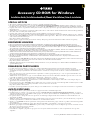 1
1
-
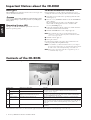 2
2
-
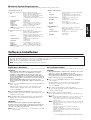 3
3
-
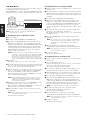 4
4
-
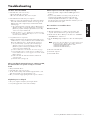 5
5
-
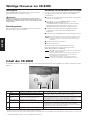 6
6
-
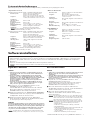 7
7
-
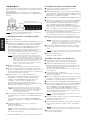 8
8
-
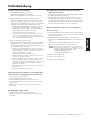 9
9
-
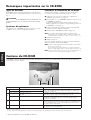 10
10
-
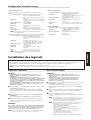 11
11
-
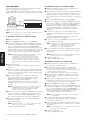 12
12
-
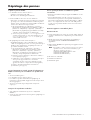 13
13
-
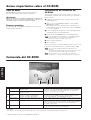 14
14
-
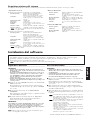 15
15
-
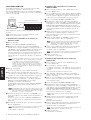 16
16
-
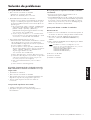 17
17
-
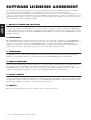 18
18
-
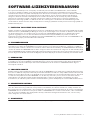 19
19
-
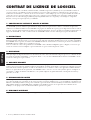 20
20
-
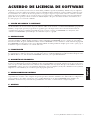 21
21
-
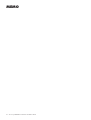 22
22
-
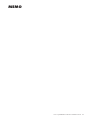 23
23
-
 24
24
Yamaha CLP240 El kitabı
- Kategori
- Arabirim göbekleri
- Tip
- El kitabı
diğer dillerde
- español: Yamaha CLP240 El manual del propietario
- français: Yamaha CLP240 Le manuel du propriétaire
- italiano: Yamaha CLP240 Manuale del proprietario
- svenska: Yamaha CLP240 Bruksanvisning
- čeština: Yamaha CLP240 Návod k obsluze
- polski: Yamaha CLP240 Instrukcja obsługi
- Deutsch: Yamaha CLP240 Bedienungsanleitung
- português: Yamaha CLP240 Manual do proprietário
- English: Yamaha CLP240 Owner's manual
- dansk: Yamaha CLP240 Brugervejledning
- русский: Yamaha CLP240 Инструкция по применению
- suomi: Yamaha CLP240 Omistajan opas
- Nederlands: Yamaha CLP240 de handleiding
- română: Yamaha CLP240 Manualul proprietarului
İlgili makaleler
-
Yamaha 370 El kitabı
-
Yamaha YDP-V240 Yükleme Rehberi
-
Yamaha CVP-305 El kitabı
-
Yamaha DGX-205 Kullanım kılavuzu
-
Yamaha DGX-505-DGX-305 Kullanım kılavuzu
-
Yamaha PortaTone PSR-I425 Kullanım kılavuzu
-
Yamaha DGX-220 Kullanım kılavuzu
-
Yamaha YPT-400 El kitabı
-
Yamaha YPG-525 El kitabı
-
Yamaha DGX-530 El kitabı