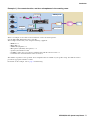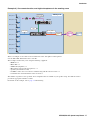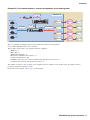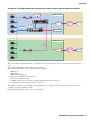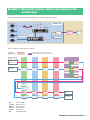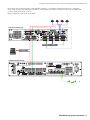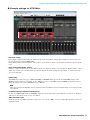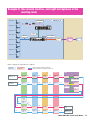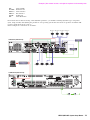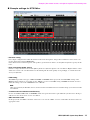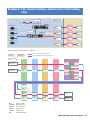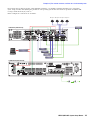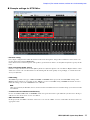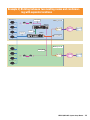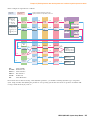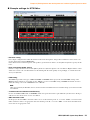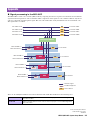Yamaha MY4 El kitabı
- Kategori
- Ses mikserleri
- Tip
- El kitabı
Bu kılavuz aynı zamanda aşağıdakiler için de uygundur:

MTX5-D/MY4-AEC System Setup Manual 1
By using the MTX5-D and the MY4-AEC, you can configure a remote conferencing system. Please
read this manual when you want to configure a remote conferencing system using the MTX5-D and
the MY4-AEC. This manual provides a simple explanation of the setup procedure, using the project
file that is preinstalled in MTX Editor. Understanding how the inputs and outputs of the MTX5-D
and the MY4-AEC are related will allow you to configure a system that meets your needs.
Please refer to the owner’s manual on devices about the details, and refer to the “MTX Editor
User’s Manual” (PDF file) about the details of MTX Editor.
Special Notice
• The software and this manual are the exclusive copyrights of Yamaha Corporation.
• Copying of the software or reproduction of this manual in whole or in part by any means is expressly forbidden without the written consent of
the manufacturer.
• Yamaha makes no representations or warranties with regard to the use of the software and documentation and cannot be held responsible for
the results of the use of this manual and the software.
• Future upgrades of application and system software and any changes in specifications and functions will be announced at the following web-
site.
http://www.yamahaproaudio.com/
• The screen displays as illustrated in this manual are for instructional purposes, and may appear somewhat different from the screens which
appear on your computer.
• Windows is a registered trademark of Microsoft® Corporation in the United States and other countries.
• The company names and product names in this manual are the trademarks or registered trademarks of their respective companies.
MTX5-D/MY4-AEC
System Setup Manual
EN

MTX5-D/MY4-AEC System Setup Manual 2
The MTX5-D/MY4-AEC system setup manual explains settings for when an MY4-AEC is installed in the MTX5-D’s
[SLOT].
As examples, we will provide simple explanations of the typical setups described below.
For detailed parameter settings, refer to “MTX Editor User’s Manual.”
When you install MTX Editor, the four example files described here will be found in the following folders.
32-bit operating system
C:\Program Files\Yamaha\MTX Editor\V*.*\ProjectFile
64-bit operating system
C:\Program Files(x86)\Yamaha\MTX Editor\V*.*\ProjectFile
*.* will be the version of the installed MTX Editor.
-* is a management number. In some cases, there will be no -*.
Glossary
Example File name
Example 1) One remote location, and four microphones in the
meeting room
AEC 4Mic 1RemoteLocation-*.mtx
Example 2) One remote location, and eight microphones in
the meeting room
AEC 8Mic 1RemoteLocation-*.mtx
Example 3) Four remote locations, and four microphones in
the meeting room
AEC 4Mic 4RemoteLocation-*.mtx
Example 4) Dividing between two meeting rooms and confer-
encing with separate locations
AEC 2MeetingRoom 2RemoteLocation-*.mtx
Glossary Description
Local Your own meeting room within the remote conferencing system. Also called “near-end.”
Remote The other party’s meeting room within the remote conferencing system. Also called “far-end.”
From Far-end The input signal from the remote location (the other party)
Far-end Voice The signal from the remote location reproduced via your local speakers
Near-end Mic. The input signal from the microphone(s) of the remote location
Near-end Voice The signal from the local microphone(s) reproduced via the local speakers
To Far-end The signal of the local microphone(s), processed by echo cancellation and sent to the remote location
CODEC A device for transmitting and receiving data via a digital communication network
Introduction

Introduction
MTX5-D/MY4-AEC System Setup Manual
3
Example 1) One remote location, and four microphones in the meeting room
This is an example of one remote location with four or fewer local microphones.
Use the AEC 4Mic 1RemoteLocation-*.mtx file.
This example assumes that you’re using the following equipment.
•MTX5-D 1
•MY4-AEC 1
• XMV4140 (Amplifier) 1
• Microphones (Boundary microphones) 4
• Speakers (the number needed)
• CODEC or other devices needed for communicating with the remote location 1
• Communication network with the remote location 1
The number of speakers is not specified; choose amplifiers that are suitable for your speaker setup. You will also need to
provide the appropriate number of cables.
For details on this example, refer to page 7 and following.
Microphone 1
Microphone 2
Microphone 3
Microphone 4
Network
Analog IN/OUT
YDIF
Analog IN
Analog OUT
MTX5-D
XMV4140
CODEC Remote A
Meeting room

Introduction
MTX5-D/MY4-AEC System Setup Manual
4
Example 2) One remote location, and eight microphones in the meeting room
This is an example of one remote location with between five and eight local microphones.
Use the AEC 8Mic 1RemoteLocation-*.mtx file.
This example assumes that you’re using the following equipment.
•MTX5-D 1
•MY4-AEC 1
• XMV4140 (Amplifier) 1
• Microphones (Gooseneck microphones) 8
• Speakers (the number needed)
• CODEC or other devices needed for communicating with the remote location 1
• Communication network with the remote location 1
The number of speakers is not specified; choose amplifiers that are suitable for your speaker setup. You will also need to
provide the appropriate number of cables.
For details on this example, refer to page 11 and following.
Microphone 1
Microphone 2
Microphone 3
Microphone 4
Microphone 5
Microphone 6
Microphone 7
Microphone 8
Network
YDIF
Analog IN Analog IN/OUT
Analog OUT
MTX5-D
XMV4140
CODEC Remote A
Meeting room

Introduction
MTX5-D/MY4-AEC System Setup Manual
5
Example 3) Four remote locations, and four microphones in the meeting room
This is an example of multiple remote locations, with four or fewer local microphones.
Use the AEC 4Mic 4RemoteLocation-*.mtx file.
This example assumes that you’re using the following equipment.
•MTX5-D 1
•MY4-AEC 1
• XMV4140 (Amplifier) 1
• Microphones (Boundary microphones) 4
• Speakers (the number needed)
• CODEC or other devices needed for communicating with the remote location 4
• Communication networks with the remote location 4
The number of speakers is not specified; choose amplifiers that are suitable for your speaker setup. You will also need to
provide the appropriate number of cables.
For details on this example, refer to page 15 and following.
Network
Network
Network
Network
Analog IN/OUT
Microphone 1
Microphone 2
Microphone 3
Microphone 4
YDIF
Analog IN
Analog OUT
MTX5-D
XMV4140
CODEC A Remote A
Meeting room
CODEC B Remote B
CODEC C Remote C
CODEC D Remote D

Introduction
MTX5-D/MY4-AEC System Setup Manual
6
Example 4) Dividing between two meeting rooms and conferencing with separate locations
This is an example in which participants are divided between two meeting rooms and are conferencing with separate loca-
tions.
Use the AEC 2MeetingRoom 2RemoteLocation-*.mtx file.
This example assumes that you’re using the following equipment.
•MTX5-D 1
•MY4-AEC 1
• XMV4140 (Amplifier) 1
• Microphones (Boundary microphones) 8
• Speakers (the number needed)
• CODEC or other devices needed for communicating with the remote location 2
• Communication networks with the remote location 2
The number of speakers is not specified; choose amplifiers that are suitable for your speaker setup. You will also need to
provide the appropriate number of cables.
For details on this example, refer to page 19 and following.
Microphone 1
Microphone 2
Microphone 3
Microphone 4
Microphone 1
Microphone 2
Microphone 3
Microphone 4
Network
Network
Analog OUT
Analog IN/OUT
YDIF
Analog IN
Analog OUT
MTX5-D
XMV4140
CODEC A Remote A
Meeting room ‘A’
CODEC B Remote B
Meeting room ‘B’

MTX5-D/MY4-AEC System Setup Manual 7
Here we explain the main points when adjusting the example setup shown below.
In this example, the signal flow is as follows.
NE: Near-end Mic
FromFE: From Far-end
NEVoice: Near-end Voice
FEVoice: Far-end Voice
TO FE: To Far-end
NR: Noise Reduction
Example 1) One remote location, and four microphones in the
meeting room
Microphone 1
Microphone 2
Microphone 3
Microphone 4
Network
Analog IN/OUT
YDIF
Analog IN
Analog OUT
MTX5-D
XMV4140
CODEC Remote A
Meeting room
NE
4 ch
1 ch 1 ch 1 ch 1 ch
FEVoice
1 ch
InputCh
9
Adjustable
parameter
Signal path with adjustable parameters
Signal path with non-adjustable parameters
Non-adjustable
parameter
4 ch
1 ch
4 ch
4 ch
1 ch
4 ch
Matrix 10 ZONE 10
OutputCh
6
NR = ON
Secondary FBS
NR = ON
Primary
FBS
To FE
NEVoice
FromFE
Direct
Input 17
1 ch
1 ch
Matrix 1InputCh
1–4
InputCh
5–8
Matrix 9
ZONE 1
ZONE 9
1 ch
1 ch 1 ch
1 ch
YDIF 1
OutputCh
1
OutputCh
5
CODEC
([OUTPUT] 1)
XMV
(A ch)
CODEC
([INPUT] 5)
Mic In
([INPUT] 1–4)
Input Matrix Zone Output AEC
Patched directly
to AEC

Example 1) One remote location, and four microphones in the meeting room
MTX5-D/MY4-AEC System Setup Manual
8
For locations that are listed as having “Non-adjustable parameter,” you should avoid using Dynamics-type components
(Gate, Comp, Ducker) and adjusting the parameters of an operating system after it has been set up. Echo cancellation will
no longer work effectively if you do so.
In this example, the connections are as follows.
1 2 3 4 5 6 7 8
ON
ON
MTX5-D (UNIT ID=01)
RECORDER CODEC
Network Switch
Computer
XMV4140 (UNIT ID=30)
Microphone
1
Microphone
2
Microphone
3
Microphone
4

Example 1) One remote location, and four microphones in the meeting room
MTX5-D/MY4-AEC System Setup Manual
9
Example settings for MTX Editor
• Distance setting
For a simple configuration in which the distance between the microphone and speaker is within two meters, there is no
need to change this setting in MTX Editor.
If the distance between the microphone and speaker is greater than two meters, use the [Distance] knob to specify the dis-
tance.
• Echo cancellation depth setting
If there is a large amount of echo, use the [Effect] list box to adjust the depth of echo cancellation. Higher numeric values
allow more echoes to be cancelled. However, this will degrade the audio quality correspondingly, so consider the trade-
off as you adjust this.
• FBS setting
The MTX5-D provides two types of FBS: DYNAMIC and FIXED. In this project file, the DYNAMIC setting of the
MTX5-D unit is turned on. As needed, use the “INPUT” screen to set the FBS setting to FIXED. For details on how to
make this setting, refer to the “MTX Editor User’s Manual.”
• To make echo cancellation work effectively
Do not use GATE, COMP, AGC, or LIMITER, and do not operate the faders or gain while the system is in use. Doing so
will decrease the effectiveness of echo cancellation.
•XMV attenuator value
In this project file, the XMV’s attenuator value is set to -99. Use the “XMV” screen to set the CH A attenuator value to an
appropriate value.
NOTE
FBS is also provided by the MY4-AEC; however, because the FBS of the MTX5-D allows more flexible settings, you should use the FBS
of the MTX5-D.

Example 1) One remote location, and four microphones in the meeting room
MTX5-D/MY4-AEC System Setup Manual
10
Examples of adjusting the settings
• Adjusting the volume of the audio signal from the remote location
Operate the fader of input channel 9. While you watch the level meter, adjust the input level so that the yellow indica-
tor lights occasionally.
• Adjusting the volume of a microphone of the local location
In the “MY4-AEC” screen, click the [Near-end Mic.] button to access the parameter editing screen, and operate the
[GAIN] knob. While you watch the Mic In. meter, adjust the HA gain so that the yellow indicator lights occasionally.
• Adjusting the volume of the speaker of the local location
Adjust the input level as described in “Adjusting the volume of the audio signal from the remote location” and
“Adjusting the volume of a microphone of the local location,” above.
• If you don’t want the audio from the local microphone to be output from the speaker
In the “MATRIX” screen, turn off the sends of input channels 5 through 8.
• If you want to connect recording/playback device
To record, connect your device to the MTX5-D’s “OUTPUT” 7 connector. To play back, connect your device to the
MTX5-D’s “ST IN” 2L connector. When recording, turn on the [ON] button of input channel STIN2L. When playing
back, turn on the [ON] button of output channel OUT7.
NOTE
Feedback may occur if you have connected a type of recording/playback device that outputs the input signal while recording is
paused. If feedback occurs, click the [ON] button of input channel STIN2L to turn it off. When playing back, turn this button back on.

MTX5-D/MY4-AEC System Setup Manual 11
In this example, the signal flow is as follows.
Example 2) One remote location, and eight microphones in the
meeting room
Microphone 1
Microphone 2
Microphone 3
Microphone 4
Microphone 5
Microphone 6
Microphone 7
Microphone 8
Network
YDIF
Analog IN Analog IN/OUT
Analog OUT
MTX5-D
XMV4140
CODEC Remote A
Meeting room
8 ch 4 ch 4 ch 4 ch
NE
8 ch
Direct Ch
17–24
Matrix
11–14
ZONE
11–14
OutputCh
6–9
1 ch 1 ch 1 ch 1 ch
FEVoice
1 ch
InputCh
9
4 ch
1 ch
4 ch
4 ch
1 ch
4 ch
Matrix 10 ZONE 10
OutputCh
5
NR = ON
Secondary FBS
NR = ON
Primary
FBS
To FE
NEVoice
FromFE
Input Ch
10
1 ch
1 ch
Matrix 1InputCh
1–4
InputCh
5–8
Matrix 9
ZONE 1
ZONE 9
1 ch
1 ch 1 ch
1 ch
YDIF 1
OutputCh
1
OutputCh
2
CODEC
([OUTPUT] 1)
XMV
(A ch)
CODEC
([ST IN] 1L)
Mic In
([INPUT] 1–8)
Input Matrix Zone Output AEC
Adjustable
parameter
Signal path with adjustable parameters
Signal path with non-adjustable parameters
Non-adjustable
parameter

Example 2) One remote location, and eight microphones in the meeting room
MTX5-D/MY4-AEC System Setup Manual
12
NE: Near-end Mic
FromFE: From Far-end
NEVoice: Near-end Voice
FEVoice: Far-end Voice
TO FE: To Far-end
NR: Noise Reduction
For locations that are listed as having “Non-adjustable parameter,” you should avoid using Dynamics-type components
(Gate, Comp, Ducker) and adjusting the parameters of an operating system after it has been set up. Echo cancellation will
no longer work effectively if you do so.
In this example, the connections are as follows.
1 2 3 4 5 6 7 8
ON
ON
MTX5-D (UNIT ID=01)
CODEC
RECORDER
Network Switch
Computer
XMV4140 (UNIT ID=30)
Microphone
5
Microphone
6
Microphone
7
Microphone
8
Microphone
1
Microphone
2
Microphone
3
Microphone
4

Example 2) One remote location, and eight microphones in the meeting room
MTX5-D/MY4-AEC System Setup Manual
13
Example settings for MTX Editor
• Distance setting
For a simple configuration in which the distance between the microphone and speaker is within two meters, there is no
need to change this setting in MTX Editor.
If the distance between the microphone and speaker is greater than two meters, use the [Distance] knob to specify the dis-
tance.
• Echo cancellation depth setting
If there is a large amount of echo, use the [Effect] list box to adjust the depth of echo cancellation. Higher numeric values
allow more echoes to be cancelled. However, this will degrade the audio quality correspondingly, so consider the trade-
off as you adjust this.
• FBS setting
The MTX5-D provides two types of FBS: DYNAMIC and FIXED. In this project file, the DYNAMIC setting of the
MTX5-D unit is turned on. As needed, use the “INPUT” screen to set the FBS setting to FIXED. For details on how to
make this setting, refer to the “MTX Editor User’s Manual.”
• To make echo cancellation work effectively
Do not use GATE, COMP, AGC, or LIMITER, and do not operate the faders or gain while the system is in use. Doing so
will decrease the effectiveness of echo cancellation.
•XMV attenuator value
In this project file, the XMV’s attenuator value is set to -99. Use the “XMV” screen to set the CH A attenuator value to an
appropriate value.
NOTE
FBS is also provided by the MY4-AEC; however, because the FBS of the MTX5-D allows more flexible settings, you should use the FBS
of the MTX5-D.

Example 2) One remote location, and eight microphones in the meeting room
MTX5-D/MY4-AEC System Setup Manual
14
Examples of adjusting the settings
• Adjusting the volume of the audio signal from the remote location
Operate the fader of input channel 9. While you watch the level meter, adjust the input level so that the yellow indica-
tor lights occasionally.
• Adjusting the volume of a microphone of the local location
Operate the faders of input channels 17 through 24. While you watch the level meter, adjust the input level so that the
yellow indicator lights occasionally.
• Adjusting the volume of the speaker of the local location
Adjust the input level as described in “Adjusting the volume of the audio signal from the remote location” and
“Adjusting the volume of a microphone of the local location,” above.
• If you don’t want the audio from the local microphone to be output from the speaker
In the “MATRIX” screen, turn off the sends of input channels 5 through 8.
• If you want to connect recording/playback device
To record, connect your device to the MTX5-D’s “OUTPUT” 7 connector. To play back, connect your device to the
MTX5-D’s “ST IN” 2L connector. When recording, turn on the [ON] button of input channel STIN2L. When playing
back, turn on the [ON] button of output channel OUT7.
NOTE
Feedback may occur if you have connected a type of recording/playback device that outputs the input signal while recording is
paused. If feedback occurs, click the [ON] button of input channel STIN2L to turn it off. When playing back, turn this button back on.

MTX5-D/MY4-AEC System Setup Manual 15
In this example, the signal flow is as follows.
NE: Near-end Mic
FromFE: From Far-end
NEVoice: Near-end Voice
FEVoice: Far-end Voice
TO FE: To Far-end
NR: Noise Reduction
Example 3) Four remote locations, and four mics in the meeting
room
Network
Network
Network
Network
Analog IN/OUT
Microphone 1
Microphone 2
Microphone 3
Microphone 4
YDIF
Analog IN
Analog OUT
MTX5-D
XMV4140
CODEC A Remote A
Meeting room
CODEC B Remote B
CODEC C Remote C
CODEC D Remote D
NE
4 ch
4 ch 1 ch 1 ch 1 ch
FEVoice
4 ch
InputCh
9–12
4 ch
1 ch
4 ch
4 ch
1 ch
4 ch
Matrix 10 ZONE 10
OutputCh
6
NR = ON
Secondary FBS
NR = ON
Primary
FBS
To FE
NEVoice
FromFE
Direct
Input 17
1 ch
1 ch
Matrix 1InputCh
1–4
InputCh
5–8
Matrix 9
ZONE 1
ZONE 9
1 ch
1 ch 4 ch
1 ch
YDIF 1
OutputCh
1–4
OutputCh
5
CODEC
([OUTPUT] 1–4)
XMV
(A ch)
CODEC
([INPUT] 5–8)
Mic In
([INPUT] 1–4)
Input Matrix Zone Output AEC
Adjustable
parameter
Signal path with adjustable parameters
Signal path with non-adjustable parameters
Non-adjustable
parameter
Patched directly
to AEC

Example 3) Four remote locations, and four mics in the meeting room
MTX5-D/MY4-AEC System Setup Manual
16
For locations that are listed as having “Non-adjustable parameter,” you should avoid using Dynamics-type components
(Gate, Comp, Ducker) and adjusting the parameters of an operating system after it has been set up. Echo cancellation will
no longer work effectively if you do so.
In this example, the connections are as follows.
1 2 3 4 5 6 7 8
ON
ON
MTX5-D (UNIT ID=01)
CODEC D
CODEC C
CODEC B
CODEC A
Network Switch
Computer
XMV4140 (UNIT ID=30)
Microphone
1
Microphone
2
Microphone
3
Microphone
4
RECORDER

Example 3) Four remote locations, and four mics in the meeting room
MTX5-D/MY4-AEC System Setup Manual
17
Example settings for MTX Editor
• Distance setting
For a simple configuration in which the distance between the microphone and speaker is within two meters, there is no
need to change this setting in MTX Editor.
If the distance between the microphone and speaker is greater than two meters, use the [Distance] knob to specify the dis-
tance.
• Echo cancellation depth setting
If there is a large amount of echo, use the [Effect] list box to adjust the depth of echo cancellation. Higher numeric values
allow more echoes to be cancelled. However, this will degrade the audio quality correspondingly, so consider the trade-
off as you adjust this.
• FBS setting
The MTX5-D provides two types of FBS: DYNAMIC and FIXED. In this project file, the DYNAMIC setting of the
MTX5-D unit is turned on. As needed, use the “INPUT” screen to set the FBS setting to FIXED. For details on how to
make this setting, refer to the “MTX Editor User’s Manual.”
• To make echo cancellation work effectively
Do not use GATE, COMP, AGC, or LIMITER, and do not operate the faders or gain while the system is in use. Doing so
will decrease the effectiveness of echo cancellation.
•XMV attenuator value
In this project file, the XMV’s attenuator value is set to -99. Use the “XMV” screen to set the CH A attenuator value to an
appropriate value.
NOTE
FBS is also provided by the MY4-AEC; however, because the FBS of the MTX5-D allows more flexible settings, you should use the FBS
of the MTX5-D.

Example 3) Four remote locations, and four mics in the meeting room
MTX5-D/MY4-AEC System Setup Manual
18
Examples of adjusting the settings
• Adjusting the volume of the audio signal from the remote location
Operate the fader of input channels 9 through 12. While you watch the level meter, adjust the input level so that the
yellow indicator lights occasionally.
• Adjusting the volume of a microphone of the local location
In the “MY4-AEC” screen, click the [Near-end Mic.] button to access the parameter editing screen, and operate the
[GAIN] knob. While you watch the Mic In. meter, adjust the HA gain so that the yellow indicator lights occasionally.
• Adjusting the volume of the speaker of the local location
Adjust the input level as described in “Adjusting the volume of the audio signal from the remote location” and
“Adjusting the volume of a microphone of the local location,” above.
• If you don’t want the audio from the local microphone to be output from the speaker
In the “MATRIX” screen, turn off the sends of input channels 5 through 8.
• If you want to connect recording/playback device
To record, connect your device to the MTX5-D’s “OUTPUT” 7 connector. To play back, connect your device to the
MTX5-D’s “ST IN” 2L connector. When recording, turn on the [ON] button of input channel STIN2L. When playing
back, turn on the [ON] button of output channel OUT7.
NOTE
Feedback may occur if you have connected a type of recording/playback device that outputs the input signal while recording is
paused. If feedback occurs, click the [ON] button of input channel STIN2L to turn it off. When playing back, turn this button back on.

MTX5-D/MY4-AEC System Setup Manual 19
Example 4) Dividing between two meeting rooms and conferenc-
ing with separate locations
Microphone 1
Microphone 2
Microphone 3
Microphone 4
Microphone 1
Microphone 2
Microphone 3
Microphone 4
Network
Network
Analog OUT
Analog IN/OUT
YDIF
Analog IN
Analog OUT
MTX5-D
XMV4140
CODEC A Remote A
Meeting room ‘A’
CODEC B Remote B
Meeting room ‘B’

Example 4) Dividing between two meeting rooms and conferencing with separate locations
MTX5-D/MY4-AEC System Setup Manual
20
In this example, the signal flow is as follows.
NE: Near-end Mic
FromFE: From Far-end
NEVoice: Near-end Voice
FEVoice: Far-end Voice
TO FE: To Far-end
NR: Noise Reduction
For locations that are listed as having “Non-adjustable parameter,” you should avoid using Dynamics-type components
(Gate, Comp, Ducker) and adjusting the parameters of an operating system after it has been set up. Echo cancellation will
no longer work effectively if you do so.
8 ch 4 ch 4 ch 4 ch
NE
8 ch
Direct
Ch17–24
Matrix
11–14
ZONE
11–14
OutputCh
11–14
2 ch 2 ch
1 ch
2 ch 2 ch
FEVoice
2 ch
InputCh
9–10
4 ch
2 ch
4 ch
2 ch
1 ch
1 ch
2 ch
2 ch
2 ch
Matrix
5–6
ZONE
5–6
OutputCh
9–10
Mic In
([INPUT] 1–8)
1–4: Meeting
room ‘A’
5–8: Meeting
room ‘B’
CODEC A&B
([ST IN] 2L/2R)
L: Meeting room
‘A’
R: Meeting room
‘B’
NR = ON
Secondary FBS
NR = ON
Primary
FBS
To FE
NEVoice
FromFE
Input Ch
11–12
1 ch
1 ch
1 ch
Matrix 9
Matrix 1
Matrix 2
InputCh
1, 3, 5, 7
InputCh
2, 4, 6, 8
Matrix 10
ZONE 9
ZONE 1
ZONE 2
ZONE 10
1 ch
1 ch
1 ch
1 ch
1 ch
1 ch
YDIF 1
1 ch
YDIF 2
1 ch
OutputCh
2
OutputCh
1
OutputCh
5
OutputCh
6
XMV
(A, C Ch)
A: Meeting room ‘A’
C: Meeting room ‘B’
CODEC A
([OUTPUT] 1)
CODEC B
([OUTPUT] 4)
Input Matrix Zone Output AEC
Adjustable
parameter
Signal path with adjustable parameters
Signal path with non-adjustable parameters
Non-adjustable
parameter
Sayfa yükleniyor...
Sayfa yükleniyor...
Sayfa yükleniyor...
Sayfa yükleniyor...
-
 1
1
-
 2
2
-
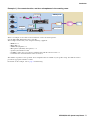 3
3
-
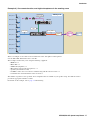 4
4
-
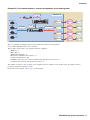 5
5
-
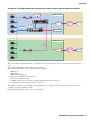 6
6
-
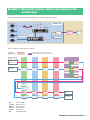 7
7
-
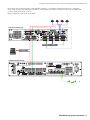 8
8
-
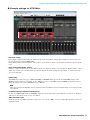 9
9
-
 10
10
-
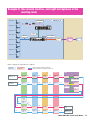 11
11
-
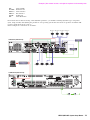 12
12
-
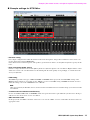 13
13
-
 14
14
-
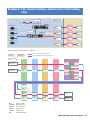 15
15
-
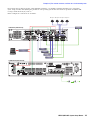 16
16
-
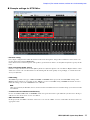 17
17
-
 18
18
-
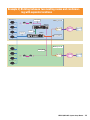 19
19
-
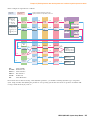 20
20
-
 21
21
-
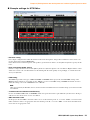 22
22
-
 23
23
-
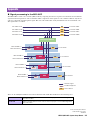 24
24
Yamaha MY4 El kitabı
- Kategori
- Ses mikserleri
- Tip
- El kitabı
- Bu kılavuz aynı zamanda aşağıdakiler için de uygundur:
diğer dillerde
- español: Yamaha MY4 El manual del propietario
- français: Yamaha MY4 Le manuel du propriétaire
- italiano: Yamaha MY4 Manuale del proprietario
- svenska: Yamaha MY4 Bruksanvisning
- čeština: Yamaha MY4 Návod k obsluze
- polski: Yamaha MY4 Instrukcja obsługi
- Deutsch: Yamaha MY4 Bedienungsanleitung
- português: Yamaha MY4 Manual do proprietário
- English: Yamaha MY4 Owner's manual
- dansk: Yamaha MY4 Brugervejledning
- русский: Yamaha MY4 Инструкция по применению
- suomi: Yamaha MY4 Omistajan opas
- Nederlands: Yamaha MY4 de handleiding
- română: Yamaha MY4 Manualul proprietarului