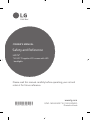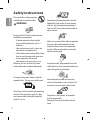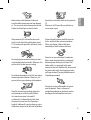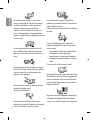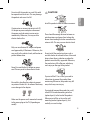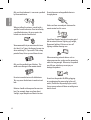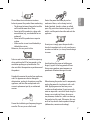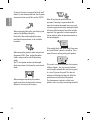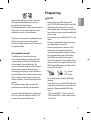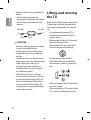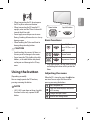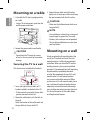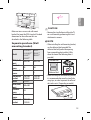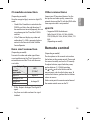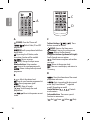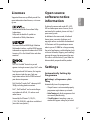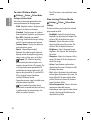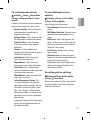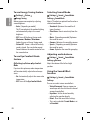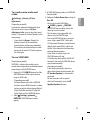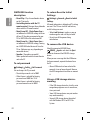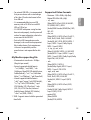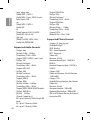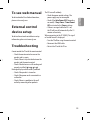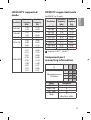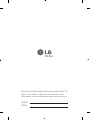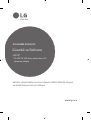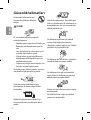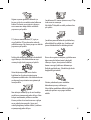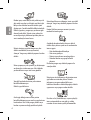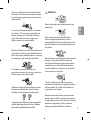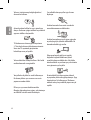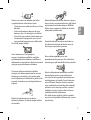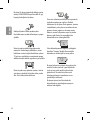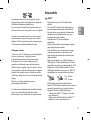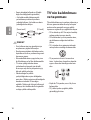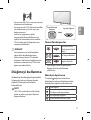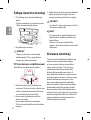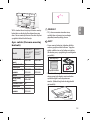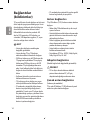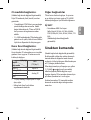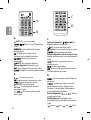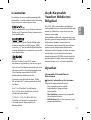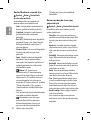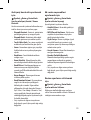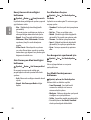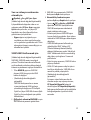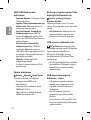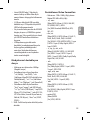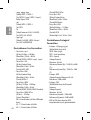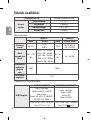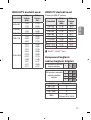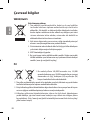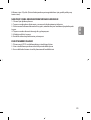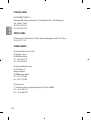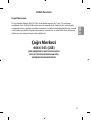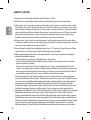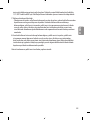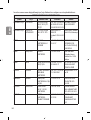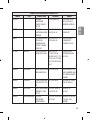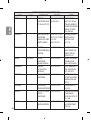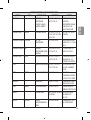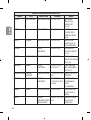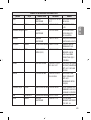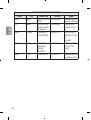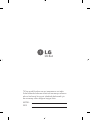LG 55LH545V El kitabı
- Kategori
- LCD TV'ler
- Tip
- El kitabı
Bu kılavuz aynı zamanda aşağıdakiler için de uygundur:

Please read this manual carefully before operating your set and
retain it for future reference.
Safety and Reference
OWNER’S MANUAL
LED TV*
* LG LED TV applies LCD screen with LED
backlights.
*MFL69309716*
www.lg.com
P/NO : MFL69309716 (1603-REV00)
Printed in Korea

ENGLISH
2
Safety instructions
Please read these safety precautions
carefully before using the product.
WARNING
Do not place the TV and/or remote control in
the following environments:
• A location exposed to direct sunlight
• An area with high humidity such as a
bathroom
• Near any heat source such as stoves and
other devices that produce heat
• Near kitchen counters or humidi ers where
they can easily be exposed to steam or oil
• An area exposed to rain or wind
• Near containers of water such as vases
Otherwise, this may result in re, electric
shock, malfunction or product deformation.
Do not place the product where it might be
exposed to dust. This may cause a re hazard.
Mains Plug is the TV connecting/disconnecting
device to AC mains electric supply. This plug
must remain readily attached and operable
when TV is in use.
Do not touch the power plug with wet hands.
Additionally, if the cord pin is wet or covered
with dust, dry the power plug completely or
wipe dust o . You may be electrocuted due to
excess moisture.
Make sure to connect Mains cable to compliant
AC mains socket with Grounded earth pin.
(Except for devices which are not grounded
on earth.) Otherwise possibility you may be
electrocuted or injured.
Insert power cable plug completely into wall
socket otherwise if not secured completely into
socket, re ignition may break out.
Ensure the power cord does not come into
contact with hot objects such as a heater. This
may cause a re or an electric shock hazard.
Do not place a heavy object, or the product
itself, on power cables.
Otherwise, this may result in re or electric
shock.

ENGLISH
3
Bend antenna cable between inside and
outside building to prevent rain from owing
in. This may cause water damaged inside the
Product and could give an electric shock.
When mounting TV onto wall make sure to
neatly install and isolate cabling from rear of
TV as to not create possibility of electric shock /
re hazard.
Do not plug too many electrical devices into a
single multiple electrical outlet. Otherwise, this
may result in re due to over-heating.
Do not drop the product or let it fall over when
connecting external devices. Otherwise, this
may result in injury or damage to the product.
Desiccant
Keep the anti-moisture packing material or
vinyl packing out of the reach of children.
Anti-moisture material is harmful if
swallowed. If swallowed by mistake, force
the patient to vomit and visit the nearest
hospital. Additionally, vinyl packing can cause
suocation. Keep it out of the reach of children.
Do not let your children climb or cling onto the
TV.
Otherwise, the TV may fall over, which may
cause serious injury.
Dispose of used batteries carefully to ensure
that a small child does not consume them.
Please seek Doctor- Medical Attention
immediately if child consumes batteries.
Do not insert any metal objects/conductors
(like a metal chopstick/cutlery/screwdriver)
between power cable plug and input Wall
Socket while it is connected to the input
terminal on the wall. Additionally, do not touch
the power cable right after plugging into the
wall input terminal. You may be electrocuted.
(Depending on model)
Do not put or store inammable substances
near the product. There is a danger of
combustion/explosion or re due to careless
handling of the inammable substances.

ENGLISH
4
Do not drop metallic objects such as coins,
hair pins, chopsticks or wire into the product,
or inammable objects such as paper and
matches. Children must pay particular
attention. Electrical shock, re or injury can
occur. If a foreign object is dropped into the
product, unplug the power cord and contact the
service centre.
Do not spray water on the product or scrub
with an inammable substance (thinner or
benzene). Fire or electric shock accident can
occur.
Do not allow any impact, shock or any objects
to fall into the unit, and do not drop anything
onto the screen. You may be injured or the
product can be damaged.
Never touch this product or antenna during a
thunder or lighting storm.
You may be electrocuted.
Never touch the wall outlet when there is
leakage of gas, open the windows and ventilate.
It may cause a re or a burn by a spark.
Do not disassemble, repair or modify the
product at your own discretion. Fire or electric
shock accident can occur.
Contact the service centre for check, calibration
or repair.
If any of the following occur, unplug the
product immediately and contact your local
service centre.
• The product has been impacted by shock
• The product has been damaged
• Foreign objects have entered the product
• The product produced smoke or a strange
smell
This may result in re or electric shock.
Unplug the TV from AC mains wall socket if you
do not intend to use the TV for a long period of
time. Accumulated dust can cause re hazard
and insulation deterioration can cause electric
leakage/shock/re.
Apparatus shall not be exposed to dripping or
splashing and no objects lled with liquids,
such as vases, shall be placed on the apparatus.

ENGLISH
5
Do not install this product on a wall if it could
be exposed to oil or oil mist. This may damage
the product and cause it to fall.
If water enters or comes into contact with TV,
AC adapter or power cord please disconnect
the power cord and contact service centre
immediately. Otherwise, this may result in
electric shock or re.
Only use an authorized AC adapter and power
cord approved by LG Electronics. Otherwise, this
may result in re, electric shock, malfunction or
product deformation.
Never Disassemble the AC adapter or power
cord. This may result in re or electric shock.
Be careful in handling the adapter to prevent
any external shocks to it. An external shock may
cause damage to the adapter.
Make sure the power cord is connected securely
to the power plug on the TV. (Depending on
model)
CAUTION
Install the product where no radio wave occurs.
There should be enough distance between an
outside antenna and power lines to keep the
former from touching the latter even when the
antenna falls. This may cause an electric shock.
Do not install the product on places such as
unstable shelves or inclined surfaces. Also avoid
places where there is vibration or where the
product cannot be fully supported. Otherwise,
the product may fall or ip over, which may
cause injury or damage to the product.
If you install the TV on a stand, you need to
take actions to prevent the product from
overturning. Otherwise, the product may fall
over, which may cause injury.
If you intend to mount the product to a wall,
attach VESA standard mounting interface
(optional parts) to the back of the product.
When you install the set to use the wall
mounting bracket (optional parts), x it
carefully so as not to drop.

ENGLISH
6
Only use the attachments / accessories specied
by the manufacturer.
When installing the antenna, consult with a
qualied service technician. If not installed by
a qualied technician, this may create a re
hazard or an electric shock hazard.
We recommend that you maintain a distance
of at least 2 to 7 times the diagonal screen size
when watching TV. If you watch TV for a long
period of time, this may cause blurred vision.
Only use the specied type of battery. This
could cause damage to the remote control.
Do not mix new batteries with old batteries.
This may cause the batteries to overheat and
leak.
Batteries should not be exposed to excessive
heat. For example, keep away from direct
Sunlight , open replace and electric heaters.
Do not place non-rechargeable batteries in
charging device.
Make sure there are no objects between the
remote control and its sensor.
Signal from Remote Control can be interrupted
due to external/internal lighting eg Sunlight,
uorescent lighting. If this occurs turn o
lighting or darken viewing area.
When connecting external devices such as
video game consoles, make sure the connecting
cables are long enough. Otherwise, the product
may fall over, which may cause injury or
damage the product.
Do not turn the product On/O by plugging-
in or unplugging the power plug to the wall
outlet. (Do not use the power plug for switch.)
It may cause mechanical failure or could give an
electric shock.

ENGLISH
7
Please follow the installation instructions
below to prevent the product from overheating.
• The distance between the product and the
wall should be more than 10cm.
• Do not install the product in a place with
no ventilation (e.g., on a bookshelf or in a
cupboard).
• Do not install the product on a carpet or
cushion.
• Make sure the air vent is not blocked by a
tablecloth or curtain.
Otherwise, this may result in re.
Take care not to touch the ventilation openings
when watching the TV for long periods as the
ventilation openings may become hot. This
does not aect the operation or performance of
the product.
Periodically examine the cord of your appliance,
and if its appearance indicates damage or
deterioration, unplug it, discontinue use of the
appliance, and have the cord replaced with
an exact replacement part by an authorized
servicer.
Prevent dust collecting on the power plug pins
or outlet. This may cause a re hazard.
Protect the power cord from physical or
mechanical abuse, such as being twisted,
kinked, pinched, closed in a door, or walked
upon. Pay particular attention to plugs, wall
outlets, and the point where the cord exits the
appliance.
Do not press strongly upon the panel with a
hand or sharp object such as nail, pencil or pen,
or make a scratch on it, as it may causedamage
to screen.
Avoid touching the screen or holding your
nger(s) against it for long periods of time.
Doing so may produce some temporary or
permanent distortion/damage to screen.
When cleaning the product and its components,
unplug the power rst and wipe it with a soft
cloth. Applying excessive force may cause
scratches or discolouration. Do not spray with
water or wipe with a wet cloth. Never use glass
cleaner, car or industrial shiner, abrasives or
wax, benzene, alcohol etc., which can damage
the product and its panel. Otherwise, this may
result in re, electric shock or product damage
(deformation, corrosion or breakage).

ENGLISH
8
As long as this unit is connected to the AC wall
outlet, it is not disconnected from the AC power
source even if you turn o this unit by SWITCH.
When unplugging the cable, grab the plug and
unplug it, by pulling at the plug.
Don’t pull at the cord to unplug the power
cord from the power board, as this could be
hazardous.
When moving the product, make sure you turn
the power o rst. Then, unplug the power
cables, antenna cables and all connecting
cables.
The TV set or power cord may be damaged,
which may create a re hazard or cause electric
shock.
When moving or unpacking the product,
work in pairs because the product is heavy.
Otherwise, this may result in injury.
Refer all servicing to qualied service
personnel. Servicing is required when the
apparatus has been damaged in any way, such
as power supply cord or plug is damaged, liquid
has been spilled or objects have fallen into the
apparatus, the apparatus has been exposed to
rain or moisture, does not operate normally, or
has been dropped.
If the product feels cold to the touch, there may
be a small “icker” when it is turned on. This is
normal, there is nothing wrong with product.
This panel is an advanced product that contains
millions of pixels.
You may see tiny black dots
and/or brightly coloured dots (red, blue or green)
at a size of 1ppm on the panel. This does not
indicate a malfunction and does not aect the
performance and reliability of the product.
This phenomenon also occurs in third-party
products and is not subject to exchange or refund.

ENGLISH
9
You may nd dierent brightness and color
of the panel depending on your viewing
position(left/right/top/down).
This phenomenon occurs due to the characteristic
of the panel. It is not related with the product
performance, and it is not malfunction.
Displaying a still image for a prolonged period
of time may cause image sticking. Avoid
displaying a xed image on the TV screen for a
long period of time.
Generated sound
“Cracking” noise: A cracking noise that
occurs when watching or turning o the TV
is generated by plastic thermal contraction
due to tempera-ture and humidity. This
noise is common for products where thermal
deformation is required. Electrical circuit
humming/panel buzzing: A low level noise is
generated from a high-speed switching circuit,
which supplies a large amount of current to
operate a product. It varies depending on the
product.
This generated sound does not aect the
performance and reliability of the product.
Do not use high voltage electrical goods near
the TV (e.g. electric mosquito-swatter). This
may result in product malfunction.
Preparing
NOTE
• Image shown may dier from your TV.
• Your TV’s OSD (On Screen Display) may dier
slightly from that shown in this manual.
• The available menus and options may dier
from the input source or product model that
you are using.
• New features may be added to this TV in the
future.
• The items supplied with your product may
vary depending on the model.
• Product specications or contents of this
manual may be changed without prior
notice due to upgrade of product functions.
• For an optimal connection, HDMI cables
and USB devices should have bezels less
than 10 mm thick and 18 mm width. Use an
extension cable that supports USB 2.0 if the
USB cable or USB memory stick does not t
into your TV’s USB port.
A
B
A
B
*A
<
=
10 mm
*B
<
=
18 mm
• Use a certied cable with the HDMI logo
attached.
• If you do not use a certied HDMI cable, the
screen may not display or a connection error
may occur. (Recommended HDMI Cable
Types)
- High-Speed HDMI
®
/
TM
cable (3 m or less)
- High-Speed HDMI
®
/
TM
cable with Ethernet
(3 m or less)

ENGLISH
10
• How to use the ferrite core (Depending on
model)
- Use the ferrite core to reduce the
electromagnetic interference in the power
cord. Wind the power cord on the ferrite
core once.
[Wall side]
[TV side]
10 cm (+ / -2 cm)
CAUTION
• Do not use any unapproved items to ensure
the safety and product life span.
• Any damage or injuries caused by using
unapproved items are not covered by the
warranty.
• Some models have a thin lm attached on
to the screen and this must not be removed.
• When attaching the stand to the TV
set, place the screen facing down on a
cushioned table or at surface to protect
the screen from scratches.
• Make sure that the screws are inserted
correctly and fastened securely. (If they are
not fastened securely enough, the TV may
tilt forward after being installed.) Do not
use too much force and over tighten the
screws; otherwise screw may be damaged
and not tighten correctly.
Lifting and moving
the TV
Please note the following advice to prevent the
TV from being scratched or damaged and for
safe transportation regardless of its type and
size.
• It is recommended to move the TV in
the box or packing material that the TV
originally came in.
• Before moving or lifting the TV, disconnect
the power cord and all cables.
• When holding the TV, the screen should
face away from you to avoid damage.
• Hold the top and bottom of the TV
frame rmly. Make sure not to hold the
transparent part, speaker, or speaker grill
area.
• When transporting a large TV, there should
be at least 2 people.
• When transporting the TV by hand, hold the
TV as shown in the following illustration.

ENGLISH
11
• When transporting the TV, do not expose
the TV to jolts or excessive vibration.
• When transporting the TV, keep the TV
upright, never turn the TV on its side or tilt
towards the left or right.
• Do not apply excessive pressure to cause
exing / bending of frame chassis as it may
damage screen.
• When handling the TV, be careful not to
damage the protruding buttons.
CAUTION
• Avoid touching the screen at all times, as
this may result in damage to the screen.
• Do not move the TV by holding the cable
holders, as the cable holders may break,
and injuries and damage to the TV may
occur.
Using the button
(Depending on model)
You can simply operate the TV functions,
pressing or moving the button.
NOTE
• LH51, LH52 series does not have a Joystick
functions but has only a power On/O
button.
Dome button
or
Joystick button
Basic functions
Power On (Press)
Power O (Press and
hold)
1
Volume Control
Programmes Control
1 If the Menu button is on the screen, pressing
and holding the button will let you exit the
Menu.
Adjusting the menu
When the TV is turned on, press the button
one time. You can adjust the Menu items
pressing or moving the buttons.
Turns the power o.
Clears on-screen displays and returns
to TV viewing.
Changes the input source.
Accesses the settings menu.

ENGLISH
12
Mounting on a table
1 Lift and tilt the TV into its upright position
on a table.
• Leave a 10 cm (minimum) space from the
wall for proper ventilation.
10 cm
10 cm
10 cm
10 cm
10 cm
2 Connect the power cord to a wall outlet.
CAUTION
• Do not place the TV near or on sources
of heat, as this may result in re or other
damage.
Securing the TV to a wall
(This feature is not available for all models.)
1 Insert and tighten the eye-bolts, or TV
brackets and bolts on the back of the TV.
• If there are bolts inserted at the eye-bolts
position, remove the bolts rst.
2 Mount the wall brackets with the bolts to
the wall.
Match the location of the wall bracket and
the eye-bolts on the rear of the TV.
3 Connect the eye-bolts and wall brackets
tightly with a sturdy rope. Make sure to keep
the rope horizontal with the at surface.
CAUTION
• Make sure that children do not climb on or
hang on the TV.
NOTE
• Use a platform or cabinet that is strong and
large enough to support the TV securely.
• Brackets, bolts and ropes are not provided.
You can obtain additional accessories from
your local dealer.
Mounting on a wall
Attach an optional wall mount bracket at the
rear of the TV carefully and install the wall
mount bracket on a solid wall perpendicular
to the oor. When you attach the TV to other
building materials, please contact qualied
personnel. LG recommends that wall mounting
be performed by a qualied professional
installer. We recommend the use of LG’s wall
mount bracket. LG’s wall mount bracket is
easy to move with cables connected. When
you do not use LG’s wall mount bracket, please
use a wall mount bracket where the device is
adequately secured to the wall with enough
space to allow connectivity to external devices.
It is advised to connect all the cables before
installing xed wall mounts.

ENGLISH
13
10 cm
10 cm
10 cm
10 cm
Make sure to use screws and wall mount
bracket that meet the VESA standard. Standard
dimensions for the wall mount kits are
described in the following table.
Separate purchase (Wall
mounting bracket)
Model
32/43LH51**
32/43LH52**
32LH53**
43LH54**
49LH51**
49LH52**
49LH54**
VESA (A x B)
(mm)
200 x 200 300 x 300
Standard
screw
M6 M6
Number of
screws
4 4
Wall mount
bracket
LSW240B
MSW240
LSW350B
MSW240
Model 55LH54**
VESA (A x B)
(mm)
400 x 400
Standard
screw
M6
Number of
screws
4
Wall mount
bracket
LSW440B
MSW240
A
B
CAUTION
• Remove the stand before installing the TV
on a wall mount by performing the stand
attachment in reverse.
NOTE
• When installing the wall mounting bracket,
use the adhesive label provided. The
adhesive label will protect the opening
from accumulating dust and dirt. (Only
when the item of the following form is
provided)
Provided item
Adhesive label
• When installing the wall mounting bracket,
it is recommended to cover the stand hole
using tape, in order to prevent the inux of
dust and insects. (Depending on model)
Stand hole

ENGLISH
14
Connections
(notications)
Connect various external devices to the TV and
switch input modes to select an external device.
For more information of external device’s
connection, refer to the manual provided with
each device.
Available external devices are: HD receivers,
DVD players, VCRs, audio systems, USB storage
devices, PC, gaming devices, and other external
devices.
NOTE
• The external device connection may dier
from the model.
• Connect external devices to the TV
regardless of the order of the TV port.
• If you record a TV program on a DVD
recorder or VCR, make sure to connect the
TV signal input cable to the TV through a
DVD recorder or VCR. For more information
of recording, refer to the manual provided
with the connected device.
• Refer to the external equipment’s manual
for operating instructions.
• If you connect a gaming device to the TV,
use the cable supplied with the gaming
device.
• In PC mode, there may be noise associated
with the resolution, vertical pattern,
contrast or brightness. If noise is present,
change the PC output to another resolution,
change the refresh rate to another rate or
adjust the brightness and contrast on the
PICTURE menu until the picture is clear.
• In PC mode, some resolution settings
may not work properly depending on the
graphics card.
Antenna connection
Connect the TV to a wall antenna socket with an
RF cable (75 Ω).
• Use a signal splitter to use more than 2 TVs.
• If the image quality is poor, install a signal
amplier properly to improve the image
quality.
• If the image quality is poor with an antenna
connected, try to realign the antenna in the
correct direction.
• An antenna cable and converter are not
supplied.
• Supported DTV Audio: MPEG, Dolby Digital,
Dolby Digital Plus, HE-AAC
Adapter connection
(Depending on model)
CAUTION
• Please be sure to connect the TV to the
AC-DC power adapter before connecting the
TV’s power plug to a wall power outlet.
Satellite dish connection
(Only satellite models)
Connect the TV to a satellite dish to a satellite
socket with a satellite RF cable (75 Ω).

ENGLISH
15
CI module connection
(Depending on model)
View the encrypted (pay) services in digital TV
mode.
• Check if the CI module is inserted into the
PCMCIA card slot in the right direction. If
the module is not inserted properly, this can
cause damage to the TV and the PCMCIA
card slot.
• If the TV does not display any video and
audio when CI+ CAM is connected, please
contact to the Terrestrial/Cable/Satellite
Service Operator.
Euro scart connection
(Depending on model)
Transmits the video and audio signals from
an external device to the TV set. Connect the
external device and the TV set with the euro
scart cable.
Output Type
Current
input mode
AV1
(TV Out
1
)
Digital TV Digital TV
Analogue TV, AV
Analogue TVComponent
HDMI
1 TV Out : Outputs Analogue TV or Digital TV
signals.
• Any Euro scart cable used must be signal
shielded.
Other connections
Connect your TV to external devices. For the
best picture and audio quality, connect the
external device and the TV with the HDMI cable.
Some separate cable is not provided.
NOTE
• Supported HDMI Audio format :
Dolby Digital (32 kHz, 44.1 kHz, 48 kHz),
PCM (32 kHz, 44.1 kHz, 48 kHz, 96 kHz, 192
kHz)
(Depending on model)
Remote control
(Depending on model)
The descriptions in this manual are based on
the buttons on the remote control. Please read
this manual carefully and use the TV correctly.
To replace batteries, open the battery cover,
replace batteries (1.5 V AAA) matching
the
and ends to the label inside the
compartment, and close the battery cover. To
remove the batteries, perform the installation
actions in reverse.
Make sure to point the remote control toward
the remote control sensor on the TV.

ENGLISH
16
A
B
A
(POWER) Turns the TV on or o.
Selects Radio, TV and DTV
programme.
Recalls your preferred subtitle in
digital mode.
By pressing the AD button, audio
descriptions function will be enabled.
Resizes an image.
(INPUT) Changes the input source.
Number buttons Enters numbers.
Accesses the saved programme list.
Returns to the previously viewed
programme.
B
Adjusts the volume level.
Accesses your favourite programme list.
Shows programme guide.
(MUTE) Mutes all sounds.
Scrolls through the saved
programmes.
Moves to the previous or next
screen.
C
D
C
Teletext buttons ( ) These
buttons are used for teletext.
(HOME) Accesses the Home menu.
(Settings) Accesses the settings menu.
Accesses the Quick menus.
Navigation buttons (up/down/left/right)
Scrolls through menus or options.
Selects menus or options and conrms
your input.
Returns to the previous level.
Clears on-screen displays and returns to
TV viewing.
D
Views the information of the current
programme and screen.
Starts to record and displays record
menu. (Only Time Machine
Ready
supported
model) (Depending on model)
Control buttons (
) Controls
media contents.
Coloured buttons These access special
functions in some menus.
(
: Red, : Green, : Yellow, : Blue)

ENGLISH
17
Licenses
Supported licenses may dier by model. For
more information about licenses, visit www.
lg.com.
Manufactured under license from Dolby
Laboratories.
Dolby and the double-D symbol are
trademarks of Dolby Laboratories.
The terms HDMI and HDMI High-Denition
Multimedia Interface, and the HDMI logo are
trademarks or registered trademarks of HDMI
Licensing LLC in the United States and other
countries.
This DivX Certied® device has passed
rigorous testing to ensure it plays DivX® video.
To play purchased DivX movies, rst register
your device at vod.divx.com. Find your
registration code in the DivX VOD section of
your device setup menu.
DivX Certied® to play DivX® video up to HD
1080p, including premium content.
DivX®, DivX Certied® and associated logos
are trademarks of DivX, LLC and are used
under license.
Covered by DivX Patents 7,295,673;
7,515,710; RE45,052; and others available at
[www.divx.com/patents].
Open source
software notice
information
To obtain the source code under GPL, LGPL,
MPL and other open source licenses, that is
contained in this product, please visit http://
opensource.lge.com.
In addition to the source code, all referred
license terms, warranty disclaimers and
copyright notices are available for download.
LG Electronics will also provide open source
code to you on CD-ROM for a charge covering
the cost of performing such distribution (such
as the cost of media, shipping, and handling)
upon email request to opensource@lge.com.
This oer is valid for three (3) years from the
date on which you purchased the product.
Settings
Automatically Setting Up
Programme
(Settings) Programmes Auto
Tuning
Automatically tunes the programmes.
• If Input Source is not connected properly,
programme registration may not work.
• Auto Tuning only nds programmes that
are currently broadcasting.
• If Lock System is turned on, a pop-up
window will appear asking for password.

ENGLISH
18
To select Picture Mode
(Settings) Picture Picture Mode
Settings Picture Mode
Select the picture mode optimized for the
viewing environment or the programme.
• Vivid : Heightens contrast, brightness and
sharpness to display vivid images.
• Standard : Displays images in standard
levels of contrast, brightness and sharpness.
• Eco / APS : [Depending on model]
The Energy Saver feature changes settings
on the TV to reduce power consumption.
• Cinema / Game : Displays the optimum
picture for movie, game.
• Sports : [Depending on model]
Optimizes the video image for high and
dynamic actions by emphasizing primary
colours such as white, grass, or sky blue.
•
Expert 1, 2 : Menu for adjusting
picture quality that allows experts and
amateurs to enjoy the best TV viewing. This
is the adjustment menu provided for ISF-
certied picture tuning professionals. (ISF
logo can only be used on ISF-certied TVs.)
ISFccc: Imaging Science Foundation
Certied Calibration Control
• Depending on input signal, available range
of picture modes may dier.
• Expert mode is for picture tuning
professionals to control and ne-tune using
a specic image. For normal images, the
eects may not be dramatic.
• The ISF function is only available on some
models.
Fine-tuning Picture Mode
(Settings) Picture Picture Mode
Settings
This feature allows you to adjust the selected
picture mode in detail.
• Backlight : Controls the level of screen
brightness by adjusting the backlight. The
closer to 100, the brighter the screen.
• Contrast : Adjusts the contrast of the
bright and dark areas of the picture. The
closer to 100, the higher the contrast.
• Brightness : Adjusts the overall screen
brightness. The closer to 100, the brighter
the screen.
• Sharpness : Adjusts the sharpness of the
image. The closer to 50, the sharper and
clearer the image.
• Colour : Tones down or up the colours
displayed on the screen. The closer to 100,
the deeper the colour.
• Tint : Adjusts the colour balance between
red and green displayed on the screen. The
closer to Red 50, the more red the colour
will be. The closer to Green 50, the more
green the colour will be.
• Colour Temperature : Adjusts the colour
temperature from cold to warm.
• Depending on input signal or other picture
settings, the range of detailed items for
adjustment may dier.

ENGLISH
19
To set advanced controls
(Settings) Picture Picture Mode
Settings Advanced Controls / Expert
Controls
Calibrates the screen for each picture mode; or
adjusts picture settings for a special screen.
• Dynamic Contrast : Adjusts the contrast
to the optimal level according to the
brightness of the image.
• Dynamic Colour : Adjusts colours to make
the image appear in more natural colours.
• Preferred Colour : Adjust the colours
of skin, grass and sky to your personal
preferences.
• Gamma : Sets the gradation curve
according to the output of picture signal in
relation to the input signal.
• Colour Gamut : Selects the range of
colours that can be expressed.
• Edge Enhancer : Shows clearer and
distinctive yet natural edges of the video.
• Colour Filter : Filters a specic colour
spectrum in RGB colours to ne-tune colour
saturation and hue accurately.
• White Balance : Adjusts the overall tone
of the screen as desired.
• Colour Management System : This
is a system that experts use when they
adjust colour with a test pattern. They can
select from six colour areas (Red / Green /
Blue / Cyan / Magenta / Yellow) without
aecting other colours. For normal images,
adjustments may not result in noticeable
colour changes.
• Depending on input signal or other picture
settings, the range of detailed items for
adjustment may dier.
To set additional picture
options
(Settings) Picture Picture Mode
Settings Picture Options
Adjusts detailed setting for images.
• Noise Reduction : Eliminates noise in the
picture.
• MPEG Noise Reduction : Eliminates noise
generated while creating digital picture
signals.
• Black Level : Adjusts the brightness and
contrast of the screen to suit the black level
of the input picture by using the blackness
(black level) of the screen.
• Real Cinema : Optimizes the screen for
movie viewing.
• Motion Eye Care : Automatically adjusts
brightness and reduces image blur based on
image data to reduce eyestrain.
• Depending on input signal or other picture
settings, the range of detailed items for
adjustment may dier.
Resetting picture settings
(Settings) Picture Picture Mode
Settings Picture Reset
Resets picture settings that the user customizes.
Each picture mode is reset. Select the picture
mode you wish to reset.

ENGLISH
20
To use Energy Saving feature
(Settings) Picture
Energy Saving
Reduces power consumption by adjusting
screen brightness.
• Auto : [Depending on model]
The TV sensor detects the ambient lighting
and automatically adjusts the screen
brightness.
• Off : Turns o the Energy Saving mode.
• Minimum / Medium / Maximum :
Applies the pre-set Energy Saving mode.
• Screen Off : Screen is turned o and only
sound is played. Press any button except
Power button on the remote control to turn
the screen back on.
To use Eye Comfort Mode
feature
(Settings) Picture Eye Comfort
Mode
If you turn this option on, colour temperature
will be automatically adjusted to reduce eye
strain.
• On : Automatically adjusts the screen color
temperature.
• Off : Turns o the Eye Comfort Mode.
Selecting Sound Mode
(Settings) Sound Sound Mode
Settings Sound Mode
Adjusts TV audio to an optimal level based on a
selected sound mode.
• Standard : Optimizes the sound for all
types of content.
• Clear Voice : Boosts voice clarity from the
TV.
• Music : [Depending on model] Optimizes
the sound for music.
• Cinema : Optimizes the sound for cinemas.
• Sports : [Depending on model] Optimizes
the sound for sports.
• Game : Optimizes the sound for gameplay.
Adjusting audio balance
(Settings) Sound Sound Mode
Settings Balance
Adjust the volume of the left and right
speakers.
Using the Sound Eect
function
(Settings) Sound Sound Mode
Settings
The user can select various sound eects.
• Virtual Surround : Enjoy an immersive
soundscape with the virtual multi-channel
surround sound eect.
• Equalizer : Set the desired sound by
adjusting the equalizer directly.
• Reset : Reset the sound eect settings.
• This is only available if Sound Mode is set
to Standard.
Sayfa yükleniyor...
Sayfa yükleniyor...
Sayfa yükleniyor...
Sayfa yükleniyor...
Sayfa yükleniyor...
Sayfa yükleniyor...
Sayfa yükleniyor...
Sayfa yükleniyor...
Sayfa yükleniyor...
Sayfa yükleniyor...
Sayfa yükleniyor...
Sayfa yükleniyor...
Sayfa yükleniyor...
Sayfa yükleniyor...
Sayfa yükleniyor...
Sayfa yükleniyor...
Sayfa yükleniyor...
Sayfa yükleniyor...
Sayfa yükleniyor...
Sayfa yükleniyor...
Sayfa yükleniyor...
Sayfa yükleniyor...
Sayfa yükleniyor...
Sayfa yükleniyor...
Sayfa yükleniyor...
Sayfa yükleniyor...
Sayfa yükleniyor...
Sayfa yükleniyor...
Sayfa yükleniyor...
Sayfa yükleniyor...
Sayfa yükleniyor...
Sayfa yükleniyor...
Sayfa yükleniyor...
Sayfa yükleniyor...
Sayfa yükleniyor...
Sayfa yükleniyor...
Sayfa yükleniyor...
Sayfa yükleniyor...
Sayfa yükleniyor...
Sayfa yükleniyor...
Sayfa yükleniyor...
Sayfa yükleniyor...
Sayfa yükleniyor...
Sayfa yükleniyor...
Sayfa yükleniyor...
Sayfa yükleniyor...
Sayfa yükleniyor...
Sayfa yükleniyor...
Sayfa yükleniyor...
Sayfa yükleniyor...
Sayfa yükleniyor...
Sayfa yükleniyor...
-
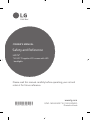 1
1
-
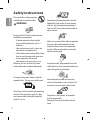 2
2
-
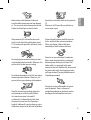 3
3
-
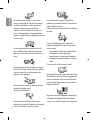 4
4
-
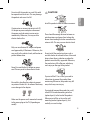 5
5
-
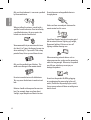 6
6
-
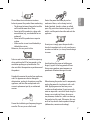 7
7
-
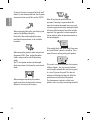 8
8
-
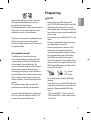 9
9
-
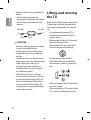 10
10
-
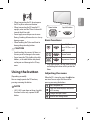 11
11
-
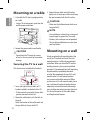 12
12
-
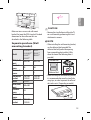 13
13
-
 14
14
-
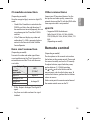 15
15
-
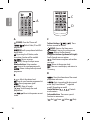 16
16
-
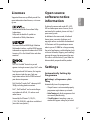 17
17
-
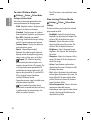 18
18
-
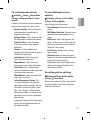 19
19
-
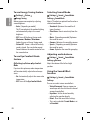 20
20
-
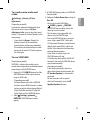 21
21
-
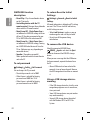 22
22
-
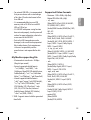 23
23
-
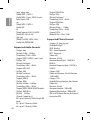 24
24
-
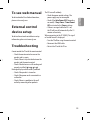 25
25
-
 26
26
-
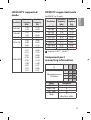 27
27
-
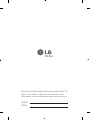 28
28
-
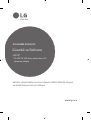 29
29
-
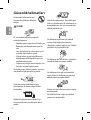 30
30
-
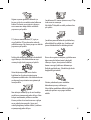 31
31
-
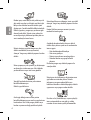 32
32
-
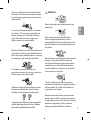 33
33
-
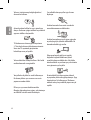 34
34
-
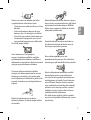 35
35
-
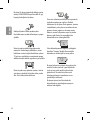 36
36
-
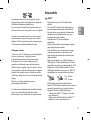 37
37
-
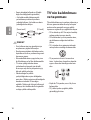 38
38
-
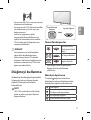 39
39
-
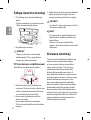 40
40
-
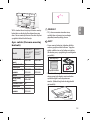 41
41
-
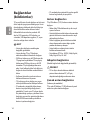 42
42
-
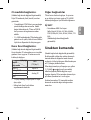 43
43
-
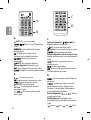 44
44
-
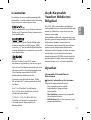 45
45
-
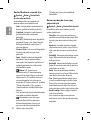 46
46
-
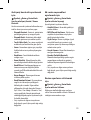 47
47
-
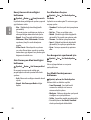 48
48
-
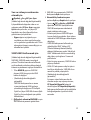 49
49
-
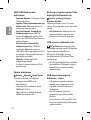 50
50
-
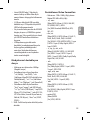 51
51
-
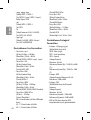 52
52
-
 53
53
-
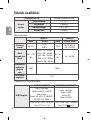 54
54
-
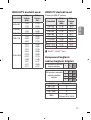 55
55
-
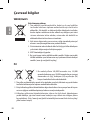 56
56
-
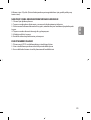 57
57
-
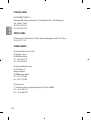 58
58
-
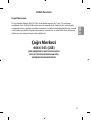 59
59
-
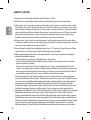 60
60
-
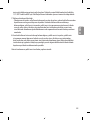 61
61
-
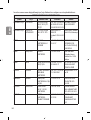 62
62
-
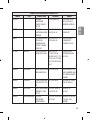 63
63
-
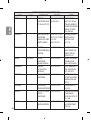 64
64
-
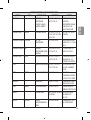 65
65
-
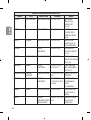 66
66
-
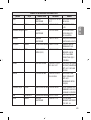 67
67
-
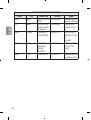 68
68
-
 69
69
-
 70
70
-
 71
71
-
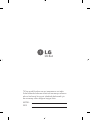 72
72
LG 55LH545V El kitabı
- Kategori
- LCD TV'ler
- Tip
- El kitabı
- Bu kılavuz aynı zamanda aşağıdakiler için de uygundur:
diğer dillerde
- English: LG 55LH545V Owner's manual