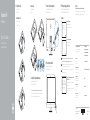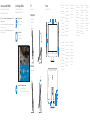Dell Inspiron 24 5459 AIO Hızlı başlangıç Kılavuzu
- Kategori
- Mikrofon aksesuarları
- Tip
- Hızlı başlangıç Kılavuzu

Ghid de pornire rapidă
Hızlı Başlangıç Kılavuzu
2015-07
Printed in China.
Set up the keyboard and mouse
Configurați tastatura și mouse-ul
Klavye ve fareyi ayarlayın
See the documentation that shipped with the keyboard and mouse.
Consultați documentația expediată împreună cu tastatura și mouse-ul.
Klavye ve fare ile birlikte gönderilen belgelere bakın.
2
1 Set up the stand
Instalați suportul
Ayağı kurma
Pedestal stand
Suport tip piedestal
Sabit stand
Articulating stand
Suport cu articulație
Konumlayıcı stand
Connect the power adapter
Conectaţi adaptorul de alimentare
Güç adaptörünü takın
Press the power button
Apăsaţi pe butonul de alimentare
Güç düğmesine basın
3
4
Quick Start Guide
Inspiron 24
5000 Series
Ubuntu
Follow the instructions on the screen to finish setup.
Urmaţi instrucţiunile de pe ecran pentru a finaliza configurarea.
Kurulumu tamamlamak için ekrandaki talimatları izleyin.
Product support and manuals
Manuale și asistență pentru produse
Ürün desteği ve kılavuzlar
Dell.com/support
Dell.com/support/manuals
Dell.com/support/windows
Dell.com/support/linux
Contact Dell
Contactați Dell
Dell’e başvurun
Dell.com/contactdell
Regulatory and safety
Reglementări și siguranță
Mevzuat ve güvenlik
Dell.com/regulatory_compliance
Regulatory model
Model de reglementare
Yasal model numarası
W12C
Regulatory type
Tip de reglementare
Yasal tür
W12C004
Computer model
Modelul computerului
Bilgisayar modeli
Inspiron 24-5459
© 2015 Dell Inc.
© 2015 Microsoft Corporation.
© 2015 Canonical Ltd.
5 Finish operating system setup
Finalizați configurarea sistemului de operare
İşletim sistemi kurulumunu tamamlama
Windows
Enable Dell updates
Activați actualizările Dell
Dell güncellemelerini etkinleştir
Connect to your network
Conectați-vă la rețea
Ağınıza bağlanın
NOTE: If you are connecting to a secured wireless network, enter the
password for the wireless network access when prompted.
NOTĂ: Dacă vă conectați la o rețea wireless securizată, introduceți parola
pentru acces la rețeaua wireless când vi se solicită.
NOT: Güvenli bir kablosuz ağa bağlanıyorsanız, sorulduğunda kablosuz
ağ erişimi parolasını girin.
Sign in to your Microsoft account orcreate
alocal account
Conectați-vă la contul Microsoft sau creați
un cont local
Microsoft hesabınıza oturum açın veya yerel
bir hesap oluşturun

1. Right microphone
(touch screen)
2. Right microphone
(non-touch screen)
3. Camera-status light
4. Camera
5. Left microphone
(non-touch screen)
6. Left microphone
(touch screen)
7. Media-card reader
8. USB 3.0 ports (2)
9. Headset port
10. Service Tag label
11. Power-adapter port
12. Network port
13. USB 2.0 ports (4)
14. HDMI-in port
15. HDMI-out port
16. Audio-out port
17. Power button
18. Screen-off button
19. Brightness-control
buttons (2)
20. Optical drive
(optional)
1. Right microphone
(touch screen)
2. Right microphone
(non-touch screen)
3. Camera-status light
4. Camera
5. Left microphone
(non-touch screen)
6. Left microphone
(touch screen)
7. Media-card reader
8. USB 3.0 ports (2)
9. Headset port
10. Service Tag label
11. Power-adapter port
12. Network port
13. USB 2.0 ports (4)
14. HDMI-in port
15. HDMI-out port
16. Audio-out port
17. Power button
18. Screen-off button
19. Brightness-control
buttons (2)
20. Optical drive
(optional)
1. Sağ mikrofon
(dokunmatik ekran)
2. Sağ mikrofon
(dokunmatik
olmayan ekran)
3. Kamera durum ışığı
4. Kamera
5. Sol mikrofon
(dokunmatik
olmayan ekran)
6. Sol mikrofon
(dokunmatik ekran)
7. Ortam kartı okuyucu
8. USB 3.0 bağlantı
noktaları (2)
9. Mikrofonlu kulaklık
bağlantı noktası
10. Servis Etiketi
11. Güç adaptörü
bağlantı noktası
12. Ağ bağlantı noktası
13. USB 2.0 bağlantı
noktaları (4)
14. HDMI-giriş
bağlantı noktası
15. HDMI-çıkış
bağlantı noktası
16. Ses çıkışı
bağlantı noktası
17. Güç düğmesi
18. Ekran kapatma
düğmesi
19. Parlaklık denetimi
düğmeleri (2)
20. Optik sürücü
(isteğe bağlı)
SupportAssist Check and update your computer
Verificați și actualizați computerul
Bilgisayarınızı kontrol edin ve güncellemeleri yapın
Register your computer
Înregistrați-vă computerul
Bilgisayarınızı kaydettirin
Dell Help & Support
Ajutor și asistență Dell
Dell Yardım ve Destek
Features
Caracteristici | Özellikler
Tilt
Înclinare | Eğim
5°
5°
30°
60°
Articulating stand
Suport cu articulație
Konumlayıcı stand
Pedestal stand
Suport tip piedestal
Sabit stand
7
8
9
3
1
6
45 2
20
17
18
19
12
13
1110
14
15
16
Locate Dell apps in Windows
Localizați aplicațiile Dell în Windows
Dell uygulamalarınızı Windows’ta bulma
Create recovery media for Windows
Creați suporturi de recuperare pentru Windows
Windows için kurtarma ortamı oluşturma
In Windows search, type Recovery, click Create a recovery media, and follow the
instructions on the screen.
În căutarea Windows, tastați Recuperare, faceți clic pe Creare suport de recuperare
și urmați instrucțiunile de pe ecran.
Windows’un arama alanına, Kurtarma yazın, Kurtarma ortamı oluştur öğesine tıklayın
ve ekrandaki talimatları izleyin.
-
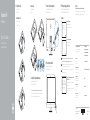 1
1
-
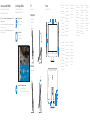 2
2
Dell Inspiron 24 5459 AIO Hızlı başlangıç Kılavuzu
- Kategori
- Mikrofon aksesuarları
- Tip
- Hızlı başlangıç Kılavuzu
diğer dillerde
İlgili makaleler
-
Dell Inspiron 24 5459 AIO Hızlı başlangıç Kılavuzu
-
Dell Inspiron 24 5459 AIO Hızlı başlangıç Kılavuzu
-
Dell Inspiron 24 5459 AIO Hızlı başlangıç Kılavuzu
-
Dell Inspiron 24 5459 AIO Hızlı başlangıç Kılavuzu
-
Dell Inspiron 7568 2-in-1 Hızlı başlangıç Kılavuzu
-
Dell Inspiron 3158 2-in-1 Hızlı başlangıç Kılavuzu