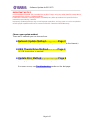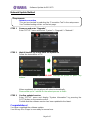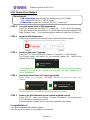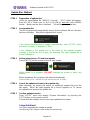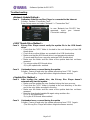Aşağıda, BD-S671 ile ilgili kısa bilgiler bulacaksınız. Bu kılavuz, Yamaha Blu-ray Disk Oynatıcınızı güncellemek için üç farklı yöntem sunar: Ağ Güncelleme Yöntemi (internet bağlantısı gerektirir), USB Bellek Yöntemi (USB bellek gerektirir) ve Disk Güncelleme Yöntemi (CD-R disk üzerine yazma gerektirir). Ayrıca, bu yöntemlerden herhangi birini kullanırken olası sorun giderme adımları da sağlanmaktadır. Lütfen cihazınızı güncellerken talimatları dikkatlice uygulayın ve yalnızca Yamaha web sitesinden sağlanan veri dosyalarını kullandığınızdan emin olun.
Aşağıda, BD-S671 ile ilgili kısa bilgiler bulacaksınız. Bu kılavuz, Yamaha Blu-ray Disk Oynatıcınızı güncellemek için üç farklı yöntem sunar: Ağ Güncelleme Yöntemi (internet bağlantısı gerektirir), USB Bellek Yöntemi (USB bellek gerektirir) ve Disk Güncelleme Yöntemi (CD-R disk üzerine yazma gerektirir). Ayrıca, bu yöntemlerden herhangi birini kullanırken olası sorun giderme adımları da sağlanmaktadır. Lütfen cihazınızı güncellerken talimatları dikkatlice uygulayın ve yalnızca Yamaha web sitesinden sağlanan veri dosyalarını kullandığınızdan emin olun.





-
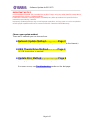 1
1
-
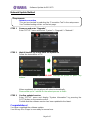 2
2
-
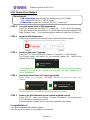 3
3
-
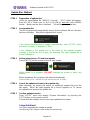 4
4
-
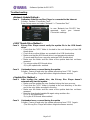 5
5
Aşağıda, BD-S671 ile ilgili kısa bilgiler bulacaksınız. Bu kılavuz, Yamaha Blu-ray Disk Oynatıcınızı güncellemek için üç farklı yöntem sunar: Ağ Güncelleme Yöntemi (internet bağlantısı gerektirir), USB Bellek Yöntemi (USB bellek gerektirir) ve Disk Güncelleme Yöntemi (CD-R disk üzerine yazma gerektirir). Ayrıca, bu yöntemlerden herhangi birini kullanırken olası sorun giderme adımları da sağlanmaktadır. Lütfen cihazınızı güncellerken talimatları dikkatlice uygulayın ve yalnızca Yamaha web sitesinden sağlanan veri dosyalarını kullandığınızdan emin olun.
diğer dillerde
- español: Yamaha BD-S671 Manual de usuario
- français: Yamaha BD-S671 Manuel utilisateur
- italiano: Yamaha BD-S671 Manuale utente
- svenska: Yamaha BD-S671 Användarmanual
- čeština: Yamaha BD-S671 Uživatelský manuál
- polski: Yamaha BD-S671 Instrukcja obsługi
- Deutsch: Yamaha BD-S671 Benutzerhandbuch
- português: Yamaha BD-S671 Manual do usuário
- English: Yamaha BD-S671 User manual
- dansk: Yamaha BD-S671 Brugermanual
- русский: Yamaha BD-S671 Руководство пользователя
- suomi: Yamaha BD-S671 Ohjekirja
- Nederlands: Yamaha BD-S671 Handleiding
- română: Yamaha BD-S671 Manual de utilizare
İlgili makaleler
-
Yamaha BD-A1040 Kullanım kılavuzu
-
Yamaha BD-S681 Kullanım kılavuzu
-
Yamaha BD-S677 Kullanım kılavuzu
-
Yamaha BD-S477 Kullanım kılavuzu
-
Yamaha BD-S667 Kullanım kılavuzu
-
Yamaha BD-S667 Kullanım kılavuzu
-
Yamaha BRX-610 Kullanım kılavuzu
-
Yamaha YMC-700 Kullanım kılavuzu
-
Yamaha MCR-755 Kullanım kılavuzu
-
Yamaha BD-940 Kullanım kılavuzu