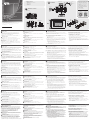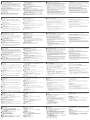A
Présentation du matériel
1Boutons et diodes
• S'allume en orange : Le bloc de commande est allumé et le bouton est éteint.
• S'allume en blanc : Le bloc de commande est allumé et le bouton est allumé.
• Toutes les diodes clignotent une fois en orange et blanc : Le bloc de
commande est en cours de confi guration à la valeur par défaut. Pour plus de
détails, voir Bouton de réinitialisation ci-dessous.
• Toutes les diodes clignotent à plusieurs reprises en orange et blanc : Une mise
à niveau du microprogramme est en cours.
2Indicateur à diode du système
• Le réseau s'allume en vert : Le bloc de commande est connecté au réseau.
• Le lien s'allume en vert : Le bloc de commande transmet et reçoit activement
des données.
•
Les deux diodes sont éteintes : Le bloc de commande n'est pas connecté au réseau.
3Bouton de réinitialisation
• Pour défi nir les paramètres réseau du bloc de commande sur les valeurs par
défaut (adresse IP : 192.168.0.60 et masque de sous-réseau : 255.255.255.0),
appuyez une fois sur le bouton de réinitialisation.
• Pour supprimer toutes les données sauf les paramètres réseau, maintenez le
bouton de réinitialisation appuyé jusqu'à ce que toutes les diodes des boutons
clignotent une fois.
4Ports série RS-232
• Connectez jusqu'à 2 périphériques série RS-232.
5Canaux de relais
• Connectez jusqu'à 2 périphériques relais.
• Les contacts de relais sont normalement ouverts, isolés avec une tension
nominale de contact de 24 V CC, 1 A max.
6Port d'entrée numérique
• Se connecte à 1 périphérique d'entrée numérique.
7Port Ethernet
• Se connecte à un câble Ethernet pour fournir l'alimentation et l'accès au réseau.
• Diode LIEN (gauche) : Clignote en vert pour indiquer que le bloc de commande
transmet et reçoit activement des données.
• Diode ACT (droite) : S'allume en vert pour indiquer un taux de transfert de
données de 100 Mbps.
8Commutateur d'ID du bloc de commande
• Utilisez le commutateur pour attribuer un ID au bloc de commande.
9Port d'alimentation CC
• Se connecte à un adaptateur d'alimentation 5 V CC (en option).
B
Installation
Étape 1 Préparez le site d'installation
Installez le Boîtier de Commande dans une surface choisie avec ou sans un
coffret mural simple. Consultez le diagramme en coupe ci-dessus pour préparer
le site d’installation selon les dimensions précisées pour y arranger l’appareil.
Étape 2 Connectez le bloc de commande aux périphériques et au réseau
local
2.1 Connectez le bloc de commande à des périphériques d'entrée série, relais
et/ou numériques à l'aide des borniers fournis.
Remarque : Pour fournir des ports supplémentaires au bloc de commande,
achetez des boîtiers d'extension ATEN.
2.2 Pour utiliser la fonction d'alimentation sur Ethernet (PoE), connectez le bloc
de commande à un commutateur PoE via un câble Ethernet.
2.3 Si vous n'avez pas d'équipement d'alimentation pour PoE, contactez le
représentant commercial pour acheter un adaptateur d'alimentation, puis
suivez les étapes ci-dessous pour préparer le cordon d'alimentation.
(a) Coupez l’extrémité du connecteur de l’adaptateur secteur.
(b) Dénudez 5 mm (0,5 cm) de gaine isolante sur le câble de l'adaptateur
d'alimentation. Consultez le mode d’emploi pour des détails sur
Système de contrôle de ATEN VK0200 – bloc de commande à 12 boutons (UE, 2 Gangs) www.aten.com
comment installer un bloc de jonction à l’adaptateur électrique.
2.4 Utilisez le commutateur d'ID pour attribuer un ID au bloc de commande.
2.5 Allumez tous les périphériques. Les diodes des boutons s'allument en orange.
Étape 3 Installez le bloc de commande sur le mur
Assemblez les capuchons de boutons et la plaque frontale au bloc de commande,
puis fi xez le bloc de commande au mur à l'aide de vis préparées par vos soins.
Confi gurer le Boîtier de Commande
1. Téléchargez et installez le Confi gurateur ATEN depuis la page Web.
2. Utilisez le Confi gurateur ATEN pour créer un projet qui spécifi e la disposition
des boutons, la fonction et les connexions des périphériques.
3. Transférez le projet sur le bloc de commande.
Remarque : Si votre commutateur réseau ne prend pas en charge DHCP, le
bloc de commande adopte l'adresse IP par défaut (192.168.0.60). Pour modifi er
l'adresse IP, connectez-vous à l'interface Web à l'aide de l'adresse IP par défaut et
du mot de passe par défaut (password).
A
Hardware Übersicht
1Tasten und LEDs
• Leuchtet orange: Das Bedienfeld ist eingeschaltet und die Taste ist ausgeschaltet.
• Leuchtet weiß: Das Bedienfeld ist eingeschaltet und die Taste ist eingeschaltet.
• Alle LEDs blinken einmal orange und weiß: Das Bedienfeld wird auf die
Standardeinstellung gesetzt. Weitere Informationen fi nden Sie unter Reset-
Schalter unten.
• Alle LEDs blinken wiederholt orange und weiß: Eine Firmware-Aktualisierung
wird ausgeführt.
2System LED Anzeige
• LAN leuchtet grün: Das Bedienfeld ist mit dem Netzwerk verbunden.
• Link leuchtet grün: Das Bedienfeld sendet und empfängt aktiv Daten.
• Beide LEDs sind aus: Das Bedienfeld ist nicht mit dem Netzwerk verbunden.
3Reset-Schalter
• So stellen Sie die Netzwerkeinstellungen des Bedienfelds auf die
Standardeinstellungen (IP-Adresse: 192.168.0.60 und Subnetzmaske:
255.255.255.0), drücken Sie den Reset-Schalter einmal.
• Um alle Daten außer den Netzwerkeinstellungen zu entfernen, halten Sie
den Reset-Schalter gedrückt, bis alle Tasten-LEDs einmal blinken.
4RS-232 serielle Anschlüsse
• Schließen Sie bis zu 2 serielle RS-232 Geräte an.
5Relais-Kanäle
• Schließen Sie bis zu 2 Relaisgeräte an.
• Die Relaiskontakte sind normalerweise offen, isoliert mit einer Schaltleistung
von 24 V Gleichspannung, max. 1 A.
6Digitaler Eingangsanschluss
• Wird an 1 digitales Eingangsgerät angeschlossen.
7Ethernet Anschluss
• Wird an ein Ethernet-Kabel angeschlossen, um Strom und Zugang zum
Netzwerk zu gewährleisten.
• LINK LED (links): Blinkt grün, um anzuzeigen, dass das Bedienfeld aktiv Daten
sendet und empfängt.
• ACT LED (rechts): Leuchtet grün, um eine Datenübertragungsrate von 100
Mbps anzuzeigen.
8Bedienfeld ID Schalter
• Verwenden Sie den Schalter, um dem Bedienfeld eine ID zuzuweisen.
9Gleichstromanschluss
• Wird an ein 5 V Gleichspannungsnetzteil angeschlossen (optional).
B
Installation
Schritt 1 Vorbereitung des Montageortes
Installieren Sie das Bedienfeld auf einer ausgewählten Oberfl äche mit oder
ohne 1-Gang Wanddose. Verwenden Sie das obige Ausschnittsschema, um den
Installationsort mit den angegebenen Abmessungen für die Aufnahme des Geräts
vorzubereiten.
Schritt 2 Verbinden Sie das Bedienfeld mit den Geräten und dem LAN
2.1 Verbinden Sie das Bedienfeld mit seriellen, Relais- und/oder digitalen
Eingabegeräten unter Verwendung der mitgelieferten Anschlussblöcke.
Hinweis: Um zusätzliche Anschlüsse für das Bedienfeld bereitzustellen,
erwerben Sie ATEN Erweiterungsboxen.
2.2 Um PoE zu verwenden, verbinden Sie das Bedienfeld über ein Ethernet-
Kabel mit einem PoE-Switch.
2.3 Wenn Sie kein Stromquellengerät für PoE besitzen, wenden Sie sich an den
Vertriebsmitarbeiter, um ein Netzteil zu kaufen, und führen Sie dann die
folgenden Schritte aus, um das Netzkabel vorzubereiten.
(a) Schneiden Sie das Steckerende des Netzteils ab.
(b) Entfernen Sie 5 mm (0,5 cm) von der Isolierabdeckung des Netzteilkabels.
Einzelheiten zur Installation eines Anschlussblocks am Netzteil fi nden Sie im
Handbuch.
VK0200 ATEN Steuerungssystem – 12-Tasten Bedienfeld (EU, 2 Gang) www.aten.com
2.4 Verwenden Sie den ID-Schalter, um dem Bedienfeld eine ID zuzuweisen.
2.5 Schalten Sie alle Geräte ein. Die Tasten-LEDs leuchten orange.
Schritt 3 Installieren Sie das Bedienfeld an der Wand
Montieren Sie die Tastenkappen und die Frontplatte am Bedienfeld und befestigen
Sie das Bedienfeld dann mit selbst vorbereiteten Schrauben an der Wand.
Konfi guration des Bedienfelds
1. Laden Sie den ATEN Konfi gurator von der Webseite herunter und installieren
Sie ihn.
2. Erstellen Sie mit dem ATEN Konfi gurator ein Projekt, das Tastenlayout,
Funktion und Geräteanschlüsse festlegt.
3. Laden Sie das Projekt in das Bedienfeld hoch.
Hinweis: Wenn Ihr Netzwerkswitch DHCP nicht unterstützt, übernimmt das
Bedienfeld die Standard IP-Adresse (192.168.0.60). Um die IP-Adresse zu
ändern, melden Sie sich an der Webschnittstelle mit der Standard IP-Adresse
und dem Standardpasswort (password) an.
A
Vista general del hardware
1Botones y LED
• Se ilumina en naranja: el Panel de control está activado y el botón está desactivado.
• Se ilumina en blanco: el Panel de control está activado y el botón está activado.
• Todos los LED parpadean en naranja y blanco una vez: se están restableciendo
los valores predeterminados del Panel de control. Si desea obtener información
detallada, consulte Interruptor de reseteo a continuación.
• Todos los LED parpadean en naranja y blanco varias veces: se está actualizando
el fi rmware.
2Indicador LED del sistema
• LAN se ilumina en verde: el Panel de control está conectado a la red.
• Enlace se ilumina en verde: el Panel de control está transmitiendo y recibiendo
datos.
• Ambos LED apagados: el Panel de control no está conectado a la red.
3Interruptor de reseteo
• Para restablecer los valores predeterminados de red del Panel de control
(dirección IP: 192.168.0.60; máscara de subred: 255.255.255.0), pulse el
interruptor de reseteo una vez.
•
Para eliminar todos los datos, excepto los ajustes de red, mantenga pulsado el
interruptor de reseteo hasta que los LED de todos los botones parpadeen una vez.
4Puertos serie RS-232
• Conecte hasta 2 dispositivos serie RS-232.
5Canales de retransmisión
• Conecte hasta 2 dispositivos de retransmisión.
• Los contactos de retransmisión suelen estar abiertos, aislados con una
especifi cación de contacto de 24 V CC, 1 A máx.
6Puerto de entrada digital
• Se conecta a 1 dispositivo de entrada digital.
7Puerto Ethernet
• Se conecta a un cable Ethernet para proporcionar alimentación y acceso a la red.
• LED DE ENLACE (izquierda): parpadea en verde para indicar que el Panel de
control está transmitiendo y recibiendo datos.
• LED DE ACTIVIDAD (derecha): se ilumina en verde para indicar una velocidad
de transferencia de datos de 100 Mbps.
8Conmutador de ID del Panel de control
• Use el conmutador para asignar un ID al Panel de control.
9Puerto de alimentación de CC
• Se conecta a un adaptador de CC de 5 V (opcional).
B
Instalación
Paso 1 Preparar el lugar de instalación
Instale el Panel de control en una superfi cie elegida con o sin una caja eléctrica
unitaria. Consulte el diagrama de recorte anterior para preparar el lugar de
instalación con las dimensiones especifi cadas para acomodar el dispositivo.
Paso 2 Conectar el Panel de control a los dispositivos y la LAN
2.1 Conecte el Panel de control a los dispositivos de entrada serie, de
retransmisión o digitales con los bloques de terminales incluidos.
Nota: Si desea añadir puertos al Panel de control, adquiera Cajas de
expansión ATEN.
2.2 Si desea usar PoE, conecte el Panel de control a un conmutador de PoE
con un cable Ethernet.
2.3 Si no tiene un equipo de alimentación para PoE, póngase en contacto con el
comercial para adquirir un adaptador de corriente y, a continuación, siga los
pasos que se indican a continuación para preparar el cable de alimentación.
(a) Corte el extremo del conector del adaptador de corriente.
(b) Quite 5 mm (0,5 cm) de la cubierta aislante del cable del adaptador
de corriente. Consulte el manual para obtener más información sobre
cómo instalar un bloque de terminales en el adaptador de corriente.
2.4 Use el conmutador de ID para asignar un ID al Panel de control.
VK0200 Sistema de control ATEN - Panel de control de 12 botones (UE, 2 unidades) www.aten.com
2.5 Encienta todos los dispositivos. Los LED de los botones se iluminan en naranja.
Paso 3 Instalar el Panel de control en la pared
Monte las tapas de los botones y la placa frontal en el Panel de control y, a
continuación, fi je el Panel de control a la pared con tornillos (no incluidos).
Confi guración del Panel de control
1. Descargue el Confi gurador ATEN de la página web e instálelo.
2. Use el Confi gurador ATEN para crear un proyecto que especifi que la
distribución de los botones, la función y las conexiones de dispositivos.
3. Cargue el proyecto en el Panel de control.
Nota: Si su conmutador de red no es compatible con DHCP, el Panel
de control adopta la dirección IP predeterminada (192.168.0.60). Para
cambiar la dirección IP, inicie sesión en la interfaz web con la dirección IP
predeterminada y la contraseña predeterminada (password).
A
Panoramica hardware
1Pulsanti e LED
• Luci arancioni: Il Pad di controllo è acceso e il pulsante è spento.
• Luci bianche: Il Pad di controllo è acceso e il pulsante è acceso.
• Tutti i LED lampeggiano una volta di arancione e bianco: È in corso
l'impostazione ai predefi niti del Pad di controllo. Per informazioni vedere
Interruttore di ripristino di seguito.
• Tutti i LED lampeggiano ripetutamente di arancione e bianco: È in corso
l'aggiornamento del fi rmware.
2Indicatore LED di sistema
• Luce LAN verde: Il Pad di controllo è collegato alla rete.
• Luce Link verde: Il Pad di controllo sta trasmettendo e ricevendo i dati.
• Entrambi i LED sono spenti: Il Pad di controllo non è collegato alla rete.
3Interruttore di ripristino
• Per impostare le impostazioni di rete del Pad di controllo ai predefi niti
(indirizzo IP: 192.168.0.60 e subnet mask: 255.255.255.0), premere una
volta l'interruttore di ripristino.
• Per rimuovere tutti i dati eccetto le impostazioni di rete, tenere premuto
l'interruttore di ripristino fi no a quando i LED dei pulsanti lampeggiano una volta.
4Porte seriali RS-232
• Connettono fi no a 2 dispositivi seriali RS-232.
5Canali relè
• Connette fi no a 2 dispositivi relè.
• I contatti relè sono normalmente aperti, isolati con un valore di contatto di
24 V CC, massimo 1 A.
6Porta ingresso digitale
• Connette a 1 dispositivo di ingresso digitale.
7Porta Ethernet
• Connette a un cavo Ethernet per fornire alimentazione e accedere alla rete.
• LED LINK (sinistro): lampeggia di verde per indicare che il Pad di controllo sta
trasmettendo e ricevendo i dati.
• LED ACT (destro): i illumina di verde per indicare una velocità di trasferimento
dei dati di 100 Mbps.
8Interruttore ID Pad di controllo
• Usare l'interruttore per assegnare un ID al Pad di controllo.
9Porta alimentazione CC
• Connette a un adattatore di alimentazione da 5 V CC (opzionale).
B
Installazione
Passaggio 1 Preparare il sito di installazione
Installa il pannello di controllo sulla superfi cie che hai scelto, con o senza la scatola
da parete. Segui il diagramma qua sopra per preparare il sito di installazione con le
dimensioni specifi cate per accogliere il dispositivo.
Passaggio 2 Collegare il Pad di controllo ai dispositivi e alla LAN
2.1 Collegare il Pad di controllo ai dispositivi di ingresso seriale, relè, e/o
digitale utilizzando i blocchi terminale in dotazione.
Nota: per offrire ulteriori porte al Pad di controllo, acquistare le scatole di
espansione ATEN.
2.2 Per usare PoE, collegare il Pad di controllo all'interruttore PoE mediante un
cavo Ethernet.
2.3 Se non si dispone di un'apparecchiatura di alimentazione per PoE, contattare
il rappresentante alle vendite per acquistare una adattatore di alimentazione
e seguire i passaggi di seguito per preparare il cavo di alimentazione.
(a) Tagliare l'estremità del connettore dell'adattatore di alimentazione.
(b) Rimuovere 5 mm (0,5 cm) di copertura di isolamento del cavo
dell'adattatore di alimentazione. Vedi i manuali per istruzioni su come
installare una morsettiera nell’adattatore dell’alimentazione.
Sistema di controllo ATEN VK0200 - Pad di controllo a 12 pulsanti (UE, 2 gruppi) www.aten.com
2.4 Usare l'interruttore ID per assegnare un ID al Pad di controllo.
2.5 Accendere tutti i dispositivi. I LED pulsante si illuminano di arancione.
Passaggio 3 Installare il Pad di controllo alla parete
Montare i copri pulsanti e la piastra sul Pad di controllo, quindi fi ssare il Pad di
controllo alla parete utilizzando le viti già pronte.
Confi gurazione del pannello di controllo
1. Scaricare e installare il Confi guratore ATEN dalla pagina web.
2. Usare il Confi guratore ATEN per creare un progetto che specifi chi il layout
del pulsante, la funzione e le connessioni del dispositivo.
3. Caricare il progetto sul Pad di controllo.
Nota: se lo switch di rete non supporta DHCP, il Pad di controllo adotta
l'indirizzo IP predefi nito (192.168.0.60). Per cambiare l'indirizzo IP, accedere
all'interfaccia web utilizzando l'indirizzo IP predefi nito e la password
predefi nita (password).
A
Обзор оборудования
1Кнопки и индикаторы
• Горит оранжевым: На блок управления подано питание, кнопка отжата.
• Горит белым: На блок управления подано питание, кнопка нажата.
• Все индикаторы один раз мигают оранжевым и белым: Для всех
параметров блока управления установлены значения по умолчанию.
Подробности см. в разделе Переключатель сброса ниже.
• Все индикаторы периодически мигают оранжевым и белым:
выполняется процесс обновления микропрограммы.
2Индикатор системы
• Индикатор LAN горит зеленым: Блок управления подключен к сети.
• Индикатор канал горит зеленым: Блок управления активно передает и
принимает данные.
• Оба индикатора не горят: Блок управления не подключен к сети.
3Переключатель сброса
• Нажмите переключатель сброса один раз для сброса сетевых
параметров блока управления и установки для них значений по
умолчанию (IP-адрес: 192.168.0.60, маска подсети: 255.255.255.0).
•
Для удаления всех данных, кроме сетевых параметров, нажмите и
удерживайте кнопку сброса, пока индикаторы всех кнопок не мигнут один раз.
4Последовательные порты RS-232
• Подключение до 2 устройств с последовательным интерфейсом RS-232.
5Каналы реле
• Подключение до 2 релейных устройств.
• Контакты реле нормально разомкнуты, они изолированы и рассчитаны
на 24 В пост. тока, 1 А макс.
6Разъем цифрового входа
• Подключение 1 устройства цифрового входа.
7Порт Ethernet
• Подключение кабеля Ethernet для подачи питания и доступа к сети.
• Индикатор LINK (левый): мигает зеленым, указывая на то, что блок
управления активно передает и принимает данные.
• Индикатор ACT (правый): горит зеленым, указывая на передачу
данных со скоростью 100 Мбит/с.
8Переключатель идентификатора (ID) блока управления
• Используйте этот переключатель для назначения идентификатора
блоку управления.
9Разъем питания пост. тока
• Подключение адаптера питания 5 В пост. тока (опция).
B
Установка
Шаг 1. Подготовьте монтажную площадку
Установите панель управления на выбранную поверхность с монтажной
коробкой или без нее. Используйте вырезаемую схему выше с
указанными размерами для размещения устройства, чтобы подготовить
место установки.
Шаг 2. Подключите блок управления к устройствам и LAN
2.1 С помощью прилагаемых клеммных разъемов подключите блок
управления к устройствам с последовательным интерфейсом, реле
и/или устройствам цифрового входа.
Примечание: Для увеличения числа портов блока управления
купите блоки расширения ATEN.
2.2 Для использования технологии PoE подключите блок управления к
коммутатору PoE с помощью кабеля Ethernet.
2.3 Если у вас нет оборудования, которое можно использовать как
источник питания по технологии PoE, то у торгового представителя
купите адаптер питания, а затем выполните указанные ниже
действия, чтобы подготовить шнур питания.
(a) отрежьте соединитель на конце шнура адаптера питания.
(b) на кабеле адаптера питания снимите 5 мм (0,5 см) изоляции.
Подробнее об установке клеммной колодки на адаптере питания
см. в руководстве пользователя.
Система управления ATEN VK0200 – 12-кнопочный блок управления (EU, 2 Gang) www.aten.com
2.4 Используйте переключатель ID для назначения идентификатора ID
блоку управления.
2.5 Включите питание на всех устройствах. Индикаторы кнопок
загорятся оранжевым.
Шаг 3. Установите блок управления на стену
Наденьте накладки кнопок, установите лицевую панель на блок
управления и затем прикрепите блок управления к стене с помощью
самостоятельно подготовленных шурупов.
Настройка кнопочного контроллера
1. Загрузите и установите приложение Конфигуратор ATEN с веб-страницы.
2
.
С помощью приложения Конфигуратор ATEN создайте проекта
и задайте в нем компоновку кнопок, их функции и подключения
устройств.
3
.
Выгрузите проекта в блок управления.
Примечание: если ваш сетевой коммутатор не поддерживает DHCP,
то блок управления применит IP-адрес, используемый по умолчанию
(192.168.0.60). Для изменения IP-адреса войдите в веб-интерфейс,
введя используемые по умолчанию IP-адрес и пароль (password).
A
Hardware Overview
1Buttons and LEDs
• Lights orange: The Control Pad is powered on and the button is off.
• Lights white: The Control Pad is powered on and the button is on.
• All LEDs blink orange and white once: The Control Pad is being set to
default. For details, see Reset Switch below.
• All LEDs repeatedly blink orange and white: A fi rmware upgrade is in
progress.
2System LED Indicator
• LAN lights green: The Control Pad is connected to network.
• Link lights green: The Control Pad is actively transmitting and receiving
data.
• Both LEDs are off: The Control Pad is not connected to network.
3Reset Switch
• To set the Control Pad’s network settings to default (IP address:
192.168.0.60 and subnet mask: 255.255.255.0), press the reset switch
once.
• To remove all data except the network settings, press and hold the reset
switch until all button LEDs blink once.
4RS-232 Serial Ports
• Connect up to 2 RS-232 serial devices.
5Relay Channels
• Connect up to 2 relay devices.
• Relay contacts are normally open, isolated with a contact rating of 24VDC,
1A max.
6Digital Input Port
• Connects to 1 digital input device.
7Ethernet Port
• Connects to an Ethernet cable to provide power and access to the network.
• LINK LED (left): Blinks green to indicate that the Control Pad is actively
transmitting and receiving data.
• ACT LED (right): Lights green to indicate a data transfer rate of 100 Mbps.
8Control Pad ID Switch
• Use the switch to assign an ID to the Control Pad.
9DC Power Port
• Connects to a 5V DC power adapter (optional).
B
Installation
Step 1 Prepare the installation site
Install the Control Pad into a chosen surface with or without a 2-gang wall
box. Refer to the cutout diagram above to prepare the installation site with the
specifi ed dimensions to accommodate the device.
Step 2 Connect the Control Pad to devices and LAN
2.1 Connect the Control Pad to serial, relay, and/or digital input devices using
the supplied terminal blocks.
Note: To provide additional ports to the Control Pad, purchase ATEN
Expansion Boxes.
2.2 To use PoE, connect the Control Pad to a PoE switch via an Ethernet cable.
2.3 If you do not have a power sourcing equipment for PoE, contact the sales
representative to purchase a power adapter and then follow the steps
below to prepare the power cord.
(a) Cut the connector end of the power adapter.
(b) Strip 5mm (0.5 cm) off the insulation cover of the Power Adapter.
Refer to the manual for details on how to install a terminal block to
the power adapter.
2.4 Use the ID Switch to assign an ID to the Control Pad.
BInstallation
© Copyright 2021 ATEN® International Co. Ltd.
ATEN and the ATEN logo are registered trademarks of ATEN International Co., Ltd.
All rights reserved. All other trademarks are the property of their respective owners.
Part No. PAPE-1223-P80G Released: 11/2021
ATEN Control System – 12-Button
Control Pad (EU, 2 Gang)
Quick Start Guide
VK0200
VK0200 ATEN Control System – 12-button Control Pad (EU, 2 Gang) www.aten.com
ATEN VanCryst™
2.5 Power on all the devices. The button LEDs light orange.
Step 3 Install the Control Pad to the wall
Assemble the button caps and faceplate to the Control Pad, and then secure
the Control Pad to the wall using self-prepared screws.
Confi guring the Control Pad
1. Download and install ATEN Confi gurator from the web page.
2. Use ATEN Confi gurator to create a project profi le which specifi es button
layout, function, and the device connections.
3. Upload the project profi le to the Control Pad.
Note: If your network switch does not support DHCP, the Control Pad
adopts the default IP address (192.168.0.60).To change the IP address, log
in the web interface using the default IP address and the default password
(password).
Package Contents
1 VK0200 12-Button Control Pad
1 button pack
6 terminal blocks
1 faceplate
1 user instructions
AHardware Overview 2.1
2.1
2.2
2.1
Door
Sensor
PoE Switch
Projector
Video Matrix
Swtich
Lighting
Control
Projector
Screen
Projector
Lift
Occupancy
Sensor
Video
Conferencing
Smart TV
Relay
Network Ethernet
DI
RS-232
EU Type
3
MK Type
Front View
Rear View
Bottom View
2
3
1
9 8
7
5
64
1
Height of faceplate = 8.6 cm [3.39"]
Width of faceplate = 15.1 cm [5.95"]
Note: ATEN recommends a 2-gang wall box with a depth of at
least 5 cm (1.97 inches) to accommodate the connectors and cables.
Support and Documentation Notice
All information, documentation, fi rmware,
software utilities, and specifi cations
contained in this package are subject to
change without prior notifi cation by the
manufacturer.
To reduce the environmental impact of
our products, ATEN documentation and
software can be found online at
http://www.aten.com/download/
Technical Support
www.aten.com/support
Scan for more information
ATEN Website User Manual

www.aten.com 技術服務專線:+886-2-8692-6959
www.aten.com 技術服務專線:+886-2-8692-6959
VS0108HB 8 埠 True 4K HDMI 分配器
A
Огляд обладнання
1 Кнопки та Світлодіодні індикатори
• Світиться помаранчевим Панель управління увімкнена, а кнопка вимкнена.
• Світиться білим: Панель управління та кнопка увімкнені.
• Усі світлодіодні індикатори блимають помаранчевим і білим один раз:
Панель управління встановлена за умовчанням. Подробиці див. нижче
Перемикач скидання.
• Усі світлодіодні індикатори блимають помаранчевим і білим кілька раз:
Триває оновлення мікропрограми.
2 Системний світлодіодний індикатор
• Зелені індикатори LAN: Панель управління підключена до мережі.
• Зелені індикатори підключення: Панель управління активно передає
та приймає дані.
• Обидва світлодіодних індикатора вимкнені: Панель управління не
підключена до мережі.
3 Перемикач скидання
• Щоб встановити мережеві настройки Панелі управління у стан
за умовчанням (IP-адреса: 192.168.0.60 та маска підмережі:
255.255.255.0), натисніть кнопку перезапуску один раз.
• Щоб видалити всі дані крім мережевих параметрів, натисніть та
утримуйте кнопку перезапуску, поки всі кнопки світлодніодних
індикаторів не блимнуть один раз.
4 Послідовні порти RS-232
• Підключіть до 2 послідовних пристроїв RS-232.
5 Канали релейної лінії
• Підключіть до 2 релейних пристроїв.
• Контакти реле, як правило, відкриті, ізольовані з максимально
допустимим навантаженням контактів 24 В постійного струму, 1 А.
6 Цифровий вхідний порт
• Підключіть до одного пристрою цифрового вводу.
7 Порт Ethernet
• Підключіть кабель Ethernet для забезпечення живлення та доступу до мережі.
• СВІТЛОДІОДНИЙ ІНДИКАТОР З'ЄДНАННЯ (зліва): Блимає зеленим для
відображення, що Панель управління активно передає та приймає дані.
• СВІТЛОДІОДНИЙ ІНДИКАТОР ДІЇ (справа): Світиться зеленим для
відображення, що швидкість передачі даних становить 100 Мбіт/с.
8 Перемикач ID Панелі управління
• Використовуйте перемикач, щоб призначити ID Панелі управління.
9 Порт живлення постійного струму
• Підключення до адаптера живлення постійного струму від 5 В (необов`язково).
B
Встановлення
Крок 1 Підготуйте місце для встановлення
Встановіть панель керування у вибрану поверхню разом з настінним ящиком на
1 комплект або без нього. Зверніться до креслення ніші вище, щоб підготувати
місце встановлення з вказаними розмірами для розміщення пристрою.
Крок 2 Підключіть Панель управління до пристроїв та LAN
2.1 Підключіть Панель управління до серійного, реле та/або цифрових
пристроїв введення за допомогою клемних блоків, які постачаются у
комплекті.
Примітка: Щоб встановити додаткові порти на Панель управління,
придбайте коробки розширення ATEN.
2.2. Щоб використовувати PoE, підключіть Панель управління до
перемикача PoE через кабель Ethernet.
2.3 Якщо у вас немає обладнаяння з джерелом живлення для PoE,
зверніться до торгового представника, щоб придбати адаптер живлення, а
потім виконайте наведені нижче кроки, щоб підготувати кабель живлення.
(a) Відріжте кінчик роз'єму адаптера живлення.
(b) Обріжте полоску 5 мм (0,5 см) від ізоляційного покриття кабелю
живлення. Зверніться до посібника для отримання детальної
Система управління VK0200 ATEN – 12-кнопкова Панель управління (EU, 2 комплект) www.aten.com
інформації щодо встановлення клемної колодки на адаптер
живлення.
2.4 Використовуйте перемикач ID, щоб призначити ID Панелі управління.
2.5 Увімкніть всі пристрої. Світлодіодні індикатори кнопок горять помаранчевим.
Крок 3 Установіть Панель управління на стіну
Прикріпіть кришки кнопок і передню панель до Панелі управління, а потім
закріпіть Панель управління на стіні за допомогою самонарізних гвинтів.
Налаштування панелі керування
1. Завантажте та встановіть Конфігуратор ATEN з веб-сторінки.
2. Використовуйте Конфігуратор ATEN для створення проекту, який
визначає розміщення кнопок, функцію та підключення пристрою.
3. Завантажте проекту в Панель управління.
Примітка: Якщо ваш мережевий комутатор не підтримує DHCP,
Панель управління вибирає IP-адресу за умовчанням (192.168.0.60).
Щоб змінити IP-адресу, увійдіть в веб-інтерфейс, використовуючи IP-
адресу за умовчанням та пароль за умовчаанням (password).
A
Visão Geral do Hardware
1 Botões e LEDs
• Luzes laranjas: O Painel de Controlo está ligado e o botão desligado.
• Luzes brancas: O Painel de Controlo está ligado e o botão ligado.
• Todas as LEDs piscam laranja e branco uma vez: O Painel de Controlo está
a ser colocado na predefinição. Para detalhes, consulte Interruptor de
Reposição abaixo.
• Todas as LEDs piscam laranja e branco repetidamente: Está a decorrer uma
atualização de firmware.
2 Indicador de LED de Sistema
• Luzes LAN verdes: O Painel de Controlo está ligado à rede.
• Luzes de ligação verdes: O Painel de Controlo está ativamente a transmitir
e receber dados.
• Ambas LED estão desligadas: O Painel de Controlo não está ligado à rede.
3 Interruptor de Reposição
• Para configurar as predefinições de rede do Painel de Controlo (endereço
IP: 192.168.0.60 e máscara de subrede: 255.255.255.0), prima uma vez o
interruptor de reposição.
• Para remover todos os dados exceto as definições de rede, mantenha premido
o interruptor de reposição até todas as LED de botões piscarem uma vez.
4 Portas de série RS-232
• Ligue até 2 dispositivos de série RS-232.
5 Canais de Retransmissão
• Ligue até 2 dispositivos de retransmissão.
• Contactos de retransmissão são normalmente abertos, isolados com uma
tensão de contacto de 24 V DC, 1 A máx.
6 Porta de Entrada Digital
• Liga até 1 dispositivo de entrada digital.
7 Porta Ethernet
• Liga a um cabo Ethernet para fornecer alimentação e acesso à rede.
• LED LINK (esquerda): Pisca a verde para indicar que o Painel de Controlo está
ativamente a transmitir e receber dados.
• LED ACT (direita): Acende-se a verde para indicar uma taxa de transferência
de dados de 100 Mbps.
8 Interruptor de ID do Painel de Controlo
• Use o interruptor para atribuir um ID ao Painel de Controlo.
9 Porta de Alimentação DC
• Liga a um transformador de 5 V DC (opcional).
B
Instalação
Passo 1 Prepare o local da instalação
Instale o Pad de controlo numa superfície escolhida com ou sem caixa de
parede 1 Gang. Consulte o recorte do diagrama acima para preparar o local de
instalação com as dimensões especificadas para acomodar o dispositivo.
Passo 2 Ligue o Painel de Controlo a dispositivos e LAN
2.1 Ligue o Painel de Controlo a dispositivos de entrada de série, retransmissão
e/ou digitais usando os blocos de terminais fornecidos.
Nota: Para ter portas adicionais no Painel de Controlo, compre Caixas de
Expansão ATEN.
2.2 Para usar PoE, ligue o Painel de Controlo a um switch PoE através de um
cabo Ethernet.
2.3 Caso não tenha equipamento de alimentação para PoE, contacte o
representante de vendas para adquirir um transformador e siga os passoa
abaixo para preparar o cabo de alimentação.
(a) Corte a ponta do conector do cabo de alimentação.
(b) Descarne 5 mm (0,5 cm) do revestimento isolador do cabo do
Transformador. Consulte o manual para detalhes sobre como instalar
um bloco de terminal no adaptador.
Sistema de Controlo ATEN VK0200 - Painel de Controlo de 12 botões (EU, 2 Gang) www.aten.com
2.4 Use o Interruptor de ID para atribuir um ID ao Painel de Controlo.
2.5 Ligue todos os dispositivos. As LEDs dos botões acendem-se a laranja.
Passo 3 Instale o Painel de Controlo na parede
Monte as tampas dos botões e placa frontal no Painel de Controlo, e depois
prenda o Painel de Controlo à parede usando os parafusos pré-preparados.
Configurar o Pad de controlo
1. Transfira e instale o Configurador ATEN da página web.
2. Use o Configurador ATEN para criar um projeto que especifique a disposição
dos botões, função e ligações do dispositivo.
3. Carregue o projeto para o Painel de Controlo.
Nota: Se o seu switch de rede não for compatível com DHCP, o Painel de
Controlo adota o endereço IP predefinido (192.168.0.60). Para alterar o
endereço IP use o endereço IP predefinido e a palavra-passe predefinida
(password).
A
Donanıma Genel Bakış
1 Düğmeler ve LED'ler
• Turuncu yanar: Kontrol Pedi açık ve düğme kapalı.
• Beyaz yanar: Kontrol Pedi açık ve düğme açık.
• Tüm LED'ler turuncu yanıp söner ve bir kez beyaz yanar: Kontrol Pedi
varsayılana ayarlı. Ayrıntılar için, aşağıdaki Sıfırlama Svici kısmına
bakınız.
• Tüm LED'ler sürekli olarak turuncu yanıp söner ve bir kez beyaz yanar:
Bir ürün yazılımı güncellemesi devam ediyor.
2 Sistem LED Göstergesi
• LAN yeşil yanar: Kontrol Pedi ağa bağlı.
• Link yeşil yanar: Kontrol Pedi verileri etkin olarak aktarıyor ve alıyor.
• Her iki LED kapalı: Kontrol Pedi ağa bağlı değil.
3 Sıfırlama Svici
• Kontrol Pedinin ağ ayarlarını varsayılana ayarlamak için (IP adresi:
192.168.0.60 ve alt ağ maskesi: 255.255.255.0), sıfırlama düğmesine bir
kez basın.
• Ağ ayarları dışındaki tüm verileri kaldırmak için, tüm düğme LED'leri bir
kez yanıp sönene kadar sıfırlama düğmesine basılı tutun.
4 RS-232 Seri Bağlantı Noktaları
• 2 RS-232 seri aygıtlarına bağlanır.
5 Röle Kanalları
• 2'ye kadar röle aygıtına bağlanır.
• Röle kontakları normalde açıktır, 24 V DC, 1 A maks kontak değeri ile izole
edilmiştir.
6 Dijital Giriş Bağlantı Noktası
• 1 dijital giriş aygıtına bağlanır.
7 Ethernet Bağlantı Noktası
• Ağa güç sağlamak ve erişmek için bir Ethernet kablosuna bağlanır.
• BAĞLANTI LEDİ (sol): Kontrol Pedinin aktif olarak veri gönderip aldığını
belirtmek için yeşil renkte yanıp söner.
• AKT LED (sağ): 100 Mbps veri aktarım hızını belirtmek için yeşil yanar.
8 Kontrol Pedi ID Düğmesi
• Kontrol Pedine bir ID atamak için düğmeyi kullanın.
9 DC Güç Bağlantı Noktası
• Bir 5 V DC güç adaptörüne bağlanır (isteğe bağlı).
B
Kurulum
Adım 1 Kurulum alanını hazırlayın
Kontrol Pedini tercih ettiğiniz yüzeye 1 modüllü duvar kutusu ile veya
olmadan monte edin. Yukarıdaki şemada gösterildiği gibi kurulum yerini
belirtilen ebatlara göre hazırlayarak cihazı yerleştirin.
Adım 2 Kontrol Pedini aygıtlara ve LAN'a bağlayın
2.1 Ürünle birlikte verilen terminal bloklarını kullanarak Kontrol Pad'ini seri,
röle ve/veya dijital giriş aygıtlarına bağlayın.
Not: Kontrol Pedine ilave bağlantı noktası sağlamak için ATEN
Genişleme Kutuları satın alın.
2.2 PoE'yi kullanmak için, Kontrol Pedi'ni bir Ethernet kablosu üzerinden
PoE düğmesine bağlayın.
2.3 PoE için bir güç kaynağı ekipmanı yoksa, güç adaptörü satın almak için
satış temsilcisiyle görüşün ve ardından güç kablosunu hazırlamak için
aşağıdaki adımları izleyin.
(a) Güç adaptörünün konnektör ucunu kesin.
(b) Güç Adaptörü kablosunun yalıtım kılıfını 5 mm (0,5 cm) soyun. Güç
adaptörüne nasıl bir bağlantı kutusu takılacağını öğrenmek için
kılavuza bakın.
VK0200 ATEN Kontrol Sistemi – 12-düğme Kontrol Pedi (AB, 2 Gang) www.aten.com
2.4 Kontrol Pedine bir ID atamak için ID düğmesini kullanın.
2.5 Tüm aygıtları açın. Düğme LED'leri turuncu yanar.
Adım 3 Kontrol Pedini duvara takın
Düğme kapaklarını ve ön yüzünü Kontrol Pedi ile birleştirin ve ardından
Kontrol Pedi'ni kendinden hazırlanmış vidaları kullanarak duvara sabitleyin.
Kontrol Pedini Yapılandırma
1. Web sayfasından ATEN Kongüratörü indirin ve yükleyin.
2. Düğme düzenini, işlevini ve aygıt bağlantılarını belirten bir proje
oluşturmak için ATEN Kongüratörü kullanın.
3. Proje Kontrol Pedine yükleyin.
Not: Ağ düğmeniz DHCP'yi desteklemiyorsa, Kontrol Pedi varsayılan IP
adresini kullanır. (192.168.0.60). IP adresini değiştirmek için, varsayılan IP
adresini ve varsayılan parolayı (password) kullanarak web arayüzünde
oturum açın.
A
Omówienie sprzętu
1 Przyciski i diody LED
• Świeci na pomarańczowo: Panel kontrolny jest włączony, a przycisk jest
wyłączony.
• Świeci na biało: Panel kontrolny jest włączony, a przycisk jest włączony.
• Wszystkie diody LED migają jednokrotnie na pomarańczowo i biało:
Panel kontrolny jest ustawiany do wartości domyślnych. Więcej informacji
zawiera sekcja Przycisk resetowania poniżej.
• Wszystkie diody LED migają wielokrotnie na pomarańczowo i biało: Trwa
aktualizacja oprogramowania układowego.
2 Wskaźnik LED systemu
• Kontrolka LAN świeci na zielono: Panel kontrolny jest podłączony do sieci.
• Kontrolka łącza świeci na zielono: Panel kontrolny aktywnie wysyła i
odbiera dane.
• Obie diody LED są wyłączone: Panel kontrolny nie jest podłączony do sieci.
3 Przycisk resetowania
• Aby ustawić w panelu kontrolnym domyślne parametry (adres IP: 192.168.0.60
i maska podsieci: 255.255.255.0), naciśnij przycisk resetowania jednokrotnie.
• Aby usunąć wszystkie dane poza ustawieniami sieci, naciśnij i przytrzymaj
przycisk resetowania, aż wszystkie diody LED przycisku zamigają jednokrotnie.
4 Porty szeregowe RS-232
• Podłącz do 2 urządzeń szeregowych RS-232.
5 Kanały przekaźników
• Podłącz do 2 urządzeń sterowanych przekaźnikami.
• Styki przekaźnika są normalnie otwarte, izolowane, a parametry
znamionowe styku to 24 V DC, 1 A maks.
6 Port wejścia cyfrowego
• Służy do podłączania 1 urządzenia wejścia cyfrowego.
7 Port Ethernet
• Służy do podłączania kabla Ethernet w celu zapewnienia zasilania i
dostępu do sieci.
• Dioda LED łącza (po lewej): Miga na zielono, wskazując, że panel
kontrolny aktywnie wysyła i odbiera dane.
• Dioda LED aktywności (po prawej): Świeci na zielono, wskazując szybkość
transferu danych 100 Mb/s.
8 Przełącznik identykatora panelu kontrolnego
• Użyj przełącznika, aby przypisać identykator do panelu kontrolnego.
9 Port zasilania DC
• Służy do podłączania zasilacza 5 V DC (opcjonalnego).
B
Instalacja
Krok 1 Przygotuj miejsce instalacji
Montaż panelu sterowania na wybranej powierzchni z pojedynczą puszką
ścienną lub bez puszki. Należy przygotować wycięcie zgodnie z szablonem
powyżej, aby uzyskać miejsce montażu o określonych wymiarach, które
pomieści urządzenie.
Krok 2 Podłącz panel kontrolny do urządzeń i sieci LAN
2.1 Podłącz panel kontrolny do urządzeń szeregowych, przekaźników i/lub
cyfrowych urządzeń wejściowych za pomocą dostarczonych bloków zacisków.
Uwaga: Aby zapewnić dodatkowe porty dla panelu kontrolnego, należy
zakupić urządzenia rozszerzające ATEN.
2.2 Aby użyć PoE, podłącz panel kontrolny do przełącznika PoE za pomocą
kabla Ethernet.
2.3 Jeśli nie masz sprzętu do doprowadzenia zasilania dla PoE, skontaktuj
się z przedstawicielem handlowym, aby kupić zasilacz, a następnie
wykonaj poniższe czynności, aby przygotować przewód zasilający.
(a) Odetnij złącze na kablu zasilacza.
(b) Zdejmij 5 mm (0,5 cm) izolacji kabla zasilacza. Należy zapoznać
się z instrukcją, aby uzyskać szczegółowe informacje dotyczące
montażu listwy zaciskowej w zasilaczu.
System sterujący ATEN VK0200 — 12-przyciskowy panel kontrolny (UE, 2-kanałowy) www.aten.com
2.4 Użyj przełącznika identykatora, aby przypisać identykator do panelu
kontrolnego.
2.5 Włącz zasilanie wszystkich urządzeń. Diody LED przycisku zaświecą na
pomarańczowo.
Krok 3 Zainstaluj panel kontrolny na ścianie
Zamontuj nakładki na przyciski i płytę czołową na panelu kontrolnym, a
następnie przymocuj panel kontrolny do ściany za pomocą samodzielnie
przygotowanych śrub.
Konguracja panelu sterowania
1. Pobierz i zainstaluj kongurator ATEN ze strony internetowej.
2. Użyj konguratora ATEN, aby utworzyć projektu, który określa układ
przycisków, funkcję i połączenia urządzeń.
3. Prześlij projektu do panelu kontrolnego.
Uwaga: Jeśli przełącznik sieciowy nie obsługuje DHCP, panel kontrolny
adoptuje domyślny adres IP (192.168.0.60). Aby zmienić adres IP,
zaloguj się w interfejsie internetowym przy użyciu domyślnego adresu IP i
domyślnego hasła (password).
A
硬件概述
1 按键和 LED
• 亮橙灯:按键主机电源已接电且按键处于关闭状态。
• 亮白灯:按键主机电源已接电且按键处于开启状态。
• 所有的 LED 闪橙灯和白灯一次:按键主机重置为默认值。要了解详情,
请参阅以下
重置开关
说明。
• 所有的 LED 重复闪橙灯和白灯:固件更新正在进行中。
2 系统 LED 指示灯
• LAN 亮绿灯:按键主机已连接到网络。
• Link 亮绿灯:按键主机正在主动传输和接收数据。
• 两个 LED 皆不亮:按键主机尚未连接到网络。
3 重置开关
• 若要将按键主机的网络设置设定为默认值(IP 地址:192.168.0.60;子网
掩码:255.255.255.0),按重置开关一次。
• 若要删除网络设置外的所有数据,请按住重置开关,直至所有的按键 LED
闪一次。
4 RS-232 串口端口
• 最多连接到 2 个 RS-232 串口设备。
5 Relay 通道
• 最多连接到 2 个 relay 设备。
• Relay 接点为常开,与 24 V 直流(最大 1 A)接点额定隔离。
6 数字输入端口
• 连接到 1 个数字输入设备。
7 以太网端口
• 连接到以太网线以供电并连接到网络。
• LINK LED(左):闪绿灯表示按键主机正在主动传输和接收数据。
• ACT LED(右):亮绿灯表示数据传输速率为100 Mbps。
8 按键主机 ID 切换旋钮
• 利用此旋钮可将 ID 分配给按键主机。
9 直流电源端口
• 连接到 5 V 直流电源适配器(可选)。
B
安装
步骤 1 准备安装空间
将控制板安装到装有或未装有 1 组壁箱的选定表面。参考上方的示意图,按
指定的尺寸准备好安装位置,以便安装该设备。
步骤 2 将按键主机连接到设备和 LAN
2.1 使用随附的接线端子将按键主机连接到串口、relay 和 / 或数字输入设备。
注意:若按键主机需要更多额外的端口,请购买 ATEN 扩展盒。
2.2 要使用 PoE,通过以太网线将按键主机连接到 PoE 交换机。
2.3 如果您没有 PoE 的供电设备,请联系销售代表以购买电源适配器,然后
按以下步骤准备电源线。
(a) 剪掉电源适配器的接头端。
(b) 将电源适配器线的绝缘表层剥去 5 mm(0.5 cm)。参考手册,查看
将接线盒安装到电源适配器的详细步骤。
2.4 利用 ID 切换旋钮将 ID 分配给按键主机。
2.5 开启所有的设备。按键 LED 将亮橙灯。
VK0200 ATEN 宏正中控系统 – 12 键按键主机(欧规,2 Gang)
步骤 3 将按键主机安装到墙面
将按键帽和面板组装到按键主机,然后使用自备螺丝,将按键主机固定至
墙面。
配置控制板
1. 从网页下载并安装 ATEN 配置器。
2. 使用 ATEN 配置器可创建项目文件,该项目指定了按键布局、功能和设备
连接配置。
3. 将项目上传到按键主机。
注意:如果您的网络交换机不支持 DHCP,按键主机将采用默认 IP
地址 (192.168.0.60)。要更改 IP 地址,使用默认 IP 地址和默认密码
(password) 登入网页用户界面。
www.aten.com
A
ハードウェア概要
1 ボタンとLED
• オレンジ色に点灯:コントロールパッドの電源がオンになり、ボタンがオ
フになっています。
• 白に点灯:コントロールパッドの電源がオンになり、ボタンがオンになっ
ています。
• すべてのLEDがオレンジ色・白に1度点滅:コントロールパッドがデフォ
ルトにリセットされています。詳細については、以下の「
リセットスイッ
チ
」を参照してください。
• すべてのLEDがオレンジ色・白に繰り返し点滅:ファームウェアアップグ
レードが進行中です。
2 システムLEDインジケータ
•
LANが緑色に点灯:コントロールパッドがネットワークに接続されています。
• Linkが緑色に点灯:コントロールパッドがアクティブにデータの伝送・受
信を行っています。
• 両方のLEDがオフ:コントロールパッドがネットワークに接続されていませ
ん。
3 リセットスイッチ
• コントロールパッドのネットワーク設定をデフォルトに設定する
には(IPアドレス:192.168.0.60およびサブネットマスク:
255.255.255.0)、リセットスイッチを一度押します。
• ネットワーク設定以外のすべてのデータを削除するには、すべてのボタ
ンのLEDが1度点滅するまでリセットスイッチを長押しします。
4 RS-232シリアルポート
• 最大2つのRS-232シリアルデバイスを接続できます。
5 リレーチャンネル
• 最大2つのリレーチャンネルを接続できます。
• リレー接点は通常開いています。また、24 V DC、1 A maxの接点定格
で絶縁されています。
6 デジタル入力ポート
• 1台のデジタル入力デバイスを接続できます。
7 イーサーネットポート
• 電源供給およびネットワークにアクセスするには、イーサネットケーブ
ルに接続します。
• LINK LED(左):緑の点滅はコントロールパッドがアクティブにデータ
の伝送・受信を行っていることを示しています。
• ACT LED(右):緑の点灯は100 Mbpsのデータ転送率を示しています。
8 コントロールパッドIDスイッチ
• スイッチを使用してコントロールパッドにIDを割り当てます。
9 DC電源ポート
• ( オプション) 5 V DC電源アダプターに接続します。
B
設置
ステップ1:設置場所の準備
コントロールスイッチを選択した面に設置してください。1 ギャングウォ
ールボックスの有無は問いません。上のカットアウト図を参照し、デバイ
スを設置するために指定された寸法の設置場所を用意してください。
ステップ2:デバイスとLANへのコントロールパッドの接続
2.1 付属のターミナルブロックを使用して、シリアル、リレー、デジタル
入力デバイスにコントロールパッドを接続します。
注意:追加のポートをコントロールパッドに加えるには、ATEN 拡張ボ
ックスを購入してください。
2.2 PoE を使用するには、イーサーネットケーブルから PoE スイッチにコ
ントロールパッドを接続します。
2.3 PoE の給電器がない場合:セールス担当者まで連絡し、電源アダプタ
ーを購入後、以下の手順に従って電源コードを準備してください。
(a)電源アダプターのコネクター端部を切断してください。
(b) 電源アダプターの絶縁カバーを 5 mm (0.5 cm) 剥がします。電源
アダプターへの端子台の取り付け方法については、マニュアルを
参照してください。
2.4 ID スイッチを使用してコントロールパッドに ID を割り当てます。
VK0200 壁コンセント型コントロールスイッチ(12 パッド )
2.5 すべてのデバイスの電源をオンにします。ボタンの LED がオレンジ色
に点灯します。
ステップ 3:コントロールパッドを壁に設置する
ボタンキャップとフェースプレートをコントロールパッドに取り付け、ご
用意いただいたネジでコントロールパッドを壁に固定します。
コントロールスイッチの設定
1. ATEN Congurator を Web ページからダウンロードしてインストール
します。
2. ATEN Congurator を使用して、ボタンレイアウト、機能、デバイス
接続を指定するプロジェクトを作成します。
3. コントロールパッドにプロジェクトをアップロードします。
注意:ネットワークスイッチが DHCP をサポートしていない場合、コン
トロールパッドはデフォルトの IP アドレス (192.168.0.60) を採用し
ます。IP アドレスを変更するには、デフォルトの IP アドレスとデフォル
トのパスワード (password) を使用して Web インターフェイスにログ
インします。
www.aten.com
A
하드웨어 개요
1 버튼 LED
•
주황색 켜짐: 컨트롤 패드에 전원이 들어와 있고 해당 버튼은 꺼져 있음을
나타냅니다.
•
흰색 켜짐: 컨트롤 패드에 전원이 들어와 있고 해당 버튼이 켜져 있음을
나타냅니다.
•
모든 LED가 주황색과 흰색으로 한번 깜박임: 컨트롤 패드가 기본값으로
설정 중임을 나타냅니다. 자세한 내용은 아래의
리셋 스위치를
참조하십시오.
•
모든 LED가 주황색과 흰색으로 반복적으로 깜박임: 펌웨어 업그레이드가
진행 중임을 나타냅니다.
2 시스템 LED
•
LAN이 녹색으로 켜짐: 컨트롤 패드가 네트워크에 연결되어 있음을
나타냅니다.
•
링크가 녹색으로 켜짐: 컨트롤 패드가 활발하게 데이터를 송수신 중임을
나타냅니다.
•
두 LED가 모두 꺼짐: 컨트롤 패드가 네트워크에 연결되어 있지 않음을
나타냅니다.
3 리셋 스위치
•
리셋 스위치를 한 번 누르면 컨트롤 패드의 네트워크 설정이 기본값에
설정됩니다. (IP 주소: 192.168.0.60 / 서브넷 마스크: 255.255.255.0).
•
모든 버튼의LED가 한 번 깜박일 때까지 리셋 스위치를 길게 누르면,
네트워크 설정을 제외한 모든 데이터가 제거됩니다.
4 RS-232 직렬 포트
•
최대 2개의 RS-232 직렬 장치에 연결 가능합니다.
5 릴레이 채널
•
최대 2개의 릴레이 장치에 연결 가능합니다.
•
릴레이 접점은 정상적으로 개방 및 절연되고 정격 24 V DC, 최대 1 A 의
접점을 가지고 있습니다.
6 디지털 입력 포트
•
최대 1개의 디지털 입력 장치에 연결 가능합니다.
7 이더넷 포트
•
이더넷 케이블을 연결하여 전원을 공급하는 동시에 네트워크에
액세스합니다.
•
LINK LED(왼쪽): 녹색으로 깜박이면 컨트롤 패드가 활발하게 데이터를
송수신 중임을 나타냅니다.
•
ACT LED(오른쪽): 녹색으로 깜박이면 최대 100 Mbps로 데이터를 전송
중임을 나타냅니다.
8 컨트롤 패드 ID 스위치
•
컨트롤 패드에 ID를 할당할 때 사용합니다.
9 DC 전원 포트
•
5 V DC 전원 어댑터를 연결합니다. (옵션 품목)
B
설치
1단계 설치 장소 준비
1-gang 월 박스를 사용하거나 사용하지 않고 선택한 표면에 컨트롤 패드를
설치하십시오. 위의 컷아웃 다이어그램을 참조하여 장치를 설치할 수 있는
면적의 위치를 선택하십시오.
2단계 컨트롤 패드를 장치 및 LAN에 연결
2.1 제공된 터미널 블럭을 사용하여 컨트롤 패드를 직렬, 릴레이 및 디지털
입력 장치에 연결합니다.
참고: 컨트롤 패드에 포트를 추가하려면 ATEN 확장 박스를
구입하십시오.
2.2 PoE를 사용하려면, 이더넷 케이블을 통해 컨트롤 패드를 PoE
스위치에 연결합니다.
2.3 PoE를 위한 전원 공급 장치가 없는 경우, 판매 대리점을 통해 전원
어댑터를 구매한 다음 아래 과정에 따라 전원 코드를 연결하십시오.
(a) 전원 어댑터의 연결장치 끝부분을 자릅니다.
(b) 전원 어댑터 케이블의 절연 피복을 5 mm (0.5 cm) 벗겨냅니다.
터미널 블럭을 전원 어댑터에 설치하는 방법에 대한 자세한 내용은
설명서를 참조하십시오.
2.4 ID 스위치를 사용하여 컨트롤 패드에 ID를 할당합니다.
VK0200 ATEN 컨트롤 시스템 – 12- 버튼 컨트롤 패드 (EU, 2 Gang)
2.5 모든 장치의 전원을 켭니다. 버튼 LED가 주황색으로 켜지면
성공적으로 연결된 것입니다.
3단계 컨트롤 패드를 벽에 설치
버튼 캡과 덮개를 컨트롤 패드에 조립한 다음, 나사를 사용하여 벽에
컨트롤 패드를 고정시킵니다. (제품 구성에 고정용 나사는 포함되어있지
않습니다)
컨트롤 패널 구성
1. 웹 페이지에서 ATEN 컨트롤러 프로그래밍 툴을 다운로드하여
설치합니다.
2. ATEN 컨트롤러 프로그래밍 툴을 사용하여 버튼 레이아웃, 기능 및 장치
연결을 지정하는 프로젝트를 생성합니다.
3. 생성한 프로젝트를 컨트롤 패드에 업로드합니다.
참고: 네트워크 스위치가 DHCP를 지원하지 않는 경우, 컨트롤 패드의
IP는 기본 IP 주소(192.168.0.60)로 설정됩니다. IP 주소를 변경하려면,
기본 IP 주소 및 기본 암호(password)를 사용하여 웹 인터페이스에
로그인합니다.
www.aten.com
A
硬體檢視
1 按鍵和 LED 指示燈
•
亮橘燈:按鍵主機電源已連接電源且按鍵處於關閉狀態。
•
亮白燈:按鍵主機電源已連接電源且按鍵處於開啟狀態。
•
所有的 LED 閃橘燈和白燈一次:按鍵主機正重置為預設值。要瞭解詳
情,請參閱以下
重置開關
說明。
•
所有的 LED 重複閃橘燈和白燈:韌體更新正在進行中。
2 系統 LED 指示燈
•
LAN 亮綠燈:按鍵主機已連接到網路。
•
Link 亮綠燈:按鍵主機正在主動傳輸和接收資料。
•
兩個 LED皆不亮:按鍵主機尚未連接到網路。
3 重置開關
•
若要將按鍵主機的網路設置設定為預設值(IP 位址:192.168.0.60;子網
路遮罩:255.255.255.0),按重置開關一次。
•
若要刪除網路設定以外的所有資料,請按住重置開關,直至所有的按鍵
LED 閃一次。
4 RS-232 序列埠
•
最多連接到 2 個 RS-232 序列設備。
5 Relay通道
•
最多連接到 2 個 relay 設備。
•
Relay 接點為常開,與 24 V 直流(最大1 A)接點額定隔離。
6 數位輸入埠
•
連接到 1 個數位輸入設備。
7 乙太網路埠
•
連接到乙太網路線以供電並連接到網路。
• LINK LED(左):閃綠燈表示按鍵主機正在主動傳輸和接收資料。
•
ACT LED(右):亮綠燈表示資料傳輸速率為 100 Mbps。
8 按鍵主機 ID 切換旋鈕
•
利用此旋鈕可為按鍵主機指定 ID。
9 直流電源埠
•
連接到 5 V 直流電源變壓器(可選)。
B
安裝
步驟 1 準備安裝現場
將控制板安裝到所選的表面上,無論是否含 1 單元壁掛盒。請參閱上面的
連線圖,以準備好指定尺寸的安裝地點來容納裝置。
步驟 2 將按鍵主機連接到設備和 LAN
2.1 使用隨附的接線端子將按鍵主機連接到序列、relay 和 / 或數位輸入設備。
注意:若按鍵主機需要更多額外的連接埠,請購買 ATEN 擴充盒。
2.2 要使用 PoE,透過乙太網路線將按鍵主機連接到 PoE 交換器
2.3 如果您沒有 PoE 的供電設備,請聯繫銷售代表以購買電源變壓器,然後
按照下步驟準備電源線。
(a) 剪掉電源變壓器的接頭端。
(b) 將電源變壓器線的絕緣表層剝去 5 mm(0.5 cm)。有關如何將端子台
安裝至變壓器的詳細資訊,請參閱手冊。
2.4 利用 ID 切換旋鈕為按鍵主機指定 ID。
2.5 開啟所有的設備。按鍵 LED 將亮橘燈。
VK0200 ATEN 環控系統 – 12 鍵式按鍵主機(歐規,2 Gang)
步驟 3 將按鍵主機安裝到牆面
將按鍵帽和面板組裝到按鍵主機,然後使用自備螺絲,將按鍵主機固定至
牆面。
設定控制板
1. 從網頁下載並安裝 ATEN 配置器。
2. 使用 ATEN 配置器可創建專案,該設定檔指定了按鍵佈局、功能和設備連
接配置。
3. 將專案上傳到按鍵主機。
注意:如果您的網路交換器不支援 DHCP,按鍵主機採用默認 IP 位
址 (192.168.0.60)。若要更改 IP 位址,使用預設 IP 位址和預設密碼
(password) 登入網頁式使用者介面。
www.aten.com
-
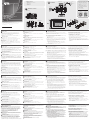 1
1
-
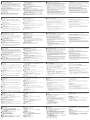 2
2
diğer dillerde
- español: ATEN VK0200 Guía del usuario
- français: ATEN VK0200 Mode d'emploi
- italiano: ATEN VK0200 Guida utente
- 日本語: ATEN VK0200 ユーザーガイド
- polski: ATEN VK0200 instrukcja
- português: ATEN VK0200 Guia de usuario
İlgili makaleler
-
ATEN VK0200 Hızlı başlangıç Kılavuzu
-
ATEN VK0100 Hızlı başlangıç Kılavuzu
-
ATEN VK01001 Hızlı başlangıç Kılavuzu
-
ATEN VPK312 Hızlı başlangıç Kılavuzu
-
ATEN CN9000 Hızlı başlangıç Kılavuzu
-
ATEN VP1420 Hızlı başlangıç Kılavuzu
-
ATEN SN3001P Hızlı başlangıç Kılavuzu
-
ATEN CN9950 Hızlı başlangıç Kılavuzu
-
ATEN VP1421 Hızlı başlangıç Kılavuzu
-
ATEN VP1420 Hızlı başlangıç Kılavuzu