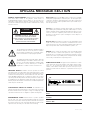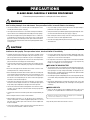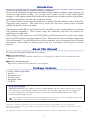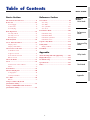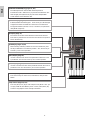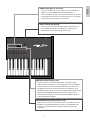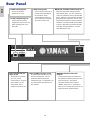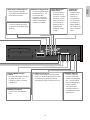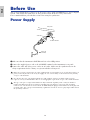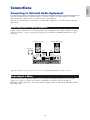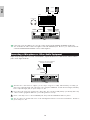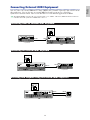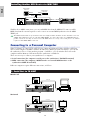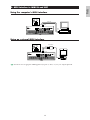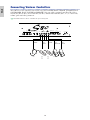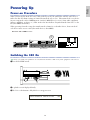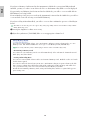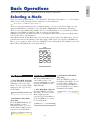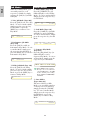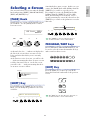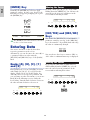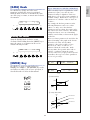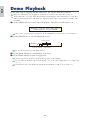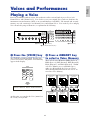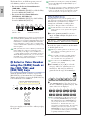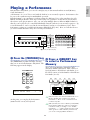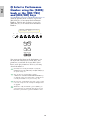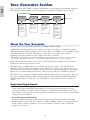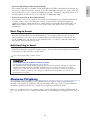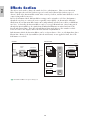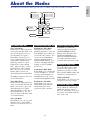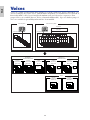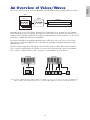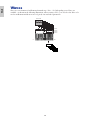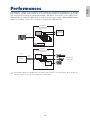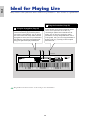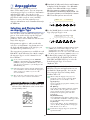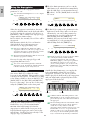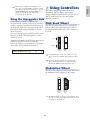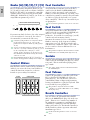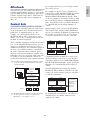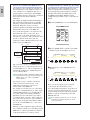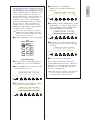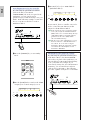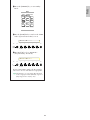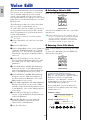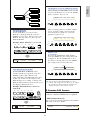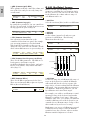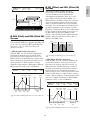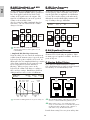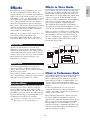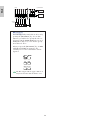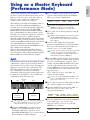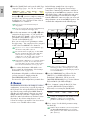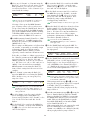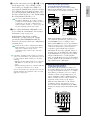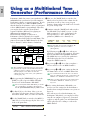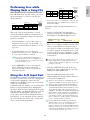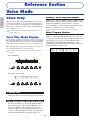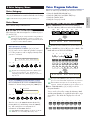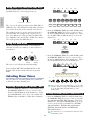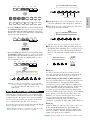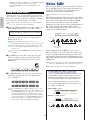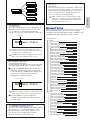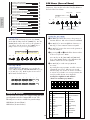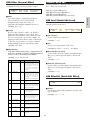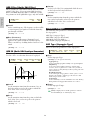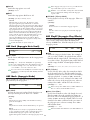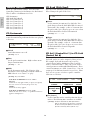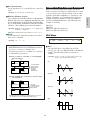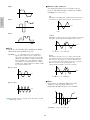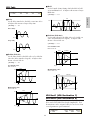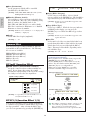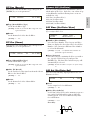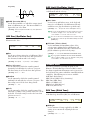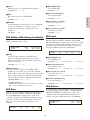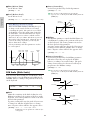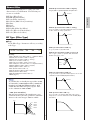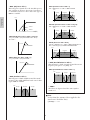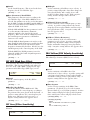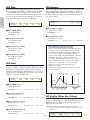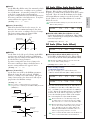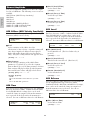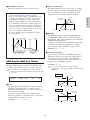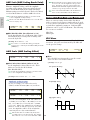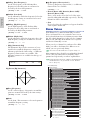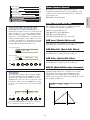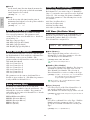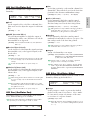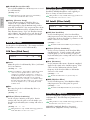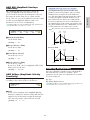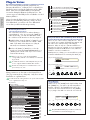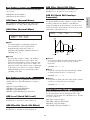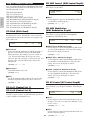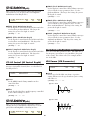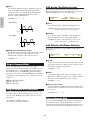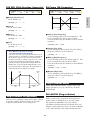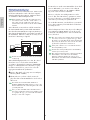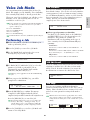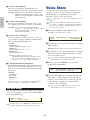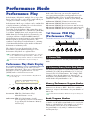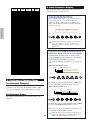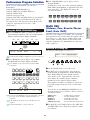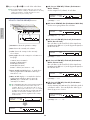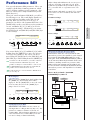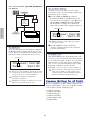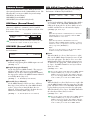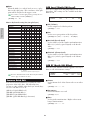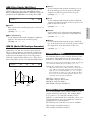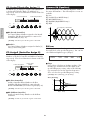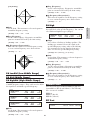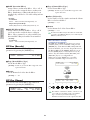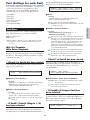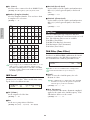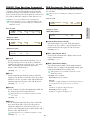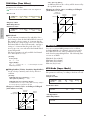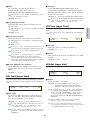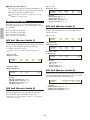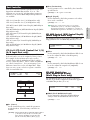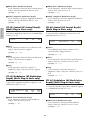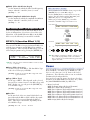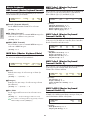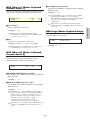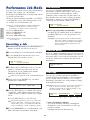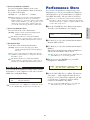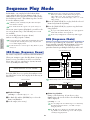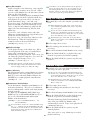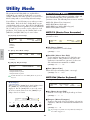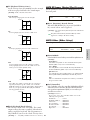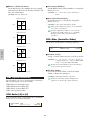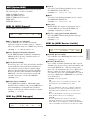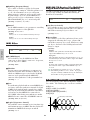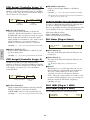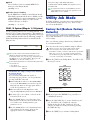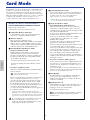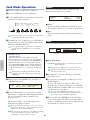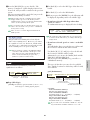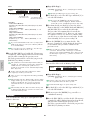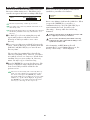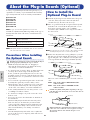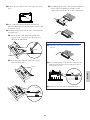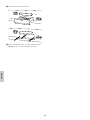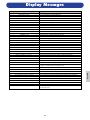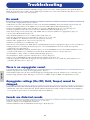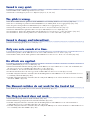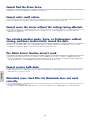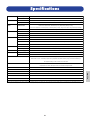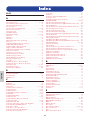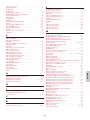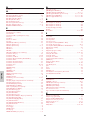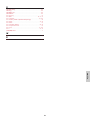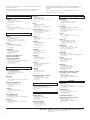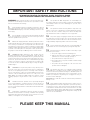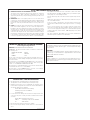Yamaha Card Filer Kullanım kılavuzu
- Kategori
- Sentezleyici
- Tip
- Kullanım kılavuzu
Bu kılavuz aynı zamanda aşağıdakiler için de uygundur:

OWNER’S MANUAL
OWNER’S MANUAL
OWNER’S MANUAL
MUSIC SYNTHESIZER

SPECIAL MESSAGE SECTION
PRODUCT SAFETY MARKINGS: Yamaha electronic products may
have either labels similar to the graphics shown below or
molded/stamped facsimiles of these graphics on the enclosure. The
explanation of these graphics appears on this page. Please observe
all cautions indicated on this page and those indicated in the safety
instruction section.
The exclamation point within the equilateral triangle is
intended to alert the user to the presence of impor-
tant operating and maintenance (servicing) instruc-
tions in the literature accompanying the product.
The lightning flash with arrowhead symbol, within the
equilateral triangle, is intended to alert the user to the
presence of uninsulated “dangerous voltage” within
the product’s enclosure that may be of sufficient
magnitude to constitute a risk of electrical shock.
IMPORTANT NOTICE: All Yamaha electronic products are tested
and approved by an independent safety testing laboratory in order
that you may be sure that when it is properly installed and used in its
normal and customary manner, all foreseeable risks have been elimi-
nated. DO NOT modify this unit or commission others to do so unless
specifically authorized by Yamaha. Product performance and/or safe-
ty standards may be diminished. Claims filed under the expressed
warranty may be denied if the unit is/has been modified. Implied war-
ranties may also be affected.
SPECIFICATIONS SUBJECT TO CHANGE: The information con-
tained in this manual is believed to be correct at the time of printing.
However, Yamaha reserves the right to change or modify any of the
specifications without notice or obligation to update existing units.
ENVIRONMENTAL ISSUES: Yamaha strives to produce products
that are both user safe and environmentally friendly. We sincerely
believe that our products and the production methods used to pro-
duce them, meet these goals. In keeping with both the letter and the
spirit of the law, we want you to be aware of the following:
CAUTION: TO REDUCE THE RISK OF
ELECTRIC SHOCK, DO NOT REMOVE
COVER (OR BACK). NO USER-SERVICEABLE
PARTS INSIDE. REFER SERVICING TO
QUALIFIED SERVICE PERSONNEL.
CAUTION
RISK OF ELECTRIC SHOCK
DO NOT OPEN
Battery Notice: This product MAY contain a small non-rechargable
battery which (if applicable) is soldered in place. The average life span
of this type of battery is approximately five years. When replacement
becomes necessary, contact a qualified service representative to per-
form the replacement.
Warning: Do not attempt to recharge, disassemble, or incinerate this
type of battery. Keep all batteries away from children. Dispose of used
batteries promptly and as regulated by applicable laws. Note: In some
areas, the servicer is required by law to return the defective parts.
However, you do have the option of having the servicer dispose of
these parts for you.
Disposal Notice: Should this product become damaged beyond
repair, or for some reason its useful life is considered to be at an end,
please observe all local, state, and federal regulations that relate to the
disposal of products that contain lead, batteries, plastics, etc.
NOTICE: Service charges incurred due to lack of knowledge relating
to how a function or effect works (when the unit is operating as
designed) are not covered by the manufacturer’s warranty, and are
therefore the owners responsibility. Please study this manual carefully
and consult your dealer before requesting service.
NAME PLATE LOCATION: The graphic below indicates the location
of the name plate. The model number, serial number, power require-
ments, etc., are located on this plate. You should record the model
number, serial number, and the date of purchase in the spaces pro-
vided below and retain this manual as a permanent record of your
purchase.
Model
Serial No.
Purchase Date
POWER AC INLET
ON OFF
CARD
3.3V
S80
92-469- 1 (rear)

(2)-6
PRECAUTIONS
PLEASE READ CAREFULLY BEFORE PROCEEDING
* Please keep these precautions in a safe place for future reference.
WARNING
Always follow the basic precautions listed below to avoid the possibility of serious injury or even death from electrical shock,
short-circuiting, damages, fire or other hazards. These precautions include, but are not limited to, the following:
• Use only the stand specified for the instrument. When attaching the stand or rack,
use the provided screws only. Failure to do so could cause damage to the internal
components or result in the instrument falling over.
• Do not operate the instrument for a long period of time at a high or uncomfortable
volume level, since this can cause permanent hearing loss. If you experience any
hearing loss or ringing in the ears, consult a physician.
■REPLACING THE BACKUP BATTERY
• This instrument contains a non rechargeable internal backup battery which permits
internal data to remain stored even when the power is off. When the backup battery
needs replacing, the message "Change internal battery." will display in the LCD.
When this happens, immediately back up your data, then have qualified Yamaha
service personnel replace the backup battery.
• Do not attempt to replace the backup battery yourself, in order to prevent the possible
serious hazards. Always have qualified Yamaha service personnel replace the backup
battery.
• Never place the backup battery in a location that a child can reach, since a child
might accidentally swallow the battery. If this should happen, consult a physician
immediately.
■SAVING USER DATA
• Always save data to a Memory Card (SmartMedia) frequently, in order to help
prevent the loss of important data due to a malfunction or user operating error.
Yamaha cannot be held responsible for damage caused by improper use or modifications
to the instrument, or data that is lost or destroyed.
Always turn the power off when the instrument is not in use.
• This instrument contains no user-serviceable parts. Do not attempt to disassemble
or modify the internal components in any way.
• Do not expose the instrument to rain, use it near water or in damp or wet conditions,
or place containers on it containing liquids which might spill into any openings.
• If the power cord or plug becomes frayed or damaged, or if there is a sudden loss
of sound during use of the instrument, or if any unusual smells or smoke should
appear to be caused by it, immediately turn off the power switch, disconnect the
electric plug from the outlet, and have the instrument inspected by qualified Yamaha
service personnel.
• Only use the voltage specified as correct for the instrument. The required voltage is
printed on the name plate of the instrument.
• Always connect the three-pin attachment plug to a properly grounded power source.
(For more information about the main power supply, see page 12.)
• Before cleaning the instrument, always remove the electric plug from the outlet.
Never insert or remove an electric plug with wet hands.
• Check the electric plug periodically and remove any dirt or dust which may have
accumulated on it.
CAUTION
Always follow the basic precautions listed below to avoid the possibility of physical injury to you or others, or damage to the
instrument or other property. These precautions include, but are not limited to, the following:
• Do not place the power cord near heat sources such as heaters or radiators, and do
not excessively bend or otherwise damage the cord, place heavy objects on it, or
place it in a position where anyone could walk on, trip over, or roll anything over it.
• When removing the electric plug from the instrument or an outlet, always hold the
plug itself and not the cord. Pulling by the cord can damage it.
• Do not connect the instrument to an electrical outlet using a multiple-connector.
Doing so can result in lower sound quality, or possibly cause overheating in the
outlet.
• Remove the electric plug from the outlet when the instrument is not to be used for
extended periods of time, or during electrical storms.
• Before connecting the instrument to other electronic components, turn off the power
for all components. Before turning the power on or off for all components, set all
volume levels to minimum. Also, be sure to set the volumes of all components at
their minimum levels and gradually raise the volume controls while playing the
instrument to set the desired listening level.
• Do not expose the instrument to excessive dust or vibrations, or extreme cold or
heat (such as in direct sunlight, near a heater, or in a car during the day) to prevent
the possibility of panel disfiguration or damage to the internal components.
• Do not use the instrument near other electrical products such as televisions, radios,
or speakers, since this might cause interference which can affect proper operation
of the other products.
• Do not place the instrument in an unstable position where it might accidentally fall
over.
• Before moving the instrument, remove all connected cables.
• When cleaning the instrument, use a soft, dry cloth. Do not use paint thinners,
solvents, cleaning fluids, or chemical-impregnated wiping cloths. Also, do not
place vinyl, plastic or rubber objects on the instrument, since this might discolor
the panel or keyboard.
• Do not rest your weight on, or place heavy objects on the instrument, and do not
use excessive force on the buttons, switches or connectors.

4
Introduction
Thank you for purchasing the Yamaha S80 Music Synthesizer.
Your new S80 synthesizer incorporates the highly-acclaimed AWM2 synthesis engine, allowing the
creation of super-realistic sounds. You can play these sounds over the 88-note fully-weighted
keyboard. It also supports optional Plug-in Boards that provide other synthesis engines of your choice,
enabling the production of cutting edge synthesizer sounds.
You can play all these sounds using the synthesizer’s automatic playback facilities such as the built-in
Arpeggiator and Sequencer. The Quick Access feature lets you access various genres of sounds
quickly and directly via the front panel.
Other features include Effects and Control Sets (for controlling various sound parameters in real time
using different controllers.) These features make this synthesizer ideal for every kind of live
performance or studio work.
When editing a sound, you can use the [PAGE] knob to switch between screens and five other knobs
plus the [DATA] knob for changing parameter values. This makes the process of editing sounds much
easier and smoother. To make the most use of your synthesizer, you are encouraged to read through
this manual. After reading the manual, please keep it in a convenient and safe place for future
reference.
About This Manual
This manual is basically divided into two sections:
■ Basics Section (Page 6)
Explains how to get started with the synthesizer, its overall structure, and how to use its main features and
functions.
■ Reference Section (Page 64)
Explains the parameters in the synthesizer’s various Modes.
Package Contents
• Owner’s Manual (this book)
• Data List
• Performance List
• AC Power cord
• Installation Guide
• CD-ROM
The Included CD-ROM
Application software for your synthesizer included on this CD-ROM. The Voice Editor application lets you edit
your synthesizer's sounds through a graphical user interface. The Card Filer application lets you exchange data
between your synthesizer and computer. Details are given in the separate Installation Guide or the on-line
manuals included with the software.
Never attempt to play back the track1, in which the application software is located, on an audio CD player. Doing so may
result in damage to your hearing as well as to your CD player/audio speakers.
Copying of the commercially available music sequence data and/or digital audio files is strictry prohibited except for your personal use.
The illustrations and LCD screens as shown in this owner’s manual are for instructional purposes only, and may appear somewhat different from
those on your instrument.
The company names and product names in this Owner’s Manual are the trademarks or registered trademarks of their respective companies.

5
Basics Section
The Controls & Connectors................................6
Before Use ........................................................12
Power Supply ........................................................12
Connections ..........................................................13
Powering Up..........................................................19
Basic Operations ..............................................21
Selecting a Mode ..................................................21
Selecting a Screen ................................................23
Entering Data........................................................24
Demo Playback ................................................26
Voices and Performances ..................................27
Playing a Voice......................................................27
Playing a Performance..........................................29
An Overview of the S80 ..................................31
Controller Section ................................................31
Sequencer Section ................................................31
Tone Generator Section ......................................32
Effects Section ......................................................34
About the Modes ..............................................35
Voices ................................................................36
An Overview of Voices/Waves ............................37
Waves ....................................................................38
Performances ....................................................39
Ideal for Playing Live ......................................40
1 Arpeggiator ........................................................41
2 Using Controllers ..............................................43
Voice Edit..........................................................50
Effects....................................................................55
Using as a Master Keyboard
(Performance Mode) ........................................57
Using as a Multitimbral Tone Generator
(Performance Mode) ........................................62
Reference Section
Voice Mode........................................................64
Voice Play..............................................................64
Voice Edit ..............................................................68
Voice Job Mode ..................................................105
Voice Store ..........................................................106
Performance Mode ........................................107
Performance Play ..............................................107
Performance Edit ..............................................111
Performance Job Mode ......................................130
Performance Store ..............................................131
Sequence Play Mode ......................................132
Utility Mode....................................................134
Utility Job Mode ................................................141
Card Mode ......................................................142
Appendix
About the Plug-in Boards (Optional) ............148
Display Messages ............................................151
Troubleshooting..............................................152
Specifications..................................................155
Index ..............................................................156
Table of Contents
Basics Section
Reference
Section
Voice Mode
Performance
Mode
Sequence Play
Mode
Utility Mode
Card Mode
Appendix

CONTROL SLIDER
1234
VOLUME
PITCH MODULATION
GAIN
.....
A
/
D INPUT PHONES OUTPUT
L
/
MONO R 1 2
INDIVIDUAL OUTPUT SUSTAIN BREATH TO HOST HOST SELECT
IN OUT
M
IDI
THRU
FOOT
VOLUME
FOOT
CONTROLLER
FOOT
SWITCH
PITCH bend wheel (Page 43)
Controls the pitch bend effect. You can also assign
other functions to this controller.
MODULATION wheel (Page 43)
Controls the modulation effect. You can also assign
other parameters functions to this controller.
[VOLUME] Slider (Page 20)
Adjusts the master volume. Move the slider upwards
to raise the output level from the OUTPUT L/R jacks
and the PHONES jack.
Control Sliders (Page 61)
In Master Keyboard Mode, the sliders can be used to
control various functions assigned to them (as Control
Change messages). Each slider controls each of four
Zones.
6
Basics
Section
Basics
Section
Basics Section
The Controls & Connectors
Front Panel

CARD
3.3V
DATAPAG E
PAR T
/
ELEMENT
ABC12
SHIFT
ASSIGNABLE KNOB
LCD (Liquid Crystal Display)
This is a backlit 2-line display.
[PAGE] knob (Page 23)
Switches between screens in each Mode. Each Mode includes
several screens.
Knobs [A], [B], [C], [1] and [2] (Page 24)
In each Play Mode, these knobs mainly control the functions
respectively assigned to them. In each Edit Mode, each knob is
used to enter a value for the associated parameter shown in the
display. Depending on the operation or the screen you are working
in, these knobs will function differently.
Knobs [A] to [C] can be assigned to system control functions (Pages
46, 136). Knobs [1] and [2] can be assigned control functions that
affect Voices (Pages 47, 74).
[DATA] knob (Page 25)
Use this to increase or decrease the value of the parameter at which
the cursor is positioned.
[SHIFT] key (Page 23)
In Voice or Performance Play Mode, a screen for viewing or setting the
Octave parameter and the MIDI Transmit channel (Page 23) is shown
when you press the [SHIFT] key. In any of the Edit Modes, when
pressing this key while turning the [PAGE] knob, a menu screen is
displayed and you can quickly switch between Edit Mode screens
(Page 23). If while holding this key you turn one of Knobs [A] ~ [C], [1]
~ [2], [DATA] knob, or press either [INC/YES] or [DEC/NO] key, you can
move the cursor without a parameter value being changed (Page 24).
7
Basics
Section

8
Basics
Section
Basics
Section
EF
BYPAS S
M
ASTER
KEYBOARD
EXIT
DEC
/
NO INC
/
YES
ENTER
STOREVOI CE
M
ODE
UTILITY
EDIT JOB
PLAY
/
STOP
CARD
SEQ
PLAY
PERFORM
COMPARE
[ENTER] key (Pages 24, 25)
While selecting a Memory or Bank for Voice or Performance, press
this key to determine such a memory location. Also, use this key to
execute a Job or a Store operation.
[DEC/NO] key (Page 24)
Use this to decrease the value of the parameter at which the cursor
is positioned. Also use it to cancel a Job or a Store operation.
[INC/YES] key (Page 24)
Use this to increase the value of the parameter at which the cursor is
positioned. Also use it to execute a Job or a Store operation.
[EF BYPASS] key (Page 56)
Enables/dsiables the Effect Bypass. Press the key (its LED will light)
to bypass the effects used with the current Voice or Performance.
The bypassed effects (Reverb, Chorus, or Insertion) are specified in
Utility Mode (Page 135).
[MASTER KEYBOARD] key (pages 57, 111)
The S80 keyboard can work as MIDI master keyboard in
Performance mode. When the key is pressed and switched on (the
LED will light), the keyboard can play and control multiple MIDI
sound modules connected to the S80.
[EXIT] key (Page 23)
The menus and screens of the S80 have a hierarchical structure.
Press this key exit from the current screen and return to the previous
level in the hierarchy.
MODE keys (Page 21)
Press these to keys to select Voice, Performance, Utility or other
Modes.
SEQ controls (Pages 26, 132)
Press the [SEQ PLAY] key to enter Sequence Play Mode. Here, you
can play a MIDI file from Memory Card. Use the [PLAY/STOP] key
to start or stop playback of the currently selected file.

9
Basics
Section
POWER
ON
/
OFF
AC INLET
PLG1EXT
DRUMDRUM
QUICK
ACCESS
INTPRE 2PRE1 PLG2
AB
A. PIANO E. PIANO ORGAN GTR
/
BASS STRINGS BRASS SYNTH OTHER
CDEFGH
12345678
910111213141516
MEMORY keys (Pages 27, 29, 65, 109)
Using one of these keys, you can select a Voice or Performance
Memory. Press the [ENTER] key to select the Memory. In
Performance Mode, the [EXT], [PLG1] and [PLG2] keys can be used
to select the A/D Part, Plug-in 1 Part and Plug-in 2 Part. The [PRE1]
and [PRE2] keys select “Common” (for all Parts).
BANK [A] to [H] keys (Pages
65, 109)
Each key selects a Voice or Performance Bank. Each Bank contains
sixteen Voices or Performances. In Voice Edit Mode, each of the BANK [A]
to [D] keys selects a Voice’s Element (ELEMENT SELECT) while each of
the BANK [E] to [H] keys turns the associated Voice’s Element on or off
(ELEMENT ON/OFF) (Page 51). When you activate Master Keyboard Mode
by pressing the [MASTER KEYBOARD] key, these key ([A] to [D]) can
respectively select Zones 1 to 4 if the Master Keyboard Mode setting is 4
zone in Performance Edit Mode.
PROGRAM/PART [1] to [16] keys (Pages 65, 109)
Each key selects a Voice or Performance from the current Bank. In Voice
Edit Mode, each PROGRAM/PART key selects an associated edit menu
(Page 70). In Performance Mode, these keys select Parts [1] to [16],
respectively.
[QUICK ACCESS] key (Page 68)
When you press the [QUICK ACCESS] key (its LED will light), you
can use BANK keys [A] to [H] to directly select Categories and
PROGRAM keys [1] to [16] to quickly select Voices.

10
Basics
Section
Basics
Section
Rear Panel
POWER AC INLET
ON OFF
CARD
3.3V
POWER switch (Page 19)
Use this to switch the
synthesizer on or off.
FOOT CONTROLLER jack
(Pages 18, 44)
An optional foot controller
(FC7, etc.) can be
connected here. Using the
foot controller, you can
control tones, pitches,
volumes or the like by foot.
FOOT VOLUME jack (Pages 18, 44)
An optional foot controller (FC7, etc.)
can be connected here. You can
control the output level from the
instrument by foot. In Utility Mode, you
can select Volume or Expression for
this controller.
INDIVIDUAL OUTPUT 1 and 2 jacks
(Page 13)
Line level audio signals are output from
the synthesizer via these phone jacks (1/4"
mono phone plug). The output is
separated from that at the OUTPUT
L/MONO and R jacks. In Performance
Mode, you can specify which Parts can be
output from these separate outputs.
AC INLET terminal (Page 12)
Plug the female end of the
supplied AC power cord in here
before plugging it into an AC
wall outlet.
CARD slot (Page 142)
Insert a Memory Card here to
transfer various data to/from
the instrument. Read
carefully the precautions on
use of a Memory Card (Page
142) before using a card.
MIDI IN, OUT, and THRU connectors (Page 15)
MIDI IN receives MIDI messages from an
external MIDI device. Use this connector to
control the synthesizer from an external MIDI
device. MIDI OUT sends out MIDI messages
generated by the synthesizer, such as notes
played on the keyboard or panel control/knob
variations, to an external MIDI sound module
or device. MIDI THRU just reflects the MIDI
messages received at MIDI IN. Connect
other MIDI devices here.

11
Basics
Section
MIDI
OUTTHRU IN
HOST SELECT TO HOST BREATH SUSTAIN
FOOT
SWITCH
FOOT
CONTROLLER
FOOT
VOLUME
Mac
PC-1PC-2
MIDI
INDIVIDUAL OUTPUT
OUTPUT
1 R L MONO PHONES A D INPUT GAIN
2
SUSTAIN jack
(Pages 18, 44)
An optional Foot
Switch (FC4 or
FC5) can be
connected here.
You can use the
Foot Switch as a
damper pedal on
the acoustic piano
or for a sustained
effect.
FOOT SWITCH jack
(Pages 18, 44)
Connect an optional
Foot switch (FC4 or
FC5) here. Using the
foot switch, you can
control of a range of
on or off a specific
function by foot, as
assigned on the
instrument. (Pages
53, 165)
PHONES jack (Page 13)
Connect a pair of headphones
here.
OUTPUT L/MONO and R jack
(Page 13)
Line level audio signals are output
via these phone jacks. For
monophonic output, use just the
L/MONO jack.
GAIN knob
(Pages 63
)
Use this to adjust the
input gain of the audio
signals at the A/D INPUT
jack. You may need to
adjust this depending on
the type of device
(microphone, other
instrument output, etc.)
connected when using a
A/D Input Part.
A/D INPUT jack (Page 14)
External audio signals can be input via this
phone jack. When an A/D Input Part is used
in a Performance, signals from devices
connected to this jack can be input in mono.
HOST SELECT switch (Page 16)
Select the type of computer
connected to the synthesizer via
the TO HOST connector .
TO HOST terminal
Connect a computer here using
an optional serial computer cable
(Page 16).
BREATH jack (Pages 18, 44)
Connect an optional breath
controller BC3 here. You
can use the Breath
Controller to change the
output level or tone of the
sounds according to the
strength of your breath.

12
Before Use
This section explains how to connect to an AC power source, audio and MIDI devices, and a computer
system. Only switch the synthesizer on after you have made all the necessary connections.
It is recommended that you read this section before using the synthesizer.
Power Supply
1Make sure that the instrument’s POWER switch is at the OFF position.
2Connect the supplied power cord to the AC INLET terminal on the instrument’s rear panel.
3Connect the other end of the power cord to an AC outlet. Make sure the synthesizer meets the
voltage requirement for the country or region in which it is being used.
Make sure your S80 is rated for the AC voltage supplied in the area in which it is to be used (as listed on the rear
panel). Connecting the unit to the wrong AC supply can cause serious damage to the internal circuitry and may
even pose a shock hazard!
Use only the AC power cord supplied with the S80. If the supplied cord is lost or damaged and needs to be
replaced, contact your Yamaha dealer. The use of an inappropriate replacement can pose a fire and shock hazard!
The type of AC power cord provided with the S80 may be different depending on the country in which it is
purchased (a third prong may be provided for grounding purposes). Improper connection of the grounding
conductor can create the risk of electrical shock. Do NOT modify the plug provided with the S80. If the plug will
not fit the outlet, have a proper outlet installed by a qualified electrician. Do not use a plug adapter which defeats
the grounding conductor.
Power cord
(included)
Rear panel
AC INLET terminal
Basics
Section

13
Basics
Section
Connections
Connecting to External Audio Equipment
Since the synthesizer has no built-in speakers, you need to monitor its sound output via external
audio equipment. Alternatively, you could use a pair of headphones.
There are several methods of connecting to external audio equipment, as described in the following
illustrations.
Connecting Stereo Powered Speakers
A pair of powered speakers can accurately produce the instrument’s rich sounds with their own pan
and effect settings. Connect your powered speakers to the OUTPUT L/MONO and R jacks on the
rear panel.
When using just one powered speaker, connect it to the OUTPUT L/MONO jack on the rear panel.
Connecting to a Mixer
There are extra audio outputs in addition to the OUTPUT (L/MONO and R) jacks. These four
outputs can connect to a mixer for separately controlling the outputs of up to four Parts in
Performance Mode (Page 107). You can specify the output routing of each Part in Performance Edit
Mode (Page 111).
S80
Headphones
PHONES
OUTPUT
L/MONO
OUTPUT R
INPUTINPUT
Powered speaker (Left) Powered speaker (Right)

14
Basics
Section
Connecting a pair of headphones does not affect audio output from the OUTPUT (L/MONO and R) jacks.
You can monitor the same sounds via headphones and at the OUTPUT jacks. However, you cannot monitor the
sounds from INDIVIDUAL OUTPUT 1 and 2 with headphones.
Connecting a Microphone or Other Audio Equipment
When an A/D Input Part is used in a Performance, signals from devices connected to either of these
jacks can be input in mono.
After the above connections are complete, you are ready to set up for recording. When starting a recording, you
may need to adjust the input gain of the audio source using the GAIN knob. Details about A/D Input, including
how to adjust the input gain, are given on Pages 63, 119.
If you choose the wrong type of input source (Pages 119, 120), you may possibly damage your hearing and/or any
connected audio equipment. Make sure you set this parameter correctly.
Before connecting a device to the A/D INPUT jack, always turn the GAIN knob all the way down.
You can connect an external audio source to the A/D Input Part and use it as a Part in a Performance. Details are
given on Pages 63, 119.
CD Player or other audio equipment
(merged to mono internally)
A/D INPUT
Microphone
(mono devices)
S80
12345678910111213141516LR
Headphones
Mixer
Speaker
Amplifier
L
OUTPUT L
R
OUTPUT L /
MONO
PHONES
INDIVIDUAL
OUTPUT1
INDIVIDUAL
OUTPUT2
R
R
S80

15
Basics
Section
Connecting External MIDI Equipment
You can connect an external MIDI device using a MIDI cable (available separately) and control it from
this synthesizer. You can also use an external MIDI keyboard or sequencer to control the
synthesizer’s internal sounds. This section introduces several different applications of MIDI.
The HOST SELECT switch on the rear panel should be set to “MIDI.” Otherwise, MIDI information will not be
transmitted from the synthesizer’s MIDI OUT connector.
Controlling from an External MIDI Keyboard
Controlling an External MIDI Keyboard
Recording and Playback using an External MIDI Sequencer
MIDI IN
MIDI OUTMIDI IN
MIDI OUT
External MIDI
sequencer
S80
HOST SELECT
PC-2 PC-1
MIDI Mac
MIDI OUT
MIDI IN
External MIDI keyboard
or synthesizer
S80
HOST SELECT
PC-2 PC-1
MIDI Mac
MIDI OUT
MIDI IN
External MIDI keyboard
or synthesizer
S80
HOST SELECT
PC-2 PC-1
MIDI Mac

16
Basics
Section
Controlling Another MIDI Device via MIDI THRU
With the above MIDI connections, you can send MIDI data from the MIDI OUT connector while
MIDI data from the external sequencer can be sent to an external MIDI synthesizer via the MIDI
THRU jack.
The MIDI cable should be no greater than 15 meters in length, and there should be no more than three devices in
a MIDI chain (chained in series via each unit’s MIDI THRU). To connect more units, use a MIDI Thru Box for
parallel connections. You may encounter errors if the MIDI cables are too long or if too many devices are chained
together via their MIDI THRU connectors.
Connecting to a Personal Computer
When a computer is connected, it can be used to control the synthesizer and to transfer synthesizer
data to/from computer via MIDI. With the included Voice Editor program, for instance, you can edit
the synthesizer’s Voices. Using another program – Card Filer – you can transfer files between the
computer and the Memory Card inserted in the synthesizer’s CARD slot.
There are two ways to connect your synthesizer to a computer:
1: Serial connection (the computer’s serial port to the synthesizer’s TO HOST terminal)
2: MIDI connection (the computer’s MIDI interface or external MIDI interface to the
synthesizer’s MIDI IN and OUT)
Different computers require different connections, as follows.
1: Serial Port to TO HOST
IBM PC/AT
Macintosh
TO
HOST
Serial cable
HOST SELECT
PC-2 PC-1
MIDI Mac
Apple Macintosh
PS422
(Modem or
Printer port)
S80
IBM PC/AT and compatibles
RS-232C
(DB9)
IBM
Personal System/V
PS/V
Personal System/V
TO
HOST
Serial cable
HOST SELECT
PC-2 PC-1
MIDI Mac
S80
MIDI OUT
MIDI IN
External MIDI synthesizer
S80
MIDI IN
MIDI THRU
MIDI OUT
MIDI IN
External MIDI
sequencer
External MIDI
synthesizer
HOST SELECT
PC-2 PC-1
MIDI Mac

17
Basics
Section
2: MIDI Interface to MIDI IN and OUT
Using the computer’s MIDI interface
Using an external MIDI interface
You will need to an appropriate MIDI application (sequencer, editor, etc.) for your computer platform.
MIDI Interface
MIDI OUT
MIDI IN
MIDI IN MIDI OUT
HOST SELECT
PC-2 PC-1
MIDI Mac
Computer
S80
Computer with MIDI interface
Serial cable
HOST SELECT
PC-2 PC-1
MIDI Mac
MIDI OUT
MIDI
OUT
MIDI
IN
MIDI IN
IBM
Personal System/V
PS/V
Personal System/V
S80

18
Basics
Section
Connecting Various Controllers
The S80 has several controller jacks on the rear panel, including FOOT SWITCH, SUSTAIN, FOOT
CONTROLLER, FOOT VOLUME and BREATH. You can connect optional controllers like a Foot
Switch (the FC4 or FC5), Foot Controller (the FC7) and Breath Controller (BC3, etc.) to control tone,
volume, pitch and other parameters.
Details about how to these controllers are given on Page 44.
FOOT
SWITCH
FC4
or
FC5
FC4
or
FC5
FC7 FC7BC3
FOOT
CONTROLLER
FOOT
VOLUME
BREATH
SUSTAIN
MIDI
OUTTHRU IN
HOST SELECT TO HOST BREATH SUSTAIN
FOOT
SWITCH
FOOT
CONTROLLER
FOOT
VOLUME
Mac
PC-1PC-2
MIDI
INDIVIDUAL OUTPUT
OUTPUT
1 R L MONO PHONES A D INPUT GAIN
2

19
Basics
Section
Powering Up
Power-on Procedure
When you have made all the necessary connections between your synthesizer and any other devices,
make sure that all volume settings are turned down all the way to zero. Then turn on the every device
in your setup in the order of MIDI masters (senders), MIDI slaves (receivers), then audio equipment
(mixers, amplifiers, speakers, etc.). This ensures the smooth flow of signals from the first device to the
last (first MIDI, then audio).
When powering down the setup, first turn down the volume for each audio devices, then switch off
each device in the reverse order (first audio devices, then MIDI).
When the S80 as MIDI receiver:
Switching the S80 On
Before you switch your synthesizer on or off, first turn down the volume of any audio equipment connected to it.
1Press the POWER switch.
2A splash screen is displayed briefly.
3The Voice or Performance Play Mode screen appears next.
VCE Play) PRE1:001(A01)[Sq:Generation]
EQLow-Q EQMid-G EQHi-G FLT-Rez HPF
POWER AC INLET
ON OFF
MIDI sender Audio equipment (first mixer, then amplifier)
1 2 3 4 5 6 7 8 9 10111213141516 L R
POWER
ON!!
S80
(MIDI receiver)

20
Basics
Section
If you have a Memory Card inserted in the instrument’s CARD slot or an optional Plug-in Board
installed, you may see other screens before the Voice or Performance Play Mode screen is displayed.
If a previously used Memory Card is inserted in the CARD slot, you will see a screen while files in
EXT Memory are being loaded.
If a new Memory Card (one never used on the instrument) is inserted in the CARD slot, you will see
a screen while a basic file is being created in EXT Memory.
If you have a Plug-in Board installed, you will see a screen that confirms the presence of the Plug-in
Board.
The final screen after the power-on sequence may change depending on the Power On Mode setting available
Utility Mode (Page 135).
4Turn up the amplifier’s volume as necessary.
5Adjust the synthesizer's [VOLUME] slider to set an appropriate volume level.
About Memory Cards
You can save various kinds of data - Voice, Performance, Plug-in, Sequence Chain and so on - onto
Memory Card. The built-in CARD slot can accept 3.3-volt Memory Cards (SmartMedia).
Before using a Memory Card, read through precautions on how to handle it (Page 142).
• Formatting a Memory Card
You cannot use a new Memory Card to save files immediately. The card must be formatted in Card
Mode (Page 147) beforehand.
• Saving and Loading Data
You can save various kinds of data as files on a formatted Memory Card. Each file on the card can be
loaded when required.
You can save and load data such as System, Voice, Performance, Plug-in, Sequence Chain or the like.
Since Sequence Chain data is held temporarily in the synthesizer’s buffer memory and will be lost
once you switch it off, you need to save such data onto the Memory Card first.
Details about formatting a Memory Card, saving and loading data, and the recognized file types are
given on Page 143.
Sayfa yükleniyor...
Sayfa yükleniyor...
Sayfa yükleniyor...
Sayfa yükleniyor...
Sayfa yükleniyor...
Sayfa yükleniyor...
Sayfa yükleniyor...
Sayfa yükleniyor...
Sayfa yükleniyor...
Sayfa yükleniyor...
Sayfa yükleniyor...
Sayfa yükleniyor...
Sayfa yükleniyor...
Sayfa yükleniyor...
Sayfa yükleniyor...
Sayfa yükleniyor...
Sayfa yükleniyor...
Sayfa yükleniyor...
Sayfa yükleniyor...
Sayfa yükleniyor...
Sayfa yükleniyor...
Sayfa yükleniyor...
Sayfa yükleniyor...
Sayfa yükleniyor...
Sayfa yükleniyor...
Sayfa yükleniyor...
Sayfa yükleniyor...
Sayfa yükleniyor...
Sayfa yükleniyor...
Sayfa yükleniyor...
Sayfa yükleniyor...
Sayfa yükleniyor...
Sayfa yükleniyor...
Sayfa yükleniyor...
Sayfa yükleniyor...
Sayfa yükleniyor...
Sayfa yükleniyor...
Sayfa yükleniyor...
Sayfa yükleniyor...
Sayfa yükleniyor...
Sayfa yükleniyor...
Sayfa yükleniyor...
Sayfa yükleniyor...
Sayfa yükleniyor...
Sayfa yükleniyor...
Sayfa yükleniyor...
Sayfa yükleniyor...
Sayfa yükleniyor...
Sayfa yükleniyor...
Sayfa yükleniyor...
Sayfa yükleniyor...
Sayfa yükleniyor...
Sayfa yükleniyor...
Sayfa yükleniyor...
Sayfa yükleniyor...
Sayfa yükleniyor...
Sayfa yükleniyor...
Sayfa yükleniyor...
Sayfa yükleniyor...
Sayfa yükleniyor...
Sayfa yükleniyor...
Sayfa yükleniyor...
Sayfa yükleniyor...
Sayfa yükleniyor...
Sayfa yükleniyor...
Sayfa yükleniyor...
Sayfa yükleniyor...
Sayfa yükleniyor...
Sayfa yükleniyor...
Sayfa yükleniyor...
Sayfa yükleniyor...
Sayfa yükleniyor...
Sayfa yükleniyor...
Sayfa yükleniyor...
Sayfa yükleniyor...
Sayfa yükleniyor...
Sayfa yükleniyor...
Sayfa yükleniyor...
Sayfa yükleniyor...
Sayfa yükleniyor...
Sayfa yükleniyor...
Sayfa yükleniyor...
Sayfa yükleniyor...
Sayfa yükleniyor...
Sayfa yükleniyor...
Sayfa yükleniyor...
Sayfa yükleniyor...
Sayfa yükleniyor...
Sayfa yükleniyor...
Sayfa yükleniyor...
Sayfa yükleniyor...
Sayfa yükleniyor...
Sayfa yükleniyor...
Sayfa yükleniyor...
Sayfa yükleniyor...
Sayfa yükleniyor...
Sayfa yükleniyor...
Sayfa yükleniyor...
Sayfa yükleniyor...
Sayfa yükleniyor...
Sayfa yükleniyor...
Sayfa yükleniyor...
Sayfa yükleniyor...
Sayfa yükleniyor...
Sayfa yükleniyor...
Sayfa yükleniyor...
Sayfa yükleniyor...
Sayfa yükleniyor...
Sayfa yükleniyor...
Sayfa yükleniyor...
Sayfa yükleniyor...
Sayfa yükleniyor...
Sayfa yükleniyor...
Sayfa yükleniyor...
Sayfa yükleniyor...
Sayfa yükleniyor...
Sayfa yükleniyor...
Sayfa yükleniyor...
Sayfa yükleniyor...
Sayfa yükleniyor...
Sayfa yükleniyor...
Sayfa yükleniyor...
Sayfa yükleniyor...
Sayfa yükleniyor...
Sayfa yükleniyor...
Sayfa yükleniyor...
Sayfa yükleniyor...
Sayfa yükleniyor...
Sayfa yükleniyor...
Sayfa yükleniyor...
Sayfa yükleniyor...
Sayfa yükleniyor...
Sayfa yükleniyor...
Sayfa yükleniyor...
Sayfa yükleniyor...
Sayfa yükleniyor...
Sayfa yükleniyor...
Sayfa yükleniyor...
Sayfa yükleniyor...
Sayfa yükleniyor...
Sayfa yükleniyor...
Sayfa yükleniyor...
Sayfa yükleniyor...
Sayfa yükleniyor...
-
 1
1
-
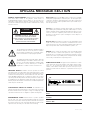 2
2
-
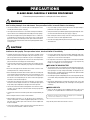 3
3
-
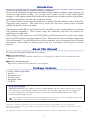 4
4
-
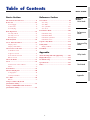 5
5
-
 6
6
-
 7
7
-
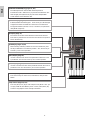 8
8
-
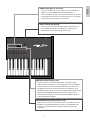 9
9
-
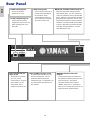 10
10
-
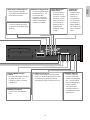 11
11
-
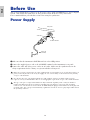 12
12
-
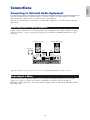 13
13
-
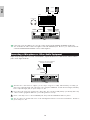 14
14
-
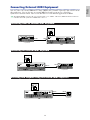 15
15
-
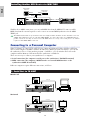 16
16
-
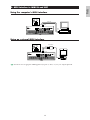 17
17
-
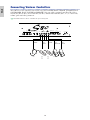 18
18
-
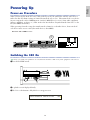 19
19
-
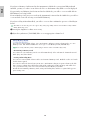 20
20
-
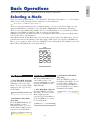 21
21
-
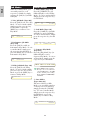 22
22
-
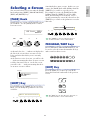 23
23
-
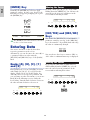 24
24
-
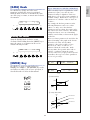 25
25
-
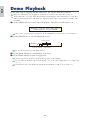 26
26
-
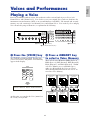 27
27
-
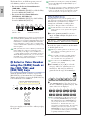 28
28
-
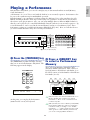 29
29
-
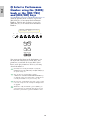 30
30
-
 31
31
-
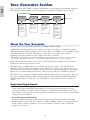 32
32
-
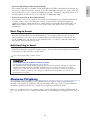 33
33
-
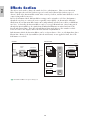 34
34
-
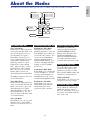 35
35
-
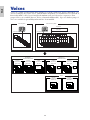 36
36
-
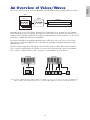 37
37
-
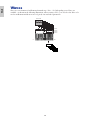 38
38
-
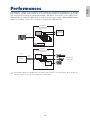 39
39
-
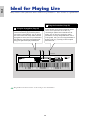 40
40
-
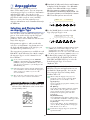 41
41
-
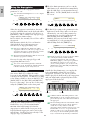 42
42
-
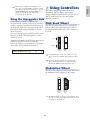 43
43
-
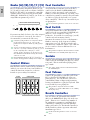 44
44
-
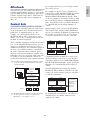 45
45
-
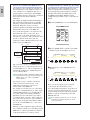 46
46
-
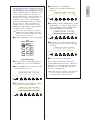 47
47
-
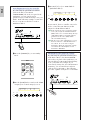 48
48
-
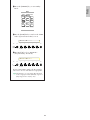 49
49
-
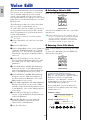 50
50
-
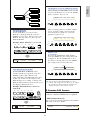 51
51
-
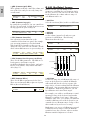 52
52
-
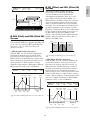 53
53
-
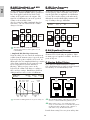 54
54
-
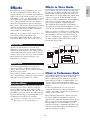 55
55
-
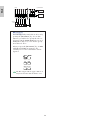 56
56
-
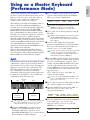 57
57
-
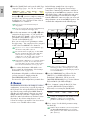 58
58
-
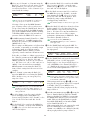 59
59
-
 60
60
-
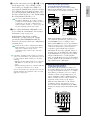 61
61
-
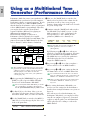 62
62
-
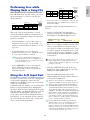 63
63
-
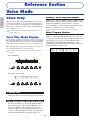 64
64
-
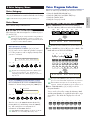 65
65
-
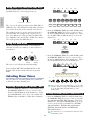 66
66
-
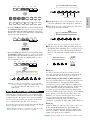 67
67
-
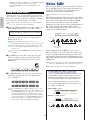 68
68
-
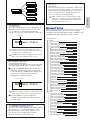 69
69
-
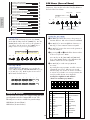 70
70
-
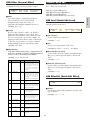 71
71
-
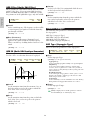 72
72
-
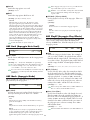 73
73
-
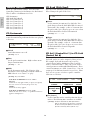 74
74
-
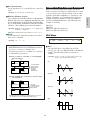 75
75
-
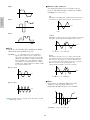 76
76
-
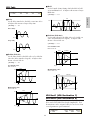 77
77
-
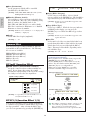 78
78
-
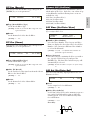 79
79
-
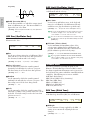 80
80
-
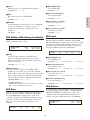 81
81
-
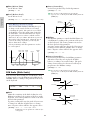 82
82
-
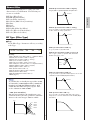 83
83
-
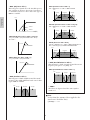 84
84
-
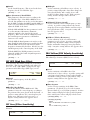 85
85
-
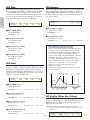 86
86
-
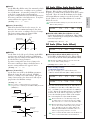 87
87
-
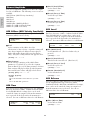 88
88
-
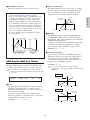 89
89
-
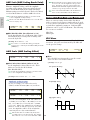 90
90
-
 91
91
-
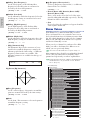 92
92
-
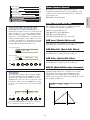 93
93
-
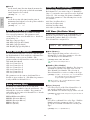 94
94
-
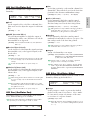 95
95
-
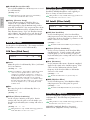 96
96
-
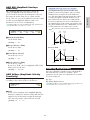 97
97
-
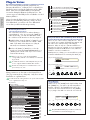 98
98
-
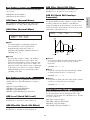 99
99
-
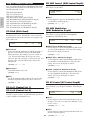 100
100
-
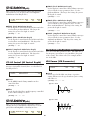 101
101
-
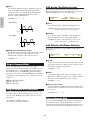 102
102
-
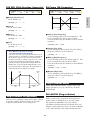 103
103
-
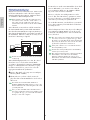 104
104
-
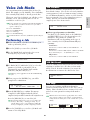 105
105
-
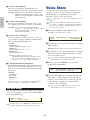 106
106
-
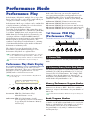 107
107
-
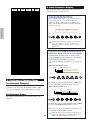 108
108
-
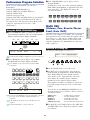 109
109
-
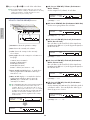 110
110
-
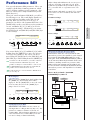 111
111
-
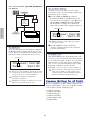 112
112
-
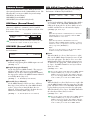 113
113
-
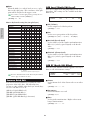 114
114
-
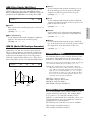 115
115
-
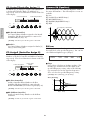 116
116
-
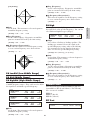 117
117
-
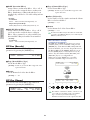 118
118
-
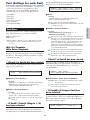 119
119
-
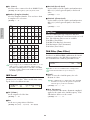 120
120
-
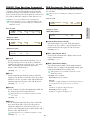 121
121
-
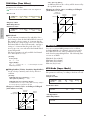 122
122
-
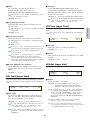 123
123
-
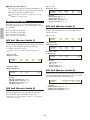 124
124
-
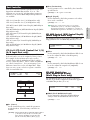 125
125
-
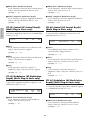 126
126
-
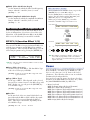 127
127
-
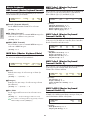 128
128
-
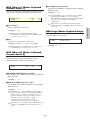 129
129
-
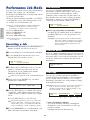 130
130
-
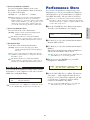 131
131
-
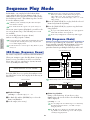 132
132
-
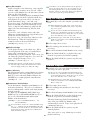 133
133
-
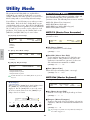 134
134
-
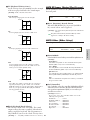 135
135
-
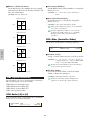 136
136
-
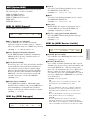 137
137
-
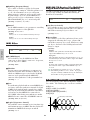 138
138
-
 139
139
-
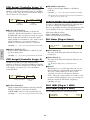 140
140
-
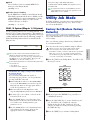 141
141
-
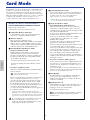 142
142
-
 143
143
-
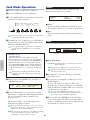 144
144
-
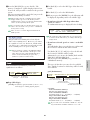 145
145
-
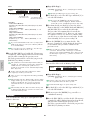 146
146
-
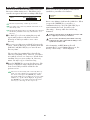 147
147
-
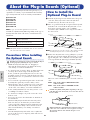 148
148
-
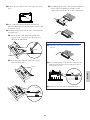 149
149
-
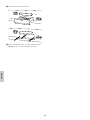 150
150
-
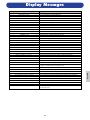 151
151
-
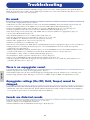 152
152
-
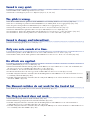 153
153
-
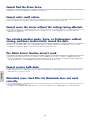 154
154
-
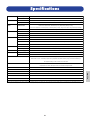 155
155
-
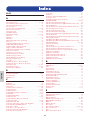 156
156
-
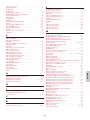 157
157
-
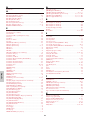 158
158
-
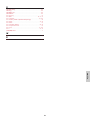 159
159
-
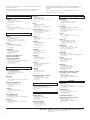 160
160
-
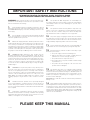 161
161
-
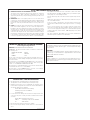 162
162
-
 163
163
-
 164
164
Yamaha Card Filer Kullanım kılavuzu
- Kategori
- Sentezleyici
- Tip
- Kullanım kılavuzu
- Bu kılavuz aynı zamanda aşağıdakiler için de uygundur:
diğer dillerde
- español: Yamaha Card Filer Manual de usuario
- français: Yamaha Card Filer Manuel utilisateur
- italiano: Yamaha Card Filer Manuale utente
- svenska: Yamaha Card Filer Användarmanual
- čeština: Yamaha Card Filer Uživatelský manuál
- polski: Yamaha Card Filer Instrukcja obsługi
- Deutsch: Yamaha Card Filer Benutzerhandbuch
- português: Yamaha Card Filer Manual do usuário
- English: Yamaha Card Filer User manual
- dansk: Yamaha Card Filer Brugermanual
- русский: Yamaha Card Filer Руководство пользователя
- suomi: Yamaha Card Filer Ohjekirja
- Nederlands: Yamaha Card Filer Handleiding
- română: Yamaha Card Filer Manual de utilizare