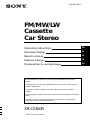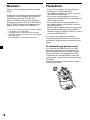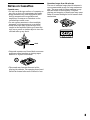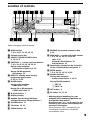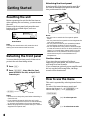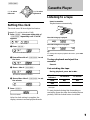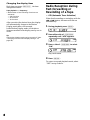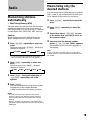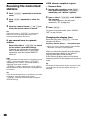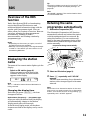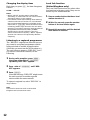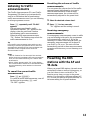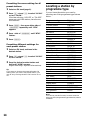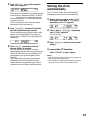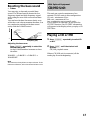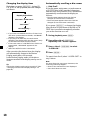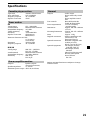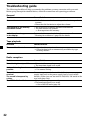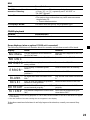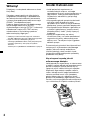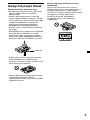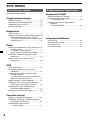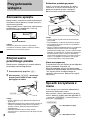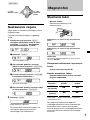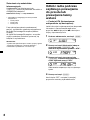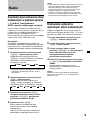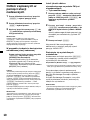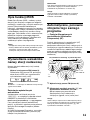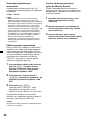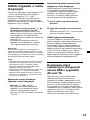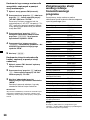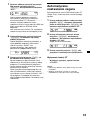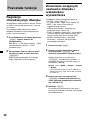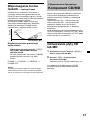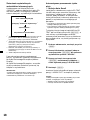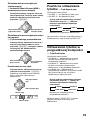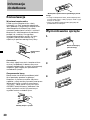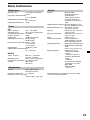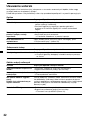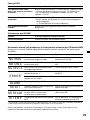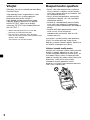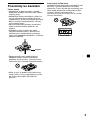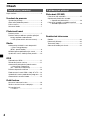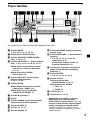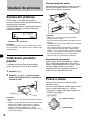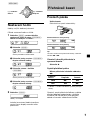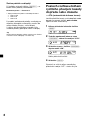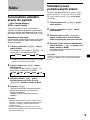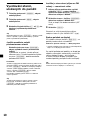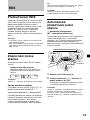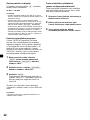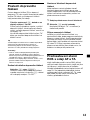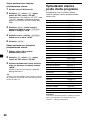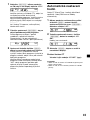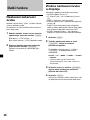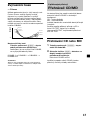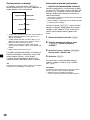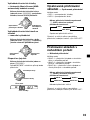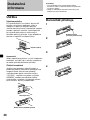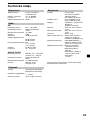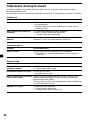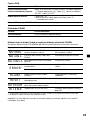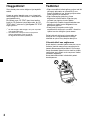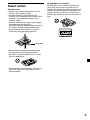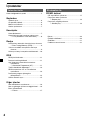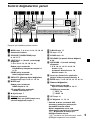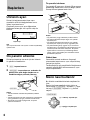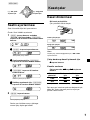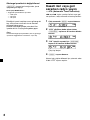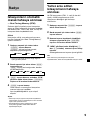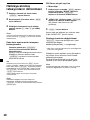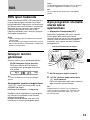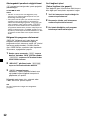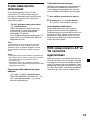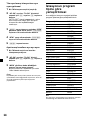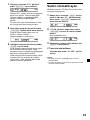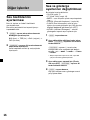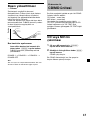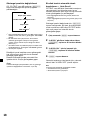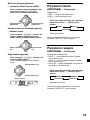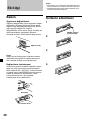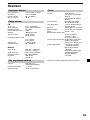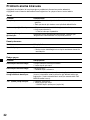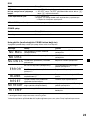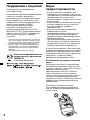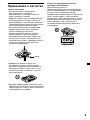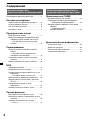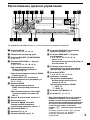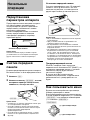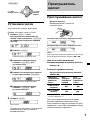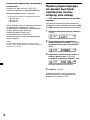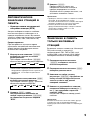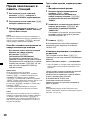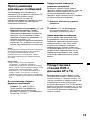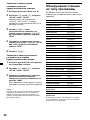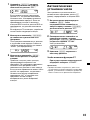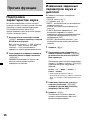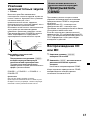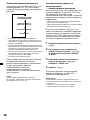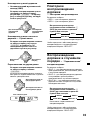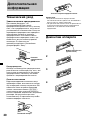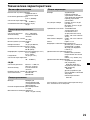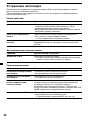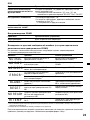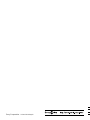Sony XR-C2300R Kullanım kılavuzu
- Kategori
- Araba medya alıcıları
- Tip
- Kullanım kılavuzu

2000 Sony Corporation
FM/MW/LW
Cassette
Car Stereo
XR-C2300R
For installation and connections, see the supplied installation/connections
manual.
Szczegóły dotyczące instalacji i podłączeń, proszę sprawdzić w dostarczonym,
osobnym podręczniku
Informace o instalaci a zapojení naleznete v přiložené příručce Instalace /
zapojení.
Kurma ve bağlantı işlemleri için ünite beraberindeki Kurma/Bağlantılar kılavuzuna
bakınız.
П орядок установки и подключения магнитолы описан в прилагаемой
инструкции об установке/подключении.
3-868-293-41 (1)
Operating Instructions
Instrukcje Obsługi
Návod k obsluze
Kullanım kılavuzu
Руководство по эксплуатации
GB
PL
TR
CZ
RU

22
Thank you for purchasing this Sony Cassette
Player.
In addition to the cassette playback and radio
operations, you can expand your system by
connecting an optional CD/MD unit*
1
.
When you operate this unit or a connected
optional CD unit with the CD TEXT function,
the CD TEXT information will appear in the
display when you play a CD TEXT disc*
2
.
*
1
You can connect a CD changer, an MD changer,
a CD player, or an MD player.
*
2
A CD TEXT disc is an audio CD that includes
information such as the disc name, artist name,
and track names.
This information is recorded on the disc.
Welcome ! Precautions
• If your car was parked in direct sunlight
resulting in a considerable rise in
temperature inside the car, allow the unit to
cool off before operating it.
• If no power is being supplied to the unit,
check the connections first. If everything is in
order, check the fuse.
• If no sound comes from the speakers of a
two-speaker system, set the fader control to
the centre position.
• When a tape is played back for a long period,
the cassette may become warm because of
the built-in power amplifier. However, this is
not a sign of malfunction.
If you have any questions or problems
concerning your unit that are not covered in
this manual, please consult your nearest Sony
dealer.
To maintain high quality sound
If you have drink holders near your audio
equipment, be careful not to splash juice or
other soft drinks onto the car audio. Sugary
residues on this unit or cassette tapes may
contaminate the playback heads, reduce the
sound quality, or prevent sound reproduction
altogether.
Cassette cleaning kits cannot remove sugar
from the tape heads.

33
Notes on Cassettes
Cassette care
• Do not touch the tape surface of a cassette, as
any dirt or dust will contaminate the heads.
• Keep cassettes away from equipment with
built-in magnets such as speakers and
amplifiers, as erasure or distortion on the
recorded tape could occur.
• Do not expose cassettes to direct sunlight,
extremely cold temperatures, or moisture.
• Slack in the tape may cause the tape to be
caught in the machine. Before you insert the
tape, use a pencil or similar object to turn the
reel and take up any slack.
• Distorted cassettes and loose labels can cause
problems when inserting or ejecting tapes.
Remove or replace loose labels.
• The sound may become distorted while
playing the cassette. The cassette player head
should be cleaned after each 50 hours of use.
Slack
Cassettes longer than 90 minutes
The use of cassettes longer than 90 minutes is
not recommended except for long continuous
play. The tape used for these cassettes is very
thin and tends to stretch easily. Frequent
playing and stopping of these tapes may cause
them to become entangled in the cassette deck
mechanism.

44
Location of controls ................................................. 5
Getting Started
Resetting the unit ................................................ 6
Detaching the front panel .................................. 6
How to use the menu ......................................... 6
Setting the clock .................................................. 7
Cassette Player
Listening to a tape ............................................... 7
Radio Reception during Fast-forwarding or
Rewinding of a Tape
— ATA (Automatic Tuner Activation) ........ 8
Radio
Memorizing stations automatically
— Best Tuning Memory (BTM).................... 9
Memorizing only the desired stations ............. 9
Receiving the memorized stations.................... 9
RDS
Overview of the RDS function ......................... 11
Displaying the station name.............................11
Retuning the same programme automatically
— Alternative Frequencies (AF) ................. 11
Listening to traffic announcements ................ 13
Presetting the RDS stations with the AF and
TA data .......................................................... 13
Locating a station by programme type .......... 14
Setting the clock automatically ....................... 15
Other Functions
Adjusting the sound characteristics ............... 16
Changing the sound and display settings ..... 16
Boosting the bass sound
— D-bass ....................................................... 17
CD/MD Unit
Playing a CD or MD ......................................... 17
Playing tracks repeatedly
— Repeat Play .............................................. 19
Playing tracks in random order
— Shuffle Play .............................................. 19
Additional Information
Maintenance....................................................... 20
Dismounting the unit ....................................... 20
Specifications ..................................................... 21
Troubleshooting guide ..................................... 22
This Unit Only
Table of Contents
With Optional Equipment

55
Location of controls
Refer to the pages listed for details.
1 MENU button
7, 8, 9, 10, 12, 14, 15, 16, 18
2 Volume control dial
3 SOURCE (TUNER/CD/MD) button
9, 10, 13, 17
4 PRST/DISC +/– (cursor up/down) buttons
7, 8, 9, 10, 12, 14, 15, 16, 18, 19
During radio reception:
Preset stations select 8, 9, 10
During CD/MD playback:
Disc change 19
5 DSPL/PTY (display mode change/
programme type) button
8, 10, 11, 15, 18
6 MODE button
During radio reception:
BAND select 9, 10
During CD or MD playback:
CD/MD unit select 17
7 Z (eject) button 7
8 Display window
9 m/M (fast winding)/DIR (tape
transport direction change) buttons 7
q; D-BASS button 17
qa TA button 13, 14
qs SOUND button 16
qd RELEASE (front panel release) button
6, 20
qf SEEK/AMS –/+ (cursor left/right) buttons
7, 8, 9, 10, 12, 14, 15, 16, 18, 19
seek 9, 10
Automatic Music Sensor 19
manual search 19
qg Reset button (located on the front side
of the unit behind the front panel) 6
qh ENTER button
7, 8, 9, 10, 12, 14, 15, 16, 18
qj Number buttons
During radio reception
Preset number select 9, 10, 12
During CD/MD playback:
(1) REP 19
(2) SHUF 19
qk OFF button* 6
ql AF button 11, 12, 14
* Warning when installing in a car
without ACC (accessory) position on
the ignition key switch
Be sure to press (OFF) on the unit for two
seconds to turn off the clock display after
turning off the engine.
When you press (OFF) momentarily, the
clock display does not turn off and this
causes battery wear.
XR-C2300R
D
I
S
C
+
P
R
S
T
+
-
D
I
S
C
–
P
R
S
T
-
-
MODE
DSPL
OFF
PTY
DIR
D-BASS
ENTER
MENU
SOUND
RELEASE
1 2 3 4 56
-
SEEK/AMS
REP SHUF
TA
AF
SOURCE

66
Getting Started
Resetting the unit
Before operating the unit for the first time or
after replacing the car battery, you must reset
the unit.
Remove the front panel and press the reset
button with a pointed object, such as a
ballpoint pen.
Note
Pressing the reset button will erase the clock
setting and some memorized functions.
Detaching the front panel
You can detach the front panel of this unit to
protect the unit from being stolen.
1 Press (OFF).
2 Press (RELEASE), then slide the front
panel a little to the left, and pull it off
towards you.
Notes
• Be sure not to drop the panel when detaching it
from the unit.
• If you detach the panel while the unit is still
turned on, the power will turn off automatically
to prevent the speakers from being damaged.
• When carrying the front panel with you, use the
supplied front panel case.
Reset button
(OFF)
(RELEASE)
A
B
SOURCE
Attaching the front panel
Attach part A of the front panel to part B of
the unit as illustrated and push the left side
into position until it clicks.
Notes
• Be sure not to attach the front panel upside
down.
• Do not press the front panel too hard against the
unit when attaching it.
• Do not press too hard or put excessive pressure
on the display window of the front panel.
• Do not expose the front panel to direct sunlight
or heat sources such as hot air ducts, and do not
leave it in a humid place. Never leave it on the
dashboard of a car parked in direct sunlight or
where there may be a considerable rise in
temperature.
Caution alarm
If you turn the car ignition off without
removing the front panel, the caution alarm
will beep for a few seconds.
If you connect an optional power amplifier and
do not use the built-in amplifier, the beep
sound will be deactivated.
How to use the menu
This unit is operated by selecting items from a
menu.
To select, first enter the menu mode and
choose up/down (+/– of (PRST/DISC)), or
choose left/right (–/+ of (SEEK/AMS)).
(PRST/DISC)
(+) : To select upwards
(–) : To select downwards

77
Cassette Player
Listening to a tape
Insert a cassette.
Playback starts automatically.
The side facing up is played.
The side facing down is played.
Tip
To change the tape‘s playback direction, press m
and M.
To stop playback and eject the
cassette
Press Z.
Fast-winding the tape
During playback, press m or M.
* The < > indicator will flash while fast-winding
the tape.
To start playback during fast-forwarding or
rewinding, press the other fast-winding button
partially until the locked button is released.
To rewind
m
M
Direction
indicator*
FWD
REV
To advance
M
m
(SEEK/AMS)
Setting the clock
The clock uses a 24-hour digital indication.
Example: To set the clock to 10:08
1 Press (MENU), then press either side of
(PRST/DISC) repeatedly until “CLOCK”
appears.
1 Press (ENTER).
The hour indication flashes.
2 Press either side of (PRST/DISC) to set
the hour.
3 Press + side of (SEEK/AMS).
The minute indication flashes.
4 Press either side of (PRST/DISC) to set
the minute.
2 Press (ENTER).
The clock starts.
After the clock setting is complete, the
display returns to normal playback mode.
SOURCE
(–) : To select
leftwards
(+) : To select
rightwards

88
Changing the display item
Each time you press (DSPL/PTY), the item
changes as follows:
Tape playback y Frequency*
* While either of the following functions are
activated.
— ATA function
— AF function
— TA function
After you select the desired item, the display
will automatically change to the Motion
Display mode after a few seconds.
In the Motion Display mode, all the above
items are scrolled in the display one by one in
order.
Tip
The Motion Display mode can be turned off. (See
“Changing the sound and display settings” on
page 16).
Radio Reception during
Fast-forwarding or
Rewinding of a Tape
— ATA (Automatic Tuner Activation)
When fast-forwarding or rewinding with the
m or M button, the tuner will turn on
automatically.
1 During playback, press (MENU).
2 Press either side of (PRST/DISC)
repeatedly until “ATA” appears.
3 Press + side of (SEEK/AMS) to select
“ON.”
Play mode starts.
4 Press (ENTER).
To return to normal playback mode, select
“OFF” in step 3 above.

99
Radio
Memorizing stations
automatically
— Best Tuning Memory (BTM)
The unit selects the stations with the strongest
signals and memorizes them in the order of
their frequencies. You can store up to 6 stations
on each band (FM1, FM2, FM3, MW, and LW).
Caution
When tuning in stations while driving, use
Best Tuning Memory to prevent accidents.
1 Press (SOURCE) repeatedly to select the
tuner.
Each time you press (SOURCE), the source
changes as follows:
B TUNER B CD* B MD*
* If the corresponding optional equipment is
not connected, this item will not appear.
2 Press (MODE) repeatedly to select the
band.
Each time you press (MODE), the band
changes as follows:
B FM1 B FM2 B FM3 B MW B LW
3 Press (MENU), then press either side of
(PRST/DISC) repeatedly until “BTM”
appears.
4 Press (ENTER).
The unit stores stations in the order of their
frequencies on the number buttons.
A beep sounds when the setting is stored.
Notes
• The unit does not store stations with weak
signals. If only a few stations can be received,
some number buttons will retain their former
setting.
• When a number is indicated in the display, the
unit starts storing stations from the one currently
displayed.
Memorizing only the
desired stations
You can preset up to 18 FM stations (6 each for
FM1, 2, and 3), up to 6 MW stations, and up to
6 LW stations in the order of your choice.
1 Press (SOURCE) repeatedly to select the
tuner.
2 Press (MODE) repeatedly to select the
band.
3 Press either side of (SEEK/AMS) to tune
in the station that you want to store on
the number button.
4 Press and hold the desired number
button ((1) to (6)) until “MEM” appears.
The number button indication appears in
the display.
Note
If you try to store another station on the same
number button, the previously stored station will
be erased.

1010
Receiving the memorized
stations
1 Press (SOURCE) repeatedly to select the
tuner.
2 Press (MODE) repeatedly to select the
band.
3 Press the number button ((1) to (6)) on
which the desired station is stored.
Tip
Press either side of (PRST/DISC) to receive the
stations in the order they are stored in the
memory (Preset Search Function).
If you cannot tune in a preset
station
Press either side of (SEEK/AMS) to search
for the station (automatic tuning).
Scanning stops when the unit receives a
station. Press either side of (SEEK/AMS)
repeatedly until the desired station is
received.
Note
If the automatic tuning stops too frequently, press
(MENU), then press either side of (PRST/DISC)
repeatedly until “LOCAL” (local seek mode) is
displayed. Then press + side of
(SEEK/AMS) to select “LOCAL-ON.” Press (ENTER).
Only the stations with relatively strong signals will
be tuned in.
Tip
If you know the frequency of the station you want
to listen to, press and hold either side of
(SEEK/AMS) until the desired frequency appears
(manual tuning).
If FM stereo reception is poor
— Monaural Mode
1 During radio reception, press (MENU),
then press either side of (PRST/DISC)
repeatedly until “MONO” appears.
2 Press + side of (SEEK/AMS) until “MONO-
ON“ appears.
The sound improves, but becomes
monaural (“ST” disappears).
3 Press (ENTER).
To return to normal mode, select “MONO-
OFF” in step 2 above.
Changing the display item
Each time you press (DSPL/PTY), the item
changes as follows:
Frequency (Station Name)* y Programme type
* When you tune in an FM station that transmits
RDS data, the station name appears.
After you select the desired item, the display
will automatically change to the Motion
Display mode after a few seconds.
In the Motion Display mode, all the above
items are scrolled in the display one by one in
order.
Tip
The Motion Display mode can be turned off. (See
“Changing the sound and display settings” on
page 16).

11
Tip
The Motion Display mode can be turned off. (See
“Changing the sound and display settings” on
page 16).
Note
“NO NAME” appears if the received station does
not transmit RDS data.
Retuning the same
programme automatically
— Alternative Frequencies (AF)
The Alternative Frequencies (AF) function
automatically selects and retunes the station
with the strongest signal in a network. By
using this function, you can continuously
listen to the same programme during a long-
distance drive without having to retune the
station manually.
1 Select an FM station (page 9).
2 Press (AF) repeatedly until “AF-ON”
appears.
The unit starts searching for an alternative
station with a stronger signal in the same
network.
Note
When there is no alternative station in the area
and you do not need to search for an alternative
station, turn the AF function off by pressing (AF)
repeatedly until “AF-OFF” appears.
102.5MHz
96.0MHz
98.5MHz
Frequencies change automatically.
Station
RDS
Overview of the RDS
function
Radio Data System (RDS) is a broadcasting
service that allows FM stations to send
additional digital information along with the
regular radio programme signal. Your car
stereo offers you a variety of services. Here are
just a few: retuning the same programme
automatically, listening to traffic
announcements, and locating a station by
programme type.
Notes
• Depending on the country or region, not all of
the RDS functions are available.
• RDS may not work properly if the signal strength
is weak or if the station you are tuned to is not
transmitting RDS data.
Displaying the station
name
The name of the current station lights up in the
display.
Select an FM station (page 9).
When you tune in an FM station that
transmits RDS data, the station name
appears in the display.
Note
The “*” indication means that an RDS station is
being received.
Changing the display item
Each time you press (DSPL/PTY), the item
changes as follows:
Station Name (Frequency) y Programme type
After you select the desired item, the display
will automatically change to the Motion
Display mode after a few seconds.
In the Motion Display mode, all the above
items are scrolled in the display one by one in
order.

12
Local link function
(United Kingdom only)
The Local Link function lets you select other
local stations in the area, even if they are not
stored on your number buttons.
1 Press a number button that has a local
station stored on it.
2 Within five seconds, press the number
button of the local station again.
3 Repeat this procedure until the desired
local station is received.
Changing the display item
Each time you press (AF), the item changes as
follows:
AF-ON y AF-OFF
Notes
• When “NO AF” and the station name flash
alternately, it means that the unit cannot find an
alternative station in the network.
• If the station name starts flashing after selecting
a station with the AF function on, this indicates
that no alternative frequency is available. Press
either side of (SEEK/AMS) while the station name
is flashing (within eight seconds). The unit starts
searching for another frequency with the same PI
(Programme Identification) data (“PI SEEK”
appears and no sound is heard). If the unit
cannot find another frequency, “NO PI” appears,
and the unit returns to the previously selected
frequency.
Listening to a regional programme
The “REG-ON” (regional on) function lets you
stay tuned to a regional programme without
being switched to another regional station.
(Note that you must turn the AF function on.)
The unit is factory preset to “REG-ON,” but if
you want to turn off the function, do the
following.
1 During radio reception, press (MENU),
then press either side of (PRST/DISC)
repeatedly until “REG” appears.
2 Press + side of (SEEK/AMS) until “REG-
OFF” appears.
3 Press (ENTER).
Note that selecting “REG-OFF” might cause
the unit to switch to another regional
station within the same network.
To return to regional on, select “REG-ON” in
step 2 above.
Note
This function does not work in the United
Kingdom and in some other areas.

13
Presetting the volume of traffic
announcements
You can preset the volume level of the traffic
announcements beforehand so you won’t
miss the announcement. When a traffic
announcement starts, the volume will be
automatically adjusted to the preset level.
1 Select the desired volume level.
2 Press (TA) for two seconds.
“TA” appears and the setting is stored.
Receiving emergency
announcements
If an emergency announcement comes in while
you are listening to the radio, the programme
will automatically switch to it. If you are
listening to a source other than the radio, the
emergency announcements will be heard if
you set AF or TA to on. The unit will then
automatically switch to these announcements
no matter which source you are listening to at
the time.
Presetting the RDS
stations with the AF and
TA data
When you preset RDS stations, the unit stores
each station’s data as well as its frequency, so
you don’t have to turn on the AF or TA
function every time you tune in the preset
station. You can select a different setting (AF,
TA, or both) for individual preset stations, or
the same setting for all preset stations.
Listening to traffic
announcements
The Traffic Announcement (TA) and Traffic
Programme (TP) data let you automatically
tune in an FM station that is broadcasting
traffic announcements even if you are listening
to other programme sources.
Press (TA) repeatedly until “TA-ON”
appears.
The unit starts searching for traffic
information stations. “TP” appears in the
display when the unit finds a station
broadcasting traffic announcements.
When the traffic announcement starts,
“TA” flashes. The flashing stops when the
traffic announcement is over.
Tip
If the traffic announcement starts while you are
listening to another programme source, the unit
automatically switches to the announcement and
goes back to the original source when the
announcement is over.
Notes
•
“NO TP” flashes for five seconds if the received
station does not broadcast traffic announcements.
Then, the unit starts searching for a station that
broadcasts it.
• When “EON” appears with “TP” in the display,
the current station makes use of broadcast traffic
announcements by other stations in the same
network.
To cancel the current traffic
announcement
Press (TA) or (SOURCE).
To cancel all traffic announcements, turn off
the function by pressing (TA) until
“TA-OFF” appears.

14
Presetting the same setting for all
preset stations
1 Select an FM band (page 9).
2 Press (AF) or/and (TA) to select “AF-ON”
or/and “TA-ON.”
Note that selecting “AF-OFF” or “TA-OFF”
stores not only RDS stations, but also non-
RDS stations.
3 Press (MENU), then press either side of
(PRST/DISC) repeatedly until “BTM”
appears.
4 Press + side of (SEEK/AMS) until “BTM”
flashes.
5 Press (ENTER).
Presetting different settings for
each preset station
1 Select an FM band, and tune in the
desired station.
2 Press (AF) or/and (TA) to select “AF-ON”
or/and “TA-ON.”
3 Press the desired number button and
hold until “MEM” appears.
Repeat from step 1 to preset other stations.
Tip
If you want to change the preset AF and/or TA
setting after you tune in the preset station, you
can do so by turning the AF or TA function on or
off.
Locating a station by
programme type
You can locate the station you want by
selecting one of the programme types shown
below.
Programme types Display
News NEWS
Current Affairs AFFAIRS
Information INFO
Sports SPORT
Education EDUCATE
Drama DRAMA
Culture CULTURE
Science SCIENCE
Varied VARIED
Popular Music POP M
Rock Music ROCK M
Easy Listening EASY M
Light Classical LIGHT M
Classical CLASSICS
Other Music Type OTHER M
Weather WEATHER
Finance FINANCE
Children’s Programmes CHILDREN
Social Affairs SOCIAL A
Religion RELIGION
Phone In PHONE IN
Travel TRAVEL
Leisure LEISURE
Jazz Music JAZZ
Country Music COUNTRY
National Music NATION M
Oldies Music OLDIES
Folk Music FOLK M
Documentary DOCUMENT
Not specified NONE
Note
You cannot use this function in some countries
where no PTY (Programme Type selection) data is
available.

15
1 Press (DSPL/PTY) during FM reception
until “PTY” appears.
The current programme type name appears
if the station is transmitting the PTY data.
“- - - - -” appears if the received station is
not an RDS station, or if the RDS data has
not been received.
If the TA function is ON, the unit starts
searching for the next station.
2 Press (PRST/DISC) repeatedly until the
desired programme type appears.
The programme types appear in the order
shown in the above table. Note that you
cannot select “NONE” (Not specified) for
searching.
3 Press (ENTER) repeatedly until the
desired station is received.
The unit starts searching for a station
broadcasting the selected programme type.
When the unit finds the programme, the
programme type appears again for five
seconds.
“NO” and the programme type appear
alternately for five seconds if the unit
cannot find the programme type. It then
returns to the previously selected station.
Setting the clock
automatically
The CT (Clock Time) data from the RDS
transmission sets the clock automatically.
1 During radio reception, press (MENU),
then press either side of (PRST/DISC)
repeatedly until “CT” appears.
2 Press + side of (SEEK/AMS) repeatedly
until “CT-ON” appears.
The clock is set.
3 Press (ENTER) to return to the normal
display.
To cancel the CT function
Select “CT-OFF” in step 2 above.
Notes
• The CT function may not work even though an
RDS station is being received.
• There might be a difference between the time
set by the CT function and the actual time.

16
Changing the sound and
display settings
The following items can be set:
•CLOCK (page 7).
•CT (Clock Time) (page 15).
•BEEP – to turn the beep sound on or off.
•A.SCRL (Auto Scroll)* (page 18).
•D.INFO (Dual Information) to display the
clock and the play mode at the same time
(ON) or to display the information
alternately (OFF).
•M.DSPL (Motion Display) – to turn the
motion display on or off.
1 Press (MENU).
2 Press either side of (PRST/DISC)
repeatedly until the desired item
appears.
Each time you press (–) side of
(PRST/DISC), the item changes as follows:
CLOCK t CT t BEEP t A.SCRL* t D.INFO t
M.DSPL
* When the radio is off, or when no tape, CD,
or MD is playing, this item will not appear.
3 Press (+) side of (SEEK/AMS) to select the
desired setting (Example: ON or OFF).
4 Press (ENTER).
After the mode setting is complete, the
display returns to normal playback mode.
Other Functions
Adjusting the sound
characteristics
You can adjust the bass, treble, balance, and
fader.
You can store the bass and treble levels
independently for each source.
1 Select the item you want to adjust by
pressing (SOUND) repeatedly.
BAS (bass) t TRE (treble) t
BAL (left-right) t FAD (front-rear)
2 Adjust the selected item by pressing
either side of (SEEK/AMS).
Adjust within three seconds after selecting
the item.

17
GB
0dB
D.BASS-3
D.BASS-2
D.BASS-1
D.BASS-3
D.BASS-2
D.BASS-1
Boosting the bass sound
— D-bass
You can enjoy a clear and powerful bass
sound. The D-bass function boosts the low
frequency signal and high frequency signal
with a sharper curve than conventional bass
boost.
You can hear the bass line more clearly even
while the vocal volume remains the same. You
can emphasize and adjust the bass sound
easily with the D-BASS control.
Adjusting the bass curve
Press (D-BASS) repeatedly to select the
desired bass curve.
As the D-BASS number increases so does
the effect.
D.BASS-1 t D.BASS-2 t D.BASS-3 t
D.BASS-OFF
Note
The bass sound may distort at same volume. If the
bass sound distorts, select less effective bass curve.
Level
Frequency (Hz)
With Optional Equipment
CD/MD Unit
This unit can control a maximum of ten
external CD/MD units in this configuration:
CD unit – maximum of five
MD unit – maximum of five
Any combination up to ten will work.
If you connect an optional CD unit with the
CD TEXT function, the CD TEXT information
will appear in the display when you play a CD
TEXT disc.
Playing a CD or MD
1 Press (SOURCE) repeatedly to select CD
or MD.
2 Press (MODE) until the desired unit
appears.
CD/MD playback starts.
When a CD/MD unit is connected, all the
tracks play from the beginning.

18
Automatically scrolling a disc name
— Auto Scroll
If the disc name, artist name, or track name on
a CD TEXT disc or MD exceeds 8 characters
and the Auto Scroll function is on, information
automatically scrolls across the display as
follows:
• The disc name appears when the disc has
changed (if the disc name is selected).
• The track name appears when the track has
changed (if the track name is selected).
If you press (DSPL/PTY) to change the display
item, the disc or track name of the MD or CD
TEXT disc is scrolled automatically whether
you set the function on or off.
1 During playback, press (MENU).
2 Press either side of (PRST/DISC)
repeatedly until “A.SCRL” appears.
3 Press + side of (SEEK/AMS) to select
“A.SCRL-ON.”
4 Press (ENTER).
To cancel Auto Scroll, select “A.SCRL-OFF” in
step 3 above.
Note
For some discs with very many characters, the
following cases may happen:
— Some of the characters are not displayed
— Auto Scroll does not work.
Changing the display item
Each time you press (DSPL/PTY) during CD,
CD TEXT, or MD playback, the item changes
as follows:
V
Elapsed playback time
V
Disc name*
1
/Artist name*
2
V
Track name*
3
V
FM1 frequency*
4
*
1
If you have not labelled the disc or if there is no
disc name prerecorded on the MD, “NO NAME”
appears in the display.
*
2
If you play a CD TEXT disc, the artist name
appears in the display after the disc name. (Only
for CD TEXT discs with the artist name.)
*
3
If the track name of a CD TEXT disc or MD is not
prerecorded, “NO NAME” appears in the
display.
*
4
While the AF/TA function is activated.
After you select the desired item, the display
will automatically change to the Motion
Display mode after a few seconds.
In the Motion Display mode, all the above
items are scrolled in the display one by one in
order.
Tip
The Motion Display mode can be turned off. (See
“Changing the sound and display settings” on
page 16).

19
GB
SOURCE
SOURCE
SOURCE
Locating a specific track
— Automatic Music Sensor (AMS)
During playback, press either side of
(SEEK/AMS) momentarily for each track
you want to skip.
Locating a specific point in a track
— Manual Search
During playback, press and hold either
side of (SEEK/AMS). Release when you
have found the desired point.
Switching to other discs
During playback, press either side of
(PRST/DISC).
The desired disc in the current unit begins
playback.
To locate
succeeding tracks
To locate
preceding tracks
To search forwardTo search
backward
For preceding
discs
For succeeding
discs
Disc number
Track number
Playing tracks repeatedly
— Repeat Play
You can select:
•REP-1 – to repeat a track.
•REP-2 – to repeat a disc.
During playback, press (1) (REP)
repeatedly until the desired setting
appears.
B REP-1 B REP-2
REP-OFF b
Repeat Play starts.
To return to normal playback mode, select
“REP-OFF” in step above.
Playing tracks in random
order — Shuffle Play
You can select:
•SHUF-1 – to play the tracks on the current
disc in random order.
•SHUF-2 – to play the tracks in the current
unit in random order.
•SHUF-ALL – to play all the tracks in all the
units in random order.
During playback, press (2) (SHUF)
repeatedly until the desired setting
appears.
B SHUF-1 B SHUF-2
SHUF-OFF b SHUF-ALL b
Shuffle Play starts.
To return to normal playback mode, select
“SHUF-OFF” in step above.

20
Release key (supplied)
Notes
• For safety, turn off the engine before cleaning
the connectors and remove the key from the
ignition switch.
• Never touch the connectors directly with your
fingers or any metal device.
Dismounting the unit
1
2
3
4
Fuse (10 A)
Additional
Information
Maintenance
Fuse replacement
When replacing the fuse, be sure to use one
matching the amperage rating stated on the
original fuse. If the fuse blows, check the
power connection and replace the fuse. If the
fuse blows again after replacement, there may
be an internal malfunction. In such a case,
consult your nearest Sony dealer.
Warning
Never use a fuse with an amperage rating
exceeding the one supplied with the unit as
this could damage the unit.
Cleaning the connectors
The unit may not function properly if the
connectors between the unit and the front
panel are not clean. In order to prevent this,
open the front panel by pressing (RELEASE),
then detach it and clean the connectors with a
cotton swab dipped in alcohol. Do not apply
too much force. Otherwise, the connectors may
be damaged.
Main unit
Back of the front panel
Sayfa yükleniyor...
Sayfa yükleniyor...
Sayfa yükleniyor...
Sayfa yükleniyor...
Sayfa yükleniyor...
Sayfa yükleniyor...
Sayfa yükleniyor...
Sayfa yükleniyor...
Sayfa yükleniyor...
Sayfa yükleniyor...
Sayfa yükleniyor...
Sayfa yükleniyor...
Sayfa yükleniyor...
Sayfa yükleniyor...
Sayfa yükleniyor...
Sayfa yükleniyor...
Sayfa yükleniyor...
Sayfa yükleniyor...
Sayfa yükleniyor...
Sayfa yükleniyor...
Sayfa yükleniyor...
Sayfa yükleniyor...
Sayfa yükleniyor...
Sayfa yükleniyor...
Sayfa yükleniyor...
Sayfa yükleniyor...
Sayfa yükleniyor...
Sayfa yükleniyor...
Sayfa yükleniyor...
Sayfa yükleniyor...
Sayfa yükleniyor...
Sayfa yükleniyor...
Sayfa yükleniyor...
Sayfa yükleniyor...
Sayfa yükleniyor...
Sayfa yükleniyor...
Sayfa yükleniyor...
Sayfa yükleniyor...
Sayfa yükleniyor...
Sayfa yükleniyor...
Sayfa yükleniyor...
Sayfa yükleniyor...
Sayfa yükleniyor...
Sayfa yükleniyor...
Sayfa yükleniyor...
Sayfa yükleniyor...
Sayfa yükleniyor...
Sayfa yükleniyor...
Sayfa yükleniyor...
Sayfa yükleniyor...
Sayfa yükleniyor...
Sayfa yükleniyor...
Sayfa yükleniyor...
Sayfa yükleniyor...
Sayfa yükleniyor...
Sayfa yükleniyor...
Sayfa yükleniyor...
Sayfa yükleniyor...
Sayfa yükleniyor...
Sayfa yükleniyor...
Sayfa yükleniyor...
Sayfa yükleniyor...
Sayfa yükleniyor...
Sayfa yükleniyor...
Sayfa yükleniyor...
Sayfa yükleniyor...
Sayfa yükleniyor...
Sayfa yükleniyor...
Sayfa yükleniyor...
Sayfa yükleniyor...
Sayfa yükleniyor...
Sayfa yükleniyor...
Sayfa yükleniyor...
Sayfa yükleniyor...
Sayfa yükleniyor...
Sayfa yükleniyor...
Sayfa yükleniyor...
Sayfa yükleniyor...
Sayfa yükleniyor...
Sayfa yükleniyor...
Sayfa yükleniyor...
Sayfa yükleniyor...
Sayfa yükleniyor...
Sayfa yükleniyor...
Sayfa yükleniyor...
Sayfa yükleniyor...
Sayfa yükleniyor...
Sayfa yükleniyor...
Sayfa yükleniyor...
Sayfa yükleniyor...
Sayfa yükleniyor...
Sayfa yükleniyor...
-
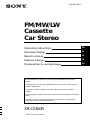 1
1
-
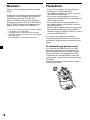 2
2
-
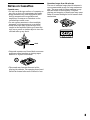 3
3
-
 4
4
-
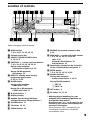 5
5
-
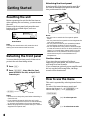 6
6
-
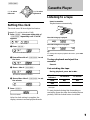 7
7
-
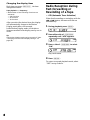 8
8
-
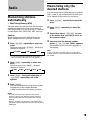 9
9
-
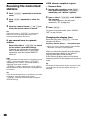 10
10
-
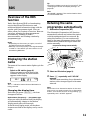 11
11
-
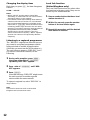 12
12
-
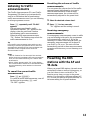 13
13
-
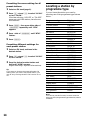 14
14
-
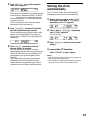 15
15
-
 16
16
-
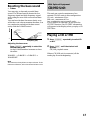 17
17
-
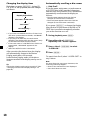 18
18
-
 19
19
-
 20
20
-
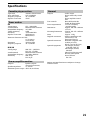 21
21
-
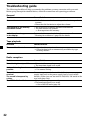 22
22
-
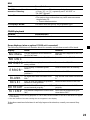 23
23
-
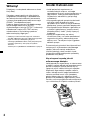 24
24
-
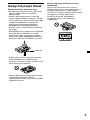 25
25
-
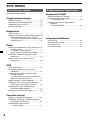 26
26
-
 27
27
-
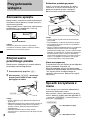 28
28
-
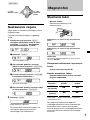 29
29
-
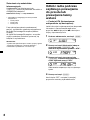 30
30
-
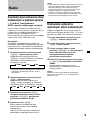 31
31
-
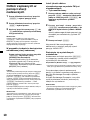 32
32
-
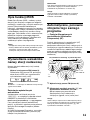 33
33
-
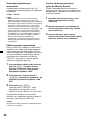 34
34
-
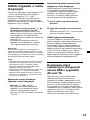 35
35
-
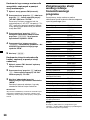 36
36
-
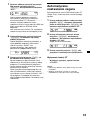 37
37
-
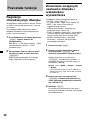 38
38
-
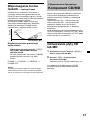 39
39
-
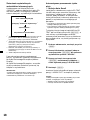 40
40
-
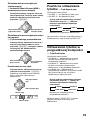 41
41
-
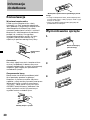 42
42
-
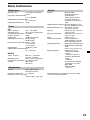 43
43
-
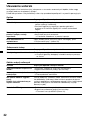 44
44
-
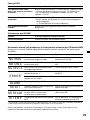 45
45
-
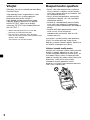 46
46
-
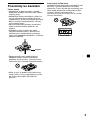 47
47
-
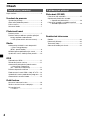 48
48
-
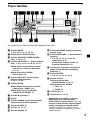 49
49
-
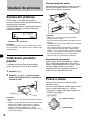 50
50
-
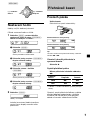 51
51
-
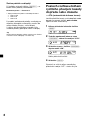 52
52
-
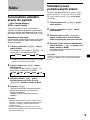 53
53
-
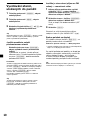 54
54
-
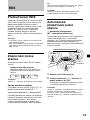 55
55
-
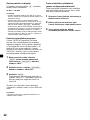 56
56
-
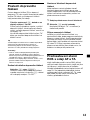 57
57
-
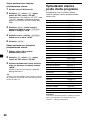 58
58
-
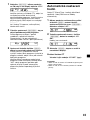 59
59
-
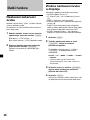 60
60
-
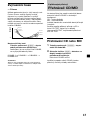 61
61
-
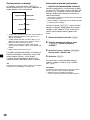 62
62
-
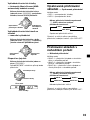 63
63
-
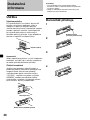 64
64
-
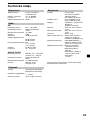 65
65
-
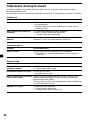 66
66
-
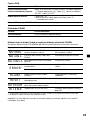 67
67
-
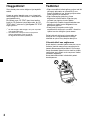 68
68
-
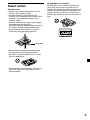 69
69
-
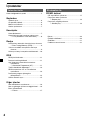 70
70
-
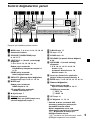 71
71
-
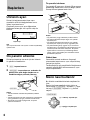 72
72
-
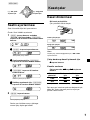 73
73
-
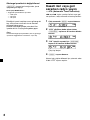 74
74
-
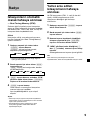 75
75
-
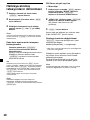 76
76
-
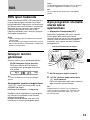 77
77
-
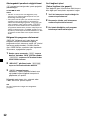 78
78
-
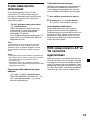 79
79
-
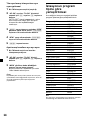 80
80
-
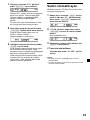 81
81
-
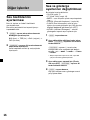 82
82
-
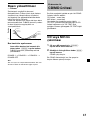 83
83
-
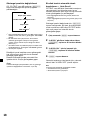 84
84
-
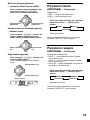 85
85
-
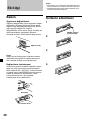 86
86
-
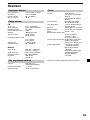 87
87
-
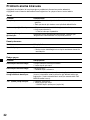 88
88
-
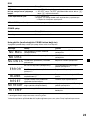 89
89
-
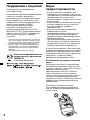 90
90
-
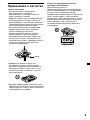 91
91
-
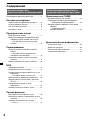 92
92
-
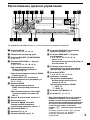 93
93
-
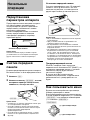 94
94
-
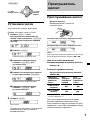 95
95
-
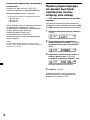 96
96
-
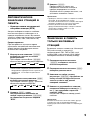 97
97
-
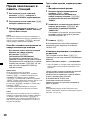 98
98
-
 99
99
-
 100
100
-
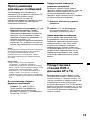 101
101
-
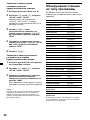 102
102
-
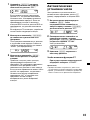 103
103
-
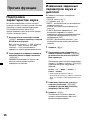 104
104
-
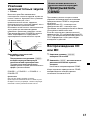 105
105
-
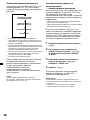 106
106
-
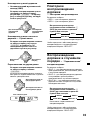 107
107
-
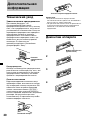 108
108
-
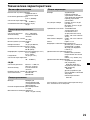 109
109
-
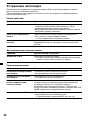 110
110
-
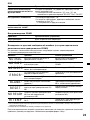 111
111
-
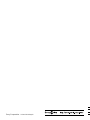 112
112
Sony XR-C2300R Kullanım kılavuzu
- Kategori
- Araba medya alıcıları
- Tip
- Kullanım kılavuzu
diğer dillerde
- slovenčina: Sony XR-C2300R Používateľská príručka
- polski: Sony XR-C2300R Instrukcja obsługi
İlgili makaleler
-
Sony XR-C5300RX Kullanım kılavuzu
-
Sony XR-5880R Kullanım kılavuzu
-
Sony XR-C33R Kullanım kılavuzu
-
Sony XR-C7500R Kullanım kılavuzu
-
Sony XR-1300R Kullanım kılavuzu
-
Sony XR-M500R Kullanma talimatları
-
Sony XR-M510 Kullanım kılavuzu
-
Sony XR-CA310 Kullanma talimatları
-
Sony XR-C5109R Kullanma talimatları
-
Sony XR-C4120 Kullanım kılavuzu