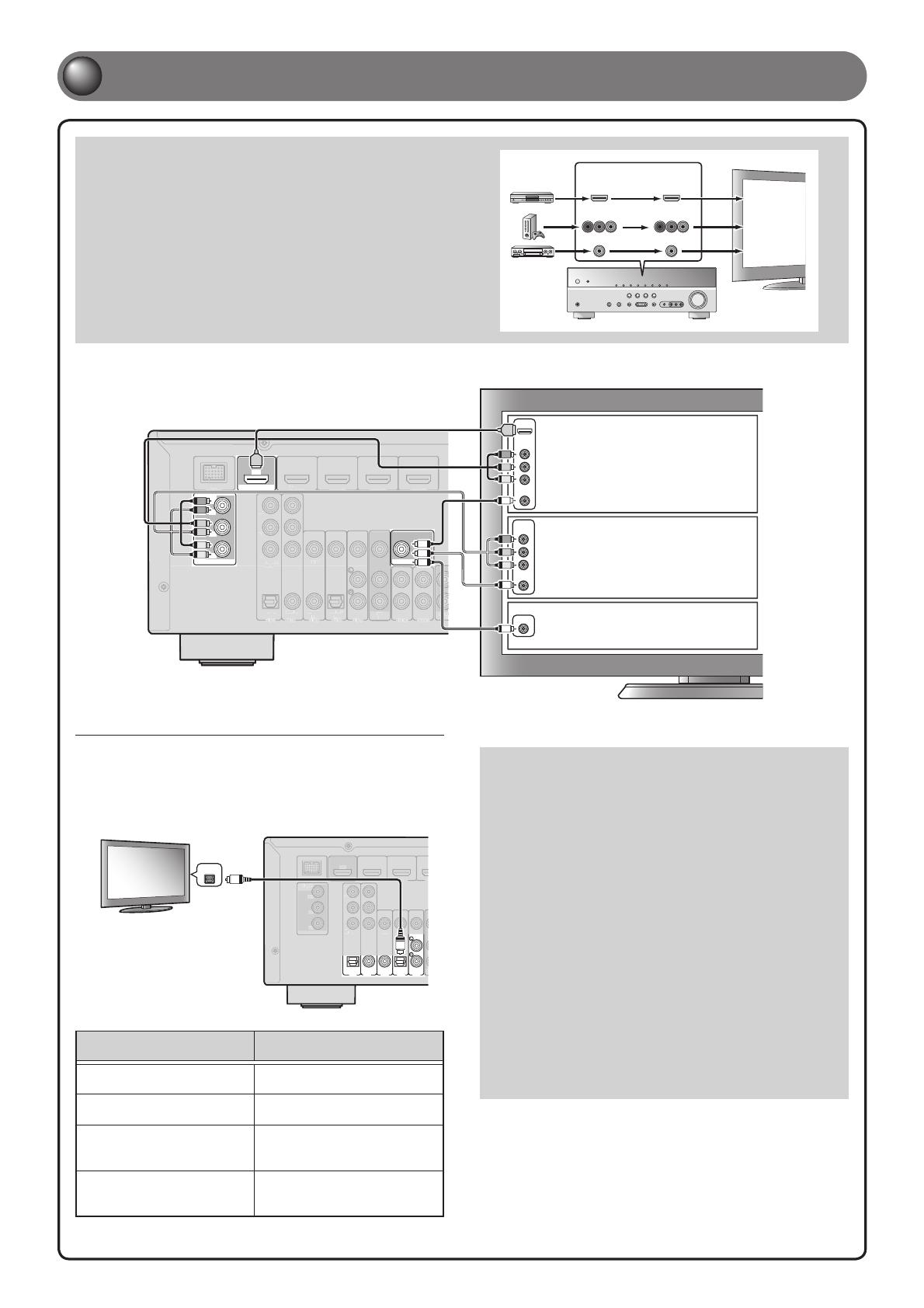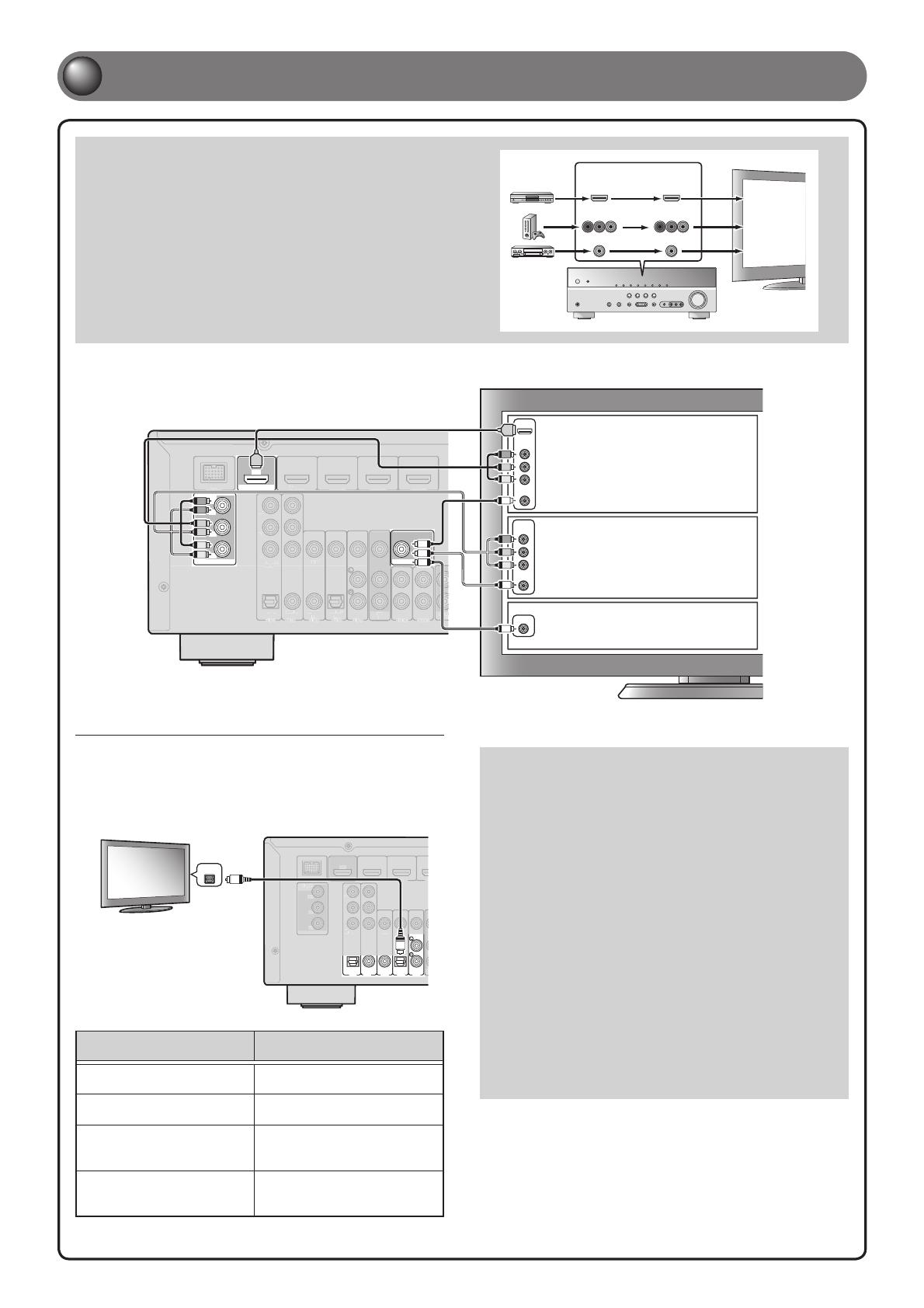
- 4 -
2
Connect a TV
Video input to this unit is output to a TV using output jacks of the
same kind.
When you have made connections using different types of video
such as HDMI and component video, make the same connection
with your TV. When viewing, be sure to switch the input source on
your TV to match the playback device.
COMPONENT
VIDEO
HDMI
VIDEO
COMPONENT
VIDEO
HDMI
VIDEO
Input Output
HDMI input
Component
video input
Video input
If your TV has multiple inputs, connect with the following priority (A to C).
COMPONENT
VIDEO
P
R
P
B
Y
OPTICAL
(
TV
)
AV 1
AV 2
AV 3
AV 4
AV 5
A
UD
I
O
1
A
UD
I
O
2
COAXIAL
(
CD
)
COAXIAL
OPTICAL
AV
OUT
AUDI
OU
VIDEO
COMPONENT
VIDEO
HDMI
HDMI 1
(
BD/DVD
)
HDMI 2 HDMI 3
HDMI 4
OUT
MONITOR OUT
MONITOR OUT
P
R
P
B
Y
DOCK
VIDEO
VIDEO
COMPONENT
VIDEO
VIDEO
COMPONENT
VIDEO
HDMI
V
V
V
V
P
B
Y
P
R
V
P
R
Y
V
Y
P
B
P
R
P
B
ARC
HDMI
HDMI
P
R
Y
P
B
A When using an HDMI
compatible TV.
B When using a component
video input-compatible TV.
C
When using a TV compatible
with video input only.
Listening to TV audio
To playback TV audio on this unit, connect the TV audio output to this
unit.
Connect the following input jacks, matching the audio output jacks on
your TV. When viewing your TV, select the appropriate input source on
this unit.
Audio
output
ARC
COMPONENT
VIDEO
PR
PB
Y
OPTICAL
(
TV
)
A
V
1
A
V
2
A
V
3
A
V
4
A
V
5
COAXIAL
(
CD
)
COAXIAL
OPTICAL
VIDEO
COMPONENT
VIDEO
HDMI
HDMI 1
(
BD/DVD
)
HDMI 2 H
OUT
MONITOR OUT
PR
PB
Y
DOCK
ARC
D
OPTICAL
O
O
Audio output from TV
Input jack on this unit
Optical digital output AV1 or AV4
Coaxial digital output AV2 or AV3
Analog output
AV5, AUDIO1, AUDIO2, or
V-AUX
HDMI Audio Return Channel
(Described in the right column)
HDMI OUT
✽ Connecting to AV4 allows you to playback TV audio just by pressing
the “TV” under “SCENE” key.
When using an HDMI compatible TV that supports Audio
Return Channel functions and / or HDMI Control functions (Ex.
Panasonic VIERA Link), you can enjoy the TV sound on this unit
as follows:
When using a TV that supports the Audio Return
Channel functions and HDMI Control functions
The audio / video output from the unit to the TV and audio
output from the TV to the unit are possible using a single HDMI
cable.
The input source is switched automatically to match operations
carried out on the TV, and that makes TV sound control easier
to use.
For the connections and settings, refer to “Single HDMI cable
input to TV audio with Audio Return Channel function” in
Owner’s Manual.
When using a TV that supports HDMI Control functions
When HDMI Control functions are enabled on the unit, input
source can be switched automatically to match operations
carried out on the TV.
For the connections and settings, refer to “Switching the input
source on this unit automatically when listening to TV audio” in
Owner’s Manual.