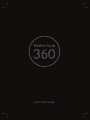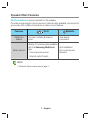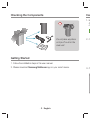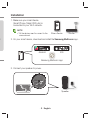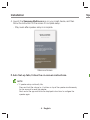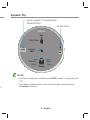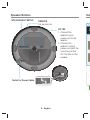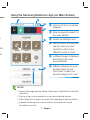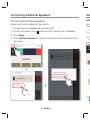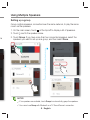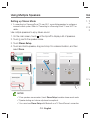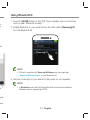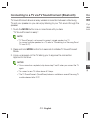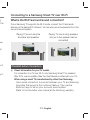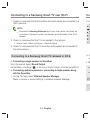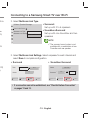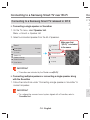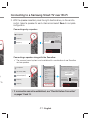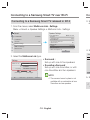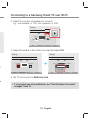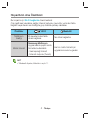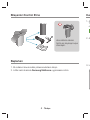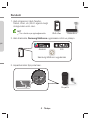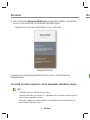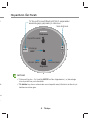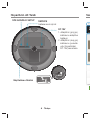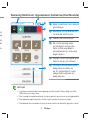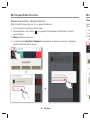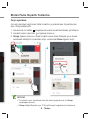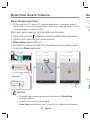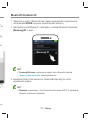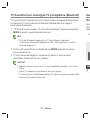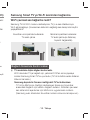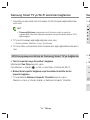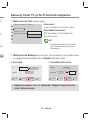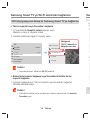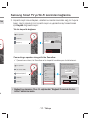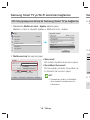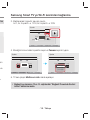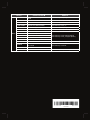Samsung WAM1500 Hızlı başlangıç Kılavuzu
- Tip
- Hızlı başlangıç Kılavuzu

QUICK SETUP GUIDE
WAM1500-ZF-XN-XE-ENG-QSG-0826.indd 01 2016-09-08 3:06:37

· 1 · English
Speaker Main Features
Wi-Fi connection is recommended for this speaker.
Provides a wide range of sound sources, Internet radio available, and supports
group play with multiple connections or stereo sound feature.
Features Wi-Fi
Bluetooth
Multiroom
feature
Connect multiple devices at
once.
One device
connection
Music service
Variety of music services available
with the Samsung Multiroom
App.
-
Sound source service
-
Internet radio (Tuneln)
App installation
per music service
required
NOTE
Bluetooth Setup, please refer to page 11.
WAM1500-ZF-XN-XE-ENG-QSG-0826.indd 1 2016-09-08 3:06:45

· 2 · English
Checking the Components
Do not place any items
on top off or sit on the
main unit.
MODE
Getting Started
1. Follow the installation steps in this user manual.
2. Please download Samsung Multiroom app on your smart device.
Ins
1. M
(S
c
2. O
3. C
WAM1500-ZF-XN-XE-ENG-QSG-0826.indd 2 2016-09-08 3:06:45

· 3 · English
s
Installation
1. Make sure your smart device
(Smart Phone, Tablet, PAD, etc) is
connected to your Wi-Fi network.
NOTE
All the devices need to connect to the
same network.
2. On your smart device, download and install the Samsung Multiroom app.
Android iOS
Samsung Multiroom app
3. Connect your speaker to power.
Speaker
Sk
SPK ADD/Wi-Fi SETUP SERVICE
DC 19V
Smart device Router
di
Ro
ut
er
WAM1500-ZF-XN-XE-ENG-QSG-0826.indd 3 2016-09-08 3:06:49

· 4 · English
Installation
4. Launch the Samsung Multiroom app on your smart device, and then
follow the instruction on the screen to complete setup.
- Play music after speaker setup is complete.
Welcome Screen
If Auto Set-up fails, follow the on-screen instructions.
NOTE
If speaker setup continually fails,
Press and hold the volume (
+,-
) buttons on top of the speaker simultaneously
for five seconds to reset the speaker.
Next, restart the app and follow the displayed instructions to configure the
speaker again.
Spe
WAM1500-ZF-XN-XE-ENG-QSG-0826.indd 4 2016-09-08 3:06:51

· 5 · English
sly
Speaker Top
Volume button
MODE
VOL
Touch to select TV SoundConnect
/Bluetooth/Wi-Fi
Previous
Song
Next
Song
Swipe
Indicator
LED
Play/Pause
Tap
NOTES
Tap/Swipe : Whole area is available except MODE, Volume (-,+) key area on the
TOP.
The speaker will enter standby mode to reduce energy consumption after
15 minutes of idle time.
WAM1500-ZF-XN-XE-ENG-QSG-0826.indd 5 2016-09-08 3:06:52

· 6 · English
Speaker Bottom
SPK ADD/Wi-Fi SETUP SERVICE
DC 19V
SPK ADD/Wi-Fi SETUP
Notch for Power Cable
SERVICE
For service only.
DC 19V
1. Connect the
adaptor’s input
power cord to the
adaptor.
2. Connect the
adaptor’s output
power cord (with the
round plug) to the
DC 19V jack on the
speaker.
SPK ADD/Wi-Fi SETUP SERVICE
DC 19V
Usi
WAM1500-ZF-XN-XE-ENG-QSG-0826.indd 6 2016-09-08 3:06:52

· 7 · English
e
the
e
he
Using the Samsung Multiroom App (on Main Screen)
1
View the full list of connected
speakers.
2
Enter a keyword to search for
the music desired.
3
Access the settings menu.
4
Select a source of music and
play the music you want.
Scroll left or right to view
different sources of music.
5
A different screen is displayed
according to the music
source selected.
6
Different categories of music
are listed below the bar.
Scroll down to select your
favourite categories of music.
4
3
12
5
6
NOTES
Some of app image might be different. Please refer to Web Manual for the detail
information.
Sign-up or log-in may be required to access some streaming services.
Some TuneIn radio channels may be restricted depending on their site policies.
Supported streaming services are provided by third parties and may be
terminated at any time.
WAM1500-ZF-XN-XE-ENG-QSG-0826.indd 7 2016-09-08 3:06:54

· 8 · English
Connecting Additional Speakers
You can add additional speakers
Use an app to add speakers to the network.
1. Connect the new speaker to an electrical outlet.
2. On the main screen, touch
at the top left to display a list of speakers.
3. Touch More.
4. Touch
Add New Speaker in the app, and then follow the instructions on the
app screen.
Usi
Sett
Grou
mus
1. O
2. To
3. To
s
WAM1500-ZF-XN-XE-ENG-QSG-0826.indd 8 2016-09-08 3:06:56

· 9 · English
he
Using Multiple Speakers
Setting up a group
Group multiple speakers, connected over the same network, to play the same
music via the speakers.
1. On the main screen, touch
at the top left to display a list of speakers.
2. Touch
next to the speaker name.
3. Touch Group. If you have more than two connected speakers, select the
speakers you want to set up as a group, and then select Done.
NOTES
If two speakers are available, touch Group to automatically group the speakers.
You cannot use Group with Bluetooth or a TV SoundConnect connection.
WAM1500-ZF-XN-XE-ENG-QSG-0826.indd 9 2016-09-08 3:07:00

· 10 · English
Using Multiple Speakers
Setting up Stereo Mode
If connecting to a Samsung Smart TV over Wi-Fi, use multiple speakers to configure a
surround sound system. Refer to “Connecting to a Samsung Smart TV over Wi-Fi” for
details.
Use multiple speakers to enjoy stereo sound.
1. On the main screen, touch at the top left to display a list of speakers.
2. Touch next to the speaker name.
3. Touch Stereo Setup.
4. Touch and hold a speaker, drag and drop it to a desired location, and then
select Done.
NOTES
If two speakers are connected, touch Stereo Setup to enable stereo sound mode.
Speaker testing and volume adjustment are optional.
You cannot use
Stereo Setup
with Bluetooth or a TV SoundConnect connection.
Usi
1. To
u
2.
E
fr
3. U
WAM1500-ZF-XN-XE-ENG-QSG-0826.indd 10 2016-09-08 3:07:03

· 11 · English
a
or
en
mode.
ction.
Using Bluetooth®
1. Touch the MODE button on the TOP of your speaker one or more times
until you hear “Bluetooth is ready.”.
2. Enable Bluetooth on your smart phone, and then select [Samsung] R1
from the Bluetooth list.
[Samsung] R1
NOTE
Without connection with Samsung Multiroom app, you might see
“Samsung Wireless Audio” on your Bluetooth list.
3. Use any music app on your device to play music on your speaker.
NOTE
In Bluetooth mode, the Play/Pause/Next/Prev functions are available in
Bluetooth devices supporting AVRCP.
WAM1500-ZF-XN-XE-ENG-QSG-0921.indd 11 2016-09-21 5:14:27

· 12 · English
Connecting to a TV via TV SoundConnect (Bluetooth)
TV SoundConnect allows an easy wireless connection between a Samsung
TV and your speaker so you can enjoy listening to your TV’s sound through the
speaker.
1. Touch the MODE button one or more times until you hear
“TV SoundConnect is ready.”.
NOTE
TV SoundConnect can be used to connect a single speaker to a TV.
(to connect multiple speakers to a TV, refer to “Connecting to a Samsung Smart
TV over Wi-Fi”).
2. Press and hold MODE button for 5 seconds to initialise TV SoundConnect
Mode.
3. A pop-up appears on the TV asking you to approve the connection.
Approve to continue.
NOTES
Once connection completed, skip above step 2 and 3 when you connect the TV
again.
To connect a new TV, follow above all 3 steps.
The TV SoundConnect (SoundShare) feature is available on several Samsung TV
models released after 2012.
Co
W
h
If yo
devic
surro
Ch
a
WAM1500-ZF-XN-XE-ENG-QSG-0826.indd 12 2016-09-08 3:07:08

· 13 · English
g
h the
mart
ect
e TV
g TV
Connecting to a Samsung Smart TV over Wi-Fi
What is the Wi-Fi surround sound connection?
If your Samsung TV supports the Wi-Fi mode, connect the TV and audio
devices on the same Wi-Fi network. You can enjoy sound experience from the
surround sound system.
Playing TV sound using the
Soundbar and speakers
Playing TV sound using speakers
only (up to five speakers can be
connected)
Checklist before Connection
a
Check information for your TV model.
For connection to a TV over Wi-Fi, only Samsung Smart TVs, released
after 2014, are compatible. (See the User Manual provided with your TV.)
When using a smart TV manufactured by other than Samsung,
-
Use a wired connection to connect between your TV and Samsung
Soundbar that supports the multiroom feature. Then use the
Multiroom app to set up your surround sound system.
(Refer to the Soundbar user manual at the Samsung website.)
WAM1500-ZF-XN-XE-ENG-QSG-0826.indd 13 2016-09-08 3:07:14

· 14 · English
Connecting to a Samsung Smart TV over Wi-Fi
1. Check to make sure that the Soundbar and audio device are connected to a
(Wi-Fi) network.
NOTE
Download the Samsung Multiroom app to your smart device, then follow the
instructions in the app to connect the speakers and/or Soundbar to the (Wi-Fi)
network.
2. Check to make sure that the TV is connected to the network.
• How to check : Menu
Network
Network Status
3. Check to make sure that the TV, Soundbar and speakers are connected to
the same network.
Connecting to a Samsung Smart TV released in 2016
Connecting a single speaker or Soundbar
From the menus, select Sound Output.
Home Menu
Settings ( )
Sound
Sound Output
Model name(Wi-Fi)
Connecting multiple speakers or connecting a single speaker along
with the Soundbar
1. On the TV menu, select Wireless Speaker Manager.
Menu
Sound
Expert Settings
Wireless Speaker Manager
Co
2. S
W
O
M
M
3. S
se
• S
Fro
Cen
Spe
o
WAM1500-ZF-XN-XE-ENG-QSG-0826.indd 14 2016-09-08 3:07:18

· 15 · English
to a
he
-Fi)
to
Wi-Fi)
g
Connecting to a Samsung Smart TV over Wi-Fi
2. Select Multiroom Link Type.
• Surround :
Set up with 2 to 5 speakers
• Soundbar+Surround
:
Set up with one Soundbar and two
speakers
NOTE
The surround sound system is not
available with a combination of one
Soundbar and one speaker.
Wireless Speaker Manager
Other Audio Device ( )
Multiroom Link Type
Multiroom Link Settings
Surround
Soundbar+Surround
3. Select Multiroom Link Settings. Select a speaker for each channel and
select Save to complete configuration.
• Surround
Front
Centre
LR
None
None
R7
Speaker Level
Surround Test
Save
Cancel
• Soundbar+Surround
Centre
Surround
LR
Speaker Level
Surround Test
Save
Cancel
R3
R3
HW-K850
If a connection cannot be established, see “Checklist before Connection”
on pages 13 and 14.
WAM1500-ZF-XN-XE-ENG-QSG-0826.indd 15 2016-09-08 3:07:19

· 16 · English
Connecting to a Samsung Smart TV over Wi-Fi
Connecting to a Samsung Smart TV released in 2015
Connecting a single speaker or Soundbar
1. On the TV menu, select Speaker List.
Menu
Sound
Speaker List
2. Select a connected speaker from the list of speakers.
Sound
Sound Mode Standard
Sound Effect
3D Audio Low
Speaker List
Additional Settings
Sound Customiser
Reset Sound
TV Speaker
HW-K850(HDMI)
HW-K850(Wi-Fi)
R1(Wi-Fi)
R3(Wi-Fi)
Make sure that
“(Wi-Fi)” is included
in the name.
IMPORTANT
Soundbars are indicated by the ‘Model name(Wi-Fi)’.
Connecting multiple speakers or connecting a single speaker along
with the Soundbar
1. Follow the instructions under “Connecting a single speaker or Soundbar” to
connect a speaker.
IMPORTANT
To configure the surround sound system aligned with a Soundbar, select a
Soundbar first.
Co
2. W
c
c
C
C
o
WAM1500-ZF-XN-XE-ENG-QSG-0826.indd 16 2016-09-08 3:07:20

· 17 · English
ed
g
” to
Connecting to a Samsung Smart TV over Wi-Fi
2. With the speaker selected, press the right directional key on the remote
control.
Select a speaker for each channel and select Save to complete
configuration.
Connecting only a speaker
Wi-Fi Surround Setup
Front Left
[Samsung] R3 [Samsung] R1
Front Right
Speaker Level
Start Test
ExitSave
We’ve automatically configured your
surround setup. You can manually edit this
configuration or select Exit to cancel.
TV Speaker
R1(Wi-Fi)
R3(Wi-Fi)
Connecting a speaker along with the Soundbar
The surround sound system is not available with a combination of one Soundbar
and one speaker.
Wi-Fi Surround Setup
Surround Left
[Samsung] R3 [Samsung] R5
[Samsung] HW-K850
Surround Right
Soundbar
Speaker Level
Start Test
ExitSave
We’ve automatically configured your
surround setup. You can manually edit this
configuration or select Exit to cancel.
TV Speaker
HW-K850(HDMI)
HW-K850(Wi-Fi)
R3(Wi-Fi)
R5(Wi-Fi)
HW-K850
Clear Voice
Movie
Surround
Surround Setup
Music
Sports
Night
Woofer & Equaliser
Settings
If a connection cannot be established, see “Checklist before Connection”
on pages 13 and 14.
WAM1500-ZF-XN-XE-ENG-QSG-0826.indd 17 2016-09-08 3:07:22

· 18 · English
Connecting to a Samsung Smart TV over Wi-Fi
Connecting to a Samsung Smart TV released in 2014
1. From the menus, select Multiroom Link - Settings.
Menu
Sound
Speaker Settings
Multiroom Link - Settings
Sound
Sound Mode Standard
Sound Effect
3D Audio Low
Speaker Settings
Additional Settings
Reset Sound
Speaker Settings
TV Sound Output Multiroom Link
TV Speaker
• TV Installation Type Stand
TV SoundConnect
• Samsung Audio Device List
• Add New Device On
Multiroom Link
• Settings Surround
Bluetooth headphone
• Bluetooth headphone List
OK
2. Select the Multiroom Link type.
Settings
Multiroom Link
Surround
Multiroom
Soundbar+Surround
OK Volume Level Speaker Test Edit Name
Front Left
[Samsung]R5[Samsung]R3
• Surround :
Set up with one to five speakers
• Soundbar+Surround
:
Set up with one Soundbar, or with
one Soundbar and two speakers
NOTE
The surround sound system is not
available with a combination of one
Soundbar and one speaker.
Co
3. S
e
4. S
Sett
Multi
O
5. S
o
WAM1500-ZF-XN-XE-ENG-QSG-0826.indd 18 2016-09-08 3:07:24

· 19 · English
h
t
ne
Connecting to a Samsung Smart TV over Wi-Fi
3. Select the number of speakers to connect.
e.g., one speaker
1CH, two speakers
2CH
Settings
Multiroom Link
Surround
OK Volume Level Speaker Test Edit Name
Front RightFront Left
[Samsung]R3[Samsung]R3
2CH
Front Ri
g
4. Select the speaker in the position you want and select OK.
Settings
Multiroom Link
Surround
OK Volume Level Speaker Test Edit Name
2CH
[Samsung]R3
[Samsung]R3
[Samsung]R5
Front RightFront Left
Settings
Multiroom Link
Surround
OK Volume Level Speaker Test Edit Name
2CH
Front RightFront Left
5. Set TV sound output to Multiroom Link.
If a connection cannot be established, see “Checklist before Connection”
on pages 13 and 14.
WAM1500-ZF-XN-XE-ENG-QSG-0826.indd 19 2016-09-08 3:07:25
Sayfa yükleniyor...
Sayfa yükleniyor...
Sayfa yükleniyor...
Sayfa yükleniyor...
Sayfa yükleniyor...
Sayfa yükleniyor...
Sayfa yükleniyor...
Sayfa yükleniyor...
Sayfa yükleniyor...
Sayfa yükleniyor...
Sayfa yükleniyor...
Sayfa yükleniyor...
Sayfa yükleniyor...
Sayfa yükleniyor...
Sayfa yükleniyor...
Sayfa yükleniyor...
Sayfa yükleniyor...
Sayfa yükleniyor...
Sayfa yükleniyor...
Sayfa yükleniyor...
-
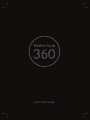 1
1
-
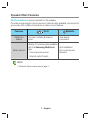 2
2
-
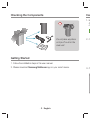 3
3
-
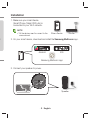 4
4
-
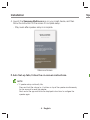 5
5
-
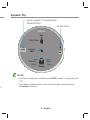 6
6
-
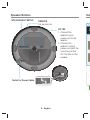 7
7
-
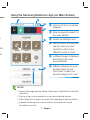 8
8
-
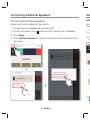 9
9
-
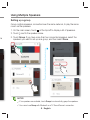 10
10
-
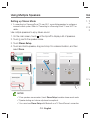 11
11
-
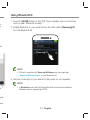 12
12
-
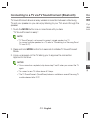 13
13
-
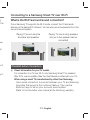 14
14
-
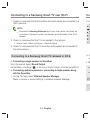 15
15
-
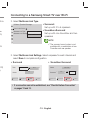 16
16
-
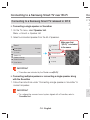 17
17
-
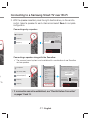 18
18
-
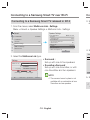 19
19
-
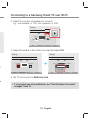 20
20
-
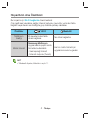 21
21
-
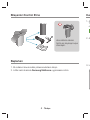 22
22
-
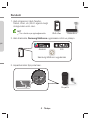 23
23
-
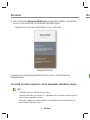 24
24
-
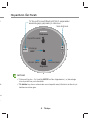 25
25
-
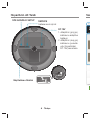 26
26
-
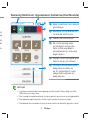 27
27
-
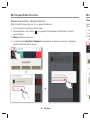 28
28
-
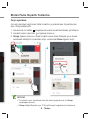 29
29
-
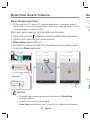 30
30
-
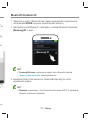 31
31
-
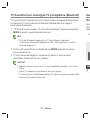 32
32
-
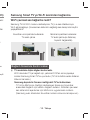 33
33
-
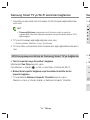 34
34
-
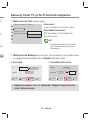 35
35
-
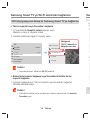 36
36
-
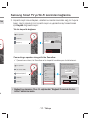 37
37
-
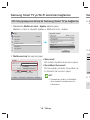 38
38
-
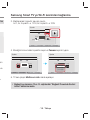 39
39
-
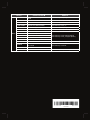 40
40
Samsung WAM1500 Hızlı başlangıç Kılavuzu
- Tip
- Hızlı başlangıç Kılavuzu
diğer dillerde
- English: Samsung WAM1500 Quick start guide
İlgili makaleler
-
Samsung HW-J7501R Hızlı başlangıç Kılavuzu
-
Samsung HW-MS550 Hızlı başlangıç Kılavuzu
-
Samsung HW-MS650 Hızlı başlangıç Kılavuzu
-
Samsung HW-MS6501 Hızlı başlangıç Kılavuzu
-
Samsung HW-MS751 Hızlı başlangıç Kılavuzu
-
Samsung HW-MS650 Kullanım kılavuzu
-
Samsung HW-MS6501 Kullanım kılavuzu
-
Samsung HW-MS751 Kullanım kılavuzu
-
Samsung HW-MS550 Kullanım kılavuzu
-
Samsung WAM3500 Hızlı başlangıç Kılavuzu