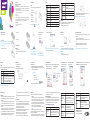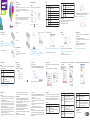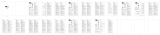HÜQUQİ MƏLUMAT
Müəllif hüququ © 2015 ZTE CORPORATION.
Bütün hüquqlar qorunur.
ZTE Corporation-un əvvəlcədən əldə olunmuş yazılı razılığı olmadan bu sənədin heç bir hissəsindən çıxarış etmək, üzünü
çıxartmaq, tərcümə etmək və ya istənilən elektron və ya mexaniki formada, ya da surət və ya mikrolm daxil olmaqla heç
bir digər vasitələrlə istifadə etmək qadağandır.
Bu təlimat ZTE Corporation tərəndən nəşr olunur. Biz əvvəlcədən bildiriş vermədən çap səhvlərində düzəlişlər etmək və
ya xüsusiyyətləri yeniləmək hüququnu özümüzdə saxlayırıq.
Versiya Nö.: R1.0
Buraxılma vaxtı : 1.20.2015
QEYD: Cihazı hərarətin yüksək olduğu. qapalı məkanda istifadə etməyin. Bu cür məkanda uzunmüddətli istifadə cihazın
isinməsinə və temperaturunun qalxmasına səbəb ola bilər, bu da öz növbəsində cihazın avtomatik sönməsi (dayanması)
ilə nəticələnir. Bu cür hallarda, cihazı işə salmaqdan öncə onu yaxşı havalandırılmış məkanda soyudun.
ZTE CORPORATION
NO. 55, Hi-tech Road South, ShenZhen, P.R.China
Poçt İndeksi: 518057
Cihazınızla tanışlıq
Görünüş
Aşağıdakı təsvir yalnız ümumi anlayışınız üçün verilir. Faktiki məhsul fərqli ola bilər.
1. LED işıq indikatoru
2. Yandırıb-söndürmə düyməsi
3. WPS düyməsi
4. Mikro USB portu
5. U(SİM) kart yuvası
6. RESET düyməsi
7. microSDHC kart yuvası
QEYD: microSDHC™ loqotipi SD-3C, LLC-nin əmtəə nişanıdır.
İndikatorlar
İndikator Görünüşü İzahı
Şəbəkə
Sabit qırmızı
Xəta statusu. Mobil şəbəkədə qeydiyyatdan keçməyib, (U)SIM kart
daxil edilməyib və ya şəbəkə xidməti mümkün deyil.
Sabit yaşıl 2G/3G şəbəkəsində qeydiyyatdan keçmişdir
Yanıb-sönən yaşıl 2G/3G şəbəkəsinə qoşulmuşdur və məlumat ötürülməkdədir
Sabit mavi 4G şəbəkəsində qeydiyyatdan keçmişdir
Yanıb-sönən mavi 4G şəbəkəsinə qoşulmuşdur və məlumat ötürülməkdədir
Wi-Fi
Sabit mavi Wi-Fi aktivdir
Yanıb-sönən mavi WPS aktivdir
LED işıq sönüb Wi-Fi söndürülmüşdür və ya cihazınız gözləmə rejimindədir
Batareya
Yanıb-sönən qırmızı Batareya boşdur. Zəhmət olmasa batareyanı sarj edin (doldurun).
Sabit qırmızı
• Batareyanın enerji səviyyəsi zəifdir. Zəhmət olmasa batareyanı
sarj edin (doldurun).
• Batareya tam olaraq və ya artıq enerji yığmaq vəziyyətindədir.
Yanıb-sönən yaşıl Batareya enerji yığmaqdadır.
Sabit yaşıl Batareyanın enerji səviyyəsi orta və ya yüksəkdir.
LED işıq sönüb
Cihazınız gözləmə rejimindədir və enerji yığmır və ya batareya daxil
edilməyib.
Bağlantı variantları
Cihazınız İnternetə qoşulmaq üçün iki üsulu dəstəkləyir və multi istifadəçilərin eyni zamanda internetə girmək
imkanını dəstəkləyir. Aşağıdakı təsvir yalnız ümumi anlayışınız üçün verilir.
• 4G rejimi: İnternetə giriş üçün (U)SIM kartınızı istifadə edin.
• Wi-Fi internet rejimi: Cihaz Internetə giriş üçün digər WLAN avadanlığı (qoşulma nöqtəsi, simsiz rutor)
vasitəsilə qoşulacaq. WLAN avadanlığı artıq İnternetə qoşulmuşdur.
QEYD: Cihazınızın və digər WLAN avadanlığının alt-şəbəkələri fərqli olmalıdır.
1 2 3 4 5
Cihazınızın quraşdırılması
1. Arxa qapağı sürüşdürərək çıxardın
2. (U)SIM kartını daxil edin
DİQQƏT: Cihazınız Micro/Nano SIM kartı və ya digər qeyri-standart SIM kartları
dəstəkləmir. Cihazı zədələməmək üçün həmin kartlardan və ya hər hansı kart
saxlayıcılarından istifadə etməyin.
3. Zərurət varsa, microSDHC kartını daxil edin.
4. Batareyanı daxil edin.
5. Arxa qapağı bağlayın.
Cihazınıza qoşulmaq
Wi-Fi vasitəsilə
1. Cihazınızı tam olaraq qoşun.
2. Mövcud olan simsiz şəbəkələri axtarmaq üçün kompüterdəki adi Wi-Fi proqramını
istifadə edin
QEYD: "Kompüterinizin Lokal Birləşməsinin
Sazlanması" bölməsinə keçərək, IP ünvanı avtomatik
qəbul etməsi parametrini seçin və kompüter
“192.168.0.101” bənzər IP ünvan alacaqdır.
3. Cihazınızın identikatorunu (SSID) seçin və
“Connect” (Qoşul) klikləyin.
QEYD: Cihazın standart identikaorunu (SSİD)
müəyyən etmək üçün, cihazın üzərindəki etiketə baxın.
4. Şifrəni daxil edin və “Connect” (Qoşul) klikləyin.
QEYD:
Siz Wi-Fi bağlantısı üçün şifrə daxil etməlisiniz. Standart şifrəni almaq üçün cihazınızdakı etiketi yoxlayın.
5. Bir qədər gözləyin və kompüter cihazınıza uğurla bağlanacaq.
USB kabel vasitəsilə
1. Cihazınıza qoşulun.
2. Cihazınızı işə salın.
3. Əməliyyat sistemi yeni avadanlığın qoşulduğunu müəyyən edir və quraşdırmanı avtomatik tamamlayır.
QEYD: Əgər sistem quraşdırmanı avtomatik olaraq başlatmırsa, quraşdırma proqramını Mənim Kompüterim >
Azercell Modem.
seçərək başlatmaq olar.
4. Bir qədər gözləyin və kompüter cihazınıza uğurla bağlanacaq.
WPS-dən istifadə etməklə qoşulma
Əgər qoşulacağınız cihaz WPS-i dəstəkləyirsə, siz əlavə olaraq şifrə daxil etməli olmayacaqsınız. Xahiş edirik,
aşağıdakıları edin:
1. Cihazınızı işə salın və cihazınızda Wi-Fi funksiyasını yandırın.
2. WPS identikasiya prosesini başlamaq üçün cihazınızda təxminən üç saniyə saxlayaraq WPS düyməsini
basın.
3. İdentikasiya prosesinin baş tutması üçün kompüterinizdə WPS funksiyasını aktiv edin.
4. Bağlantını yekunlaşdırmaq üçün kompüterinizdəki sistem göstərişlərinə riayət edin.
QEYD:
Kompüterlə əməliyyatlar üzrə daha ətraı məlumat almaq üçün, kompüterin təlimatlarına nəzər salın.
6 7 8 9 10 11
İnternetə giriş
4G Rejimi
Kompüter cihazınıza uğurla qoşulduqdan sonra İnternetə Avtomatik (Automatic) və ya Əllə seçilən (Manual)
rejimində qoşulmaq olar. Standart rejim Avtomatik-dir.
Rejim Əməliyyatlar
Avtomatik Cihazınız İnternetə avtomatik olaraq qoşulur və istifadəçilər İnternetə birbaşa çıxa bilir.
Əl ilə seçilən
1. 4G Mobil Hotspot səhifəsinə daxil olun.
2. Settings > Network Settings > Dial-up Settings> WAN Connection Mode > Manual
(Parametrlər > Şəbəkə parametrləri > Kommutasiya ilə qoşulma parametrləri> WAN
qoşulma rejimi > Əl ilə seçilən) seçin və Apply (Tətbiq et) klikləyin.
3. “Home (Ana səhifə) seçin və Connect və ya Disconnect klikləyin.
QEYD: Əgər siz cihazınızın ətraı parametrlərini dəyişmək istəyirsinizsə, http://192.168.0.1 səhifələrini seçərək
4G Mobil Hotspot səhifəsinə daxil olun. Standart şifrə "admin"-dir.
Internet Wi-Fi Rejimi
1. 4G Mobil Hotspot səhifəsinə daxil olun.
2. Settings > Internet Wi-Fi seçin.
3. Internet Wi-Fi Switch üçün Enable seçin və Apply klikləyin.
4. WLAN avadanlığına qoşulun.
İki üsuldan istifadə edə bilərsiniz
u
Wi-Fi Hotspot sahəsində göstəriləcək WLAN avadanlığını seçin və Connect (Qoşul) klikləyin.
u
Add (Əlavə et) klikləyin və Add Wi-Fi Hotspot (Wi-Fi Hotspot əlavə et) sahəsində WLAN avadanlığının
məlumatlarını daxil edin və Apply (Tətbiq et) klikləyin.
5. Kompüter WLAN avadanlığına uğurla qoşulduqdan sonra, İnternetə girə biləcəksiniz.
Kompüterinizin sazlanması
Wi-Fi bağlantınız üçün İnternet Protokolunu sazlamaq üçün Windows 7-də aşağıdakı addım və şəkillərə əməl edin.
3. Wireless Network Connection (Simsiz Şəbəkə
qoşulmaları) üzərində mausun sağ düyməsini
klikləyin və “Properties” (Parametr) seçin.
4. Internet Protocol Version 4 (TCP/IPv4) seçin
və “Properties” (Parametr) seçin
5. Obtain an IP address automatically (IP ünvanın avtomatik alınması) və Obtain DNS server address
automatically ( DNS server ünvanının avtomatik alınması) seçib OK düyməsini klikləyin.
1. ”Network” (Şəbəkə) üzərində mausun sağ
düyməsini klikləyin və “Properties” (Parametr)
seçin.
2. “Change adapter settings” (Adaptor
parametrlərini dəyiş) seçin.
12 13 14 15 16 17
Xəbərdarlıq və bildiriş
Çihaz sahibi üçün
• Düzgün istifadə olunmadığı hallarda bəzi elektron sistemli elektron avadanlıqları cihazın elektromaqnit
təsirinə məruz qala bilər. Lazım gəldikdə, cihazı istifadə etməzdən əvvəl bu cür avadanlıqların istehsalçıları
ilə məsləhətləşin.
• Cihazın işləməsi, eşitmə aparatları və kardiostimulyatorlar kimi tibbi avadanlığın işinə təsir edə bilər. Cihaz
işlədiyi zaman onu bu cür tibbi avadanlıqlardan 20 sm artıq məsafədə saxlayın. Lazım gələrsə, cihazı
söndürün. Zərurət olarsa, cihazı istifadə etməzdən əvvəl həkimlə və ya tibb avadanlıqlarının istehsalçıları ilə
məsləhətləşin.
• Neft anbarları və kimyəvi zavodlar kimi partlayıcı qazların və ya partlayıcı maddələrin emal edildiyi yerlərdə
cihazın istifadə edilməsi zamanı istifadə məhdudiyyətlərini öyrənin. Lazım gələrsə, cihazı söndürün.
• Təyyarələrdə, yanacaqdoldurma stansiyaları və ya xəstəxanalarda elektron ötürücü cihazlarının istifadəsi
qadağandır. Bütün xəbərdaredici nişanlarını nəzərə alıb onlara riayət edin və belə hallarda cihazı söndürün.
• Daxili antena sahəsinə ehtiyac olmadan toxunmayın. Əks halda bu, cihazın işinə təsir edə bilər.
• Cihazı azyaşlı uşaqların əli çatmayacaq yerlərdə saxlayın. Cihaz oyuncaq kimi istifadə edilərsə, zərər verə
bilər.
• Cihaz işlədiyi zaman onun metal hissələrinə toxunmayın. Bu qaydanın yerinə yetirilməməsi yanıqlara səbəb
ola bilər.
Cihazın istifadə edilməsi
• Orijinal və ya icazə verilmiş aksessuarlardan istifadə edin. Digər icazə verilməmiş hər hansı aksessuardan
istifadə cihazın işinə təsir edə və telekommunikasiya terminallarına dair dövlət qanunveriliciyini poza bilər.
• Cihazı elektromaqnit dalğaları yaya biləcək yerlərdə və metal konstruksiyaların daxilində və ya yanında
istifadə etməyin. Əks təqdirdə, bu, siqnal qəbuluna təsir edə bilər.
• Cihaz suya davamlı deyil. Cihazı quru, kölgəli və sərin yerdə saxlayın.
• Cihazı kəskin temperatur dəyişikliyindən dərhal sonra istifadə etməyin. Bu halda, cihazın daxili və xarici
səthində rütubət yarana bilər. Bu səbəbdən onu quruyanadək istifadə etməyin.
• Cihazla ehtiyatlı davranın. Onu yerə salmayın, əyməyin. Əks təqdirdə, modem zədələnə bilər.
• Cihazın sökülməsi və təmiri yalnız təcrübəli mütəxəssis tərəndən həyata keçirilə bilər.
• Cihazın -10°C və +45°C arası temperaturda və 5% və 95% arası rütubətdə işləməsi tövsiyə edilir.
Məhdud Zəmanət
• Bu zəmanət məhsulun aşağıda göstərilən növ zədələnmə və nasazlıq hallarına şamil olunmur:
i. Əsaslı köhnəlmə.
ii. Son istifadəçinin ZTE-nin quraşdırma, istismar və ya təmir qayda və prosedurlarına riayət etməməsi.
iii. Son istifadəçi tərəfindən məhsulun qeyri-düzgün istifadə edlməsi, quraşdırılması, sökülməsi,
saxlanılması, xidməti və ya istismarı, məhsulla əlaqədar qeyri-düzgün davranışı, ehtiyatsızlığı.
iv. ZTE və ya ZTE tərəndən təyin olunan mütəxəssi tərəndən həyata keçirilməmiş təmir və dəyişikliklər.
v. Elektrik təminatında kəsintilər, gərginliyin gözlənilməz dəyişikliyi, yanğın, daşqın, qəzalar, üçüncü
tərəərin davranışı və ya ZTE-nin nəzarəti altında olmayan digər hadisələr.
vi. Üçüncü tərən məhsullarından istifadə və üçüncü tərən məhsulları ilə birlikdə istifadədən irəli gələn
qüsurlar.
vii. Məhsul üçün nəzərdə tutulmuş normal istifadədən kənar hər hansı bir digər səbəb.
Son istifadəçilər yuxarıda qeyd edilmiş vəziyyətlərdə məhsulu rədd etmək və ya qaytarmaq və ya ZTE-dən
məhsul üçün təzminat almaq hüququna malik deyillər.
• Bu zəmanət qüsurlu yaxud texniki şərtlərə cavab verməyən məhsullar üçün son istifadəçinin yeganə hüquq
müdaə vasitəsi və ZTE-nin müstəsna cavabdehliyidir və müvaq qanunvericiliyin məcburi müddəalarına
fərqli tələblər yoxdursa, o cümlədən, lakin bununla məhdudlaşmamaqla, yararlılıq, uyğunluq üzrə bütün
digər birbaşa və nəzərdə tutulan zəmanətləri əvəz edir.
Məsuliyyətin məhdudlaşdırılması
ZTE ziyan barədə bildiyindən, bilməli olduğundan və ya məlumatlandırılmış olmasından asılı olmayaraq, bu
məhsulun istifadəsindən irəli gələn hər hansı gəlir itkisi, eləcə də dolayısı, düşünülmüş və ya dolayı ziyan, o
cümlədən məhdudlaşmamaqla, itirilmiş gəlirlərə, fəaliyyətdə fasiləyə, kapital qiymətinə, əvəzedici xidmətlərin ya
da məhsul xərci və ya məhsulun istifadəsiz boşdayanması üzrə xərclərə görə cavabdehlik daşımır.
Problemlərin aşkarlanması və aradan qaldırılması
Problem Təklif edilən həll yolu
Cihazınız və kompüteriniz
arasında USB bağlantısını
qura bilmirsiniz.
• Siz proqram təminatını yükləməlisiniz. My Computer > Azercell Modem
ardıcıllığından istifadə etməklə proqramın quraşdırılmasına başlayın.
• Əgər cihazınızın drayveri normal deyilsə, proqram təminatını yenidən
yükləyin. Siz əvvəlcə proqram təminatını silməlisiniz.
Problem Təklif edilən həll yolu
Cihazınız və kompüteriniz
arasında Wi-Fi bağlantısını
qura bilmirsiniz.
• Wi-Fi funksiyasının aktiv olmasına əmin olun.
• Şəbəkə siyahısını yeniləyin və düzgün SSID-ni seçin.
• Kompüterinizin IP-ünvanını Internet protokol (TCP/IP) parametrlərindən
avtomatik əldə edə bilməsinə əmin olmaq üçün IP-ünvanı yoxlayın.
• Cihaza qoşulduqda düzgün şəbəkə şifrəsini (Wi-Fi şifrəsi) daxil edin.
Cihaza qoşulmuş kompüter
İnternetə çıxış əldə edə bilmir.
• (U)SIM kartının işlək vəziyyətdə olmasına əmin olun.
• Daha yaxşı siqnal olan yer tapmaq üçün yerinizi dəyişin.
• WAN Bağlantısı rejiminin parametrlərini yoxlayın.
• Servis provayderi ilə əlaqə saxlayın və APN parametrlərinizi təsdiq edin.
Internet Wi-Fi rejimindən
istifadə etdikdə, kompüter
İnternetə çıxış əldə edə bilmir.
• Digər WLAN cihazının artıq İnternetə qoşulmasından əmin olun.
• Cihazınız və digər WLAN cihazının alt-şəbəkələrinin müxtəlif olmasına
əmin olun.
Problem Təklif edilən həll yolu
4G Mobil Hotspot səhifəsinə
girə bilmirsiniz.
• Ünvanı düzgün daxil edin. Standart ünvanlar: http://192.168.0.1
• Kompüterinizdə yalnız bir şəbəkə adapterindən istifadə edin.
• Hər hansı proksi serveri istifadə etməyin.
Şifrə haqqında
• Wi-Fi bağlantısı şifrəsi üçün cihazın etiketini yoxlayın.
• 4G Mobil Hotspot səhifəsinin standart şifrəsi “admin”dir.
• Əgər siz şifrəni dəyişmisinizsə və yeni şifrəni unutmusunuzsa, cihazı ilkin
parametrlərinə qaytarmalısınız.
Köməyi necə əldə etməli:
• [email protected] ünvanına e-poçt göndərin
• www.ztedevice.com veb-saytına daxil olun
• Müştəri xidmətinə zəng edin: +86–755–26779999
18 19 20 21 22 23
Naqilsiz yönləndirici

LEGAL INFORMATION
Copyright © 2015 ZTE CORPORATION.
All rights reserved.
No part of this publication may be excerpted, reproduced, translated or utilized in any form or by any means, electronic or
mechanical, including photocopying and microlm, without the prior written permission of ZTE Corporation.
The manual is published by ZTE Corporation. We reserve the right to make modifications on print errors or update
specications without prior notice.
Version No. : R1.0
Edition Time : 1.20.2015
NOTE: Do not use the device in an enclosed environment or where heat dissipation is poor. Prolonged work in such space
may cause excessive heat and raise ambient temperature, which may lead to automatic shutdown of the device for your
safety. In the case of such event, cool the device in a well-ventilated place before turning on for normal use.
ZTE CORPORATION
NO. 55, Hi-tech Road South, ShenZhen, P.R.China
Postcode: 518057
Getting to Know Your Device
Appearance
The following gure is only for your reference. The actual product may be different.
1. LED Indicators
2. Power Button
3. WPS Button
4. Micro USB Port
5. (U)SIM Card Slot
6. RESET Button
7. microSDHC Card Slot
NOTE: microSDHC™ logo is a trademark of SD-3C, LLC.
Indicators
Indicator Status Description
Network
Red solid
Error status. Not registered to the mobile network, no (U)SIM card inserted
or no network service available.
Green solid Registered to the 2G/3G network.
Green blinking Connected to the 2G/3G network and data is being transferred.
Blue solid Registered to the 4G network.
Blue blinking Connected to the 4G network and data is being transferred.
Wi-Fi
Blue solid Wi-Fi is active.
Blue blinking WPS is active.
LED light off Wi-Fi is off or your device is in sleep mode.
Battery
Red blinking The battery is empty. Please charge the battery.
Red solid
• The battery is low. Please charge the battery.
• The battery is in the over-voltage charging status.
Green blinking The battery is being charged.
Green solid The battery level is middle or high.
LED light off
Your device is in sleep mode and not being charged, or the battery is not
inserted.
Connection Scenario
Your device supports two methods to connect to the Internet and supports multi-clients for surng on the Internet
at the same time. The following gure is only for your reference.
• 4G Mode: Use your (U)SIM card to access the Internet.
• Internet Wi-Fi Mode: Your device will connect to other WLAN device (hotspot device, wireless router, etc.)
via Wi-Fi to access the Internet. The WLAN device has already connected to the Internet.
NOTE: The subnets of your device and other WLAN device must be different.
1 2 3 4 5
Installing Your Device
1. Slide the back cover and remove it
2. Insert the (U)SIM card.
IMPORTANT: Your device does not support the Micro/Nano SIM card or any other
nonstandard SIM cards. To avoid damaging the device, do not use those cards or any
card holders.
3. Insert the microSDHC card if necessary.
4. Insert the battery.
5. Close the back cover.
Connecting to Your Device
Via Wi-Fi
1. Power on your device directly.
2. Use your normal Wi-Fi application on the client to search for the available
wireless networks.
NOTE: Please set the client to obtain an IP address
automatically referring to the chapter “Configuring
your PC”, and then the client will get an IP address
like “192.168.0.101”.
3. Select the SSID of your device, and then click
Connect.
NOTE: Please check the label on your device to get
the default SSID.
4. Input the password, and then click Connect.
NOTE:
You may need to input the password for Wi-Fi connection. Please check the label on your device to get the
default.
5. Wait a moment, and then the client will connect to your device successfully.
Via USB Cable
1. Connect to the device.
2. Power on your device.
3. The OS detects and recognizes new hardware and nishes the installation automatically.
NOTE:
If the system does not launch installation automatically, you can run the installation program in path of My
Computer > Azercell Modem.
4. Wait a moment, and then the client will connect to your device successfully.
Using the WPS(Optional)
If your client device supports WPS, you don’t have to input the password manually after WPS has been
available. Please do the following:
1. Power on your device, and enable the Wi-Fi function on your device.
2. Press and hold the WPS button on your device about three seconds to start Wi-Fi Protected Setup
authentication process.
3. Enable the WPS function on your client to respond this authentication process.
4. Follow the system prompts on your client to nish the connection.
NOTE:
For the detailed operations about the client, please refer to the client’s instruction.
6 7 8 9 10 11
Accessing the Internet
4G Mode
After the client connected to your device successfully, you can access the Internet in the Automatic or Manual
mode. The default mode is Automatic.
Mode Operations
Automatic
Your device will connect to the Internet automatically, and your clients can surf on the Internet
directly.
Manual
1. Log in the 4G Mobile Hotspot page.
2. Select Settings > Network Settings > Dial-up Settings> WAN Connection Mode >
Manual, and then click Apply.
3. Select Home, and then click Connect or Disconnect.
NOTE: If you want to modify the detailed parameters of your device, please log in the 4G Mobile Hotspot page
by visiting http://192.168.0.1. The default password is admin.
Internet Wi-Fi Mode
1. Log in the 4G Mobile Hotspot page.
2. Select Settings > Internet Wi-Fi.
3. Enable the Internet Wi-Fi Switch, and then click Apply.
4. Connect to the WLAN device.
There are two methods for your reference.
u
Select the WLAN device which will be listed in the Wi-Fi Hotspot area, and then click Connect.
u
Click Add, input the WLAN device information in the Add Wi-Fi Hotspot area, and then click Apply.
5. After the client connected to the WLAN device successfully, you can access the Internet.
Conguring Your PC
The following procedure describes how to congure the Internet Protocol in the Windows 7 operating system for
your Wi-Fi connection.
3. Right-click Wireless Network Connection, and
then select Properties.
4. Select Internet Protocol Version 4 (TCP/IPv4)
and click Properties.
5. Select Obtain an IP address automatically and Obtain DNS server address automatically, and click OK.
1. Right-click Network, and then select Properties. 2. Select Chang adapter settings.
12 13 14 15 16 17
Warning and Notice
To the Owner
• If inadequately shielded, some electronic devices may be affected by the electromagnetic interference
caused by the modem, such as the electronic system of vehicles. Consult the manufacturers of such
devices before using the modem if necessary.
• Operating the modem may interfere with medical instruments such as hearing aids and pacemakers.
Always keep the modem more than 20 centimeters away from such medical instruments when your
modem is turned on. Turn the modem off if necessary. Consult a physician or the manufacturers of medical
instruments before using the modem if necessary.
• Be aware of the usage limitation when using the modem at places such as oil warehouses or chemical factories,
where there are explosive gases or explosive products being processed. Turn off the modem if necessary.
• Do not use electronic transmission devices in aircrafts, at petrol stations or in hospitals. Observe and obey
all warning signs, and turn off the modem in these conditions.
• Do not touch the inner antenna area unless it is necessary. Otherwise the performance of the modern may
be affected.
• Keep the modem out of the reach of little children. The modem may cause an injury if used as a toy.
• When the modem is operating, do not touch the metallic parts. Failing to do so may cause burns.
Using Your USB Modem
• Use original accessories or accessories that are authorized. Using any unauthorized accessories may affect
the performance of the modem and violate the related national regulations about telecom terminals.
• Avoid using the modem near or inside metallic structures or establishments that can emit electromagnetic
waves, because signal reception may be affected.
• The modem is not waterproof. Keep the modem dry and store it in a shady and cool place.
• Do not use the modem immediately after a sudden temperature change. In such case, dew may be
generated inside and outside the modem, so do not use it until it becomes dry.
• Handle the modem carefully. Do not drop, bend or strike it. Otherwise the modem may be damaged.
• Only qualied personnel can dismantle and repair the modem.
• An operating temperature between -10°C and +45°C and a humidity between 5% and 95% are recommended.
Limited Warranty
• This warranty does not apply to defects or errors in the product caused by:
i. Reasonable abrasion.
ii. End users’ failure to follow ZTE’s installation, operation or maintenance instructions or procedures.
iii. End users’ mishandling, misuse, negligence, or improper installation, disassembly, storage, servicing or
operation of the product.
iv. Modications or repairs not provided by ZTE or a ZTE-certied individual.
v. Power failures, surges, re, ood, accidents, and actions of third parties or other events outside ZTE’s
reasonable control.
vi. Usage of third-party products, or usage in conjunction with third-party products if such defects are due
to the combined usage.
vii. Any other cause beyond the range of normal usage intended for the product.
End users have no right to reject or return the product, or receive a refund for the product from ZTE under the
above-mentioned situations.
• This warranty is end users’ sole remedy and ZTE’s sole liability for defective or nonconforming items, and
is in lieu of all other warranties, expressed, implied or statutory, including but not limited to the implied
warranties of merchantability and fitness for a particular purpose, unless otherwise required under the
mandatory provisions of the law.
Limitation of Liability
ZTE shall not be liable for any loss of prots or indirect, special, incidental or consequential damages resulting
from or arising out of or in connection with using of this product, no matter whether or not ZTE had been
advised, knew or should have known of the possibility of such damages, including, but not limited to lost prots,
interruption of business, cost of capital, cost of substitute facilities or product, or any downtime cost.
Troubleshooting
Problem Suggested Solution
Can not establish the USB
connection between your
device and PC.
• You need to install the software. Run the installation program in path of My
Computer > Azercell Modem.
• If the driver of your device is abnormal, please reinstall the software. You
need to uninstall the software rst.
Problem Suggested Solution
Can not establish the Wi-Fi
connection between your
device and client.
• Make sure the Wi-Fi function is active.
• Refresh network list and select the correct SSID.
• Check the IP address to make sure your client can obtain an IP address
automatically in the Internet protocol (TCP/IP) properties.
• Type the correct network key (Wi-Fi password) when you connect to the
device.
The client connected to the
device can not access the
Internet.
• Make sure your (U)SIM card is available.
• Change the location to nd a place with good signal.
• Check WAN Connection mode setting.
• Contact with your service provider and conrm your APN settings.
When I use Internet Wi-
Fi mode, the client cannot
access the Internet.
• Make sure the other WLAN device has already connected to the Internet.
• Make sure that the subnet of your device and the other WLAN device is
different
Problem Suggested Solution
Can not visit the 4G Mobile
Hotspot page.
• Enter the correct address. The default address is http://192.168.0.1.
• Only use one network adapter in your PC.
• Do not use any proxy server.
About the password
• For the Wi-Fi connection password, please check the label on the device.
• The default password of the 4G Mobile Hotspot page is admin.
• If you changed the password and forgot the new password, you need to
restore the device to the factory default settings.
For more assistance, please:
• Send E-mail to [email protected]
• Visit www.ztedevice.com
• Call Service Hotline: +86–755–26779999
18 19 20 21 22 23
-
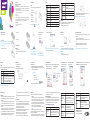 1
1
-
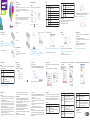 2
2
diğer dillerde
- English: ZTE MF90 User manual
İlgili makaleler
Diğer belgeler
-
Samsung SM-R800 El kitabı
-
HOTPOINT/ARISTON HTR 5180 MX Kullanici rehberi
-
HOTPOINT/ARISTON HTR 8202I MX O3 Kullanici rehberi
-
Indesit ITS 5180 X Kullanici rehberi
-
Indesit ITS 4160 W Kullanici rehberi
-
Indesit ITR 4200 W Kullanici rehberi
-
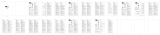 GP Batteries GP352 Kullanım kılavuzu
GP Batteries GP352 Kullanım kılavuzu
-
TP-LINK M7450 Kullanım kılavuzu