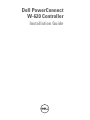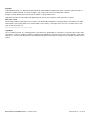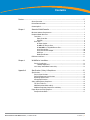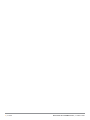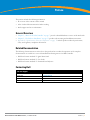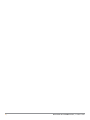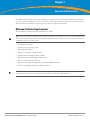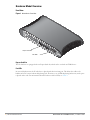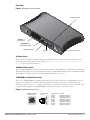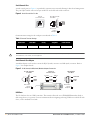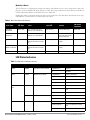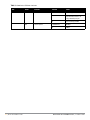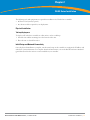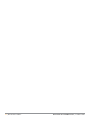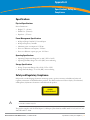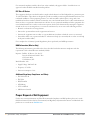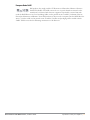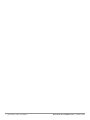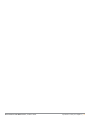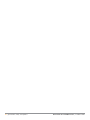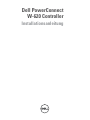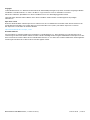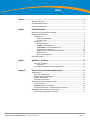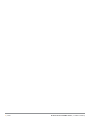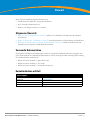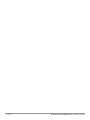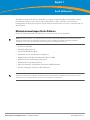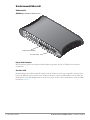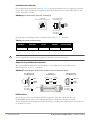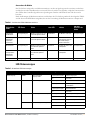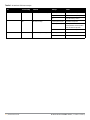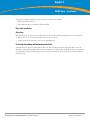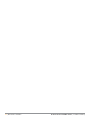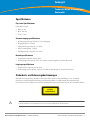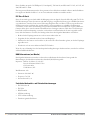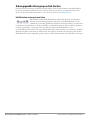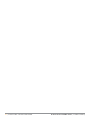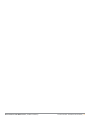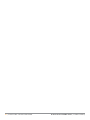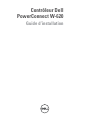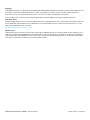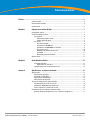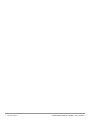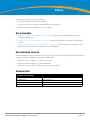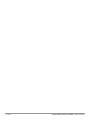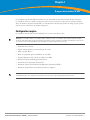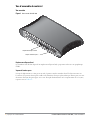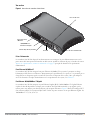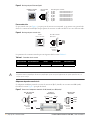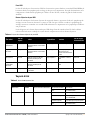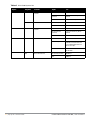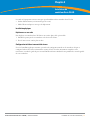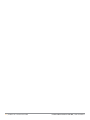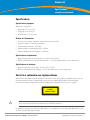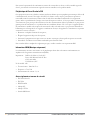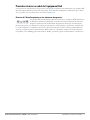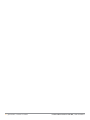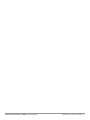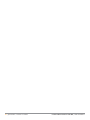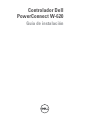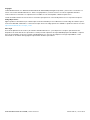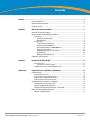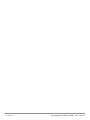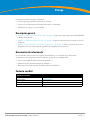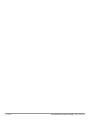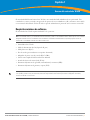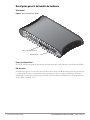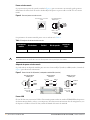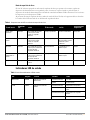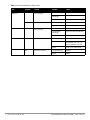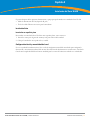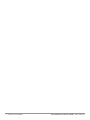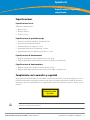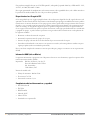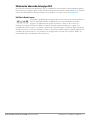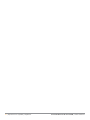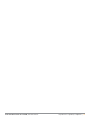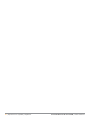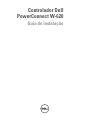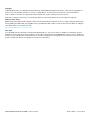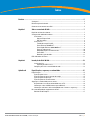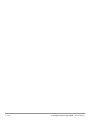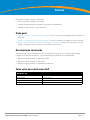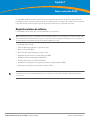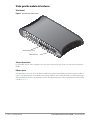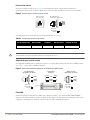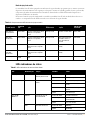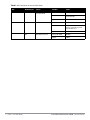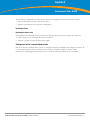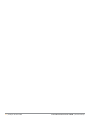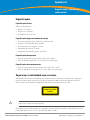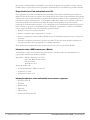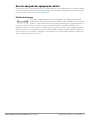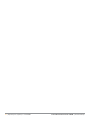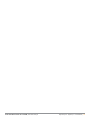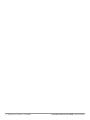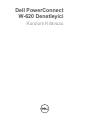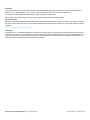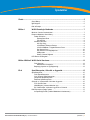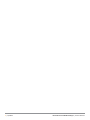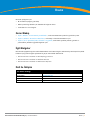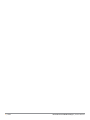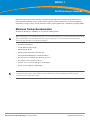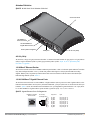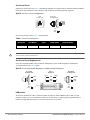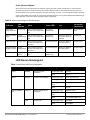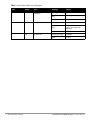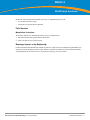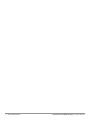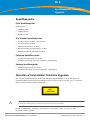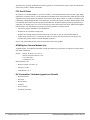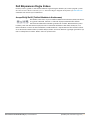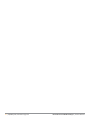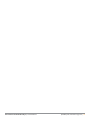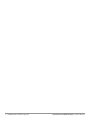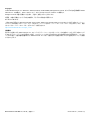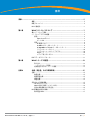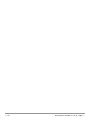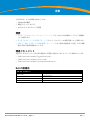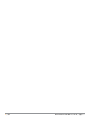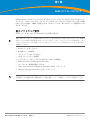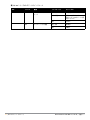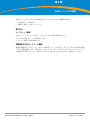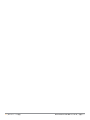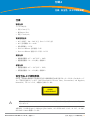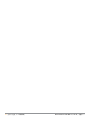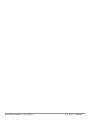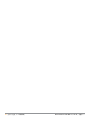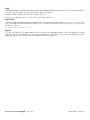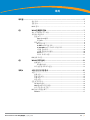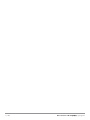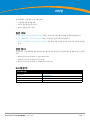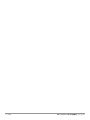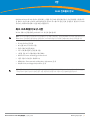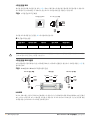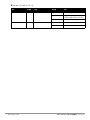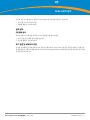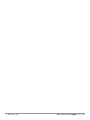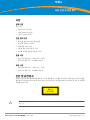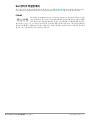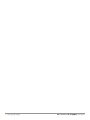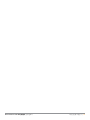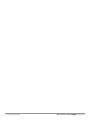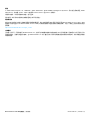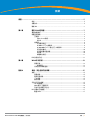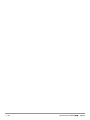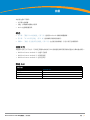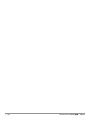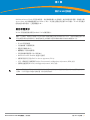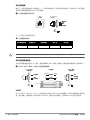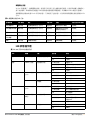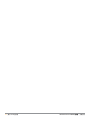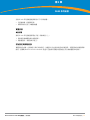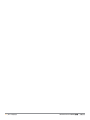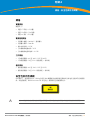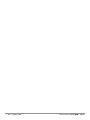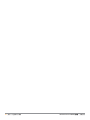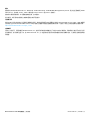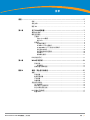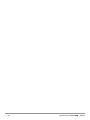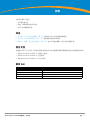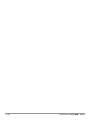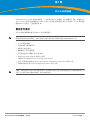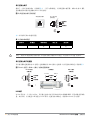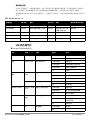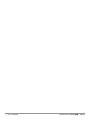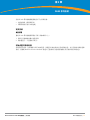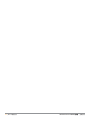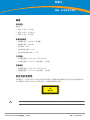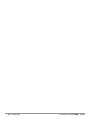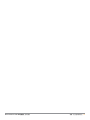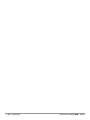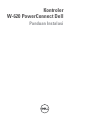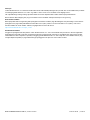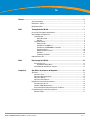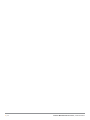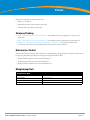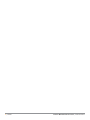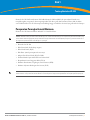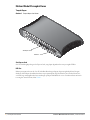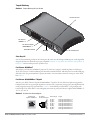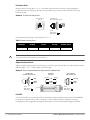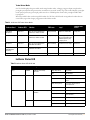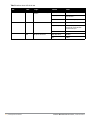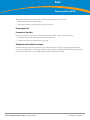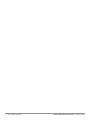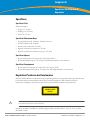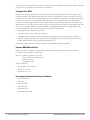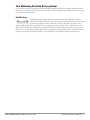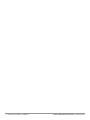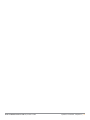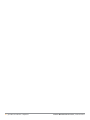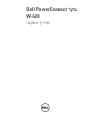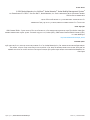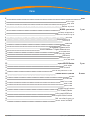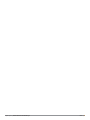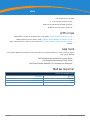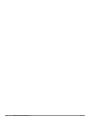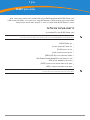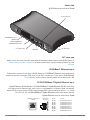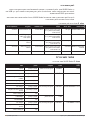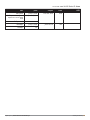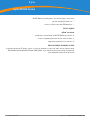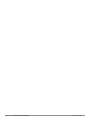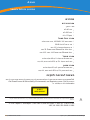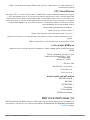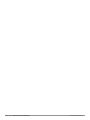Dell PowerConnect
W-620 Controller
Installation Guide

Dell PowerConnect W-620 Controller | Installation Guide 0510751-MU-01 | July 2010
Copyright
© 2010 Aruba Networks, Inc. AirWave®, Aruba Networks®, Aruba Mobility Management System®, and other registered marks are
trademarks of Aruba Networks, Inc. Dell™, the DELL™ logo, and PowerConnect™ are trademarks of Dell Inc.
All rights reserved. Specifications in this manual are subject to change without notice.
Originated in the USA. Any other trademarks appearing in this manual are the property of their respective companies.
Open Source Code
Certain Aruba products include Open Source software code developed by third parties, including software code subject to the GNU
General Public License (GPL), GNU Lesser General Public License (LGPL), or other Open Source Licenses. The Open Source code
used can be found at this site:
http://www.arubanetworks.com/open_source
Legal Notice
The use of Aruba Networks, Inc. switching platforms and software, by all individuals or corporations, to terminate other vendors' VPN
client devices constitutes complete acceptance of liability by that individual or corporation for this action and indemnifies, in full, Aruba
Networks, Inc. from any and all legal actions that might be taken against it with respect to infringement of copyright on behalf of those
vendors.

Dell PowerConnect W-620 Controller | Installation Guide Contents | 3
Contents
Preface........................................................................................................................................................................5
General Overview...............................................................................................................................5
Related Documentation.....................................................................................................................5
Contacting Dell....................................................................................................................................5
Chapter 1 About the W-620 Controller ................................................................................................7
Minimum Software Requirements...................................................................................................7
Hardware Model Overview...............................................................................................................8
Front View....................................................................................................................................8
ExpressCard Slot ................................................................................................................8
Port LEDs .............................................................................................................................8
Rear View.....................................................................................................................................9
AC Power Socket ...............................................................................................................9
10/100BaseT Ethernet Ports .............................................................................................9
10/100/1000Base-T Gigabit Ethernet Port.......................................................................9
Serial Console Port ..........................................................................................................10
Serial Console Port Adaptor...........................................................................................10
USB Ports ..........................................................................................................................10
Media Eject Button ..........................................................................................................11
LED Status Indicators ......................................................................................................................11
Chapter 2 W-620 Series Installation..................................................................................................13
Physical Installation.................................................................................................................13
Tabletop Deployment.......................................................................................................13
Initial Setup and Network Connectivity................................................................................13
Appendix A Specifications, Safety, & Compliance ............................................................................15
Specifications ...................................................................................................................................15
Physical Specifications...........................................................................................................15
Power Management Specifications .....................................................................................15
Operating Specifications ........................................................................................................15
Storage Specifications............................................................................................................15
Safety and Regulatory Compliance ...............................................................................................15
FCC Class B Device..................................................................................................................16
NOM Information (Mexico Only)............................................................................................16
Additional Regulatory Compliance and Safety.................................................................... 16
Proper Disposal of Dell Equipment................................................................................................16
European Union RoHS .............................................................................................................17

4 |Contents Dell PowerConnect W-620 Controller | Installation Guide

Dell PowerConnect W-620 Controller | Installation Guide Preface | 5
Preface
This preface includes the following information:
z An overview of the contents of this manual
z A list of related documentation for further reading
z Aruba support and service information
General Overview
z Chapter 1, “About the W-620 Controller” on page7 provides a detailed hardware overview of the Aruba 620.
z Chapter 2, “W-620 Series Installation” on page13 provides rack mounting and installation instructions.
z Appendix A, “Specifications, Safety, & Compliance” on page15 includes product technical specifications,
safety, and regulatory compliance information.
Related Documentation
The following documentation are referred to in this guide and are considered components of the complete
documentation set needed for a successful installation and management of an Dell Controller.
z
Dell PowerConnect ArubaOS 5.0 Quick Start Guide
z
Dell PowerConnect ArubaOS 5.0 User Guide
z
Dell PowerConnect ArubaOS 5.0 Command Line Reference
Contacting Dell
Web Site Support
Main Site www.dell.com
Support Site support.dell.com
Documentation support.dell.com/manuals
Software https://download.dell-pcw.com

6 | Dell PowerConnect W-620 Controller | Installation Guide

Dell PowerConnect W-620 Controller | Installation Guide About the W-620 Controller | 7
Chapter 1
About the W-620 Controller
The Dell PowerConnect W-620 Series Controller is an enterprise-class, wireless LAN controller. This controller
connects, controls, and integrates wireless Access Points (APs) and Air Monitors (AMs) into a wired LAN system.
The W-620 Series is capable of supporting up to 8 external, campus connected APs.
Minimum Software Requirements
The W-620 Series Controller requires ArubaOS 5.0.2 or later.
z W-620 Series Controller
z AC Power Cord (country-specific)
z Flat Serial Cable (RJ-45)
z Rubber Feet (for table top deployments)
z Serial Console Port Adaptor (RJ-45 to DB9)
z
Dell PowerConnect ArubaOS Quick Start Guide
z End User License Agreement (EULA)
z Safety, Environmental, and Regulatory Information (SERI) document
z Warranty and Support Information (WSI) document
Note: The master controller, its redundant master controller, and all of its local controllers must run on the same code of ArubaOS.
Once you upgrade your network and install an W-620 Series Controller into your network, verify that the software version on your
controller matches the rest of your network.
Note: Inform your supplier if there are any incorrect, missing, or damaged parts. If possible, retain the carton, including the
original packing materials. Use these materials to repack and return the unit to the supplier if needed.

8 | About the W-620 Controller Dell PowerConnect W-620 Controller | Installation Guide
Hardware Model Overview
Front View
Figure 1 W-620 Series Front View
ExpressCard Slot
The W-620 Series is equipped with one ExpressCard slot, which can be used with an EVDO device.
Port LEDs
In non-rack deployments, the W-620 Series is placed with the front facing out. This allows the cables to be
hidden and create a more aesthetically pleasing look. Therefore, a set of LEDs displaying link activity on the ports
is placed on this side. For information about the behavior of these LEDs, see Table 3.
ExpressCard Slot
Port LEDs

Dell PowerConnect W-620 Controller | Installation Guide About the W-620 Controller | 9
Rear View
Figure 2 W-620 Series Series Rear View
AC Power Socket
The W-620 Series supports integrated AC powering and the AC power socket on the rear of the unit is for use
with an AC power cord (country-specific). Refer to Appendix A, “Specifications, Safety, & Compliance” on
page15 for power specification details.
10/100BaseT Ethernet Ports
There are eight 10/100BaseT Ethernet ports on the W-620 Series. Ports 0 through 3 support Power over Ethernet
(PoE). Ports 4 through 7 do not support PoE and do not have a PoE LED. Instead, they have an LED labeled 100,
which indicates interface speed. For information about LED behavior, see Table 3.
10/100/1000Base-T Gigabit Ethernet Port
There is one 10/100/1000Base-T Gigabit Ethernet (RJ-45) port on the W-620 Series. Gigabit Ethernet uses all
eight wires and each pair is used in a bi-directional fashion, meaning the same pairs are used for both data
transmission and reception. Figure 3 illustrates the CAT-5 pin-out found on an RJ-45 connector. The CAT-5 pin-
out pairs the following pins on a 10/100/1000Base-T Gigabit Ethernet port: 1/2, 3/6, 4/5, and 7/8.
Figure 3 Gigabit Ethernet Port Pin-Out
10/100/1000Base-T
Gigabit Ethernet Port
10/100Base-T
Ethernet Ports
USB port
Media Eject Button
Serial Console Port
AC Power Socket
1000Base-T Gigabit
Ethernet Port
RJ-45 Female
Pin-Out
Signal Name
1
2
3
4
5
6
7
8
BI_DC+
BI_DC-
BI_DD+
BI_DD-
BI_DA+
BI_DA-
BI_DB+
BI_DB-
Function
Bi-directional pair +C
Bi-directional pair -C
Bi-directional pair +D
Bi-directional pair -D
Bi-directional pair +A
Bi-directional pair -A
Bi-directional pair +B
Bi-directional pair -B

10 | About the W-620 Controller Dell PowerConnect W-620 Controller | Installation Guide
Serial Console Port
A serial console port (see Figure 4) is provided for connection to a terminal, allowing for direct local management.
The port’s RJ-45 female connector accepts an RS-232 serial cable with a male connector.
Figure 4 Serial Console Port Pin-Out
Communication settings for the serial port are indicated in Table 1.
Serial Console Port Adaptor
A modular adaptor can be used to convert the RJ-45 (female) connector to a DB9 (male) connector. Refer to
Figure 5 for complete details.
Figure 5 RJ-45 (female) to DB9 (male) Modular Adaptor Conversion
USB Ports
The W-620 Series has one USB 2.0 interface. This interface allows the use of EVDO/HSPDA modem, flash or
disk storage devices, or a printer. For more information about configuring and using USB devices with the W-620
Series, see the ArubaOS User Guide.
Table 1 Console Terminal Settings
Baud Rate Data Bits Parity Stop Bits Flow Control
9600 8 None 1 None
Serial
Console Port
1
2
3
4
5
6
7
8
TxD
GND
RxD
RJ-45 Female
Pin-Out
Direction
Input
Output
GND
Caution: Do not connect an AP to the serial console port. The serial console port is compatible only with RS-232 devices. Non-
RS-232 devices, such as APs, are not supported.
3
4
5
2
5
63
RJ-45 DB-9
Internal
Connections
TxD
GND
RxD
1
2
3
4
5
6
7
8
TxD
GND
RxD
RJ-45 Female
Pin-Out
Direction
Input
Output
DB-9 Male
Pin-Out
TxD
RxD
Ground
5
4
3
2
1
9
8
7
6
Direction
Input
Output

Dell PowerConnect W-620 Controller | Installation Guide About the W-620 Controller | 11
Media Eject Button
The W-620 Series is equipped with a media eject button, which allows users to eject a storage device safely and
place the system in standby. When the button is pushed, the storage media device attached to the controller via
USB are unmounted. Printers and EVDO devices are unaffected.
Pushing the media eject button changes the state of the W-620 Series; the table below describes the states and
LED behaviors associated with use of the media eject button.
LED Status Indicators
Table 2 Media Eject Button LED Behavior
Initial State LED State Action Status LED Function
LED Action
Completed
NAS Media
Operational
Green-solid Press and hold media eject
button for 1 to 5 seconds only
Amber-flashing Un-mount NAS media Amber-solid
NAS Media
Unmounted
Amber-solid Press and hold media eject
button for 1 to 5 seconds only
Amber-flashing Mount attached NAS
device, and return to fully
functional operation
Green-solid
Operational Green-solid Press and hold media eject
button for more than 5 seconds
only
Red-flashing Controller goes into
Standby
Red-solid
Operating with NAS
Media un-mounted
Amber-solid Press and hold media eject
button for more than 5 seconds
only
Red-flashing Controller goes into
Standby
Red-solid
Standby Red-solid Press media eject button Amber-flashing Controller wake-up Green-solid
Table 3 W-620 Series LED Status Indicators
LED Label Function Indicator Status
Power POWER Input Power Status Indicator On (Solid Green) Power on
Off No Power
Status STATUS Module Status Indicator On (Solid Green) Device is operational
On (Solid Red) Device failed or is in Standby
On (Solid Amber) Device is loading software
Off No power
10/100/1000Base-T
Port
LNK/ACT Link/Activity Status Indicator On (Solid Green) Link has been established
On (Flashing Green) Port is transmitting or receiving
data
Off No link on port
1000 Interface Speed On (Solid Green) 1000 Mbps
Off 10/100 Mbps
10/100Base-T Ports LINK/ACT Link/Activity Status Indicator On (Solid Green) Link has been established
On (Flashing Green) Port is transmitting or receiving
data
Off No link on port

12 | About the W-620 Controller Dell PowerConnect W-620 Controller | Installation Guide
Chapter 1
PoE PoE Status Indicator On (Solid Green) PoE is being provided
On (Solid Amber) The attached device has
requested PoE, but PoE is not
being provided by the port
Off PoE is not being provided
100 Interface Speed On (Solid Green) 100 Mbps
Off 10 Mbps
Table 3 W-620 Series LED Status Indicators
LED Label Function Indicator Status

Dell PowerConnect W-620 Controller | Installation Guide W-620 Series Installation | 13
Chapter 2
W-620 Series Installation
The following tools and equipment are required for installation of a W-620 Series controller.
z AC Power Cord (country-specific)
z Any ethernet cables required for your deployment
Physical Installation
Tabletop Deployment
To deploy an W-620 Series controller on a flat surface, such as a tabletop:
1. Insert the four rubber mounting feet to the bottom of the unit.
2. Place the unit on a hard flat surface.
Initial Setup and Network Connectivity
Once the physical installation is complete, run the initial setup on the controller to configure the IP address and
other basic system information. For complete details and instructions, refer to the Dell PowerConnect ArubaOS
Quick Start Guide for the software version installed on your controller.

14 | W-620 Series Installation Dell PowerConnect W-620 Controller | Installation Guide

Dell PowerConnect W-620 Controller | Installation Guide Specifications, Safety, & Compliance | 15
Appendix A
Specifications, Safety, &
Compliance
Specifications
Physical Specifications
Device Dimensions :
z Height 1.75˝ (45 mm)
z Width 12.6˝ (320 mm)
z Depth 6.8˝ (173 mm)
Power Management Specifications
z AC Input Voltage: 100-240 V, Universal Input
z AC Input Frequency: 50-60 Hz
z Maximum power consumption: 115 Watts
z Power over Ethernet total capacity: 78 Watts
z Power over Ethernet capacity per port: 19.5 Watts
Operating Specifications
z Operating Temperature Range: 0°C to 40°C (32°F to 104°F)
z Operating Humidity Range: 5% to 95% (RH), non-condensing
Storage Specifications
z Storage Temperature Range: 0°C to 50°C (32°F to 122°F)
z Storage Humidity Range: 5% to 95% (RH), non-condensing
Safety and Regulatory Compliance
Dell provides a multi-language document containing country specific restrictions and additional safety and
regulatory information for all Dell hardware products. The Dell PowerConnect W-Series Safety, Environmental,
and Regulatory Information document is included with this product.
This product complies with 21 CFR Chapter 1, Subchapter J, Part 1040.10, and IEC 60825-1: 1993, A1: 1997, A2:
2001, IEC 60825-2: 2000.
CLASS 1
LASER PRODUCT
Caution: Use of controls or adjustments of performance or procedures other than those specified in this manual may result
in hazardous radiation exposure.

16 | Specifications, Safety, & Compliance Dell PowerConnect W-620 Controller | Installation Guide
For continued compliance with the above laser safety standards, only approved Class 1 modules from our
approved vendors should be installed in Aruba products.
FCC Class B Device
This equipment has been tested and found to comply with the limits for a Class B digital device, pursuant to part
15 of the FCC Rules. These limits are designed to provide reasonable protection against harmful interference in a
residential installation. This equipment generates, uses and can radiate radio frequency energy and, if not
installed and used in accordance with the instructions, may cause harmful interference to radio communications.
However, there is no guarantee that interference will not occur in a particular installation. If this equipment does
cause harmful interference to radio or television reception, which can be determined by turning the equipment
off and on, the user is encouraged to try to correct the interference by one or more of the following measures:
z Reorient or relocate the receiving antenna.
z Increase the separation between the equipment and receiver.
z Connect the equipment into an outlet on a circuit different from that to which the receiver is connected.
z Consult the dealer or an experienced radio/ TV technician for help (we can modify this to advise to seek help
of the professional installer).
For a complete list of Country Specific Regulations please speak with your Dell Representative .
NOM Information (Mexico Only)
The following information is provided on the device described in this document in compliance with the
requirements of the official Mexican standards (NOM):
Importer: Dell Inc. de Mexico, S.A. de C.V.
Paseo de la Reforma 2620-11° Piso
Col. Lomas Atlas
11950 Mexico, D.F.
Model Number: 620
z Supply Voltage: 100-240 V AC
z Frequency: 47-63 Hz
z Current consumption: 1.8 A
Additional Regulatory Compliance and Safety
z EN 55022 Class B
z EN 55024
z IEC/EN 60950
z CE Marking
z cTUVus Marked
z CB Scheme Certified
Proper Disposal of Dell Equipment
For the most current information on Global Environmental Compliance and Dell products please refer to the
Dell PowerConnect W-Series Safety, Environmental, and Regulatory Information document is included with this
product or see our website at www.dell.com.

Dell PowerConnect W-620 Controller | Installation Guide Specifications, Safety, & Compliance | 17
European Union RoHS
Dell products also comply with the EU Restriction of Hazardous Substances Directive
2002/95/EC (RoHS). EU RoHS restricts the use of specific hazardous materials in the
manufacture of electrical and electronic equipment. Specifically, restricted materials
under the RoHS Directive are Lead (including Solder used in printed circuit assemblies), Cadmium, Mercury,
Hexavalent Chromium, and Bromine. Some Dell products are subject to the exemptions listed in RoHS Directive
Annex 7 (Lead in solder used in printed circuit assemblies). Products and packaging will be marked with the
“RoHS” label shown at the left indicating conformance to this Directive.

18 | Specifications, Safety, & Compliance Dell PowerConnect W-620 Controller | Installation Guide

Dell PowerConnect W-620 Controller | Installation Guide Specifications, Safety, & Compliance | 19

20 | Specifications, Safety, & Compliance Dell PowerConnect W-620 Controller | Installation Guide
Sayfa yükleniyor...
Sayfa yükleniyor...
Sayfa yükleniyor...
Sayfa yükleniyor...
Sayfa yükleniyor...
Sayfa yükleniyor...
Sayfa yükleniyor...
Sayfa yükleniyor...
Sayfa yükleniyor...
Sayfa yükleniyor...
Sayfa yükleniyor...
Sayfa yükleniyor...
Sayfa yükleniyor...
Sayfa yükleniyor...
Sayfa yükleniyor...
Sayfa yükleniyor...
Sayfa yükleniyor...
Sayfa yükleniyor...
Sayfa yükleniyor...
Sayfa yükleniyor...
Sayfa yükleniyor...
Sayfa yükleniyor...
Sayfa yükleniyor...
Sayfa yükleniyor...
Sayfa yükleniyor...
Sayfa yükleniyor...
Sayfa yükleniyor...
Sayfa yükleniyor...
Sayfa yükleniyor...
Sayfa yükleniyor...
Sayfa yükleniyor...
Sayfa yükleniyor...
Sayfa yükleniyor...
Sayfa yükleniyor...
Sayfa yükleniyor...
Sayfa yükleniyor...
Sayfa yükleniyor...
Sayfa yükleniyor...
Sayfa yükleniyor...
Sayfa yükleniyor...
Sayfa yükleniyor...
Sayfa yükleniyor...
Sayfa yükleniyor...
Sayfa yükleniyor...
Sayfa yükleniyor...
Sayfa yükleniyor...
Sayfa yükleniyor...
Sayfa yükleniyor...
Sayfa yükleniyor...
Sayfa yükleniyor...
Sayfa yükleniyor...
Sayfa yükleniyor...
Sayfa yükleniyor...
Sayfa yükleniyor...
Sayfa yükleniyor...
Sayfa yükleniyor...
Sayfa yükleniyor...
Sayfa yükleniyor...
Sayfa yükleniyor...
Sayfa yükleniyor...
Sayfa yükleniyor...
Sayfa yükleniyor...
Sayfa yükleniyor...
Sayfa yükleniyor...
Sayfa yükleniyor...
Sayfa yükleniyor...
Sayfa yükleniyor...
Sayfa yükleniyor...
Sayfa yükleniyor...
Sayfa yükleniyor...
Sayfa yükleniyor...
Sayfa yükleniyor...
Sayfa yükleniyor...
Sayfa yükleniyor...
Sayfa yükleniyor...
Sayfa yükleniyor...
Sayfa yükleniyor...
Sayfa yükleniyor...
Sayfa yükleniyor...
Sayfa yükleniyor...
Sayfa yükleniyor...
Sayfa yükleniyor...
Sayfa yükleniyor...
Sayfa yükleniyor...
Sayfa yükleniyor...
Sayfa yükleniyor...
Sayfa yükleniyor...
Sayfa yükleniyor...
Sayfa yükleniyor...
Sayfa yükleniyor...
Sayfa yükleniyor...
Sayfa yükleniyor...
Sayfa yükleniyor...
Sayfa yükleniyor...
Sayfa yükleniyor...
Sayfa yükleniyor...
Sayfa yükleniyor...
Sayfa yükleniyor...
Sayfa yükleniyor...
Sayfa yükleniyor...
Sayfa yükleniyor...
Sayfa yükleniyor...
Sayfa yükleniyor...
Sayfa yükleniyor...
Sayfa yükleniyor...
Sayfa yükleniyor...
Sayfa yükleniyor...
Sayfa yükleniyor...
Sayfa yükleniyor...
Sayfa yükleniyor...
Sayfa yükleniyor...
Sayfa yükleniyor...
Sayfa yükleniyor...
Sayfa yükleniyor...
Sayfa yükleniyor...
Sayfa yükleniyor...
Sayfa yükleniyor...
Sayfa yükleniyor...
Sayfa yükleniyor...
Sayfa yükleniyor...
Sayfa yükleniyor...
Sayfa yükleniyor...
Sayfa yükleniyor...
Sayfa yükleniyor...
Sayfa yükleniyor...
Sayfa yükleniyor...
Sayfa yükleniyor...
Sayfa yükleniyor...
Sayfa yükleniyor...
Sayfa yükleniyor...
Sayfa yükleniyor...
Sayfa yükleniyor...
Sayfa yükleniyor...
Sayfa yükleniyor...
Sayfa yükleniyor...
Sayfa yükleniyor...
Sayfa yükleniyor...
Sayfa yükleniyor...
Sayfa yükleniyor...
Sayfa yükleniyor...
Sayfa yükleniyor...
Sayfa yükleniyor...
Sayfa yükleniyor...
Sayfa yükleniyor...
Sayfa yükleniyor...
Sayfa yükleniyor...
Sayfa yükleniyor...
Sayfa yükleniyor...
Sayfa yükleniyor...
Sayfa yükleniyor...
Sayfa yükleniyor...
Sayfa yükleniyor...
Sayfa yükleniyor...
Sayfa yükleniyor...
Sayfa yükleniyor...
Sayfa yükleniyor...
Sayfa yükleniyor...
Sayfa yükleniyor...
Sayfa yükleniyor...
Sayfa yükleniyor...
Sayfa yükleniyor...
Sayfa yükleniyor...
Sayfa yükleniyor...
Sayfa yükleniyor...
Sayfa yükleniyor...
Sayfa yükleniyor...
Sayfa yükleniyor...
Sayfa yükleniyor...
Sayfa yükleniyor...
Sayfa yükleniyor...
Sayfa yükleniyor...
Sayfa yükleniyor...
Sayfa yükleniyor...
Sayfa yükleniyor...
Sayfa yükleniyor...
Sayfa yükleniyor...
Sayfa yükleniyor...
Sayfa yükleniyor...
Sayfa yükleniyor...
Sayfa yükleniyor...
Sayfa yükleniyor...
Sayfa yükleniyor...
Sayfa yükleniyor...
Sayfa yükleniyor...
Sayfa yükleniyor...
Sayfa yükleniyor...
Sayfa yükleniyor...
Sayfa yükleniyor...
Sayfa yükleniyor...
Sayfa yükleniyor...
Sayfa yükleniyor...
Sayfa yükleniyor...
Sayfa yükleniyor...
Sayfa yükleniyor...
Sayfa yükleniyor...
Sayfa yükleniyor...
Sayfa yükleniyor...
Sayfa yükleniyor...
Sayfa yükleniyor...
Sayfa yükleniyor...
Sayfa yükleniyor...
Sayfa yükleniyor...
Sayfa yükleniyor...
Sayfa yükleniyor...
Sayfa yükleniyor...
Sayfa yükleniyor...
Sayfa yükleniyor...
Sayfa yükleniyor...
Sayfa yükleniyor...
Sayfa yükleniyor...
Sayfa yükleniyor...
Sayfa yükleniyor...
Sayfa yükleniyor...
Sayfa yükleniyor...
Sayfa yükleniyor...
Sayfa yükleniyor...
Sayfa yükleniyor...
Sayfa yükleniyor...
-
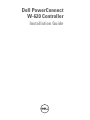 1
1
-
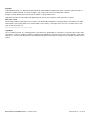 2
2
-
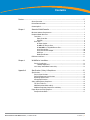 3
3
-
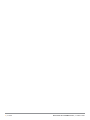 4
4
-
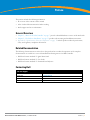 5
5
-
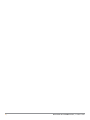 6
6
-
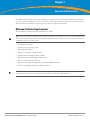 7
7
-
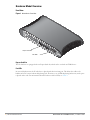 8
8
-
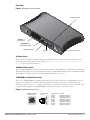 9
9
-
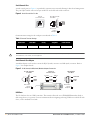 10
10
-
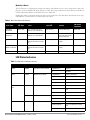 11
11
-
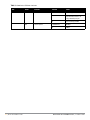 12
12
-
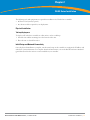 13
13
-
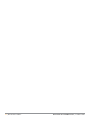 14
14
-
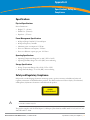 15
15
-
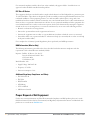 16
16
-
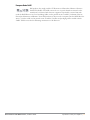 17
17
-
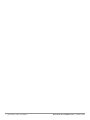 18
18
-
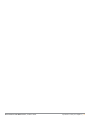 19
19
-
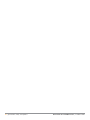 20
20
-
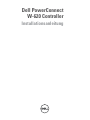 21
21
-
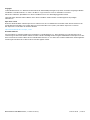 22
22
-
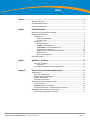 23
23
-
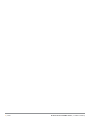 24
24
-
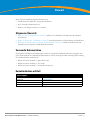 25
25
-
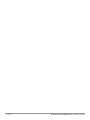 26
26
-
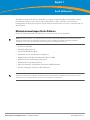 27
27
-
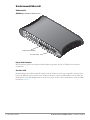 28
28
-
 29
29
-
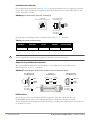 30
30
-
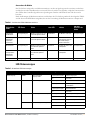 31
31
-
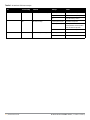 32
32
-
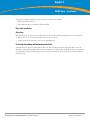 33
33
-
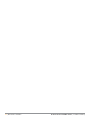 34
34
-
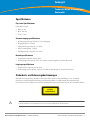 35
35
-
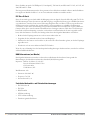 36
36
-
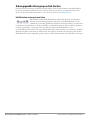 37
37
-
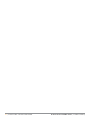 38
38
-
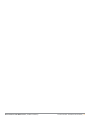 39
39
-
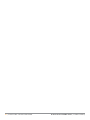 40
40
-
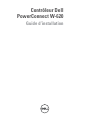 41
41
-
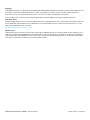 42
42
-
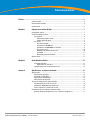 43
43
-
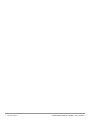 44
44
-
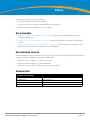 45
45
-
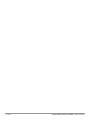 46
46
-
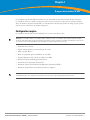 47
47
-
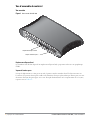 48
48
-
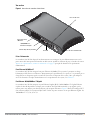 49
49
-
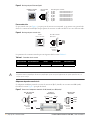 50
50
-
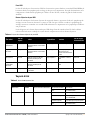 51
51
-
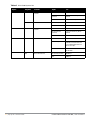 52
52
-
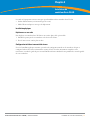 53
53
-
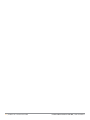 54
54
-
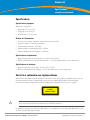 55
55
-
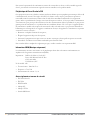 56
56
-
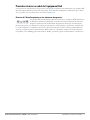 57
57
-
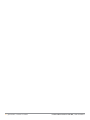 58
58
-
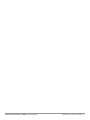 59
59
-
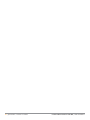 60
60
-
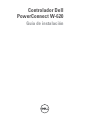 61
61
-
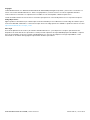 62
62
-
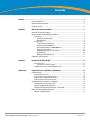 63
63
-
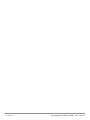 64
64
-
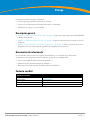 65
65
-
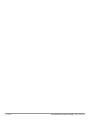 66
66
-
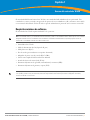 67
67
-
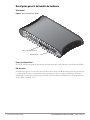 68
68
-
 69
69
-
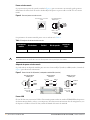 70
70
-
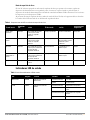 71
71
-
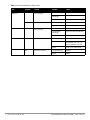 72
72
-
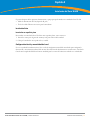 73
73
-
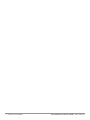 74
74
-
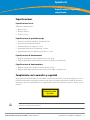 75
75
-
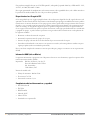 76
76
-
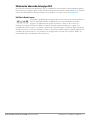 77
77
-
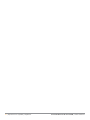 78
78
-
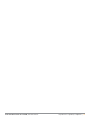 79
79
-
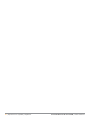 80
80
-
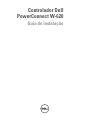 81
81
-
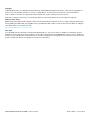 82
82
-
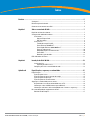 83
83
-
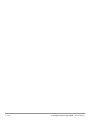 84
84
-
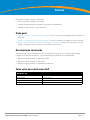 85
85
-
 86
86
-
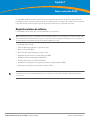 87
87
-
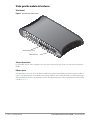 88
88
-
 89
89
-
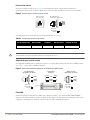 90
90
-
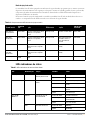 91
91
-
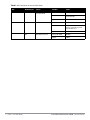 92
92
-
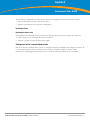 93
93
-
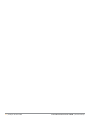 94
94
-
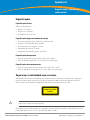 95
95
-
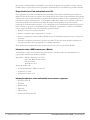 96
96
-
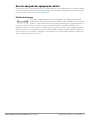 97
97
-
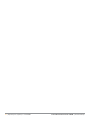 98
98
-
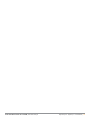 99
99
-
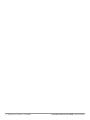 100
100
-
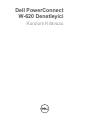 101
101
-
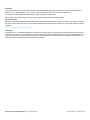 102
102
-
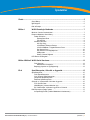 103
103
-
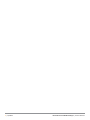 104
104
-
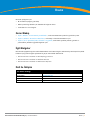 105
105
-
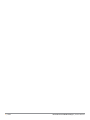 106
106
-
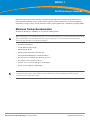 107
107
-
 108
108
-
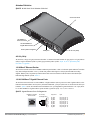 109
109
-
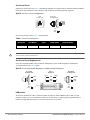 110
110
-
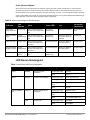 111
111
-
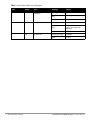 112
112
-
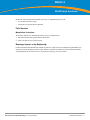 113
113
-
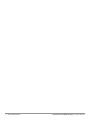 114
114
-
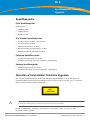 115
115
-
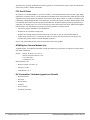 116
116
-
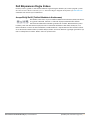 117
117
-
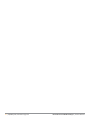 118
118
-
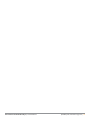 119
119
-
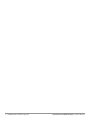 120
120
-
 121
121
-
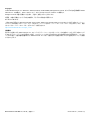 122
122
-
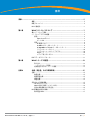 123
123
-
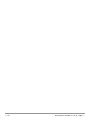 124
124
-
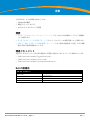 125
125
-
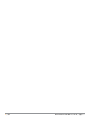 126
126
-
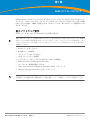 127
127
-
 128
128
-
 129
129
-
 130
130
-
 131
131
-
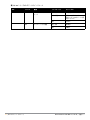 132
132
-
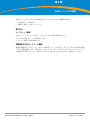 133
133
-
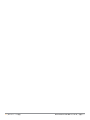 134
134
-
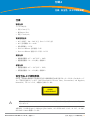 135
135
-
 136
136
-
 137
137
-
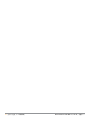 138
138
-
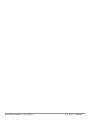 139
139
-
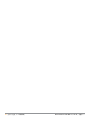 140
140
-
 141
141
-
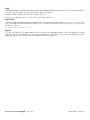 142
142
-
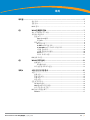 143
143
-
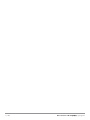 144
144
-
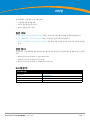 145
145
-
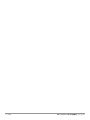 146
146
-
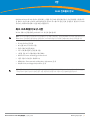 147
147
-
 148
148
-
 149
149
-
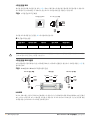 150
150
-
 151
151
-
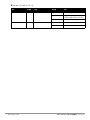 152
152
-
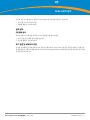 153
153
-
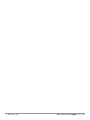 154
154
-
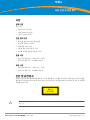 155
155
-
 156
156
-
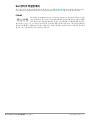 157
157
-
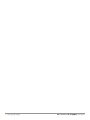 158
158
-
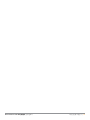 159
159
-
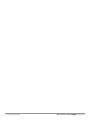 160
160
-
 161
161
-
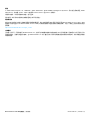 162
162
-
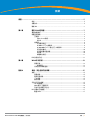 163
163
-
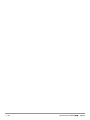 164
164
-
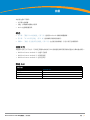 165
165
-
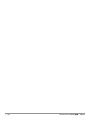 166
166
-
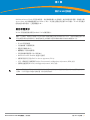 167
167
-
 168
168
-
 169
169
-
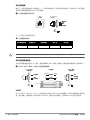 170
170
-
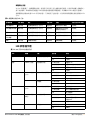 171
171
-
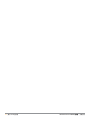 172
172
-
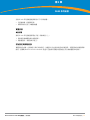 173
173
-
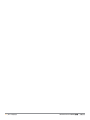 174
174
-
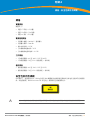 175
175
-
 176
176
-
 177
177
-
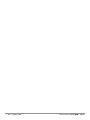 178
178
-
 179
179
-
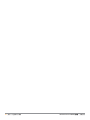 180
180
-
 181
181
-
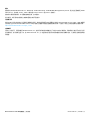 182
182
-
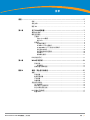 183
183
-
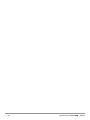 184
184
-
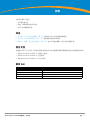 185
185
-
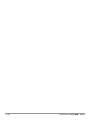 186
186
-
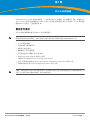 187
187
-
 188
188
-
 189
189
-
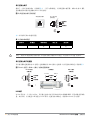 190
190
-
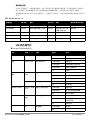 191
191
-
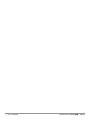 192
192
-
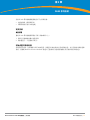 193
193
-
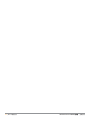 194
194
-
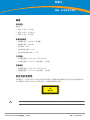 195
195
-
 196
196
-
 197
197
-
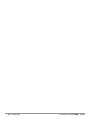 198
198
-
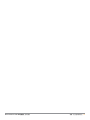 199
199
-
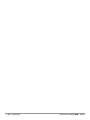 200
200
-
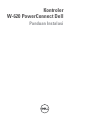 201
201
-
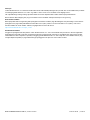 202
202
-
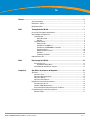 203
203
-
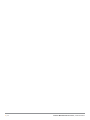 204
204
-
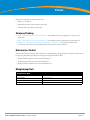 205
205
-
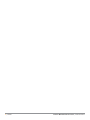 206
206
-
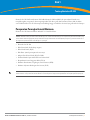 207
207
-
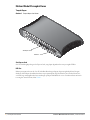 208
208
-
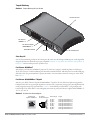 209
209
-
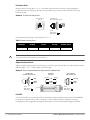 210
210
-
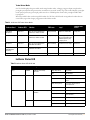 211
211
-
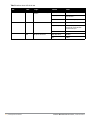 212
212
-
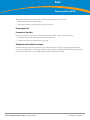 213
213
-
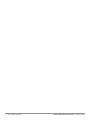 214
214
-
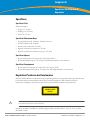 215
215
-
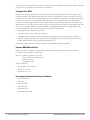 216
216
-
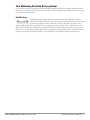 217
217
-
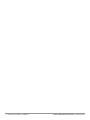 218
218
-
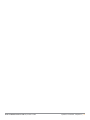 219
219
-
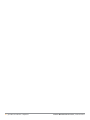 220
220
-
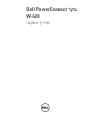 221
221
-
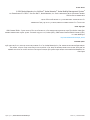 222
222
-
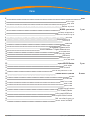 223
223
-
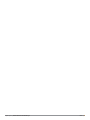 224
224
-
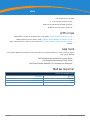 225
225
-
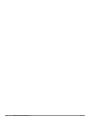 226
226
-
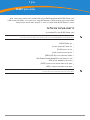 227
227
-
 228
228
-
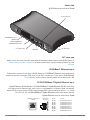 229
229
-
 230
230
-
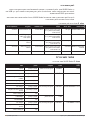 231
231
-
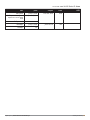 232
232
-
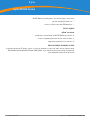 233
233
-
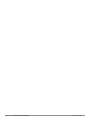 234
234
-
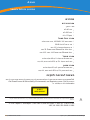 235
235
-
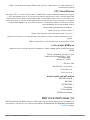 236
236
-
 237
237
-
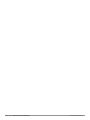 238
238
diğer dillerde
- français: Dell W-620 Mode d'emploi
- 日本語: Dell W-620 ユーザーガイド
- português: Dell W-620 Guia de usuario