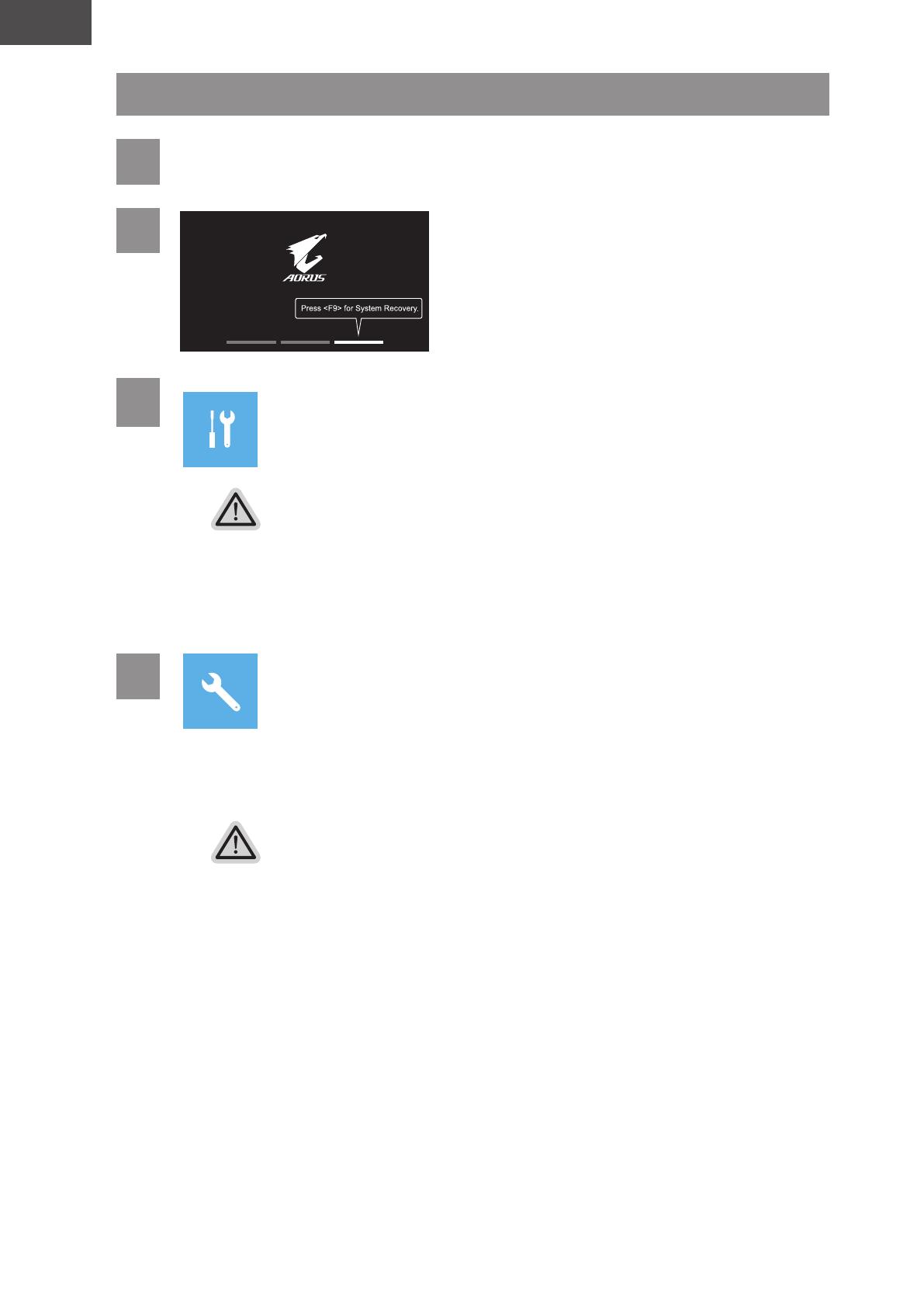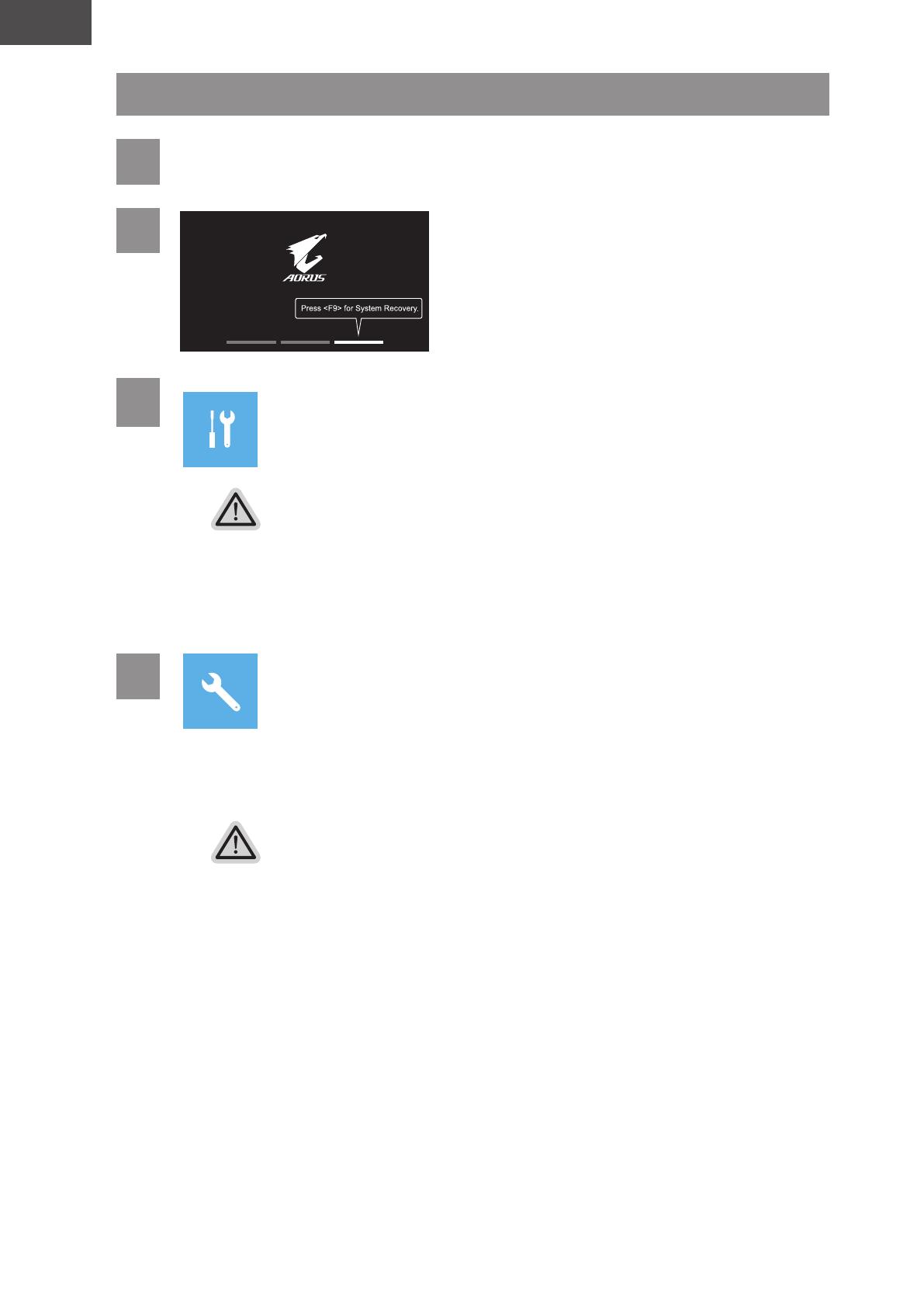
български
BG
019
Ръководство за възстановяване на
1Изключете и рестартирайте лаптопа.
2
По време на процеса на включване на
лаптопа натиснете и задръжте клавиш F9,
за да стартирате инструмента.
3Изберете “Отстраняване на неизправности”, за да влезете в
инструмента за възстановяване.
(Може също така да изберете “Продължи”, за да излезете от системата за
възстановяване и да продължите към Система за архивиране на файлове или данни.)
Има две опции за възстановяване на системата
yНулиране на компютъра -
Може да изберете да запазите или да премахнете файловете си и после да
преинсталирате Windows без за изгубите файловете си.
ySmart Recovery -
Настройките на Вашия компютър ще бъдат възстановени до фабричните настройки
по подразбиране.
Внимание: Всички лични данни и файлове ще бъдат изгубени.
4Smart Recovery
Възстановяването ще се активира и ще видите бутоните за опциите на
прозореца. Щракнете върху “Да” за стартиране.
Внимание
yКогато изберете “Възстановяване”, всички Ваши лични данни и файлове ще бъдат
изтрити след като започне възстановяването на лаптопа. Операционната система
ще се нулира до фабричните настройки по подразбиране.
yВ прозореца ще се покаже лента с напредъка, когато протича процесът по
възстановяване. Уверете се, че адаптерът за променлив ток е включен и не
изключвайте лаптопа.
След като приключи възстановяването на системата, ще видите бутон с опция
на прозореца. Моля, щракнете върху “Изключване”.