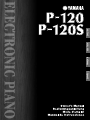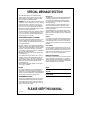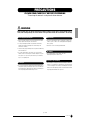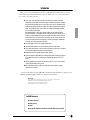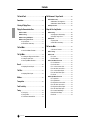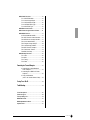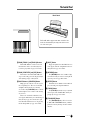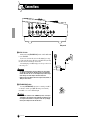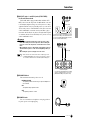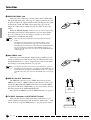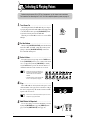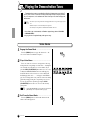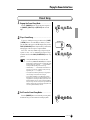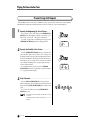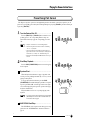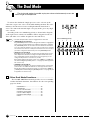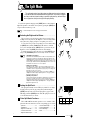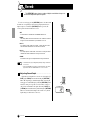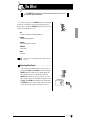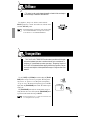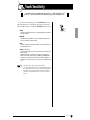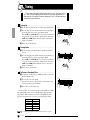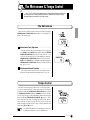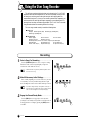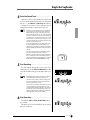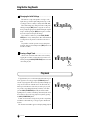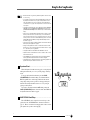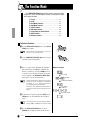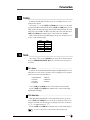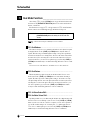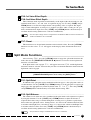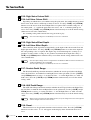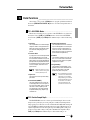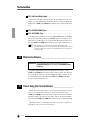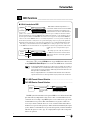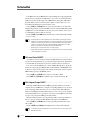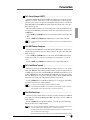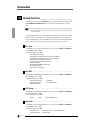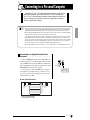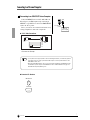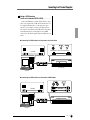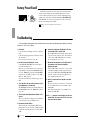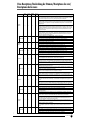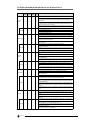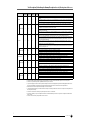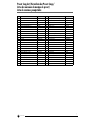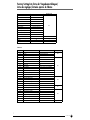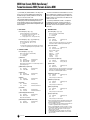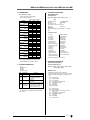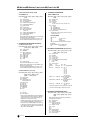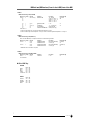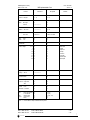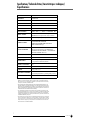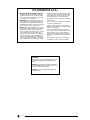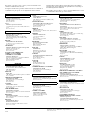Yamaha P-120 El kitabı
- Kategori
- Dijital piyanolar
- Tip
- El kitabı
Bu kılavuz aynı zamanda aşağıdakiler için de uygundur:

ENGLISH
DEUTSCH
FRANÇAIS
ESPAÑOL
˜

This product utilizes batteries or an external power supply
(adapter). DO NOT connect this product to any power supply or
adapter other than one described in the manual, on the name
plate, or specifically recommended by Yamaha.
WARNING: Do not place this product in a position where anyone
could walk on, trip over ,or roll anything over power or connecting
cords of any kind. The use of an extension cord is not recom-
mended! IF you must use an extension cord, the minimum wire
size for a 25' cord (or less ) is 18 AWG. NOTE: The smaller the
AWG number ,the larger the current handling capacity. For longer
extension cords, consult a local electrician.
This product should be used only with the components supplied or;
a cart, rack, or stand that is recommended by Yamaha. If a cart,
etc., is used, please observe all safety markings and instructions
that accompany the accessory product.
SPECIFICATIONS SUBJECT TO CHANGE:
The information contained in this manual is believed to be correct
at the time of printing. However, Yamaha reserves the right to
change or modify any of the specifications without notice or obliga-
tion to update existing units.
This product, either alone or in combination with an amplifier and
headphones or speaker/s, may be capable of producing sound lev-
els that could cause permanent hearing loss. DO NOT operate for
long periods of time at a high volume level or at a level that is
uncomfortable. If you experience any hearing loss or ringing in the
ears, you should consult an audiologist.
IMPORTANT: The louder the sound, the shorter the time period
before damage occurs.
Some Yamaha products may have benches and / or accessory
mounting fixtures that are either supplied with the product or as
optional accessories. Some of these items are designed to be
dealer assembled or installed. Please make sure that benches are
stable and any optional fixtures (where applicable) are well
secured BEFORE using.
Benches supplied by Yamaha are designed for seating only. No
other uses are recommended.
NOTICE:
Service charges incurred due to a lack of knowledge relating to
how a function or effect works (when the unit is operating as
designed) are not covered by the manufacturer’s warranty, and are
therefore the owners responsibility. Please study this manual care-
fully and consult your dealer before requesting service.
ENVIRONMENTAL ISSUES:
Yamaha strives to produce products that are both user safe and
environmentally friendly. We sincerely believe that our products
and the production methods used to produce them, meet these
goals. In keeping with both the letter and the spirit of the law, we
want you to be aware of the following:
Battery Notice:
This product MAY contain a small non-rechargeable battery which
(if applicable) is soldered in place. The average life span of this
type of battery is approximately five years. When replacement
becomes necessary, contact a qualified service representative to
perform the replacement.
This product may also use “household” type batteries. Some of
these may be rechargeable. Make sure that the battery being
charged is a rechargeable type and that the charger is intended for
the battery being charged.
When installing batteries, do not mix batteries with new, or with
batteries of a different type. Batteries MUST be installed correctly.
Mismatches or incorrect installation may result in overheating and
battery case rupture.
Warning:
Do not attempt to disassemble, or incinerate any battery. Keep all
batteries away from children. Dispose of used batteries promptly
and as regulated by the laws in your area. Note: Check with any
retailer of household type batteries in your area for battery disposal
information.
Disposal Notice:
Should this product become damaged beyond repair, or for some
reason its useful life is considered to be at an end, please observe
all local, state, and federal regulations that relate to the disposal of
products that contain lead, batteries, plastics, etc. If your dealer is
unable to assist you, please contact Yamaha directly.
NAME PLATE LOCATION:
The name plate is located on the bottom of the product. The model
number, serial number, power requirements, etc., are located on
this plate. You should record the model number, serial number, and
the date of purchase in the spaces provided below and retain this
manual as a permanent record of your purchase.
Model
Serial No.
Purchase Date
SPECIAL MESSAGE SECTION
PLEASE KEEP THIS MANUAL
92-BP (bottom)

3
P-120/P-120S
1
PRECAUTIONS
PLEASE READ CAREFULLY BEFORE PROCEEDING
* Please keep this manual in a safe place for future reference.
WARNING
Always follow the basic precautions listed below to avoid the possibility of serious injury or even death from electrical
shock, short-circuiting, damages, fire or other hazards. These precautions include, but are not limited to, the following:
• Only use the voltage specified as correct for the instrument. The required
voltage is printed on the name plate of the instrument.
• Use the specified adaptor (PA-300 or an equivalent recommended by
Yamaha) only. Using the wrong adaptor can result in damage to the
instrument or overheating.
• Check the electric plug periodically and remove any dirt or dust which may
have accumulated on it.
• Do not place the AC adaptor cord near heat sources such as heaters or
radiators, and do not excessively bend or otherwise damage the cord, place
heavy objects on it, or place it in a position where anyone could walk on,
trip over, or roll anything over it.
• Do not open the instrument or attempt to disassemble the internal parts or
modify them in any way. The instrument contains no user-serviceable parts.
If it should appear to be malfunctioning, discontinue use immediately and
have it inspected by qualified Yamaha service personnel.
• Do not expose the instrument to rain, use it near water or in damp or wet
conditions, or place containers on it containing liquids which might spill
into any openings.
• Never insert or remove an electric plug with wet hands.
• Do not put burning items, such as candles, on the unit.
A burning item may fall over and cause a fire.
• If the AC adaptor cord or plug becomes frayed or damaged, or if there is a
sudden loss of sound during use of the instrument, or if any unusual smells
or smoke should appear to be caused by it, immediately turn off the power
switch, disconnect the adaptor plug from the outlet, and have the instrument
inspected by qualified Yamaha service personnel.
Power supply/AC power adaptor
Do not open
Water warning
Fire warning
If you notice any abnormality
(3)-7 1/2

4
P-120/P-120S
2
Always turn the power off when the instrument is not in use.
Even when the power switch is in the “STANDBY” position, electricity is still flowing to the instrument at the minimum level. When you are not using the instrument for a long
time, make sure you unplug the AC power adaptor from the wall AC outlet.
Yamaha cannot be held responsible for damage caused by improper use or modifications to the instrument, or data that is lost or destroyed.
CAUTION
Always follow the basic precautions listed below to avoid the possibility of physical injury to you or others, or damage
to the instrument or other property. These precautions include, but are not limited to, the following:
• When removing the electric plug from the instrument or an outlet, always
hold the plug itself and not the cord.
• Unplug the AC power adaptor when not using the instrument, or during
electrical storms.
• Do not connect the instrument to an electrical outlet using a multiple-
connector. Doing so can result in lower sound quality, or possibly cause
overheating in the outlet.
• Do not expose the instrument to excessive dust or vibrations, or extreme
cold or heat (such as in direct sunlight, near a heater, or in a car during the
day) to prevent the possibility of panel disfiguration or damage to the
internal components.
• Do not use the instrument in the vicinity of a TV, radio, stereo equipment,
mobile phone, or other electric devices. Otherwise, the instrument, TV, or
radio may generate noise.
• Do not place the instrument in an unstable position where it might
accidentally fall over.
• Before moving the instrument, remove all connected adaptor and other
cables.
• Use only the stand specified for the instrument. When attaching the stand or
rack, use the provided screws only. Failure to do so could cause damage to
the internal components or result in the instrument falling over.
• Before connecting the instrument to other electronic components, turn off
the power for all components. Before turning the power on or off for all
components, set all volume levels to minimum. Also, be sure to set the
volumes of all components at their minimum levels and gradually raise the
volume controls while playing the instrument to set the desired listening
level.
• When cleaning the instrument, use a soft, dry cloth. Do not use paint
thinners, solvents, cleaning fluids, or chemical-impregnated wiping cloths.
• Do not insert a finger or hand in any gaps on the instrument.
• Never insert or drop paper, metallic, or other objects into the gaps on the
panel or keyboard. If this happens, turn off the power immediately and
unplug the power cord from the AC outlet. Then have the instrument
inspected by qualified Yamaha service personnel.
• Do not place vinyl, plastic or rubber objects on the instrument, since this
might discolor the panel or keyboard.
• Do not rest your weight on, or place heavy objects on the instrument, and
do not use excessive force on the buttons, switches or connectors.
• Do not operate the instrument for a long period of time at a high or
uncomfortable volume level, since this can cause permanent hearing loss. If
you experience any hearing loss or ringing in the ears, consult a physician.
Saving and backing up your data
• Depending upon the Backup Settings (page 40), internal data is retained for
about 1 week after the power is turned off. If the period is exceeded, the data
will be lost. Be sure to turn the power switch on for a few minutes at least
once a week. The data could be lost due to malfunction or incorrect
operation. Save important data to external media such as the Yamaha MDF3
MIDI data filer.
Backing up the external media
• To protect against data loss through media damage, we recommend that
you save your important data onto two external media.
Power supply/AC power adaptor
Location
Connections
Maintenance
Handling caution
Saving data
(3)-7 2/2

5
P-120/P-120S
Introduction
Thank you for choosing the Yamaha Electronic Piano P-120/P-120S. Your P-120/P-120S is a fine musical
instrument that employs advanced Yamaha music technology. With the proper care, your P-120/P-120S will
give you many years of musical pleasure.
● The P-120/P-120S Electronic Piano offers unmatched sonic realism and natural
grand-piano type playability with Yamaha’s original “AWM Dynamic Stereo Sampling”
tone generation technology for rich, musical voices, and a special “Graded Hammer”
keyboard which provides graded key weight and response throughout the keyboard
range. The grand piano voices feature totally new samples painstakingly recorded
from a full concert grand piano.
Both GRAND PIANO 1 and 2 voices feature multiple velocity-switched samples
(Dynamic Sampling), a “Soundboard Reverb” effect that accurately simulates the res-
onance of a piano soundboard and “Key-off Samples” that add the subtle sound pro-
duced when the keys are released. They also feature special “Sustain Samples” that
recreate the unique resonance produced by an acoustic grand piano’s soundboard
and strings when its damper pedal is pressed.
● Dual mode allows 2 voices to be played simultaneously.
● Split mode allows different voices to be played by the left and right hands.
● The sustain pedal includes a natural resonance effect for the piano voices, simulating
the string and sound-board resonance of acoustic pianos.
● Metronome feature with variable tempo facilitates practice.
● A two-track digital recorder allows the recording and playback of anything you play on
the keyboard. Up to three user songs can be recorded and stored in the P-120/P-
120S.
● MIDI compatibility and a range of MIDI functions make the P-120/P-120S useful in a
range of advanced MIDI music systems.
● Built-in computer interface for direct connection to personal computers running
advanced music software.
In order to make the most of your P-120/P-120S’s performance potential and features, we urge you to read
this Owner’s Manual thoroughly, and keep it in a safe place for later reference.
■ Trademarks
• Apple and Macintosh are trademarks of Apple Computer, Inc., registered in the U.S. and other countries.
• IBM-PC/AT is a trademark of International Business Machines Corporation.
• Windows is the registered trademark of Microsoft® Corporation.
All other trademarks are the property of their respective holders.
Included Accessories
● Owner’s Manual
● Music Stand
● Pedal
● PA-300 AC Adaptor (included or optional depending on locale)
3

6
P-120/P-120S
The Control Panel....................................................... 8
Connections .............................................................. 10
Selecting & Playing Voices...................................... 13
Playing the Demonstration Tunes........................... 14
■ Voice Demo................................................... 14
■ Preset Song .................................................. 15
■ Preset Song A-B Repeat.............................. 16
■ Preset Song Part Cancel.............................. 17
● Synchro Start........................................... 17
● AUX PEDAL Start/Stop ........................... 17
The Dual Mode ......................................................... 18
● Other Dual Mode Functions .................... 18
The Split Mode ......................................................... 19
● Selecting the Right and Left Voices ........ 19
● Setting the Split Point.............................. 19
● Other Split Mode Functions..................... 19
Reverb ...................................................................... 20
● Adjusting Reverb Depth .......................... 20
The Effect.................................................................. 21
● Adjusting Effect Depth............................. 21
Brilliance................................................................... 22
Transposition............................................................ 22
Touch Sensitivity...................................................... 23
Tuning ....................................................................... 24
● Tuning Up................................................ 24
● Tuning Down ........................................... 24
● To Restore Standard Pitch...................... 24
The Metronome & Tempo Control........................... 25
■ The Metronome............................................. 25
● Metronome Time Signature..................... 25
● Metronome Volume Function.................. 25
■ Tempo Control.............................................. 25
Using the User Song Recorder................................ 26
■ Recording...................................................... 26
● Changing the Initial Settings ................... 28
● Erasing a Single Track............................ 28
■ Playback........................................................ 28
● Synchro Start .......................................... 29
● AUX PEDAL Start/Stop........................... 29
The Function Mode................................................... 30
● To Select a Function ............................... 30
■ F1: Tuning ..................................................... 31
■ F2: Scale........................................................ 31
F2.1: Scale.................................................. 31
F2.2: Base Note.......................................... 31
■ F3: Dual Mode Functions............................. 32
F3.1: Dual Balance ..................................... 32
F3.2: Dual Detune....................................... 32
F3.3: 1st Voice Octave Shift ....................... 32
F3.4: 2nd Voice Octave Shift...................... 32
F3.5: 1st Voice Effect Depth....................... 33
F3.6: 2nd Voice Effect Depth...................... 33
F3.7: Reset ................................................. 33
■ F4: Split Mode Functions............................. 33
F4.1: Split Point .......................................... 33
F4.2: Split Balance...................................... 33
F4.3: Right Voice Octave Shift.................... 34
F4.4: Left Voice Octave Shift...................... 34
F4.5: Right Voice Effect Depth ................... 34
F4.6: Left Voice Effect Depth...................... 34
F4.7: Sustain Pedal Range......................... 34
F4.8: AUX Pedal Range ............................. 34
F4.9: Reset ................................................. 34
Contents
4

7
P-120/P-120S
■ F5: Pedal Functions...................................... 35
F5.1: AUX PEDAL Mode ............................ 35
F5.2: Sustain Sample Depth....................... 35
F5.3: Soft Pedal Effect Depth ..................... 36
F5.4: SUSTAIN PEDAL Type ..................... 36
F5.5: AUX PEDAL Type ............................. 36
■ F6: Metronome Volume................................ 36
■ F7: Preset Song Part Cancel Volume.......... 36
■ F8: MIDI Functions........................................ 37
● A Brief Introduction to MIDI ..................... 37
F8.1: MIDI Transmit Channel Selection...... 37
F8.2: MIDI Receive Channel Selection....... 37
F8.3: Local Control ON/OFF....................... 38
F8.4: Program Change ON/OFF................. 38
F8.5: Control Change ON/OFF................... 39
F8.6: MIDI Transmit Transpose .................. 39
F8.7: Panel/Status Transmit ....................... 39
F8.8: Bulk Data Dump ................................ 39
■ F9: Backup Functions .................................. 40
F9.1: Voice.................................................. 40
F9.2: MIDI ................................................... 40
F9.3: Tuning................................................ 40
F9.4: Pedal ................................................. 40
Connecting to a Personal Computer........................ 41
● Connecting to an Apple Macintosh
Series Computer ..................................... 41
● Connecting to an IBM-PC/AT Series
Computer................................................. 42
● Using a USB Interface
(such as the Yamaha UX256, UX96) ...... 43
Factory Preset Recall............................................... 44
Troubleshooting ....................................................... 44
Voice Descriptions.................................................. 45
Preset Song List...................................................... 48
Factory Setting List................................................. 49
MIDI Data Format..................................................... 50
MIDI Implementation Chart..................................... 54
Specifications.......................................................... 55
5

8
P-120/P-120S
The Control Panel
1[MASTER VOLUME] Control
The [MASTER VOLUME] control adjusts the
P-120/P-120S’s output volume (level).
The [MASTER VOLUME] control also adjusts
headphone volume when a pair of headphones is
plugged into the PHONES jack (page 11).
2[BRILLIANCE] Control
The [BRILLIANCE] Control adjusts the tonality
or “timbre” of the output sound from a mellow tone
to a bright tone.
3[DEMO] Button
Activates the demo playback mode in which you
can select playback of different demonstration
sequences for each of the P-120/P-120S’s voices.
See page 14 for details.
4METRONOME [START/STOP] Button
Turns the metronome sound on and off. The
[TEMPO/FUNCTION# ▼, ▲] buttons, are used to
set the tempo of the metronome sound. The
[–/NO▼] and [+/YES▲] buttons are used to change
the time signature (beat) of the metronome, if used
while the METRONOME [START/STOP] button
is held — page 25.
5[TEMPO/FUNCTION#] Button
This button provides access to the TEMPO con-
trol and a range of utility functions — including the
MIDI functions — which significantly enhance ver-
satility and playability. See page 30 for details.
6[TEMPO/FUNCTION# ▼, ▲] Buttons
These buttons adjust the tempo of the metronome
function as well as the playback tempo of the song
function. The tempo range is from 32 to 280 beats
per minute — page 25. These same buttons are also
used to select functions — page 30.
7[–/NO▼], [+/YES▲] Buttons
These buttons select a preset song number for
playback, and are also used to adjust a range of other
parameters (i.e. their “–/NO” and “+/YES” func-
tions).
8SONG [PRESET] Button
This button enters the preset song mode. While in
this mode you can use the [–/NO▼], [+/YES▲] but-
tons to select from 50 songs.
9SONG [USER 1/2/3] Button
This button selects one of the Recorder’s three
user songs.
B0A0G0F0E0D0C0B-1A-1
C1 D1 E1 F1 G1 A1 B1 C2 D2 E2 F2 G2 A2 B2 C3 D3 E3 F3 G3 A3 B3 C4 D4 E4 F4 G4 A4 B4 C5 D5 E5
1
23456
7
89
0!
@
#
$%^&
PHONES Jacks (Left side panel) (See page 11)
Tuning keys (See page 24)
6

The Control Panel
9
P-120/P-120S
0SONG [TRACK 1] and [TRACK 2] Buttons
The P-120/P-120S has a 2-track recorder, and
these buttons are used to select the track(s) to be
recorded or played back. See page 27 for details.
!SONG [START/STOP] and [REC] Buttons
These buttons control the P-120/P-120S’s user
song recorder, letting you record and play back just
about anything you play on the keyboard.
@VOICE Buttons & [VARIATION] Button
Simply press any of the voice selectors to select
the corresponding voice. The voice selector LED
will light to indicate which voice is currently
selected. Press the [VARIATION] button so that its
indicator lights to select a variation of the currently
selected voice.
There is also a dual mode in which two voices
can be played simultaneously across the full range of
the keyboard (see page 18 for details), and a split
mode which allows different voices to be played by
the left and right hands (see page 19 for details).
#[SPLIT] Button
Engages the split mode, in which different voices
can be played on the left- and right-hand sections of
the keyboard. See page 19 for details.
$[REVERB] Button
The [REVERB] button selects a number of digi-
tal reverb effects that you can use for extra depth and
expressive power. See page 20 for details.
%[EFFECT] Button
This button selects a number of effects which can
give your sound greater depth and animation.
^[TOUCH] Button
The [TOUCH] button makes it easy to adjust the
touch response of the P-120/P-120S to match your
playing style. See page 23 for details.
&[TRANSPOSE] Button
The [TRANSPOSE] button allows access to the
P-120/P-120S’s TRANSPOSE function (to shift the
pitch of the entire keyboard up or down in semitone
intervals).
Music Stand
The P-120/P-120S is supplied with a music stand that can be
attached to the instrument by inserting it into the holes at the
rear of the control panel.
F5 G5 A5 B5 C6
D6 E6 F6 G6 A6 B6 C7
7

10
P-120/P-120S
Connections
1DC IN 16V Jack
Make sure that the [STANDBY/ON] switch of the P-120/P-120S
is set to STANDBY.
Connect one end of the AC cable to the PA-300 AC power adap-
tor. Connect the AC adaptor’s DC cable to the DC IN 16V jack. Plug
the other end of the AC cable into an AC outlet.
After turning the power OFF, simply reverse the procedure to dis-
connect the power.
• Use ONLY a Yamaha PA-300 AC Power Adaptor (or other adaptor
specifically recommended by Yamaha) to power your instrument
from the AC mains. The use of other adaptors may result in irrepa-
rable damage to both the adaptor and the P-120/P-120S.
• Unplug the AC Power Adaptor when not using the P-120/P-120S, or
during electrical storms.
2[STANDBY/ON] Switch
Press the [STANDBY/ON] switch once to turn the power ON, a
second time to turn the power OFF. When the power is initially
turned ON, a voice selector LED will light.
• Even when the switch is in the “STANDBY” position, electricity is
still flowing to the instrument at the minimum level. When you are
not using the P-120/P-120S for a long time, make sure you unplug
the AC power adaptor from the wall AC outlet.
HOST SELECT
1
67
8 9
2 3 4 5
Side panel
PA-300
q
w
e
AC cable
DC
cable
8

Connections
11
P-120/P-120S
3AUX OUT Jacks : L and R Pin jacks (LEVEL FIXED),
L/L+R and R Phone Jacks
The P-120/P-120S is equipped with both Pin and Phone AUX
OUT jacks to deliver the output of the P-120/P-120S for connection
to an instrument amplifier, mixing console, PA system or recording
equipment. The Pin connectors (L and R) provide easy connection to
a home audio system, etc. The L/L+R Phone Jack allows connection
of the P-120/P-120S to a monaural sound system. When a plug is
inserted into the L/L+R jack only, the left- and right-channel signals
are combined and delivered via the L/L+R jack so you don’t lose any
of the P-120/P-120S’s sound.
• Before connecting the P-120/P-120S to other electronic compo-
nents, turn off the power for all components. Before turning the
power on or off for all components, set all-volume levels to mini-
mum.
• When turning the power on, first turn the P-120/P-120S’s power on
and then turn the power on of the external amplifier/speaker sys-
tem.
When turning the power off, simply reverse the order.
• Make sure that a low resistance audio cable or adaptor plug is used.
• The [MASTER VOLUME] control on the P-120/P-120S has no affect on
the sound that is delivered from the AUX OUT (LEVEL FIXED) jacks.
4SPEAKER Switch
This switch turns the internal speakers on or off.
NORMAL (HP. SW)
The speakers produce sound as long as a pair of headphones is
not connected.
ON
The speakers always produce sound.
OFF
The speakers produce no sound.
5PHONES Jacks
Two sets of standard stereo headphones can be plugged in here
for private practice or late-night playing.
Stereo
System
Instrument amplifier
Use when the volume is controlled from an audio
device or for recording to an external device. The
P-120/P-120S’s [MASTER VOLUME] control has
no affect. (Pin Jack: LEVEL FIXED)
Pin plug
Audio cable
Phone plug
Use when the volume delivered from an audio
device is controlled with the P-120/P-120S’s
[MASTER VOLUME] control. (Phone Jack)
NOTE
9

Connections
12
P-120/P-120S
6
SUSTAIN PEDAL Jack
This jack is for connecting a sustain pedal to the P-120/P-120S.
The pedal functions in the same way as a damper pedal on an acous-
tic piano. Connect the supplied pedal to this jack and press the pedal
to sustain the sound. The further down the pedal is pressed, the
longer the sound will be sustained (can be used like a half pedal
effect).
When the GRAND PIANO 1 and 2 voices are selected, pressing
the damper pedal activates the instrument’s special “Sustain Sam-
ples” to accurately recreate the unique resonance of an acoustic
grand piano’s soundboard and strings.
• Make sure that power is OFF when connecting or disconnecting the
pedal.
• The depth of the effect produced by the “Sustain Samples” can be
adjusted via the “Pedal Functions” (page 35) in the function mode.
• Depending upon the pedal that is connected to the SUSTAIN PEDAL jack,
the effect produced by operating the pedal (ON/OFF, dynamics, etc.)
might be reversed. If this is the case, refer to the “SUSTAIN PEDAL Type”
section (page 36).
7
AUX PEDAL Jack
This jack is for connecting the supplied pedal, an FC7 foot con-
troller or an FC4 foot switch. A wide range of functions such as the
Soft Pedal function, etc., can be assigned to this jack. Use the Func-
tion settings to assign the function. (see page 35)
• The FC7 Foot Controller can be used to control “Expression” (page 35).
• Depending upon the pedal that is connected to the AUX PEDAL jack, the
effect produced by operating the pedal (ON/OFF, dynamics, etc.) might be
reversed. If this is the case, refer to the “AUX PEDAL Type” section (page
36).
8
MIDI IN, and OUT Connectors
The MIDI IN connector receives MIDI data from an external
MIDI device (such as a MIDI sequencer) which can be used to con-
trol the P-120/P-120S. The MIDI OUT connector transmits MIDI
data generated by the P-120/P-120S (e.g. note and velocity data pro-
duced by playing the P-120/P-120S keyboard).
More details on MIDI are given in “MIDI Functions” on page 37.
9
TO HOST Connector & HOST SELECT Switch
This jack and selector switch allow direct connection to a per-
sonal computer for sequencing and other music applications — with-
out the need for a separate MIDI interface. See page 41 for details.
MIDI
sequencer
Personal Computer
NOTE
NOTE
10

13
P-120/P-120S
Selecting & Playing Voices
Turn Power On .....................................................
After making sure that the P-120/P-120S’s AC power adaptor
is properly plugged into the P-120/P-120S itself and plugged into
a convenient AC wall outlet, press the [STANDBY/ON] switch
located on the left-side panel of the P-120/P-120S.
When the power is turned ON, one of the voice selector LEDs
will light.
Set the Volume .....................................................
Initially set the [MASTER VOLUME] control about half way
between the “MIN” and “MAX” settings. Then, when you start
playing, re-adjust the [MASTER VOLUME] control for the
most comfortable listening level.
Select a Voice.......................................................
Select the desired voice by pressing one of the VOICE buttons.
Use the [VARIATION] button to select a variation of the current
voice, as required. Every time the [VARIATION] or currently
selected VOICE button is pressed, the variation is turned on or
off. When the indicator is lit, the variation voice is selected.
Play .......................................................................
The P-120/P-120S also offers keyboard touch response, so the
volume and timbre of notes played can be controlled according to
how “hard” you play the keys. The amount of variation available
depends on the selected voice.
• Some voices do not have keyboard touch response. See “Voice
Descriptions” on page 45 for details.
Add Effects As Required.....................................
You can add or change reverb, effects and brilliance as desired
by using the [REVERB] button (page 20), [EFFECT] button
(page 21) and the [BRILLIANCE] control (page 22).
Before turning the power ON or OFF for all components, set all volume levels to minimum.
For instructions on connecting the P-120/P-120S to an amplifier/speaker system, see page 11.
1
2
3
• Please refer to the “Voice Descriptions” sec-
tion (page 45) for information on the charac-
teristics of each of the voices and their
variations.
• The pedal can also be used to turn the varia-
tion on or off as required. (see page 35)
NOTE
4
NOTE
5
11

14
P-120/P-120S
Playing the Demonstration Tunes
Engage the Demo Mode......................................
Press the [DEMO] button to engage the demo mode — the
voice selector indicators will flash in sequence.
Play a Voice Demo ...............................................
Press one of the voice selectors to start playback of all songs
starting from the corresponding voice demo tune — featuring the
voice normally selected by that voice selector button. (If you
press the SONG [START/STOP] button instead of a voice selec-
tor button, the GRAND PIANO 1 demo tune will begin play-
back.) The indicator of the selected voice selector button will
flash during playback, and “---” will appear on the LED dis-
play. You can start playback of any other voice demo tune during
playback by simply pressing the corresponding voice selector.
You can stop playback at any time by pressing the SONG
[START/STOP] button or the voice selector of the currently
playing demo.
• Use the [MASTER VOLUME] control to adjust the volume and the
[BRILLIANCE] control to adjust the brilliance (page 22).
Exit From the Demo Mode ..................................
Press the [DEMO] button to exit from the demo mode and
return to the normal play mode.
Demonstration tunes are provided that effectively demonstrate each of the P-
120/P-120S’s voices. There are also 50 preset songs that you can play individu-
ally, all in sequence, or in random order. Here’s how you can select and play the
demo tunes.
• The demo or preset song mode cannot be engaged while a user song recorder (page 26) is in
use.
• No MIDI reception occurs in the demo/preset song mode.
• The demo/preset song data is not transmitted via the MIDI connectors.
* Voice demo songs consist entirely of Yamaha original songs (© 2001 YAMAHA
CORPORATION).
* See page 48 for a complete listing of the preset songs.
NOTE
Voice Demo
1
2
NOTE
3
12

Playing the Demonstration Tunes
15
P-120/P-120S
Engage the Preset Song Mode...........................
Press the [PRESET] button to engage the preset song mode —
the [PRESET], [TRACK 1] and [TRACK 2] indicators will
light.
Play a Preset Song ..............................................
To play any of the 50 preset songs provided, use the [–/NO▼],
[+/YES▲] buttons to select the number of the tune you want to
play (the number will appear on the LED display), then press the
SONG [START/STOP] button. Playback will stop automatically
when playback of the selected preset song has finished.
Select “ALL” instead of a number to play all preset songs in
sequence, or select “rnd” to continuously play all preset songs
in random order. Press the SONG [START/STOP] button to stop
playback.
• Use the [MASTER VOLUME] control to adjust the volume.
• You can use the [TEMPO/FUNCTION#
▼
,
▲
] buttons to adjust the
playback tempo as required. This produces a relative tempo varia-
tion, with a range from “-50” through “ ---” to “50” at maximum;
the range will differ depending on the selected song.
• The default tempo “ ---” is automatically selected whenever a
new preset song is selected, or playback of a new preset song
begins during “ ALL” or “ rnd” playback.
• You can play the keyboard along with the preset song playback.
The voice playing on the keyboard can be changed.
• You can change the Brilliance control and Reverb type that is
applied to the voice you play on the keyboard and for the preset
song playback. You can change the Effect type and Touch sensi-
tivity that is applied to the voice you play on the keyboard. When a
new preset song is selected or a new preset song is automatically
started in continuous play, a reverb type that is appropriate for the
selected song will automatically be selected.
Exit From the Preset Song Mode .......................
Press the [PRESET] button to exit from the preset song mode,
the indicator will go off, and return to the normal play mode.
Preset Song
1
2
NOTE
3
13

Playing the Demonstration Tunes
16
P-120/P-120S
The A-B Repeat function can be used to continuously repeat a specified phrase within a preset song. Combined
with the Part Cancel function described below, this provides an excellent way to practice difficult phrases.
Specify the Beginning (A) of the Phrase...........
Select and play a preset song, then press the [TEMPO/FUNC-
TION#] button at the beginning of the phrase you want to repeat.
This sets the “A” point (“A-” will appear on the display).
To set the “A” point at the very beginning of the song, press the
[TEMPO/FUNCTION#] button before starting playback.
Specify the End (B) of the Phrase......................
Press the [TEMPO/FUNCTION#] button a second time at the
end of the phrase. This sets the “B” point (“A-b” will appear on
the display). At this point repeat playback will begin between the
specified A and B points. The metronome will sound when play-
back begins to give you a tempo reference. However, if playback
repeats from the beginning of the song, there will be no tempo
reference from metronome.
To set the B point at the song’s end, press the [TEMPO/
FUNCTION#] button after song playback is complete and before
“A- ” disappears from the display.
Stop Playback ......................................................
Press the SONG [START/STOP] button to stop playback
while retaining the specified A and B points. A-B repeat playback
will resume if the SONG [START/STOP] button is then pressed
again.
To cancel the A and B points press the [TEMPO/FUNC-
TION#] button once.
• The A and B points are automatically canceled when a new song
is selected.
• The A-B Repeat function cannot be used during “ ALL” or “ rnd”
playback.
Preset Song A-B Repeat
1
2
3
NOTE
14

Playing the Demonstration Tunes
17
P-120/P-120S
The 50 preset songs have separate left- and right-hand parts that can be turned on and off as required so you can
practice the corresponding part on the keyboard. The right-hand part is played by [TRACK 1], and the left-hand part
is played by [TRACK 2].
Turn the Desired Part Off ....................................
Press the [TRACK 1] or [TRACK 2] button to turn the corre-
sponding part off — the corresponding indicator will go out
(these buttons alternately toggle the corresponding part on and
off).
• The parts can be turned on or off even during playback.
• The Preset Song Part Cancel function cannot be used during
“ ALL” or “ rnd” playback.
• The “Preset Song Part Cancel Volume” function described on
page 36 can be used to set the canceled part so that it plays at a
volume from “0” (no sound) to “20”. The default setting is “5”.
• Both parts are automatically turned ON whenever a new song is
selected.
Start/Stop Playback.............................................
Press the SONG [START/STOP] button to start and stop play-
back as required.
Synchro Start .......................................................
When the Synchro Start function is engaged, playback of the
selected preset song will begin automatically as soon as you start
playing on the keyboard.
To engage the Synchro Start function press the SONG
[START/STOP] button while holding the part button correspond-
ing to the part which is ON. A dot will appear in the lower right
corner of the display. (Repeat the previous operation to disengage
the Syncro Start function.)
Playback will then start as soon as you begin playing on the
keyboard.
• If you hold a track button which is OFF while pressing the SONG
[START/STOP] button, that track will be turned ON and the Syn-
chro Start mode will be engaged.
AUX PEDAL Start/Stop........................................
The AUX PEDAL can be assigned to start and stop preset song
playback via the “AUX PEDAL Mode” function described on
page 35.
Preset Song Part Cancel
1
NOTE
2
NOTE
15

18
P-120/P-120S
The Dual Mode
To activate the dual mode simply press two voice selectors at the
same time (or press one voice selector while holding another). The voice
indicators of both selected voices will light when the dual mode is
active. To return to the normal single-voice play mode, press any single
voice selector.
According to the voice numbering priority as shown in the diagram
on the right, lower valued voice numbers will be designated as the 1st
Voice (the other voice will be designated as the 2nd Voice).
• The dual and split modes cannot be engaged at the same time.
•
[VARIATION] in the Dual Mode
The [VARIATION] button’s indicator will light if the variation is engaged for
either or both of the dual-mode voices. While the dual mode is engaged,
the [VARIATION] button can be used to turn the variation for both voices
on or off. To turn the variation on or off for only one of the voices, hold the
voice button of the other voice and press the button of the voice for which
you want to change the variation then press the [VARIATION] button.
•
[EFFECT] in the Dual Mode
Depending upon the conditions one effect type will take priority over the
other. Depth will be decided according to the depth default value of the
voice combination. However, using function F3 (see page 32) you can
change the depth value for each voice as you like.
Effect depth setting via the panel controls the [–/NO
▼
] or [+/YES
▲
] but-
tons while holding the [EFFECT] button — see page 21) will be applied to
the 1st Voice only.
•
[REVERB] in the Dual Mode
The reverb type assigned to the 1st Voice will take priority over the other.
(If the reverb is set to OFF, the 2nd Voice’s reverb type will be in affect.)
Reverb depth setting via the panel controls (i.e. pressing the [–/NO
▼
] or
[+/YES
▲
] buttons while holding the [REVERB] button — see page 20) will
be applied to the 1st Voice only.
Other Dual Mode Functions
...............................
The P-120/P-120S Function mode provides access to a number
of other dual-mode functions, listed below. See the corresponding
pages for details.
• Dual Balance ........................................32
• Dual Detune..........................................32
• 1st Voice Octave Shift...........................32
• 2nd Voice Octave Shift..........................32
• 1st Voice Effect Depth...........................33
• 2nd Voice Effect Depth .........................33
• Reset ....................................................33
The dual mode makes it possible to play two voices simultaneously across the
entire range of the keyboard.
1 2 3 4 5 6
8 9 10 11 12 13
7
14
Voice numbering priority
NOTE
16

19
P-120/P-120S
The Split Mode
To activate the split mode simply press the [SPLIT] button so that its indicator
lights. The split mode can be turned off at any time by pressing the [SPLIT] but-
ton again so that its indicator goes out.
• The dual and split modes cannot be engaged at the same time.
Selecting the Right and Left Voices..............................
The voice that was selected before the split mode was engaged becomes
the Right Voice in the split mode. (The Right Voice can also be changed while
in the split mode, by simply pressing the corresponding voice selector.)
To select a Left Voice press the corresponding voice selector while holding
the [SPLIT] button (default: [WOOD BASS]). The indicator of the Left
Voice selector will light while the [SPLIT] button is pressed, then only the
Right Voice selector and [SPLIT] button indicators will remain lit.
To turn the variation on or off for the split voice, hold the [SPLIT] button
and press the [VARIATION] button or the currently selected voice button.
• [VARIATION] in the Split Mode
The variation can be individually turned on and off for the split mode voices.
Normally the voice indicator of the Right Voice lights in the split mode. The
[VARIATION] can be used to turn the variation for the Right Voice on or off as
required. While the [SPLIT] button is held, however, the voice indicator of the
Left Voice lights, and in this state the [VARIATION] button can be used to turn
the variation for the Left Voice on or off as required.
• [EFFECT] in the Split Mode
Depending upon the conditions, one effect type will take priority over the
other. Depth will be decided according to the depth default value of the voice
combination. However, using function F4 (see page 33) you can change the
depth value for each voice as you like.
Effect depth setting via the panel controls (i.e. pressing the [–/NO
▼
] or [+/
YES
▲
] buttons while holding the [EFFECT] button — see page 21) will be
applied to the Right Voice only.
• [REVERB] in the Split Mode
The reverb type assigned to the Right Voice will take priority over the other. (If
the reverb is set to OFF, the Left Voice’s reverb type will be in affect.)
Reverb depth setting via the panel controls (i.e. pressing the [–/NO
▼
] or [+/
YES
▲
] buttons while holding the [REVERB] button — see page 20) will be
applied to the Right Voice only.
Setting the Split Point ....................................................
The split point is initially set at the F#2 key by default. You can change
the split point to any other key by pressing the key while holding the
[SPLIT] button (the name of the current split-point key appears on the
LED display while the [SPLIT] button is held). The split point can also be
set via the Function mode (see below).
Other Split Mode Functions...........................................
The P-120/P-120S Function mode provides access to a number of other
split-mode functions, listed below. See the corresponding pages for details.
The split mode makes it possible to play two different voices on the keyboard
— one with the left hand and another with the right hand. The Left Voice is played
on all keys to the left of (and including) a specified “split point” key, while the Right
Voice is played on all keys to the right of the split point key.
Example:
•“b” is indicated with a lower “_”.
•“#” is indicated with an upper “~”.
A-1 b=1 C 2 F~2
A-1 Bb-1 C2 F#2
NOTE
NOTE
• Split Point .................................... 33
• Split Balance ............................... 33
• Right Voice Octave Shift.............. 34
• Left Voice Octave Shift ................ 34
• Right Voice Effect Depth.............. 34
• Left Voice Effect Depth.................34
• Sustain Pedal Range....................34
• AUX Pedal Range ........................34
• Reset............................................34
17

20
P-120/P-120S
Reverb
To select a reverb type press the [REVERB] button a few times until
the indicator corresponding to the desired type lights (the indicators
light in sequence each time the [REVERB] button is pressed). No
reverb is produced when all indicators are off.
OFF
No reverb effect is selected when no REVERB indicator is lit.
ROOM
This setting add a continuous reverb effect to the sound that is similar to
the type of acoustic reverberation you would hear in a room.
HALL 1
For a “bigger” reverb sound, use the HALL 1 setting. This effect simu-
lates the natural reverberation of a small-size concert hall.
HALL 2
For a really spacious reverb sound, use the HALL 2 setting. This effect
simulates the natural reverberation of a large concert hall.
STAGE
A simulation of the type of reverb produced in a stage environment.
• The default reverb type (including OFF) and depth settings are different
for each voice.
• Even if the REVERB effect is OFF, a “Soundboard Reverb” effect will be
applied when either the GRAND PIANO 1 or 2 voice is selected.
Adjusting Reverb Depth......................................
Adjust the reverb depth for the selected voice by using the [–/
NO▼] and [+/YES▲] buttons while holding the [REVERB]
button. The depth range is from 0 through 20 (the current depth
setting appears on the LED display while the [REVERB] button
is held). A setting of “0” produces no effect, while a setting of
“20” produces maximum reverb depth. Press the [–/NO▼] and
[+/YES▲] buttons simultaneously while holding the [REVERB]
button to recall the default setting for the current voice (default
depth settings are different for each voice).
The [REVERB] button selects a number of digital reverb effects that you can
use for extra depth and expressive power.
NOTE
18
Sayfa yükleniyor...
Sayfa yükleniyor...
Sayfa yükleniyor...
Sayfa yükleniyor...
Sayfa yükleniyor...
Sayfa yükleniyor...
Sayfa yükleniyor...
Sayfa yükleniyor...
Sayfa yükleniyor...
Sayfa yükleniyor...
Sayfa yükleniyor...
Sayfa yükleniyor...
Sayfa yükleniyor...
Sayfa yükleniyor...
Sayfa yükleniyor...
Sayfa yükleniyor...
Sayfa yükleniyor...
Sayfa yükleniyor...
Sayfa yükleniyor...
Sayfa yükleniyor...
Sayfa yükleniyor...
Sayfa yükleniyor...
Sayfa yükleniyor...
Sayfa yükleniyor...
Sayfa yükleniyor...
Sayfa yükleniyor...
Sayfa yükleniyor...
Sayfa yükleniyor...
Sayfa yükleniyor...
Sayfa yükleniyor...
Sayfa yükleniyor...
Sayfa yükleniyor...
Sayfa yükleniyor...
Sayfa yükleniyor...
Sayfa yükleniyor...
Sayfa yükleniyor...
Sayfa yükleniyor...
Sayfa yükleniyor...
-
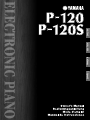 1
1
-
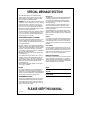 2
2
-
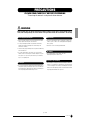 3
3
-
 4
4
-
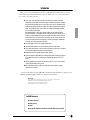 5
5
-
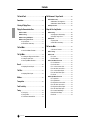 6
6
-
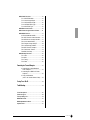 7
7
-
 8
8
-
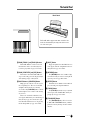 9
9
-
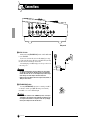 10
10
-
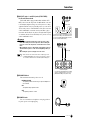 11
11
-
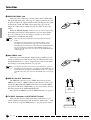 12
12
-
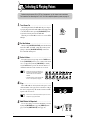 13
13
-
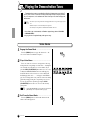 14
14
-
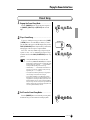 15
15
-
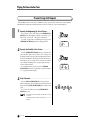 16
16
-
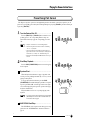 17
17
-
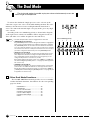 18
18
-
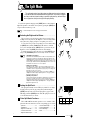 19
19
-
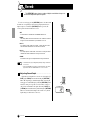 20
20
-
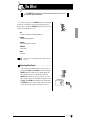 21
21
-
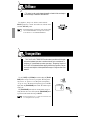 22
22
-
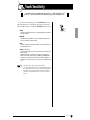 23
23
-
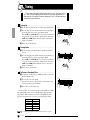 24
24
-
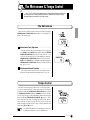 25
25
-
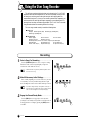 26
26
-
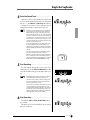 27
27
-
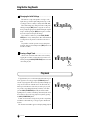 28
28
-
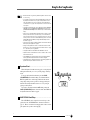 29
29
-
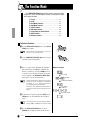 30
30
-
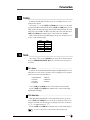 31
31
-
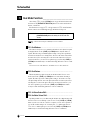 32
32
-
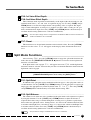 33
33
-
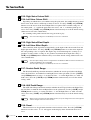 34
34
-
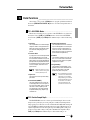 35
35
-
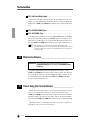 36
36
-
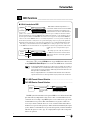 37
37
-
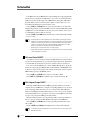 38
38
-
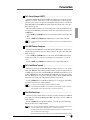 39
39
-
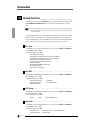 40
40
-
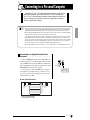 41
41
-
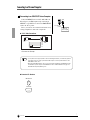 42
42
-
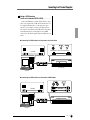 43
43
-
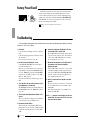 44
44
-
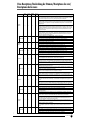 45
45
-
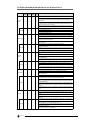 46
46
-
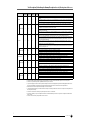 47
47
-
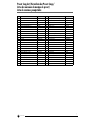 48
48
-
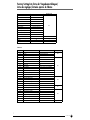 49
49
-
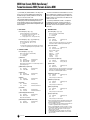 50
50
-
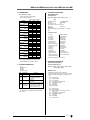 51
51
-
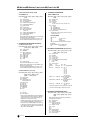 52
52
-
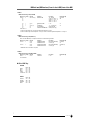 53
53
-
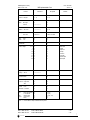 54
54
-
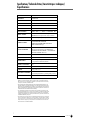 55
55
-
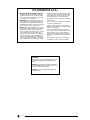 56
56
-
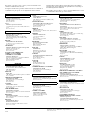 57
57
-
 58
58
Yamaha P-120 El kitabı
- Kategori
- Dijital piyanolar
- Tip
- El kitabı
- Bu kılavuz aynı zamanda aşağıdakiler için de uygundur:
diğer dillerde
- español: Yamaha P-120 El manual del propietario
- français: Yamaha P-120 Le manuel du propriétaire
- italiano: Yamaha P-120 Manuale del proprietario
- svenska: Yamaha P-120 Bruksanvisning
- čeština: Yamaha P-120 Návod k obsluze
- polski: Yamaha P-120 Instrukcja obsługi
- Deutsch: Yamaha P-120 Bedienungsanleitung
- português: Yamaha P-120 Manual do proprietário
- English: Yamaha P-120 Owner's manual
- dansk: Yamaha P-120 Brugervejledning
- русский: Yamaha P-120 Инструкция по применению
- suomi: Yamaha P-120 Omistajan opas
- Nederlands: Yamaha P-120 de handleiding
- română: Yamaha P-120 Manualul proprietarului