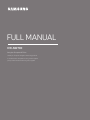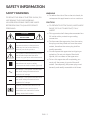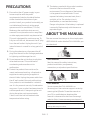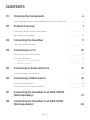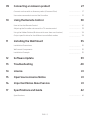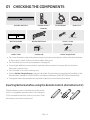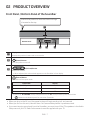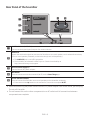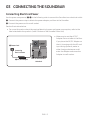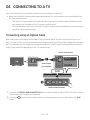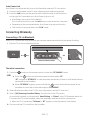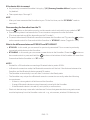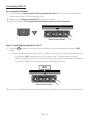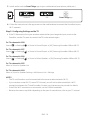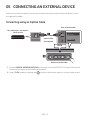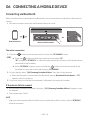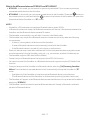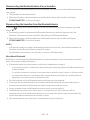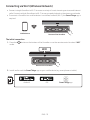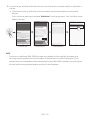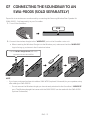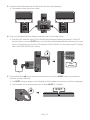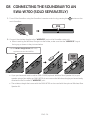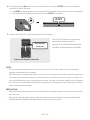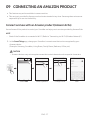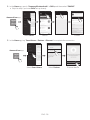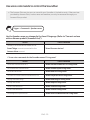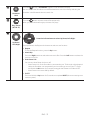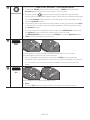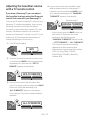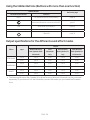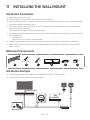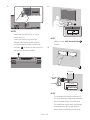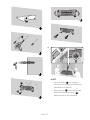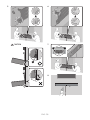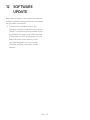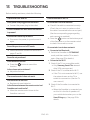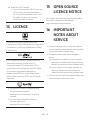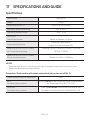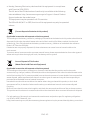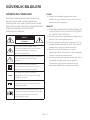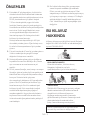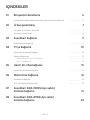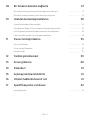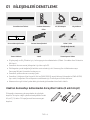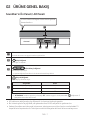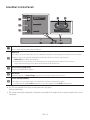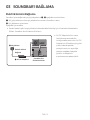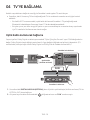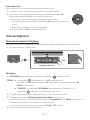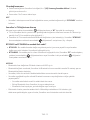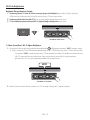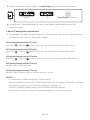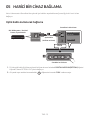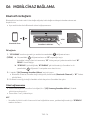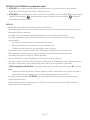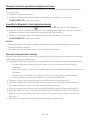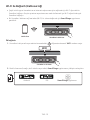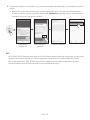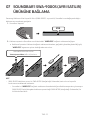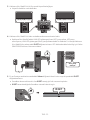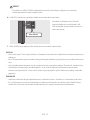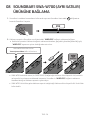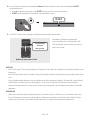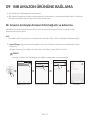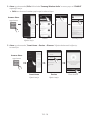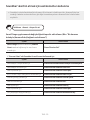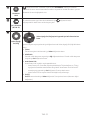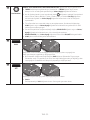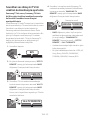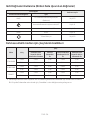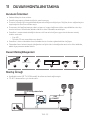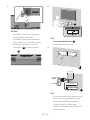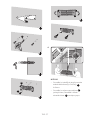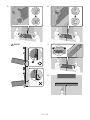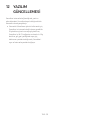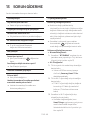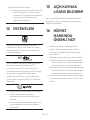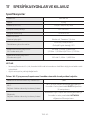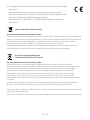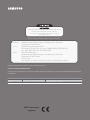Samsung HW-NW700 Kullanım kılavuzu
- Kategori
- Soundbar hoparlörler
- Tip
- Kullanım kılavuzu

FULL MANUAL
Imagine the possibilities
Thank you for purchasing this Samsung product.
To receive more complete service, please register
your product at www.samsung.com/register
HW-NW700

ENG - 2
SAFETY INFORMATION
SAFETY WARNINGS
TO REDUCE THE RISK OF ELECTRIC SHOCK, DO
NOT REMOVE THE COVER (OR BACK).
NO USER-SERVICEABLE PARTS ARE INSIDE.
REFER SERVICING TO QUALIFIED SERVICE
PERSONNEL.
CAUTION
RISK OF ELECTRIC SHOCK.
DO NOT OPEN.
This symbol indicates that high voltage
is present inside. It is dangerous to
make any kind of contact with any
internal part of this product.
This symbol indicates that this product
has included important literature
concerning operation and maintenance.
Class II product : This symbol indicates
that it does not require a safety
connection to electrical earth (ground).
AC voltage : This symbol indicates that
the rated voltage marked with the
symbol is AC voltage.
DC voltage : This symbol indicates that
the rated voltage marked with the
symbol is DC voltage.
Caution, Consult instructions for use :
This symbol instructs the user to
consult the user manual for further
safety related information.
WARNING
• To reduce the risk of re or electric shock, do
not expose this appliance to rain or moisture.
CAUTION
• TO PREVENT ELECTRIC SHOCK, MATCH WIDE
BLADE OF PLUG TO WIDE SLOT, FULLY
INSERT.
• This apparatus shall always be connected to a
AC outlet with a protective grounding
connection.
• To disconnect the apparatus from the mains,
the plug must be pulled out from the mains
socket, therefore the mains plug shall be
readily operable.
• Do not expose this apparatus to dripping or
splashing. Do not put objects lled with
liquids, such as vases on the apparatus.
• To turn this apparatus off completely, you
must pull the power plug out of the wall
socket. Consequently, the power plug must
be easily and readily accessible at all times.

ENG - 3
PRECAUTIONS
1. Ensure that the AC power supply in your
house complies with the power
requirements listed on the identication
sticker located on the bottom of your
product. Install your product horizontally, on
a suitable base (furniture), with enough
space around it for ventilation (7~10 cm).
Make sure the ventilation slots are not
covered. Do not place the unit on ampliers
or other equipment which may become hot.
This unit is designed for continuous use. To
fully turn off the unit, disconnect the AC plug
from the wall outlet. Unplug the unit if you
intend to leave it unused for a long period of
time.
2. During thunderstorms, disconnect the AC
plug from the wall outlet. Voltage peaks due
to lightning could damage the unit.
3. Do not expose the unit to direct sunlight or
other heat sources. This could lead to
overheating and cause the unit to
malfunction.
4. Protect the product from moisture (i.e.
vases), and excess heat (e.g. a replace) or
equipment creating strong magnetic or
electric elds. Unplug the power cable from
the AC wall socket if the unit malfunctions.
Your product is not intended for industrial
use. It is for personal use only. Condensation
may occur if your product has been stored in
cold temperatures. If transporting the unit
during the winter, wait approximately
2 hours until the unit has reached room
temperature before using.
5. The battery used with this product contains
chemicals that are harmful to the
environment. Do not dispose of the battery
in the general household trash. Do not
expose the battery to excess heat, direct
sunlight, or re. Do not short circuit,
disassemble, or overheat the battery.
Danger of explosion if the battery is replaced
incorrectly. Replace only with the same or
equivalent type.
ABOUT THIS MANUAL
The user manual has two parts: this simple paper
USER MANUAL and a detailed FULL MANUAL you
can download.
USER MANUAL
See this manual for safety instructions,
product installation, components,
connections, and product specications.
FULL MANUAL
You can access the FULL MANUAL on
Samsung’s on-line customer support centre by
scanning the QR code. To see the manual on
your PC or mobile device, download the
manual in document format from Samsung’s
website. (http://www.samsung.com/support)
Design, specications, and App screen are subject to
change without prior notice.

ENG - 4
CONTENTS
01 Checking the Components 6
Inserting Batteries before using the Remote Control (AA batteries X 2) ------------------------- 6
02 Product Overview 7
Front Panel / Bottom Panel of the Soundbar ------------------------- 7
Rear Panel of the Soundbar ------------------------- 8
03 Connecting the Soundbar 9
Connecting Electrical Power
-------------------------
9
04 Connecting to a TV 10
Connecting using an Optical Cable
-------------------------
10
Connecting Wirelessly
-------------------------
11
– Connecting a TV via Bluetooth
-------------------------
11
– Connecting via Wi-Fi
-------------------------
13
05 Connecting an External Device 15
Connecting using an Optical Cable
-------------------------
15
06 Connecting a Mobile Device 16
Connecting via Bluetooth
-------------------------
16
Connecting via Wi-Fi (Wireless Network)
-------------------------
19
07 Connecting the Soundbar to an SWA-9000S
(Sold separately) 21
08 Connecting the Soundbar to an SWA-W700
(Sold separately) 24

ENG - 5
09 Connecting an Amazon product 27
Connect and use with an Amazon product (Amazon Echo) ------------------------- 27
Use voice commands to control the Soundbar
-------------------------
29
10 Using the Remote Control 30
How to Use the Remote Control
-------------------------
30
Adjusting the Soundbar volume with a TV remote control
-------------------------
33
Using the Hidden Buttons (Buttons with more than one function)
-------------------------
34
Output specications for the different sound effect modes
-------------------------
34
11 Installing the Wall Mount 35
Installation Precautions
-------------------------
35
Wallmount Components
-------------------------
35
Installation Example
-------------------------
35
12 Software Update 39
13 Troubleshooting 40
14 Licence 41
15 Open Source Licence Notice 41
16 Important Notes About Service 41
17 SpecicationsandGuide 42
Specications
-------------------------
42

ENG - 6
01 CHECKING THE COMPONENTS
VOL BASS
SOUNDBAR
SOUND
MODE
PAIR
Soundbar Main Unit Remote Control /
Batteries
AC/DC Adapter Power Cord
x 3 x 3
(M5 x L50)
Wall Mount Guide Bracket-Wall Mount Anchor / Screw
x 2
x 2
(M3 x L10)
(Optionally)
x 1
Holder-Cable Cushion Pad Holder-Dongle Screw
• For more information about the power supply and power consumption, refer to the label attached
to the product. (Label : Bottom of the Soundbar Main Unit)
• For Soundbar wall mounting components, see page 35.
• To purchase additional components or optional cables, contact a Samsung Service Centre or
Samsung Customer Care.
• This Soundbar is for wall mounting only.
• Use the Holder-Dongle Screw to secure the Holder-Dongle when connecting the Soundbar to the
Wireless Rear Speaker Kit (SWA-9000S) or Wireless Subwoofer (SWA-W700) (Sold separately).
• The appearance of the accessories may differ slightly from the illustrations above.
Inserting Batteries before using the Remote Control (AA batteries X 2)
Slide the battery cover in the direction of the arrow
until it is completely removed. Insert 2 AA batteries
(1.5V) oriented so that their polarity is correct. Slide
the battery cover back into position.

ENG - 7
02 PRODUCT OVERVIEW
Front Panel / Bottom Panel of the Soundbar
Bottom Panel
Position the product so that the SAMSUNG logo
is located on the top.
Display
Displays the product’s status and current mode.
(Power) Button
Turns the power on and off.
(Volume) Button
Adjusts the volume.
• When adjusted, the volume level appears on the Soundbar’s front display.
(Source) Button
Selects the source input mode.
Input mode Display
Optical Digital input D.IN
Wi-Fi mode WIFI
BLUETOOTH mode BT
• To turn on “BT PAIRING” mode, change the source to “BT” mode, and then press and hold the
button on the bottom panel for more than 5 seconds.
• When you plug in the AC cord, the power button will begin working in 4 to 6 seconds.
• When you turn on this unit, there will be a 4 to 5 second delay before it produces sound.
• If you want to enjoy sound only from the Soundbar, you must turn off the TV’s speakers in the Audio
Setup menu of your TV. Refer to the owner’s manual supplied with your TV.

ENG - 8
Rear Panel of the Soundbar
DIGITAL AUDIO IN
(OPTICAL)
DC 23V
WIRELESS
ID SET
(WOOFER/REAR)
NETWORK
DIGITAL AUDIO IN
(OPTICAL)
DC 23V
WIRELESS
ID SET
(WOOFER/REAR)
NETWORK
DIGITAL AUDIO IN (OPTICAL)
Connect to the digital (optical) output of an external device.
WIRELESS
Attach the wireless dongle that connects the Soundbar to surround speakers and a subwoofer wirelessly.
(The surround speaker, subwoofer, and wireless dongle are sold separately.)
• The WIRELESS jack is not USB-compatible.
• The availability of subwoofers differs by area. Check the availability at
http://www.samsung.com/support.
DC 23V (Power Supply In)
Connect the AC/DC power adapter.
NETWORK
Press to connect to a wireless network (Wi-Fi) via the SmartThings app.
ID SET (WOOFER/REAR)
Press to connect the Soundbar to surround speakers and a subwoofer wirelessly.
• Press and hold the Up button on the remote for 5 seconds to complete ID SET.
• When disconnecting the power cable of the AC/DC power adaptor from a wall outlet, pull the plug.
Do not pull the cable.
• Do not connect this unit or other components to an AC outlet until all connections between
components are complete.

ENG - 9
03 CONNECTING THE SOUNDBAR
Connecting Electrical Power
Use the power components (1, 2) in the following order to connect the Soundbar to an electrical outlet:
1
Connect the power output cable to the power adapter, and then to the Soundbar.
2
Connect the power cord to a wall socket.
See the illustrations below.
• For more information about the required electrical power and power consumption, refer to the
label attached to the product. (Label : Bottom of the Soundbar Main Unit)
DIGITAL AUDIO IN
(OPTICAL)
DC 23V
WIRELESS
NETWORK
DC 23V
Rear of the Soundbar
Main Unit
1
AC/DC Adapter
2
Power Cord
Connecting
Electrical Power
• Make sure to rest the AC/DC
Adapter at on a table or the oor.
If you place the AC/DC Adapter so
that it is hanging with the AC cord
input facing upwards, water or
other foreign substances could
enter the Adapter and cause the
Adapter to malfunction.

ENG - 10
04 CONNECTING TO A TV
Hear TV sound from your Soundbar through wired or wireless connections.
• When the Soundbar is connected to selected Samsung TVs, the Soundbar can be controlled using
the TV’s remote control.
– This feature is supported by 2017 and later Samsung Smart TVs that support Bluetooth when
you connect the Soundbar to the TV using an optical cable.
– This function also allows you to use the TV menu to adjust the sound eld and various settings
as well as the volume and mute.
Connecting using an Optical Cable
When the audio in a broadcast is encoded in Dolby Digital and the “Digital Output Audio Format” on
your TV is set to PCM, we recommend that you change the setting to Dolby Digital. When the setting on
the TV is changed, you will experience better sound quality. (The TV menu may use different words for
Dolby Digital and PCM depending on the TV manufacturer.)
DIGITAL AUDIO IN
(OPTICAL)
DC 23V
WIRELESS
OPTICAL OUT
Optical Cable
(not supplied)
Rear of the Soundbar
D.IN
Bottom of the Soundbar
1. Connect the DIGITAL AUDIO IN (OPTICAL) jack on the Soundbar to the OPTICAL OUT jack of the TV
with a digital optical cable (not supplied).
2. Press the button on the bottom panel or on the remote control, and then select the “D.IN”
mode.

ENG - 11
Auto Power Link
Auto Power Link automatically turns on the Soundbar when the TV is turned on.
1. Connect the Soundbar and a TV with a digital optical cable (not supplied).
2. Press the Left button on the remote control (the blue spot in the illustration
to the right) for 5 seconds to turn Auto Power Link on or off.
• Auto Power Link is set to ON by default.
(To turn off this function, press the Left button on the remote for 5 seconds.)
• Depending on the connected device, Auto Power Link may not function.
• This function is only available in the “D.IN” mode.
Connecting Wirelessly
Connecting a TV via Bluetooth
When a TV is connected using Bluetooth, you can hear stereo sound without the hassle of cabling.
• Only one TV can be connected at a time.
SOUND
MODE
PAIR
OR
Bottom of the Soundbar
The initial connection
1. Press the
VOL WOOFER
SOUND
MODE
PAIR
button on the remote control to enter the “BT PAIRING” mode.
(OR)
a. Press the button on the bottom panel and then select “BT”.
“BT” changes to “BT READY” in a few seconds automatically if there is no Bluetooth device
connected to the Soundbar.
b. When “BT READY” appears, press and hold the button on the bottom panel of the
Soundbar for more than 5 seconds to display “BT PAIRING”.
2. Select Bluetooth mode on the TV. (For more information, see the TV’s manual.)
3. Select “[AV] Samsung Soundbar NWxxx” from the list on the TV’s screen.
An available Soundbar is indicated with “Need Pairing” or “Paired” in the TV Bluetooth device list.
To connect the TV to the Soundbar, select the message, and then establish a connection.
• When the TV is connected, [TV Name] → “BT” appears on the Soundbar’s front display.
4. You can now hear TV sound from the Soundbar.

ENG - 12
If the device fails to connect
• If a previously connected Soundbar listing (e.g. “[AV] Samsung Soundbar NWxxx”) appears in the
list, delete it.
• Then repeat steps 1 through 3.
NOTE
– After you have connected the Soundbar to your TV the rst time, use the “BT READY” mode to
reconnect.
Disconnecting the Soundbar from the TV
Press the button on the bottom panel or on the remote control and switch to any mode but “BT”.
• Disconnecting takes time because the TV must receive a response from the Soundbar.
(The time required may differ, depending on the TV model.)
• To cancel the automatic Bluetooth connection between the Soundbar and TV, press the
button
on the remote control for 5 seconds with the Soundbar in “BT READY” status. (Toggle On → Off)
What is the difference between BT READY and BT PAIRING?
• BT READY : In this mode, you can search for previously connected TVs or connect a previously
connected mobile device to the Soundbar.
• BT PAIRING : In this mode, you can connect a new device to the Soundbar. (Press the
VOL WOOFER
SOUND
MODE
PAIR
button on
the remote control or press and hold the button on the bottom of the Soundbar for more than
5 seconds while the Soundbar is in
“BT”
mode.)
NOTES
– If asked for a PIN code when connecting a Bluetooth device, enter <0000>.
– In Bluetooth connection mode, the Bluetooth connection will be lost if the distance between the
Soundbar and the Bluetooth device exceeds 10 meters.
– The Soundbar automatically turns off after 5 minutes in the Ready state.
– The Soundbar may not perform Bluetooth search or connection correctly under the following
circumstances:
– If there is a strong electrical eld around the Soundbar.
– If several Bluetooth devices are simultaneously paired with the Soundbar.
– If the Bluetooth device is turned off, not in place, or malfunctions.
– Electronic devices may cause radio interference. Devices that generate electromagnetic waves
must be kept away from the Soundbar main unit - e.g., microwaves, wireless LAN devices, etc.

ENG - 13
Connecting via Wi-Fi
Pre-connection Checklist
1. Conrm that your Samsung Smart TV was released after 2014. This function is compatible only
with Samsung Smart TVs released after 2014.
2. Make sure your Wireless router (Wi-Fi) is ready and working.
3. Make sure that the TV is connected to the Wireless router (your Wi-Fi network).
Bottom of the Soundbar
Step 1 : Connecting the Soundbar to Wi-Fi
1. Press the button on the bottom of the Soundbar or on the remote control to select “WIFI”
mode.
• When using selected Samsung TVs (2016 ~ 2018 Samsung Smart TVs that support Bluetooth.)
– If you select “WIFI” mode when the TV is turned on, the TV screen displays a pop-up
window providing instructions on how to automatically connect the Soundbar to a wireless
router (Wi-Fi). Refer to instructions in the pop-up window of the TV.
Bottom of the Soundbar
WIFI
2. Connect your mobile device (smartphone, tablet, etc.) to the Wi-Fi network the TV is connected to.

ENG - 14
3. Install and launch the SmartThings app on your mobile device (smartphone, tablet, etc.).
SmartThings app
iOSAndroid
4. Follow the instructions in the app screen on the mobile device to connect the Soundbar to your
Wi-Fi network.
Step2:ConguringSettingsontheTV
• If the TV disconnects from your wireless network after you change the input source to the
Soundbar, use the TV menu to connect the TV to the network again.
For TVs released in 2018
Home ( ) Settings ( ) Sound Sound Output [AV] Samsung Soundbar NWxxx (Wi-Fi)
For TVs released in 2017
Home ( ) Settings ( ) Sound Sound Output [AV] Samsung Soundbar NWxxx (Wi-Fi)
For TVs released in 2016
Home ( ) Settings ( ) Sound Select Speaker [AV] Samsung Soundbar NWxxx (Wi-Fi)
For TVs released in 2015
Menu Sound Speaker List
For TVs released in 2014
Menu Sound Speaker Settings Multiroom Link - Settings
NOTES
– The TV and Soundbar must be connected to the same wireless network (Wi-Fi).
– If your wireless router (Wi-Fi) uses a DFS channel, you will not be able to establish a Wi-Fi
connection between the TV and Soundbar. Contact your Internet service provider for details.
– If the 5GHz Wi-Fi connection is not smooth, use the 2.4GHz bandwidth.
– Because the menus may differ depending on the year of manufacture, refer to your TV manual.

ENG - 15
05 CONNECTING AN EXTERNAL DEVICE
Connect to an external device via a wired or wireless network to play the external device’s sound
through the Soundbar.
Connecting using an Optical Cable
Bottom of the Soundbar
DIGITAL AUDIO IN
(OPTICAL)
DC 23V
WIRELESS
OPTICAL OUT
Optical Cable
(not supplied)
Rear of the Soundbar
D.IN
BD / DVD player / Set-top box /
Game console
1. Connect DIGITAL AUDIO IN (OPTICAL) on the main unit to the OPTICAL OUT jack of the Source
Device using a digital optical cable (not supplied).
2. Select “D.IN” mode by pressing the button on the bottom panel or on the remote control.

ENG - 16
06 CONNECTING A MOBILE DEVICE
Connecting via Bluetooth
When a mobile device is connected using Bluetooth, you can hear stereo sound without the hassle of
cabling.
• You cannot connect more than one Bluetooth device at a time.
SOUND
MODE
PAIR
OR
Bottom of the Soundbar
Bluetooth device
The initial connection
1. Press the
VOL WOOFER
SOUND
MODE
PAIR
button on the remote control to enter the “BT PAIRING” mode.
(OR)
a. Press the button on the bottom panel and then select “BT”.
“BT” changes to “BT READY” in a few seconds automatically if there is no Bluetooth device
connected to the Soundbar.
b. When “BT READY” appears, press and hold the button on the bottom panel of the
Soundbar for more than 5 seconds to display “BT PAIRING”.
2. On your device, select “[AV] Samsung Soundbar NWxxx” from the list that appears.
• When the Soundbar is connected to the Bluetooth device, [Bluetooth Device Name] → “BT”
appears in the front display.
3. Play music les from the device, connected via Bluetooth, through the Soundbar.
If the device fails to connect
• If a previously connected Soundbar listing (e.g. “[AV] Samsung Soundbar NWxxx”) appears in the
list, delete it.
• Then repeat steps 1 and 2.
NOTE
– After you have connected the Soundbar to your mobile device the rst time, use the “BT READY”
mode to reconnect.

ENG - 17
What is the difference between BT READY and BT PAIRING?
• BT READY : In this mode, you can search for previously connected TVs or connect a previously
connected mobile device to the Soundbar.
• BT PAIRING : In this mode, you can connect a new device to the Soundbar. (Press the
VOL WOOFER
SOUND
MODE
PAIR
button on
the remote control or press and hold the button on the bottom of the Soundbar for more than
5 seconds while the Soundbar is in
“BT”
mode.)
NOTES
– If asked for a PIN code when connecting a Bluetooth device, enter <0000>.
– In Bluetooth connection mode, the Bluetooth connection will be lost if the distance between the
Soundbar and the Bluetooth device exceeds 10 meters.
– The Soundbar automatically turns off after 5 minutes in the Ready state.
– The Soundbar may not perform Bluetooth search or connection correctly under the following
circumstances:
– If there is a strong electrical eld around the Soundbar.
– If several Bluetooth devices are simultaneously paired with the Soundbar.
– If the Bluetooth device is turned off, not in place, or malfunctions.
– Electronic devices may cause radio interference. Devices that generate electromagnetic waves
must be kept away from the Soundbar main unit - e.g., microwaves, wireless LAN devices, etc.
– The Soundbar supports SBC data (44.1kHz, 48kHz).
– Connect only to a Bluetooth device that supports the A2DP (AV) function.
– You cannot connect the Soundbar to a Bluetooth device that supports only the HF (Hands Free)
function.
– Once you have paired the Soundbar to a Bluetooth device, selecting “[AV] Samsung Soundbar
NWxxx” from the device’s scanned devices list will automatically change the Soundbar to “BT”
mode.
– Available only if the Soundbar is listed among the Bluetooth device’s paired devices.
(The Bluetooth device and the Soundbar must have been previously paired at least once.)
– The Soundbar will appear in the Bluetooth device’s searched devices list only when the Soundbar is
displaying “BT READY”.
– The Soundbar cannot be paired to another Bluetooth device if already in Bluetooth mode and
paired to a Bluetooth device.

ENG - 18
Disconnecting the Bluetooth device from a Soundbar
You can disconnect a Bluetooth device from the Soundbar. For instructions, see the Bluetooth device’s
user manual.
• The Soundbar will be disconnected.
• When the Soundbar is disconnected from the Bluetooth device, the Soundbar will display
“BT DISCONNECTED” on the front display.
Disconnecting the Soundbar from the Bluetooth device
Press the button on the bottom panel or on the remote control, and then change to any mode
except “BT”.
• Disconnecting takes time because the Bluetooth device must receive a response from the
Soundbar. (Disconnection time may differ, depending on the Bluetooth device)
• When the Soundbar is disconnected from the Bluetooth device, the Soundbar will display
“BT DISCONNECTED” on the front display.
NOTES
– In Bluetooth connection mode, the Bluetooth connection will be lost if the distance between the
Soundbar and the Bluetooth device exceeds 10 meters.
– The Soundbar automatically turns off after 5 minutes in the Ready state.
More About Bluetooth
Bluetooth is a technology that enables Bluetooth-compliant devices to interconnect easily with each
other using a short wireless connection.
• A Bluetooth device may cause noise or malfunction, depending on usage, if:
– A part of your body is in contact with the receiving/transmitting system of the Bluetooth device
or the Soundbar.
– It is subject to electrical variation from obstructions caused by a wall, corner, or ofce partition.
– It is exposed to electrical interference from same frequency-band devices including medical
equipment, microwave ovens, and wireless LANs.
• Pair the Soundbar with the Bluetooth device while they are close together.
• The further the distance between the Soundbar and Bluetooth device, the worse the quality is.
If the distance exceeds the Bluetooth operational range, the connection is lost.
• In poor reception areas, the Bluetooth connection may not work properly.
• The Bluetooth connection only works when it is close to the unit. The connection will be
automatically cut off if the Bluetooth device is out of range. Even within range, the sound quality
may be degraded by obstacles such as walls or doors.
• This wireless device may cause electric interference during its operation.

ENG - 19
Connecting via Wi-Fi (Wireless Network)
• Connect a single Soundbar to Wi-Fi to access a variety of music streaming services and Internet
radio. Connect multiple Soundbars to Wi-Fi to use grouped playback or the stereo sound mode.
• To connect a Soundbar to a mobile device via a wireless network (Wi-Fi), the SmartThings app is
required.
Bottom of the Soundbar
Mobile device
The initial connection
1. Press the button on the bottom of the Soundbar or on the remote control to select “WIFI”
mode.
Bottom of the Soundbar
WIFI
2. Install and launch the SmartThings app on your mobile device (e.g. smartphone or tablet).
SmartThings app
iOSAndroid

ENG - 20
3. Launch the app, and then follow the instructions on the screen to register (add) your Soundbar in
the app.
• The automatic pop-up (the third illustration below) may not be available on some mobile
devices.
If this is the case, select and complete “Add device” from the app menu . Your Soundbar is now
added to the app.
Launch App Add speakersAuto pop-up
NOTE
– To connect an additional SWA-9000S wireless rear speaker kit (not supplied), disconnect the
Samsung wireless speakers from the Soundbar to disable the surround sound system. (If you
connect the surround speakers without disconnecting the SWA-9000S speakers, sound is played
via both the Samsung wireless speaker and the Surround speaker.)
Sayfa yükleniyor...
Sayfa yükleniyor...
Sayfa yükleniyor...
Sayfa yükleniyor...
Sayfa yükleniyor...
Sayfa yükleniyor...
Sayfa yükleniyor...
Sayfa yükleniyor...
Sayfa yükleniyor...
Sayfa yükleniyor...
Sayfa yükleniyor...
Sayfa yükleniyor...
Sayfa yükleniyor...
Sayfa yükleniyor...
Sayfa yükleniyor...
Sayfa yükleniyor...
Sayfa yükleniyor...
Sayfa yükleniyor...
Sayfa yükleniyor...
Sayfa yükleniyor...
Sayfa yükleniyor...
Sayfa yükleniyor...
Sayfa yükleniyor...
Sayfa yükleniyor...
Sayfa yükleniyor...
Sayfa yükleniyor...
Sayfa yükleniyor...
Sayfa yükleniyor...
Sayfa yükleniyor...
Sayfa yükleniyor...
Sayfa yükleniyor...
Sayfa yükleniyor...
Sayfa yükleniyor...
Sayfa yükleniyor...
Sayfa yükleniyor...
Sayfa yükleniyor...
Sayfa yükleniyor...
Sayfa yükleniyor...
Sayfa yükleniyor...
Sayfa yükleniyor...
Sayfa yükleniyor...
Sayfa yükleniyor...
Sayfa yükleniyor...
Sayfa yükleniyor...
Sayfa yükleniyor...
Sayfa yükleniyor...
Sayfa yükleniyor...
Sayfa yükleniyor...
Sayfa yükleniyor...
Sayfa yükleniyor...
Sayfa yükleniyor...
Sayfa yükleniyor...
Sayfa yükleniyor...
Sayfa yükleniyor...
Sayfa yükleniyor...
Sayfa yükleniyor...
Sayfa yükleniyor...
Sayfa yükleniyor...
Sayfa yükleniyor...
Sayfa yükleniyor...
Sayfa yükleniyor...
Sayfa yükleniyor...
Sayfa yükleniyor...
Sayfa yükleniyor...
Sayfa yükleniyor...
Sayfa yükleniyor...
-
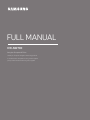 1
1
-
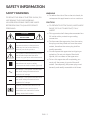 2
2
-
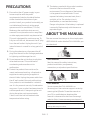 3
3
-
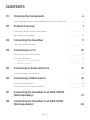 4
4
-
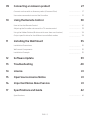 5
5
-
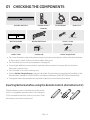 6
6
-
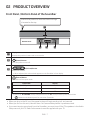 7
7
-
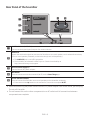 8
8
-
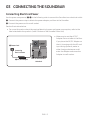 9
9
-
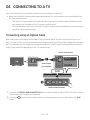 10
10
-
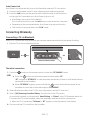 11
11
-
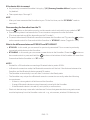 12
12
-
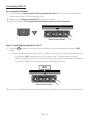 13
13
-
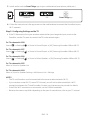 14
14
-
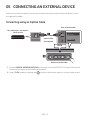 15
15
-
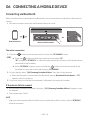 16
16
-
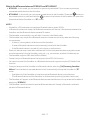 17
17
-
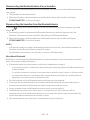 18
18
-
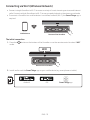 19
19
-
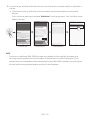 20
20
-
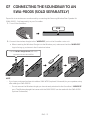 21
21
-
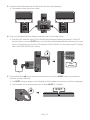 22
22
-
 23
23
-
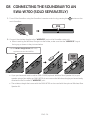 24
24
-
 25
25
-
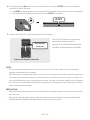 26
26
-
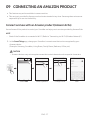 27
27
-
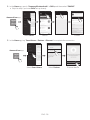 28
28
-
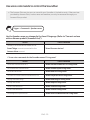 29
29
-
 30
30
-
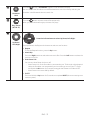 31
31
-
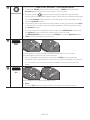 32
32
-
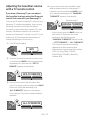 33
33
-
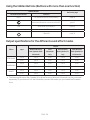 34
34
-
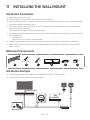 35
35
-
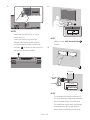 36
36
-
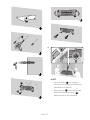 37
37
-
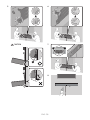 38
38
-
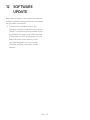 39
39
-
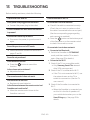 40
40
-
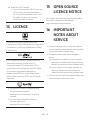 41
41
-
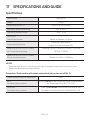 42
42
-
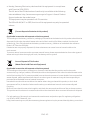 43
43
-
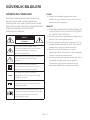 44
44
-
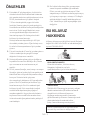 45
45
-
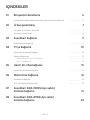 46
46
-
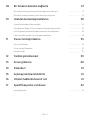 47
47
-
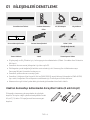 48
48
-
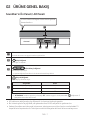 49
49
-
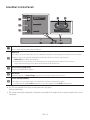 50
50
-
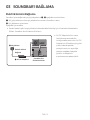 51
51
-
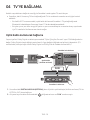 52
52
-
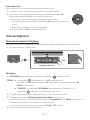 53
53
-
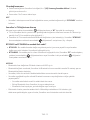 54
54
-
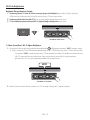 55
55
-
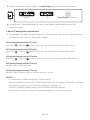 56
56
-
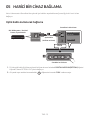 57
57
-
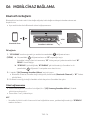 58
58
-
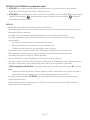 59
59
-
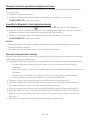 60
60
-
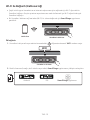 61
61
-
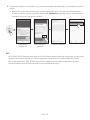 62
62
-
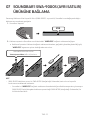 63
63
-
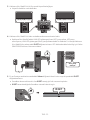 64
64
-
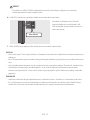 65
65
-
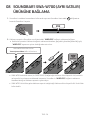 66
66
-
 67
67
-
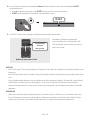 68
68
-
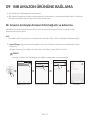 69
69
-
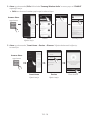 70
70
-
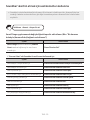 71
71
-
 72
72
-
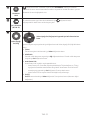 73
73
-
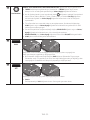 74
74
-
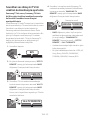 75
75
-
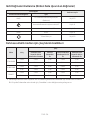 76
76
-
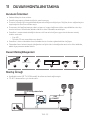 77
77
-
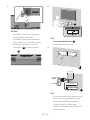 78
78
-
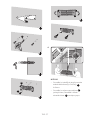 79
79
-
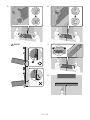 80
80
-
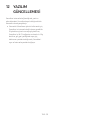 81
81
-
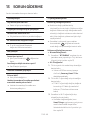 82
82
-
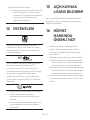 83
83
-
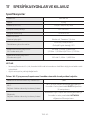 84
84
-
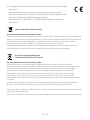 85
85
-
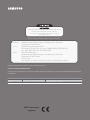 86
86
Samsung HW-NW700 Kullanım kılavuzu
- Kategori
- Soundbar hoparlörler
- Tip
- Kullanım kılavuzu
diğer dillerde
- English: Samsung HW-NW700 User manual
İlgili makaleler
-
Samsung HW-Q800T Kullanım kılavuzu
-
Samsung HW-Q70T Kullanım kılavuzu
-
Samsung EO-SG930 Kullanım kılavuzu
-
Samsung HW-MS751 Hızlı başlangıç Kılavuzu
-
Samsung HW-MS650 Hızlı başlangıç Kılavuzu
-
Samsung HW-MS550 Hızlı başlangıç Kılavuzu
-
Samsung HW-MS6501 Hızlı başlangıç Kılavuzu
-
Samsung HW-MS650 Kullanım kılavuzu
-
Samsung HW-MS6501 Kullanım kılavuzu
-
Samsung HW-MS751 Kullanım kılavuzu