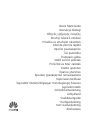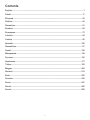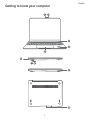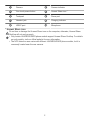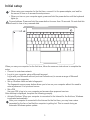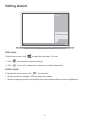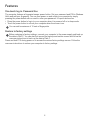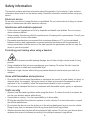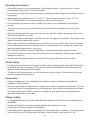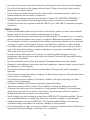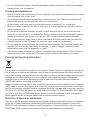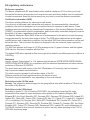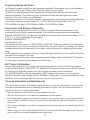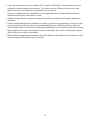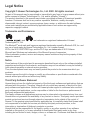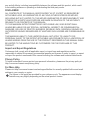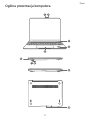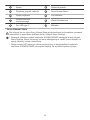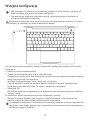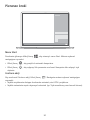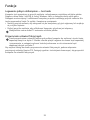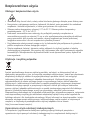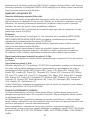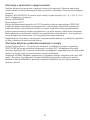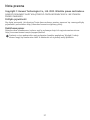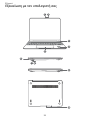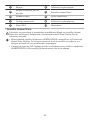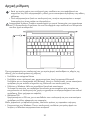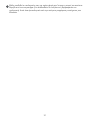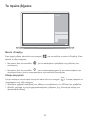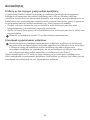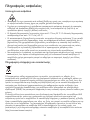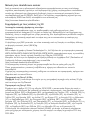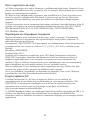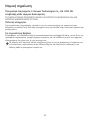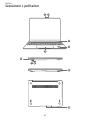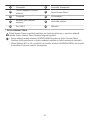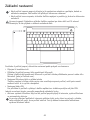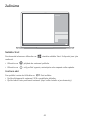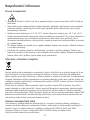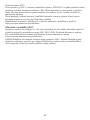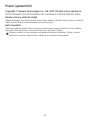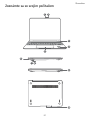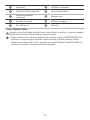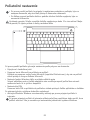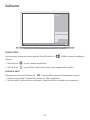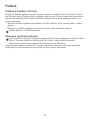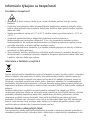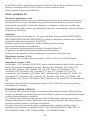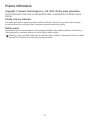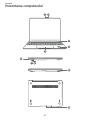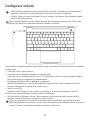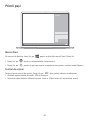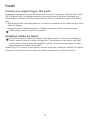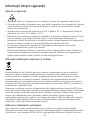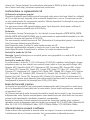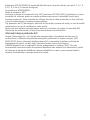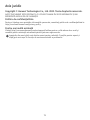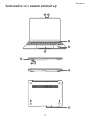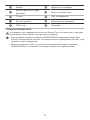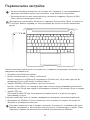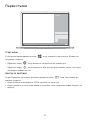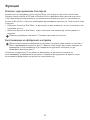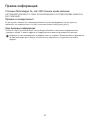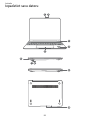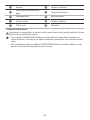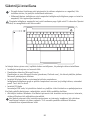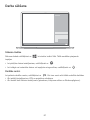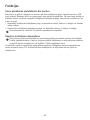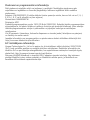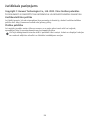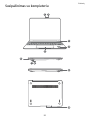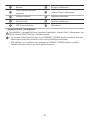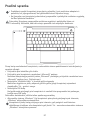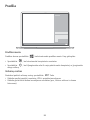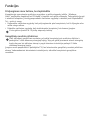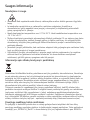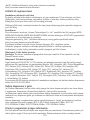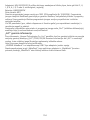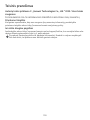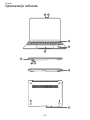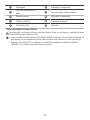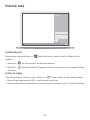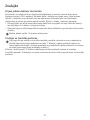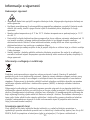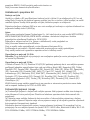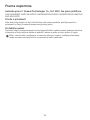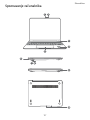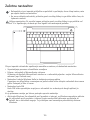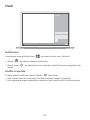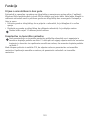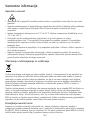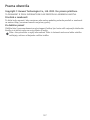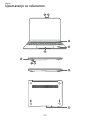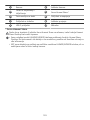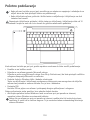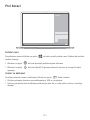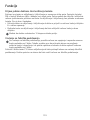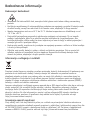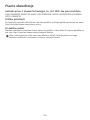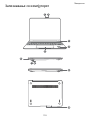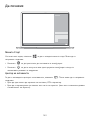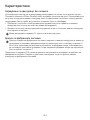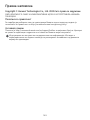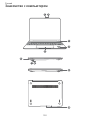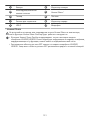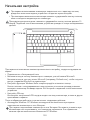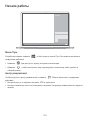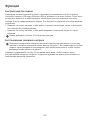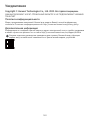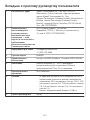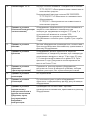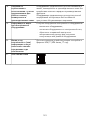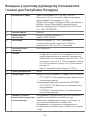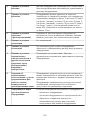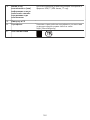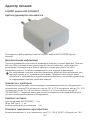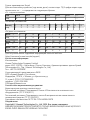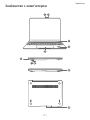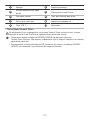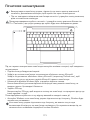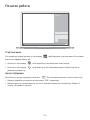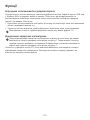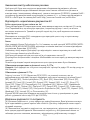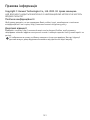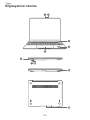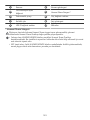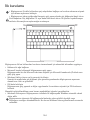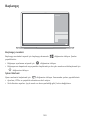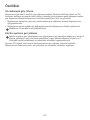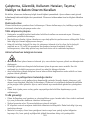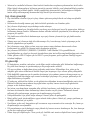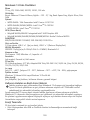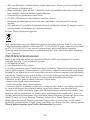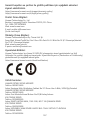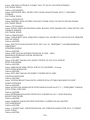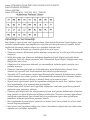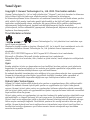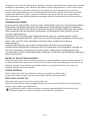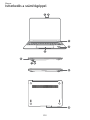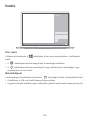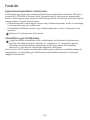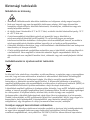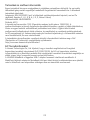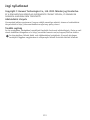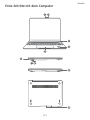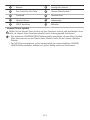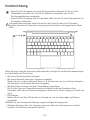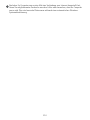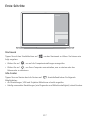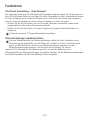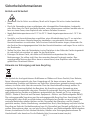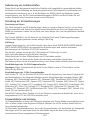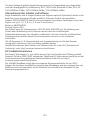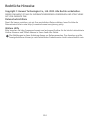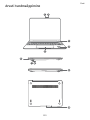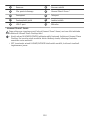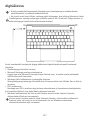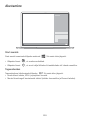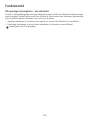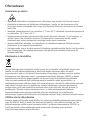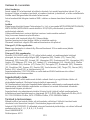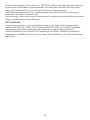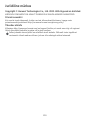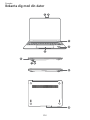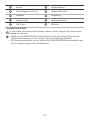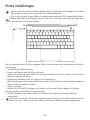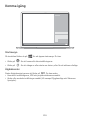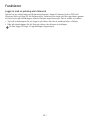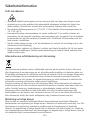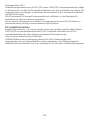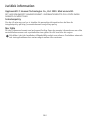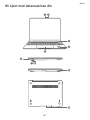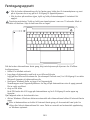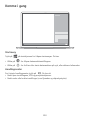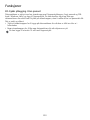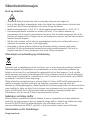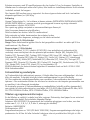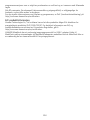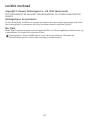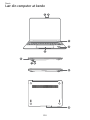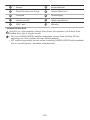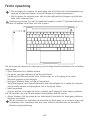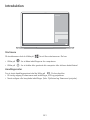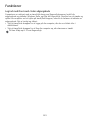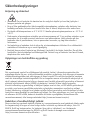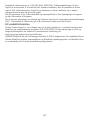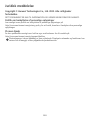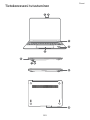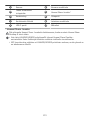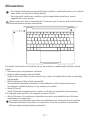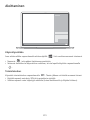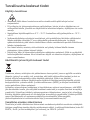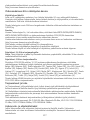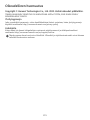Quick Start Guide
Instrukcja obsługi
Οδηγός γρήγορης έναρξης
Stručný návod k obsluze
Príručka so stručným návodom
Ghid de pornire rapidă
Кратко ръководство
Īsā pamācība
Trumpasis gidas
Vodič za brzi početak
Priročnik za hiter začetek
Kratko uputstvo
Кратко упатство
Краткое руководство пользователя
Короткий посібник
Taşınabilir Dizüstü Bilgisayar Hızlı Başlangıç Klavuzu
Gyorsútmutató
Schnellstartanleitung
Lühijuhend
Snabbstartguide
Hurtigveiledning
Kort startvejledning
Aloitusopas


Contents
English..............................................................................................................................................1
Polski.............................................................................................................................................. 17
Ελληνικά......................................................................................................................................... 28
Čeština............................................................................................................................................40
Slovenčina......................................................................................................................................51
Română...........................................................................................................................................62
Български......................................................................................................................................73
Latviešu ......................................................................................................................................... 84
Lietuvių .......................................................................................................................................... 95
Hrvatski.........................................................................................................................................106
Slovenščina.................................................................................................................................. 117
Srpski............................................................................................................................................128
Македонски................................................................................................................................. 139
Русский ....................................................................................................................................... 150
Українська....................................................................................................................................171
Türkçe........................................................................................................................................... 182
Magyar.......................................................................................................................................... 202
Deutsch.........................................................................................................................................213
Eesti.............................................................................................................................................. 225
Svenska........................................................................................................................................ 236
Norsk ............................................................................................................................................247
Dansk............................................................................................................................................ 258
Suomi............................................................................................................................................269
i


Getting to know your computer
3
4
5
6
8
7
9
10
1
2
English
1

1
Camera
2
Camera indicator
3
One touch power button
4
Huawei Share icon *
5
Touchpad
6
Power port
7
Headset jack
8
Charging indicator
9
USB-C port
10
Microphone
* Huawei Share icon
Do not tear or damage the Huawei Share icon on the computer, otherwise, Huawei Share
OneHop will not work properly.
• Only certain HUAWEI/HONOR phone models support Huawei Share OneHop. For details
on such models, visit our official website for more information.
• The NFC detection area varies with different HUAWEI/HONOR phone models, but it is
commonly located near the rear camera.
2

Initial setup
• When using your computer for the first time, connect it to the power adapter, and wait for
the screen to turn on to access the setup screen.
• When you turn on your computer again, press and hold the power button until the keyboard
lights up.
Force shutdown: Press and hold the power button for more than 10 seconds. Do note that this
will result in loss of any unsaved data.
When you use your computer for the first time, follow the onscreen instructions to complete the
setup.
• Connect to a wireless network
• Log in to your computer using a Microsoft account
Log in with your Microsoft account (such as Outlook.com) to access a range of Microsoft
services on your computer.
• Set up Windows Hello and add a fingerprint
The fingerprint sensor power button allows you to turn on your computer without the need to
enter a password. It is quick and secure.
• Set a PIN
Use your PIN to log in to your computer and access other apps and services.
After desktop is displayed, complete the following promptly.
• Activate Windows: When your computer is connected to the Internet for the first time, Windows
is activated automatically.
After your computer is connected to the Internet for the first time, you may hear noises
generated by the fan or feel that the computer is getting hot. This is normal during an
automatic Windows system update.
3

Getting started
Start menu
On the home screen, click to open the start menu. You can:
• Click to access the computer settings.
• Click to turn off or restart your computer, or enable sleep mode.
Action center
To launch the action center, click . You can then:
• Quickly access the settings, VPN and projector screens.
• Quickly change frequently-used settings (such as Airplane mode and screen brightness).
4

Charging your computer
Your computer has a built-in rechargeable battery, and you can charge it using the adapter and
USB-C charging cable that came with it. The indicator blinks white during charging.
You can use the power port on the left for charging and transferring data. The USB-C port on
the right is a DisplayPort and can also be used for transferring data.
5

Features
One-touch log in. Password free
The computer features a fingerprint sensor power button. Set your password and PIN in Windows
Hello and add your fingerprint. You can then power on and unlock your computer by simply
pressing the power button with no need to enter your password. It is quick and secure.
• Press the power button to log in to your computer when it is powered off or in sleep mode.
• Touch the power button to unlock your computer when the screen is on.
You can add a maximum of 10 sets of fingerprints.
Restore to factory settings
Before restoring to factory settings, connect your computer to the power supply and back up
the data in Disk C. You can also first access the backup and restore screen and follow the
onscreen instructions to back up the data in Disk C.
Press and hold F10 during power-on to access the restore factory settings screen. Follow the
onscreen instructions to restore your computer to factory settings.
6

HUAWEI MateDock 2
HDMI
USB
USB-C
USB-C
VGA
With HUAWEI MateDock 2, you can use multiple devices and accessories to your computer, such
as projector, TV, or USB flash drive, to better suit your needs.
The terms HDMI and HDMI High-Definition Multimedia Interface, and the HDMI Logo are
trademarks or registered trademarks of HDMI Licensing Administrator, Inc. in the United
States and other countries.
7

Safety information
This section contains important information about the operation of your device. It also contains
information about how to use the device safely. Read this information carefully before using your
device.
Electronic device
Do not use your device if using the device is prohibited. Do not use the device if doing so causes
danger or interference with other electronic devices.
Interference with medical equipment
• Follow rules and regulations set forth by hospitals and health care facilities. Do not use your
device where prohibited.
• Some wireless devices may affect the performance of hearing aids or pacemakers. Consult your
service provider for more information.
• Pacemaker manufacturers recommend that a minimum distance of 15 cm be maintained
between a device and a pacemaker to prevent potential interference with the pacemaker. If
using a pacemaker, hold the device on the side opposite the pacemaker and do not carry the
device in your front pocket.
Protecting your hearing when using a headset
• To prevent possible hearing damage, do not listen at high volume levels for long
periods.
• Using a headset at high volumes may damage your hearing. To reduce this risk, lower the
headset volume to a safe and comfortable level.
• Exposure to high volumes while driving may cause distraction and increase your risk of an
accident.
Areas with flammables and explosives
• Do not use the device where flammables or explosives are stored (in a gas station, oil depot, or
chemical plant, for example). Using your device in these environments increases the risk of
explosion or fire. In addition, follow the instructions indicated in text or symbols.
• Do not store or transport the device in containers with flammable liquids, gases, or explosives.
Traffic security
• Observe local laws and regulations while using the device. To reduce the risk of accidents, do
not use your wireless device while driving.
• Concentrate on driving. Your first responsibility is to drive safely.
• RF signals may affect the electronic systems of motor vehicles. For more information, consult
the vehicle manufacturer.
• Do not place the device over the air bag or in the air bag deployment area in a motor vehicle.
Doing so may hurt you because of the strong force when the air bag inflates.
• Wireless devices may interfere with the airplane's flight system. Do not use your device where
wireless devices are not allowed according to the airplane company's regulations.
8

Operating environment
• Avoid dusty, damp, or dirty environments. Avoid magnetic fields. Using the device in these
environments may result in circuit malfunctions.
• Do not use your device during thunderstorms to protect your device against any danger caused
by lightning.
• Ideal operating temperatures are 0 °C to 35 °C. Ideal storage temperatures are -10 °C to
+45 °C. Extreme heat or cold may damage your device or accessories.
• Do not expose your device to direct sunlight (such as on a car dashboard) for prolonged
periods.
• To protect your device or accessories from fire or electrical shock hazards, avoid rain and
moisture.
• Keep the device away from sources of heat and fire, such as a heater, microwave oven, stove,
water heater, radiator, or candle.
• Do not place sharp metal objects, such as pins, near the earpiece or speaker. The earpiece may
attract these objects and result in injury.
• Stop using your device or applications for a while if the device is overheated. If skin is exposed
to an overheated device for an extended period, low temperature burn symptoms, such as red
spots and darker pigmentation, may occur.
• Do not touch the device's antenna. Otherwise, communication quality may be reduced.
• Do not allow children or pets to bite or suck the device or accessories. Doing so may result in
damage or explosion.
• Observe local laws and regulations, and respect the privacy and legal rights of others.
Child's safety
• Comply with all precautions with regard to child's safety. Letting children play with the device or
its accessories may be dangerous. The device includes detachable parts that may present a
choking hazard. Keep away from children.
• The device and its accessories are not intended for use by children. Children should only use
the device with adult supervision.
Accessories
• Using an unapproved or incompatible power adapter, charger or battery may cause fire,
explosion or other hazards.
• Choose only accessories approved for use with this model by the device manufacturer. The use
of any other types of accessories may void the warranty, may violate local regulations and laws,
and may be dangerous. Please contact your retailer for information about the availability of
approved accessories in your area.
Charger safety
• For pluggable devices, the socket-outlet shall be installed near the devices and shall be easily
accessible.
• Unplug the charger from electrical outlets and the device when not in use.
• Do not drop or cause an impact to the charger.
• If the power cable is damaged (for example, the cord is exposed or broken), or the plug loosens,
stop using it at once. Continued use may lead to electric shocks, short circuits, or fire.
9

• Do not touch the power cord with wet hands or pull the power cord to disconnect the charger.
• Do not touch the device or the charger with wet hands. Doing so may lead to short circuits,
malfunctions, or electric shocks.
• If your charger has been exposed to water, other liquids, or excessive moisture, take it to a
Huawei authorized service center for inspection.
• Ensure that the charger meets the requirements of Clause 2.5 in IEC60950-1/EN60950-1/
UL60950-1 and has been tested and approved according to national or local standards.
• Connect the device only to products with the USB-IF logo or with USB-IF compliance program
completion.
Battery safety
• Do not connect battery poles with conductors, such as keys, jewelry, or other metal materials.
Doing so may short-circuit the battery and cause injuries or burns.
• Keep the battery away from excessive heat and direct sunlight. Do not place it on or in heating
devices, such as microwave ovens, stoves, or radiators. Batteries may explode if overheated.
• Do not attempt to modify or remanufacture the battery, insert foreign objects into it, or immerse
or expose it to water or other liquids. Doing so may lead to fire, explosion, or other hazards.
• If the battery leaks, ensure that the electrolyte does not make direct contact with your skins or
eyes. If the electrolyte touches your skins or splashes into your eyes, immediately flush with
clean water and consult a doctor.
• In case of battery deformation, color change, or overheating while charging or storing,
immediately stop using the device and remove the battery. Continued use may lead to battery
leakage, fire, or explosion.
• Do not put batteries in fire as they may explode. Damaged batteries may also explode.
• Dispose of used batteries in accordance with local regulations. Improper battery use may lead to
fire, explosion, or other hazards.
• Do not allow children or pets to bite or suck the battery. Doing so may result in damage or
explosion.
• Do not smash or pierce the battery, or expose it to high external pressure. Doing so may lead to
a short circuit or overheating.
• Do not drop the device or battery. If the device or battery is dropped, especially on a hard
surface, it may be damaged.
• If the device standby time shortens significantly, replace the battery.
• This device contains a built-in battery. Do not attempt to replace the battery by yourself.
Otherwise, the device may not run properly or it may damage the battery. For your personal
safety and to ensure that your device runs properly, you are strongly advised to contact a
Huawei authorized service center for a replacement.
• Use the battery only with a charging system that is IEEE-Std-1725 standard qualified. The use
of an unqualified battery or charger may lead to fire, explosion, leakage, or other hazards.
• Replace the battery only with an IEEE-Std-1725 standard qualified battery. The use of an
unqualified battery may lead to fire, explosion, leakage, or other hazards.
• Do not disassemble or open, crush, bend or deform, puncture or shred the battery. Otherwise, it
may lead to electrolyte leakage, overheating, fire, or explosion.
10

• Do not solder battery poles or dismantle the battery. Doing so may lead to electrolyte leakage,
excessive heat, fire, or explosion.
Cleaning and maintenance
• Keep the device and accessories dry. Do not attempt to dry it with an external heat source, such
as a microwave oven or hair dryer.
• Do not expose your device or accessories to extreme heat or cold. These environments may
interfere with proper function and may lead to fire or explosion.
• Avoid collision, which may lead to device malfunctions, overheating, fire, or explosion.
• Before you clean or maintain the device, stop using it, stop all applications, and disconnect all
cables connected to it.
• Do not use any chemical detergent, powder, or other chemical agents (such as alcohol and
benzene) to clean the device or accessories. These substances may cause damage to parts or
present a fire hazard. Use a clean, soft, and dry cloth to clean the device and accessories.
• Do not place magnetic stripe cards, such as credit cards and phone cards, near the device for
extended periods of time. Otherwise the magnetic stripe cards may be damaged.
• Do not dismantle or remanufacture the device and its accessories. This voids the warranty and
releases the manufacturer from liability for damage. In case of damage, contact a Huawei
authorized service center for assistance or repair.
• If the device screen is broken in a collision, immediately stop using the device. Do not touch or
attempt to remove the broken parts. Promptly contact a Huawei authorized service center.
Disposal and recycling information
The crossed-out wheeled-bin symbol on your product, battery, literature or packaging reminds you
that all electronic products and batteries must be taken to separate waste collection points at the
end of their working lives; they must not be disposed of in the normal waste stream with household
garbage. It is the responsibility of the user to dispose of the equipment using a designated
collection point or service for separate recycling of waste electrical and electronic equipment
(WEEE) and batteries according to local laws.
Proper collection and recycling of your equipment helps ensure electrical and electronic equipment
(EEE) waste is recycled in a manner that conserves valuable materials and protects human health
and the environment, improper handling, accidental breakage, damage, and/or improper recycling
at the end of its life may be harmful for health and environment. For more information about where
and how to drop off your EEE waste, please contact your local authorities, retailer or household
waste disposal service or visit the website http://consumer.huawei.com/en/.
Reduction of hazardous substances
This device and its electrical accessories are compliant with local applicable rules on the restriction
of the use of certain hazardous substances in electrical and electronic equipment, such as EU
REACH, RoHS and Batteries (where included) regulations. For declarations of conformity about
REACH and RoHS, please visit our web site http://consumer.huawei.com/certification.
11

EU regulatory conformance
Body worn operation
The device complies with RF specifications when used at a distance of 0.0 cm from your body.
Ensure that the device accessories, such as a device case and device holster, are not composed
of metal components. Keep the device away from your body to meet the distance requirement.
Certification information (SAR)
This device meets guidelines for exposure to radio waves.
Your device is a low-power radio transmitter and receiver. As recommended by international
guidelines, the device is designed not to exceed the limits for exposure to radio waves. These
guidelines were developed by the International Commission on Non-Ionizing Radiation Protection
(ICNIRP), an independent scientific organization, and include safety measures designed to ensure
the safety of all users, regardless of age and health.
The Specific Absorption Rate (SAR) is the unit of measurement for the amount of radio frequency
energy absorbed by the body when using a device. The SAR value is determined at the highest
certified power level in laboratory conditions, but the actual SAR level during operation can be well
below the value. This is because the device is designed to use the minimum power required to
reach the network.
The SAR limit adopted by Europe is 2.0 W/kg averaged over 10 grams of tissue, and the highest
SAR value for this device complies with this limit.
The highest SAR value reported for this device type when tested in portable exposure conditions is
0.84 W/kg.
Statement
Hereby, Huawei Technologies Co., Ltd. declares that this device WRTB-WFE9L/WRTB-WAH9L/
WRTB-WFH9L/WRTB-WAI9L is in compliance with the essential requirements and other relevant
provisions of Directive 2014/53/EU.
The most recent and valid version of the DoC (Declaration of Conformity) can be viewed at
http://consumer.huawei.com/certification.
This device may be operated in all member states of the EU.
Observe national and local regulations where the device is used.
This device may be restricted for use, depending on the local network.
Restrictions in the 2.4 GHz band:
Norway: This subsection does not apply for the geographical area within a radius of 20 km from
the centre of Ny-Ålesund.
Restrictions in the 5 GHz band:
According to Article 10 (10) of Directive 2014/53/EU, the packaging shows that this radio
equipment will be subject to some restrictions when placed on the market in Belgium (BE),
Bulgaria (BG), the Czech Republic (CZ), Denmark (DK), Germany (DE), Estonia (EE), Ireland (IE),
Greece (EL), Spain (ES), France (FR), Croatia (HR), Italy (IT), Cyprus (CY), Latvia (LV), Lithuania
(LT), Luxembourg (LU), Hungary (HU), Malta (MT), Netherlands (NL), Austria (AT), Poland (PL),
Portugal (PT), Romania (RO), Slovenia (SI), Slovakia (SK), Finland (FI), Sweden (SE), the United
Kingdom (UK), Turkey (TR), Norway (NO), Switzerland (CH), Iceland (IS), and Liechtenstein (LI).
The WLAN function for this device is restricted to indoor use only when operating in the 5150 to
5350 MHz frequency range.
12

Frequency Bands and Power
(a) Frequency bands in which the radio equipment operates: Some bands may not be available in
all countries or all areas. Please contact the local carrier for more details.
(b) Maximum radio-frequency power transmitted in the frequency bands in which the radio
equipment operates: The maximum power for all bands is less than the highest limit value
specified in the related Harmonized Standard.
The frequency bands and transmitting power (radiated and/or conducted) nominal limits applicable
to this radio equipment are as follows: Wi-Fi 2.4G:20 dBm, Bluetooth:20 dBm, Wi-Fi 5G:
5150-5350MHz:23 dBm, 5470-5725MHz:23dBm, 5725-5850MHz:14dBm.
Accessories and Software Information
Some accessories are optional in certain countries or regions. Optional accessories can be
purchased from a licensed vendor as required. The following accessories are recommended:
Adapters: HW-200325XP0 (X represents the different plug types used, which can be either C, U, J,
E, B, A, I, R, Z or K, depending on your region)
Batteries: HB4593J6ECW
Docking station: AD11
The product software version is 1903 (OS Build 18362.356). Software updates will be released by
the manufacturer to fix bugs or enhance functions after the product has been released. All software
versions released by the manufacturer have been verified and are still compliant with the related
rules.
All RF parameters (for example, frequency range and output power) are not accessible to the user,
and cannot be changed by the user.
For the most recent information about accessories and software, please see the DoC (Declaration
of Conformity) at http://consumer.huawei.com/certification.
ErP Product Information
Huawei Technologies Co., Ltd. hereby declares that its products conform to the Energy-related
Products Directive (ErP) 2009/125/EC. For detailed ErP information and the user manuals required
by Commission Regulation, please visit: http://consumer.huawei.com/en/certification.
The HUAWEI MateBook has the independent USB-C adapter input interface. Connecting the
MateDock between power adapter and the MateBook charging port is not recommended since the
MateDock is not a necessary part for the power network supply system.
Personal Information and Data Security
The use of some functions or third-party applications on your device could result in your personal
information and data being lost or becoming accessible to others. Use the following measures to
help you protect your personal information:
• Put your device in a safe place to prevent unauthorized use.
• Set your device screen to lock and set a password or unlock pattern.
• Periodically back up personal information stored on your memory card, or your device memory.
If you change to a different device, be sure to move or delete any personal information on your
old device.
• Do not open messages or emails from strangers to prevent your device from becoming infected
with a virus.
• When using your device to browse the Internet, do not visit websites that might pose a security
risk to avoid your personal information from being stolen.
13

• If you use services such as the portable Wi-Fi hotspot or Bluetooth, set passwords for these
services to prevent unauthorized access. Turn these services off when they are not in use.
• Install device security software and regularly scan for viruses.
• Be sure to obtain third-party applications from a legitimate source. Downloaded third-party
applications should be scanned for viruses.
• Install security software or patches released by Huawei or authorized third-party application
providers.
• Using unauthorized third-party software to update your device may damage your device or put
your personal information at risk. It is recommended that you update through your device's
online update feature or download official update packages for your device model from Huawei.
• Some applications require and transmit location information. As a result, a third-party may be
able to share your location information.
• Some third-party application providers may collect detection and diagnostic information on your
device to improve their products and services.
14

Legal Notice
Copyright © Huawei Technologies Co., Ltd. 2020. All rights reserved.
No part of this manual may be reproduced or transmitted in any form or by any means without prior
written consent of Huawei Technologies Co., Ltd. and its affiliates ("Huawei").
The product described in this manual may include copyrighted software of Huawei and possible
licensors. Customers shall not in any manner reproduce, distribute, modify, decompile,
disassemble, decrypt, extract, reverse engineer, lease, assign, or sublicense the said software,
unless such restrictions are prohibited by applicable laws or such actions are approved by
respective copyright holders.
Trademarks and Permissions
, , and are trademarks or registered trademarks of Huawei
Technologies Co., Ltd.
The Bluetooth
®
word mark and logos are registered trademarks owned by Bluetooth SIG, Inc. and
any use of such marks by Huawei Technologies Co., Ltd. is under license.
Wi-Fi
®
, the Wi-Fi CERTIFIED logo, and the Wi-Fi logo are trademarks of Wi-Fi Alliance.
Microsoft and Windows are trademarks of the Microsoft group of companies.
Other trademarks, product, service and company names mentioned may be the property of their
respective owners.
Notice
Some features of the product and its accessories described herein rely on the software installed,
capacities and settings of local network, and therefore may not be activated or may be limited by
local network operators or network service providers.
Thus, the descriptions herein may not exactly match the product or its accessories which you
purchase.
Huawei reserves the right to change or modify any information or specifications contained in this
manual without prior notice and without any liability.
Third-Party Software Statement
Huawei does not own the intellectual property of the third-party software and applications that are
delivered with this product. Therefore, Huawei will not provide any warranty of any kind for third
party software and applications. Neither will Huawei provide support to customers who use third-
party software and applications, nor be responsible or liable for the functions or performance of
third-party software and applications.
Third-party software and applications services may be interrupted or terminated at any time, and
Huawei does not guarantee the availability of any content or service. Third-party service providers
provide content and services through network or transmission tools outside of the control of
Huawei. To the greatest extent permitted by applicable law, it is explicitly stated that Huawei shall
not compensate or be liable for services provided by third-party service providers, or the
interruption or termination of third-party contents or services.
Huawei shall not be responsible for the legality, quality, or any other aspects of any software
installed on this product, or for any uploaded or downloaded third-party works in any form,
including but not limited to texts, images, videos, or software etc. Customers shall bear the risk for
15

any and all effects, including incompatibility between the software and this product, which result
from installing software or uploading or downloading the third-party works.
DISCLAIMER
ALL CONTENTS OF THIS MANUAL ARE PROVIDED "AS IS". EXCEPT AS REQUIRED BY
APPLICABLE LAWS, NO WARRANTIES OF ANY KIND, EITHER EXPRESS OR IMPLIED,
INCLUDING BUT NOT LIMITED TO, THE IMPLIED WARRANTIES OF MERCHANTABILITY AND
FITNESS FOR A PARTICULAR PURPOSE, ARE MADE IN RELATION TO THE ACCURACY,
RELIABILITY OR CONTENTS OF THIS MANUAL.
TO THE MAXIMUM EXTENT PERMITTED BY APPLICABLE LAW, IN NO EVENT SHALL
HUAWEI BE LIABLE FOR ANY SPECIAL, INCIDENTAL, INDIRECT, OR CONSEQUENTIAL
DAMAGES, OR LOSS OF PROFITS, BUSINESS, REVENUE, DATA, GOODWILL SAVINGS OR
ANTICIPATED SAVINGS REGARDLESS OF WHETHER SUCH LOSSES ARE FORSEEABLE OR
NOT.
THE MAXIMUM LIABILITY (THIS LIMITATION SHALL NOT APPLY TO LIABILITY FOR
PERSONAL INJURY TO THE EXTENT APPLICABLE LAW PROHIBITS SUCH A LIMITATION) OF
HUAWEI ARISING FROM THE USE OF THE PRODUCT DESCRIBED IN THIS MANUAL SHALL
BE LIMITED TO THE AMOUNT PAID BY CUSTOMERS FOR THE PURCHASE OF THIS
PRODUCT.
Import and Export Regulations
Customers shall comply with all applicable export or import laws and regulations and be
responsible to obtain all necessary governmental permits and licenses in order to export, re-export
or import the product mentioned in this manual including the software and technical data therein.
Privacy Policy
To better understand how we protect your personal information, please see the privacy policy at
http://consumer.huawei.com/privacy-policy.
For More Help
Please visit http://consumer.huawei.com/en/support/hotline for recently updated hotline and email
address in your country or region.
The figures in this guide are provided for your reference only. The appearance and display
features may vary slightly depending on the actual product version.
16
Sayfa yükleniyor...
Sayfa yükleniyor...
Sayfa yükleniyor...
Sayfa yükleniyor...
Sayfa yükleniyor...
Sayfa yükleniyor...
Sayfa yükleniyor...
Sayfa yükleniyor...
Sayfa yükleniyor...
Sayfa yükleniyor...
Sayfa yükleniyor...
Sayfa yükleniyor...
Sayfa yükleniyor...
Sayfa yükleniyor...
Sayfa yükleniyor...
Sayfa yükleniyor...
Sayfa yükleniyor...
Sayfa yükleniyor...
Sayfa yükleniyor...
Sayfa yükleniyor...
Sayfa yükleniyor...
Sayfa yükleniyor...
Sayfa yükleniyor...
Sayfa yükleniyor...
Sayfa yükleniyor...
Sayfa yükleniyor...
Sayfa yükleniyor...
Sayfa yükleniyor...
Sayfa yükleniyor...
Sayfa yükleniyor...
Sayfa yükleniyor...
Sayfa yükleniyor...
Sayfa yükleniyor...
Sayfa yükleniyor...
Sayfa yükleniyor...
Sayfa yükleniyor...
Sayfa yükleniyor...
Sayfa yükleniyor...
Sayfa yükleniyor...
Sayfa yükleniyor...
Sayfa yükleniyor...
Sayfa yükleniyor...
Sayfa yükleniyor...
Sayfa yükleniyor...
Sayfa yükleniyor...
Sayfa yükleniyor...
Sayfa yükleniyor...
Sayfa yükleniyor...
Sayfa yükleniyor...
Sayfa yükleniyor...
Sayfa yükleniyor...
Sayfa yükleniyor...
Sayfa yükleniyor...
Sayfa yükleniyor...
Sayfa yükleniyor...
Sayfa yükleniyor...
Sayfa yükleniyor...
Sayfa yükleniyor...
Sayfa yükleniyor...
Sayfa yükleniyor...
Sayfa yükleniyor...
Sayfa yükleniyor...
Sayfa yükleniyor...
Sayfa yükleniyor...
Sayfa yükleniyor...
Sayfa yükleniyor...
Sayfa yükleniyor...
Sayfa yükleniyor...
Sayfa yükleniyor...
Sayfa yükleniyor...
Sayfa yükleniyor...
Sayfa yükleniyor...
Sayfa yükleniyor...
Sayfa yükleniyor...
Sayfa yükleniyor...
Sayfa yükleniyor...
Sayfa yükleniyor...
Sayfa yükleniyor...
Sayfa yükleniyor...
Sayfa yükleniyor...
Sayfa yükleniyor...
Sayfa yükleniyor...
Sayfa yükleniyor...
Sayfa yükleniyor...
Sayfa yükleniyor...
Sayfa yükleniyor...
Sayfa yükleniyor...
Sayfa yükleniyor...
Sayfa yükleniyor...
Sayfa yükleniyor...
Sayfa yükleniyor...
Sayfa yükleniyor...
Sayfa yükleniyor...
Sayfa yükleniyor...
Sayfa yükleniyor...
Sayfa yükleniyor...
Sayfa yükleniyor...
Sayfa yükleniyor...
Sayfa yükleniyor...
Sayfa yükleniyor...
Sayfa yükleniyor...
Sayfa yükleniyor...
Sayfa yükleniyor...
Sayfa yükleniyor...
Sayfa yükleniyor...
Sayfa yükleniyor...
Sayfa yükleniyor...
Sayfa yükleniyor...
Sayfa yükleniyor...
Sayfa yükleniyor...
Sayfa yükleniyor...
Sayfa yükleniyor...
Sayfa yükleniyor...
Sayfa yükleniyor...
Sayfa yükleniyor...
Sayfa yükleniyor...
Sayfa yükleniyor...
Sayfa yükleniyor...
Sayfa yükleniyor...
Sayfa yükleniyor...
Sayfa yükleniyor...
Sayfa yükleniyor...
Sayfa yükleniyor...
Sayfa yükleniyor...
Sayfa yükleniyor...
Sayfa yükleniyor...
Sayfa yükleniyor...
Sayfa yükleniyor...
Sayfa yükleniyor...
Sayfa yükleniyor...
Sayfa yükleniyor...
Sayfa yükleniyor...
Sayfa yükleniyor...
Sayfa yükleniyor...
Sayfa yükleniyor...
Sayfa yükleniyor...
Sayfa yükleniyor...
Sayfa yükleniyor...
Sayfa yükleniyor...
Sayfa yükleniyor...
Sayfa yükleniyor...
Sayfa yükleniyor...
Sayfa yükleniyor...
Sayfa yükleniyor...
Sayfa yükleniyor...
Sayfa yükleniyor...
Sayfa yükleniyor...
Sayfa yükleniyor...
Sayfa yükleniyor...
Sayfa yükleniyor...
Sayfa yükleniyor...
Sayfa yükleniyor...
Sayfa yükleniyor...
Sayfa yükleniyor...
Sayfa yükleniyor...
Sayfa yükleniyor...
Sayfa yükleniyor...
Sayfa yükleniyor...
Sayfa yükleniyor...
Sayfa yükleniyor...
Sayfa yükleniyor...
Sayfa yükleniyor...
Sayfa yükleniyor...
Sayfa yükleniyor...
Sayfa yükleniyor...
Sayfa yükleniyor...
Sayfa yükleniyor...
Sayfa yükleniyor...
Sayfa yükleniyor...
Sayfa yükleniyor...
Sayfa yükleniyor...
Sayfa yükleniyor...
Sayfa yükleniyor...
Sayfa yükleniyor...
Sayfa yükleniyor...
Sayfa yükleniyor...
Sayfa yükleniyor...
Sayfa yükleniyor...
Sayfa yükleniyor...
Sayfa yükleniyor...
Sayfa yükleniyor...
Sayfa yükleniyor...
Sayfa yükleniyor...
Sayfa yükleniyor...
Sayfa yükleniyor...
Sayfa yükleniyor...
Sayfa yükleniyor...
Sayfa yükleniyor...
Sayfa yükleniyor...
Sayfa yükleniyor...
Sayfa yükleniyor...
Sayfa yükleniyor...
Sayfa yükleniyor...
Sayfa yükleniyor...
Sayfa yükleniyor...
Sayfa yükleniyor...
Sayfa yükleniyor...
Sayfa yükleniyor...
Sayfa yükleniyor...
Sayfa yükleniyor...
Sayfa yükleniyor...
Sayfa yükleniyor...
Sayfa yükleniyor...
Sayfa yükleniyor...
Sayfa yükleniyor...
Sayfa yükleniyor...
Sayfa yükleniyor...
Sayfa yükleniyor...
Sayfa yükleniyor...
Sayfa yükleniyor...
Sayfa yükleniyor...
Sayfa yükleniyor...
Sayfa yükleniyor...
Sayfa yükleniyor...
Sayfa yükleniyor...
Sayfa yükleniyor...
Sayfa yükleniyor...
Sayfa yükleniyor...
Sayfa yükleniyor...
Sayfa yükleniyor...
Sayfa yükleniyor...
Sayfa yükleniyor...
Sayfa yükleniyor...
Sayfa yükleniyor...
Sayfa yükleniyor...
Sayfa yükleniyor...
Sayfa yükleniyor...
Sayfa yükleniyor...
Sayfa yükleniyor...
Sayfa yükleniyor...
Sayfa yükleniyor...
Sayfa yükleniyor...
Sayfa yükleniyor...
Sayfa yükleniyor...
Sayfa yükleniyor...
Sayfa yükleniyor...
Sayfa yükleniyor...
Sayfa yükleniyor...
Sayfa yükleniyor...
Sayfa yükleniyor...
Sayfa yükleniyor...
Sayfa yükleniyor...
Sayfa yükleniyor...
Sayfa yükleniyor...
Sayfa yükleniyor...
Sayfa yükleniyor...
Sayfa yükleniyor...
Sayfa yükleniyor...
Sayfa yükleniyor...
Sayfa yükleniyor...
Sayfa yükleniyor...
Sayfa yükleniyor...
Sayfa yükleniyor...
Sayfa yükleniyor...
Sayfa yükleniyor...
Sayfa yükleniyor...
Sayfa yükleniyor...
Sayfa yükleniyor...
Sayfa yükleniyor...
Sayfa yükleniyor...
Sayfa yükleniyor...
Sayfa yükleniyor...
Sayfa yükleniyor...
-
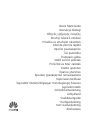 1
1
-
 2
2
-
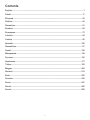 3
3
-
 4
4
-
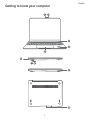 5
5
-
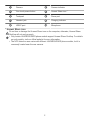 6
6
-
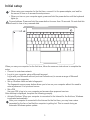 7
7
-
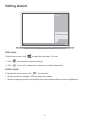 8
8
-
 9
9
-
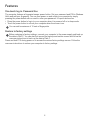 10
10
-
 11
11
-
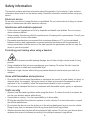 12
12
-
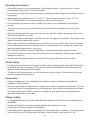 13
13
-
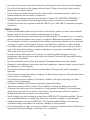 14
14
-
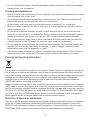 15
15
-
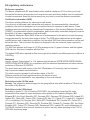 16
16
-
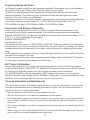 17
17
-
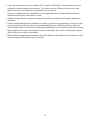 18
18
-
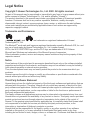 19
19
-
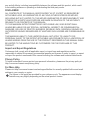 20
20
-
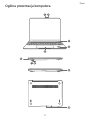 21
21
-
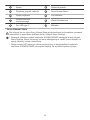 22
22
-
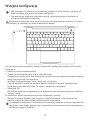 23
23
-
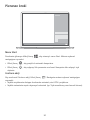 24
24
-
 25
25
-
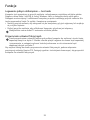 26
26
-
 27
27
-
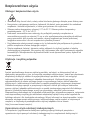 28
28
-
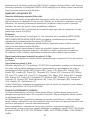 29
29
-
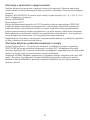 30
30
-
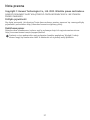 31
31
-
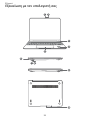 32
32
-
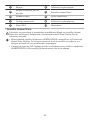 33
33
-
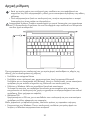 34
34
-
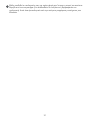 35
35
-
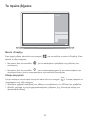 36
36
-
 37
37
-
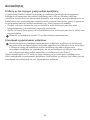 38
38
-
 39
39
-
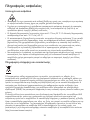 40
40
-
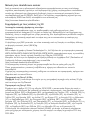 41
41
-
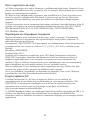 42
42
-
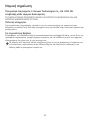 43
43
-
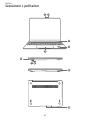 44
44
-
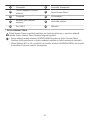 45
45
-
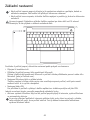 46
46
-
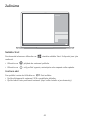 47
47
-
 48
48
-
 49
49
-
 50
50
-
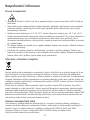 51
51
-
 52
52
-
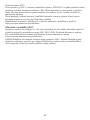 53
53
-
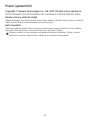 54
54
-
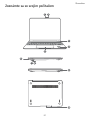 55
55
-
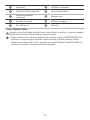 56
56
-
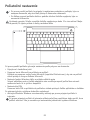 57
57
-
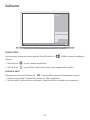 58
58
-
 59
59
-
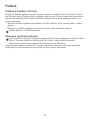 60
60
-
 61
61
-
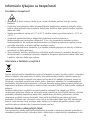 62
62
-
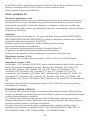 63
63
-
 64
64
-
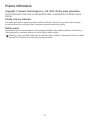 65
65
-
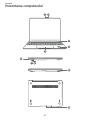 66
66
-
 67
67
-
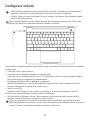 68
68
-
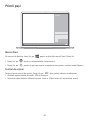 69
69
-
 70
70
-
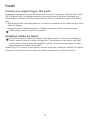 71
71
-
 72
72
-
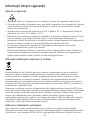 73
73
-
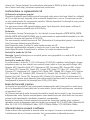 74
74
-
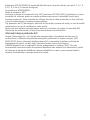 75
75
-
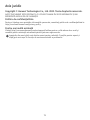 76
76
-
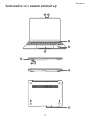 77
77
-
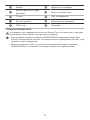 78
78
-
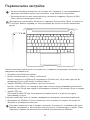 79
79
-
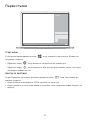 80
80
-
 81
81
-
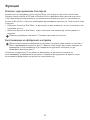 82
82
-
 83
83
-
 84
84
-
 85
85
-
 86
86
-
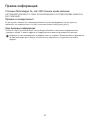 87
87
-
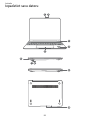 88
88
-
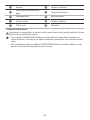 89
89
-
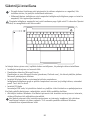 90
90
-
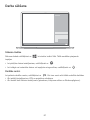 91
91
-
 92
92
-
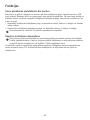 93
93
-
 94
94
-
 95
95
-
 96
96
-
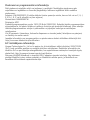 97
97
-
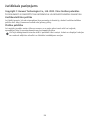 98
98
-
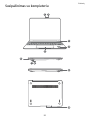 99
99
-
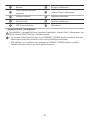 100
100
-
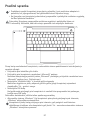 101
101
-
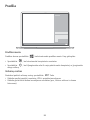 102
102
-
 103
103
-
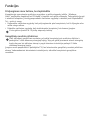 104
104
-
 105
105
-
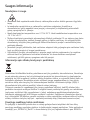 106
106
-
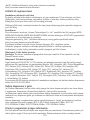 107
107
-
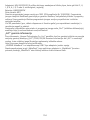 108
108
-
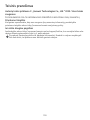 109
109
-
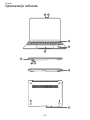 110
110
-
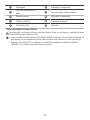 111
111
-
 112
112
-
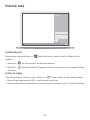 113
113
-
 114
114
-
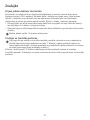 115
115
-
 116
116
-
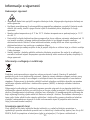 117
117
-
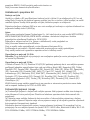 118
118
-
 119
119
-
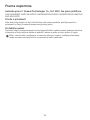 120
120
-
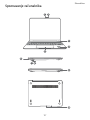 121
121
-
 122
122
-
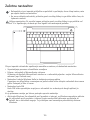 123
123
-
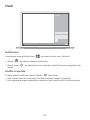 124
124
-
 125
125
-
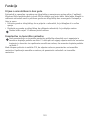 126
126
-
 127
127
-
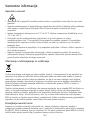 128
128
-
 129
129
-
 130
130
-
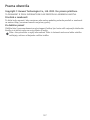 131
131
-
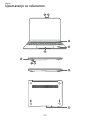 132
132
-
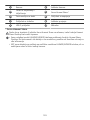 133
133
-
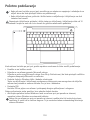 134
134
-
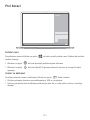 135
135
-
 136
136
-
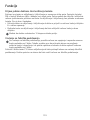 137
137
-
 138
138
-
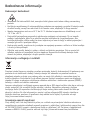 139
139
-
 140
140
-
 141
141
-
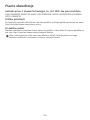 142
142
-
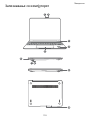 143
143
-
 144
144
-
 145
145
-
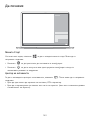 146
146
-
 147
147
-
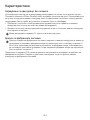 148
148
-
 149
149
-
 150
150
-
 151
151
-
 152
152
-
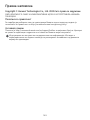 153
153
-
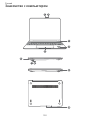 154
154
-
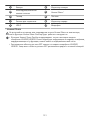 155
155
-
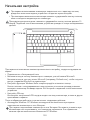 156
156
-
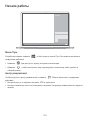 157
157
-
 158
158
-
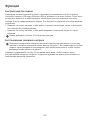 159
159
-
 160
160
-
 161
161
-
 162
162
-
 163
163
-
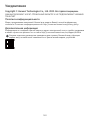 164
164
-
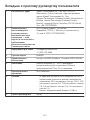 165
165
-
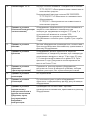 166
166
-
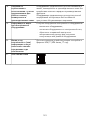 167
167
-
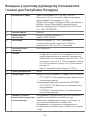 168
168
-
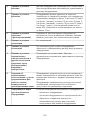 169
169
-
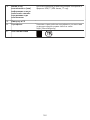 170
170
-
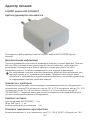 171
171
-
 172
172
-
 173
173
-
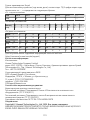 174
174
-
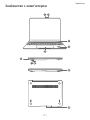 175
175
-
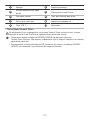 176
176
-
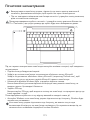 177
177
-
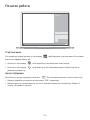 178
178
-
 179
179
-
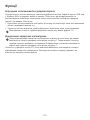 180
180
-
 181
181
-
 182
182
-
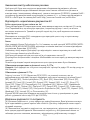 183
183
-
 184
184
-
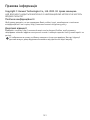 185
185
-
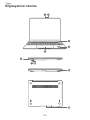 186
186
-
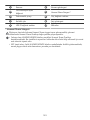 187
187
-
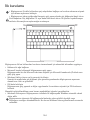 188
188
-
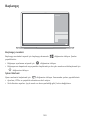 189
189
-
 190
190
-
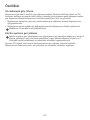 191
191
-
 192
192
-
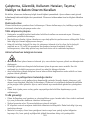 193
193
-
 194
194
-
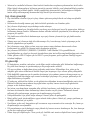 195
195
-
 196
196
-
 197
197
-
 198
198
-
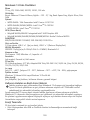 199
199
-
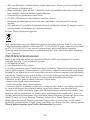 200
200
-
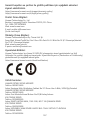 201
201
-
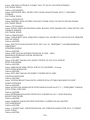 202
202
-
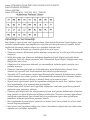 203
203
-
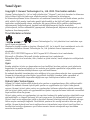 204
204
-
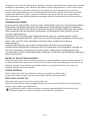 205
205
-
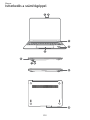 206
206
-
 207
207
-
 208
208
-
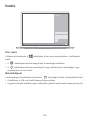 209
209
-
 210
210
-
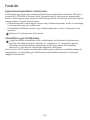 211
211
-
 212
212
-
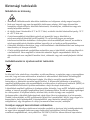 213
213
-
 214
214
-
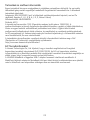 215
215
-
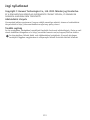 216
216
-
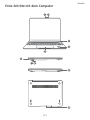 217
217
-
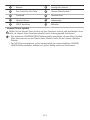 218
218
-
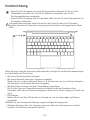 219
219
-
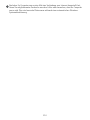 220
220
-
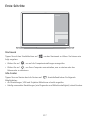 221
221
-
 222
222
-
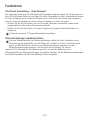 223
223
-
 224
224
-
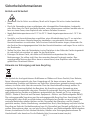 225
225
-
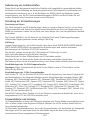 226
226
-
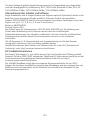 227
227
-
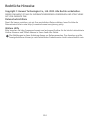 228
228
-
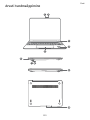 229
229
-
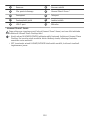 230
230
-
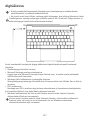 231
231
-
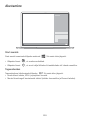 232
232
-
 233
233
-
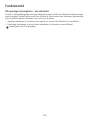 234
234
-
 235
235
-
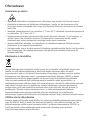 236
236
-
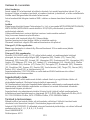 237
237
-
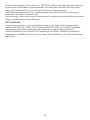 238
238
-
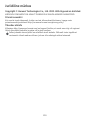 239
239
-
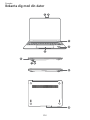 240
240
-
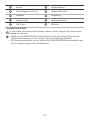 241
241
-
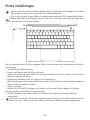 242
242
-
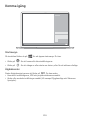 243
243
-
 244
244
-
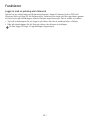 245
245
-
 246
246
-
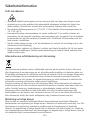 247
247
-
 248
248
-
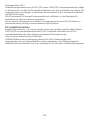 249
249
-
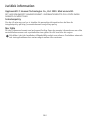 250
250
-
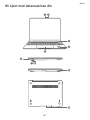 251
251
-
 252
252
-
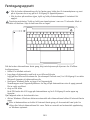 253
253
-
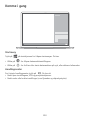 254
254
-
 255
255
-
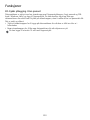 256
256
-
 257
257
-
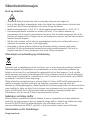 258
258
-
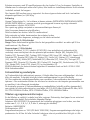 259
259
-
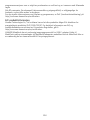 260
260
-
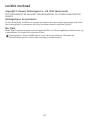 261
261
-
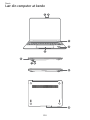 262
262
-
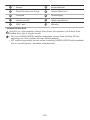 263
263
-
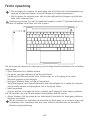 264
264
-
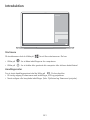 265
265
-
 266
266
-
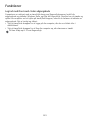 267
267
-
 268
268
-
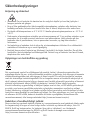 269
269
-
 270
270
-
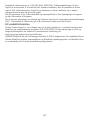 271
271
-
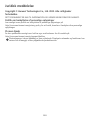 272
272
-
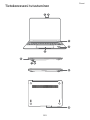 273
273
-
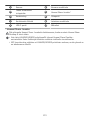 274
274
-
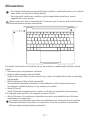 275
275
-
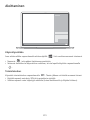 276
276
-
 277
277
-
 278
278
-
 279
279
-
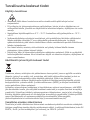 280
280
-
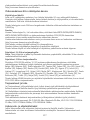 281
281
-
 282
282
-
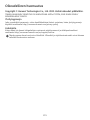 283
283
Huawei MateBook 13 2020 El kitabı
- Tip
- El kitabı
- Bu kılavuz aynı zamanda aşağıdakiler için de uygundur:
diğer dillerde
İlgili makaleler
-
Huawei MateBook X Pro MACHC-WAE9LP Space Grey Kullanım kılavuzu
-
Huawei MateBook 14 Nbl-WAP9R Space Grey Kullanım kılavuzu
-
Huawei MateBook X Pro 2020 Hızlı başlangıç Kılavuzu
-
Huawei MateBook X Pro 2020 Quick Start
-
Mode d'Emploi 6x El kitabı
-
Huawei MateBook 14 2020 AMD Hızlı başlangıç Kılavuzu
-
Huawei Matebook X Hızlı başlangıç Kılavuzu
-
Huawei Honor 6 Hızlı başlangıç Kılavuzu
-
Huawei MateBook D 16 AMD Kullanım kılavuzu
-
Huawei MateBook D 14 AMD Hızlı başlangıç Kılavuzu