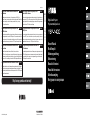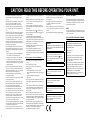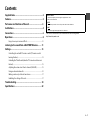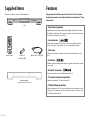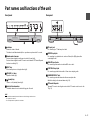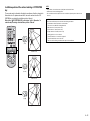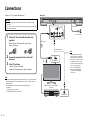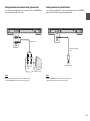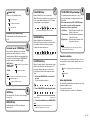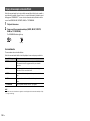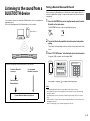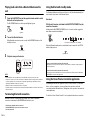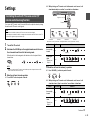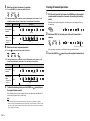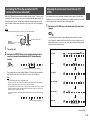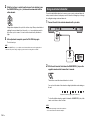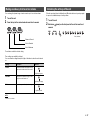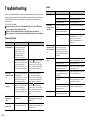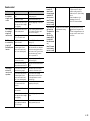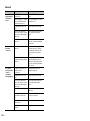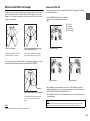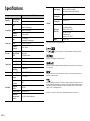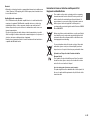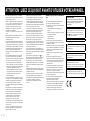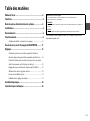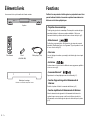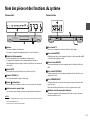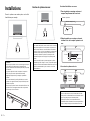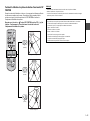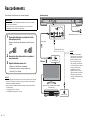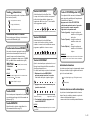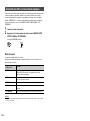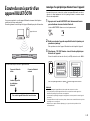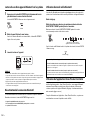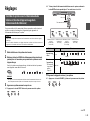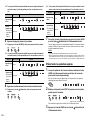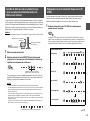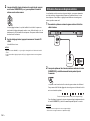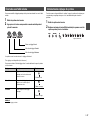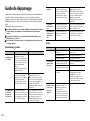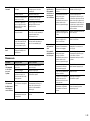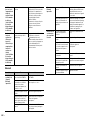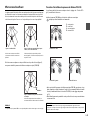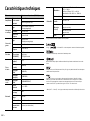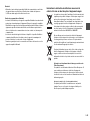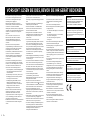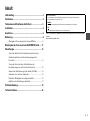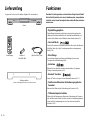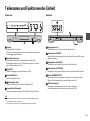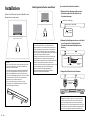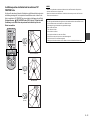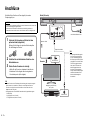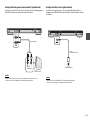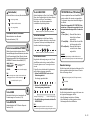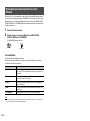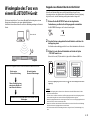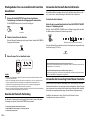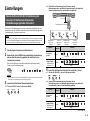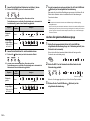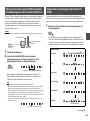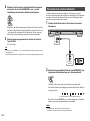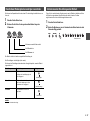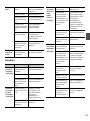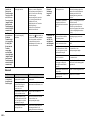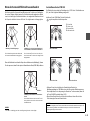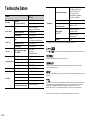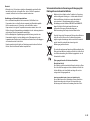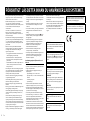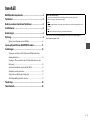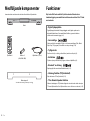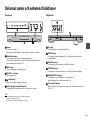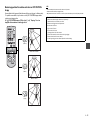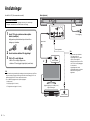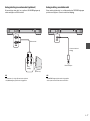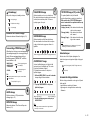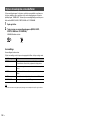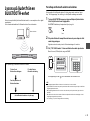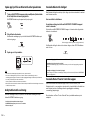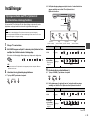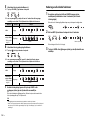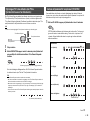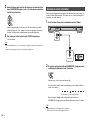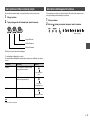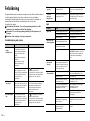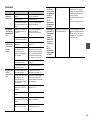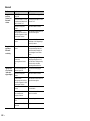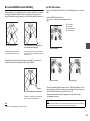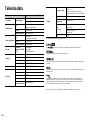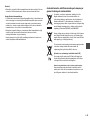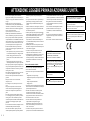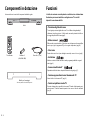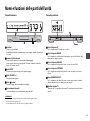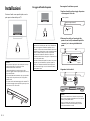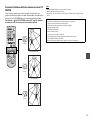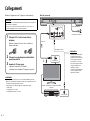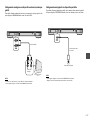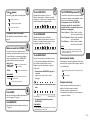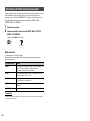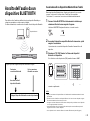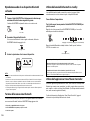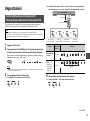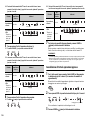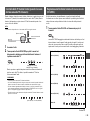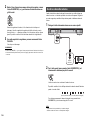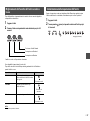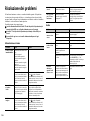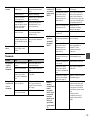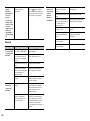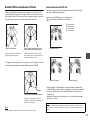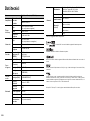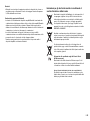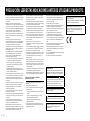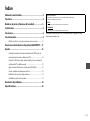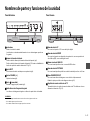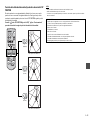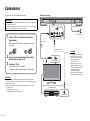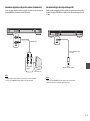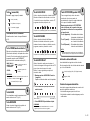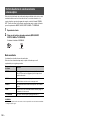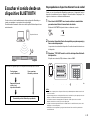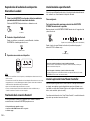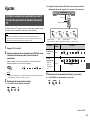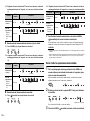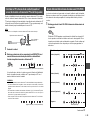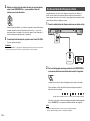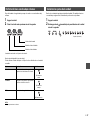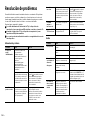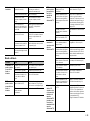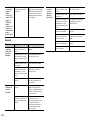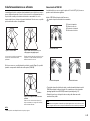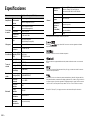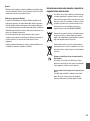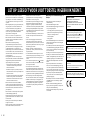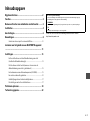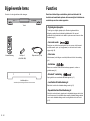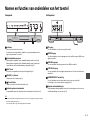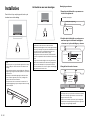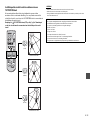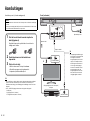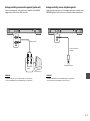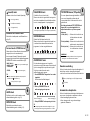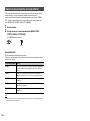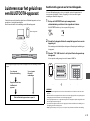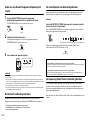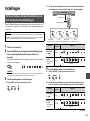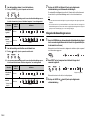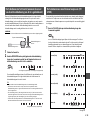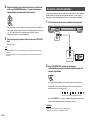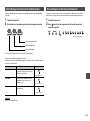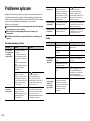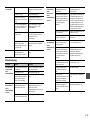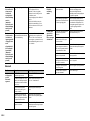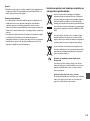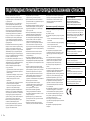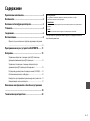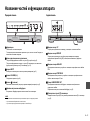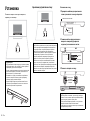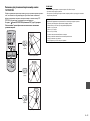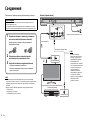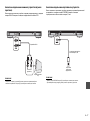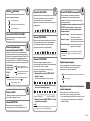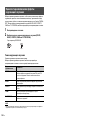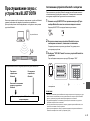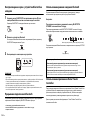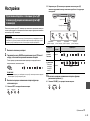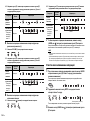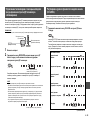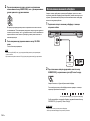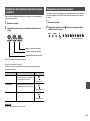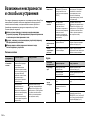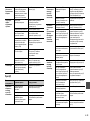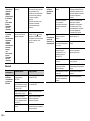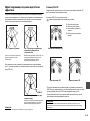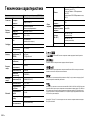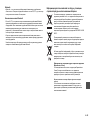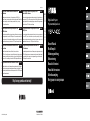Yamaha YSP-1400 Kullanım kılavuzu
- Kategori
- Hoparlör setleri
- Tip
- Kullanım kılavuzu
Bu kılavuz için de uygundur

http://europe.yamaha.com/warranty/
AVEEA71102A
Wichtiger Hinweis: Garantie-Information für Kunden in der EWR*
und der Schweiz
Deutsch
Remarque importante: informations de garantie pour les clients
de l’EEE et la Suisse
Français
Viktigt: Garantiinformation för kunder i EES-området* och Schweiz
Svenska
Für nähere Garantie-Information über dieses Produkt von Yamaha, sowie über den
Pan-EWR*- und Schweizer Garantieservice, besuchen Sie bitte entweder die folgend angegebene
Internetadresse (eine druckfähige Version befindet sich auch auf unserer Webseite), oder wenden
Sie sich an den für Ihr Land zuständigen Yamaha-Vertrieb. *EWR: Europäischer Wirtschaftsraum
Pour des informations plus détaillées sur la garantie de ce produit Yamaha et sur le service de
garantie applicable dans l’ensemble de l’EEE ainsi qu’en Suisse, consultez notre site Web à
l’adresse ci-dessous (le fichier imprimable est disponible sur notre site Web) ou contactez
directement Yamaha dans votre pays de résidence. * EEE : Espace Economique Européen
Belangrijke mededeling: Garantie-informatie voor klanten in de
EER* en Zwitserland
Nederlands
Aviso importante: información sobre la garantía para los clientes
del EEE* y Suiza
Español
Avviso importante: informazioni sulla garanzia per i clienti
residenti nell’EEA* e in Svizzera
Italiano
Voor gedetailleerde garantie-informatie over dit Yamaha-product en de garantieservice in heel
de EER* en Zwitserland, gaat u naar de onderstaande website (u vind een afdrukbaar bestand
op onze website) of neemt u contact op met de vertegenwoordiging van Yamaha in uw land.
* EER: Europese Economische Ruimte
Para una información detallada sobre este producto Yamaha y sobre el soporte de garantía
en la zona EEE* y Suiza, visite la dirección web que se incluye más abajo (la version del
archivo para imprimir esta disponible en nuestro sitio web) o póngase en contacto con el
representante de Yamaha en su país. * EEE: Espacio Económico Europeo
Per informazioni dettagliate sulla garanzia relativa a questo prodotto Yamaha e l’assistenza in
garanzia nei paesi EEA* e in Svizzera, potete consultare il sito Web all’indirizzo riportato di
seguito (è disponibile il file in formato stampabile) oppure contattare l’ufficio di rappresentanza
locale della Yamaha. * EEA: Area Economica Europea
För detaljerad information om denna Yamahaprodukt samt garantiservice i hela EES-området*
och Schweiz kan du antingen besöka nedanstående webbaddress (en utskriftsvänlig fil finns
på webbplatsen) eller kontakta Yamahas officiella representant i ditt land. * EES: Europeiska
Ekonomiska Samarbetsområdet
Important Notice: Guarantee Information for customers in EEA*
and Switzerland
For detailed guarantee information about this Yamaha product, and Pan-EEA* and
Switzerland warranty service, please either visit the website address below (Printable file is
available at our website) or contact the Yamaha representative office for your country.
* EEA: European Economic Area
English
© 2013 Yamaha Corporation Printed in Indonesia ZH15440
G
Digital Sound Projector
Projecteur numérique de son
Owner’s Manual
Mode d’emploi
Bedienungsanleitung
Bruksanvisning
Manuale di istruzioni
Manual de Instrucciones
Gebruiksaanwijzing
Инструкция по эксплуатации
YSP-1400

i
• To assure the finest performance, please read this
manual carefully. Keep it in a safe place for future
reference.
• Install this unit in a well ventilated, cool, dry, clean
place - away from direct sunlight, heat sources,
vibration, dust, moisture, and/or cold. For proper
ventilation, allow the following minimum clearances.
Top: 10 cm (4 in), Rear: 10 cm (4 in), Sides: 10 cm
(4 in)
• Locate this unit away from other electrical appliances,
motors, or transformers to avoid humming sounds.
• Do not expose this unit to sudden temperature changes
from cold to hot, and do not locate this unit in an
environment with high humidity (i.e. a room with a
humidifier) to prevent condensation inside this unit,
which may cause an electrical shock, fire, damage to
this unit, and/or personal injury.
• Avoid installing this unit where foreign objects may
fall onto this unit and/or this unit may be exposed to
liquid dripping or splashing. On the top of this unit, do
not place:
− Other components, as they may cause damage and/
or discoloration on the surface of this unit.
− Burning objects (i.e. candles), as they may cause
fire, damage to this unit, and/or personal injury.
− Containers with liquid in them, as they may fall and
liquid may cause electrical shock to the user and/or
damage to this unit.
• Do not cover this unit with a newspaper, tablecloth,
curtain, etc. in order not to obstruct heat radiation. If
the temperature inside this unit rises, it may cause fire,
damage to this unit, and/or personal injury.
• Do not plug in this unit to a wall outlet until all
connections are complete.
• Do not operate this unit upside-down. It may overheat,
possibly causing damage.
• Do not use force on switches, knobs and/or cords.
• When disconnecting the power cable from the wall
outlet, grasp the plug; do not pull the cable.
• Do not clean this unit with chemical solvents; this
might damage the finish. Use a clean, dry cloth.
• Only voltage specified on this unit must be used. Using
this unit with a higher voltage than specified is
dangerous and may cause fire, damage to this unit,
and/or personal injury. Yamaha will not be held
responsible for any damage resulting from use of this
unit with a voltage other than specified.
• To prevent damage by lightning, keep the power cable
and outdoor antennas disconnected from a wall outlet
or the unit during a lightning storm.
• Do not attempt to modify or fix this unit. Contact
qualified Yamaha service personnel when any service
is needed. The cabinet should never be opened for any
reasons.
• When not planning to use this unit for long periods of
time (i.e. vacation), disconnect the AC power plug
from the wall outlet.
• Be sure to read the “Troubleshooting” section on
common operating errors before concluding that this
unit is faulty.
• Before moving this unit, press to set this unit in
standby mode, and disconnect the power supply cable
from the wall outlet.
• Condensation will form when the surrounding
temperature changes suddenly. Disconnect the power
supply cable from the outlet, then leave the unit alone.
• Install this unit near the wall outlet and where the AC
power plug can be reached easily.
• The batteries shall not be exposed to excessive heat
such as sunshine, fire or like.
• Secure placement or installation is the owner’s
responsibility. Yamaha shall not be liable for any
accident caused by improper placement or installation
of speakers.
Notes on remote controls and batteries
• Do not spill water or other liquids on the remote
control.
• Do not drop the remote control.
• Do not leave or store the remote control in the
following places:
− places of high humidity, such as near a bath
− places of high temperatures, such as near a heater or
a stove
− places of extremely low temperatures
− dusty places
• Do not expose the remote control sensor of this unit to
direct sunlight or lighting such as inverted fluorescent
lamps.
• If the batteries grow old, the effective operation range
of the remote control decreases considerably. If this
happens, replace the batteries with two new ones as
soon as possible.
• Do not use old batteries together with new ones.
• Do not use different types of batteries (such as alkaline
and manganese batteries) together. Read the packaging
carefully as these different types of batteries may have
the same shape and color.
• Exhausted batteries may leak. If the batteries have
leaked, dispose of them immediately. Avoid touching
the leaked material or letting it come into contact with
clothing, etc. Clean the battery compartment
thoroughly before installing new batteries.
• Do not throw away batteries with general house waste.
Dispose of them correctly in accordance with your
local regulations.
• Keep batteries away from children. If a battery is
accidentally swallowed, contact your doctor
immediately.
• When not planning to use the remote control for long
periods of time, remove the batteries from the remote
control.
• Do not charge or disassemble the supplied batteries.
FOR U.K. CUSTOMERS
If the socket outlets in the home are not suitable for the
plug supplied with this appliance, it should be cut off and
an appropriate 3 pin plug fitted. For details, refer to the
instructions described below.
NOTE
The plug severed from the mains lead must be destroyed,
as a plug with bared flexible cord is hazardous if engaged
in a live socket outlet.
SPECIAL INSTRUCTIONS FOR U.K. MODEL
CAUTION: READ THIS BEFORE OPERATING YOUR UNIT.
WARNING
TO REDUCE THE RISK OF FIRE OR ELECTRIC
SHOCK, DO NOT EXPOSE THIS UNIT TO RAIN
OR MOISTURE.
As long as this unit is connected to the AC wall
outlet, it is not disconnected from the AC power
source even if you turn off this unit by . In this
state, this unit is designed to consume a very small
quantity of power.
The name plate is located on the bottom of the unit.
(Power key)
Turns on the power of this unit or sets it to the
standby mode.
Do not use this unit within 22 cm (9 inches) of
persons with a heart pacemaker implant or
defibrillator implant.
Radio waves may affect electro-medical devices.
Do not use this unit near medical devices or inside
medical facilities.
We, Yamaha Music Europe GmbH hereby declare
that this unit is in compliance with the essential
requirements and other relevant provisions of
Directive 1999/5/EC.
IMPORTANT
THE WIRES IN THE MAINS LEAD ARE
COLOURED IN ACCORDANCE WITH THE
FOLLOWING CODE:
Blue: NEUTRAL
Brown: LIVE
As the colours of the wires in the mains lead of this
apparatus may not correspond with the coloured
markings identifying the terminals in your plug,
proceed as follows:
The wire which is coloured BLUE must be connected
to the terminal which is marked with the letter N or
coloured BLACK. The wire which is coloured
BROWN must be connected to the terminal which is
marked with the letter L or coloured RED.
Making sure that neither core is connected to the
earth terminal of the three pin plug.

1
En
Contents
Supplied items .......................................................................2
Features..................................................................................2
Part names and functions of the unit...................................3
Installations............................................................................4
Connections ...........................................................................6
Operations..............................................................................8
Enjoy stereoscopic surround effects...........................................................10
Listening to the sound from a BLUETOOTH device.......... 11
Settings................................................................................ 13
Controlling the unit with TV remote control (TV remote control
learning function) .............................................................................................. 13
Controlling the TV via the unit (when the TV’s remote control sensor is
blocked).................................................................................................................. 15
Adjusting the volume level of each channel (CH LEVEL)..................... 15
Using an external subwoofer......................................................................... 16
Making sound easy to listen at low volume............................................. 17
Initializing the settings of the unit............................................................... 17
Troubleshooting ................................................................. 18
Specifications...................................................................... 22
PDF versions of this manual can be downloaded from the following website.
http://download.yamaha.com/
About this manual
• This manual explains operations using the supplied remote control.
• Marks used in this manual
NOTE
This indicates precautions for use of the product and its feature limitations.
HINT
This indicates supplementary explanations for better use.

2
En
Supplied items
Make sure you have received all of the following items.
Features
Enjoy powerful and realistic sound from the unit. The unit is a home
theater system which can be easily installed and connected to a TV and
other devices.
Unit
Remote control Battery x 2
(AAA, R03, UM4)
Optical cable (1.5 m [4.9 ft])
Mounting template
* Using when attaching the unit to a wall
• Digital sound projection
Digital sound projection technology. Integrated multiple small speakers optimize
the individual sound beams. The surround sound effect is enhanced by reflecting
the beams onto the walls of the room (p.5).
• Surround mode
Enjoy realistic surround sound. Select one of the five surround modes (movie,
music, sports, game, TV program) for the source to be played back (p.10).
•Clear voice
Make voice sound (such as dialogues and narrations) clear with just one touch
(p.9).
•UniVolume
Maintain consistent volume between channels, programs, commercials and sound
sources (p.9).
• Bluetooth® connection
Play back sound from a connected Bluetooth device (p.11).
• TV remote control learning function
Operate the unit with the TV’s remote control (p.13)
• TV Remote Repeater function
Enable the transmission of TV remote control signals via the unit when you cannot
operate your TV from the remote control because the remote control sensor of the
TV is blocked by the unit (p.15).

3
En
Part names and functions of the unit
Front panel
A Indicators
Indicate the status of the unit.
The indicators will dim automatically if no operations are performed for 5 seconds.
B Remote control sensor
Receives infrared signals from the remote control of the unit (p.8).
Receives infrared signals from the TV remote control when the TV Remote Repeater
function is enabled (p.15).
C INPUT key
Selects an input source to be played back (p.8).
D VOLUME (+/-) keys
Adjust the volume (p.8).
E (power) key
Turns on or off (standby) the unit (p.9).
F Dual built-in subwoofers
The built-in subwoofers are located in the leg part of the unit.
HINT
• The unit will be automatically turned off when one of the following conditions is met.
− No operations for 8 hours
− No audio input and no operations for 30 minutes
Rear panel
A TV input jack
For connecting to a TV with an optical cable.
B BD/DVD input jack
For connecting to a playback device, such as a Blu-ray Disc (BD) player, with a
coaxial digital cable.
C ANALOG input jacks
For connecting an external device with an RCA stereo cable.
D PORTABLE input jack
For connecting a portable device with a 3.5 mm stereo mini plug cable.
E SUBWOOFER OUT jack
For connecting an external subwoofer with a monaural pin cable.
Switch the setting for the external subwoofer (p.16).
F TV Remote Repeater
Transmits TV remote control signals received at the TV remote control sensor to the
TV (p.15).

4
En
Installations
Place the unit on a flat surface such as on top of a TV
cabinet.
Attaching the unit to a wall
How to install on the wall
1 Attach the mounting template on a wall and mark
for the screw holes.
2 Remove the mounting template from the wall and
install the commercially available screws at the
marks on the wall.
3 Hang the unit on the screws.
Cautions
• Do not place the unit on/under any other devices such as BD
player in a pile. Doing so may cause a malfunction due to
vibrations.
• The unit contains acoustic suspension speakers. Do not place
magnetically sensitive items (hard disk drive, etc.) near unit.
• Depending on your installation environment, it may be better to
connect the unit and external devices (such as a TV) before
installing the unit.
• Do not place the unit within 50 mm (2") of the TV. The wall mount
brackets on the rear panel can be removed as necessary.
Cautions
• When installing the unit on a wall, all installation work must be
performed by a qualified contractor or dealer. The customer must
never attempt to perform this installation work. Improper or
inadequate installation could cause the unit to fall, resulting in
personal injury.
• Do not attach the unit to a wall that is made of weak materials
such as plaster or veneered woods. Doing so may cause the unit
to fall.
• Make sure you use commercially available screws that can
support the weight of the installation (specified in Step 2 on the
right). Using clamps other than specified screws, such as short
screws, nails, and two-sided tape, may cause the unit to fall.
Cautions
• Fix the cables in place where they will not become loose. If your
foot or hand accidentally gets caught on a loose cable, the unit
may fall.
• Check that the unit is fixed securely after the installation. Yamaha
will bear no responsibility for any accidents caused by improper
installations.
Tapes or thumbtacks
Mounting template (supplied)
Screw
holes
7 to 9 mm
(1/4" to 3/8")
2 to 4 mm (1/16" to 3/16")
4 mm (#8)
20 mm (3/4")
or more
Mounting holes
on rear of unit

5
En
Installation position of the unit and selecting a YSP POSITION
key
The surround sound is achieved by reflecting the sound beams off walls as shown in the
illustration below. For optimum surround effect, turn on the unit and select the YSP
POSITION key according to the installation position of the unit.
Refer to the “ YSP POSITION (YSP position) keys” (p.9) in “Operations” to
select the key according to the installation position of the unit.
NOTE
• Keep a distance of more than 2 meters (6.6 ft) between the unit and listener.
• Install the unit in front of the listening position.
• If the sound beams are blocked by obstacles such as furniture, adjust the position of the unit or the
obstacles.
L
(Left)
C
(Center)
R
(Right)
Left side of room
Center of room
Right side of room
CAUTIONS
Effective surround effect may not be achieved in the following environment.
• Sound beams are blocked by obstacles such as furniture.
• The room size is not within the following dimensions;
Width: 3 meters to 7 meters (9.8 ft to 23 ft)
Depth: 3 meters to 7 meters (9.8 ft to 23 ft)
Height: 2 meters to 3.5 meters (6.6 ft to 11.5 ft)
• Listening position is too close to the unit.
• The unit is installed too close to the left or right wall.
• The unit is installed in the corner of the room.
• There is no wall for reflecting sound beam on the path of the sound beams.

6
En
Connections
Power cable
To AC wall outlet
Unit (rear)
Optical cable
Coaxial digital cable
Playback device (such as a BD player)
Set top box
OPTICAL OUTPUT
DIGITAL OUTPUT
TV
HINT
• The unit plays the audio output
from your TV. If the sound output
from a playback device (such as a
BD player) or a set top box cannot
be output from your TV or if your
TV does not have any audio input
jacks to connect a playback
device, connect the playback
device and unit directly with a
commercially available digital
coaxial cable.
Connect to a TV (or other peripheral device).
HINT
• If a setting to disable the speaker output is not available on your TV, you may disable it
by connecting headphones to the headphone jack on the TV. For details, refer to the
manuals of the TV.
• The TV and BD/DVD input jacks support the following audio signals.
− PCM (2ch)
− Dolby Digital (up to 5.1 channels)
− DTS Digital Surround (up to 5.1 channels)
CAUTIONS
• Do not connect the power cable of the unit to the AC wall outlet before making
connections.
• Do not use excessive force when inserting the cable plug. Doing so may damage the
cable plug or AC wall outlet.
1 Connect the TV and unit with the optical cable
(supplied).
Remove the cap of the optical cable and check the
direction of the plug.
2 Connect the power cable of the unit to an AC
wall outlet.
3 Set the TV as follows.
• Set the TV volume to minimum.
• Disable the TV built-in speaker output (if available).

7
En
Analog connection of an external device (game console)
You can connect an external device, such as a game console, to the ANALOG input
jacks of the unit with an RCA stereo cable.
NOTE
• Make sure the left (L) and right (R) channels are connected correctly.
• Select the ANALOG key on the remote control for the input source.
Analog connection of a portable device
You can connect a portable device, such as a portable music player, to the PORTABLE
input jacks of the unit with a 3.5 mm stereo mini plug cable.
NOTE
• Select the PORTABLE key on the remote control for the input source.
• Adjust the volume level of the portable device as required.
RCA stereo cable
Analog audio
output
Game console (etc.)
3.5 mm stereo mini plug
cable
Portable music player

8
En
Operations
Preparing the remote control
Peel off the protection sheet before use.
Operating range of the remote control
Remain within the operating range shown below.
Indicators
The indicators on the front panel flash or light up, to
indicate the operation and setting status.
Within 6 m
(20 ft)
Input keys
Select an input source to be played back.
TV ....................TV audio
BD/DVD...........Audio from a device connected to
the BD/DVD input jack
ANALOG .........Audio from a device connected to
the ANALOG input jack
PORTABLE.....Audio from a device connected to
the PORTABLE input jack
BLUETOOTH ...Audio from a Bluetooth connected
device
The indicator for the selected input source lights up.
(Example: when TV is selected)
HINT
• To play audio of the playback device connected to the TV or
to watch videos of the playback device, set the TV’s input
source to the playback device.
• For details on Bluetooth connection, refer to “Listening to the
sound from a BLUETOOTH device” (p.11).
SUBWOOFER keys (+/–)
Adjust the volume of the subwoofer.
VOLUME keys (+/–)
Adjust the volume of the unit.
MUTE key
Mutes the audio output. Press the key again to unmute.
Volume down (–) Volume up (+)
Volume down (–) Volume up (+)
Flash (on mute)
1
2
Remote control signal transmitter
Transmits infrared signals.
CH LEVEL key
While you listen to the test-tone, you can adjust
the volume level of each channel (p.15).
3

9
En
Decoder indication
The unit supports the following audio signals. You can
check the type of the input audio signal by the color of
the indicator.
Auto-sleep function
The unit will be automatically turned off when one of the
following conditions is met.
• No operations for 8 hours
• No audio input and no operations for 30 minutes
(power) key
Turns on or off (standby) the unit.
BLUETOOTH STANDBY key
Enables/disables the Bluetooth standby mode
(p.12).
Green (turned on)
Red (Bluetooth standby)
Off (turned off)
Surround mode / STEREO keys
Choose from five different types of surround
playback (surround mode keys), or stereo (2-
channel) playback. When the surround playback is
selected, the sound field program “CINEMA DSP”
provides realistic surround effects (p.10).
HINT
• When 2-channel stereo signals are played in surround,
the PLII indicator lights up.
Lights up (surround playback)
Off (stereo playback)
MOVIE / MUSIC /
SPORTS / GAME /
TV PROGRAM
STEREO
Lights up (Dolby Pro Logic II)
LEARN key
Sets the unit to the TV remote control learning
mode (p.13).
REPEATER key
Enables/disables the TV Remote Repeater
function (p.15).
4
5
6
CLEAR VOICE key
Enables/disables the clear voice function.
When this function is enabled, you can enjoy clear
voice sounds while watching movies, TV dramas,
news programs or sports programs.
UNIVOLUME key
Enables/disables the UniVolume function.
When this function is enabled, consistent volume
is maintained between channels, programs,
commercials and sound sources.
AUDIO DELAY key
Adjusts the audio delay to synchronize the sound
with the video when the video image on the TV
may seem delayed with respect to the sound.
Follow the procedure below to adjust the audio
delay.
1 Hold down AUDIO DELAY for more than 3
seconds.
The left most indicator flashes.
2 Press SUBWOOFER to adjust the audio delay.
3 To finish the adjustment, press AUDIO DELAY.
HINT
• The adjustment will be finished automatically if no
operations are performed for 20 seconds.
Flash 3 times (enabled), flash once (disabled)
Flash 3 times (enabled), flash once (disabled)
Smaller delay (–) Larger delay (+)
7
YSP POSITION (YSP position) keys
For optimum surround sound effect, select a
preset position mode according to where the unit
is installed.
Hold down the selected YSP POSITION key for
more than 3 seconds until the respective
indicators on the front panel flash.
L (Left) key..........When the unit is installed on the
left side of the room
C (Center) key ....When the unit is installed in the
center of the room.
R (Right) key.......When the unit is installed on the
right side of the room.
NOTE
• The default setting is for the center. Select the desired
setting to match your installation.
8
Green (Dolby Digital), Red (DTS Digital Surround)
Off (PCM)

10
En
Select the surround mode key to enjoy realistic surround effects that closely resemble a
movie theater, the middle of a music concert, or a sports field event, by Yamaha’s sound
field program, “CINEMA DSP.” You can select a surround mode key that best suits the
source from MOVIE, MUSIC, SPORTS, GAME, or TV PROGRAM.
1 Play back the source.
2 Press one of the surround mode keys (MOVIE, MUSIC, SPORTS,
GAME, or TV PROGRAM).
The SURROUND indicator lights up.
Surround mode
The surround modes are described below.
Select the surround mode that best suits the playback source and your personal taste.
HINT
• When the source are 2-channel stereo signals, the sound is play backed as surround sound by the Dolby
Pro Logic II technology.
Enjoy stereoscopic surround effects
Sound field program Features
MOVIE Creates a broad and expansive cinematic space. With Dolby or
DTS surround effects, this program enriches your cinematic
experience.
MUSIC Creates the palpable excitement, as if you were standing at the
front center of a live concert hall event.
SPORTS Creates the realistic atmosphere of a live sports event or talk
show.
GAME Enjoy three-dimensional sound effects with computer or video
games.
TV PROGRAM Creates optimum surround sound for TV programs.
Lights up

11
En
Listening to the sound from a
BLUETOOTH device
You can listen to the wireless sound from a Bluetooth device, such as a smartphone or
digital music player.
See also the operating manual of the Bluetooth device for more details.
Pairing a Bluetooth device with the unit
When connecting to a Bluetooth device for the first time, “pairing” between the device
and unit is required. Once “pairing” is completed, subsequent connection will be made
automatically.
1 Press the BLUETOOTH key on the supplied remote control to select
Bluetooth as the input source.
The BLUETOOTH indicator on the front panel lights up in green.
2 Turn on the Bluetooth compatible device to be paired, and perform
pairing.
The operation varies depending on the device. Refer to the operation manual of the
device.
3 Select “YSP-1400 Yamaha” in the Bluetooth device list on the device.
If a passkey (PIN) is required, enter the number “0000”.
When pairing is completed, or a completion message appears.
NOTE
• Perform pairing with the Bluetooth device and unit within 10 meters (33 ft) of each other.
• Up to eight Bluetooth devices can be pairing with the unit. If a ninth device is paired, the oldest pairing
information is deleted.
• If pairing information for a device is deleted, to use that device again, pairing of the device is required
again.
• If a Bluetooth device is already connected to the unit, terminate that Bluetooth connection, then perform
pairing with the new device.
• Refer to “Troubleshooting” (p.20) for troubleshooting Bluetooth connection.
Perform the following steps on the Bluetooth device to be connected.
Bluetooth devices
Connect Bluetooth device and play back
For the first Bluetooth
connection
Pair the unit and
Bluetooth device
For subsequent
Bluetooth connection
Lights up
YSP-1400
Ya m a h a
PIN 0000
123
456
789
0

12
En
Playing back audio from a Bluetooth device on the
unit
1 Press the BLUETOOTH key on the supplied remote control to select
Bluetooth as the input source.
The BLUETOOTH indicator on the front panel lights up in green.
2 Turn on the Bluetooth device.
When Bluetooth connection is made correctly, the BLUETOOTH indicator of the
unit flashes 3 times.
3 Play back a song on the device.
NOTE
• Perform Bluetooth connection with the device and unit within 10 meters (33 ft) of each other.
• It may be necessary to select “YSP-1400 Yamaha” in the Bluetooth device list again, in the event that a
connection problem occurs. You may have to change the output setting to output audio to the unit,
depending on the Bluetooth device you are using.
• Adjust the volume level of the Bluetooth device as required.
• If a Bluetooth device is already connected to the unit, terminate that Bluetooth connection, then connect
with the new device.
Terminating Bluetooth connection
Bluetooth connection is terminated in the following cases. When the Bluetooth
connection is terminated, the BLUETOOTH indicator flashes once.
• The Bluetooth compatible device is turned off.
• The BLUETOOTH key is pressed for more than 3 seconds.
• The unit is turned off.
Using the Bluetooth standby mode
The Bluetooth standby mode allows you to turn on (or off) the unit automatically, that
interlocked by the operation of the Bluetooth device.
How to set
With the unit turned on, hold down the BLUETOOTH STANDBY key for
more than 3 seconds.
Holding down the BLUETOOTH STANDBY key for 3 seconds each time toggles the
mode between enabled and disabled.
When the Bluetooth standby mode is enabled and the unit is turned off, the STATUS
indicator lights up in red.
Using the Home Theater Controller application
By installing the dedicated free application “Home Theater Controller” to a Bluetooth
device, such as a smartphone, you can perform various operations easily and
conveniently with the Bluetooth device. (Setting items: basic operation, surround mode,
sound adjustments)
For details on “Home Theater Controller”, see the product information on our website.
Lights up
Flashes 3 times
Functions available on Bluetooth devices with Bluetooth standby mode enabled
Power on interlock function (when the unit is turned off)
When Bluetooth connection is made on the device, the unit will turn on and will be ready to play back
sound from the device.
Power off interlock function (when the unit is turned on)
The unit will be turned off when Bluetooth connection is terminated on a Bluetooth device. (Only when
BLUETOOTH is selected as the input source.)
Flash 3 times (enabled), flash once (disabled)
Lights up (red)

13
En
Settings
You can use the TV remote control to turn on/off the unit or adjust its volume by having
the unit learn the TV remote control signals.
1 Turn off the TV and unit.
2 Hold down the LEARN key on the supplied remote control for more
than 3 seconds to set the unit to the learning mode.
When the unit is in the learning mode, the indicators on the front panel flash as
shown below.
NOTE
• Steps 3 to 6 require only the TV remote control and the keys on the front panel of the unit. The
remote control of the unit is not necessary.
3 Make the unit learn the mute operation.
3-1 Press INPUT on the front panel of the unit.
3-2 While pointing your TV remote control at the remote control sensor, hold
down the mute key for more than 1 second twice or three times.
4 Make the unit learn the volume (–) operation.
4-1 Press VOLUME (–) on the front panel of the unit.
4-2 While pointing your TV remote control at the remote control sensor, hold
down the volume (–) key for more than 1 second twice or three times.
Controlling the unit with TV remote control (TV
remote control learning function)
NOTE
• This function is available only when your TV remote control uses infrared signals.
• Depending on the installation conditions or settings of the unit, both the unit and TV will receive the TV
remote control signals and operate simultaneously.
Continued
➜
Result Bleep/buzzer Indicators
Successfully
learned
Once
Learning has
failed
* Repeat from
Step 3-1.
Twice
Result Bleep/buzzer Indicators
Successfully
learned
Once
Learning has
failed
* Repeat from
Step 4-1.
Twice
Approx. 30 cm (1 ft)
TV remote control
Hold down
(more than 1 second)
Release
(more than 1 second)
Hold down
(more than 1 second)
Release
(more than 1 second)
Lights up
Flash
Lights up
Flash

14
En
5 Make the unit learn the volume (+) operation.
5-1 Press VOLUME (+) on the front panel of the unit.
5-2 While pointing your TV remote control at the remote control sensor, hold
down the volume (+) key for more than 1 second twice or three times.
6 Make the unit learn the power operation.
6-1 Press (power) on the front panel of the unit.
6-2 While pointing your TV remote control at the remote control sensor, hold
down the power key for more than 1 second twice or three times.
7 To finish the learning mode, press the LEARN or (power) key on
the supplied remote control.
This completes the necessary settings. Now you can operate the unit with the TV
remote control’s power key or volume keys.
HINT
• The learning mode will be finished automatically if no operations are performed for 5 minutes.
• Set the TV volume to minimum. When you turn up the volume of the unit with the TV remote control,
the volume of the TV may be turned up at the same time. In this case, follow Step 3 in “Connections”
(p.6) to change the TV setting.
Clearing all learned operations
1 With the unit turned off, hold down the LEARN key on the supplied
remote control for more than 3 seconds. (for entering the learning
mode)
When the unit is in the learning mode, the indicators on the front panel flash as
shown below.
2 Hold down INPUT on the front panel of the unit for more than 3
seconds.
If the clearing is completed, you will hear the bleep sound three times.
3 Press the LEARN or (power) key on the supplied remote control.
Result Bleep/buzzer Indicators
Successfully
learned
Once
Learning has
failed
* Repeat from
Step 5-1.
Twice
Result Bleep/buzzer Indicators
Successfully
learned
Once
Learning has
failed
* Repeat from
Step 6-1.
Twice
Lights up
Flash
Lights up
Flash
Flashes in red (cleared)

15
En
When the TV Remote Repeater function is enabled, the unit receives TV remote control
signals at the TV remote control sensor (on front) and transmits the signals from the TV
Remote Repeater (on rear). This function is useful when you cannot operate your TV
from the remote control because the remote control sensor of the TV is blocked by the
unit.
NOTE
• This function is available only when your TV remote control uses infrared signals.
1 Turn on the unit.
2 Hold down the REPEATER key on the supplied remote control for
more than 3 seconds to enable/disable the TV Remote Repeater
function.
This completes the necessary settings. When the TV Remote Repeater function is
enabled, you can operate your TV from the TV remote control via the unit.
HINT
• The TV Remote Repeater function is disabled by default.
• If the power cable of the unit is connected to an AC wall outlet and when the TV Remote Repeater
function is enabled, the function is usable even when the unit is turned off.
• If you have made the unit learn the volume (+) operation (p.14), the volume of the TV may be turned
up when you turn up the volume of the unit with the TV remote control. In this case, follow Step 3 in
“Connections” (p.6) to change the TV setting.
• You can check the status of the TV Remote Repeater function by the center indicator when turning
on the unit.
The surround effects is achieved using six channels (audio outputs) of the unit. While
listening to a series of test-tones from the unit, you can adjust the volume level of each
channel to balance the sound heard from your listening position.
1 Hold down the CH LEVEL key on the remote control for more than 3
seconds.
The STATUS indicator flashes in green during test-tone output. The test-tone
cycles through the channels in the order below. The test-tone is output from each
channel in turn for two seconds. You can confirm which channel is playing the test-
tone by the way the indicators flash.
Controlling the TV via the unit (when the TV’s
remote control sensor is blocked)
TV Remote Repeater
TV’s remote control sensor
TV remote control
Flash 3 times (enabled), Flash once (disabled)
Off (enabled), lights up (disabled)
Adjusting the volume level of each channel (CH
LEVEL)
Test-tone flow
Front (left)
Center
Front (right)
Surround (right)
Surround (left)
Subwoofer
Back to beginning
Continued
➜

16
En
2 While the test-tone is output from the channel to be adjusted, press
the SUBWOOFER key (+ or –) to balance the volume level with the
other channels.
During volume adjustment, the cycle of the test tone stops. When you have finished
adjusting the current channel level, release the + or – key and wait a moment for
the test-tone cycle to resume. You can check the volume level by the indicator
lights.
3 After adjustment is complete, press the CH LEVEL key again.
The test-tone stops.
HINT
• Press the VOLUME key (+ or –) to adjust the overall volume while the test-tone is being played back.
• When the YSP position setting is changed (p.9), the channel level setting will be overwritten.
The unit has dual built-in subwoofers; however you can connect an external subwoofer
when you want to enhance low frequency sound. Perform the following steps to change
the setting when using an external subwoofer.
1 Connect the unit to the external subwoofer with a pin cable.
2 With the unit turned off, hold down the SUBWOOFER (-) key on the
supplied remote control for more than 5 seconds.
The unit turns on and the external subwoofer is selected.
You can check the status of the subwoofer setting by the indicator when turning on
the unit.
To select the built-in subwoofers again, hold down the SUBWOOFER (+) key of the
remote control for more than 5 seconds.
NOTE
• The default output setting is for the built-in subwoofers.
• Use an external subwoofer with built-in amplifier.
Using an external subwoofer
Mono input
Off (external subwoofer), lights up (built-in subwoofer)

17
En
You can change the dynamic range to make sounds easy to hear at a low volume.
1 Turn off the unit.
2 Press the key for the desired mode for more than 5 seconds.
The unit turns on with the selected setting.
Three settings are available (see below).
You can confirm the setting status by the lights of the indicator, when the unit is turned
on.
NOTE
• Normal is set as default.
Follow the procedure below to initialize the unit. When the unit does not operate properly
for any reason, initialization may solve the problem.
1 Turn off the unit.
2 Hold down (power) on the front panel of the unit for more than 3
seconds.
Making sound easy to listen at low volume
Setting Description Indicator
Normal Automatically adjusts the dynamic range
based on the volume level of the source.
Lights up in green
Standard Compresses the dynamic range to suit a
living room environment, etc.
Lights up in orange
Maximum Does not compress the dynamic range.
Lights up in red
Returns to Normal
Sets to Standard
Sets to Maximum
Initializing the settings of the unit
Flash (initialized)

18
En
Troubleshooting
Refer to the table below when the unit does not function properly. If the problem you are
experiencing is not listed below or if the instructions below do not help, turn off the unit,
disconnect the power cable, and contact the nearest authorized Yamaha dealer or
service center.
First, check the following:
A The power cables of the unit, TV and playback devices (such as BD players)
are connected to AC wall outlets securely.
B The unit, TV and playback devices (such as BD players) are turned on.
C The connectors of each cable are securely inserted in to jacks on each device.
Power and system
Audio
Problem Cause Remedy
The power turns
off immediately.
The auto-sleep function worked.
The unit will be automatically
turned off when one of the
following conditions is met.
- No operations for 8 hours
- No audio input and no
operations for 30 minutes
--
The internal microcomputer is
frozen, due to an external electric
shock (such as lightning or
excessive static electricity) or to a
drop in the power supply voltage.
Hold down (power) on the front
panel of the unit for more than 10
seconds to reboot it. (If the problem
persists, disconnect the power cable
from the AC wall outlet and plug it
again.)
The power
cannot be turned
on.
The protection circuitry has been
activated three times
consecutively. (If you try to turn on
the power in this condition, the
STATUS indicator flashes.)
For product protection, the power
cannot be turned on. Unplug the
power cable from the AC wall outlet
and contact the nearest authorized
Yamaha dealer or service center.
The unit is not
reacting.
The internal microcomputer is
frozen, due to an external electric
shock (such as lightning or
excessive static electricity) or to a
drop in the power supply voltage.
Hold down (power) on the front
panel of the unit for more than 10
seconds to reboot it. (If the problem
persists, disconnect the power cable
from the AC wall outlet and plug it
again.)
The unit
operates by
itself.
Another Bluetooth device is being
operated nearby.
Terminate Bluetooth connection of the
unit and connect the unit and device
again (p.12).
TV’s 3D glasses
do not work.
The unit is blocking the 3D
glasses transmitter of your TV.
Check the position of the 3D glasses
transmitter of your TV and adjust the
position of the unit.
Problem Cause Remedy
No sound.
Another input source is selected. Select an appropriate input source
(p.8).
The mute function is activated. Cancel the mute function (p.8).
The volume is too low. Turn up the volume (p.8).
No sound is
coming from the
subwoofer.
The volume of the subwoofer is
too low.
Turn up the volume of the subwoofer
(p.8).
The playback source does not
contain low-frequency signals.
--
The subwoofer setting is not
correct.
With the unit turns off, hold down the
SUBWOOFER key (+ or -) on the
remote control for more than 5
seconds to switch the subwoofer
setting (p.16).
The volume
decreases when
the unit is turned
on.
The automatic volume adjustment
function worked.To prevent
excessive loudness, the unit
automatically controls its volume
within a certain level when the unit
is turned on.
If necessary, turn up the volume (p.8).
No surround
effect.
Stereo playback is selected. Select the surround mode key to
change for surround playback (p.10).
The volume is too low. Turn up the volume (p.8).
The volume of the surround left
and right channels is low.
Turn up the volume of the surround left
and right channels (p.15).
The TV or playback device is set
to output 2-channel audio (such
as PCM) only.
Change the digital audio output setting
on the TV or playback device.
The correct YSP position mode is
not selected.
Select a YSP position mode key on the
remote control which is best suited for
your listening environment.
Sound beams are not reflected
effectively off walls because of the
shape of the room, etc.
Use of the sound reflection board (sold
separately) is recommended (p.21).
Noise is heard.
The unit is too close to another
digital or high-frequency device.
Move those devices away from the
unit.
Sayfa yükleniyor ...
Sayfa yükleniyor ...
Sayfa yükleniyor ...
Sayfa yükleniyor ...
Sayfa yükleniyor ...
Sayfa yükleniyor ...
Sayfa yükleniyor ...
Sayfa yükleniyor ...
Sayfa yükleniyor ...
Sayfa yükleniyor ...
Sayfa yükleniyor ...
Sayfa yükleniyor ...
Sayfa yükleniyor ...
Sayfa yükleniyor ...
Sayfa yükleniyor ...
Sayfa yükleniyor ...
Sayfa yükleniyor ...
Sayfa yükleniyor ...
Sayfa yükleniyor ...
Sayfa yükleniyor ...
Sayfa yükleniyor ...
Sayfa yükleniyor ...
Sayfa yükleniyor ...
Sayfa yükleniyor ...
Sayfa yükleniyor ...
Sayfa yükleniyor ...
Sayfa yükleniyor ...
Sayfa yükleniyor ...
Sayfa yükleniyor ...
Sayfa yükleniyor ...
Sayfa yükleniyor ...
Sayfa yükleniyor ...
Sayfa yükleniyor ...
Sayfa yükleniyor ...
Sayfa yükleniyor ...
Sayfa yükleniyor ...
Sayfa yükleniyor ...
Sayfa yükleniyor ...
Sayfa yükleniyor ...
Sayfa yükleniyor ...
Sayfa yükleniyor ...
Sayfa yükleniyor ...
Sayfa yükleniyor ...
Sayfa yükleniyor ...
Sayfa yükleniyor ...
Sayfa yükleniyor ...
Sayfa yükleniyor ...
Sayfa yükleniyor ...
Sayfa yükleniyor ...
Sayfa yükleniyor ...
Sayfa yükleniyor ...
Sayfa yükleniyor ...
Sayfa yükleniyor ...
Sayfa yükleniyor ...
Sayfa yükleniyor ...
Sayfa yükleniyor ...
Sayfa yükleniyor ...
Sayfa yükleniyor ...
Sayfa yükleniyor ...
Sayfa yükleniyor ...
Sayfa yükleniyor ...
Sayfa yükleniyor ...
Sayfa yükleniyor ...
Sayfa yükleniyor ...
Sayfa yükleniyor ...
Sayfa yükleniyor ...
Sayfa yükleniyor ...
Sayfa yükleniyor ...
Sayfa yükleniyor ...
Sayfa yükleniyor ...
Sayfa yükleniyor ...
Sayfa yükleniyor ...
Sayfa yükleniyor ...
Sayfa yükleniyor ...
Sayfa yükleniyor ...
Sayfa yükleniyor ...
Sayfa yükleniyor ...
Sayfa yükleniyor ...
Sayfa yükleniyor ...
Sayfa yükleniyor ...
Sayfa yükleniyor ...
Sayfa yükleniyor ...
Sayfa yükleniyor ...
Sayfa yükleniyor ...
Sayfa yükleniyor ...
Sayfa yükleniyor ...
Sayfa yükleniyor ...
Sayfa yükleniyor ...
Sayfa yükleniyor ...
Sayfa yükleniyor ...
Sayfa yükleniyor ...
Sayfa yükleniyor ...
Sayfa yükleniyor ...
Sayfa yükleniyor ...
Sayfa yükleniyor ...
Sayfa yükleniyor ...
Sayfa yükleniyor ...
Sayfa yükleniyor ...
Sayfa yükleniyor ...
Sayfa yükleniyor ...
Sayfa yükleniyor ...
Sayfa yükleniyor ...
Sayfa yükleniyor ...
Sayfa yükleniyor ...
Sayfa yükleniyor ...
Sayfa yükleniyor ...
Sayfa yükleniyor ...
Sayfa yükleniyor ...
Sayfa yükleniyor ...
Sayfa yükleniyor ...
Sayfa yükleniyor ...
Sayfa yükleniyor ...
Sayfa yükleniyor ...
Sayfa yükleniyor ...
Sayfa yükleniyor ...
Sayfa yükleniyor ...
Sayfa yükleniyor ...
Sayfa yükleniyor ...
Sayfa yükleniyor ...
Sayfa yükleniyor ...
Sayfa yükleniyor ...
Sayfa yükleniyor ...
Sayfa yükleniyor ...
Sayfa yükleniyor ...
Sayfa yükleniyor ...
Sayfa yükleniyor ...
Sayfa yükleniyor ...
Sayfa yükleniyor ...
Sayfa yükleniyor ...
Sayfa yükleniyor ...
Sayfa yükleniyor ...
Sayfa yükleniyor ...
Sayfa yükleniyor ...
Sayfa yükleniyor ...
Sayfa yükleniyor ...
Sayfa yükleniyor ...
Sayfa yükleniyor ...
Sayfa yükleniyor ...
Sayfa yükleniyor ...
Sayfa yükleniyor ...
Sayfa yükleniyor ...
Sayfa yükleniyor ...
Sayfa yükleniyor ...
Sayfa yükleniyor ...
Sayfa yükleniyor ...
Sayfa yükleniyor ...
Sayfa yükleniyor ...
Sayfa yükleniyor ...
Sayfa yükleniyor ...
Sayfa yükleniyor ...
Sayfa yükleniyor ...
Sayfa yükleniyor ...
Sayfa yükleniyor ...
Sayfa yükleniyor ...
Sayfa yükleniyor ...
Sayfa yükleniyor ...
Sayfa yükleniyor ...
Sayfa yükleniyor ...
Sayfa yükleniyor ...
Sayfa yükleniyor ...
Sayfa yükleniyor ...
Sayfa yükleniyor ...
Sayfa yükleniyor ...
Sayfa yükleniyor ...
Sayfa yükleniyor ...
Sayfa yükleniyor ...
Sayfa yükleniyor ...
Sayfa yükleniyor ...
Sayfa yükleniyor ...
Sayfa yükleniyor ...
Sayfa yükleniyor ...
Sayfa yükleniyor ...
Sayfa yükleniyor ...
Sayfa yükleniyor ...
-
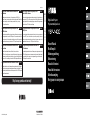 1
1
-
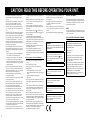 2
2
-
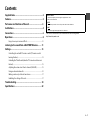 3
3
-
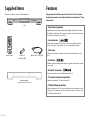 4
4
-
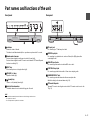 5
5
-
 6
6
-
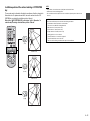 7
7
-
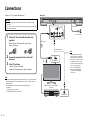 8
8
-
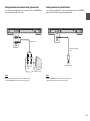 9
9
-
 10
10
-
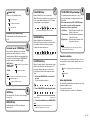 11
11
-
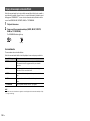 12
12
-
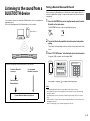 13
13
-
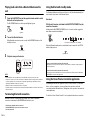 14
14
-
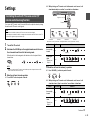 15
15
-
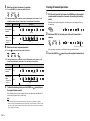 16
16
-
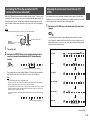 17
17
-
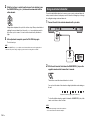 18
18
-
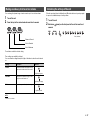 19
19
-
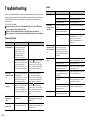 20
20
-
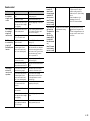 21
21
-
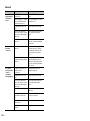 22
22
-
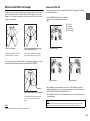 23
23
-
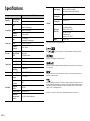 24
24
-
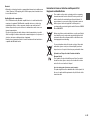 25
25
-
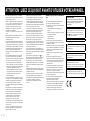 26
26
-
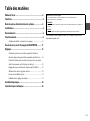 27
27
-
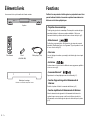 28
28
-
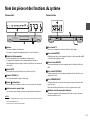 29
29
-
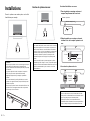 30
30
-
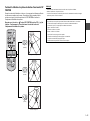 31
31
-
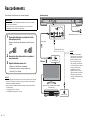 32
32
-
 33
33
-
 34
34
-
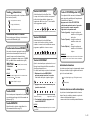 35
35
-
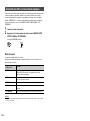 36
36
-
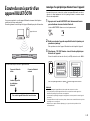 37
37
-
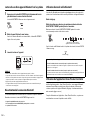 38
38
-
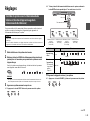 39
39
-
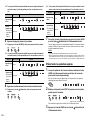 40
40
-
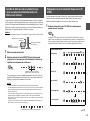 41
41
-
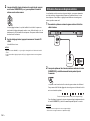 42
42
-
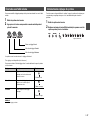 43
43
-
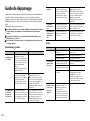 44
44
-
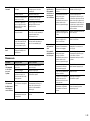 45
45
-
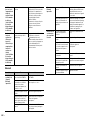 46
46
-
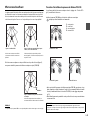 47
47
-
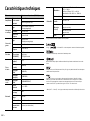 48
48
-
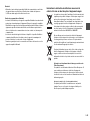 49
49
-
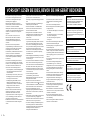 50
50
-
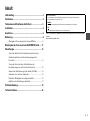 51
51
-
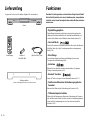 52
52
-
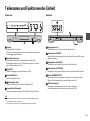 53
53
-
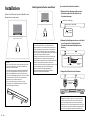 54
54
-
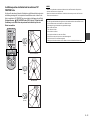 55
55
-
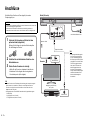 56
56
-
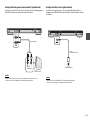 57
57
-
 58
58
-
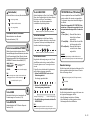 59
59
-
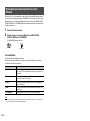 60
60
-
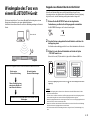 61
61
-
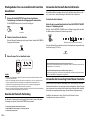 62
62
-
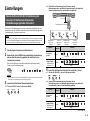 63
63
-
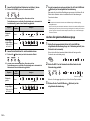 64
64
-
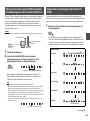 65
65
-
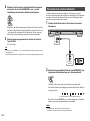 66
66
-
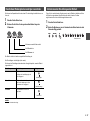 67
67
-
 68
68
-
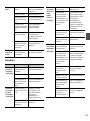 69
69
-
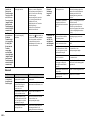 70
70
-
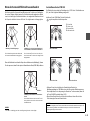 71
71
-
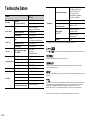 72
72
-
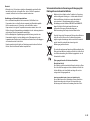 73
73
-
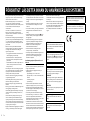 74
74
-
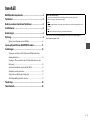 75
75
-
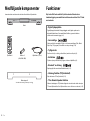 76
76
-
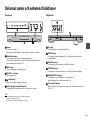 77
77
-
 78
78
-
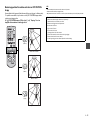 79
79
-
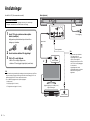 80
80
-
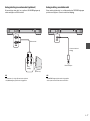 81
81
-
 82
82
-
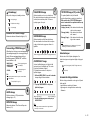 83
83
-
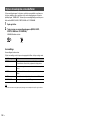 84
84
-
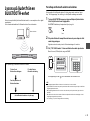 85
85
-
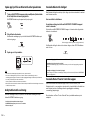 86
86
-
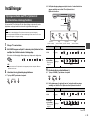 87
87
-
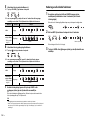 88
88
-
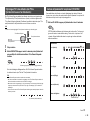 89
89
-
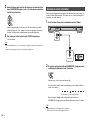 90
90
-
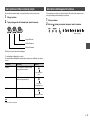 91
91
-
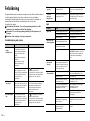 92
92
-
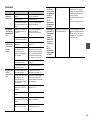 93
93
-
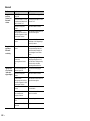 94
94
-
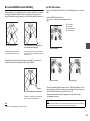 95
95
-
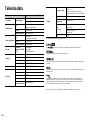 96
96
-
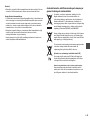 97
97
-
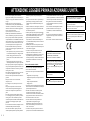 98
98
-
 99
99
-
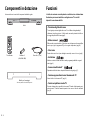 100
100
-
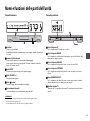 101
101
-
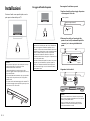 102
102
-
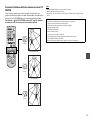 103
103
-
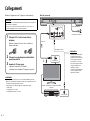 104
104
-
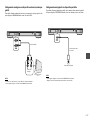 105
105
-
 106
106
-
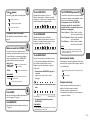 107
107
-
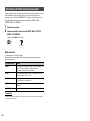 108
108
-
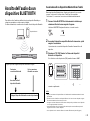 109
109
-
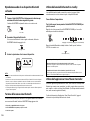 110
110
-
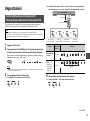 111
111
-
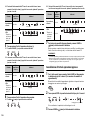 112
112
-
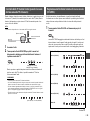 113
113
-
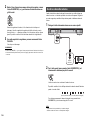 114
114
-
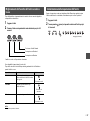 115
115
-
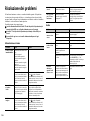 116
116
-
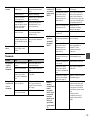 117
117
-
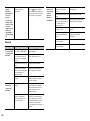 118
118
-
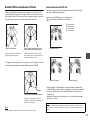 119
119
-
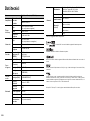 120
120
-
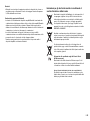 121
121
-
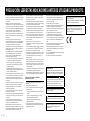 122
122
-
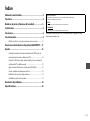 123
123
-
 124
124
-
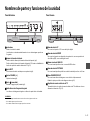 125
125
-
 126
126
-
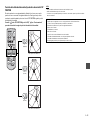 127
127
-
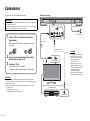 128
128
-
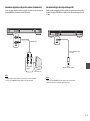 129
129
-
 130
130
-
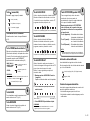 131
131
-
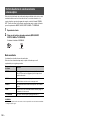 132
132
-
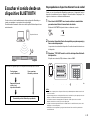 133
133
-
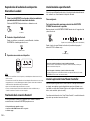 134
134
-
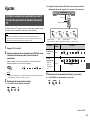 135
135
-
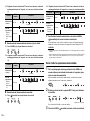 136
136
-
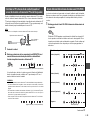 137
137
-
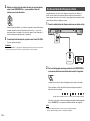 138
138
-
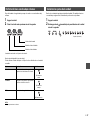 139
139
-
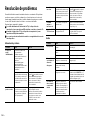 140
140
-
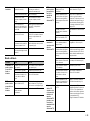 141
141
-
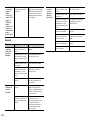 142
142
-
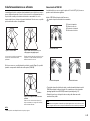 143
143
-
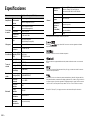 144
144
-
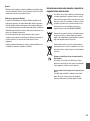 145
145
-
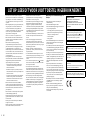 146
146
-
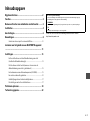 147
147
-
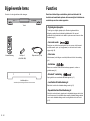 148
148
-
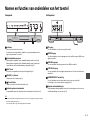 149
149
-
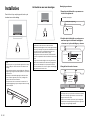 150
150
-
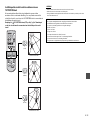 151
151
-
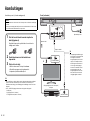 152
152
-
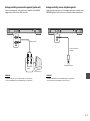 153
153
-
 154
154
-
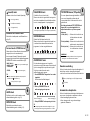 155
155
-
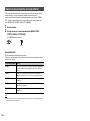 156
156
-
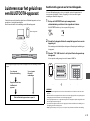 157
157
-
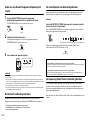 158
158
-
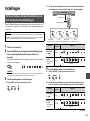 159
159
-
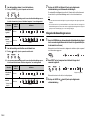 160
160
-
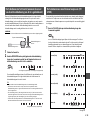 161
161
-
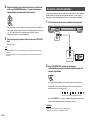 162
162
-
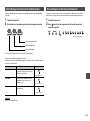 163
163
-
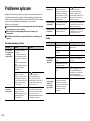 164
164
-
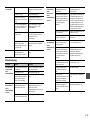 165
165
-
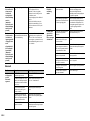 166
166
-
 167
167
-
 168
168
-
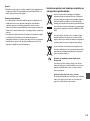 169
169
-
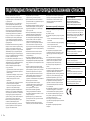 170
170
-
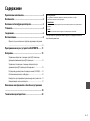 171
171
-
 172
172
-
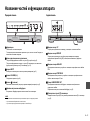 173
173
-
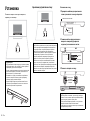 174
174
-
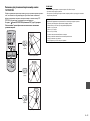 175
175
-
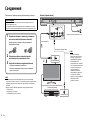 176
176
-
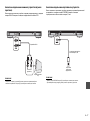 177
177
-
 178
178
-
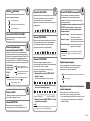 179
179
-
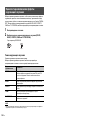 180
180
-
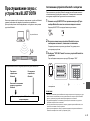 181
181
-
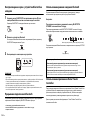 182
182
-
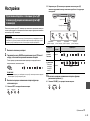 183
183
-
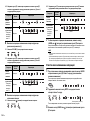 184
184
-
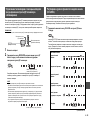 185
185
-
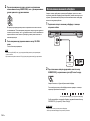 186
186
-
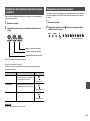 187
187
-
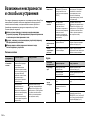 188
188
-
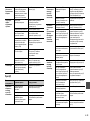 189
189
-
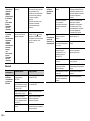 190
190
-
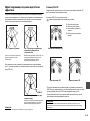 191
191
-
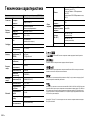 192
192
-
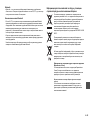 193
193
-
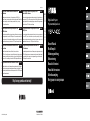 194
194
Yamaha YSP-1400 Kullanım kılavuzu
- Kategori
- Hoparlör setleri
- Tip
- Kullanım kılavuzu
- Bu kılavuz için de uygundur
Diğer dillerde
- español: Yamaha YSP-1400 Manual de usuario
- français: Yamaha YSP-1400 Manuel utilisateur
- italiano: Yamaha YSP-1400 Manuale utente
- svenska: Yamaha YSP-1400 Användarmanual
- čeština: Yamaha YSP-1400 Uživatelský manuál
- Deutsch: Yamaha YSP-1400 Benutzerhandbuch
- English: Yamaha YSP-1400 User manual
- dansk: Yamaha YSP-1400 Brugermanual
- русский: Yamaha YSP-1400 Руководство пользователя
- suomi: Yamaha YSP-1400 Ohjekirja
- Nederlands: Yamaha YSP-1400 Handleiding
- română: Yamaha YSP-1400 Manual de utilizare