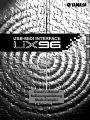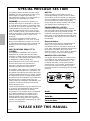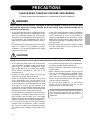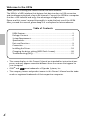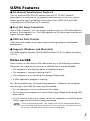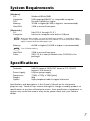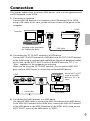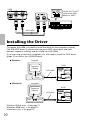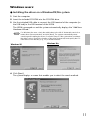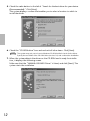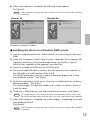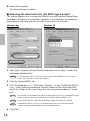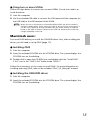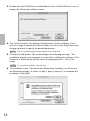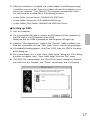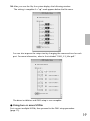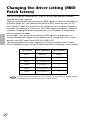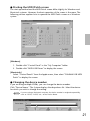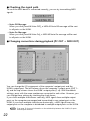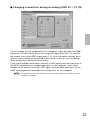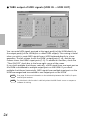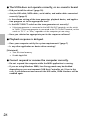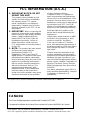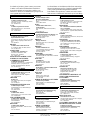Yamaha UX96 Kullanım kılavuzu
- Kategori
- Müzik ekipmanları
- Tip
- Kullanım kılavuzu

SPECIAL MESSAGE SECTION
This product utilizes an external power supply
(adapter). DO NOT connect this product to any
power supply or adapter other than one
described in the manual, on the name plate, or
specifically recommended by Yamaha.
WARNING: Do not place this product in a
position where anyone could walk on, trip over,
or roll anything over power or connecting cords
of any kind. The use of an extension cord is not
recommended! If you must use an extension
cord, the minimum wire size for a 25' cord (or
less) is 18 AWG. NOTE: The smaller the AWG
number, the larger the current handling capacity.
For longer extension cords, consult a local
electrician.
This product should be used only with the
components supplied or; a cart, rack, or stand
that is recommended by Yamaha. If a cart, etc.,
is used, please observe all safety markings and
instructions that accompany the accessory
product.
SPECIFICATIONS SUBJECT TO
CHANGE:
The information contained in this manual is
believed to be correct at the time of printing.
However, Yamaha reserves the right to change
or modify any of the specifications without notice
or obligation to update existing units.
Do not attempt to service this product beyond
that described in the user-maintenance
instructions. All other servicing should be
referred to qualified service personnel.
This product, either alone or in combination with
an amplifier and headphones or speaker/s, may
be capable of producing sound levels that could
cause permanent hearing loss. DO NOT operate
for long periods of time at a high volume level or
at a level that is uncomfortable. If you experience
any hearing loss or ringing in the ears, you
should consult an audiologist. IMPORTANT: The
louder the sound, the shorter the time period
before damage occurs.
Some Yamaha products may have benches and/
or accessory mounting fixtures that are either
supplied with the product or as optional
accessories. Some of these items are designed
to be dealer assembled or installed. Please
make sure that benches are stable and any
optional fixtures (where applicable) are well
secured BEFORE using. Benches supplied by
Yamaha are designed for seating only. No other
uses are recommended.
NOTICE:
Service charges incurred due to a lack of
knowledge relating to how a function or effect
works (when the unit is operating as designed)
are not covered by the manufacturer's warranty,
and are therefore the owners responsibility.
Please study this manual carefully and consult
your dealer before requesting service.
ENVIRONMENTAL ISSUES:
Yamaha strives to produce products that are
both user safe and environmentally friendly. We
sincerely believe that our products and the
production methods used to produce them, meet
these goals. In keeping with both the letter and
the spirit of the law, we want you to be aware of
the following:
Disposal Notice:
Should this product become damaged beyond
repair, or for some reason its useful life is
considered to be at an end, please observe all
local, state, and federal regulations that relate to
the disposal of products that contain lead,
batteries, plastics, etc. If your dealer is unable to
assist you, please contact Yamaha directly.
NAME PLATE LOCATION:
The graphic below indicates the location of the
name plate for this model. The model number,
serial number, power requirements, etc., are
located on this plate. You should record the
model number, serial number, and the date of
purchase in the spaces provided below and
retain this manual as a permanent record of your
purchase.
Model
Serial No.
Purchase Date
PLEASE KEEP THIS MANUAL
93-DC

PRECAUTIONS
PLEASE READ CAREFULLY BEFORE PROCEEDING
* Please keep these precautions in a safe place for future reference.
WARNING
Always follow the basic precautions listed below to avoid the possibility of serious injury or even death
from electrical shock, short-circuiting, damages, fire or other hazards. These precautions include, but are
not limited to, the following:
• Do not open the instrument or attempt to disas-
semble the internal parts or modify them in any
way. The instrument contains no user-service-
able parts. If it should appear to be malfunction-
ing, discontinue use immediately and have it
inspected by qualified Yamaha service person-
nel.
• Do not expose the instrument to rain, use it near
water or in damp or wet conditions, or place
containers on it containing liquids which might
spill into any openings.
• If the USB cable becomes frayed or damaged,
or if there is a sudden loss of sound during use
of the instrument, or if any unusual smells or
smoke should appear to be caused by it, imme-
diately disconnect the USB cable, and have the
instrument inspected by qualified Yamaha ser-
vice personnel.
• Before cleaning the instrument, always remove
the USB cable. Never insert or remove a USB
cable with wet hands.
CAUTION
Always follow the basic precautions listed below to avoid the possibility of physical injury to you or others, or
damage to the instrument or other property. These precautions include, but are not limited to, the following:
• Do not place the USB cable near heat sources
such as heaters or radiators, and do not exces-
sively bend or otherwise damage the cable,
place heavy objects on it, or place it in a position
where anyone could walk on, trip over, or roll
anything over it.
• Unplug the USB cable when not using the
instrument, or during electrical storms.
• Before connecting the instrument to other elec-
tronic components, turn off the power for all
components. Before turning the power on or off
for all components, set all volume levels to mini-
mum. Also, be sure to set the volumes of all
components at their minimum levels and gradu-
ally raise the volume controls while playing the
instrument to set the desired listening level.
• Do not expose the instrument to excessive dust
or vibrations, or extreme cold or heat (such as in
direct sunlight, near a heater, or in a car during
the day) to prevent the possibility of panel disfig-
uration or damage to the internal components.
• Do not use the instrument near other electrical
products such as televisions, radios, or speak-
ers, since this might cause interference which
can affect proper operation of the other prod-
ucts.
• Do not place the instrument in an unstable posi-
tion where it might accidentally fall over.
• Before moving the instrument, remove all con-
nected cables.
• When cleaning the instrument, use a soft, dry
cloth. Do not use paint thinners, solvents, clean-
ing fluids, or chemical-impregnated wiping
cloths. Also, do not place vinyl, plastic or rubber
objects on the instrument, since this might dis-
color the panel or keyboard.
• Do not rest your weight on, or place heavy
objects on the instrument, and do not use
excessive force on the connectors.
Yamaha cannot be held responsible for dam-
age caused by improper use or modifica-
tions to the instrument, or data that is lost or
destroyed.
(3)-6

4
Welcome to the UX96
Thank you for choosing the Yamaha UX96 USB-MIDI interface.
The UX96 is a MIDI interface that features fast data transfer via USB connection
and simultaneous playback of up to 96 channels. Connect the UX96 to a computer
that has a USB terminal and enjoy the advantages of digital music.
Please read this owner’s manual thoroughly to make the best use of the UX96.
After you read this manual, please keep it in a safe place for future reference.
Table of Contents
UX96 Features.................................................................................. 5
Package Contents............................................................................. 6
System Requirements ....................................................................... 7
Specifications ................................................................................... 7
Parts and Functions .......................................................................... 8
Connection ...................................................................................... 9
Installing the Driver ........................................................................ 10
Changing the driver setting (MIDI Patch Screen)............................ 20
Troubleshooting (FAQ)................................................................... 25
• The screen displays in this Owner’s Manual are intended for instructional pur-
poses, and may appear somewhat different from the screens that appear on
your computer.
• OMS
®
and are trademarks of Opcode Systems, Inc.
• The company names and product names in this Owner’s Manual are the trade-
marks or registered trademarks of their respective companies.

5
UX96 Features
● 96-channel Simultaneous Playback
You can use both MIDI IN/OUT terminals and the TO TG/INST terminal
(equivalent to a serial port on a computer) simultaneously. In this way, you can
build a powerful music production environment with 6 MIDI OUT ports (96
channels) and 2 MIDI IN ports (32 channels).
● Easy Hot Swap Connection
With a USB connection, you can connect and disconnect the USB cable while the
power to the computer is on. The UX96 operates on USB bus power and does not
require a power adaptor.
● USB Fast Data Transfer
USB connection enables a very quick response during multiport simultaneous
performance.
● Supports Windows and Macintosh
The UX96 supports Windows 98/Me/2000 and Mac OS 8.5 or higher (including
OS 9.1).
Notes on USB
Never connect or disconnect a USB cable under any of the following conditions.
Otherwise, the computer may lock up or UX96 functions may be disabled:
• The computer is checking the device or loading the driver.
• The computer is starting or quitting the OS.
• The computer is in or canceling Save Energy (Sleep) mode.
• A MIDI application program is running.
Also, do not perform any of the following operations. Otherwise, the computer
may lock up or the UX96 functions may be disabled:
• Do not frequently connect or disconnect the cables.
• Do not place the computer in or cancel Save Energy (Sleep) mode during MIDI
data transfer.
• Do not connect or disconnect cables, restart the computer, or install the driver
while a large amount of data is being transferred.
If you are using Windows 2000, Save Energy mode may be disabled depending on
your environment (USB Host Controller etc.) Even in this case, if you disconnect and
connect the USB cable, UX96 functions will be enabled again.
NOTE

6
Package Contents
The UX96 package contains the following items. Check the contents for missing
items.
• USB-MIDI interface (UX96 main unit)
• CD-ROM (Windows/Macintosh hybrid CD)
• USB cable
• Owner’s manual (this book)
About the included software
The included CD-ROM contains the following software (driver).
[Windows]
• USB-MIDI driver (YAMAHA USB-MIDI Driver)
You need this driver to operate the UX96. See page 11 for information on
installing the driver.
[Macintosh]
• OMS
This is a MIDI driver for Macintosh provided by Opcode Systems.
See page 15 and the included “OMS_2.3_Mac.pdf” OMS manual for
information on installing and using the driver.
• USB-MIDI driver (YAMAHA USB-MIDI Driver)
You need this driver to operate the UX96.
Be sure to install the OMS driver first, then install this driver. See page 15 for
information on installing the driver.

7
System Requirements
[Windows]
OS: Windows98/Me/2000
Computer: USB-supported IBM-PC or compatible computer
CPU: Pentium 166MHz or higher
Memory: 32 MB or higher (64 MB or higher is recommended)
Hard Disk: 2 MB or more of free space
[Macintosh]
OS: MacOS 8.5 through OS 9.1
Computer: Macintosh computer with built-in USB port
With some iMac models, you need to install “iMac Update 1.1,” provided by Apple
Computer. This program improves the USB software. For more information, visit the
Apple Computer web site (www.apple.com).
Memory: 64 MB or higher (128 MB or higher is recommended)
Turn off virtual memory.
Hard Disk: 2 MB or more of free space
Other: OMS 2.3.6 or later (included in the CD-ROM in the
package)
Specifications
Terminals: MIDI IN terminal, MIDI OUT terminal, TO TG/INST
terminal, USB terminal
Power Supply: USB bus power supply
Dimensions: 77(W) × 77(D) × 33(H) [mm]
Weight: 80g
Option: 8-pin peripheral cable for Apple Macintosh
Specifications and descriptions in this Owner’s Manual are for information
purposes only. Yamaha Corp. reserves the right to change or modify products or
specifications at any time without prior notice. Since specifications, equipment or
options may not be the same in every locale, please check with your Yamaha
dealer.
NOTE
NOTE

8
Parts and Functions
1 Power LED
This LED lights up when the USB
terminal is connected and the
power is being supplied to the
UX96.
2 Terminal LEDs
These LEDs light up when MIDI
signal passes through the
corresponding terminals.
3 TO TG/INST terminal
Connect this terminal to the TO
HOST terminal on the MIDI device.
Use an optional 8-pin system
peripheral cable for Apple
Macintosh for connection.
Set the HOST SELECT switch of
the connected MIDI device to
“PC-1” or “Mac,” regardless of
the computer you are using.
4 MIDI OUT terminal
This terminal transmits MIDI signals
to connected MIDI devices. Use an
optional MIDI cable for connection.
5 MIDI IN terminal
This terminal receives MIDI signals
from connected MIDI devices. Use
an optional MIDI cable for
connection.
6 USB terminal
Connect this terminal to a
computer or a USB hub using a
USB cable.
USB-MIDI INTERFACE
MIDI IN
MIDI OUT
TO TG/INST
12
6
5
4
3
NOTE

9
Connection
This chapter explains how to connect MIDI devices, such as a tone generator and
a MIDI keyboard, to the UX96.
1. Connecting a computer
Connect the USB terminal of a computer to the USB terminal of the UX96
using a USB cable. At this time, you do not have to turn off the power to the
computer.
2. Connecting the TO TG/INST terminal to a MIDI device
Connect the TO HOST terminal of a MIDI device to the TO TG/INST terminal
of the UX96 using an optional serial cable (8-pin Macintosh peripheral cable).
At this time, set the HOST SELECT switch of the MIDI device to “PC-1” or
“Mac,” regardless of the computer you are using.
When you are using the TO TG/INST terminal, you can use five MIDI OUT
ports and one MIDI IN port to control the connected MIDI device.
3. Connecting the MIDI terminals to a MIDI device
Use optional MIDI cables to connect the MIDI IN terminal of the MIDI device
to the MIDI OUT terminal of the UX96. Also, connect the MIDI OUT terminal
of the MIDI device to the MIDI IN terminal of the UX96. At this time, set the
HOST SELECT switch of the MIDI device to “MIDI.”
UX96
Computer
USB cable
See page 10 for information
on installing the driver.
UX96
MIDI device
Set the HOST SELECT
switch of the MIDI
device to “PC-1” or
“Mac.”
Serial cable

10
Installing the Driver
To operate the UX96, you need to install the driver on the computer correctly.
The USB-MIDI driver is software that transmits MIDI signals back and forth
between sequence software and the UX96 via a USB cable.
If you are using a Macintosh computer, you also need to install the OMS driver
(page 15) as well as the USB-MIDI driver.
Windows 98/Me users →See page 11.
Windows 2000 users →See page 13.
Macintosh users →See page 15.
UX96
MIDI cables
MIDI device
Set the HOST SELECT
switch of the MIDI
device to “MIDI.”
UX96
OMS
Macintosh
UX96
Windows
Sequence
software
Sequence
software
Driver
Driver
USB-MIDI INTERFACE
MIDI IN
MIDI OUT
TO TG/INST
USB-MIDI INTERFACE
MIDI IN
MIDI OUT
TO TG/INST
Computer
Computer
USB cable
USB cable

11
Windows users:
● Installing the driver on a Windows98/Me system
1. Start the computer.
2. Insert the included CD-ROM into the CD-ROM drive.
3. Use the included USB cable to connect the USB terminal of the computer (or
the USB hub) to the USB terminal of the UX96.
The UX96 is powered on and the system automatically displays the “Add New
Hardware Wizard.”
For Windows Me users, check the radio button to the left of “Automatic search for a
better driver (Recommended)” and click [Next]. The system automatically starts
searching and installing the driver. Proceed to Step 8. If the system does not detect
the driver, select “Specify the location of the driver (Advanced)” and specify the CD-
ROM drive’s root directory (e.g., D:\) to install the driver.
4. Click [Next].
The system displays a screen that enables you to select the search method.
NOTE
Windows 98
Windows Me

12
5. Check the radio button to the left of “Search for the best driver for your device.
(Recommended).” Click [Next].
The system displays a screen that enables you to select a location in which to
install the driver.
6. Check the “CD-ROM drive” box and uncheck all other items. Click [Next].
The system may ask you to insert a Windows CD-ROM while it checks for the driver.
Specify the root folder of the CD-ROM drive (such as D:\) and continue the installation.
7. When the system detects the driver on the CD-ROM and is ready for installa-
tion, it displays the following screen.
Make sure that the “YAMAHA USB MIDI Driver” is listed, and click [Next]. The
system starts the installation.
NOTE

13
8. When the installation is complete, the following screen appears.
Click [Finish].
Some computers may take about ten seconds to show this screen after the installation
is complete.
The driver has been installed.
● Installing the driver on a Windows 2000 system
1. Start the computer and use the “Administrator” account to log into Windows
2000.
2. Select [My Computer | Control Panel | System | Hardware | Driver Signing | File
Signature verification], and check the radio button on the left of “Ignore -
Install all files, regardless of file signature” and click [OK].
3. Insert the included CD-ROM into the CD-ROM drive.
4. Use the included USB cable to connect the USB terminal of the computer (or
the USB hub) to the USB terminal of the UX96.
The UX96 is powered on and the system automatically displays the “Found
New Hardware Wizard.” Click [Next].
5. Check the radio button to the left of “Search for a suitable driver for my device.
(Recommended).” Click [Next].
The system displays a screen that enables you to select a location in which to
install the driver.
6. Check the “CD-ROM drives” box and uncheck all other items. Click [Next].
The system may ask you to insert a Windows CD-ROM while it checks for the driver.
Specify the root folder of the CD-ROM drive (such as D:\) and continue the installation.
7. When the installation is complete, the system displays “Completing the Found
New Hardware Wizard.”
Click [Finish].
Some computers may take about ten seconds to show this screen after the installation
is complete.
NOTE
Windows 98
Windows Me
NOTE
NOTE

14
8. Restart the computer.
The driver has been installed.
● Selecting the destination for the MIDI signal output
This section explains how to set up the UX96 for use with Windows Media Player
(included in Windows) or an equivalent program. For information on setting up
your sequence software, refer to the owner’s manual for the software.
1. Select [My Computer | Control Panel] and double-click to open “Sounds and
Multimedia (Multimedia).”
For Windows Me users, if you do not see “Sounds and Multimedia” in the “Control
Panel,” click “View all Control Panel options.”
2. Click the “Audio (MIDI)” tab.
3. Click “Preferred device” in “MIDI Music Playback” to view “YAMAHA USB OUT
xx-yy.” Select a driver according to the port number of the connected MIDI
device. For Windows Me users, check the “Use only preferred devices” check-
box.
The variable “xx” represents the device number (page 21) and “yy” represents the port
number (page 20). If only one UX96 is connected, the device number is “0.”
For Windows 98 users, select the driver while “Single instrument” is selected.
If “YAMAHA USB OUT xx-yy” is not displayed, the drive has not been installed
correctly. Delete the driver (page 26) and re-install the driver.
4. Click [OK].
Windows 98
Windows Me
NOTE
NOTE
NOTE
NOTE

15
● Using two or more UX96s
Follow the steps below to connect two or more UX96s. You do not need to re-
install the driver.
1. Start the computer.
2. Use the included USB cable to connect the USB terminal of the computer (or
the USB hub) to the USB terminal of the UX96.
When you turn on the power to connected multiple UX96s, the device number is
assigned, starting with 0, to the units in the order in which you turn on the power. If
you turn on the power to all units simultaneously, the device number is assigned
based on the order of the port numbers of the USB hub. However, this order may
change depending on the hub.
Macintosh users:
First install OMS before you install the USB-MIDI driver. Also, after installing the
driver, you will need to set up OMS (page 17).
● Installing OMS
1. Start the computer.
2. Insert the included CD-ROM into the CD-ROM drive. The system displays the
CD-ROM icon on the desktop.
3. Double-click to open the CD-ROM icon and double-click the “Install OMS
2.3.6” icon in the “OMS 2.3.6” folder inside “OMS E.”
Follow the instructions on the screen to install OMS. For more information on
installing and using OMS, refer to the included “OMS_2.3_Mac.pdf” manual.
● Installing the USB-MIDI driver
1. Start the computer.
2. Insert the included CD-ROM into the CD-ROM drive. The system displays the
CD-ROM icon on the desktop.
NOTE

16
3. Double-click the CD-ROM icon and double-click the “Install USB Driver” icon to
display the following installation screen.
4. The “Install Location” box displays the destination of the installation. If you
wish to change the destination disk or folder, use the [Switch Disk] button and
the pop-up menu to specify the desired destination.
This box usually displays the start-up disk as the destination.
5. Click the [Install] button. The system displays the following message: “This
installation requires your computer to restart after installing this software. Click
Continue to automatically quit all other running applications.” Click [Con-
tinue].
To cancel the installation, click [Cancel].
6. The installation starts. If the driver has already been installed, you will receive
the following message. To return to step 3, press [Continue]. To complete the
installation, click [Quit].
NOTE
NOTE

17
7. When the installation is complete, the system displays the following message:
“Installation was successful. You have installed software which requires you to
restart your computer.” Click [Restart]. The computer automatically restarts.
You can locate the installed files in the following locations:
• System Folder | Control Panels | YAMAHA USB MIDI Patch
• System Folder | Extensions | USB YAMAHA MIDI Driver
• System Folder | OMS Folder | YAMAHA USB MIDI OMS Driver
● Setting up OMS
1. Start the computer.
2. Use the included USB cable to connect the USB terminal of the computer (or
the USB hub) to the USB terminal of the UX96.
Make sure that the UX96 is powered on and the power LED lights up.
3. Open the “OMS Applications” folder in the “Opcode” folder installed on the
hard disk, and double-click the “OMS Setup” icon to start the setup program.
4. If the AppleTalk dialog appears, click [Turn It Off], then click [OK] in the subse-
quent dialog box.
5. The system displays the “Create a New Studio Setup” dialog box. If this dialog
box does not appear, select “New Studio Setup” from the “File” menu.
6. Click [OK]. The system displays the “OMS Driver Search” dialog box. Remove
the check from the “Modem” and “Printer” check boxes, and click [Search].

18
7. After the search operation is complete, make sure that “USB-MIDI 1” is listed in
the “OMS Driver Setup” dialog, then click [OK].
If the UX96 is not detected correctly, “USB-MIDI 1” does not appear. Check the cable
connection and repeat the procedure from the beginning.
If your iMac does not detect the UX96, “iMac Update 1.1” may not have been installed.
See page 7 for more information.
The system displays one “USB-MIDI x” message for each connected UX96.
8. Make sure that “USB-MIDI 1” and multiple Port numbers are listed in the “OMS
MIDI Device Setup” dialog. Check all Ports 1–6 check boxes.
Click [OK].
9. The system displays a dialog box that enables you to save the setup file. Enter
the file name and click [Save].
NOTE
NOTE
NOTE

19
10. After you save the file, the system displays the following window.
The setting is complete if a “” mark appears before the file name.
You can also improve the setup view by changing the name and icon for each
port. For more information, refer to the included “OMS_2.3_Mac.pdf.”
The driver installation and OMS setup is now complete.
● Using two or more UX96s
First connect multiple UX96s, then proceed to the OMS setup procedure
(page 17).

20
Changing the driver setting (MIDI
Patch Screen)
You can change the assignment of I/O ports on the UX96 and port numbers
selected from your computer.
Sequence software transmits and receives MIDI signals to and from the UX96 via
the driver (page 10). The UX96 features MIDI IN/OUT terminals and a TO TG/
INST terminal. Select the I/O ports on the UX96 from your computer (sequence
software). You specify the I/O ports of the UX96 using the computer’s sequence
software. Changing the driver setting enables you to change I/O assignments
without re-patching cables.
For example, you can transmit an identical MIDI signal to multiple ports, or
transmit layered MIDI signals from multiple ports to a single port. Also, you can
directly route MIDI signals from MIDI IN to MIDI OUT.
The following table shows the assignment of the port numbers and I/O ports.
With the default settings, the port number matches the computer’s port number.
If a tone generator connected to the TO TG/INST terminal does not support multiport
specifications, the selection of ports B–E will be ignored.
port number MIDI output port MIDI input port
Port 1 MIDI OUT MIDI IN
Port 2 TO TG/INST -A TO TG/INST
Port 3 TO TG/INST -B —
Port 4 TO TG/INST -C —
Port 5 TO TG/INST -D —
Port 6 TO TG/INST -E —
NOTE
Sayfa yükleniyor...
Sayfa yükleniyor...
Sayfa yükleniyor...
Sayfa yükleniyor...
Sayfa yükleniyor...
Sayfa yükleniyor...
Sayfa yükleniyor...
Sayfa yükleniyor...
Sayfa yükleniyor...
Sayfa yükleniyor...
-
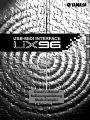 1
1
-
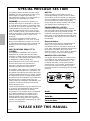 2
2
-
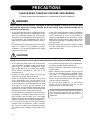 3
3
-
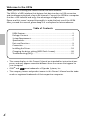 4
4
-
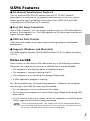 5
5
-
 6
6
-
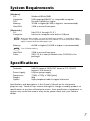 7
7
-
 8
8
-
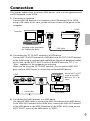 9
9
-
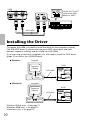 10
10
-
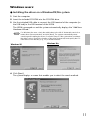 11
11
-
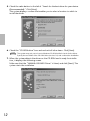 12
12
-
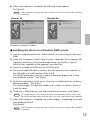 13
13
-
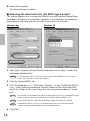 14
14
-
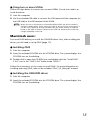 15
15
-
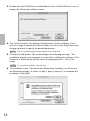 16
16
-
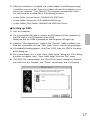 17
17
-
 18
18
-
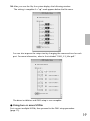 19
19
-
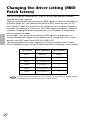 20
20
-
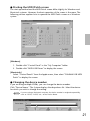 21
21
-
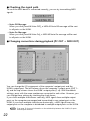 22
22
-
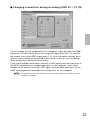 23
23
-
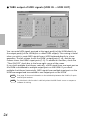 24
24
-
 25
25
-
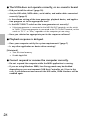 26
26
-
 27
27
-
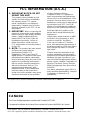 28
28
-
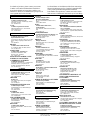 29
29
-
 30
30
Yamaha UX96 Kullanım kılavuzu
- Kategori
- Müzik ekipmanları
- Tip
- Kullanım kılavuzu
diğer dillerde
- español: Yamaha UX96 Manual de usuario
- français: Yamaha UX96 Manuel utilisateur
- italiano: Yamaha UX96 Manuale utente
- svenska: Yamaha UX96 Användarmanual
- čeština: Yamaha UX96 Uživatelský manuál
- polski: Yamaha UX96 Instrukcja obsługi
- Deutsch: Yamaha UX96 Benutzerhandbuch
- português: Yamaha UX96 Manual do usuário
- English: Yamaha UX96 User manual
- dansk: Yamaha UX96 Brugermanual
- русский: Yamaha UX96 Руководство пользователя
- suomi: Yamaha UX96 Ohjekirja
- Nederlands: Yamaha UX96 Handleiding
- română: Yamaha UX96 Manual de utilizare