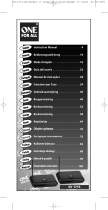Suite…
Gestion des chaînes
Ce menu permet d’ajouter/supprimer ou dénir des chaînes favorites et d’utiliser le guide des programmes pour les émissions
numériques.
Sélectionnez une chaîne dans l'écran Tous Tous les canaux, Chaînes ajoutées,
Favoris ou Programmé en appuyant sur les boutons ▲ ou ▼, puis sur le bouton
ENTER
E
.
Tous les canaux
: Affiche toutes les chaînes actuellement disponibles.
Canaux ajoutés
: Affiche toutes les chaînes ajoutées.
Favoris
: Affiche toutes les chaînes favorites.
Programmé
:
Afche tous les programmes actuellement réservés.
Utilisation des boutons de couleur dans la liste des chaînes
Rouge (Type de chaîne): Permet de basculer entre TV, Radio, Donn/Outre et
Tous.
Vert (Zoom): Agrandit ou réduit une chaîne.
Jaune (Sélectionner): Sélectionne des listes de chaînes.
TTOOLS (Outils) : Afche le menu Supprimer (ou Ajouter), Ajouter aux
favoris (ou Supprimer des favoris), Rappel de programme,
Edit Channel
Name
, Modif. numéro chaîne, Tri des canaux, Verrouil. (ou Déverr.),
Sélectionner tout (ou Désélectionner tout) ou Mémorisation Auto. (Les
menus Options peuvent varier en fonction de la situation.)
Icônes d’état des chaînes
A
Chaîne analogique.
c
Chaîne sélectionnée en appuyant sur le bouton jaune.
♥
Chaîne dénie comme Favorite.
(
Programme en cours de diffusion.
\
Chaîne verrouillée.
)
Programme réservé
Appuyez sur le bouton CH LIST de la télécommande pour afficher les listes de
chaînes.
Menu d’options de la liste des chaînes (dans Tous les canaux /
Canaux ajoutés / Favoris)
Appuyez sur le bouton TOOLS pour utiliser le menu Outils.
Les éléments du menu Options peuvent varier selon la chaîne.
Ajouter / Supprimé
Vous pouvez supprimer ou ajouter une chaîne an d’afcher les chaînes de votre choix.
Toutes les chaînes supprimées apparaîtront dans le menu Tous les canaux.
Une chaîne grisée est une chaîne qui a été supprimée.
Le menu
Ajouter
apparaît uniquement pour les chaînes supprimées.
De la même manière, vous pouvez également ajouter une chaîne au menu
Canaux ajoutés ou Favoris.
Ajouter aux favoris / Supprimer des favoris
Vous pouvez dénir comme favorites les chaînes que vous regardez souvent.
Appuyez sur le bouton TOOLS pour afcher le menu Outils.
Vous pouvez également dénir une chaîne favorite en sélectionnant Outils → Ajouter aux favoris / Supprimer des favoris
T
Le symbole “♥” s’afche et la chaîne est dénie comme favorite.
Toutes les chaînes favorites apparaîtront dans le menu Favoris.
Pour sélectionner les chaînes favorites que vous avez congurées, appuyez
sur le bouton FAV.CH de la télécommande.
Ecoute programmée
Si vous réservez un programme que vous souhaitez regarder, la chaîne bascule automatiquement vers la chaîne réservée
dans la liste de chaînes, même lorsque vous êtes en train de regarder une autre chaîne. Pour réserver un programme réglez
d’abord l’heure actuelle. (reportez-vous à la page 25)
Seules les chaînes mémorisées peuvent être sélectionnées.
Vous pouvez régler directement la chaîne, le mois, le jour, l’heure et les minutes à l’aide du pavé numérique de la
télécommande.
Toutes les chaînes supprimées apparaîtront dans le menu Programmé.
Guide des programmes numérique et afchage des réservations
Lorsqu’une chaîne numérique est sélectionnée et que vous appuyez sur le bouton ►, le Guide des programmes de la
chaîne apparaît.
Vous pouvez réserver un programme en suivant les procédures décrites ci-dessus.
N
N
-
-
-
-
N
O
❑
N
N
N
N
N
N
N
N
O
N
N
N
N
824 UKTV Gold
825 UKTV style
A
1 C --
A
2 C
--
A
3
C
--
A
4 C
--
A
5 C
--
A
6 C
--
A
7 C
--
A
8 C
--
Tous les canaux
Tous
Type de canal
Zoom
Sélection
Outils
Supprimer
Ajouter aux favoris
Rappel de programme
Modifi. nom de chaîne
Tri des canaux
Verrouil.
▼
Canal
Mini Guide
Par défaut : Prés./Suiv.
Liste des chaînes
Mode Canal : Chaînes ajoutées .
Réglage fin
824 UKTV Gold
825 UKTV style
A
1 C --
A
2 C
--
A
3
♥
C
--
A
4 C
--
A
5 C
--
A
6 C
--
A
7 C
--
A
8 C
--
Chaînes ajoutées
Tous
Type de canal
Zoom
Sélection
Outils