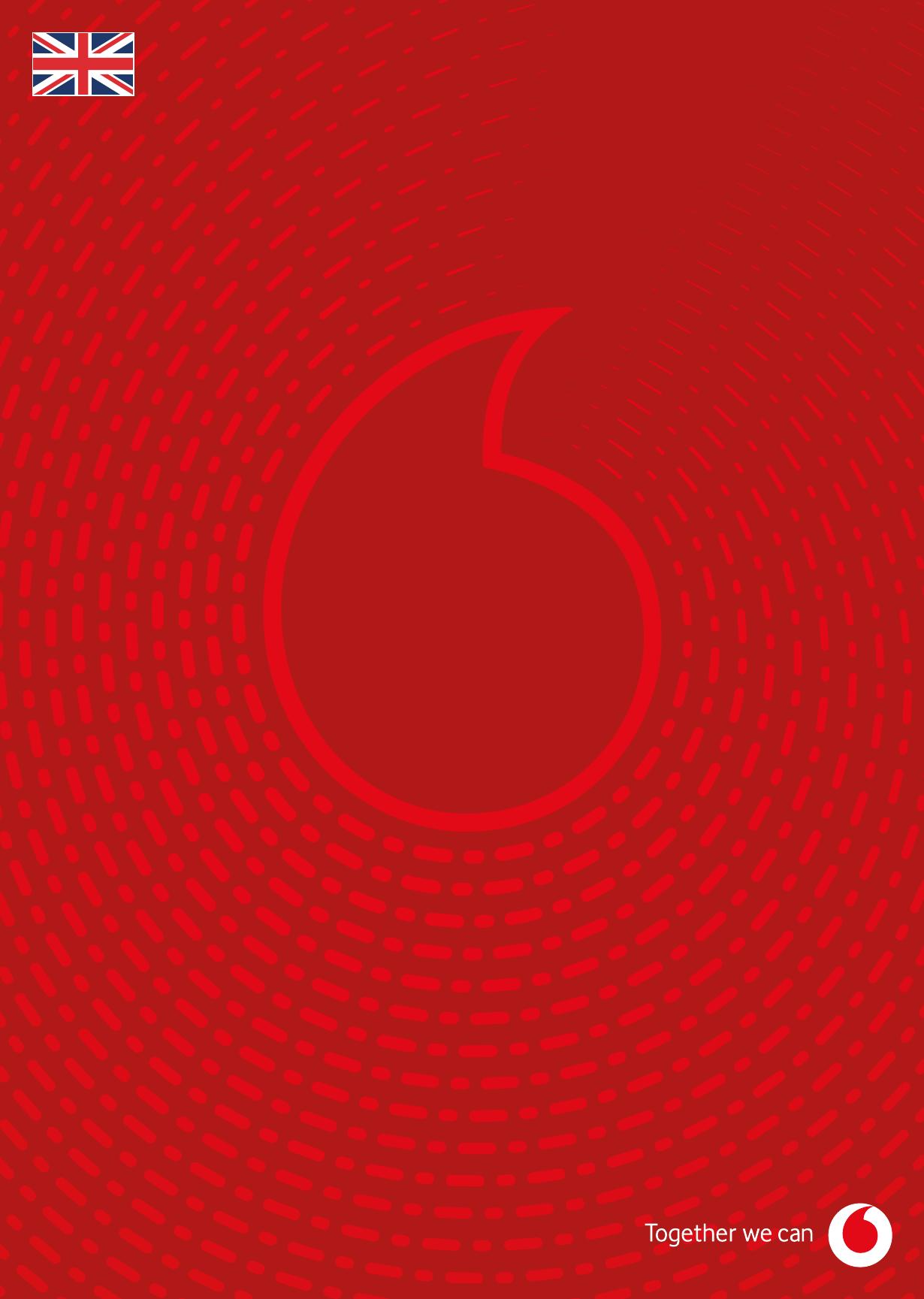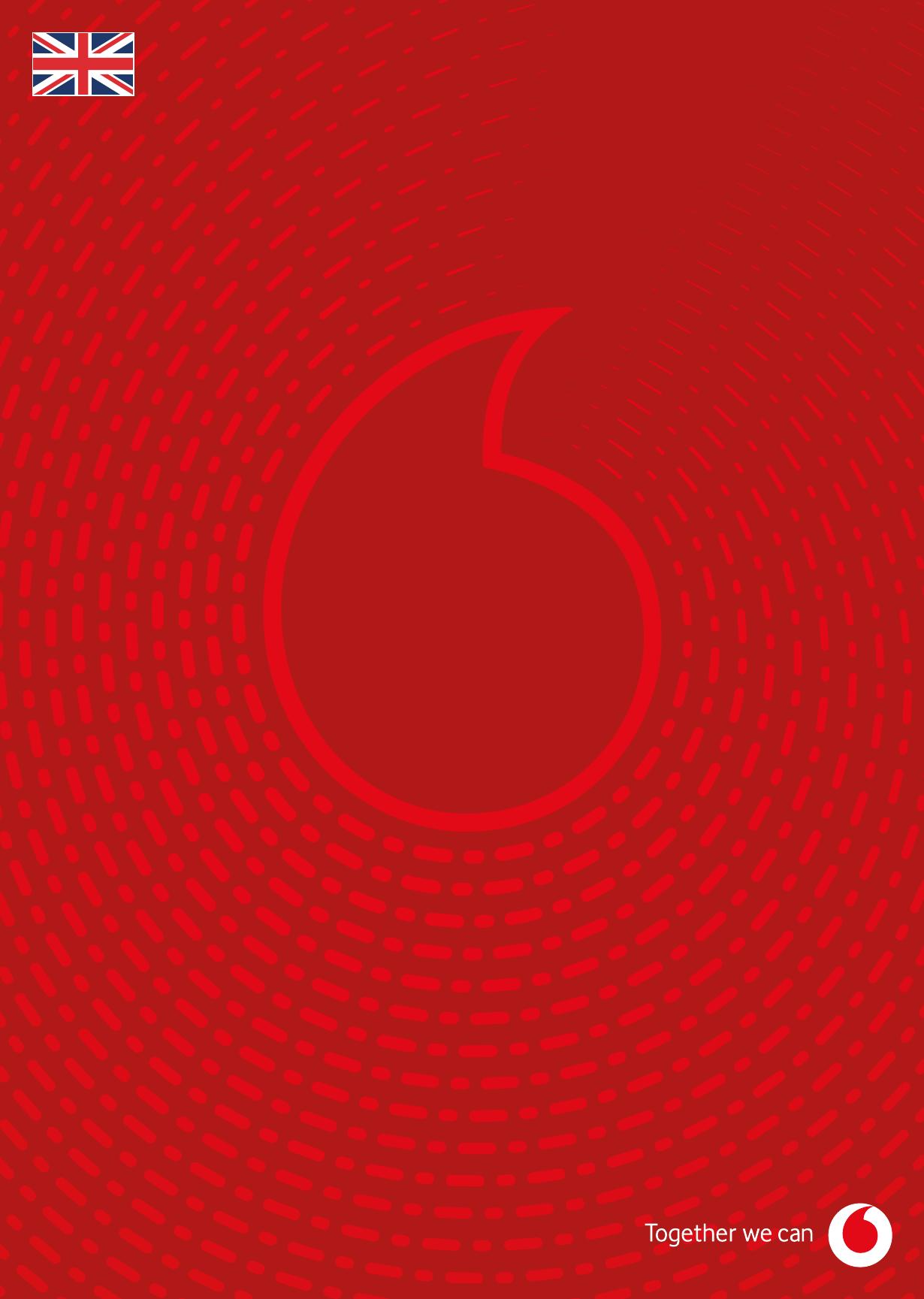
Our contact information
Your customer portal: vodafone.de/meinvodafone
Your Vodafone Community: vodafone.de/community
You can reach us by phone at: 0800 172 12 12 around the clock
How to install your cable router
Test your internet speed
With our 2-step Speedtest Plus.
You will nd it here:
speedtest.vodafone.de
If your telephone’s connector
does not t, please use the
RJ11-TAE adapter.
07/22 INL 81 IPWEMTA Changes and errors reserved.
High-speed internet in just a few steps.
Radio TV/STB DATA
A) B)
High-speed for
your home
Sign up to our service portal –
MeinVodafone
Look forward to exciting information and interesting news about
your internet connection.
Go to MeinVodafone here:
vodafone.de/meinvodafone
Similar to gure
1 What does your cable socket looks like?
Your cable socket has 4 or 3 connections (gure A) or 2 connec-
tions (gure B). If the socket has 2 connections, screw or plug
the multimedia socket adapter on it.
2 Connecting your cable router
2a Plug the connecting cable on the DATA port of your cable socket
or of the multimedia socket adapter and the other end into your
cable router.
2b Plug the power cable into your cable router and the power
adapter into the electric socket. If your cable router has a rocker
switch, put it on I. Wait until the Power and the Internet LEDs
light up continuously. This can take up to 15 minutes. Please
continue only after that.
Multimedia
socket adapter
3a Via LAN
First, check whether LAN is activated on your device. Connect
your computer with your cable router via network cable.
3b Via Wi-Fi through WPS
First, check whether your device supports WPS. Hold down the
WPS button on your cable router until the WPS LED ashes.
Then, activate WPS within 2 minutes on the device you wish to
connect with your cable router.
3 Connecting devices
Manually via Wi-Fi
You will nd pre-set access data on your cable router:
WLAN-Name (SSID) and WLAN-Passwort. Open the menu
for Wi-Fi settings on the device that you wish to connect.
Select your network (SSID) and enter the WLAN-Passwort.
4 Connecting your telephone (optional)
You can connect your telephone directly to your cable router.
Please use the port TEL 1 for this. It can take up to 10 minutes
for your telephone to be activated.
To change settings on your cable router, enter http://192.168.0.1 in your internet browser. You will nd the Kennwort on your cable router
and on the supplied card.
WLAN-Name: Vodafone-XXXXXX
XXXXXXXXXXXXXX
WLAN-Passwort: WLAN-Passwort
WLAN-Name