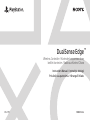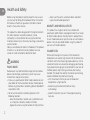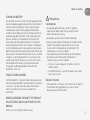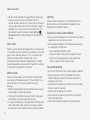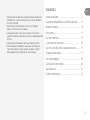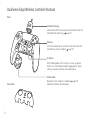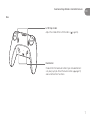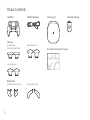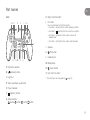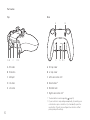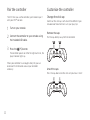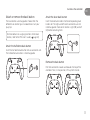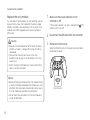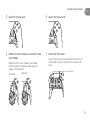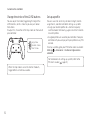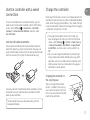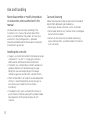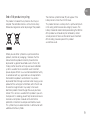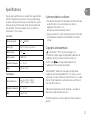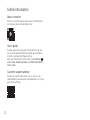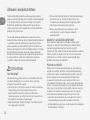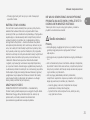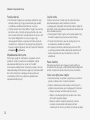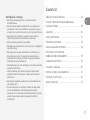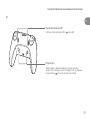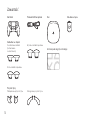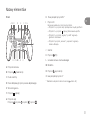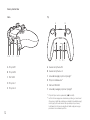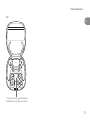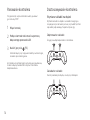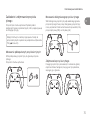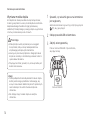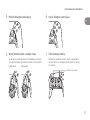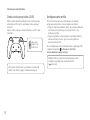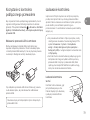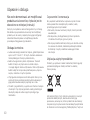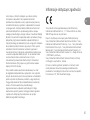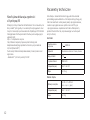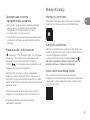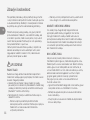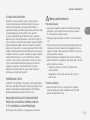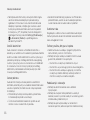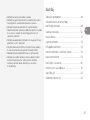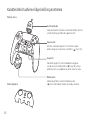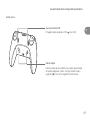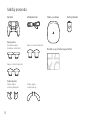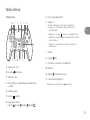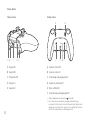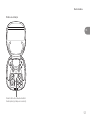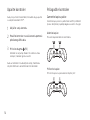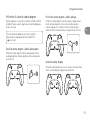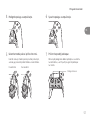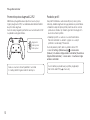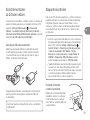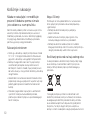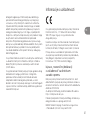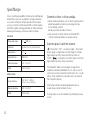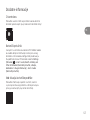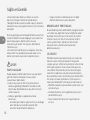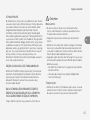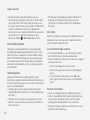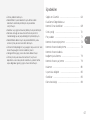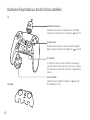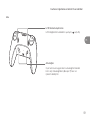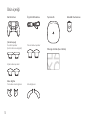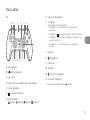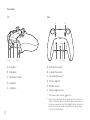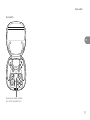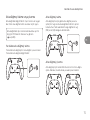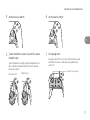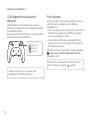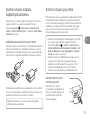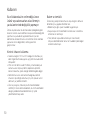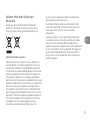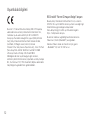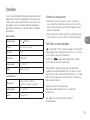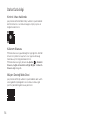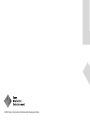CFI-ZCP1
Instruction Manual / Instrukcja obsługi
Priručnik sa uputstvima / Yönerge El Kitabı
1000035766
DualSense Edge™
Wireless Controller / Kontroler bezprzewodowy
bežični kontroler / Kablosuz Kontrol Cihazı

2
Health and Safety
–Areas near fire alarms, automatic doors and other
types of automated equipment.
MAGNETS AND MEDICAL DEVICES
This product has magnets which may interfere with
pacemakers, defibrillators and programmable shunt valves
or other medical devices. Do not place this product close
to such medical devices or persons who use such medical
devices. Consult your doctor before using this product if
you use such medical devices.
VOLUME LEVEL
Permanent hearing loss may occur if the headset or
headphones are used at high volume. Set the volume to a
safe level. Over time, increasingly loud audio may start to
sound normal but can actually be damaging your hearing.
If you experience ringing or any discomfort in your ears or
mued speech, stop listening and have your hearing
checked. The louder the volume, the sooner your hearing
could be aected. To protect your hearing:
–Limit the amount of time you use the headset or
headphones at high volume.
–Avoid raising the volume to block out noisy
surroundings.
–Lower the volume if you can’t hear people speaking
near you.
Before using the product, carefully read this manual and
any manuals for compatible hardware. Retain instructions
for future use. Parents or guardians of children should
read this manual for safe use.
This product has been designed with the highest concern
for safety. However, any electrical device, if used
improperly, has the potential for causing fire, electrical
shock or personal injury. Observe all warnings, precautions
and instructions.
Stop use and disconnect cables immediately if the product
functions in an abnormal manner, produces unusual
sounds or smells or becomes too hot to touch.
WARNING
RADIO WAVES
Radio waves may aect electronic equipment or medical
devices (for example, pacemakers), which may cause
malfunctions and possible injuries.
• If you use a pacemaker or other medical device, consult
your doctor or the manufacturer of your medical device
before using the wireless networking feature (Bluetooth®
and wireless LAN).
• Do not use the wireless networking feature in the
following locations:
–Areas where wireless network use is prohibited, such
as in hospitals. Abide by medical institution
regulations when using the console on their premises.
EN

3
Health and Safety
LITHIUM-ION BATTERY
The controller contains a lithium-ion rechargeable battery.
Do not handle damaged or leaking lithium-ion batteries. If
the built-in battery fluid leaks, stop using the product
immediately and contact the appropriate PlayStation
customer service helpline which can be found within the
accompanying documentation. If the material gets into
the eyes, do not rub. Immediately flush the eyes with
clean water and seek medical attention. If the material
comes into contact with the skin or clothes, immediately
rinse the aected area with clean water and consult your
doctor. Do not allow the battery to come into contact with
fire or subject it to extreme temperatures such as in direct
sunlight, in a vehicle exposed to the sun or near a heat
source. Never attempt to open, crush, heat or set fire to
the controller or the battery. Do not leave the battery
charging for a prolonged period of time when the
controller is not in use.
YOUNG CHILDREN INJURIES
CHOKING HAZARD – Small parts. Keep the product out of
the reach of young children. Young children may swallow
small parts, may wrap the cables around themselves,
which may inflict injury or cause an accident or a
malfunction.
NEVER DISASSEMBLE OR MODIFY THE PRODUCT
OR ACCESSORIES UNLESS AUTHORISED IN THIS
MANUAL
There is a risk of fire, electric shock or injury.
Precautions
Taking breaks
• Avoid prolonged continuous use of this product.
Generally we recommend that you take 15 minute
breaks for every hour of play.
• Avoid playing when you are tired or need sleep.
• Stop using the product immediately if you begin to feel
tired or if you experience discomfort or pain in your
hands or arms while operating the controller. If the
condition persists, consult a doctor.
• If you experience any of the following health problems,
discontinue use of the product immediately. If
symptoms persist, consult a doctor.
–Dizziness, nausea, fatigue or symptoms similar to
motion sickness
–Discomfort or pain in a part of the body, such as eyes,
ears, hands or arms
Vibration function
• If the controller is sitting on a flat surface, the vibration of
the controller during gameplay may cause it to fall,
leading to injury or malfunction.
EN

4
• Do not use the vibration or trigger eect function if you
have any ailment or injury to the bones, joints or
muscles of your hands or arms. If you have an ailment or
an injury, do not play titles with these features using the
controller unless you have set those functions to “O”.
To enable or disable the features, select Settings >
Accessories from the home screen of the PlayStation®5
console.
Static shock
When using the headset or headphones in particularly dry
air conditions, you may sometimes experience a small and
quick (static) shock on your ears. This is a result of static
electricity accumulated in the body, and is not a
malfunction of your headset or headphones. This eect
could be reduced by wearing clothes made from materials
that do not easily generate static shock.
Motion sensor
When using the motion sensor function of the controller
be cautious of the following points. If the controller hits a
person or object, it may cause accidental injury or
damage.
• Before using the motion sensor function, make sure you
have enough space to move around.
• Firmly grip the controller to prevent it from slipping out
of your grasp and causing damage or injury.
• If using a controller that is connected to the PS5 console
with a USB cable, make sure there is enough space for
the cable so that the cable will not hit a person or object.
Light bar
Do not stare at the light bar on the controller when it is
blinking. Stop using the controller immediately if you
experience any discomfort or pain.
Liquid, dust, smoke, steam and heat
• Always ensure the product and its connectors are free of
liquid, excess dust and small particles.
• Do not leave the product in the following areas during
use, storage or transportation.
–Areas exposed to smoke or steam
–Areas with high humidity, dust or cigarette smoke
–Areas near heating appliances, areas exposed to
direct sunlight or areas that retain heat
Set up and handling
• Do not use the cables if they are damaged or modified.
• Do not place heavy items on the product or cables,
throw or drop the product, or otherwise expose it to
strong physical impact.
• Do not place the product on surfaces that are unstable,
tilted or subject to vibration.
• Do not leave the product on the floor.
• Do not walk on the cables or pinch them, particularly
near to the connectors.
• Do not pull or bend the cables with excessive force.
Health and Safety

5
• Do not place the console and connected accessories on
the floor or in a place where they may cause someone
to trip or stumble.
• Do not touch the connectors or insert any foreign
objects into them or the product.
• Unplug the cables if you want to clean or move the
product or do not intend to use it for an extended period
of time.
• Do not touch the product during an electrical storm.
• Do not expose the product, accessories or battery to
high temperatures, high humidity, or direct sunlight
during operation, transportation, and storage.
Contents
Health and Safety ............................................ 2
DualSense Edge Wireless Controller features .... 6
Product contents ............................................. 8
Part names ...................................................... 9
Pair the controller ........................................... 12
Customise the controller ................................. 12
Use the controller with a wired connection ....... 17
Charge the controller ...................................... 17
Use and handling ........................................... 18
Compliance information ............................... 20
Specifications ................................................ 21
Further information ........................................ 22
EN

6
DualSense Edge Wireless Controller features
Front
Front cover
Connector housing
Lock the connector housing to your controller to stop the
USB cable from detaching ( page 17).
Stick cap
Use the standard caps or switch them out for one of the
two other cap types included ( page 12).
Fn button
While holding down the Fn button, use your assigned
buttons to switch between profiles ( page 16), access
settings and adjust volume and audio balance.
Stick module
Replace the stick modules if needed ( page 14).
Additional modules sold separately.

7
DualSense Edge Wireless Controller features
L2/R2 stop sliders
Adjust the stroke of the L2/R2 buttons ( page 16).
Back button
Choose from the two back button types included to best
suit your playstyle. Attach the back buttons ( page 13)
and customise their functions.
Rear
EN

8
Product contents
Controller USB braided cable Carrying case Connector housing
Stick cap
Standard caps
(attached to controller)
Low dome caps
High dome caps
Back button
Half dome back buttons Lever back buttons
Instruction manual (this manual)

9
Part names
H Right stick/R3 button*
I Fn button
Use in combination with other buttons.
• Fn button + action buttons: switch between profiles
• Fn button + (options) button: customise a profile
• Fn button + up/down button: adjust volume of
headphones
• Fn button + left/right button: adjust audio balance
J Speaker
K (PS) button
L Headset jack
M Microphone
N (mute) button
O Left stick/L3 button*
* The stick caps are changeable ( page 12).
A B C D E C F G
H
O I N M L K J I
Front
A Directional buttons
B (create) button
C Light bar
D Touch pad/touch pad button
E Player indicator
F (options) button
G Action buttons
button button button button
EN

10
Part names
Top Rear
A B C D E
A B
EF D C
A R1 button
B R2 button
C USB port
D L1 button
E L2 button
A R2 stop slider
B L2 stop slider
C Left back button slot*1
D Reset button*2
E RELEASE latch
F Right back button slot*1
*1 The back buttons are changeable ( page 13).
*2 If your controller is responding unexpectedly, try resetting your
controller. Use a pin or similar tool (not included) to press the
reset button. This will not reconfigure the controller or aect
pairing and profile settings.

11
Part names
Carrying case
You can store an additional stick
module (sold separately) here.
EN

12
Customise the controllerPair the controller
The first time you use the controller, you’ll need to pair it
with your PS5™ console.
1 Turn on your console.
2 Connect the controller to your console using
the included USB cable.
3 Press the (PS) button.
The controller powers on. After the light bar blinks, the
player indicator lights up.
When your controller has enough battery life, you can
disconnect the USB cable and use your controller
wirelessly.
Change the stick cap
Switch out the stick caps with one of the dierent types
included and find which best suits your playstyle.
Remove the caps
Pull the cap directly away from the controller.
Attach the caps
Press the cap down onto the stick until you hear a “click”.

13
Customise the controller
Attach or remove the back button
The back buttons are changeable. Choose from the
dierent back button types included to best suit your
playstyle.
For more details on assigning functions to the back
buttons, refer to the PS5 User’s Guide ( page 22).
Attach the half dome back button
Insert the half dome back button into a back button slot.
The half dome back button is interchangeable.
Attach the lever back button
Insert the lever back button into the corresponding back
button slot. The right and left lever back buttons are not
interchangeable. Check which button is right (RB) and left
(LB) before attaching them.
Remove the back button
Pull the back button inwards and towards the top of the
controller. Then, in that position, lift it up from the slot.
EN

14
Customise the controller
Replace the stick module
If a stick doesn’t work properly or stops working, you can
replace it with a new stick module for DualSense Edge
Wireless Controller (sold separately). Left and right stick
modules are interchangeable and can be attached to
either side.
Caution
• Replace the stick module out of the reach of young
children, as there is a danger of it being mistakenly
swallowed.
• Take care not to catch your hands in the stick
module’s lever or gaps in the controller, as this may
cause injury.
• When turning the controller on, make sure the front
cover is securely attached.
Notices
• Before attaching or removing the stick module, touch
a nearby metal-grounded object to remove any static
electricity from your body. Failure to do so may cause
the stick module or controller to malfunction.
• Do not touch the connectors on the stick module or
inside the controller.
1 Make sure the player indicator on the
controller is o.
If the player indicator is on, press and hold the (PS)
button until it turns o.
2 Disconnect the USB cable from the controller.
3 Remove the front cover.
Slide the RELEASE latch on the back of your controller
to remove the cover.
RELEASE latch

15
Customise the controller
4 Raise the release lever.
5 Remove the stick module, and attach a new
stick module.
Make sure that the stick module is positioned
correctly, and then slide the module along the
grooves of the controller.
To remove To attach
6 Lower the release lever.
7 Attach the front cover.
Align the raised parts of the cover with the notches on
the controller, and then carefully push the cover into
place.
Raised parts
EN

16
Customise the controller
Change the stroke of the L2/R2 buttons
You can adjust the stroke (trigger length/stop) of the
L2/R2 buttons, which is how far you can push down
the buttons.
To adjust this, move the L2/R2 stop sliders on the back of
your controller.
When the stop sliders are set to short or medium,
trigger eects will not be available.
long stroke
medium stroke
short stroke
Set up a profile
You can save stick sensitivity, vibration strength, button
assignments, and other controller settings as a profile.
• Assign your favorite profiles to a shortcut to quickly
switch between them during a game. Use the Fn button
to switch profiles.
• Assigned profiles are saved to your controller. Take your
controller with you and play with your profile on any PS5
console.
To set up a profile, go to your PS5 home screen and select
Settings > Accessories > DualSense Edge wireless
controller.
For more details on setting up a profile, refer to the
PS5 User’s Guide ( page 22).

17
Use the controller with a wired
connection
To use the controller with a wired connection, you first
need to set the connection method. From the PS5 home
screen, select Settings > Accessories > Controller
(General) > Communication Method, and then select
Use USB Cable.
Lock the USB cable to controller
You can lock the USB cable to the controller to stop the
cable from detaching. Open the connector housing and
place the USB cable inside so that the connector protrudes
from the outside. Then, close the connector housing.
Once you connect the USB cable to the controller, use the
connector housing’s slider to lock and unlock the USB
cable to your controller.
The connector housing is compatible only with the
included USB cable.
Charge the controller
While your PS5 console is on or in rest mode, connect the
controller to your console using the included USB braided
cable. When charging the controller in rest mode, the light
bar on the controller slowly blinks orange. When charging
is complete, the light bar turns o.
• To charge the controller while in rest mode, you
have to configure the settings. From the PS5 home
screen, select Settings > System > Power Saving
> Features Available in Rest Mode > Supply Power
to USB Ports, and then select a setting other than
O.
• You can also charge the controller by connecting it
to your computer or other USB device using a USB
cable. Be sure to use a USB cable that complies with
USB standards. You may not be able to charge your
controller on some devices.
Charging the controller in
the carrying case
You can charge the controller
while it is stored in the carrying
case.Open the flap on the back
of the case and connect the USB
cable to the controller.
EN

18
Use and handling
Care and cleaning
Follow the precautions below to help prevent the product
exterior from deteriorating or discolouring.
• Do not apply volatile substances such as insecticide.
• Do not allow rubber or vinyl materials to be in prolonged
contact with the product.
• Do not use thinner, benzine, or alcohol. Avoid using
wipes, chemical cloths, and other products that contain
such substances.
Never disassemble or modify the product
or accessories unless authorised in this
manual
Use the product and accessories according to the
instructions in this manual. No authorisation for the
analysis or modification of the product, or the analysis
and use of its circuit configurations, is provided.
Unauthorised modification of the product will void your
manufacturer's guarantee.
Handling the controller
• Charge in an environment where the temperature range
is between 10 °C and 30 °C. Charging may not be as
eective when performed in other environments.
• The battery has a limited lifespan. Battery duration will
gradually decrease with repeated usage and age.
Battery life also varies depending on the storage
method, usage state, environment, and other factors.
• When the controller is not used for an extended period
of time, it is recommended that you fully charge it at
least once a year in order to maintain battery
functionality.
• The product and its parts are made from metal and
plastic materials. When disposing of the product, follow
local regulations for the proper disposal of such
materials.

19
The chemical symbol for lead (Pb) will appear if the
battery contains more than 0.004% lead.
This product contains a battery which is permanently built-
in for safety, performance or data integrity reasons. The
battery should not need to be replaced during the lifetime
of the product and should only be removed by skilled
service personnel. To ensure the correct waste treatment
of the battery, please dispose of this product
as electrical waste.
End of life product recycling
The product is made of many materials that may be
recycled. The controller contains a lithium ion battery.
Follow local regulations when disposing of the product.
Where you see either symbol on any of our electrical
products, batteries or packaging, it indicates that the
relevant electrical product or battery should not be
disposed of as general household waste in the EU, UK,
Turkey, or other countries with separate waste collection
systems available. To ensure correct waste treatment,
please dispose of them via an authorised collection facility,
in accordance with any applicable laws or requirements.
Waste electrical products and batteries may also be
disposed of free of charge via retailers when buying a new
product of the same type. Furthermore, within the UK and
EU countries larger retailers may accept small waste
electronic products free of charge. Please ask your local
retailer if this service is available for the products you wish
to dispose of. In so doing, you will help to conserve natural
resources and improve standards of environmental
protection in treatment and disposal of electrical waste.
This symbol may be used on batteries in combination with
additional chemical symbols.
EN

20
For customers in the EU, UK and Turkey
EU RE Directive “Informal DoC” statement
Hereby, Sony Interactive Entertainment Inc., declares that
this product is in compliance with the essential
requirements and other relevant provisions of Directive
2014/53/EU.
For details, please access the following URL:
https://compliance.sony.eu
The frequencies used by the wireless networking feature
of this product are the 2.4 GHz (Bluetooth®)range.
Wireless frequency band and maximum output power:
– Bluetooth® 2.4 GHz: less than 10mW.
UK RE Regulation “Informal DoC” statement
Hereby, Sony Interactive Entertainment Inc., declares that
this product is in compliance with the relevant statutory
requirements.
For details, please access the following URL:
https://compliance.sony.co.uk
The frequencies used by the wireless networking feature
of this product are in the 2.4 GHz range.
Wireless frequency band and maximum output power:
– Proprietary 2.4 GHz: less than 10 mW.
Compliance information
This product has been manufactured by or on behalf of
Sony Interactive Entertainment Inc., 1-7-1 Konan Minato-ku
Tokyo, 108-0075 Japan.
Imported into the United Kingdom and distributed by:
Sony Interactive Entertainment Europe Limited, 10 Great
Marlborough Street, London, W1F 7LP, United Kingdom.
Inquiries related to product compliance in the UK should
be sent to the manufacturer’s authorised representative,
Sony Europe B.V., The Heights, Brooklands, Weybridge,
Surrey KT13 0XW, United Kingdom.
Imported into Europe and distributed by (except the UK)
Sony Interactive Entertainment Ireland Limited, 2nd Floor,
2/3 Rogers Lane, Dublin 2, Ireland.
Inquiries related to product compliance in the EU should
be sent to the manufacturer’s authorised representative,
Sony Belgium, bijkantoor van Sony Europe B.V.,
Da Vincilaan 7-D1, 1930 Zaventem, Belgium.
Sayfa yükleniyor...
Sayfa yükleniyor...
Sayfa yükleniyor...
Sayfa yükleniyor...
Sayfa yükleniyor...
Sayfa yükleniyor...
Sayfa yükleniyor...
Sayfa yükleniyor...
Sayfa yükleniyor...
Sayfa yükleniyor...
Sayfa yükleniyor...
Sayfa yükleniyor...
Sayfa yükleniyor...
Sayfa yükleniyor...
Sayfa yükleniyor...
Sayfa yükleniyor...
Sayfa yükleniyor...
Sayfa yükleniyor...
Sayfa yükleniyor...
Sayfa yükleniyor...
Sayfa yükleniyor...
Sayfa yükleniyor...
Sayfa yükleniyor...
Sayfa yükleniyor...
Sayfa yükleniyor...
Sayfa yükleniyor...
Sayfa yükleniyor...
Sayfa yükleniyor...
Sayfa yükleniyor...
Sayfa yükleniyor...
Sayfa yükleniyor...
Sayfa yükleniyor...
Sayfa yükleniyor...
Sayfa yükleniyor...
Sayfa yükleniyor...
Sayfa yükleniyor...
Sayfa yükleniyor...
Sayfa yükleniyor...
Sayfa yükleniyor...
Sayfa yükleniyor...
Sayfa yükleniyor...
Sayfa yükleniyor...
Sayfa yükleniyor...
Sayfa yükleniyor...
Sayfa yükleniyor...
Sayfa yükleniyor...
Sayfa yükleniyor...
Sayfa yükleniyor...
Sayfa yükleniyor...
Sayfa yükleniyor...
Sayfa yükleniyor...
Sayfa yükleniyor...
Sayfa yükleniyor...
Sayfa yükleniyor...
Sayfa yükleniyor...
Sayfa yükleniyor...
Sayfa yükleniyor...
Sayfa yükleniyor...
Sayfa yükleniyor...
Sayfa yükleniyor...
Sayfa yükleniyor...
Sayfa yükleniyor...
Sayfa yükleniyor...
Sayfa yükleniyor...
Sayfa yükleniyor...
Sayfa yükleniyor...
Sayfa yükleniyor...
Sayfa yükleniyor...
Sayfa yükleniyor...
Sayfa yükleniyor...
Sayfa yükleniyor...
Sayfa yükleniyor...
Sayfa yükleniyor...
Sayfa yükleniyor...
Sayfa yükleniyor...
Sayfa yükleniyor...
-
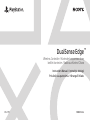 1
1
-
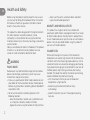 2
2
-
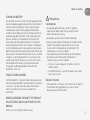 3
3
-
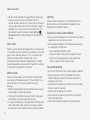 4
4
-
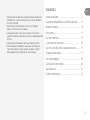 5
5
-
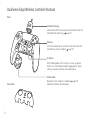 6
6
-
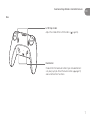 7
7
-
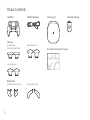 8
8
-
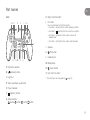 9
9
-
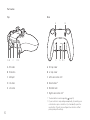 10
10
-
 11
11
-
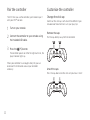 12
12
-
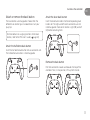 13
13
-
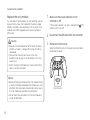 14
14
-
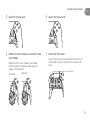 15
15
-
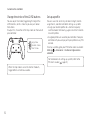 16
16
-
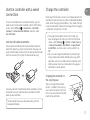 17
17
-
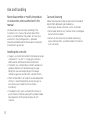 18
18
-
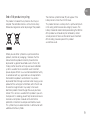 19
19
-
 20
20
-
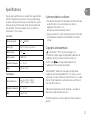 21
21
-
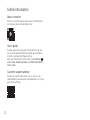 22
22
-
 23
23
-
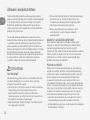 24
24
-
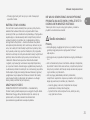 25
25
-
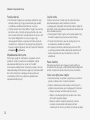 26
26
-
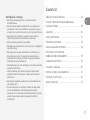 27
27
-
 28
28
-
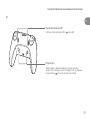 29
29
-
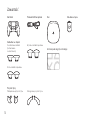 30
30
-
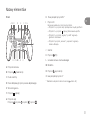 31
31
-
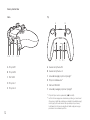 32
32
-
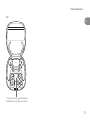 33
33
-
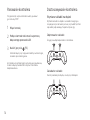 34
34
-
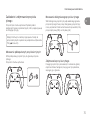 35
35
-
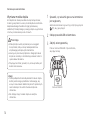 36
36
-
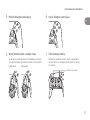 37
37
-
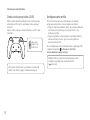 38
38
-
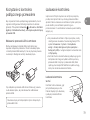 39
39
-
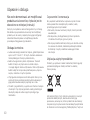 40
40
-
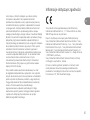 41
41
-
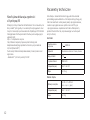 42
42
-
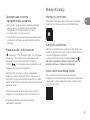 43
43
-
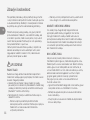 44
44
-
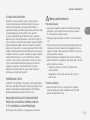 45
45
-
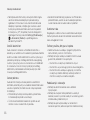 46
46
-
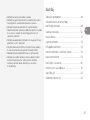 47
47
-
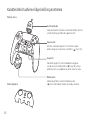 48
48
-
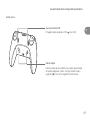 49
49
-
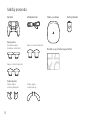 50
50
-
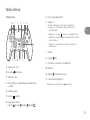 51
51
-
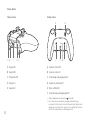 52
52
-
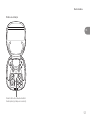 53
53
-
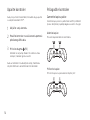 54
54
-
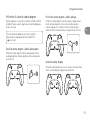 55
55
-
 56
56
-
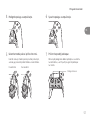 57
57
-
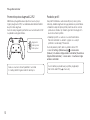 58
58
-
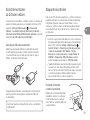 59
59
-
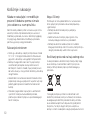 60
60
-
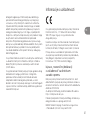 61
61
-
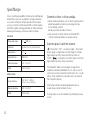 62
62
-
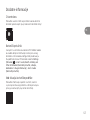 63
63
-
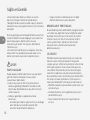 64
64
-
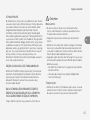 65
65
-
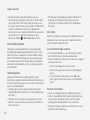 66
66
-
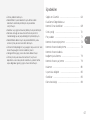 67
67
-
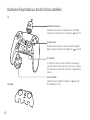 68
68
-
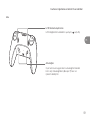 69
69
-
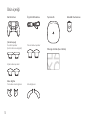 70
70
-
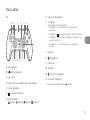 71
71
-
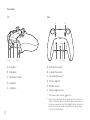 72
72
-
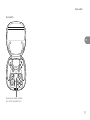 73
73
-
 74
74
-
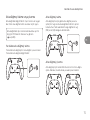 75
75
-
 76
76
-
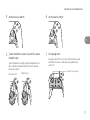 77
77
-
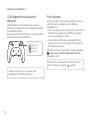 78
78
-
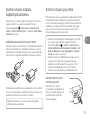 79
79
-
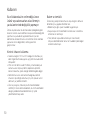 80
80
-
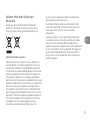 81
81
-
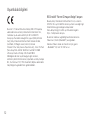 82
82
-
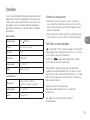 83
83
-
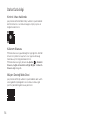 84
84
-
 85
85
-
 86
86
-
 87
87
-
 88
88
-
 89
89
-
 90
90
-
 91
91
-
 92
92
-
 93
93
-
 94
94
-
 95
95
-
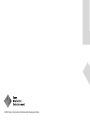 96
96
diğer dillerde
- polski: Sony CFI-ZCP1 Instrukcja obsługi
Diğer belgeler
-
Thrustmaster T-Wireless Black Kullanım kılavuzu
-
Yamaha DVX-700 Kullanım kılavuzu
-
Yamaha YAS-209 Kullanım kılavuzu
-
Yamaha CVP-809 El kitabı
-
Yamaha YAS-408 Kullanım kılavuzu
-
Yamaha YMS-4080 El kitabı
-
Hama Allegro Kullanım kılavuzu
-
Yamaha CVP-505 El kitabı
-
Yamaha CVP-409 El kitabı
-
Creative GH0200 Kullanım kılavuzu