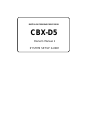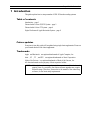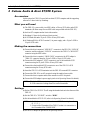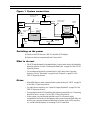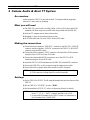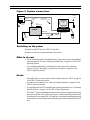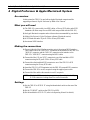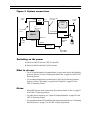Yamaha CBX-D5 El kitabı
- Kategori
- Dijital Video Kaydediciler (DVR)
- Tip
- El kitabı

CBX-D5
DIGITAL RECORDING PROCESSOR
Owner's Manual 1
SYSTEM SETUP GUIDE

Introduction 1Introduction 1Chapter 1 : Introduction 1
1 Introduction
This guide explains how to setup a number of CBX-D5 based recording systems.
Table of contents
Introduction – page 1
Cubase Audio & Atari ST/STE System – page 2
Cubase Audio & Atari TT System – page 4
Digital Performer & Apple Macintosh System – page 6
Future updates
From time to time this guide will be updated using single sheet supplements. Please see
your Yamaha dealer for the latest supplement.
Trademarks
Apple
and Macintosh
are registered trademarks of Apple Computer, Inc.
Atari
, ST
, TT
, and STE
are registered trademarks of Atari Corporation.
Mark of the Unicorn
is a registered trademark of Mark of the Unicorn, Inc.
All other trademarks are the property of their respective holders.
NOTE: Although the system setups shown in the manual are valid at the time of
printing, there is a possibility that future software upgrades may require
different setups. Therefore, please refer to the manual of the controlling
software, for the latest setup requirements.

2 Chapter 2 : Cubase Audio & Atari ST/STE System2 Chapter 2 : Cubase Audio & Atari ST/STE System2 Chapter 2 : Cubase Audio & Atari ST/STE System
2 Cubase Audio & Atari ST/STE System
An overview
In this system the CBX-D5 is used with an Atari ST/STE computer and the supporting
software is Cubase Audio by Steinberg.
What you will need
1) The CBX-D5, a power cable, two MIDI cables, a 50-way SCSI cable, and a SCSI
terminator (all these except for one MIDI cable are provided with the CBX-D5).
2) An Atari ST computer and an Atari video monitor.
3) Steinberg’s Cubase Audio software (Atari version).
4) A SCSI hard disk and a 25-pin D-SUB to 50-way SCSI cable.
5) A Steinberg DMA to SCSI Converter II, its power supply, and a 19-pin D-SUB to
19-pin D-SUB cable.
Making the connections
1) Connect the Atari computer’s “MIDI OUT” connector to the CBX-D5’s “MIDI IN”
connector, and the computer’s “MIDI IN” connector to the CBX-D5’s “MIDI OUT”
connector using the MIDI cables.
2) Connect the Atari computer’s “HARD DISK” connector to the SCSI adaptor’s
“DMA IN” connector using the 19-pin D-SUB to 19-pin D-SUB cable.
3) Connect the SCSI adaptor’s “SCSI” connector to one of the hard disk’s SCSI
connectors using the 25-pin D-SUB to 50-way SCSI cable.
4) Connect the other hard disk SCSI connector to one of the CBX-D5’s SCSI
connectors using the 50-way SCSI cable.
5) Insert the CBX-D5’s SCSI terminator into the CBX-D5’s unused SCSI connector.
6) Connect the CBX-D5 to an AC receptacle using the supplied power cable.
7) Connect the Atari computer and its video monitor to an AC receptacle.
8) Connect the SCSI adaptor’s power supply (refer to its Operating Manual for details).
Settings
1) Set the CBX-D5 to SCSI ID “5 or 6” using the thumb wheel switch on the rear of the
CBX-D5.
2) Set the CBX-D5’s “TO HOST” switch to “MIDI”.
3) Set the hard disk to SCSI ID “0” (refer to its Operating Manual for details).
4) Set the SCSI adaptor as specified in its Operating Manual.
NOTE: Clinch the SCSI connector’s spring retaining clips and tighten the 25-pin
D-SUB connector’s locking screws for secure connections.
NOTE: 1. Hard disks must be set with continuous SCSI IDs starting from 0
(0, 1, 2, 3…).
2. Do not set the ID number of the CBX-D5 so that it is consecutive to
the ID number of the “HARD DISK”.

Switching on the power 3Switching on the power 3Switching on the power 3
Figure 1. System connections
Switching on the power
1) Switch on the SCSI devices: CBX-D5, hard disk, SCSI adaptor.
2) Switch on the Atari computer and load Cubase Audio.
What to do next
• The SCSI hard disk must be formatted before it can be used (refer to the hard disk’s
Operating Manual). See also “Working with Hard Disks” on page 18 of the CBX-D5
Operating Manual.
• For recording and playback you should refer to the Cubase Audio Operating
Manuals. See also “Recording” on page 20 and “Playback” on page 23 of the
CBX-D5 Operating Manual.
Notes:
• Other MIDI devices can be connected in this system as shown in “MIDI” on page 30
of the CBX-D5 Operating Manual.
• For audio device connection, see “Inputs & Outputs Explained” on page 26 of the
CBX-D5 Operating Manual.
• For more details about SCSI hard disks and connecting extra disks, see “Connecting
Hard Disk Drives” on page 13 of the CBX-D5 Operating Manual.
• In this system, only one external hard disk is used. It is, however, highly
recommended, for the sake of data integrity, that you use at least two hard disks: one
disk for your computer software and data such as Cubase Audio, MIDI song files,
etc., and the other disk purely for recording CBX-D5 sound files.
ATARI
ST/STE
DMA IN
CBX-D5
HARD
DISK
MIDI IN
MIDI OUT
DMA to SCSI
Converter @
HARD DISK
50-WAY to 25-PIN
SCSI CABLE
SCSI
SCSI
SCSI
SCSI
TERMINATOR
50-WAY SCSI
CABLE
POWER
CABLE
POWER
SUPPLY
19-PIN to 19-PIN
D-SUB CABLE
POWER
CABLE
POWER
CABLE
MIDI OUT
MIDI IN
MIDI CABLES

4 Chapter 3 : Cubase Audio & Atari TT System4 Chapter 3 : Cubase Audio & Atari TT System4 Chapter 3 : Cubase Audio & Atari TT System
3 Cubase Audio & Atari TT System
An overview
In this system the CBX-D5 is used with an Atari TT computer and the supporting
software is Cubase Audio by Steinberg.
What you will need
1) The CBX-D5, a power cable, two MIDI cables, a 50-way SCSI cable, and a SCSI
terminator (all these except for one MIDI cable are provided with the CBX-D5).
2) An Atari TT computer and an Atari video monitor.
3) Steinberg’s Cubase Audio software (Atari version).
4) A SCSI hard disk and a 25-pin D-SUB to 50-way SCSI cable.
Making the connections
1) Connect the Atari computer’s “MIDI OUT” connector to the CBX-D5’s “MIDI IN”
connector, and the computer’s “MIDI IN” connector to the CBX-D5’s “MIDI OUT”
connector using the MIDI cables.
2) Connect the Atari computer’s “SCSI” connector to the hard disk’s SCSI connector
using the 25-pin D-SUB to 50-way SCSI cable.
3) Connect the other hard disk SCSI connector to one of the CBX-D5’s SCSI
connectors using the 50-way SCSI cable.
4) Insert the CBX-D5’s SCSI terminator into the CBX-D5’s unused SCSI connector.
5) Connect the CBX-D5 to an AC receptacle using the supplied power cable.
6) Connect the Atari computer and its video monitor to an AC receptacle.
Settings
1) Set the CBX-D5 to SCSI ID “5 or 6” using the thumb wheel switch on the rear of the
CBX-D5.
2) Set the CBX-D5’s “TO HOST” switch to “MIDI”.
3) Set the hard disk to SCSI ID “1” (refer to its Operating Manual for details).
NOTE: Clinch the SCSI connector’s spring retaining clips and tighten the 25-pin
D-SUB connector’s locking screws for secure connections.
NOTE: 1. External hard disks must be set with continuous SCSI IDs starting
from 1 (1, 2, 3, 4…). The TT’s internal hard disk is set to ID 0.
2. Do not set the ID number of the CBX-D5 so that it is consecutive to
the ID number of the “HARD DISK”.

Switching on the power 5Switching on the power 5Switching on the power 5
Figure 2. System connections
Switching on the power
1) Switch on the SCSI devices: CBX-D5, hard disk.
2) Switch on the Atari computer and load Cubase Audio.
What to do next
• The SCSI hard disk must be formatted before it can be used (refer to the hard disk’s
Operating Manual). See also “Working with Hard Disks” on page 18 of the CBX-D5
Operating Manual.
• For recording and playback you should refer to the Cubase Audio Operating
Manuals. See also “Recording” on page 20 and “Playback” on page 23 of the
CBX-D5 Operating Manual.
Notes:
• Other MIDI devices can be connected in this system as shown in “MIDI” on page 30
of the CBX-D5 Operating Manual.
• For audio device connection, see “Inputs & Outputs Explained” on page 26 of the
CBX-D5 Operating Manual.
• For more details about SCSI hard disks and connecting extra disks, see “Connecting
Hard Disk Drives” on page 13 of the CBX-D5 Operating Manual.
• The Atari TT’s internal hard disk should be used to store your computer software and
data such as Cubase Audio, MIDI song files, etc., and the external hard disk should
be used purely for recording CBX-D5 sound files. An external hard disk must be used
in this system, because it supplies the termination power that is required by the SCSI
bus.
ATARI
TT
CBX-D5
HARD
DISK
MIDI IN
MIDI OUT
SCSI
SCSI
SCSI
TERMINATOR
POWER
CABLE
POWER
CABLE
SCSI
50-WAY SCSI
CABLE
POWER
CABLE
25-pin DSUB to
50-WAY SCSI CABLE
MIDI IN
MIDI OUT
MIDI CABLES

6 Chapter 4 : Digital Performer & Apple Macintosh System6 Chapter 4 : Digital Performer & Apple Macintosh System6 Chapter 4 : Digital Performer & Apple Macintosh System
4 Digital Performer & Apple Macintosh System
An overview
In this system the CBX-D5 is used with an Apple Macintosh computer and the
supporting software is Digital Performer by Mark of the Unicorn.
What you will need
1) The CBX-D5, a power cable, two MIDI cables, a 50-way SCSI cable, and a SCSI
terminator (all these except for one MIDI cable are provided with the CBX-D5).
2) An Apple Macintosh computer and a video monitor recommended by your dealer.
3) Mark of the Unicorn’s Digital Performer software (Macintosh version).
4) A SCSI hard disk and a 25-pin D-SUB to 50-way SCSI cable.
5) An external MIDI interface.
Making the connections
1) Connect either the Mac’s Modem or printer ports to the external MIDI interface.
Then connect one of the “MIDI OUT” connectors on the interface to the CBX-D5’s
“MIDI IN” connector, and the “MIDI IN” connector on the interface to the
CBX-D5’s “MIDI OUT” connector using the MIDI cables.
2) Connect the Mac’s 25-pin “SCSI” connector to one of the hard disk’s SCSI
connectors using the 25-pin D-SUB to 50-way SCSI cable.
3) Connect the other hard disk SCSI connector to one of the CBX-D5’s SCSI
connectors using the 50-way SCSI cable.
4) Insert the CBX-D5’s SCSI terminator into the CBX-D5’s unused SCSI connector.
5) Connect the CBX-D5 to an AC receptacle using the supplied power cable.
6) Connect the Mac and its video monitor to an AC receptacle.
Settings
1) Set the CBX-D5 to SCSI ID “1” using the thumb wheel switch on the rear of the
CBX-D5.
2) Set the “TO HOST” switch on the CBX-D5 to MIDI.
3) Set the hard disk to SCSI ID “2” (refer to its Operating Manual for details).
NOTE: Clinch the SCSI connector’s spring retaining clips and tighten the 25-pin
D-SUB connector’s locking screws for secure connections.

Switching on the power 7Switching on the power 7Switching on the power 7
Figure 3. System connections
Switching on the power
1) Switch on the SCSI devices: CBX-D5, hard disk.
2) Switch on the Mac and load Digital Performer.
What to do next
• The SCSI hard disk must be formatted before it can be used (refer to the hard disk’s
Operating Manual). See also “Working with Hard Disks” on page 18 of the CBX-D5
Operating Manual.
• For recording and playback you should refer to the Digital Performer Operating
Manuals. See also “Recording” on page 20 and “Playback” on page 23 of the
CBX-D5 Operating Manual.
Notes:
• Other MIDI devices can be connected in this system as shown in “Mac” on page 31
of the CBX-D5 Operating Manual.
• For audio device connection, see “Inputs & Outputs Explained” on page 26 of the
CBX-D5 Operating Manual.
• For more details about SCSI hard disks and connecting extra disks, see “Connecting
Hard Disk Drives” on page 13 of the CBX-D5 Operating Manual.
SCSISCSI
APPLE
MAC
CBX-D5
HARD
DISK
MODEM/
PRINTER
PORT
Label
SCSI PORT
50-WAY to 25-PIN
SCSI CABLE
SCSI
SCSI
TERMINATOR
50-WAY SCSI
CABLE
POWER
CABLE
POWER
CABLE
MIDI IN
POWER
CABLE
MAC MIDI
INTERFACE
MIDI OUT
8-PIN MINI
DIN CABLE
MIDI OUT
MIDI IN
-
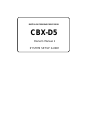 1
1
-
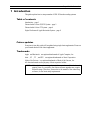 2
2
-
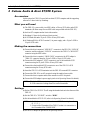 3
3
-
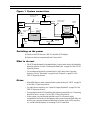 4
4
-
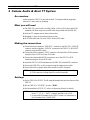 5
5
-
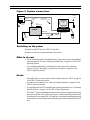 6
6
-
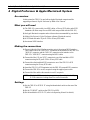 7
7
-
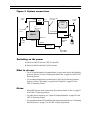 8
8
Yamaha CBX-D5 El kitabı
- Kategori
- Dijital Video Kaydediciler (DVR)
- Tip
- El kitabı
diğer dillerde
- español: Yamaha CBX-D5 El manual del propietario
- français: Yamaha CBX-D5 Le manuel du propriétaire
- italiano: Yamaha CBX-D5 Manuale del proprietario
- svenska: Yamaha CBX-D5 Bruksanvisning
- čeština: Yamaha CBX-D5 Návod k obsluze
- polski: Yamaha CBX-D5 Instrukcja obsługi
- Deutsch: Yamaha CBX-D5 Bedienungsanleitung
- português: Yamaha CBX-D5 Manual do proprietário
- English: Yamaha CBX-D5 Owner's manual
- dansk: Yamaha CBX-D5 Brugervejledning
- русский: Yamaha CBX-D5 Инструкция по применению
- suomi: Yamaha CBX-D5 Omistajan opas
- Nederlands: Yamaha CBX-D5 de handleiding
- română: Yamaha CBX-D5 Manualul proprietarului