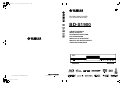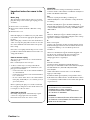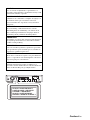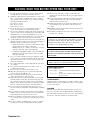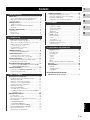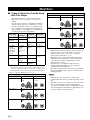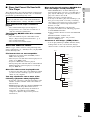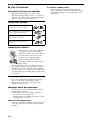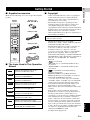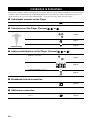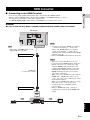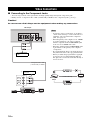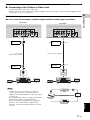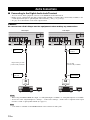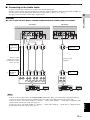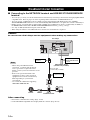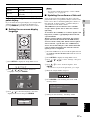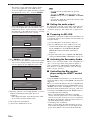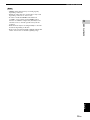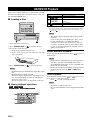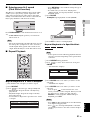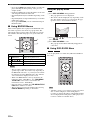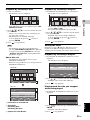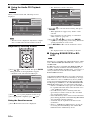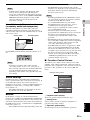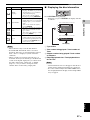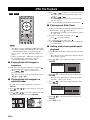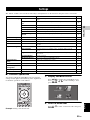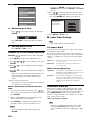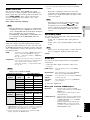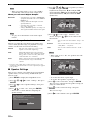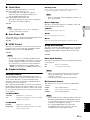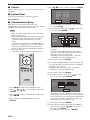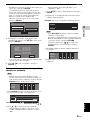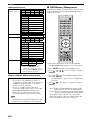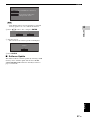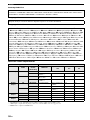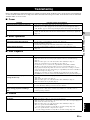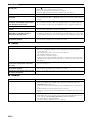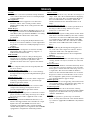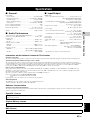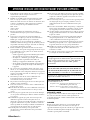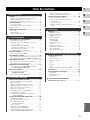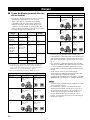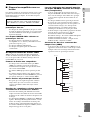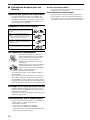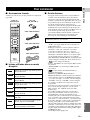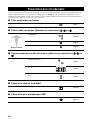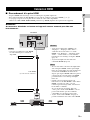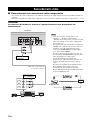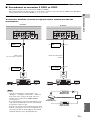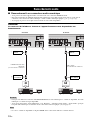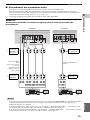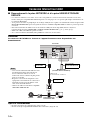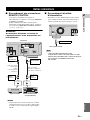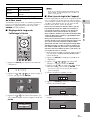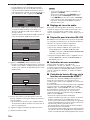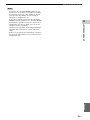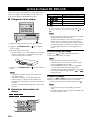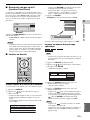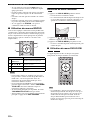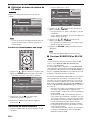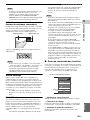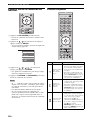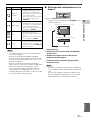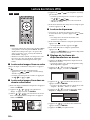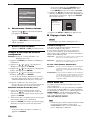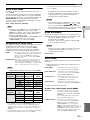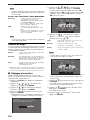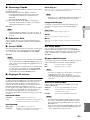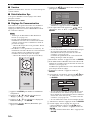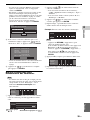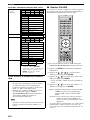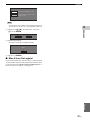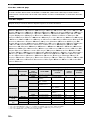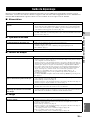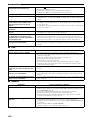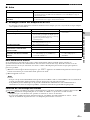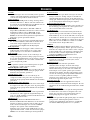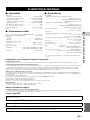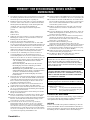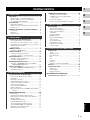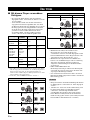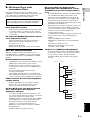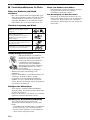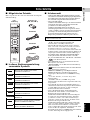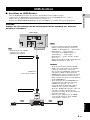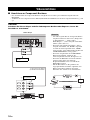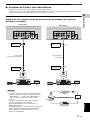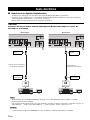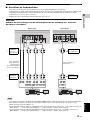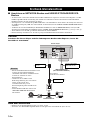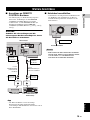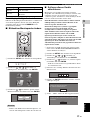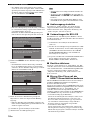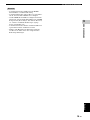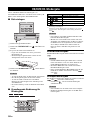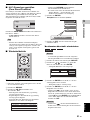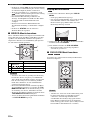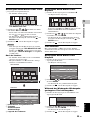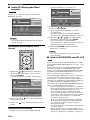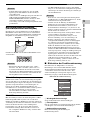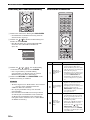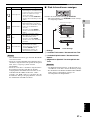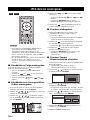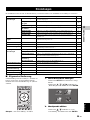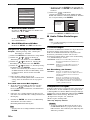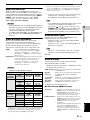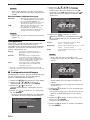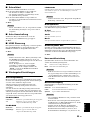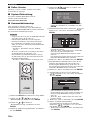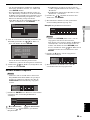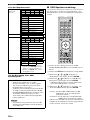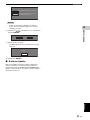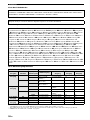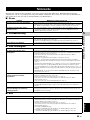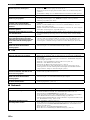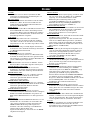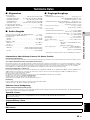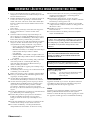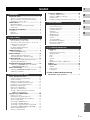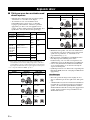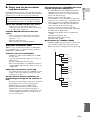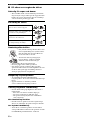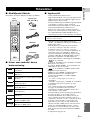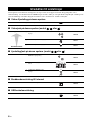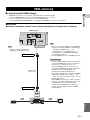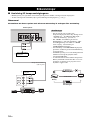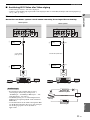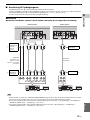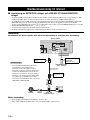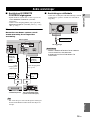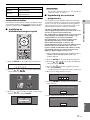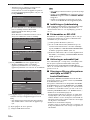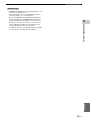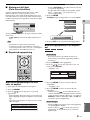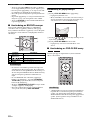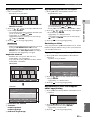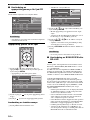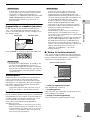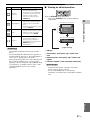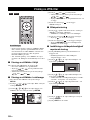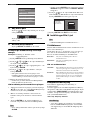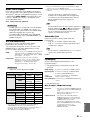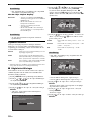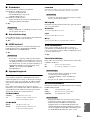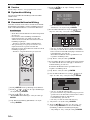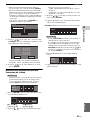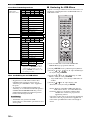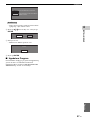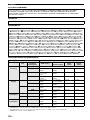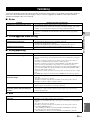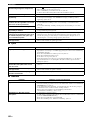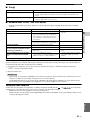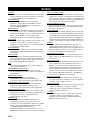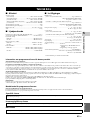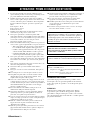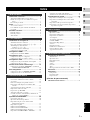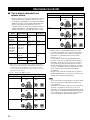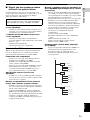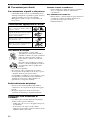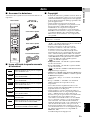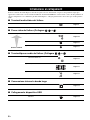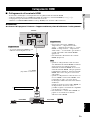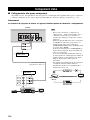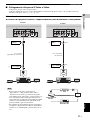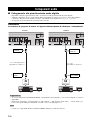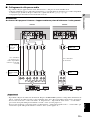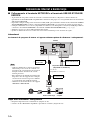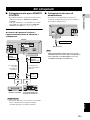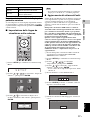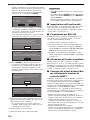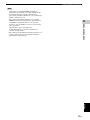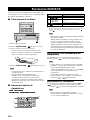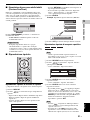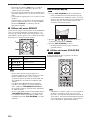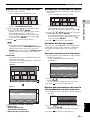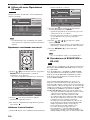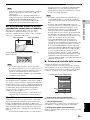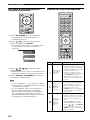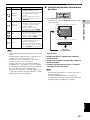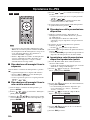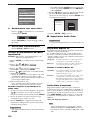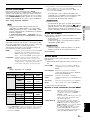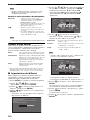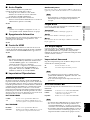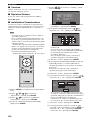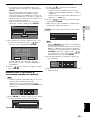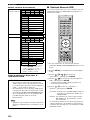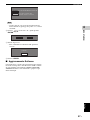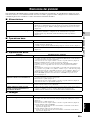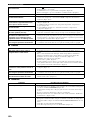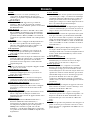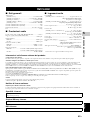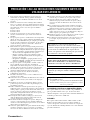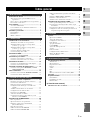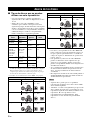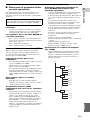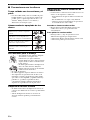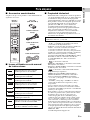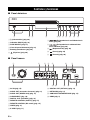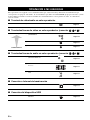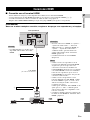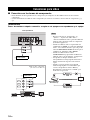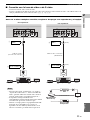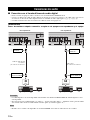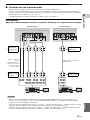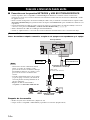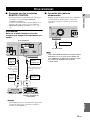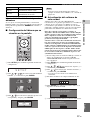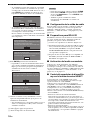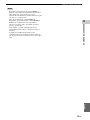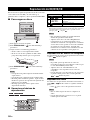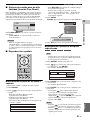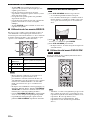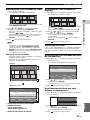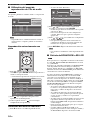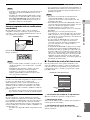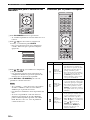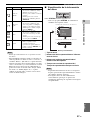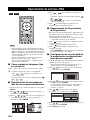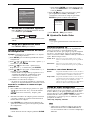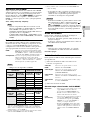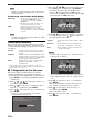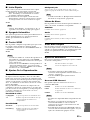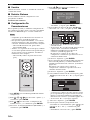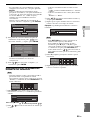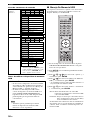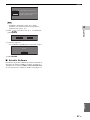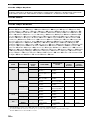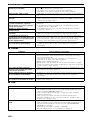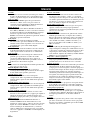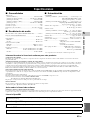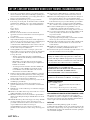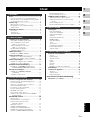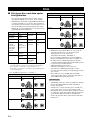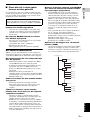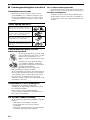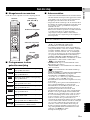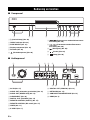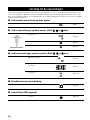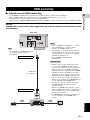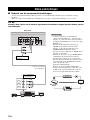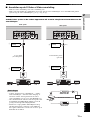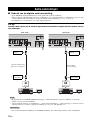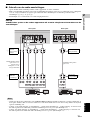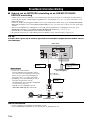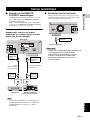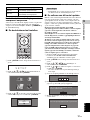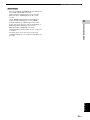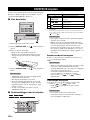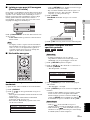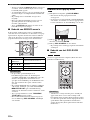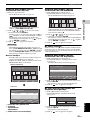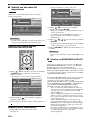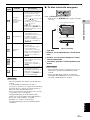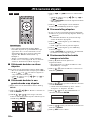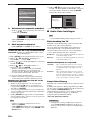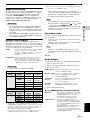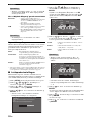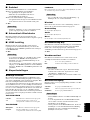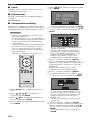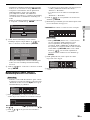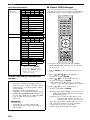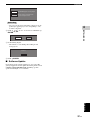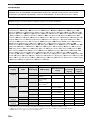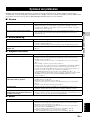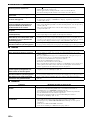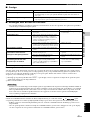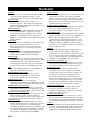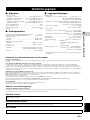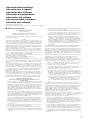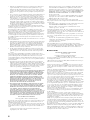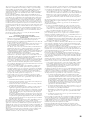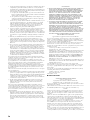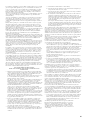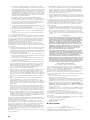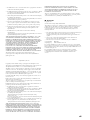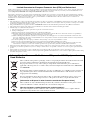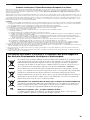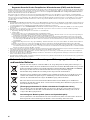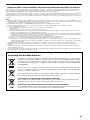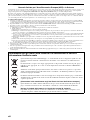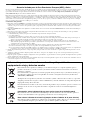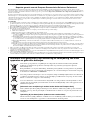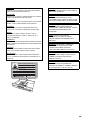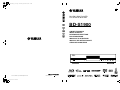Yamaha bd s1900 El kitabı
- Kategori
- Blu-Ray oynatıcılar
- Tip
- El kitabı
Bu kılavuz aynı zamanda aşağıdakiler için de uygundur:

© 2009 Yamaha Corporation All rights reserved.
Printed in Malaysia WU26330
BD-S1900
QUICK PURE DIRECT
BLU-RAY DISC PLAYER
LECTEUR DE BLU-RAY
BD-S1900
OWNER’S MANUAL
MODE D’EMPLOI
BEDIENUNGSANLEITUNG
BRUKSANVISNING
MANUALE DI ISTRUZIONI
MANUAL DE INSTRUCCIONES
GEBRUIKSAANWIJZING
G
00_BD-S1900_G_cv.fm Page 1 Wednesday, September 16, 2009 3:45 PM
Black process 45.0° 240.0 LPI

Caution-i En
Important notes for users in the
U.K.
Mains plug
This apparatus is fitted with an approved 13 Amp
plug. To change a fuse in this type of plug proceed
as follows:
1 Remove fuse cover and fuse.
2 Fix new fuse which should be a BS1362 5 Amp,
A.S.T.
3 Refit the fuse cover.
If the fitted plug is not suitable for your jack outlets,
it should be cut off and an appropriate plug fitted in
its place.
If the mains plug contains a fuse, this should have a
value of 5 Amp. If a plug without a fuse is used, the
fuse at the distribution board should not be greater
than 5 Amp.
Note: The severed plug must be disposed to avoid a
possible shock hazard should it be inserted into a 13
Amp jack elsewhere.
How to connect a plug
The wires in the mains lead are coloured with the
following code:
blue = neutral (N), brown = live (L).
• As these colours may not correspond with the
colour markings identifying the terminals in your
plug, proceed as follows:
– Connect the blue wire to the terminal marked N
or coloured black
– Connect the brown wire to the terminal marked
L or coloured red.
– Do not connect either wire to the earth terminal
in the plug, marked E (or e) or coloured green (or
green and yellow).
Before replacing the plug cover, make certain that
the cord grip is clamped over the sheath of the lead -
not simply over the two wires.
Copyright in the U.K.
Recording and playback of material may require
consent. See Copyright Act 1956 and The
Performer’s Protection Acts 1958 to 1972.
VAROITUS
Muiden kuin tässä esitettyjen toimintojen säädön tai
asetusten muutto saattaa altistaa vaaralliselle säteilylle tai
muille vaarallisille toiminnoille.
DK
Advarsel: Usynlig laserstråling ved åbning når
sikkerhedsafbrydere er ude af funktion. Undgå utsættelse
for stråling.
Bemærk: Netafbryderen p er sekundært indkoblet og
ofbryder ikke strømmen fra nettet. Den indbyggede netdel
er derfor tilsluttet til lysnettet så længe netstikket sidder i
stikkontakten.
N
Observer: Nettbryteren p er sekundert innkoplet. Den
innebygdenetdelen er derfor ikke frakoplet nettet så lenge
apparatet er tilsluttet nettkontakten.
S
Klass 1 laseraparat
Varning! Om apparaten används på annat sättþän i denna
bruksanvisning specificerats, kan användaren utsättas för
osynlig laserstrålning, som överskrider gränsen för
laserklass 1.
Observera! Strömbrytaren p är sekundärt kopplad och
inte bryter inte strömmen från nätet. Den inbyggda
nätdelen är därför ansluten till elnätet så länge
stickproppen sitter i vägguttaget.
SF
Luokan 1 laserlaite
Varoitus! Laitteen käyttäminen muulla kuin tässä
käyttöohjeessa mainitulla tavalla saattaa altistaa käyttäjän
turvallisuusluokan 1 ylittävälle näkymättömälle
lasersäteilylle.
Oikeus muutoksiin varataan. Laite ei saa olla alttiina
tippu-ja roiskevedelle.
Toiminnanvalitsin p on kytketty toisiopuolelle, eikä se
kytke laitetta irti sähköverkosta. Sisäänrakennettu verkko-
osa on kytkettynä sähköverkkoon aina silloin, kun pistok
e
on pistorasiassa.
VARO!
AVATTAESSA JA SUOJALUKITUS
OHITETTAESSA OLET ALTTIINA
NÄKYMÄTTÖMÄLLE LASERSÄTEILYLLE.
ÄLÄ KATSO SÄ TEESEEN.
VARNING!
OSYNLIG LASERSTRÅLNING NÄR DENNA DEL
ÄR ÖPPNAD OCH SPÄRREN ÄR URKOPPLAD.
BETRAKTA EJ STRÅLEN.

Caution-ii En
CAUTION
Use of controls or adjustments or performance of
procedures other than those specified herein may result
in hazardous radiation exposure.
AVERTISSEMENT
L’utilisation de commandes et l’emploi de réglages ou
de méthodes autres que ceux décrits ci-dessous,
peuvent entraîner une exposition à un rayonnement
dangereux.
VORSICHT
Die Verwendung von Bedienelementen oder die
Einstellung bzw. die Ausführung von anderen als in
dieser Anleitung beschriebenen Vorgängen kann zu
Gefährdung durch gefährliche Strahlung führen.
OBSERVERA
Användning av reglage eller justeringar eller utförande
av åtgärder på annat sätt än så som beskrivs häri kan
resultera i farlig strålning.
ATTENZIONE
L’uso di controlli, regolazioni, operazioni o procedure
non specificati in questo manuale possono risultare in
esposizione a radiazioni pericolose.
PRECAUCIÓN
El uso de los controles, los ajustes o los procedimientos
que no se especifican enste manual pueden causar una
exposición peligrosa a la radiación.
LET OP
Gebruik van bedieningsorganen, instellingen of
procedures anders dan beschreven in dit document kan
leiden tot blootstelling aan gevaarlijke stralen.
CENTER
SURROUND
BACK
SURROUND
AUDIO OUT VIDEO OUT
DIGITAL OUT
FRONT
MIXED 2CH
Y
COMPONENT
PB COAXIAL
SUBWOOFER
VIDEO PR S VIDEO OPTICAL
AC IN
HDMI
NETWORK
USB
BD STORAGE/
SERVICE
REMOTE CONTROL
OUT
IN
RS-232C
R
L
R
L
CLASS 1 LASER PRODUCT
LASER KLASSE 1 PRODUKT
LUOKAN 1 LASERLAITE
KLASS 1 LASER APPARAT
PRODUIT LASER DE CLASSE 1
CLASS 1 LASER PRODUCT
LASER KLASSE 1 PRODUKT
LUOKAN 1 LASERLAITE
KLASS 1 LASER APPARAT
PRODUIT LASER DE CLASSE 1

Caution-iii En
1 To assure the finest performance, please read this manual
carefully. Keep it in a safe place for future reference.
2 Install this sound system in a well ventilated, cool, dry, clean
place – away from direct sunlight, heat sources, vibration,
dust, moisture, and/or cold. For proper ventilation, allow the
following minimum clearances.
Top: 10 cm (3-7/8 in)
Rear: 10 cm (3-7/8 in)
Sides: 10 cm (3-7/8 in)
3 Locate this unit away from other electrical appliances,
motors, or transformers to avoid humming sounds.
4 Do not expose this unit to sudden temperature changes from
cold to hot, and do not locate this unit in an environment with
high humidity (i.e. a room with a humidifier) to prevent
condensation inside this unit, which may cause an electrical
shock, fire, damage to this unit, and/or personal injury.
5 Avoid installing this unit where foreign object may fall onto
this unit and/or this unit may be exposed to liquid dripping or
splashing. On the top of this unit, do not place:
– Other components, as they may cause damage and/or
discoloration on the surface of this unit.
– Burning objects (i.e. candles), as they may cause fire,
damage to this unit, and/or personal injury.
– Containers with liquid in them, as they may fall and
liquid may cause electrical shock to the user and/or
damage to this unit.
6 Do not cover this unit with a newspaper, tablecloth, curtain,
etc. in order not to obstruct heat radiation. If the temperature
inside this unit rises, it may cause fire, damage to this unit,
and/or personal injury.
7 Do not plug in this unit to a wall outlet until all connections
are complete.
8 Do not operate this unit upside-down. It may overheat,
possibly causing damage.
9 Do not use force on switches, knobs and/or cords.
10 When disconnecting the power cord from the wall outlet,
grasp the plug; do not pull the cord.
11 Do not clean this unit with chemical solvents; this might
damage the finish. Use a clean, dry cloth.
12 Only voltage specified on this unit must be used. Using this
unit with a higher voltage than specified is dangerous and
may cause fire, damage to this unit, and/or personal injury.
Yamaha will not be held responsible for any damage resulting
from use of this unit with a voltage other than specified.
13 To prevent damage by lightning, keep the power cord
disconnected from a wall outlet or this unit during a lightning
storm.
14 Do not attempt to modify or fix this unit. Contact qualified
Yamaha service personnel when any service is needed. The
cabinet should never be opened for any reasons.
15 When not planning to use this unit for long periods of time
(i.e. vacation), disconnect the AC power plug from the wall
outlet.
16 Be sure to read the “Troubleshooting” section on common
operating errors before concluding that this unit is faulty.
17 Before moving this unit, press p to set this unit to the
standby mode, and disconnect the AC power plug from the
wall outlet.
18 Condensation will form when the surrounding temperature
changes suddenly. Disconnect the power cable from the
outlet, then leave this unit alone.
19 When using this unit for a long time, this unit may become
warm. Turn the power off, then leave this unit alone for
cooling.
20 Install this unit near the AC outlet and where the AC power
plug can be reached easily.
21 The batteries shall not be exposed to excessive heat such as
sunshine, fire or the like.
LASER SAFETY
This unit employs a laser. Due to possible eye injury, only a
qualified service person should remove the cover or attempt
to service this device.
DANGER
This unit emits visible laser radiation when open. Avoid
direct eye exposure to beam. When this unit is plugged into
the wall outlet, do not place your eyes close to the opening of
the disc tray and other openings to look into inside.
CAUTION: READ THIS BEFORE OPERATING YOUR UNIT.
This unit is not disconnected from the AC power source
as long as it is connected to the wall outlet, even if this
unit itself is turned off by p. This state is called the
standby mode. In this state, this unit is designed to
consume a very small quantity of power.
WARNING
TO REDUCE THE RISK OF FIRE OR ELECTRIC
SHOCK, DO NOT EXPOSE THIS UNIT TO RAIN OR
MOISTURE.
The laser component in this product is capable of
emitting radiation exceeding the limit for Class 1.
LASER Specification:
Class 1 LASER Product
Wave length: 788 nm (CDs)/654 nm (DVDs)/405 nm
(BDs)
Laser power: No hazardous radiation is emitted with the
safety protection

1 En
1
2
3
4
5
English
About Discs ........................................................ 2
Types of Discs that Can Be Used with This Player........ 2
Discs that Cannot Be Used with This Player.................. 3
Disc Precautions ............................................................. 4
Getting Started ................................................... 5
Supplied accessories ....................................................... 5
The Icons Used in This Operation Manual..................... 5
Copyright ........................................................................ 5
Controls and Functions..................................... 6
Front panel...................................................................... 6
Rear panel ....................................................................... 6
Remote Control............................................................... 7
Introduction to Connections ............................. 8
Video/audio terminal on this Player ............................... 8
Video jacks on this Player (Connect 1, 2, or 3) ..... 8
Audio terminals/jacks on this Player
(Connect 1, 2, or 3)............................................ 8
Broadband Internet connection....................................... 8
USB device connection .................................................. 8
HDMI Connection ............................................... 9
Connecting to the HDMI Terminal ................................ 9
Video Connections........................................... 10
Connecting to the Component Jacks ............................ 10
Connecting to the S Video or Video Jack..................... 11
Audio Connections .......................................... 12
Connecting to the Digital Audio Jack/Terminal........... 12
Connecting to the Audio Jacks ..................................... 13
Broadband Internet Connection ..................... 14
Connecting to the NETWORK terminal and USB BD
STORAGE/SERVICE terminal ............................... 14
Other Connections........................................... 15
Connecting to the REMOTE CONTROL jacks ........... 15
Connecting the power cable ......................................... 15
Before Starting Playback................................. 16
Loading the Batteries in the Remote Control ............... 16
Turning the Power On .................................................. 16
Indicators on the front panel display ............................ 16
Setting the on-screen display language ........................ 17
Updating the software of this unit ................................ 17
Setting the audio output................................................ 18
Preparing for BD-LIVE ................................................ 18
Activating the Secondary Audio................................... 18
Controlling the Blu-ray disc player using the HDMI™
control function ........................................................ 18
BD/DVD/CD Playback....................................... 20
Loading a Disc.............................................................. 20
Basic playback operation.............................................. 20
Enjoying pure hi-fi sound (Pure Direct function)......... 21
Repeat Playback ........................................................... 21
Using BD/DVD Menus ................................................ 22
Using DVD-R/-RW Menu............................................ 22
Using the Audio CD Playback Menu ........................... 24
Enjoying BONUSVIEW or BD-LIVE ......................... 24
Function Control Screen............................................... 25
Displaying the disc information ................................... 27
JPEG File Playback .......................................... 28
Playing back still images in sequence........................... 28
Playing back still images in a selected folder ............... 28
Playing back Slide Show............................................... 28
Setting slide show speed/repeat playback..................... 28
Settings ............................................................. 29
Common operations ...................................................... 29
Audio Video Settings .................................................... 30
Speaker Settings............................................................ 32
Quick Start .................................................................... 33
Auto Power Off............................................................. 33
HDMI Control............................................................... 33
Playback Setting............................................................ 33
Version.......................................................................... 34
System Reset................................................................. 34
Communication Setup................................................... 34
USB Memory Management .......................................... 36
Software Update............................................................ 37
Troubleshooting ............................................... 39
Power ............................................................................ 39
Basic Operation............................................................. 39
Disc Playback................................................................ 39
Picture ........................................................................... 39
Sound ............................................................................ 40
Network......................................................................... 40
Other.............................................................................. 41
Messages Relating to BD disc and DVD disc............... 41
Glossary ............................................................ 42
Specifications ................................................... 43
General.......................................................................... 43
Audio Performance ....................................................... 43
Input/Output .................................................................. 43
(at the end of this manual)
Contents
1. INTRODUCTION
2. CONNECTION
3. DISC PLAYBACK
4. SETTINGS
5. ADDITIONAL INFORMATION
Information about software ....................................i

2 En
INTRODUCTION
■ Types of Discs that Can Be Used
with This Player
– The following discs can be played back in this
Player. Do not use an 8 cm (3”) to 12 cm (5”)
adapter.
– Use discs that conform to compatible standards as
indicated by the presence of official logos on the
disc label. Playback of discs not complying with
these standards is not guaranteed. In addition, the
image quality or sound quality is not guaranteed
even if the discs can be played back.
*1 This Player has been designed on the premise of playing back
Audio CDs that comply with CD (Compact Disc) standards. CDs
containing a signal for the purpose of protecting copyrights (copy
control signal) may not be able to be played back with this Player.
*2 Refer to “About the JPEG file format” on page 3.
– BD/DVD video players and discs have region codes,
which dictate the regions in which a disc can be
played. For the region codes, refer to “Region
management information”. (p. 2)
– BD/DVD Video operations and functions may be
different from the explanations in this manual and
some operations may be prohibited due to disc
manufacturer's settings.
– If a menu screen or operating instructions are
displayed during playback of a disc, follow the
operating procedure displayed.
– The audio component of a DVD video recorded at 96
kHz (Linear PCM) will be output as 48 kHz audio
during playback.
Notes
– Playback for some of the discs in the left side
column tables may not be possible depending on the
disc.
– “Finalize” refers to a recorder processing a recorded
disc so that it will play in other DVD players/
recorders as well as this Player. Only finalized DVD
discs will play back in this Player. (This Player does
not have a function to finalize discs.)
About Discs
Disc Type
Recording
Format
Contents Disc Size
BD video -- Audio + Video
(Movie)
12 cm (5”)
BD-RE DL
BD-R DL
BDMV format
DVD Video Video format Audio + Video
(Movie)
12 cm (5”)
8 cm (3”)
DVD+RW/
DVD+R
DVD+R DL
DVD-R DL
DVD-RW/
DVD-R
Video/VR/
AVCHD
format
(finalized disc
only)
Audio + Video
(Movie)
12 cm (5”)
8 cm (3”)
Audio CD
*1
Audio CD
(CD-DA)
Audio 12 cm (5”)
8 cm (3”)
CD-RW/CD-R Audio CD
(CD-DA)
Audio
JPEG
*2
Still image
(JPEG file)
Region management information
Model BD-Video DVD-Video
U.S.A Region code “A” or
“ALL”
Region number “1”
or “ALL”
South America Region code “A” or
“ALL”
Region number “4”
or “ALL”
Europe Region code “B” or
“ALL”
Region number “2”
or “ALL”
1
ALL
4
ALL
2
ALL
Australia Region code “B” or
“ALL”
Region number “4”
or “ALL”
Russia Region code “C” or
“ALL”
Region number “5”
or “ALL”
Asia Region code “A” or
“ALL”
Region number “3”
or “ALL”
Region management information
Model BD-Video DVD-Video
4
ALL
5
ALL
3
ALL

3 En
About Discs
English
INTRODUCTION
1
■ Discs that Cannot Be Used with
This Player
The following discs cannot be played back or will not play
back properly on this Player. If such a disc is mistakenly
played back, speaker damage may occur.
Discs with unusual shapes cannot be
played.
– Discs with unusual shapes (heart-shaped or
hexagonal discs, etc.) cannot be used. The use of
such discs will cause malfunction.
The following BD/DVD video discs cannot
be played.
– Discs not match the region code/number of this
Player (“Region management information”, p. 2).
– Discs produced illegally.
– Discs recorded for commercial use.
About the JPEG file format
JPEG is a type of file format for storing still-image files
(photos, illustrations, etc.). The Player lets you play JPEG
format still-image files.
File formats that are not compatible.
– Still images in formats other than JPEG (such as
TIFF) cannot be played.
– There may be some files that cannot be played even
if they are in JPEG format.
– Progressive JPEG files cannot be played.
– Moving image files and audio files as well as Motion
JPEG format files cannot be played, even though
they are JPEG files.
Other files that cannot be played back.
– You may not be able to play some still images which
you have created, touched up, copied or otherwise
edited on your computer.
You may experience one or more of the
following symptoms when playing files.
– It may take some time to play files depending on the
number of folders, number of files and volume of
data involved.
– EXIF information will not be displayed. EXIF stands
for Exchangeable Image File Format, and is a
standard for storing interchange information in
image files, especially those using JPEG
compression. (Refer to http://exif.org for more
information.)
When using the unit to play a CD-RW/R disc
with still images stored (recorded)
– With CD-RW/R discs on which still images are
mixed in with music or movies, you will be able to
play only the still images. You may not be able to
play some of these discs at all.
– Multi-session discs cannot be played.
– You may not be able to play some still images you
have processed (rotated or saved by overwriting
other images) using image processing software or
some still images you have imported from the
Internet or e-mail.
– The discs which this Player can play back
(recognize) are limited to the following properties:
Contains EXIF format files
Picture resolution: Between 32x32 and 7680x4320
pixels
Maximum number of folders: 256
Maximum number of files: 256 per folder
File size: 20MB or less
Structure of still images (JPEG) folders
– You can play still images (JPEG) with this unit by
making folder on disc as shown below. Images
situated on the root directly cannot be played back.
CDG, Video CD, Photo CD, CD-ROM, CD-TEXT,
SVCD, SA-CD, PD, CDV, CVD, DVD-RAM, DVD-
Audio, BD-RE with the cartridge, CD-MP3, CD-WMA
01 Folder
001.jpg
002.jpg
003.jpg
004.jpg
005.jpg
006.jpg
007.jpg
02 Folder
256 Folder
254.jpg
255.jpg
256.jpg
Root

4 En
About Discs
■ Disc Precautions
Be Careful of Scratches and Dust
– BD, DVD and CD discs are sensitive to dust,
fingerprints and especially scratches. A scratched
disc may not be able to be played back. Handle discs
with care and store them in a safe place.
Proper Disc Storage
Handling Precautions
Cleaning the Pick Up Lens
– Never use commercially available cleaning discs.
The use of these discs can damage the lens.
– Request the nearest service center approved by
Yamaha to clean the lens.
Warnings about dew formation
– Condensation may form on pick up lens or disc in
the following conditions:
– Immediately after a heater has been turned on.
– In a steamy or very humid room.
– When the Player is suddenly moved from a cold
environment to a warm one.
When condensation forms:
– It becomes difficult for the Player to read the signals
on the disc and prevents the Player from operating
properly.
To remove condensation:
– Take out the disc and leave the Player with the
power off until the condensation disappears. Using
the Player when there is condensation may cause
malfunction.
Place the disc in the center of the disc case
and store the case and disc upright.
Avoid storing discs in locations subject to
direct sunlight, close to heating appliances
or in locations of high humidity.
Do not drop discs or subject them to
strong vibrations or impacts.
Avoid storing discs in locations where
there are large amounts of dust or
moisture.
– If the surface is soiled, wipe gently with a
soft, damp (water only) cloth. When
wiping discs, always move the cloth from
the center hole toward the outer edge.
– Do not use record cleaning sprays,
benzene, thinner, static electricity
prevention liquids or any other solvent.
– Do not touch the surface.
– Do not stick paper or adhesive labels to the disc.
– If the playing surface of a disc is soiled or scratched,
the Player may decide that the disc is incompatible
and eject the disc tray, or it may fail to play the disc
correctly. Wipe any dirt off the playing surface with
a soft cloth.

5 En
English
INTRODUCTION
1
■ Supplied accessories
Make sure the following accessories are provided with the
product.
■ The Icons Used in This Operation
Manual
■ Copyright
– Audio-visual material may consist of copyrighted
works which must not be recorded without the
authority of the owner of the copyright. Refer to
relevant laws in your country.
– This product incorporates copyright protection
technology that is protected by U.S. patents and
other intellectual property rights. Use of this
copyright protection technology must be authorized
by Macrovision, and is intended for home and other
limited viewing uses only unless otherwise
authorized by Macrovision. Reverse engineering or
disassembly is prohibited.
– Manufactured under license from Dolby
Laboratories. “Dolby” and the double-D symbol are
trademarks of Dolby Laboratories.
– Manufactured under license under U.S. Patent #’s:
5,451,942; 5,956,674; 5,974,380; 5,978,762;
6,226,616; 6,487,535; 7,392,195; 7,272,567;
7,333,929; 7,212,872 & other U.S. and worldwide
patents issued & pending. DTS is a registered
trademark and the DTS logos, Symbol, DTS-HD and
DTS-HD Master Audio | Essential are trademarks of
DTS, Inc. ©1996-2008 DTS, Inc. All Rights
Reserved.
– is a trademark.
– “BD-LIVE” logo is a trademark of Blu-ray Disc
Association.
– “BONUSVIEW” is a trademark of Blu-ray Disc
Association.
– is a trademark of DVD Format/Logo
Licensing Corporation.
– HDMI, the HDMI logo and High-Definition
Multimedia Interface are trademarks or registered
trademarks of HDMI Licensing LLC.
– “x.v.Color” and “x.v.Color” logo are trademarks.
– “AVCHD” and the “AVCHD” logo are trademarks
of Panasonic Corporation and Sony Corporation.
– Java and all Java-based trademarks and logos are
trademarks or registered trademarks of Sun
Microsystems, Inc. in the United States and/or other
countries.
– This product is licensed under the AVC patent
portfolio license and VC-1 patent portfolio license
for the personal and non-commercial use of a
consumer to (i) encode video in compliance with the
AVC Standard and VC-1 Standard (“AVC/VC-1
Video”) and/or (ii) decode AVC/VC-1 Video that
was encoded by a consumer engaged in a personal
and non-commercial activity and/or was obtained
from a video provider licensed to provide AVC/VC-
1 Video. No license is granted or shall be implied for
any other use. Additional information may be
obtained from MPEG LA, LLC.
See http://www.mpegla.com.
Getting Started
Indicates the functions that can be
performed for BD Video discs.
Indicates the functions that can be
performed for BD-RE discs.
Indicates the functions that can be
performed for BD-R discs.
Indicates the functions that can be
performed for DVD Video discs.
Indicates the functions that can be
performed for DVD-RW discs.
Indicates the functions that can be
performed for DVD-R discs.
Indicates the functions that can be
performed for Audio CDs.
Indicates the functions that can be
performed for CD-R discs in JPEG format.
Indicates the functions that can be performed
for CD-RW discs in JPEG format.
OPEN/CLOSE
DIMMER
VIDEO-RESET
SUBTITLE AUD IO ANGLE
CLEAR
STATUS
ENTER
ENTER
A
TOP MENU/TITLE LIST
B C D
POP UP MENU
EXIT
SETUP P in P
REPEAT
OFF
RETURN
SLOW/SKIP
SEARCH
ON SCREEN
Audio pin cable
Batteries (x2)
(AAA, R03, UM-4)
Remote
control
Power cable
Video pin cable
BD-V
BD-RE
BD-R
DVD-V
DVD-RW
DVD-R
AUDIO CD
CD-R
JPEG
CD-RW
JPEG
U.S. Patent Nos. 6,836,549; 6,381,747; 7,050,698;
6,516,132; and 5,583,936

6 En
■ Front panel
1 p (Power) (p. 20)
2 QUICK indicator (p. 33)
3 PURE DIRECT (p. 21)
4 Front panel display (p. 16)
5 Disc tray (p. 20)
6 (Eject) (p. 20)
7 (Search backward/Skip backward)
(p. 20)
8 (Search forward/Skip forward)
(p. 20)
9 (Play) (p. 20)
0 (Pause) (p. 20)
A (Stop) (p. 20)
■ Rear panel
1 AC IN (p. 15)
2 AUDIO OUT (8ch discrete) (p. 13)
3 AUDIO OUT (MIXED 2CH) (p. 13)
4 COMPONENT (p. 10)
5 DIGITAL OUT (COAXIAL) (p. 12)
6 REMOTE CONTROL (IN/OUT) (p. 15)
7 REMOTE CONTROL (RS- 232C) (p. 15)
8 VIDEO (p. 11)
9 S VIDEO (p. 11)
0 DIGITAL OUT (OPTICAL) (p. 12)
A NETWORK (p. 14)
B USB BD STORAGE/SERVICE (p. 14)
C HDMI (p. 9)
Controls and Functions
QUICK PURE DIRECT
1 2 3 4 65 7 8 9 0 A
CENTER
SURROUND
BACK
SURROUND
AUDIO OUT VIDEO OUT
DIGITAL OUT
FRONT
MIXED 2CH
Y
COMPONENT
PB COAXIAL
SUBWOOFER
VIDEO PR S VIDEO OPTICAL
AC IN
NETWORK
USB
BD STORAGE/
SERVICE
REMOTE CONTROL
OUT
IN
RS-232C
R
L
R
L
HDMI
CBA098
4
321 5 6 7

7 En
Controls and Functions
English
INTRODUCTION
1
■ Remote Control
1 Infrared signal transmitter (p. 16)
2 DIMMER (p. 16)
3 OPEN/CLOSE (p. 20)
4 SUBTITLE (p. 26)
5 Number buttons (p. 26)
6 CLEAR (p. 29)
7 A, B, C, D (p. 23, 24, 28, 35)
8 TOP MENU/TITLE LIST (p. 22, 23)
9 Cursor buttons ( / / / ), ENTER (p. 17,
30)
0 EXIT (p. 28, 29, 30)
A (Pause) (p. 20)
B (Stop) (p. 20)
C STATUS (p. 21, 27)
D ON SCREEN (p. 26)
E SETUP (p. 17, 28, 29)
F P in P (p. 25)
G p (Power) (p. 16)
H VIDEO-RESET (p. 30, 31)
I ANGLE (p. 26)
J AUDIO (p. 26)
K ENTER (p. 30, 37)
L POP UP MENU (p. 22)
M RETURN (p. 21, 24, 26, 28, 29)
N (Play) (p. 20)
O / (SLOW/SKIP) (p. 20)
P / (SEARCH) (p. 20)
Q OFF (p. 21)
R REPEAT (p. 21, 26)
ID function
You can change the remote control ID to prevent
unwanted operation of the other Yamaha player such as
DVD player. If you have changed the remote control ID,
make sure that you select the same ID for the main unit.
The default setting is ID1.
1 Remote control setting
To change the ID from ID1 to ID2, press and hold A and 2
simultaneously for 3 seconds.
To change the ID from ID2 to ID1, press and hold A and 1
simultaneously for 3 seconds.
2 Main unit setting
Press and hold and on the front panel
simultaneously for 2 seconds while no disc is inserted in
this Player and the disc tray is closed (current ID is
displayed). Keep pressing and holding the keys for
another 2 seconds to change the ID between ID1 and ID2.
Note
– If the remote control is without batteries for a few
minutes or if exhausted batteries remain in the
remote control, the remote control ID is
automatically set to ID1. If you want to use the
remote control in ID2 setting, install new batteries
and set the remote control ID again.
OPEN/CLOSE
DIMMER
VIDEO-RESET
SUBTITLE AUDIO ANGLE
CLEAR
STATUS
ENTER
ENTER
A
TOP MENU/TITLE LIST
B C D
POP UP MENU
EXIT
SETUP P in P
REPEAT
OFF
RETURN
SLOW/SKIP
SEARCH
ON SCREEN
E
Q
D
P
C
O
B
N
0
M
8
9
L
6
5
7
K
4
I
J
3
2
A
1
H
G
FR

8 En
CONNECTION
This Player is equipped with the terminals/jacks listed below. Find the corresponding terminal/jack on your video/audio
equipment. We recommend that you use the HDMI terminal which provides high quality digital audio and video on a
single connection. If you use the other terminals/jacks, connect the video first. Then connect the audio.
■ Video/audio terminal on this Player
■ Video jacks on this Player (Connect 1, 2, or 3)
■ Audio terminals/jacks on this Player (Connect 1, 2, or 3)
■ Broadband Internet connection
■ USB device connection
Introduction to Connections
1 HDMI terminal
Page 9
HDMI
Higher Quality
Standard Quality
1 VIDEO OUT (COMPONENT) jacks
Page 10
2 VIDEO OUT (S VIDEO) jack
Page 11
3 VIDEO OUT (VIDEO) jack
Page 11
Y
COMPONENT
PB
PR
S VIDEO
VIDEO
1 DIGITAL OUT (COAXIAL/
OPTICAL) jack/terminal
Page 12
2 AUDIO OUT (8ch discrete) jacks
Page 13
3 AUDIO OUT (MIXED 2CH) jacks
Page 13
COAXIAL
OPTICA
L
CENTER
SURROUND
BACK
SURROUND
FRONT
SUBWOOFER
R
L
MIXED 2CH
R
L
NETWORK terminal
Page 14
NETWORK
USB BD STORAGE/SERVICE
terminal
Page 14
USB
BD STORAGE
/
SERVICE

9 En
English
CONNECTION
2
■ Connecting to the HDMI Terminal
– You can enjoy high quality digital picture and sound through the HDMI terminal.
– Firmly connect an HDMI cable (commercially available) to the HDMI terminals (1 and 2).
– See page 38 for information on the audio output formats.
– Use HIGH SPEED HDMI cables that have the HDMI logo (as shown on the cover).
Caution!
Be sure to turn off this Player and the equipment before making any connections.
HDMI Connection
G
ITAL OUT
PTICAL
NETWORK
USB
BD STORAGE/
SERVICE
REMOTE CONTROL
OUT
IN
RS-232C
HDMI
HDMI IN
This Player
1 To HDMI terminal
2 To HDMI input terminal
HDMI cable
(commercially available)
Hint
– When using an HDMI output, 7.1 ch
Digital Output is available.
Hints
– You need to select the “HDMI” in “Settings”
– “Audio Video Settings” – “Video Out
Select” and “HDMI Output” in “Settings” -
“Audio Video Settings” - “Audio Out” to
output the video/audio signals from the HDMI
terminal. (page 31)
– Refer to the HDMI control function. (Page 18)
Notes
– When you connect this Player to an AV
receiver using the HDMI terminal, make sure
that the AV receiver is connected to a TV
using the HDMI terminal. If the TV is not
equipped with HDMI terminal, connect the
terminal/jacks of this Player other than the
HDMI terminal to the AV receiver for the
video/audio connections.
– When you connect the Player to a TV with an
HDMI cable, “HDMI Video Out” is set to
“Auto”. If you don’t get a stable image, select
the desired resolution*.
When you set “HDMI Video Out” to a setting
other than “Auto”, you can only select
resolutions that are compatible with the
connected TV.
* Refer to “HDMI Video Out” on page 31
regarding the resolutions of the HDMI video
output.
Projector AV receiver
TV
HDMI
cable
HDMI
cable

10 En
■ Connecting to the Component Jacks
– You can enjoy accurate color reproduction and high quality images through the component jacks.
– Firmly connect a component video cable (commercially available) to the component jacks (1 and 2).
Caution!
Be sure to turn off this Player and the equipment before making any connections.
Video Connections
CENTER
SURROUND
BACK
SURROUND
AUDIO OUT
DIGITAL OUT
FRONT
MIXED 2CH
COAXIAL
SUBWOOFER
S VIDEO OPTICAL
R
L
R
L
VIDEO OUT
Y
COMPONENT
PB
VIDEO PR
COMPONENT IN
Y
PB
PR
This Player
Component video cable
(commercially available)
Notes
– You need to select “Component” in “Settings” -
“Audio Video Settings” -”Video Out Select” to
output the video signal from the component
jacks. (See page 31.)
– When the priority video output is set to “HDMI”
in “Video Out Select”, the video resolution
which is output from the COMPONENT jacks
is the one set in “HDMI Video Out”.
– When the output from the COMPONENT jacks
is prioritized, set the priority video output to
“Component”.
– If you play back the image via VCR, the image
may deteriorate due to the copy guard function.
– When you watch the program where copyright
is protected, we recommend that the Blu-ray
disc player be connected to LCD TV directly or
via AV receiver.
1
To COMPONENT
jacks
2
To COMPONENT
input jacks
Projector AV receiver
TV
(Green)
(Blue)
(Red)
(Green)
(Blue)
(Red)
Green
Blue
Red
VCR
Blu-ray Disc
Player
TV
Connect directly
AV receiver

Video Connections
11 En
English
CONNECTION
2
■ Connecting to the S Video or Video Jack
– Connect either the S-video jack or video jack.
– Firmly connect a S-video cable (commercially available) to the S-video jacks or a video pin cable (supplied) to the
video jacks (1 and 2, or 3 and 4).
Caution!
Be sure to turn off this Player and the equipment before making any connections.
Notes
– You need to select “Component” in “Settings” -
“Audio Video Settings” -”Video Out Select” to
output the video signal from the S-video/video jack.
(See page 31.)
– If you play back the image via VCR, the image may
deteriorate due to the copy guard function.
– When you watch the program where copyright is
protected, we recommend that the Blu-ray disc
player be connected to LCD TV directly or via AV
receiver.
CENTER
SURROUND
BACK
SURROUND
AUDIO OUT
DIGITAL OUT
FRONT
MIXED 2CH
COAXIAL
SUBWOOFER
OPTICAL
R
L
R
L
VIDEO OUT
Y
COMPONENT
PB
VIDEO PR S VIDEO
S VIDEO
S VIDEO IN
This Player
Projector AV receiver
TV
S-video cable
(commercially available)
1
To S VIDEO
jack
2
To S VIDEO
input jack
CENTER
SURROUND
BACK
SURROUND
AUDIO OUT
DIGITAL OUT
FRONT
MIXED 2CH
COAXIAL
SUBWOOFER
OPTICAL
R
L
R
L
VIDEO OUT
Y
COMPONENT
PB
VIDEO PR S VIDEO
VIDEO
AV INPUT
Yellow
This Player
Video pin cable (supplied)
Projector AV receiver
TV
(Yellow)
(Yellow)
3
To VIDEO
jack
4
To VIDEO
input jack
Yellow
VCR
Blu-ray Disc
Player
TV
Connect directly
AV receiver

12 En
■ Connecting to the Digital Audio Jack/Terminal
– You can connect audio equipment or the TV to the DIGITAL OUT Jack/terminal.
– Firmly connect a digital audio pin cable (commercially available) or optical cable (commercially available) to the
coaxial digital audio jack or optical digital audio terminal (1 and 2, or 3 and 4).
– See page 38 for information on the audio output formats.
Caution!
Be sure to turn off this Player and the equipment before making any connections.
Hints
– When using COAXIAL/OPTICAL output, 5.1 ch Digital Output is available. 7.1 ch Digital Output is not available.
– You need to select “Digital Output” in “Settings” - “Audio Video Settings” -”Audio Out” to output the audio signal
from the coaxial or optical jack/terminal. (See page 31.)
Note
– 7.1 ch Audio is available via the HDMI terminal or the 8ch discrete audio jacks.
Audio Connections
R
SURROUND
BACK
SURROUND
AUDIO OUT
FRONT
MIXED 2CH
FER
NETWORK
USB
BD STORAGE/
SERVICE
REMOTE CONTR
O
OUT IN
R
L
R
L
VIDEO OUT
Y
COMPONENT
PB
VIDEO PR S VIDEO
DIGITAL OUT
COAXIAL
OPTICAL
AV INPUT
COAXIAL
R
SURROUND
BACK
SURROUND
AUDIO OUT
FRONT
MIXED 2CH
FER
NETWORK
USB
BD STORAGE/
SERVICE
REMOTE CONTR
O
OUT IN
R
L
R
L
VIDEO OUT
Y
COMPONENT
PB
VIDEO PR S VIDEO
DIGITAL OUT
COAXIAL
OPTICAL
DIGITAL AUDIO IN
OPTICAL
This Player
2
To COAXIAL
input jack
3
To OPTICAL
terminal
4
To OPTICAL
input terminal
TVAV receiver
Optical cable
(commercially available)
Digital audio pin cable
(commercially available)
1
To COAXIAL
jack
This Player
TVAV receiver

Audio Connections
13 En
English
CONNECTION
2
■ Connecting to the Audio Jacks
– You can connect audio equipment or the TV to the AUDIO OUT Jacks.
– Firmly connect an audio pin cable (supplied) or audio pin cables (supplied for 2ch and commercially available for
the other 6ch) to the 2ch audio jacks or 8ch discrete audio jacks (1 and 2, or 3 and 4).
– See page 38 for information on the audio output formats.
Caution!
Be sure to turn off this Player and the equipment before making any connections.
Hints
– You can connect a subwoofer to the SUBWOOFER jack directly. When you connect TV to this Player directly,
connect an active subwoofer such as Yamaha Active Servo Processing Subwoofer System to this jack.
– You need to select “7.1ch Audio Output” in “Settings” - “Audio Video Settings” - “Audio Out” to output the audio
signal from the 8ch discrete jacks. (See page 31.)
– You need to select “2ch Audio Output” in “Settings” - “Audio Video Settings” - “Audio Out” to output the audio
signal from the 2ch audio jacks. (See page 31.)
AUDIO OUT
CENTER
SURROUND
BACK
SURROUND
DIGITAL OUT
FRONT
MIXED 2CH
COAXIAL
SUBWOOFER
OPTICAL
R
L
R
L
VIDEO OUT
Y
COMPONENT
PB
VIDEO PR S VIDEO
CENTER SUBWOOFER SURROUND BACK SURROUND
FRONT
MULTICH IN
LR LR LR
AUDIO OUT
CENTER
SURROUND
BACK
SURROUND
DIGITAL OUT
FRONT
MIXED 2CH
COAXIAL
SUBWOOFER
OPTICAL
R
L
R
L
VIDEO OUT
Y
COMPONENT
PB
VIDEO PR S VIDEO
AUDIO
AUDIO IN
LR
This Player
3
To MIXED 2CH
output jack
4
To audio input
jack
TVAV receiver
Audio pin cable
(supplied)
Audio pin cables
(supplied for 2ch and
commercially available
for the other 6ch)
1
To
AUDIO OUT
(8ch discrete)
jacks
(White)
(Red)
(White)
(Red)
(White)
(Red)
(White)
(Red)
(White)
(Red)
(White)
(Red)
(White)
(Red)
(White)
(Red)
White Red White Red White Red
White Red
2
To
MULTI CH
IN jacks
TVAV receiver
This Player

14 En
■ Connecting to the NETWORK terminal and USB BD STORAGE/SERVICE
terminal
– You can enjoy a variety of contents with interactive functions by connecting to the internet when playing BD-LIVE
compatible discs. Refer to pages 24 and 25 regarding further information on BD-LIVE functions.
– You can connect a USB memory device (2GB or greater and formatted with FAT 32/16) to the USB BD
STORAGE/SERVICE terminal to save the Virtual Package/BD-LIVE data or to update the software of this Player.
– Firmly connect a network cable (commercially available) and a USB memory device (commercially available) to
the NETWORK terminal and USB BD STORAGE/SERVICE terminal (1 and 2, and 3).
– Use only an STP (shielded twisted pair) network cable.
– When using the internet, a broadband internet connection as shown below is required.
Caution!
Be sure to turn off this Player and the equipment before making any connections.
After connecting
– Perform the communication setting. (Page 34–36)
– Load a BD-LIVE compatible disc and play back the contents. (Page 20–24)
Broadband Internet Connection
REMOTE CONTROL
OUT
IN
RS-232C
U
T
S VIDEO
DIGITAL OUT
COAXIAL
OPTICAL
NETWORK
USB
BD STORAGE/
SERVICE
HDMI
LAN
This Player
Notes
– When using a broadband internet
connection, a contract with an internet
service provider is required. For more
details, contact your nearest internet service
provider.
– Refer to the operation manual of the
equipment you have as the connected
equipment and connection method may
differ depending on your internet
environment.
– Use a network cable/router supporting
10BASE-T/100BASE-TX.
1
To NETWORK
terminal
Internet
Modem
Network cable
(commercially available)
2
To LAN terminal
Hub or
broadband router
PC
3
To USB BD
STORAGE/SERVICE
terminal
USB memory device
(commercially available)

15 En
English
CONNECTION
2
■ Connecting to the REMOTE
CONTROL jacks
– You can transmit the remote control signals by
connecting to the REMOTE CONTROL (OUT/IN)
jacks.
– Firmly connect 3.5mm mini plug cables
(commercially available) to the REMOTE
CONTROL (OUT/IN) jacks (1 and 2, or 3 and
4).
Caution!
Be sure to turn off this Player and the
equipment before making any
connections.
Hint
– The RS-232C terminal is a control expansion
terminal for commercial use. Consult your dealer for
details.
■ Connecting the power cable
– Plug the supplied power cable into the AC IN
terminal on the rear of the Player. Then plug into AC
outlet.
Note
– TO PREVENT RISK OF ELECTRIC SHOCK, DO
NOT TOUCH THE UN-INSULATED PARTS OF
ANY CABLES WHILE THE POWER CABLE IS
CONNECTED.
Other Connections
VIDEO OUT
O
NENT
PB
PR S VIDEO
DIGITAL OUT
COAXIAL
OPTICAL
NETWORK
USB
BD STORAGE/
SERVICE
REMOTE CONTROL
OUT
IN
RS-232C
HDMI
REMOTE CONTROL IN
REMOTE CONTROL OUT
This Player
3
To REMOTE
CONTROL (IN)
jack
3.5mm mini plug cable
(commercially available)
4
To remote
control out
jack
IR flasher or Yamaha
component
2
To remote
control in
jack
3.5mm mini plug
cable
(commercially
available)
Infrared signal receiver
or Yamaha component
(such as AV receiver)
1
To REMOTE
CONTROL
(OUT) jack
CENTER
SURROUND
BACK
SURROUND
F
SUBWOOFER
R
L
AUDIO OUT
AC IN
To AC outlet
To AC IN terminal

16 En
DISC PLAYBACK
■ Loading the Batteries in the
Remote Control
1 Press the part and slide the battery compartment
cover off.
2 Insert the two supplied batteries (AAA, R03, UM-4),
following the indications (+/–) on the inside of the
compartment.
3 Slide the cover back until it snaps into place.
Notes
– Do not subject the remote control unit to shock,
water or excessive humidity.
– The remote control unit may not function if the
Player's remote sensor is in direct sunlight or any
other strong light.
– Incorrect use of batteries may cause them to leak or
burst. Read the battery warnings and use the
batteries properly.
– Do not mix old and new batteries, or mix different
brands.
– Remove the batteries if you will not use the remote
control unit for an extended period of time.
Approximate operating range of
remote control
■ Turning the Power On
Turning the power on
Press p on the remote control or on the Player to turn on
the power of the Player.
Entering standby
Press p on the remote control or on the Player to enter
standby.
Note
– If you press p again immediately after entering
standby, the Player may not turn on. If this happens,
wait for 10 seconds or more and then turn on the
power again.
■ Indicators on the front panel
display
Before Starting Playback
1
3
2
OPEN/CLOSE
DIMMER
VIDEO-RESET
SUBTITLE AU DIO ANGLE
CLEAR
STATUS
ENTER
ENTER
A
TOP MENU/TITLE LIST
B C D
POP UP MENU
EXIT
SETUP P in P
REPEAT
OFF
RETURN
SLOW/SKIP
SEARCH
ON SCREEN
QUICK PURE DIRECT
30˚30˚
Remote control sensor
6 m
indicator Descriptions
BD Lights up when playing back a BD disc.
DVD
Lights up when playing back a DVD-
Video disc.
CD Lights up when playing back a CD.
Lights up when playing back.
Lights up when pausing.
TITLE
Lights up when playing back a BD disc
or DVD.
CHP/TRK
Lights up when playing back a BD disc,
DVD, or CD.
REP S
Lights up when playing back track or
chapter repeatedly.
OPEN/CLOSE
DIMMER
VIDEO-RESET
SUBTITLE AUDIO ANGLE
QUICK PURE DIRECT
p
POWER ON
BYE
Sayfa yükleniyor...
Sayfa yükleniyor...
Sayfa yükleniyor...
Sayfa yükleniyor...
Sayfa yükleniyor...
Sayfa yükleniyor...
Sayfa yükleniyor...
Sayfa yükleniyor...
Sayfa yükleniyor...
Sayfa yükleniyor...
Sayfa yükleniyor...
Sayfa yükleniyor...
Sayfa yükleniyor...
Sayfa yükleniyor...
Sayfa yükleniyor...
Sayfa yükleniyor...
Sayfa yükleniyor...
Sayfa yükleniyor...
Sayfa yükleniyor...
Sayfa yükleniyor...
Sayfa yükleniyor...
Sayfa yükleniyor...
Sayfa yükleniyor...
Sayfa yükleniyor...
Sayfa yükleniyor...
Sayfa yükleniyor...
Sayfa yükleniyor...
Sayfa yükleniyor...
Sayfa yükleniyor...
Sayfa yükleniyor...
Sayfa yükleniyor...
Sayfa yükleniyor...
Sayfa yükleniyor...
Sayfa yükleniyor...
Sayfa yükleniyor...
Sayfa yükleniyor...
Sayfa yükleniyor...
Sayfa yükleniyor...
Sayfa yükleniyor...
Sayfa yükleniyor...
Sayfa yükleniyor...
Sayfa yükleniyor...
Sayfa yükleniyor...
Sayfa yükleniyor...
Sayfa yükleniyor...
Sayfa yükleniyor...
Sayfa yükleniyor...
Sayfa yükleniyor...
Sayfa yükleniyor...
Sayfa yükleniyor...
Sayfa yükleniyor...
Sayfa yükleniyor...
Sayfa yükleniyor...
Sayfa yükleniyor...
Sayfa yükleniyor...
Sayfa yükleniyor...
Sayfa yükleniyor...
Sayfa yükleniyor...
Sayfa yükleniyor...
Sayfa yükleniyor...
Sayfa yükleniyor...
Sayfa yükleniyor...
Sayfa yükleniyor...
Sayfa yükleniyor...
Sayfa yükleniyor...
Sayfa yükleniyor...
Sayfa yükleniyor...
Sayfa yükleniyor...
Sayfa yükleniyor...
Sayfa yükleniyor...
Sayfa yükleniyor...
Sayfa yükleniyor...
Sayfa yükleniyor...
Sayfa yükleniyor...
Sayfa yükleniyor...
Sayfa yükleniyor...
Sayfa yükleniyor...
Sayfa yükleniyor...
Sayfa yükleniyor...
Sayfa yükleniyor...
Sayfa yükleniyor...
Sayfa yükleniyor...
Sayfa yükleniyor...
Sayfa yükleniyor...
Sayfa yükleniyor...
Sayfa yükleniyor...
Sayfa yükleniyor...
Sayfa yükleniyor...
Sayfa yükleniyor...
Sayfa yükleniyor...
Sayfa yükleniyor...
Sayfa yükleniyor...
Sayfa yükleniyor...
Sayfa yükleniyor...
Sayfa yükleniyor...
Sayfa yükleniyor...
Sayfa yükleniyor...
Sayfa yükleniyor...
Sayfa yükleniyor...
Sayfa yükleniyor...
Sayfa yükleniyor...
Sayfa yükleniyor...
Sayfa yükleniyor...
Sayfa yükleniyor...
Sayfa yükleniyor...
Sayfa yükleniyor...
Sayfa yükleniyor...
Sayfa yükleniyor...
Sayfa yükleniyor...
Sayfa yükleniyor...
Sayfa yükleniyor...
Sayfa yükleniyor...
Sayfa yükleniyor...
Sayfa yükleniyor...
Sayfa yükleniyor...
Sayfa yükleniyor...
Sayfa yükleniyor...
Sayfa yükleniyor...
Sayfa yükleniyor...
Sayfa yükleniyor...
Sayfa yükleniyor...
Sayfa yükleniyor...
Sayfa yükleniyor...
Sayfa yükleniyor...
Sayfa yükleniyor...
Sayfa yükleniyor...
Sayfa yükleniyor...
Sayfa yükleniyor...
Sayfa yükleniyor...
Sayfa yükleniyor...
Sayfa yükleniyor...
Sayfa yükleniyor...
Sayfa yükleniyor...
Sayfa yükleniyor...
Sayfa yükleniyor...
Sayfa yükleniyor...
Sayfa yükleniyor...
Sayfa yükleniyor...
Sayfa yükleniyor...
Sayfa yükleniyor...
Sayfa yükleniyor...
Sayfa yükleniyor...
Sayfa yükleniyor...
Sayfa yükleniyor...
Sayfa yükleniyor...
Sayfa yükleniyor...
Sayfa yükleniyor...
Sayfa yükleniyor...
Sayfa yükleniyor...
Sayfa yükleniyor...
Sayfa yükleniyor...
Sayfa yükleniyor...
Sayfa yükleniyor...
Sayfa yükleniyor...
Sayfa yükleniyor...
Sayfa yükleniyor...
Sayfa yükleniyor...
Sayfa yükleniyor...
Sayfa yükleniyor...
Sayfa yükleniyor...
Sayfa yükleniyor...
Sayfa yükleniyor...
Sayfa yükleniyor...
Sayfa yükleniyor...
Sayfa yükleniyor...
Sayfa yükleniyor...
Sayfa yükleniyor...
Sayfa yükleniyor...
Sayfa yükleniyor...
Sayfa yükleniyor...
Sayfa yükleniyor...
Sayfa yükleniyor...
Sayfa yükleniyor...
Sayfa yükleniyor...
Sayfa yükleniyor...
Sayfa yükleniyor...
Sayfa yükleniyor...
Sayfa yükleniyor...
Sayfa yükleniyor...
Sayfa yükleniyor...
Sayfa yükleniyor...
Sayfa yükleniyor...
Sayfa yükleniyor...
Sayfa yükleniyor...
Sayfa yükleniyor...
Sayfa yükleniyor...
Sayfa yükleniyor...
Sayfa yükleniyor...
Sayfa yükleniyor...
Sayfa yükleniyor...
Sayfa yükleniyor...
Sayfa yükleniyor...
Sayfa yükleniyor...
Sayfa yükleniyor...
Sayfa yükleniyor...
Sayfa yükleniyor...
Sayfa yükleniyor...
Sayfa yükleniyor...
Sayfa yükleniyor...
Sayfa yükleniyor...
Sayfa yükleniyor...
Sayfa yükleniyor...
Sayfa yükleniyor...
Sayfa yükleniyor...
Sayfa yükleniyor...
Sayfa yükleniyor...
Sayfa yükleniyor...
Sayfa yükleniyor...
Sayfa yükleniyor...
Sayfa yükleniyor...
Sayfa yükleniyor...
Sayfa yükleniyor...
Sayfa yükleniyor...
Sayfa yükleniyor...
Sayfa yükleniyor...
Sayfa yükleniyor...
Sayfa yükleniyor...
Sayfa yükleniyor...
Sayfa yükleniyor...
Sayfa yükleniyor...
Sayfa yükleniyor...
Sayfa yükleniyor...
Sayfa yükleniyor...
Sayfa yükleniyor...
Sayfa yükleniyor...
Sayfa yükleniyor...
Sayfa yükleniyor...
Sayfa yükleniyor...
Sayfa yükleniyor...
Sayfa yükleniyor...
Sayfa yükleniyor...
Sayfa yükleniyor...
Sayfa yükleniyor...
Sayfa yükleniyor...
Sayfa yükleniyor...
Sayfa yükleniyor...
Sayfa yükleniyor...
Sayfa yükleniyor...
Sayfa yükleniyor...
Sayfa yükleniyor...
Sayfa yükleniyor...
Sayfa yükleniyor...
Sayfa yükleniyor...
Sayfa yükleniyor...
Sayfa yükleniyor...
Sayfa yükleniyor...
Sayfa yükleniyor...
Sayfa yükleniyor...
Sayfa yükleniyor...
Sayfa yükleniyor...
Sayfa yükleniyor...
Sayfa yükleniyor...
Sayfa yükleniyor...
Sayfa yükleniyor...
Sayfa yükleniyor...
Sayfa yükleniyor...
Sayfa yükleniyor...
Sayfa yükleniyor...
Sayfa yükleniyor...
Sayfa yükleniyor...
Sayfa yükleniyor...
Sayfa yükleniyor...
Sayfa yükleniyor...
Sayfa yükleniyor...
Sayfa yükleniyor...
Sayfa yükleniyor...
Sayfa yükleniyor...
Sayfa yükleniyor...
Sayfa yükleniyor...
Sayfa yükleniyor...
Sayfa yükleniyor...
Sayfa yükleniyor...
Sayfa yükleniyor...
Sayfa yükleniyor...
Sayfa yükleniyor...
Sayfa yükleniyor...
Sayfa yükleniyor...
Sayfa yükleniyor...
Sayfa yükleniyor...
Sayfa yükleniyor...
Sayfa yükleniyor...
Sayfa yükleniyor...
Sayfa yükleniyor...
Sayfa yükleniyor...
Sayfa yükleniyor...
Sayfa yükleniyor...
Sayfa yükleniyor...
Sayfa yükleniyor...
Sayfa yükleniyor...
Sayfa yükleniyor...
Sayfa yükleniyor...
Sayfa yükleniyor...
Sayfa yükleniyor...
Sayfa yükleniyor...
Sayfa yükleniyor...
Sayfa yükleniyor...
Sayfa yükleniyor...
Sayfa yükleniyor...
Sayfa yükleniyor...
Sayfa yükleniyor...
Sayfa yükleniyor...
Sayfa yükleniyor...
Sayfa yükleniyor...
Sayfa yükleniyor...
Sayfa yükleniyor...
Sayfa yükleniyor...
Sayfa yükleniyor...
Sayfa yükleniyor...
-
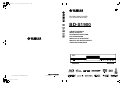 1
1
-
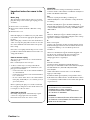 2
2
-
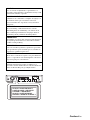 3
3
-
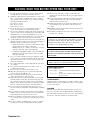 4
4
-
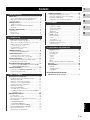 5
5
-
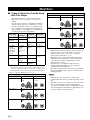 6
6
-
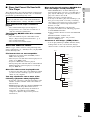 7
7
-
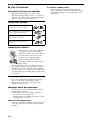 8
8
-
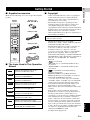 9
9
-
 10
10
-
 11
11
-
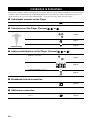 12
12
-
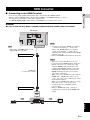 13
13
-
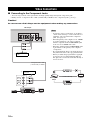 14
14
-
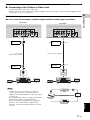 15
15
-
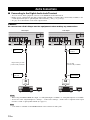 16
16
-
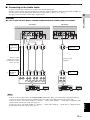 17
17
-
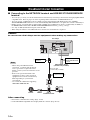 18
18
-
 19
19
-
 20
20
-
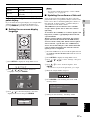 21
21
-
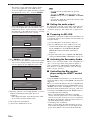 22
22
-
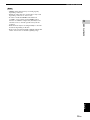 23
23
-
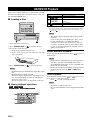 24
24
-
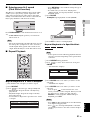 25
25
-
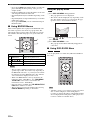 26
26
-
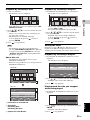 27
27
-
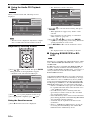 28
28
-
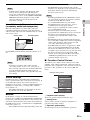 29
29
-
 30
30
-
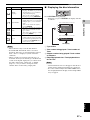 31
31
-
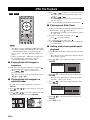 32
32
-
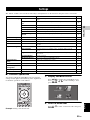 33
33
-
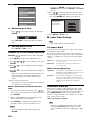 34
34
-
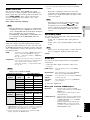 35
35
-
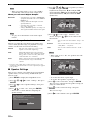 36
36
-
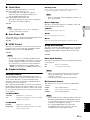 37
37
-
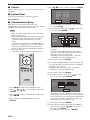 38
38
-
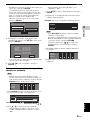 39
39
-
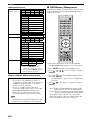 40
40
-
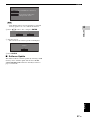 41
41
-
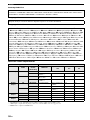 42
42
-
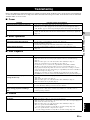 43
43
-
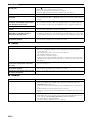 44
44
-
 45
45
-
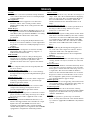 46
46
-
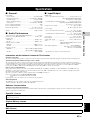 47
47
-
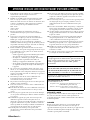 48
48
-
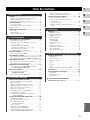 49
49
-
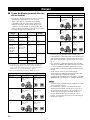 50
50
-
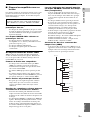 51
51
-
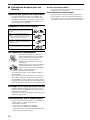 52
52
-
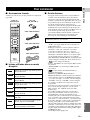 53
53
-
 54
54
-
 55
55
-
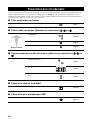 56
56
-
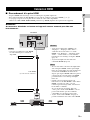 57
57
-
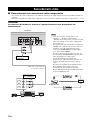 58
58
-
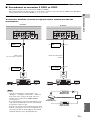 59
59
-
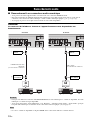 60
60
-
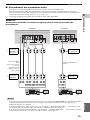 61
61
-
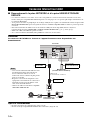 62
62
-
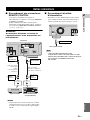 63
63
-
 64
64
-
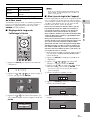 65
65
-
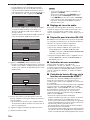 66
66
-
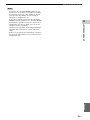 67
67
-
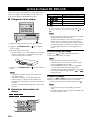 68
68
-
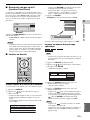 69
69
-
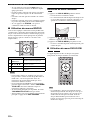 70
70
-
 71
71
-
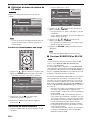 72
72
-
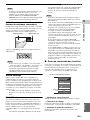 73
73
-
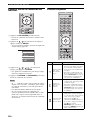 74
74
-
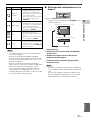 75
75
-
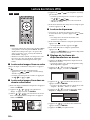 76
76
-
 77
77
-
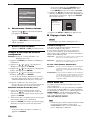 78
78
-
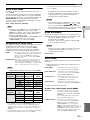 79
79
-
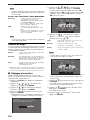 80
80
-
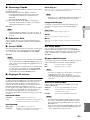 81
81
-
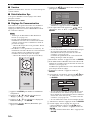 82
82
-
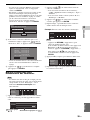 83
83
-
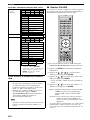 84
84
-
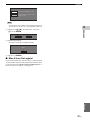 85
85
-
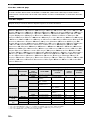 86
86
-
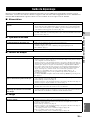 87
87
-
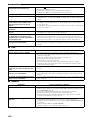 88
88
-
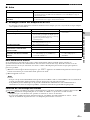 89
89
-
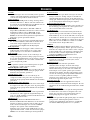 90
90
-
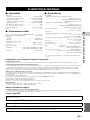 91
91
-
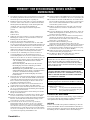 92
92
-
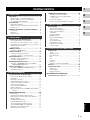 93
93
-
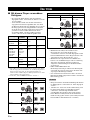 94
94
-
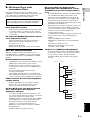 95
95
-
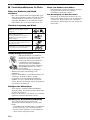 96
96
-
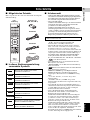 97
97
-
 98
98
-
 99
99
-
 100
100
-
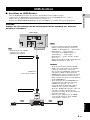 101
101
-
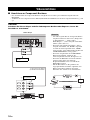 102
102
-
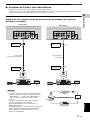 103
103
-
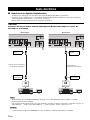 104
104
-
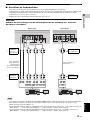 105
105
-
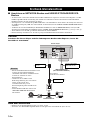 106
106
-
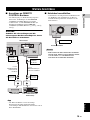 107
107
-
 108
108
-
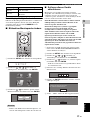 109
109
-
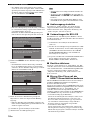 110
110
-
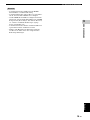 111
111
-
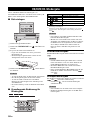 112
112
-
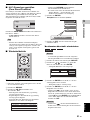 113
113
-
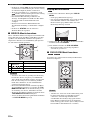 114
114
-
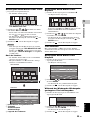 115
115
-
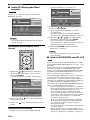 116
116
-
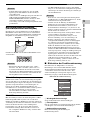 117
117
-
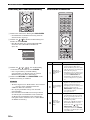 118
118
-
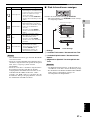 119
119
-
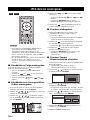 120
120
-
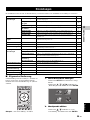 121
121
-
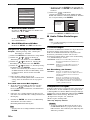 122
122
-
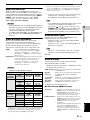 123
123
-
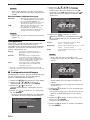 124
124
-
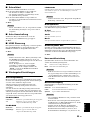 125
125
-
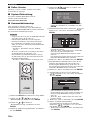 126
126
-
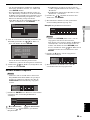 127
127
-
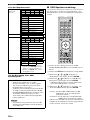 128
128
-
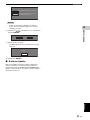 129
129
-
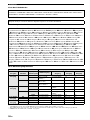 130
130
-
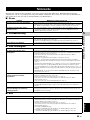 131
131
-
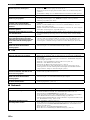 132
132
-
 133
133
-
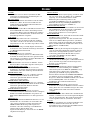 134
134
-
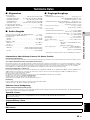 135
135
-
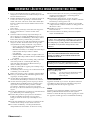 136
136
-
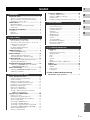 137
137
-
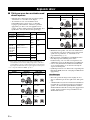 138
138
-
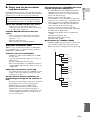 139
139
-
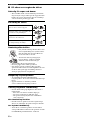 140
140
-
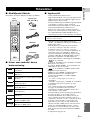 141
141
-
 142
142
-
 143
143
-
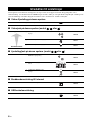 144
144
-
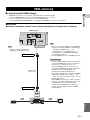 145
145
-
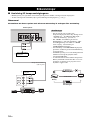 146
146
-
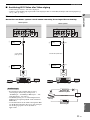 147
147
-
 148
148
-
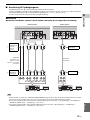 149
149
-
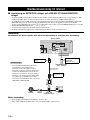 150
150
-
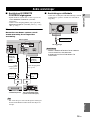 151
151
-
 152
152
-
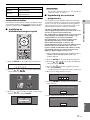 153
153
-
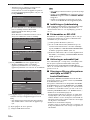 154
154
-
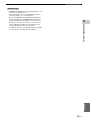 155
155
-
 156
156
-
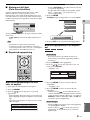 157
157
-
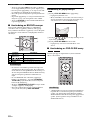 158
158
-
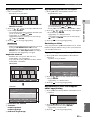 159
159
-
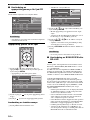 160
160
-
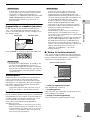 161
161
-
 162
162
-
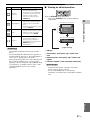 163
163
-
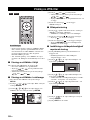 164
164
-
 165
165
-
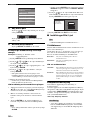 166
166
-
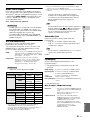 167
167
-
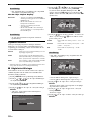 168
168
-
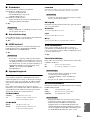 169
169
-
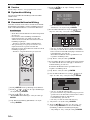 170
170
-
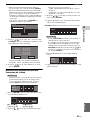 171
171
-
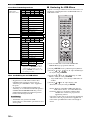 172
172
-
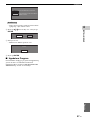 173
173
-
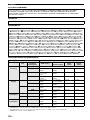 174
174
-
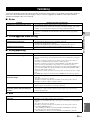 175
175
-
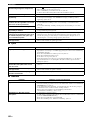 176
176
-
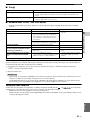 177
177
-
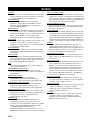 178
178
-
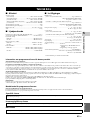 179
179
-
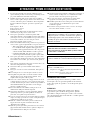 180
180
-
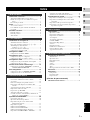 181
181
-
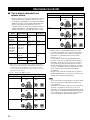 182
182
-
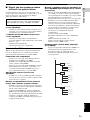 183
183
-
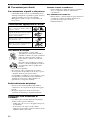 184
184
-
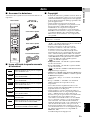 185
185
-
 186
186
-
 187
187
-
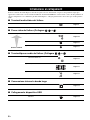 188
188
-
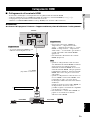 189
189
-
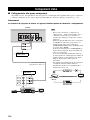 190
190
-
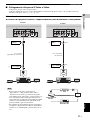 191
191
-
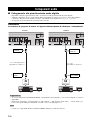 192
192
-
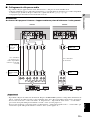 193
193
-
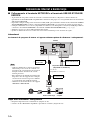 194
194
-
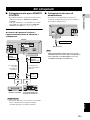 195
195
-
 196
196
-
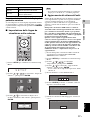 197
197
-
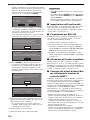 198
198
-
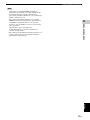 199
199
-
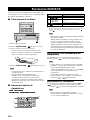 200
200
-
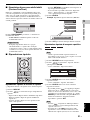 201
201
-
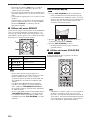 202
202
-
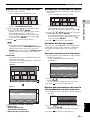 203
203
-
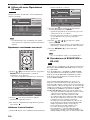 204
204
-
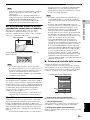 205
205
-
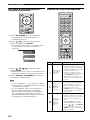 206
206
-
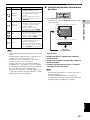 207
207
-
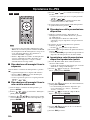 208
208
-
 209
209
-
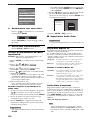 210
210
-
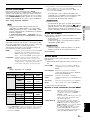 211
211
-
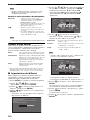 212
212
-
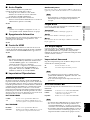 213
213
-
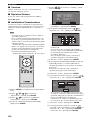 214
214
-
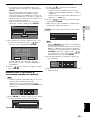 215
215
-
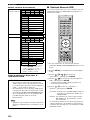 216
216
-
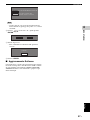 217
217
-
 218
218
-
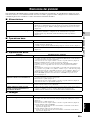 219
219
-
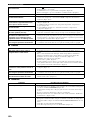 220
220
-
 221
221
-
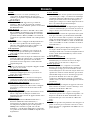 222
222
-
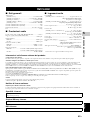 223
223
-
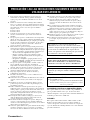 224
224
-
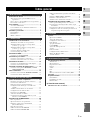 225
225
-
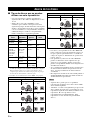 226
226
-
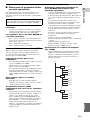 227
227
-
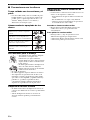 228
228
-
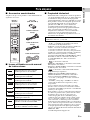 229
229
-
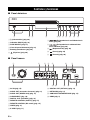 230
230
-
 231
231
-
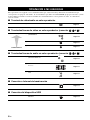 232
232
-
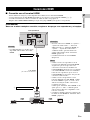 233
233
-
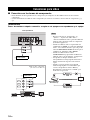 234
234
-
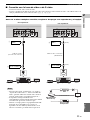 235
235
-
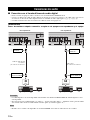 236
236
-
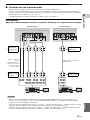 237
237
-
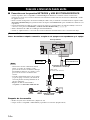 238
238
-
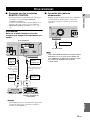 239
239
-
 240
240
-
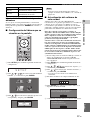 241
241
-
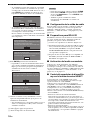 242
242
-
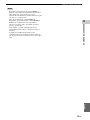 243
243
-
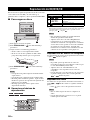 244
244
-
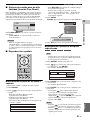 245
245
-
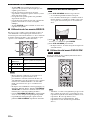 246
246
-
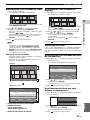 247
247
-
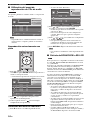 248
248
-
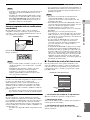 249
249
-
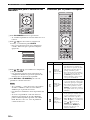 250
250
-
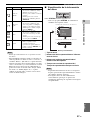 251
251
-
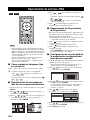 252
252
-
 253
253
-
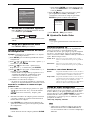 254
254
-
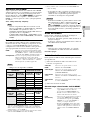 255
255
-
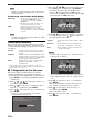 256
256
-
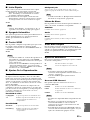 257
257
-
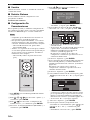 258
258
-
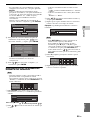 259
259
-
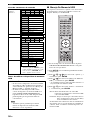 260
260
-
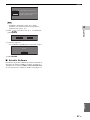 261
261
-
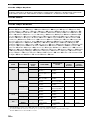 262
262
-
 263
263
-
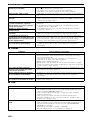 264
264
-
 265
265
-
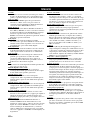 266
266
-
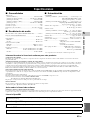 267
267
-
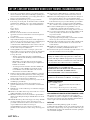 268
268
-
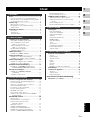 269
269
-
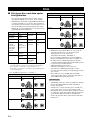 270
270
-
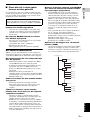 271
271
-
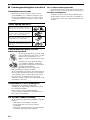 272
272
-
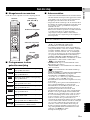 273
273
-
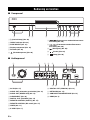 274
274
-
 275
275
-
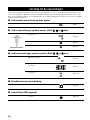 276
276
-
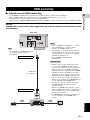 277
277
-
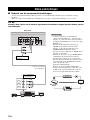 278
278
-
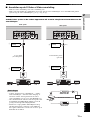 279
279
-
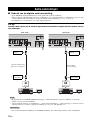 280
280
-
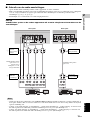 281
281
-
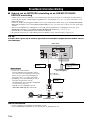 282
282
-
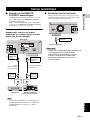 283
283
-
 284
284
-
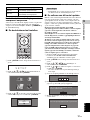 285
285
-
 286
286
-
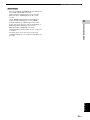 287
287
-
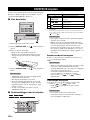 288
288
-
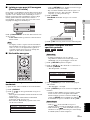 289
289
-
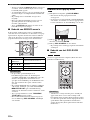 290
290
-
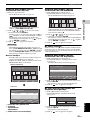 291
291
-
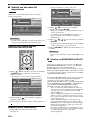 292
292
-
 293
293
-
 294
294
-
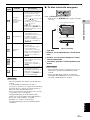 295
295
-
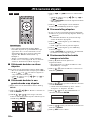 296
296
-
 297
297
-
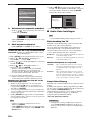 298
298
-
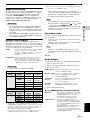 299
299
-
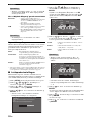 300
300
-
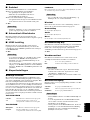 301
301
-
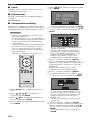 302
302
-
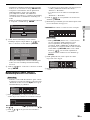 303
303
-
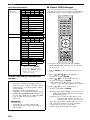 304
304
-
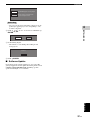 305
305
-
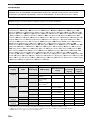 306
306
-
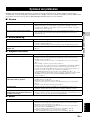 307
307
-
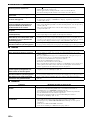 308
308
-
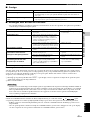 309
309
-
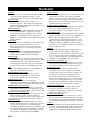 310
310
-
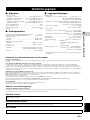 311
311
-
 312
312
-
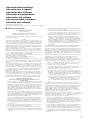 313
313
-
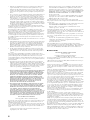 314
314
-
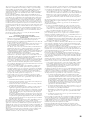 315
315
-
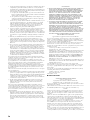 316
316
-
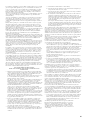 317
317
-
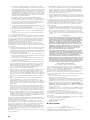 318
318
-
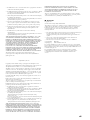 319
319
-
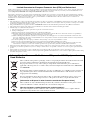 320
320
-
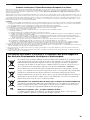 321
321
-
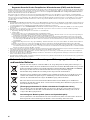 322
322
-
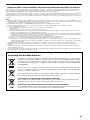 323
323
-
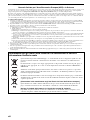 324
324
-
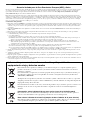 325
325
-
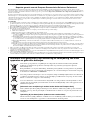 326
326
-
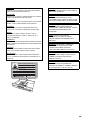 327
327
-
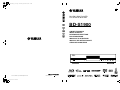 328
328
Yamaha bd s1900 El kitabı
- Kategori
- Blu-Ray oynatıcılar
- Tip
- El kitabı
- Bu kılavuz aynı zamanda aşağıdakiler için de uygundur:
diğer dillerde
- español: Yamaha bd s1900 El manual del propietario
- français: Yamaha bd s1900 Le manuel du propriétaire
- italiano: Yamaha bd s1900 Manuale del proprietario
- svenska: Yamaha bd s1900 Bruksanvisning
- Deutsch: Yamaha bd s1900 Bedienungsanleitung
- English: Yamaha bd s1900 Owner's manual
- dansk: Yamaha bd s1900 Brugervejledning
- suomi: Yamaha bd s1900 Omistajan opas
- Nederlands: Yamaha bd s1900 de handleiding
- română: Yamaha bd s1900 Manualul proprietarului