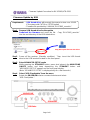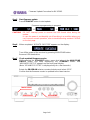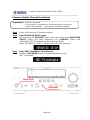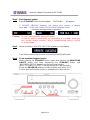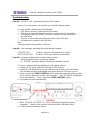Firmware Update Procedure for RX-V2065/HTR-6295
Page.1 of 6
IMPORTANT NOTICE
Do not attempt to update your Yamaha receiver using any other data file except those provided
directly from the Yamaha website or through your network connection.
Follow the instructions carefully and do not attempt any other procedures not specified in the
instructions provided by Yamaha.
Improperly updated products may cause improper operation, and any parts or service required to
restore proper operation will not be covered under the Yamaha Limited Warranty.
Choose from the following 2 methods to update to the latest firmware.
Click here for Firmware Update Through the Internet
(Connection to the Internet is required)
Click here for Firmware Update by USB
(A USB thumb drive is required)
In case of error, see the Troubleshooting section on the last page.

Firmware Update Procedure for RX-V2065/HTR-6295
Page.2 of 6
Firmware Update by USB
Step1
Prepare USB thumb drive for the update
Download the firmware and unzip the file. Copy “RX-V2065_xxxx.bin”
into the root directory of the USB thumb drive.
Step2
Power off the receiver. (Standby condition). Then, insert the USB thumb
drive to the USB terminal located on the front panel.
Step3
Enter ADVANCED SETUP mode
While pressing the STRAIGHT button, press (and release) the MAIN ZONE
ON/OFF button and keep depressing the STRAIGHT button until
“ADVANCED SETUP” appears on the front panel display.
(Note: “ADVANCED SETUP” is displayed only for a few seconds.)
Step4
Select “USB FirmUpdate” from the menu
Rotate the PROGRAM selector counterclockwise and select
“USB FirmUpdate ”.
Requirement: - USB thumb drive, with enough free space to store over 16 MB.
(File system with FAT16 or FAT32 format)
- Firmware file provided by YAMAHA,”RX-V2065_xxxx.bin”.
Drag & Drop the file into USB drive.
MAIN ZONE
STRAIGHT
USB Drive

Firmware Update Procedure for RX-V2065
Page.3 of 6
Step5
Start firmware update
Press STRAIGHT button to start update.
Firmware reprogramming in progress
CAUTION! DO NOT interrupt power or remove the USB thumb drive during the
update.
In case the power is accidentally cut off resulting in a condition where you
can’t recover normal operation, refer to troubleshooting method CASE#3
on the last page.
Step6
When completed, “UPDATE SUCCESS” appears on the display.
Turn off the power of the receiver by pressing MAIN ZONE button.
Remove USB thumb drive.
Step7
Check updated firmware version
While pressing the STRAIGHT button, press (and release) the MAIN ZONE
ON/OFF button and keep depressing the STRAIGHT button until
“ADVANCED SETUP” appears on the front panel display.
(Note: “ADVANCED SETUP” is displayed only for a few seconds.)
Rotate the PROGRAM selector counterclockwise and select “VER”.
Confirm that the firmware version is updated to the latest version.
MAIN ZONE
STRAIGHT
PROGRAM

Firmware Update Procedure for RX-V2065
Page.4 of 6
Firmware Update Through the Internet
Step1 Power off the receiver. (Standby condition).
Step2
Enter ADVANCED SETUP mode
While pressing the STRAIGHT button, press (and release) the MAIN ZONE
ON/OFF button and keep depressing the STRAIGHT button until
“ADVANCED SETUP” appears on the front panel display.
(Note: “ADVANCED SETUP” is displayed only for a few seconds.)
Step3
Select “NET FirmUpdate” from the menu
Rotate the PROGRAM selector counterclockwise and select
“NET FirmUpdate ”.
Requirement: Internet connection
Your receiver is connected to the internet if you can receive
internet radio stations. (see owner’s manual for details)
MAIN ZONE
STRAIGHT

Firmware Update Procedure for RX-V2065
Page.5 of 6
Step4
Start firmware update
Press STRAIGHT button to start update. “CHECKING….” will appear.
If “UPDATE UNAVAIL” appears, this means your receiver is already
up-to-date. In this case, power off to exit from Advanced Setup.
Firmware reprogramming in progress
Caution! DO NOT interrupt power during the update.
In case the power is accidentally cut off resulting in a condition where you
can’t recover normal operation, refer to troubleshooting method CASE#3
on the last page.
Step5
When completed, “UPDATE SUCCESS” appears on the display.
Turn off the power of the receiver by pressing MAIN ZONE button.
Step6
Check updated firmware version
While pressing the STRAIGHT button, press (and release) the MAIN ZONE
ON/OFF button and keep depressing the STRAIGHT button until
“ADVANCED SETUP” appears on the front panel display.
(Note: “ADVANCED SETUP” is displayed only for a few seconds.)
Rotate the PROGRAM selector counterclockwise and select “VER”.
Confirm that the firmware version is updated to the latest version.
MAIN ZONE
STRAIGHT
PROGRAM

Firmware Update Procedure for RX-V2065
Page.6 of 6
Troubleshooting
Case #1: “UPDATE FAIL” appeared during the USB update.
Cause: For some reason, the receiver can’t read the firmware data.
For your solution, please check the following;
USB drive is securely connected to the receiver.
USB drive is inserted before the receiver is powered on for the update.
The firmware data, RX-V2065_xxxx.bin is stored in the root directory of
the USB drive.
There is no other data but the firmware data in the USB drive.
No folders are created in the USB drive.
Else,
Retry the update using another USB drive.
Case #2: Error message appeared during the Network update.
“UPDATE FAIL” Solution: Perform USB update (See page 2)
“VER.CHECK ERR” Solution: Check your network environment
Case #3: Firmware update doesn’t start for other reasons.
Receiver doesn’t power up after the update.
Or, “ERROR” appeared when confirming the firmware version.
To recover, perform following alternative USB update method
1. Unplug the AC power cable from the back of the receiver.
2. Insert the USB thumb drive into the USB terminal located on the front panel.
(The firmware must be downloaded and copied into the USB drive in prior)
3. Press and hold the TONE CONTROL button and keep it pressed while you plug
the AC power cable back into the receiver again. “FILE READING” will appear
on the front display. Then, release the TONE CONTROL button.
4. The update will start automatically.
5. When “UPDATE SUCCESS” appears on the display, firmware update is
completed. Power off the receiver and remove the USB thumb drive.
6. Confirm updated firmware version.
TONE CONTROL
USB Drive
-
 1
1
-
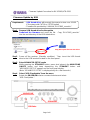 2
2
-
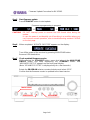 3
3
-
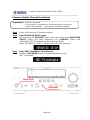 4
4
-
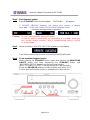 5
5
-
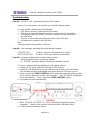 6
6
diğer dillerde
- español: Yamaha RX-V2065 Manual de usuario
- français: Yamaha RX-V2065 Manuel utilisateur
- italiano: Yamaha RX-V2065 Manuale utente
- svenska: Yamaha RX-V2065 Användarmanual
- čeština: Yamaha RX-V2065 Uživatelský manuál
- polski: Yamaha RX-V2065 Instrukcja obsługi
- Deutsch: Yamaha RX-V2065 Benutzerhandbuch
- português: Yamaha RX-V2065 Manual do usuário
- English: Yamaha RX-V2065 User manual
- dansk: Yamaha RX-V2065 Brugermanual
- русский: Yamaha RX-V2065 Руководство пользователя
- Nederlands: Yamaha RX-V2065 Handleiding
- română: Yamaha RX-V2065 Manual de utilizare
İlgili makaleler
-
Yamaha RX-V2065 Kullanım kılavuzu
-
Yamaha R-N602 Kullanım kılavuzu
-
Yamaha DSP-Z7 Kullanım kılavuzu
-
Yamaha RX-V3900 Kullanım kılavuzu
-
Yamaha RX-V3900 Kullanım kılavuzu
-
Yamaha RX-Z7 Kullanım kılavuzu
-
Yamaha RXV483 Kullanım kılavuzu
-
Yamaha RX-A2010 Kullanım kılavuzu
-
Yamaha HTR-8063 Kullanım kılavuzu
-
Yamaha RX-V2067 Kullanım kılavuzu