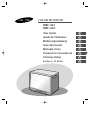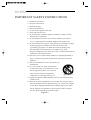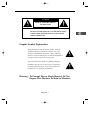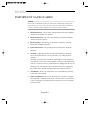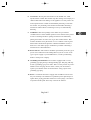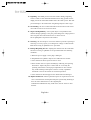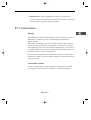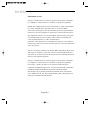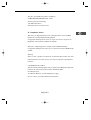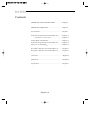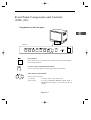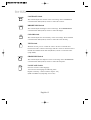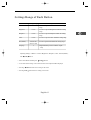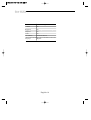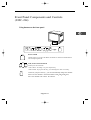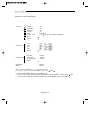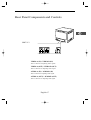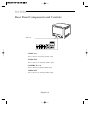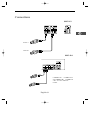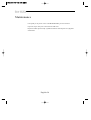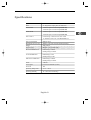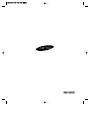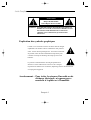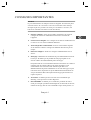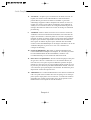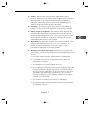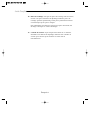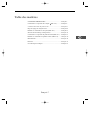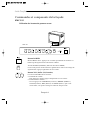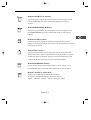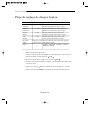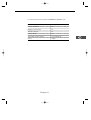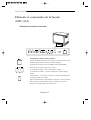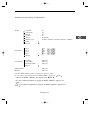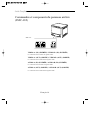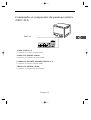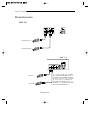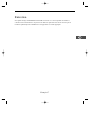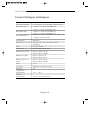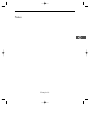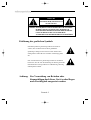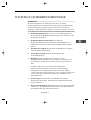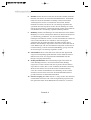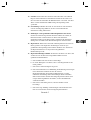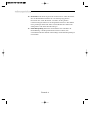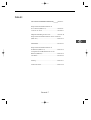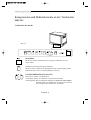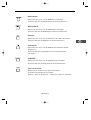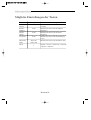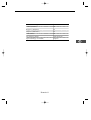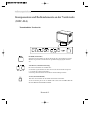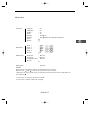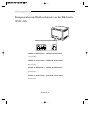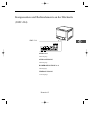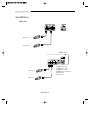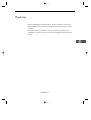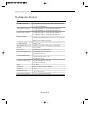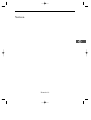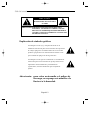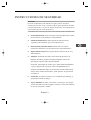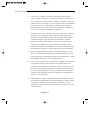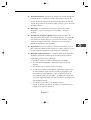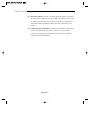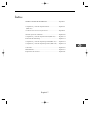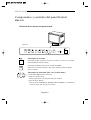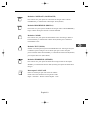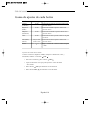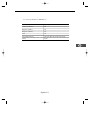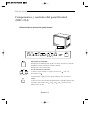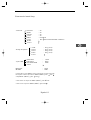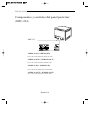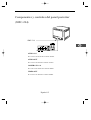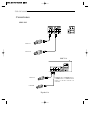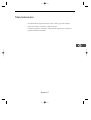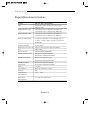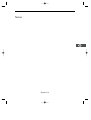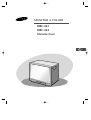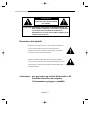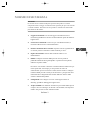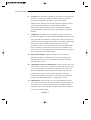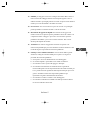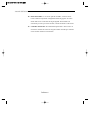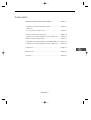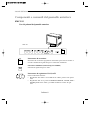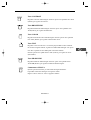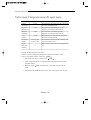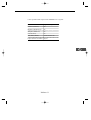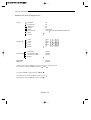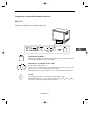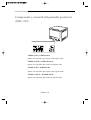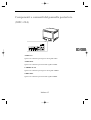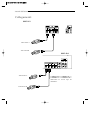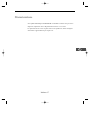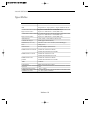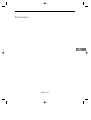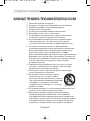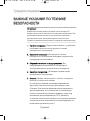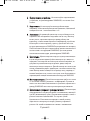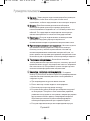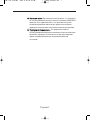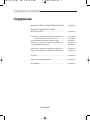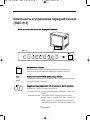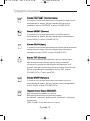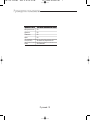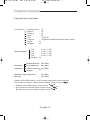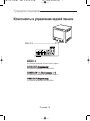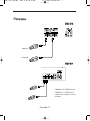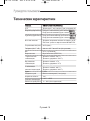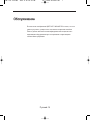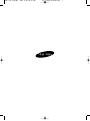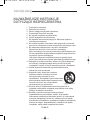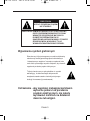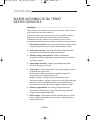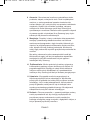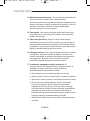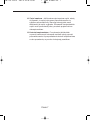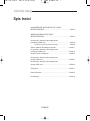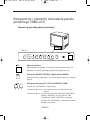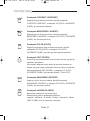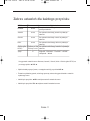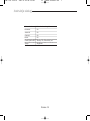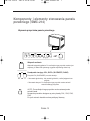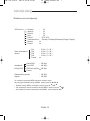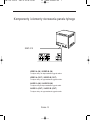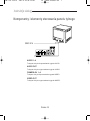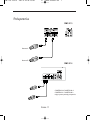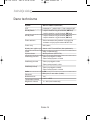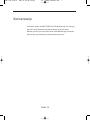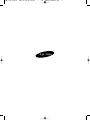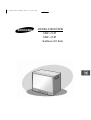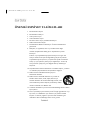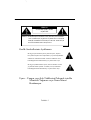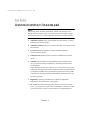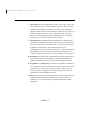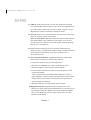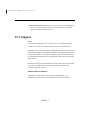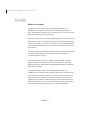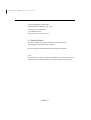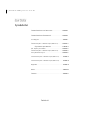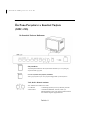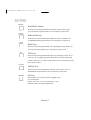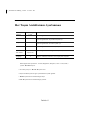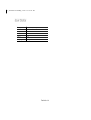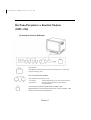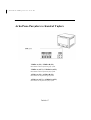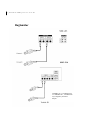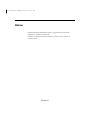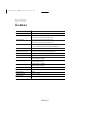Samsung SMC-214P Kullanım kılavuzu
- Kategori
- TV'ler
- Tip
- Kullanım kılavuzu

COLOR MONITOR
SMC-213
SMC-214 U
User Guide
Guide de l'utilisateur
Bedienungsanleitung
Guía del Usuario
Manuale d’uso
êÛÍÓ‚Ó‰ÒÚ‚Ó ÔÓθÁÓ‚‡ÚÂÎfl
Instrukcja obs∏ugi
E
F
D
ES
I
RU
PL
Kullanıcı El Kitabı
TK

English-2
IMPORTANT SAFETY INSTRUCTIONS
1. Read these instructions.
2. Keep these Instructions.
3. Heed all warnings.
4. Follow all instructions.
5. Do not use this apparatus near water.
6. Clean only with dry cloth.
7. Do not block any ventilation openings. Install in accordance with the
manufacturer’s instructions.
8. Do not install near any heat sources such as radiators, heat registers,
stoves, or other apparatus (including amplifiers) that produce heat.
9. Do not defeat the safety purpose of the polarized or grounding-type plug.
A polarized plug has two blades with one wider than the other.
A grounding type plug has two blades and a third grounding prong.
The wide blade or the third prong are provided for your safety.
If the provided plug does not fit into your outlet, consult an electrician for
replacement of the obsolete outlet.
10. Protect the power cord from being walked on or pinched particularly at
plugs, convenience receptacles and the point where they exit from the
apparatus.
11. Only use attachment/accessories specified by the
manufacturer.
12. Use only with the cart, stand, tripod, bracket
or table specified by the manufacturer or sold
with the apparatus. When a cart is used, use
caution when moving the cart/apparatus
combination to avoid injury from tip-over.
13. Unplug this apparatus during lightning storms or when unused for long
periods of time.
14. Refer all servicing to qualified service personnel. Servicing is required
when the apparatus has been damaged in any way, such as power-supply
cord or plug is damaged, liquid has been spilled or objects have fallen
into the apparatus the apparatus has been exposed to rain or moisture
does not operate normally or has been dropped.

English-3
Graphic Symbol Explanation
The lightning flash with arrowhead symbol, within an
equilateral triangle, is intended to alert the user to the
presence of uninsulated ‘dangerous voltage’ within the
product’s enclosure that may be of sufficient magnitude to
constitute a risk of electric shock to persons.
The exclamation point within an equilateral triangle is
intended to alert the user to the presence of important
operating and maintenance (servicing) instructions in
the literature accompanying the appliance.
Warning - To Prevent Fire or Shock Hazard, Do Not
Expose This Monitor To Rain or Moisture.
CAUTION : TO REDUCE THE RISK OF ELECTRIC SHOCK, DO NOT
REMOVE COVER (OR BACK). NO USER SERVICEABLE
PARTS INSIDE. REFER SERVICING TO QUALIFIED
SERVICE PERSONNEL.
RISK OF ELECTRIC SHOCK
DO NOT OPEN
CAUTION
E

English-4
IMPORTANT SAFEGUARDS
Caution
Power source is indicated on the rear of the set. It contains high-voltage parts.
If you remove the cover, it may cause fire or electric shock. Do not remove the
cover by yourself. (Control switches are at the front of the monitor.)
1. Read Instructions : All the safety and operating instructions should be
read before the appliance is operated.
2. Retain Instructions : The safety and operating instructions should be
retained for future reference.
3. Heed Warnings : All warnings on the monitor and in the operating
instructions should be adhered to.
4. Follow Instructions : All operating and user instructions should be
followed.
5. Cleaning : Unplug this monitor from the wall outlet before cleaning.
Do not use liquid cleaners or aerosol cleaners. Use a damp cloth for
cleaning.
Exception. A monitor that is meant for uninterrupted service and that for
some specific reason, such as the possibility of the loss of an authorization
code for a CATV converter is not intended to be unplugged by the user for
cleaning or any other purpose may exclude the reference to unplugging
the monitor in the cleaning description otherwise required in Item 5.
6. Attachments : Do not use attachments not recommended by Samsung
as they may cause hazards.
7. Water and Moisture : Do not use this monitor near water for example,
near a bathtub, wash bowl, kitchen sink or laundry tub in a wet basement
or near a swimming pool and the like wet basement or near a swimming
pool and the like.

English-5
8. Accessories : Do not place this monitor on an unstable cart, stand,
tripod, bracket or table. The monitor may fall, causing serious injury to a
child or adult and serious damage to the appliance. Use only with a cart,
stand, tripod. bracket or table recommended by Samsung or sold with
the monitor. Any mounting of the monitor should follow Samsung’s
instructions and should use a mounting accessory recommended by
Samsung.
9. Ventilation : Slots and openings in the cabinet are provided for
ventilation and to ensure reliable operation of the monitor and to protect
it from overheating and these openings should never be blocked by
placing the monitor on a bed, sofa, rug or other similar surface. This
monitor should never be placed near or over a radiator or heat register.
This monitor should not be placed in a built-in installation such as a
bookcase or rack unless proper ventilation is provided or Samsung’s
instructions have been adhered to.
10. Power Sources : This monitor should be operated only from the type of
power source indicated on the making label. If you are not sure of the
type of power supply to your installation site, consult your Samsung
dealer or local power company.
11. Grounding or Polarization : For monitors equipped with a 3-wire
grounding-type plug having a third(grounding) pin. This plug will only
fit into a grounding type power outlet. This is a safety feature. If you are
unable to insert the plug into the outlet, contact your electrician to
replace your obsolete outlet. Do not defeat the safety purpose of the
grounding-type plug.
12. Power : Cord Protection-Power supply cords should be routed so that
they are not likely to be walked on or pinched by items placed upon or
against them, paying particular attention to cords at plugs, convenience
receptacles and the point where they exit from the monitor.
E

English-6
13. Lightning : For added protection for this monitor during a lightning
storm or when it is left unattended and unused for long periods of time,
unplug it from the wall outlet and disconnect the cable system. This will
prevent damage to the monitor due to lightning and power-line surges.
14. Overloading : Do not overload wall outlets and extension cords as this
can result in a risk of fire of electric shock.
15. Object and liquid Entry : Never push objects of any kind into this
monitor through openings as they may touch dangerous voltage points or
short-out parts that could result in a fire or electric shock.
Never spill liquid of any kind on the monitor.
16. Servicing : Do not attempt to service this monitor yourself as opening or
removing cover may expose you to dangerous voltage or other hazards.
Refer all servicing to qualified service personnel.
17. Damage Requiring Service : Unplug this monitor from the wall outlet
and refer servicing to qualified service personnel under the following
conditions.
a. When the power-supply cord or plug is damaged.
b. If liquid has been spilled or objects have fallen into the monitor.
c. If the monitor has been exposed to rain or water.
d. If the monitor does not operate normally by following the operating
instructions. Adjust only those controls that are covered by the
operating instructions as an improper adjustment of other controls
may result in damage and require extensive work by a qualified
technician to restore the monitor to its normal operation.
e. If the monitor has been dropped or the cabinet has been damaged.
18. Replacement Parts : When replacement parts are required, be sure the
service technician has used replacement parts specified by Samsung or
have the same characteristics as the original parts.
Unauthorized substitutions may result in fire, electric shock or other
hazards.

English-7
19.Safety Check : Upon completion of any service or repairs to this
monitor, ask the service technician to preform safety checks to determine
that the monitor is in proper operating condition.
FCC information
Warning
This equipment has been tested and found to comply the limits for a class A
digital device, pursuant to part 15 of the FCC Rules and ICES-003 of
Industry Canada.
These limits are designed to provide reasonable protection against harmful
interference when the equipment is operated in a commercial environment.
This equipment generate, uses and can radiate radio frequency energy and, if
not installed and used in accordance with the instruction manual, may cause
harmful interference to radio communications.
Operation of this equipment in a residential area is likely to cause harmful
interference in which case the user will be required to correct the interference
at his own expense.
User-Installer Caution
Changes or modifications not expressly approved by the party responsible
for compliance could void the user's authority to operate the equipment.
E

English-8
Information to user
Changes or modifications not expressly approved by the party responsible
for compliance could void the user's authority to operate the equipment.
NOTE: This equipment has been tested and found to comply with the limits
for a Class A digital device, pursuant to Part 15 of the FCC Rules.
These limits are designed to provide reasonable protection against harmful
interference when the equipment is operated in a commercial environment.
This equipment generates, uses and can radiate radio frequency energy and,
if not installed and used in accordance with the instruction manual, may
cause harmful interference to radio communications.
Operation of this equipment in a residential area is likely to cause harmful
interference in which case the user will be required to correct the interference
at his own expense.
This device complies with Part 15 of the FCC Rules. Operation is subject to the
following two conditions: (1) this device may not cause harmful interference
and (2) this device must accept any interference received, including interference
that may cause undesired operation.
Changes or modifications not expressly approved by the party responsible
for compliance could void the user's authority to operate the equipment.
If necessary, consult your dealer or an experienced radio/television
technician for additional suggestions. You may find the booklet called How
to Identify and Resolve Radio/TV Interference Problems helpful.
This booklet was prepared by the Federal Communications Commission.
It is available from the U.S. Government Printing Office, Washington, DC
20402, Stock Number 004-000-00345-4.

English-9
The party responsible for product compliance:
SAMSUNG ELECTRONICS CO., LTD.
America QA Lab of Samsung
3351 Michelson Drive,
Suite #290, Irvine, CA92612 USA
IC Compliance Notice
This Class (A) digital apparatus meets all requirements of the Canadian
Interference-Causing Equipment Regulations.
Cet appareil numérique de la classe (A) respecte toutes les exigences du
Règlement sur le matériel brouilleur du Canada.
This Class A digital apparatus complies with Canadian ICES-003.
Cet appareil numéique de la classe A est conforme à la norme NMB-003 du
Canada.
Warning
This is a class A product. In a domestic environment this product may cause
radio interference in which case the user may be required to take adequate
measures.
CALIFORNIA USA ONLY
This Perchlorate warning applies only to primary CR (Manganese Dioxide)
Lithium coin cells in the product sold or distributed ONLY
in California USA.
“Perchlorate Material - special handling may apply,
See www.dtsc.ca.gov/hazardouswaste/perchlorate.”
E

English-10
Contents
IMPORTANT SAFETY INSTRUCTIONS.......................English-2
IMPORTANT SAFEGUARD............................................English-4
FCC informatio...................................................................English-7
Front Panel Components and Controls(SMC-213)............English-11
•
Using buttons on the front panel ..................................English-12
Settings Range of Each Button...........................................English-13
Front Panel Components and Controls(SMC-214)............English-15
Strcture of the Setup Menu
............................................English-16
Rear Panel Components and Controls(SMC-213)..............English-17
Rear Panel Components and Controls(SMC-214)..............English-18
Connections.........................................................................English-19
Maintenance........................................................................English-20
Specifications......................................................................English-21

English-11
SMC-213
Front Panel Components and Controls
(SMC-213)
Using buttons on the front panel
Power Switch
On/Off switch. If you press this button, the monitor is turned on and the LED of
selected input signal is lit.
SOURCE(VIDEO Input Selection )Switch
It selects video input signal. To change input signal, press this button.
VOL, DATA Control Switch
VOL key has two functions :
• Vol Control : To change volume, press only this key.
• Data Control : If you press CONTRAST, BRIGHT, COLOR, TINT or
SHARP and then VOL key, you can change the value of
each key.
E

English-12
CONTRAST Switch
This control adjusts the contrast of the screen image. Press CONTRAST
switch and then VOL(DATA) switch to control the contrast.
BRIGHTNESS Switch
This control adjusts the bright of the screen image. Press BRIGHTNESS
switch and then VOL(DATA) switch to control the bright.
COLOR Switch
This control adjusts the color intensity of the screen image. Press COLOR
switch and then VOL(DATA) switch to control the color intensity.
TINT Switch
With this switch, you can control the color to be close to natural color.
For the best result, control screen image with this switch so that skin color is
natural. Press TINT switch then VOL(DATA) switch to control the color.
(Only NTSC)
SHARPNESS Switch
This control adjusts the sharpness of the screen image. Press SHARPNESS
switch and then VOL(DATA) switch to control the sharpness.
LANGUAGE Switch
Press this switch to select language.
You can select the language in following order :
English –Germany – France–Chinese–Spain – Italy
(SMC-213/SMC-214)(depending on the model)

English-13
Settings Range of Each Button
Explanation
To select a specific Contrast within the setting
range.
To select a specific Brightness within the setting
range.
To select a specific Sharpness within the setting
range.
To select a specific Color within the setting range.
To select specific Tint within the setting range.
English-Germany- France-Chinese- Spain
- Italy
Settings Range
0~100
0~100
0~100
0~100
Red 0~100
Green 0~100
6
MENU
Contrast
Brightness
Sharpness
Color
Tint (NTSC)
Language
Adjusting Settings of Menus : Contrast, Brightnesss, Sharpness, Color, and Tint(NTSC),
with VOL button.
• Select each Menu and then press VOL button.
• A bar with which settings of the selected menu can be adjusted will be displayd.
• Pressing VOL button decrease setting of the menu.
• Pressing VOL button increase setting of the menu.
E

English-14
Default setting
50
50
50
50
Green 50, Red 50
English
Preset
Contrast
Brightness
Sharpness
Color
Tint (NTSC)
Language

English-15
Front Panel Components and Controls
(SMC-214)
Using buttons on the front panel
CH1
CH2
CH3
CH4
Power Switch
On/Off switch. If you press this button, the monitor is turned on and the LED of
selected input signal is lit.
VOL, DATA Control Switch
VOL key has two functions :
• Vol Control : To change vol, press only this key.
• Data Control: If you press this key, you can change the value of each key.
AUTO: If you press this key , you can automatically change the channel.
There are four channels on the Frant Panel CH1 CH2 CH3 CH4,
The four channels can connect the Camera.
E

English-16
Structure of the Setup Menu
ADJUST Contrast : 50
Brightness : 50
Sharpness : 50
Colour : 50
Tint : G 50 R 50
Colour Tone : Cool /Cool2 /Normal/Warm1/Warm2
Reset
Return
Ch1 : Sec
Dwell time Ch2 : Sec
Ch3 : Sec
Ch4 : Sec
Return
Ch OSD : On/Off
OSD Setting Auto OSD : On/Off
No Input OSD : On/Off
Return
Digital NR : On/Off
Melody : On/Off
When you press the MENU key , you will enter this choose
If you want to adjust every function in MENU, please press VOL
• Choose the MENU and then press VOL
• If you want to turn down the setting of function of the MENU, please press VOL
• If you want to turn up the setting of function of the MENU, please pressVOL

English-17
Rear Panel Components and Controls
SMC-213
VIDEO A (IN) / VIDEO B (IN)
This is connector for inputting Video signals.
VIDEO A (OUT) / VIDEO B (OUT)
This is connector for outputting Video signal.
AUDIO A (IN) / AUDIO B (IN)
This is connector for inputting audio signal.
AUDIO A (OUT) / AUDIO B (OUT)
This is connector for outputting audio signal.
E

English-18
Rear Panel Components and Controls
AUDIO 1~4
This is connector for inputting AUDIO signal.
AUDIO OUT
This is connector for outputting AUDIO signal.
CAMERA IN 1~4
This is connector for inputtingVIDEO signal.
VIDEO OUT
This is connector for outputting VIDEO signal.
1
234
3
4
SMC-214

English-19
Connections
Camera A
Camera B
SMC-213
1
234
3
4
SMC-214
CAMERA IN 3 CAMERA IN 4
and CAMERA IN 1
CAMERA IN
2 have the same connection
method.
E

English-20
Maintenance
If the quality of the picture on the COLOR MONITOR is poor and cannot be
improved, inspect all system connections and cable runs.
Repairs should be performed by a qualified technician with adequate test equipment
and facilities.
Sayfa yükleniyor...
Sayfa yükleniyor...
Sayfa yükleniyor...
Sayfa yükleniyor...
Sayfa yükleniyor...
Sayfa yükleniyor...
Sayfa yükleniyor...
Sayfa yükleniyor...
Sayfa yükleniyor...
Sayfa yükleniyor...
Sayfa yükleniyor...
Sayfa yükleniyor...
Sayfa yükleniyor...
Sayfa yükleniyor...
Sayfa yükleniyor...
Sayfa yükleniyor...
Sayfa yükleniyor...
Sayfa yükleniyor...
Sayfa yükleniyor...
Sayfa yükleniyor...
Sayfa yükleniyor...
Sayfa yükleniyor...
Sayfa yükleniyor...
Sayfa yükleniyor...
Sayfa yükleniyor...
Sayfa yükleniyor...
Sayfa yükleniyor...
Sayfa yükleniyor...
Sayfa yükleniyor...
Sayfa yükleniyor...
Sayfa yükleniyor...
Sayfa yükleniyor...
Sayfa yükleniyor...
Sayfa yükleniyor...
Sayfa yükleniyor...
Sayfa yükleniyor...
Sayfa yükleniyor...
Sayfa yükleniyor...
Sayfa yükleniyor...
Sayfa yükleniyor...
Sayfa yükleniyor...
Sayfa yükleniyor...
Sayfa yükleniyor...
Sayfa yükleniyor...
Sayfa yükleniyor...
Sayfa yükleniyor...
Sayfa yükleniyor...
Sayfa yükleniyor...
Sayfa yükleniyor...
Sayfa yükleniyor...
Sayfa yükleniyor...
Sayfa yükleniyor...
Sayfa yükleniyor...
Sayfa yükleniyor...
Sayfa yükleniyor...
Sayfa yükleniyor...
Sayfa yükleniyor...
Sayfa yükleniyor...
Sayfa yükleniyor...
Sayfa yükleniyor...
Sayfa yükleniyor...
Sayfa yükleniyor...
Sayfa yükleniyor...
Sayfa yükleniyor...
Sayfa yükleniyor...
Sayfa yükleniyor...
Sayfa yükleniyor...
Sayfa yükleniyor...
Sayfa yükleniyor...
Sayfa yükleniyor...
Sayfa yükleniyor...
Sayfa yükleniyor...
Sayfa yükleniyor...
Sayfa yükleniyor...
Sayfa yükleniyor...
Sayfa yükleniyor...
Sayfa yükleniyor...
Sayfa yükleniyor...
Sayfa yükleniyor...
Sayfa yükleniyor...
Sayfa yükleniyor...
Sayfa yükleniyor...
Sayfa yükleniyor...
Sayfa yükleniyor...
Sayfa yükleniyor...
Sayfa yükleniyor...
Sayfa yükleniyor...
Sayfa yükleniyor...
Sayfa yükleniyor...
Sayfa yükleniyor...
Sayfa yükleniyor...
Sayfa yükleniyor...
Sayfa yükleniyor...
Sayfa yükleniyor...
Sayfa yükleniyor...
Sayfa yükleniyor...
Sayfa yükleniyor...
Sayfa yükleniyor...
Sayfa yükleniyor...
Sayfa yükleniyor...
Sayfa yükleniyor...
Sayfa yükleniyor...
Sayfa yükleniyor...
Sayfa yükleniyor...
Sayfa yükleniyor...
Sayfa yükleniyor...
Sayfa yükleniyor...
Sayfa yükleniyor...
Sayfa yükleniyor...
Sayfa yükleniyor...
Sayfa yükleniyor...
Sayfa yükleniyor...
Sayfa yükleniyor...
Sayfa yükleniyor...
Sayfa yükleniyor...
Sayfa yükleniyor...
Sayfa yükleniyor...
Sayfa yükleniyor...
Sayfa yükleniyor...
Sayfa yükleniyor...
Sayfa yükleniyor...
Sayfa yükleniyor...
Sayfa yükleniyor...
Sayfa yükleniyor...
Sayfa yükleniyor...
Sayfa yükleniyor...
Sayfa yükleniyor...
Sayfa yükleniyor...
Sayfa yükleniyor...
Sayfa yükleniyor...
Sayfa yükleniyor...
Sayfa yükleniyor...
Sayfa yükleniyor...
Sayfa yükleniyor...
Sayfa yükleniyor...
Sayfa yükleniyor...
Sayfa yükleniyor...
Sayfa yükleniyor...
Sayfa yükleniyor...
Sayfa yükleniyor...
-
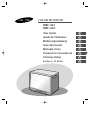 1
1
-
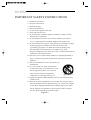 2
2
-
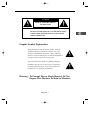 3
3
-
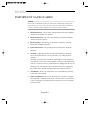 4
4
-
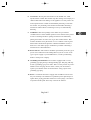 5
5
-
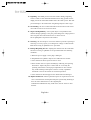 6
6
-
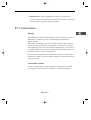 7
7
-
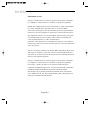 8
8
-
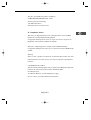 9
9
-
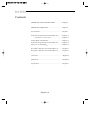 10
10
-
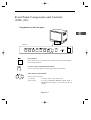 11
11
-
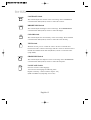 12
12
-
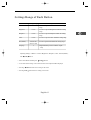 13
13
-
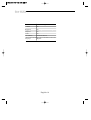 14
14
-
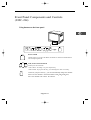 15
15
-
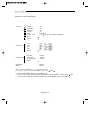 16
16
-
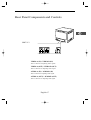 17
17
-
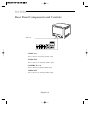 18
18
-
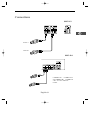 19
19
-
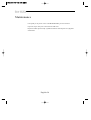 20
20
-
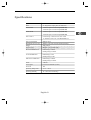 21
21
-
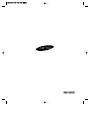 22
22
-
 23
23
-
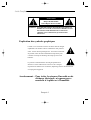 24
24
-
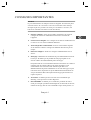 25
25
-
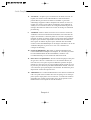 26
26
-
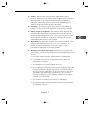 27
27
-
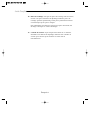 28
28
-
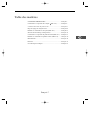 29
29
-
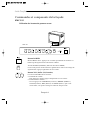 30
30
-
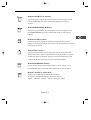 31
31
-
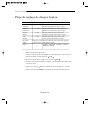 32
32
-
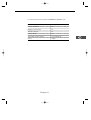 33
33
-
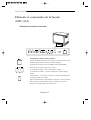 34
34
-
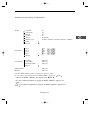 35
35
-
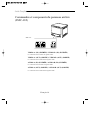 36
36
-
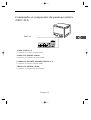 37
37
-
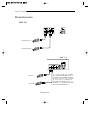 38
38
-
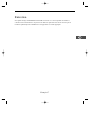 39
39
-
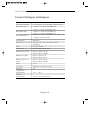 40
40
-
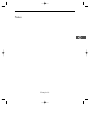 41
41
-
 42
42
-
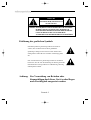 43
43
-
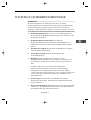 44
44
-
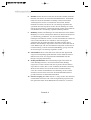 45
45
-
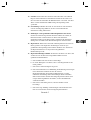 46
46
-
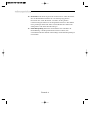 47
47
-
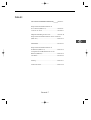 48
48
-
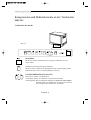 49
49
-
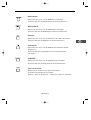 50
50
-
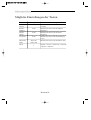 51
51
-
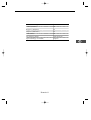 52
52
-
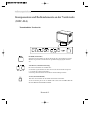 53
53
-
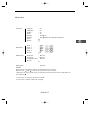 54
54
-
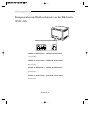 55
55
-
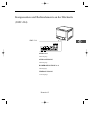 56
56
-
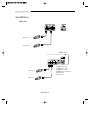 57
57
-
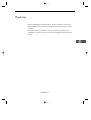 58
58
-
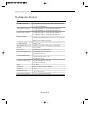 59
59
-
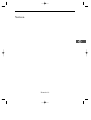 60
60
-
 61
61
-
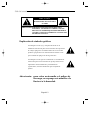 62
62
-
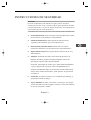 63
63
-
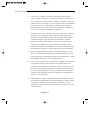 64
64
-
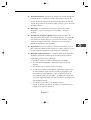 65
65
-
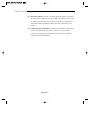 66
66
-
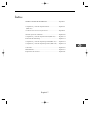 67
67
-
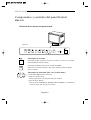 68
68
-
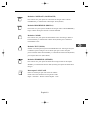 69
69
-
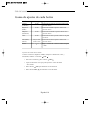 70
70
-
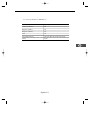 71
71
-
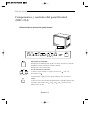 72
72
-
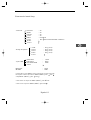 73
73
-
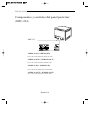 74
74
-
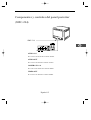 75
75
-
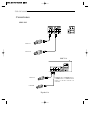 76
76
-
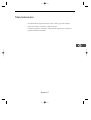 77
77
-
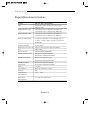 78
78
-
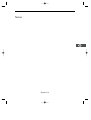 79
79
-
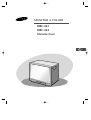 80
80
-
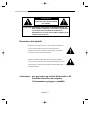 81
81
-
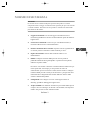 82
82
-
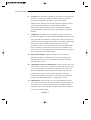 83
83
-
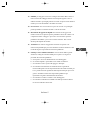 84
84
-
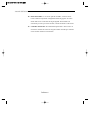 85
85
-
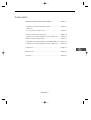 86
86
-
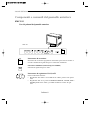 87
87
-
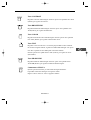 88
88
-
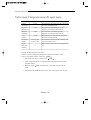 89
89
-
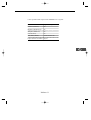 90
90
-
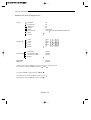 91
91
-
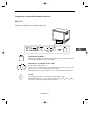 92
92
-
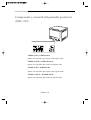 93
93
-
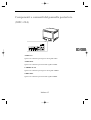 94
94
-
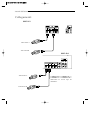 95
95
-
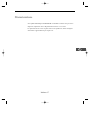 96
96
-
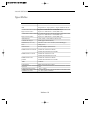 97
97
-
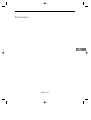 98
98
-
 99
99
-
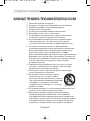 100
100
-
 101
101
-
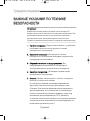 102
102
-
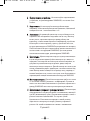 103
103
-
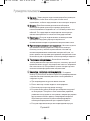 104
104
-
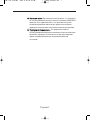 105
105
-
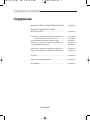 106
106
-
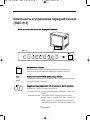 107
107
-
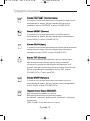 108
108
-
 109
109
-
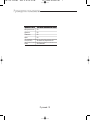 110
110
-
 111
111
-
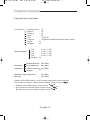 112
112
-
 113
113
-
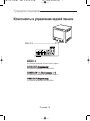 114
114
-
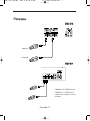 115
115
-
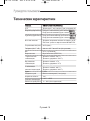 116
116
-
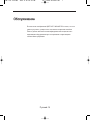 117
117
-
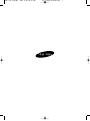 118
118
-
 119
119
-
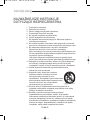 120
120
-
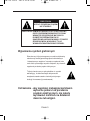 121
121
-
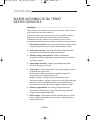 122
122
-
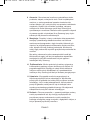 123
123
-
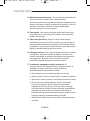 124
124
-
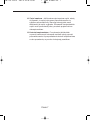 125
125
-
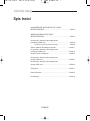 126
126
-
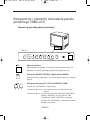 127
127
-
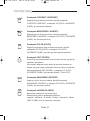 128
128
-
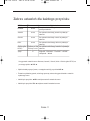 129
129
-
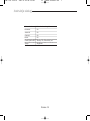 130
130
-
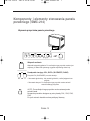 131
131
-
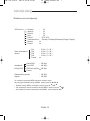 132
132
-
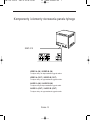 133
133
-
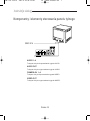 134
134
-
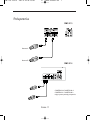 135
135
-
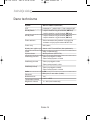 136
136
-
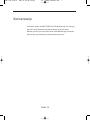 137
137
-
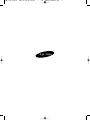 138
138
-
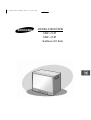 139
139
-
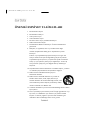 140
140
-
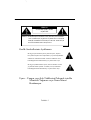 141
141
-
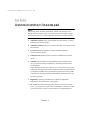 142
142
-
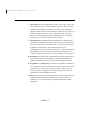 143
143
-
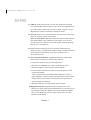 144
144
-
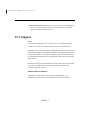 145
145
-
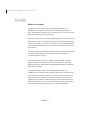 146
146
-
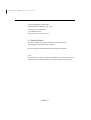 147
147
-
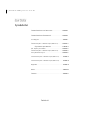 148
148
-
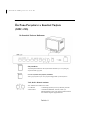 149
149
-
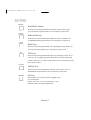 150
150
-
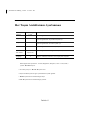 151
151
-
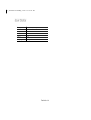 152
152
-
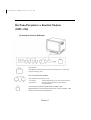 153
153
-
 154
154
-
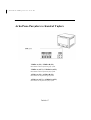 155
155
-
 156
156
-
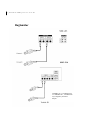 157
157
-
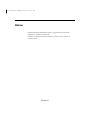 158
158
-
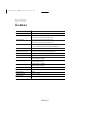 159
159
-
 160
160
Samsung SMC-214P Kullanım kılavuzu
- Kategori
- TV'ler
- Tip
- Kullanım kılavuzu