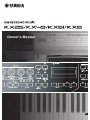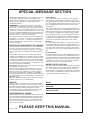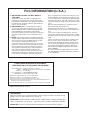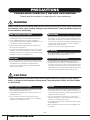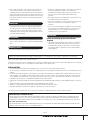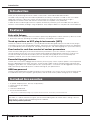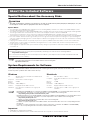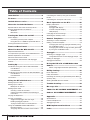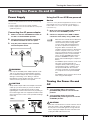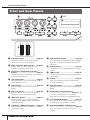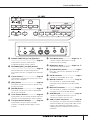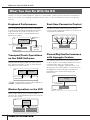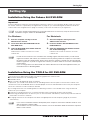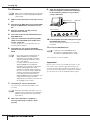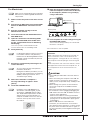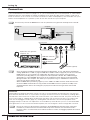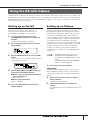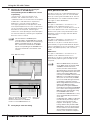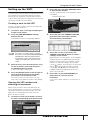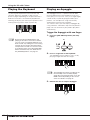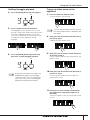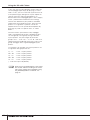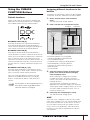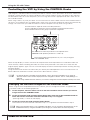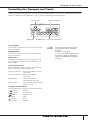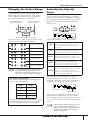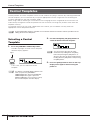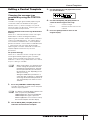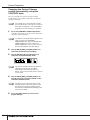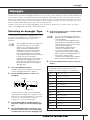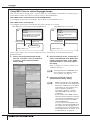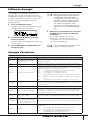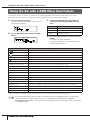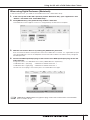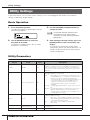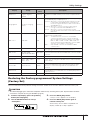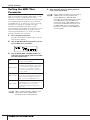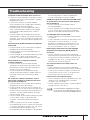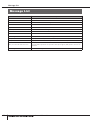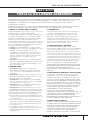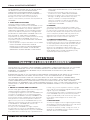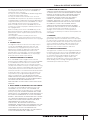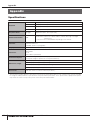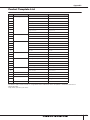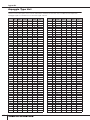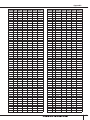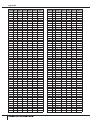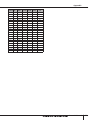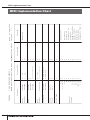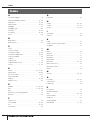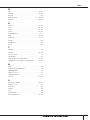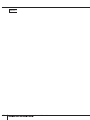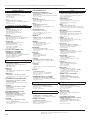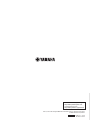EN
Owner's Manual

PLEASE KEEP THIS MANUAL
This product utilizes batteries or an external power sup-
ply (adapter). DO NOT connect this product to any
power supply or adapter other than one described in the
manual, on the name plate, or specifically recom-
mended by Yamaha.
WARNING:
Do not place this product in a position
where anyone could walk on, trip over, or roll anything
over power or connecting cords of any kind. The use of
an extension cord is not recommended! If you must use
an extension cord, the minimum wire size for a 25’ cord
(or less) is 18 AWG. NOTE: The smaller the AWG num-
ber, the larger the current handling capacity. For longer
extension cords, consult a local electrician.
This product should be used only with the components
supplied or; a cart, rack, or stand that is recommended
by Yamaha. If a cart, etc., is used, please observe all
safety markings and instructions that accompany the
accessory product.
SPECIFICATIONS SUBJECT TO CHANGE:
The information contained in this manual is believed to
be correct at the time of printing. However, Yamaha
reserves the right to change or modify any of the specifi-
cations without notice or obligation to update existing
units.
This product, either alone or in combination with an
amplifier and headphones or speaker/s, may be capable
of producing sound levels that could cause permanent
hearing loss. DO NOT operate for long periods of time
at a high volume level or at a level that is uncomfortable.
If you experience any hearing loss or ringing in the ears,
you should consult an audiologist.
IMPORTANT: The louder the sound, the shorter the time
period before damage occurs.
Some Yamaha products may have benches and / or
accessory mounting fixtures that are either supplied
with the product or as optional accessories. Some of
these items are designed to be dealer assembled or
installed. Please make sure that benches are stable and
any optional fixtures (where applicable) are well secured
BEFORE using.
Benches supplied by Yamaha are designed for seating
only. No other uses are recommended.
NOTICE:
Service charges incurred due to a lack of knowledge
relating to how a function or effect works (when the unit
is operating as designed) are not covered by the manu-
facturer’s warranty, and are therefore the owners
responsibility. Please study this manual carefully and
consult your dealer before requesting service.
ENVIRONMENTAL ISSUES:
Ya maha strives to produce products that are both user
safe and environmentally friendly. We sincerely believe
that our products and the production methods used to
produce them, meet these goals. In keeping with both
the letter and the spirit of the law, we want you to be
aware of the following:
Battery Notice:
This product MAY contain a small non-rechargeable
battery which (if applicable) is soldered in place. The
average life span of this type of battery is approximately
five years. When replacement becomes necessary, con-
tact a qualified service representative to perform the
replacement.
This product may also use “household” type batteries.
Some of these may be rechargeable. Make sure that the
battery being charged is a rechargeable type and that
the charger is intended for the battery being charged.
When installing batteries, do not mix batteries with new,
or with batteries of a different type. Batteries MUST be
installed correctly. Mismatches or incorrect installation
may result in overheating and battery case rupture.
Warning:
Do not attempt to disassemble, or incinerate any bat-
tery. Keep all batteries away from children. Dispose of
used batteries promptly and as regulated by the laws in
your area. Note: Check with any retailer of household
type batteries in your area for battery disposal informa-
tion.
Disposal Notice:
Should this product become damaged beyond repair, or
for some reason its useful life is considered to be at an
end, please observe all local, state, and federal regula-
tions that relate to the disposal of products that contain
lead, batteries, plastics, etc. If your dealer is unable to
assist you, please contact Yamaha directly.
NAME PLATE LOCATION:
The name plate is located on the bottom of the product.
The model number, serial number, power requirements,
etc., are located on this plate. You should record the
model number, serial number, and the date of purchase
in the spaces provided below and retain this manual as
a permanent record of your purchase.
Model
Serial No.
Purchase Date
SPECIAL MESSAGE SECTION
92-BP
(bottom)

1. IMPORTANT NOTICE: DO NOT MODIFY
THIS UNIT!
This product, when installed as indicated in the
instructions contained in this manual, meets FCC
requirements. Modifications not expressly approved
by Yamaha may void your authority, granted by the
FCC, to use the product.
2. IMPORTANT:
When connecting this product to
accessories and/or another product use only high
quality shielded cables. Cable/s supplied with this
product MUST be used. Follow all installation
instructions. Failure to follow instructions could void
your FCC authorization to use this product in the
USA.
3. NOTE:
This product has been tested and found to
comply with the requirements listed in FCC Regula-
tions, Part 15 for Class “B” digital devices. Compli-
ance with these requirements provides a
reasonable level of assurance that your use of this
product in a residential environment will not result in
harmful interference with other electronic devices.
This equipment generates/uses radio frequencies
and, if not installed and used according to the
instructions found in the users manual, may cause
interference harmful to the operation of other elec-
tronic devices. Compliance with FCC regulations
* This applies only to products distributed by YAMAHA CORPORATION OF AMERICA. (class B)
does not guarantee that interference will not occur
in all installations. If this product is found to be the
source of interference, which can be determined by
turning the unit “OFF” and “ON”, please try to elimi-
nate the problem by using one of the following mea-
sures:
Relocate either this product or the device that is
being affected by the interference.
Utilize power outlets that are on different branch
(circuit breaker or fuse) circuits or install AC line fil-
ter/s.
In the case of radio or TV interference, relocate/
reorient the antenna. If the antenna lead-in is 300
ohm ribbon lead, change the lead-in to co-axial type
cable.
If these corrective measures do not produce satis-
factory results, please contact the local retailer
authorized to distribute this type of product. If you
can not locate the appropriate retailer, please con-
tact Yamaha Corporation of America, Electronic
Service Division, 6600 Orangethorpe Ave, Buena
Park, CA90620
The above statements apply ONLY to those prod-
ucts distributed by Yamaha Corporation of America
or its subsidiaries.
FCC INFORMATION (U.S.A.)
OBSERVERA!
Apparaten kopplas inte ur växelströmskällan (nätet) så länge som den ar ansluten till väg-
guttaget, även om själva apparaten har stängts av.
ADVARSEL:
Netspæendingen til dette apparat er IKKE afbrudt, sålæenge netledningen
siddr i en stikkontakt, som er t endt — også selvom der or slukket på apparatets afbryder.
VAROITUS:
Laitteen toisiopiiriin kytketty käyttökytkin ei irroita koko laitetta verkosta.
(standby)
* This applies only to products distributed by
YAMAHA CORPORATION OF AMERICA.
COMPLIANCE INFORMATION STATEMENT
(DECLARATION OF CONFORMITY PROCEDURE)
Responsible Party : Yamaha Corporation of America
Address : 6600 Orangethorpe Ave., Buena Park, Calif. 90620
Telephone : 714-522-9011
Type of Equipment : USB KEYBOARD STUDIO
Model Name : KX25 / KX49 / KX61 / KX8
This device complies with Part 15 of the FCC Rules.
Operation is subject to the following two conditions:
1) this device may not cause harmful interference, and
2) this device must accept any interference received including interference
that may cause undesired operation.
See user manual instructions if interference to radio reception is suspected.
(FCC DoC)

(3)-11
Owner’s Manual
4
PRECAUTIONS
PLEASE READ CAREFULLY BEFORE PROCEEDING
* Please keep this manual in a safe place for future reference.
WARNING
Always follow the basic precautions listed below to avoid the possibility of serious injury or even death
from electrical shock, short-circuiting, damages, fire or other hazards. These precautions include, but
are not limited to, the following:
• Only use the voltage specified as correct for the instrument. The
required voltage is printed on the name plate of the instrument.
• Use the specified adaptor (PA-3C, PA-130 or an equivalent
recommended by Yamaha) only. Using the wrong adaptor can result
in damage to the instrument or overheating.
• Check the electric plug periodically and remove any dirt or dust
which may have accumulated on it.
• Do not place the AC adaptor cord near heat sources such as heaters
or radiators, and do not excessively bend or otherwise damage the
cord, place heavy objects on it, or place it in a position where anyone
could walk on, trip over, or roll anything over it.
• Do not open the instrument or attempt to disassemble the internal
parts or modify them in any way. The instrument contains no user-
serviceable parts. If it should appear to be malfunctioning,
discontinue use immediately and have it inspected by qualified
Yamaha service personnel.
• Do not expose the instrument to rain, use it near water or in damp or
wet conditions, or place containers on it containing liquids which
might spill into any openings. If any liquid such as water seeps into
the instrument, turn off the power immediately and unplug the power
cord from the AC outlet. Then have the instrument inspected by
qualified Yamaha service personnel.
• Never insert or remove an electric plug with wet hands.
• Do not put burning items, such as candles, on the unit.
A burning item may fall over and cause a fire.
• If the AC adaptor cord, plug or USB cable becomes frayed or
damaged, or if there is a sudden loss of sound during use of the
instrument, or if any unusual smells or smoke should appear to be
caused by it, immediately turn off the power switch, disconnect the
adaptor plug from the outlet, disconnect the USB cable and have the
instrument inspected by qualified Yamaha service personnel.
CAUTION
Always follow the basic precautions listed below to avoid the possibility of physical injury to you or
others, or damage to the instrument or other property. These precautions include, but are not limited
to, the following:
• When removing the electric plug from the instrument or an outlet,
always hold the plug itself and not the cord.
• Unplug the AC power adaptor when not using the instrument, or
during electrical storms.
• Do not connect the instrument to an electrical outlet using a
multiple-connector. Doing so can result in lower sound quality, or
possibly cause overheating in the outlet.
• Do not expose the instrument to excessive dust or vibrations, or
extreme cold or heat (such as in direct sunlight, near a heater, or in a
car during the day) to prevent the possibility of panel disfiguration or
damage to the internal components.
• Do not use the instrument in the vicinity of a TV, radio, stereo
equipment, mobile phone, or other electric devices. Otherwise, the
instrument, TV, or radio may generate noise.
• Do not place the instrument in an unstable position where it might
accidentally fall over.
• Before moving the instrument, remove all connected adaptor and
other cables.
Power supply/AC power adaptor
Do not open
Water warning
Fire warning
If you notice any abnormality
Power supply/AC power adaptor Location

(3)-11
Owner’s Manual
5
• When setting up the product, make sure that the AC outlet you are
using is easily accessible. If some trouble or malfunction occurs,
immediately turn off the power switch and disconnect the plug from
the outlet. Even when the power switch is turned off, electricity is still
flowing to the product at the minimum level. When you are not using
the product for a long time, make sure to unplug the power cord from
the wall AC outlet.
• Before connecting the instrument to other electronic components,
turn off the power for all components. Before turning the power on or
off for all components, set all volume levels to minimum. Also, be
sure to set the volumes of all components at their minimum levels
and gradually raise the volume controls while playing the instrument
to set the desired listening level.
• When cleaning the instrument, use a soft, dry cloth. Do not use paint
thinners, solvents, cleaning fluids, or chemical-impregnated wiping
cloths.
• Do not insert a finger or hand in any gaps on the instrument.
• Never insert or drop paper, metallic, or other objects into the gaps on
the panel or keyboard. If this happens, turn off the power
immediately and unplug the power cord from the AC outlet. Then
have the instrument inspected by qualified Yamaha service
personnel.
• Do not place vinyl, plastic or rubber objects on the instrument, since
this might discolor the panel or keyboard.
• Do not rest your weight on, or place heavy objects on the instrument,
and do not use excessive force on the buttons, switches or
connectors.
• Do not use the instrument/device or headphones for a long period of
time at a high or uncomfortable volume level, since this can cause
permanent hearing loss. If you experience any hearing loss or
ringing in the ears, consult a physician.
Saving and backing up the created Control
Template
• The Control Template created by using a computer or via the panel
operation of the KX will be stored on internal memory of the KX.
Stored data may be lost due to malfunction or incorrect operation.
Save important data to a computer by using the special KX Editor
software (page 6).
Always turn the power off when the instrument is not in use.
Even when the power switch is in the “STANDBY” position, electricity is still flowing to the instrument at the minimum level. When you are not using the
instrument for a long time, make sure you unplug the AC power adaptor from the wall AC outlet.
SPECIAL NOTICES
• The contents of this Owner’s Manual and the copyrights thereof are under exclusive ownership by Yamaha Corporation.
• The screen displays as illustrated in this manual are for instructional purposes, and may appear somewhat different from the screens which appear on your
computer.
• This product incorporates and bundles computer programs and contents in which Yamaha owns copyrights or with respect to which it has license to use
others’ copyrights. Such copyrighted materials include, without limitation, all computer software, style files, MIDI files, WAVE data, musical scores and
sound recordings. Any unauthorized use of such programs and contents outside of personal use is not permitted under relevant laws. Any violation of
copyright has legal consequences. DON’T MAKE, DISTRIBUTE OR USE ILLEGAL COPIES.
• Copying of the commercially available musical data including but not limited to MIDI data and/or audio data is strictly prohibited except for your personal
use.
• Steinberg and Cubase are the registered trademarks of Steinberg Media Technologies GmbH.
• Windows is a registered trademark of Microsoft
®
Corporation in the United States and other countries.
• Apple, Mac and Macintosh are trademarks of Apple Inc., registered in the U.S. and other countries.
The company names and product names in this manual are the trademarks or registered trademarks of their respective companies.
Connections
Maintenance
Handling caution
Saving data
Yamaha cannot be held responsible for damage caused by improper use or modifications to the instrument, or data that is lost or destroyed.
About the latest Firmware Version
Yamaha may from time to time update firmware of the KX without notice for improvement. Likewise, the DAW software used together with the KX
may be updated from time to time. As a result, the link functions between the KX and the DAW software may not work properly depending on the
firmware version of the KX and the software version of the DAW. If such a situation occurs, refer to the website below to find the latest information.
http://www.yamahasynth.com/
Note that the explanations in this Owner’s Manual apply to the version of firmware when this Owner’s Manual was produced. For details about the
additional functions due to later releases, refer to the above website.

Introduction
Owner’s Manual
6
Thank you for purchasing the Yamaha KX25 / KX49 / KX61 / KX8 USB KEYBOARD STUDIO.
Included in the package are the KX MIDI keyboard for controlling a computer via USB as well as the DAW
application software, Cubase AI4. Simply connect the KX to a computer via USB, and you’ve got a
comprehensive control center and seamless environment for complete music production.
In order to take full advantage of the KX’s superior functionality and enjoy years of trouble-free use, please
read this manual before you begin using the product. Also, keep this book in a safe place for future reference.
Link with Cubase
The KX keyboard is equipped with link functions specifically designed for Cubase software (Cubase 4, Studio
4, Essential 4 and AI4), providing tremendous efficiency and speed in your workflow.
Track operations on VST plug-in instruments (VSTi)
The KX has no built-in tone generator; it is a keyboard controller designed to play the sounds of VST plug-in
instruments (VSTi) on your connected computer. The KX lets you conveniently perform certain VSTi operations
in your DAW directly from the KX panel, including creating tracks and selecting programs (instrument voices).
Four knobs for real-time control of various parameters
These versatile knobs give you real-time control over parameters in your VSTi software. Simply select the
Control Template for the VSTi you wish to control (30 pre-programmed templates are built in), and you can
use the four knobs to control the sound of your VSTi remotely. Many popular VSTi are covered by the
templates; however, you can also create/customize your own to use with your favorite VSTi.
Powerful Arpeggio feature
The KX also has a built-in Arpeggio feature that lets you easily play various rhythmic patterns and ‘sequenced’
phrases, depending on the notes you press. These include a wide variety of vintage analog synthesizer-like
arpeggios, guitar/bass riffs, and drum/percussion rhythm patterns—all of which can be triggered instantly and
held automatically to provide dynamic, realistic backing for your performance.
USB bus-powered
The KX can be powered by the USB connection to your computer. This means you can simply connect the KX
to a USB terminal on your computer, get full power, and not have to worry about setting up an AC adaptor.
• AC power adaptor (PA-3C, PA-130, or equivalent)*
• Owner’s Manual (this book)
• USB cable
• Cubase AI4 DVD-ROM
• TOOLS for KX DVD-ROM
* May not be included depending on your particular area. Please check with your Yamaha dealer.
Introduction
Features
Included Accessories
KX Editor
KX Editor is a special software that gives you convenient editing tools for the KX and its settings. You can
download this software from the following Yamaha website.
http://www.yamahasynth.com/

About the Included Software
Owner’s Manual
7
Special Notices about the Accessory Disks
CAUTION
• This disk containing the software is not meant for use with an audio/visual system (CD player, DVD player, etc.). Do
not attempt to use the disk on equipment other than a computer.
Special Notice
• The copyrights of the USB-MIDI Driver and Extensions for Steinberg DAW (contained in the TOOLS for KX DVD-ROM) are under
exclusive ownership by Yamaha Corporation.
• The software included in the Cubase AI4 DVD-ROM and the copyrights thereof are under exclusive ownership by Steinberg Media
Technologies GmbH. Note that Yamaha does not offer technical support for Cubase AI4 in the DVD-ROM.
• The VSTi tools included in the “VSTis” folder of the TOOLS for KX DVD-ROM and the copyrights thereof are under exclusive
ownership by the respective companies. Note that Yamaha does not offer technical support for the DAW software in the DVD-ROM.
•Use of the software and this manual is governed by the license agreement which the purchaser fully agrees to upon breaking the
seal of the software packaging. (Please read carefully the Software Licensing Agreement at the end of this manual before installing
the application.)
•Copying of the software in whole or in part by any means is expressly forbidden without the written consent of the manufacturer.
• Yamaha makes no representations or warranties with regard to the use of the software and cannot be held responsible for the
results of the use of the software.
• Future upgrades of application and system software and any changes in specifications and functions will be announced separately
on Yamaha site.
System Requirements for Software
The system requirements below are necessary for installing and using the software contained in the
accessory disk (Cubase AI4 and TOOLS for KX).
Windows Macintosh
Important
•A DVD drive is required for installation.
• To activate your software license, install Cubase AI4 while the computer is connected to the Internet.
About the Included Software
About support for Cubase
Support for Cubase in the accessory disk is provided by Steinberg on its website at the following address.
http://www.steinberg.net
You can visit the Steinberg site also via the Help menu of Cubase. (The Help menu also includes the PDF manual and
other information on the software.)
NOTE
To view PDF files on Windows, you must install Adobe Reader on your computer. If you do not have Adobe Reader, you
can download the application from the Adobe website at the following URL:
http://www.adobe.com
OS: Windows XP Professional/XP Home Edition/Vista
32-bit version
Computer: Intel Pentium 1.4 GHz or higher
Memory: 512MB
Display
Resolution: 1280 x 800 pixels
Interface: Equipped with the USB connector
Hard Disk: Free disk space of 1GB or more; high-speed
hard disk
OS: Mac OSX 10.4.x or 10.5.x
Computer: Power Mac G4 1GHz or Core Solo 1.5GHz or
higher
Memory: 512MB
Display
Resolution: 1280 x 800 pixels
Interface: Equipped with the USB connector
Hard Disk: Free disk space of 1GB or more; high-speed
hard disk
NOTE
· Regarding the USB-MIDI Driver contained in the TOOLS for KX DVD-ROM, you can download the latest version from
the following URL. Information on system requirements is also available at the following URL.
http://www.global.yamaha.com/download/usb_midi/
· Regarding the Extensions for Steinberg DAW contained in the TOOLS for KX DVD-ROM, you can download the latest
version from the following URL. Information on system requirements is also available at the following URL.
http://www.yamahasynth.com/
· For details on system requirements of Cubase AI4, refer to the following URL:
http://www.yamahasynth.com/
· For details on system requirements of the DAW software other than Cubase AI4, refer to the corresponding manual or
the web site.
· For details on system requirements of the VSTi software synthesizers (contained in the TOOLS for KX DVD-ROM),
refer to the corresponding manual in the folder on which the VSTi resides.

Owner’s Manual
8
Introduction ...........................................6
Features .................................................6
Included Accessories ............................6
About the Included Software ................ 7
Special Notices about the Accessory Disks .............7
System Requirements for Software .........................7
Windows.............................................................7
Macintosh...........................................................7
Turning the Power On and Off............... 9
Power Supply ...........................................................9
Connecting the AC power adaptor .....................9
Using the KX as a USB bus-powered device.....9
Turning the Power On and Off .................................9
Front and Rear Panels .........................10
What You Can Do With the KX.............12
Keyboard Performance ..........................................12
Transport/Track Operations on the DAW Software
....12
Window Operations on the VSTi ............................12
Real-time Parameter Control .................................12
Phrase/Rhythm Performance with Arpeggio
Feature...................................................................12
Setting Up ............................................ 13
Installation Using the Cubase AI4 DVD-ROM........13
For Windows: ...................................................13
For Macintosh: .................................................13
Installation Using the TOOLS for KX DVD-ROM ...13
For Windows: ...................................................14
For Macintosh: .................................................15
Connection .............................................................16
Using the KX with Cubase...................17
Setting up on the KX ..............................................17
Setting up on Cubase.............................................17
MIDI ports on the KX........................................18
Setting up the VSTi ................................................19
Creating a track for the VSTi............................19
Opening the VSTi window and selecting an
instrument ........................................................19
Playing the Keyboard .............................................20
Playing an Arpeggio ...............................................20
Trigger the Arpeggio with one finger ................20
Holding Arpeggio playback ..............................21
Trying out other notes on the keyboard ...........21
Using the CUBASE FUNCTION Buttons ...............23
Default functions ..............................................23
Assigning different functions to the buttons .....23
Controlling the VSTi by Using the CONTROL
Knobs .................................................................... 24
Controlling the Transport and Tracks .................... 25
Basic Operation on the KX ..................26
Display Indications................................................. 26
Top display ...................................................... 26
Arpeggio Edit display ....................................... 26
Control Template display ................................. 26
Utility display.................................................... 26
Changing the Octave Range ................................. 27
Selecting the Velocity Curve.................................. 27
Control Templates ...............................28
Selecting a Control Template ................................ 28
Editing a Control Template .................................... 29
Changing the message type generated by using
the CONTROL knobs ...................................... 29
Changing the Control Change number generated
by using the CONTROL knob .......................... 30
Arpeggio ...............................................31
Selecting an Arpeggio Type .................................. 31
Using MIDI Clock to control Arpeggio tempo... 32
Editing an Arpeggio ............................................... 33
Arpeggio Parameters............................................. 33
Using the KX with a DAW Other than
Cubase .................................................34
When using Digital Performer (Macintosh): ..... 35
Utility Settings .....................................36
Basic Operation ..................................................... 36
Utility Parameters .................................................. 36
Restoring the Factory-programmed System Settings
(Factory Set).......................................................... 37
Setting the MIDI Thru Parameter........................... 38
Troubleshooting ...................................39
Message List ........................................40
TOOLS for KX LICENSE AGREEMENT
..41
Cubase AI4 LICENSE AGREEMENT
......42
Appendix ..............................................44
Specifications ........................................................ 44
Control Template List ............................................ 45
Arpeggio Type List................................................. 46
MIDI Implementation Chart .................50
Index ....................................................52
Table of Contents

Turning the Power On and Off
Owner’s Manual
9
Power Supply
The KX can be powered from one of the following
two sources.
• Power supply from the AC power adaptor
• Power supply from the connected host computer
(USB bus-power)
Connecting the AC power adaptor
1.
Make sure that the STANDBY/ON switch of
the KX is in the STANDBY position.
2.
Connect the plug of the power adaptor to
the DC IN connector on the rear panel.
3.
Plug the power adaptor into a standard
household power outlet.
WARNING
• Use only the included power adaptor (PA-3C or PA-
130) or an equivalent recommended by Yamaha).
Use of a different adaptor may result in equipment
damage, overheating, or fire. Doing so will also
immediately void the product warranty, even if the
effective warranty period has not expired.
CAUTION
•Wrap the DC output cable of the adaptor around the
cable clip (as shown below) to prevent accidental
unplugging of the cable during operation. Avoid
tightening the cord more than necessary or pulling on
the cord strongly while it is wrapped around the cable
clip to prevent wear on the cord or possible breakage
of the clip.
Using the KX as a USB bus-powered
device
The KX is a bus-powered type device which can be
powered by the host computer connected via a
USB cable. In this case, the AC power adaptor is
not necessary.
1.
Make sure that the STANDBY/ON switch of
the KX is in the STANDBY position.
2.
Connect a computer to the USB TO HOST
connector of the KX by using a USB cable.
Turning the Power On and
Off
1.
Turn the power ON by pressing the
[STANDBY/ON] switch to set it to the ON
position.
2.
Turn the power off by pressing the
[STANDBY/ON] switch again to set it to the
STANDBY position.
CAUTION
• Note that a small amount of current continues to flow
while the switch is in the STANDBY position. If you
do not plan to use the KX again for a long while, be
sure to unplug the adaptor from the wall outlet and
unplug the USB cable from the KX.
Turning the Power On and Off
KX61
KX8
DC IN
NOTE
·While the KX is turned ON, the Macintosh
computer connected to the KX via USB
cannot enter the power-saving mode
(such as sleep and suspended) even if
you do not operate the computer for a
long time. When connected in this
condition, the KX continues to draw power
from the computer, even if you are not
using it. Particularly when the computer is
under battery power, you should make
sure to set the STANDBY/ON switch of
the KX to STANDBY in order to save
power and avoid draining the computer’s
battery.
· The USB bus-power function can be used
only when connecting the KX to a
computer directly without using a hub or
connecting the KX to a computer via a
self-powered USB hub. This function
cannot be used when connecting the KX
to a computer via a bus-powered USB
hub.
· The USB bus-power function will not work
when using the AC adaptor.

Front and Rear Panels
Owner’s Manual
10
1 CONTROL knobs .............................Page 24
Use these knobs to adjust the parameter
values of the VSTi in your computer.
2 Knob Functions Select button .......Page 24
Use this button to select one of the two
functions assigned to each knob.
3 VELOCITY CURVE [DEC] and [INC]
buttons .............................................Page 27
Use these buttons to select one of the velocity
curves of the keyboard.
4 OCTAVE buttons .............................Page 27
Use these buttons to change the note range of
the keyboard by octave.
5 [EXIT] button....................................Page 26
Press this button to return to the original
display.
6 [UTILITY] button ..............................Page 36
Press this button to call up the display for
setting the system related parameters.
7 [ARP EDIT] button ...........................Page 31
Press this button to call up the display for
selecting the Arpeggio type and setting the
related parameters.
8 [CONTROL TEMPLATE] button......Page 28
Use this button to select a template assigned to
CONTROL knobs.
9 [ARP ON/OFF] button ..................... Page 20
Press this button to enable or disable Arpeggio
playback. Turning on the button lights up the
LED lamp.
) [HOLD] button ................................. Page 21
This button turns the Arpeggio Hold function on
and off.
! TEMPO LED .................................... Page 32
This LED lamp flashes in time with the tempo of
the Arpeggio.
@ Display ............................................. Page 26
Shows the related information according to
your panel operations.
# SELECT buttons..............................Page 26
Use these buttons to select the parameter to be
edited.
$ DATA [DEC] and [INC] buttons
.................................................. Pages 17, 31
Use each of these buttons to increase or
decrease the value of the selected parameter.
% [VSTi WINDOW] button...................Page 19
Press this button to switch between displaying
and hiding the VSTi window in Cubase.
^ [ADD INSTRUMENT TRACK] button
.......................................................... Page 19
Press this button to create a VSTi track in
Cubase.
Front and Rear Panels
1
2 9 )
7 8
5 6
!
@
3 4 # $
¢ ∞

Front and Rear Panels
Owner’s Manual
11
&
CUBASE FUNCTION [A] and [B] buttons
..........................................................Page 23
These buttons let you control certain
assignable functions within Cubase.
* PROGRAM [DEC] and [INC] buttons
..........................................................Page 19
Use these buttons to select the particular
instrument of the VSTi assigned to the selected
track.
( Cursor buttons ................................Page 25
These buttons function the same as the cursor
keys on your computer.
º [ESC] button ....................................Page 25
This button functions the same as the ESC key
on your computer.
¡ [ENTER] button................................Page 25
This button functions the same as the ENTER
key on your computer.
™ Track Control buttons.....................Page 25
These buttons let you control the Mute and Solo
functions on the selected track within Cubase.
£ Transport Control buttons..............Page 25
These buttons let you control transport
functions, including record and play, within
Cubase.
¢ Pitch Bend wheel .................... Pages 12, 17
Controls the pitch bend effect, making
continuous pitch change.
∞ Modulation wheel.................... Pages 12, 17
Controls the modulation effect.
§ [STANDBY/ON] switch......................Page 9
Press this switch to turn the power on or off
(STANDBY).
¶ DC IN connector................................ Page 9
Connect an AC adaptor to this jack.
• MIDI IN connector ...........................Page 16
This connector is used to receive MIDI
messages transmitted from an external MIDI
device.
ª MIDI OUT connector .......................Page 16
This connector is used to transmit MIDI
messages to an external MIDI device.
‚ SUSTAIN jack .................................. Page 16
Connect an optional footswitch (such as
Yamaha FC4 and FC5) to this jack.
⁄ USB TO HOST connector ............... Page 16
This connector is used to connect the keyboard
and the computer by using a USB cable. Since
the KX is bus-powered, the power can be
supplied from the computer to the KX via this
connector.
º ¡
™
£
*
&
% ^
(
§
¶
•
ª
‚
⁄

What You Can Do With the KX
Owner’s Manual
12
The KX is, of course, a MIDI keyboard—however, it also provides a wealth of other convenient and powerful
features for use with your computer and DAW software. Here’s a short introduction to what you can do with
your KX.
Keyboard Performance
Play the keyboard and use the various controllers
(including the Pitch Bend and Modulation wheels)
to play/change the sounds of the VSTi on the
computer (via USB) or a connected MIDI tone
generator (via MIDI).
Transport/Track Operations
on the DAW Software
Use the KX to control transport functions (such as
Play, Record and Stop), as well as mute and solo
selected tracks within Cubase.
Window Operations on the VSTi
When using Cubase, you can instantly open or
close the VSTi related window and create a track for
the VSTi from the KX.
Real-time Parameter Control
Use the CONTROL knobs on the KX to control
various sound-shaping parameters on the VSTi or a
connected tone generator.
Phrase/Rhythm Performance
with Arpeggio Feature
This powerful feature lets you easily play various
rhythmic patterns and ‘sequenced’ phrases. These
include a wide variety of vintage analog
synthesizer-like arpeggios, guitar/bass riffs, and
drum/percussion rhythm patterns—all of which can
be triggered instantly and held automatically to
provide dynamic, realistic backing for your
performance.
What You Can Do With the KX
NOTE
Track operations such as Mute and Solo are
available only for Cubase.
KX
Keyboard
MIDI Select =
MIDI
MIDI tone
generator
VSTi
MIDI Select = USB
DAW software
KX
Rec/Play/
Stop
DAW software
Mute/Solo
KX
Button
operation
Opening/Closing
the VSTi window
Creating a Track
KX
VSTi
Cubase
KX
Arpeggio
Playback data
DAW software
VSTi

Setting Up
Owner’s Manual
13
Installation Using the Cubase AI4 DVD-ROM
Important!
Since the End-User Software License Agreement (EUSLA) shown on your computer display when you install
the “DAW” software is replaced by the agreement on page 42, you should disregard the EUSLA. Read the
Cubase AI4 License Agreement on page 42 carefully, and install the software if you agree to it.
For Windows:
1.
Start the computer and log on to the
Administrator account.
2.
Insert the Cubase AI4 DVD-ROM into the
DVD-ROM drive.
3.
Open the DVD-ROM, then double-click the
file “CubaseAI4.msi.”
Follow the on-screen instructions to install
Cubase AI4.
For Macintosh:
1.
Start the computer and log on to the
Administrator account.
2.
Insert the Cubase AI4 DVD-ROM into the
DVD-ROM drive.
3.
Open the DVD-ROM, then double-click the
file “CubaseAI4.mpkg.”
Follow the on-screen instructions to install
Cubase AI4.
Installation Using the TOOLS for KX DVD-ROM
The TOOLS for KX DVD-ROM includes the following application software tools.
■ Installer of Extensions for Steinberg DAW
■ USB-MIDI driver
■ VSTi installers developed by other companies
In particular, you should install Extensions for Steinberg DAW to ensure optimum control over Cubase. You
should also install the USB-MIDI Driver to enable proper communication between the KX and your computer.
Other VSTi software can be installed as desired.
By installing Extensions for Steinberg DAW, the following functions are available when using the KX and
Cubase on your computer.
■ Cubase can recognize the KX as a remote controller when connecting the KX to the computer.
■ Performing panel operations on the KX (such as with the knobs and buttons) automatically edits the relevant
parameters on the VSTi software.
■ Changing the VSTi on the computer will select the appropriate Control Template (page 28) on the KX
automatically.
Setting Up
NOTE
If you have already installed Cubase, the instructions below are not necessary. Jump to the next section
“Installation using the TOOLS for KX DVD-ROM.”
NOTE
· In order to have continuous use of Cubase AI 4, including support and other benefits, you will need to
register the software and activate your software license by starting it while the computer is connected to
the Internet. Click the “Register Now” button shown when the software is started, then fill in all required
fields for registration. If you do not register the software, you will be unable to use it after a limited period
of time expires.
· If you are using Cubase 4, Cubase Studio 4 or Cubase Essential 4, install either application before you
install Extensions for Steinberg DAW.
NOTE
· If you want to install VSTi software developed by other companies, follow the Installation Guide for each
VSTi located in the “VSTis” folder.
· For information on how to uninstall each software, refer to the Installation Guide located in the respective
folder of each software.

Setting Up
Owner’s Manual
14
For Windows:
1.
Make sure that the power to the KX is turned
off.
2.
Disconnect all MIDI cables that connect MIDI
devices to MIDI IN/OUT connectors on the
KX.
3.
Start the computer and log on to the
Administrator account.
4.
Insert the TOOLS for KX DVD-ROM into the
DVD-ROM drive.
5.
Open the “Extensions for Steinberg DAW”
folder in the DVD-ROM, then double-click
the file “setup.exe”
The first display for installing Extensions for
Steinberg DAW appears.
6.
Click [Next] to call up the InstallShield
Wizard for Yamaha Extensions for Steinberg
DAW.
7.
Click [Next] to start the installation.
To cancel the installation procedure, click
[Cancel].
8.
When the installation is complete, a
message indicating so appears. Click
[Finish].
9.
After disconnecting all other USB devices
from the computer, connect the KX directly
to the computer (without using a hub) by
using a USB cable.
10.
Turn the power on of the KX by pressing the
[STANDBY/ON] switch.
The KX will be recognized by the connected
computer.
11.
Install the USB-MIDI driver.
The installation is now complete.
Important!
Make sure to use the same USB connector as the
one used in the installation procedure when you
connect the KX and the Windows computer again. If
you connect the USB cable to a different connector,
you will have to install the USB-MIDI driver again.
NOTE
Make sure to install Cubase before installing
Extensions for Steinberg DAW described in
step 5 below.
NOTE
· If the same version of Extensions for
Steinberg DAW has already been
installed in your computer, a window
appears indicating completion. In this
case, click [Finish].
· If a newer version of Extensions for
Steinberg DAW has already been
installed in your computer, a dialog box
appears indicating that the newer
software has already been installed. In
this case, you do not need to install the
software. Click [OK] in the dialog box.
· If an older version of Extensions for
Steinberg DAW has been installed in your
computer, the software should be
updated. (The procedure is the same as
for installing it from scratch.)
NOTE
During the installation procedure, you can
select the type of Extensions for Steinberg
DAW by selecting “Custom” in the Setup
Type dialog.
NOTE
Installation of the USB MIDI driver is
described in “installationguide_en.pdf”
stored in the “USB-MIDI_Driver” folder.
USB connector
USB cable
KX rear panel

Setting Up
Owner’s Manual
15
For Macintosh:
1.
Make sure that the power to the KX is turned
off.
2.
Disconnect all MIDI cables that connect MIDI
devices to MIDI IN/OUT connectors on the
KX.
3.
Start the computer and log on to the
Administrator account.
4.
Insert the TOOLS for KX DVD-ROM into the
DVD-ROM drive.
5.
Open the “Extensions for Steinberg DAW”
folder in the DVD-ROM, then double-click
the file “Yamaha Extensions for Steinberg
DAW.mpkg.”
This calls up the InstallShield Wizard for
Yamaha Extensions for Steinberg DAW.
6.
Click [Continue].
7.
Execute the installation by following the on-
screen directions.
8.
When the installation is complete, a
message indicating so appears. Click
[Close].
9.
Install the USB-MIDI driver.
10.
After disconnecting all other USB devices
from the computer, connect the KX directly
to the computer (without using a hub) by
using a USB cable.
11.
Turn the power on of the KX by pressing the
[STANDBY/ON] switch.
The KX will be recognized by the connected
Macintosh computer.
The installation is now complete.
NOTE
Make sure to install Cubase before installing
Extensions for Steinberg DAW described in
step 5 below.
NOTE
· If a dialog box appears asking if you want
to install the software, click [Continue].
· If Extensions for Steinberg DAW has been
installed, it will be overwritten by the new
installed version.
NOTE
· You can select only the startup disk as
installation destination.
· During the installation procedure, you can
select the type of Extensions for Steinberg
DAW by selecting “Customize” in the
“Installation Type” dialog.
NOTE
· Installation of the USB MIDI driver is
described in “installationguide_en.pdf”
stored in the “USB-MIDI_Driver” folder.
· The “Keyboard Setup Assistant” window
appears when connecting the KX to a
computer via USB. In this case, click the
red circle at the top left corner to close
this window.
Precautions when using the USB TO HOST
connector
When connecting the computer to the USB TO
HOST connector, make sure to observe the
following points. Failing to do so risks freezing
the computer and corrupting or even losing the
data.
If the computer or the instrument freezes, restart
the application software or the computer OS, or
turn the power to the instrument off then on
again.
CAUTION
• Use an AB type USB cable of less than about 3
meters.
• Before connecting the computer to the USB TO
HOST connector, exit from any power-saving
mode (such as suspended, sleep, standby) of the
computer.
• Before turning on the power to the instrument,
connect the computer to the USB TO HOST
connector.
• Execute the following before turning the power to
the instrument on/off or plugging/unplugging the
USB cable to/from the USB TO HOST connector.
- Quit any open applications.
- Make sure that data is not being transmitted
from the instrument. (Data is transmitted only by
playing notes on the keyboard or playing back
an Arpeggio.)
•While a USB device is connected to the
instrument, you should wait for six seconds or
more between these operations: (1) when turning
the power of the instrument off then on again, or
(2) when alternately connecting/disconnecting the
USB cable.
USB connector
USB cable
KX rear panel

Setting Up
Owner’s Manual
16
Connection
If you’ve followed the instructions on pages 13–15, you’ve connected your KX and computer as shown below.
(Additional devices shown below have been included to cover other possible setups.) Keep in mind that all
further instructions in this manual assume the connection has been made properly. Also remember that you’ll
need a set of headphones or a speaker system to hear the sounds from your computer.
NOTE
As necessary, connect the MIDI devices such as synthesizer, tone generator and sequencer to the KX.
NOTE
· Once all software and drivers have been properly installed (pages 13–15), and with the initial default
settings (MIDI Select = USB, on page 37; MIDI Thru = MIDI → USB, on page 38), the KX can control the
DAW software on your computer via a USB cable. This allows you to play the voices of plug-in
instruments (including VSTi) on your computer from the keyboard of the KX. Also, MIDI messages
generated on a connected MIDI device (such as the synthesizer shown above) can be transmitted
through the KX to the computer. This allows you to play back songs on a MIDI device and have the
voices of your plug-in software sound.
·When the MIDI Select parameter (page 37) is set to “MIDI,” the USB connector will be inactive. This
means that MIDI communication is only possible via the MIDI connectors (and not via USB). In the
example illustration above, this setting lets you play the sound of the tone generator from the KX
keyboard.
Footswitch
While holding an optional footswitch (Yamaha FC4 or FC5) connected to the SUSTAIN jack, the note you
pressed then released works as if you held it. For organ sounds that have no natural decay, holding down
the footswitch will maintain the sound at the same level even if you release the note. For piano sounds that
have a natural decay, holding down the footswitch will decay the sound naturally even if you release the
note. For the Arpeggio function (page 31), holding down the footswitch will maintain playback of the
Arpeggio. Keep in mind that such operations are available only when devices (such as a connected MIDI
tone generator or a VSTi on the connected computer) that can recognize Control Change #64 are active.
NOTE
Be sure to connect or disconnect the footswitch to the SUSTAIN jack while the power of the KX is
turned off. If you disconnect the footswitch while the power is turned on, the footswitch function
becomes “stuck”—in other words, the sound will continue to sustain, or Arpeggio playback will continue
indefinitely.
1
2
Computer
USB connector
USB cable
Audio interface
MIDI OUT connector
MIDI IN connector
Footswitch (optional)
Synthesizer, tone generator,
sequencer, etc.
Headphone
KX rear panel
MIDI cable
MIDI cable

Using the KX with Cubase
Owner’s Manual
17
The KX features a special Link feature that allows you seamless control over various functions in Cubase and
provides enormous efficiency and speed in your music production workflow. Make sure you’ve connected all
devices and properly set up your system (as described on pages 13–16), then try using the KX with Cubase
according to the instructions here.
Setting up on the KX
To use the Link function with Cubase, it is
necessary to change the settings of the KX
according to the DAW on your computer.
1.
Turn the power ON by pressing the
[STANDBY/ON] switch to set it to the ON
position.
The top display (page 26) appears.
2.
Press the [UTILITY] button to call up the
Utility display.
3.
Use the SELECT buttons to call up “DAW
Select.”
In this state, you can select the DAW software
controlled from the KX.
4.
Use the DATA [DEC] and [INC] buttons to
select the desired DAW software.
■ When using Cubase 4/Cubase Studio 4/
Cubase Essential 4:
Select “Cubase4.”
■ When using Cubase AI4:
Select “CubaseAI.”
5.
Press the [EXIT] button to return to the
original display.
Setting up on Cubase
The MIDI messages generated on the KX (by
playing the keyboard, controlling the Pitch Bend
Wheel and the Modulation Wheel, and so on) are
transmitted via USB-MIDI Port 1 from the KX to
Cubase. Keep in mind that MIDI data transmitted
via the USB-MIDI Ports 2 and 3 are not related to
music performance (including the instrument
change). This means that any messages received
over these ports may be recognized as instrument
change and hence may result in unexpected
sounds. To avoid this, you should remove the
checkmark of “All MIDI Input” for USB-MIDI Port 2
and Port 3.
1.
Start Cubase on your computer.
Important!
Cubase cannot recognize the KX if you turn the
power of the KX on after starting Cubase. Make
sure to start Cubase after turning on the power of
the KX.
2.
Select “Device Setup” from the “Device”
menu of Cubase.
The Device dialog appears.
3.
Click “MIDI Port Setup” in the Devices
column.
The MIDI ports of Cubase appear at right of the
dialog.
Using the KX with Cubase
NOTE
· The explanations here use screen
examples taken from Windows. The
instructions for using Macintosh are the
same.
· For further details about the USB-MIDI
Ports 1–3, refer to page 18.

Using the KX with Cubase
Owner’s Manual
18
4.
Remove the checkmarks by clicking the
check boxes of “All MIDI Inputs”
corresponding to the KX MIDI Ports 2 and 3
respectively.
“Yamaha KX-2” and “Yamaha KX-3” on
Windows and “YAMAHA KX Port 2” and
“YAMAHA KX Port 3” on Macintosh correspond
to MIDI Port 2 and MIDI Port 3 respectively.
MIDI Ports 2 and 3 of the KX handle the
messages generated via the operations other
than keyboard performance such as operations
via the CONTROL knobs and operations on the
KX Editor of the computer. Removing the
checkmarks corresponding to these MIDI ports
will avoid accidentally recording non-keyboard
data to a track in Cubase.
5.
Click [OK] to close the dialog.
NOTE
The checkmark of “All MIDI Inputs”
corresponding to the KX MIDI Port 2 should
be removed since “Extensions for Steinberg
DAW” is included normally in “TOOLS for
KX.” Remove the checkmark of “All MIDI
Inputs” corresponding to the KX MIDI Port 2
only if the checkmark is checked for some
reasons.
This is an example screen when using
Windows. The corresponding
Macintosh indications are “YAMAHA
KX Port 2” and “YAMAHA KX Port 3.”
Remove the
checkmark.
Click “MIDI Port Setup.”
MIDI ports on the KX
For data transfer via a USB cable between the
KX and the computer, you can use three MIDI
ports by installing the USB-MIDI driver. Each of
three MIDI ports can handle the different MIDI
messages as described below.
MIDI Port 1:
This port is indicated as “Yamaha KX-1” on
Windows and “YAMAHA KX Port 1” on
Macintosh. This port is used for data transfer of
the musical performance such as keyboard
performance (note on/off), Modulation wheel
operation (Control Change) and Pitch Bend
wheel operation.
MIDI Port 2:
This port is indicated as “Yamaha KX-2” on
Windows and “YAMAHA KX Port 2” on
Macintosh. This port is used for data transfer
generated by using the DAW REMOTE buttons
(with the exception of the Cursor buttons, [ESC]
button and [ENTER] button) and CONTROL
knobs.
MIDI Port 3:
This port is indicated as “Yamaha KX-3” on
Windows and “YAMAHA KX Port 3” on
Macintosh. This port is used for data transfer
generated by operating the KX Editor on the
computer.
NOTE
· When the MIDI Select parameter is
set to “MIDI” (page 37) and the USB
TO HOST connector becomes
inactive, the data communication
described above cannot be performed.
· When using DAW software other than
Cubase, perform the MIDI setup
manually on the DAW software so that
MIDI Port 1 can handle performance
data (such as note on/off) and MIDI
Port 2 can handle data generated by
controlling the Transport function.
·When using DAW software other than
Cubase, the MIDI messages
generated by using the CONTROL
knob will be transmitted via USB-MIDI
Port 1. Also when using Cubase, the
MIDI messages generated by using
the CONTROL knob will be
transmitted via USB-MIDI Port 1 only
when the KnobOutSel parameter is
set to “CC.”
· On Windows XP, “USB 0-1” (different
from the above port name) may be
shown as the port name. If this
happens, select [Start] ➝ [Control
Panel], double-click [Yamaha USB-
MIDI Driver], enter the checkmark to
the check box of “Use Device Name
As Port Name (Valid after system
restart.),” then restart the computer.

Using the KX with Cubase
Owner’s Manual
19
Setting up the VSTi
You can create a track for the VSTi and open/close the
VSTi window from the KX panel operation remotely.
Performing such operations (normally performed on
Cubase) from the KX panel is a great convenience and
significantly speeds up your workflow.
Creating a track for the VSTi
This lets you easily create a VSTi track remotely by
using the KX panel controls.
1.
On Cubase, open an already-created Project
or open a new Project.
2.
Press the [ADD INSTRUMENT TRACK]
button of the KX.
The [Add Instrument Track] dialog appears.
3.
Move the focus to the desired VSTi by using
the Cursor buttons on the KX, then press
the [ENTER] button on the KX.
In this case, select “HALionOne.”
4.
Press the [ENTER] button on the KX again to
close the [Add Instrument Track] dialog,
then create a new Instrument Track.
To create a new Instrument Track, you can
click [OK] in the [Add Instrument Track] dialog.
Opening the VSTi window and
selecting an instrument
When the Instrument Track or the MIDI track for
which the destination is set to VSTi is selected on
the Project window or the other window, you can
open the VSTi window quickly at the touch of a
button on the KX’s panel.
1.
On the KX, use the Cursor buttons to select
the track corresponding to the desired VSTi.
2.
On the KX, press the [VSTi WINDOW] button
to open the VSTi window.
The VSTi window of the track selected in step 1
will appear.
3.
On the KX, press the CUBASE FUNCTION
[A] button twice to call up the window
(Preset Browser) shown below.
4.
On the KX, use the cursor button and
CUBASE FUNCTION [B] button to select a
category of instruments.
Move the focus to “Drum&Perc” in the Category
field then press the CUBASE FUNCTION [B]
button to actually select “Drum&Perc.” Move
the focus to the Sub Category by using the
Cursor [ ] button, move the focus to “DrumSet
GM” in the Sub Category field by using the
Cursor [▲] and [▼] buttons, then press the
CUBASE FUNCTION [B] button to actually
select “DrumSet GM.”
5.
On the KX, use the PROGRAM [DEC] or
[INC] button to select the desired
instrument.
In this case, select “RockSt2” in the Search &
Viewer.
NOTE
For Cubase 4 / Cubase Studio 4 / Cubase
Essential 4, pressing the [ADD INSTRUMENT
TRACK] button while the [Add Instrument
Track] dialog is shown will switch between
calling up and hiding the “Browse Presets”
section.
Instrument Select box

Using the KX with Cubase
Owner’s Manual
20
Playing the Keyboard
Try playing the keyboard on the KX to hear the
sound of “RockSt2” selected in step 4 on the
previous page. Depending on the pressed note, a
different instrument’s sound will be played back,
allowing you to play your own rhythm pattern in real
time by pressing various notes rhythmically.
Playing an Arpeggio
The Arpeggio feature is a powerful tool for both
real-time performance and recording. It lets you
easily play (in many cases, with just a single finger)
a wide variety of specially programmed rhythm
patterns, riffs and phrases using the currently
selected instrument on the computer.
This section shows you how to play Arpeggios by
using “RockSt2” selected in step 4 on the previous
page. You can hear the rhythm pattern play back
automatically.
Trigger the Arpeggio with one finger
1.
Press the [ARP ON/OFF] button (the lamp
lights).
2.
Press a single note on the keyboard.
The Arpeggio (rhythm pattern) starts just by
playing a single note with one finger.
3.
Release the note to stop the Arpeggio.
NOTE
By pressing the [OCTAVE] button and
playing in the same octave area as before,
you can call up a completely different set of
drum sounds. Try shifting the octave setting
and call up your favorite drum instruments
and percussion sounds. To reset the octave
to the default status, press both [OCTAVE]
buttons simultaneously. For details about
the [OCTAVE] buttons, see page 27.
NOTE
The Arpeggio plays back according to the
internal tempo set in the Utility display
(page 36) or the external tempo set on the
DAW software depending on the current
status. For details, see page 32.
On
Sayfa yükleniyor...
Sayfa yükleniyor...
Sayfa yükleniyor...
Sayfa yükleniyor...
Sayfa yükleniyor...
Sayfa yükleniyor...
Sayfa yükleniyor...
Sayfa yükleniyor...
Sayfa yükleniyor...
Sayfa yükleniyor...
Sayfa yükleniyor...
Sayfa yükleniyor...
Sayfa yükleniyor...
Sayfa yükleniyor...
Sayfa yükleniyor...
Sayfa yükleniyor...
Sayfa yükleniyor...
Sayfa yükleniyor...
Sayfa yükleniyor...
Sayfa yükleniyor...
Sayfa yükleniyor...
Sayfa yükleniyor...
Sayfa yükleniyor...
Sayfa yükleniyor...
Sayfa yükleniyor...
Sayfa yükleniyor...
Sayfa yükleniyor...
Sayfa yükleniyor...
Sayfa yükleniyor...
Sayfa yükleniyor...
Sayfa yükleniyor...
Sayfa yükleniyor...
Sayfa yükleniyor...
Sayfa yükleniyor...
Sayfa yükleniyor...
Sayfa yükleniyor...
-
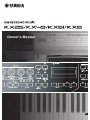 1
1
-
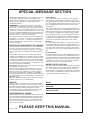 2
2
-
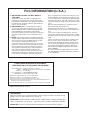 3
3
-
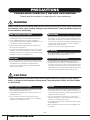 4
4
-
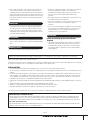 5
5
-
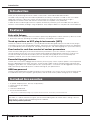 6
6
-
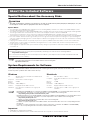 7
7
-
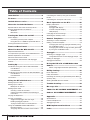 8
8
-
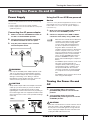 9
9
-
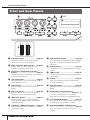 10
10
-
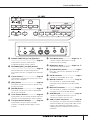 11
11
-
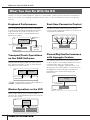 12
12
-
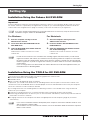 13
13
-
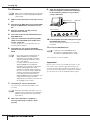 14
14
-
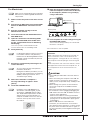 15
15
-
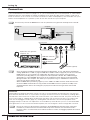 16
16
-
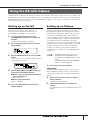 17
17
-
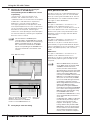 18
18
-
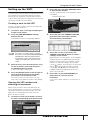 19
19
-
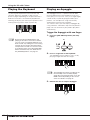 20
20
-
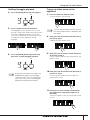 21
21
-
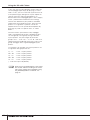 22
22
-
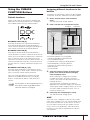 23
23
-
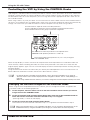 24
24
-
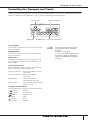 25
25
-
 26
26
-
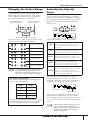 27
27
-
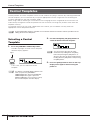 28
28
-
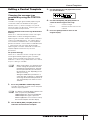 29
29
-
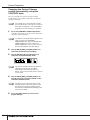 30
30
-
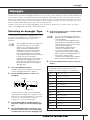 31
31
-
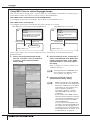 32
32
-
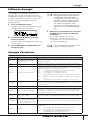 33
33
-
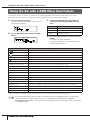 34
34
-
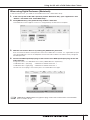 35
35
-
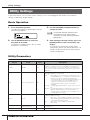 36
36
-
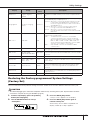 37
37
-
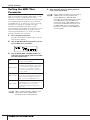 38
38
-
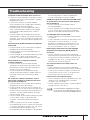 39
39
-
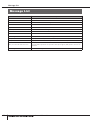 40
40
-
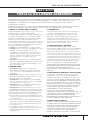 41
41
-
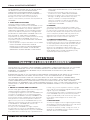 42
42
-
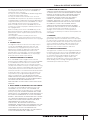 43
43
-
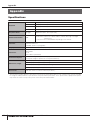 44
44
-
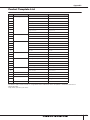 45
45
-
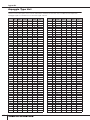 46
46
-
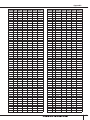 47
47
-
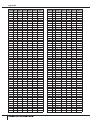 48
48
-
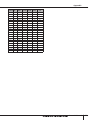 49
49
-
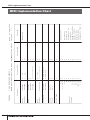 50
50
-
 51
51
-
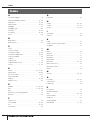 52
52
-
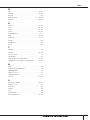 53
53
-
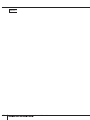 54
54
-
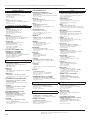 55
55
-
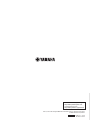 56
56
Yamaha KX8 El kitabı
- Kategori
- Tamamlayıcı müzik ekipmanı
- Tip
- El kitabı
diğer dillerde
- español: Yamaha KX8 El manual del propietario
- français: Yamaha KX8 Le manuel du propriétaire
- italiano: Yamaha KX8 Manuale del proprietario
- svenska: Yamaha KX8 Bruksanvisning
- čeština: Yamaha KX8 Návod k obsluze
- polski: Yamaha KX8 Instrukcja obsługi
- Deutsch: Yamaha KX8 Bedienungsanleitung
- português: Yamaha KX8 Manual do proprietário
- English: Yamaha KX8 Owner's manual
- dansk: Yamaha KX8 Brugervejledning
- русский: Yamaha KX8 Инструкция по применению
- suomi: Yamaha KX8 Omistajan opas
- Nederlands: Yamaha KX8 de handleiding
- română: Yamaha KX8 Manualul proprietarului