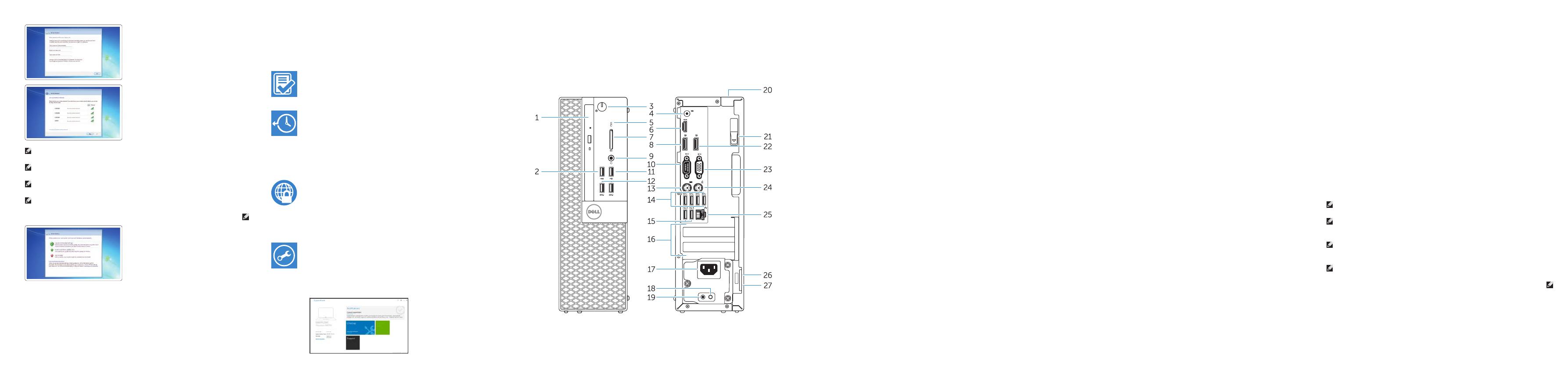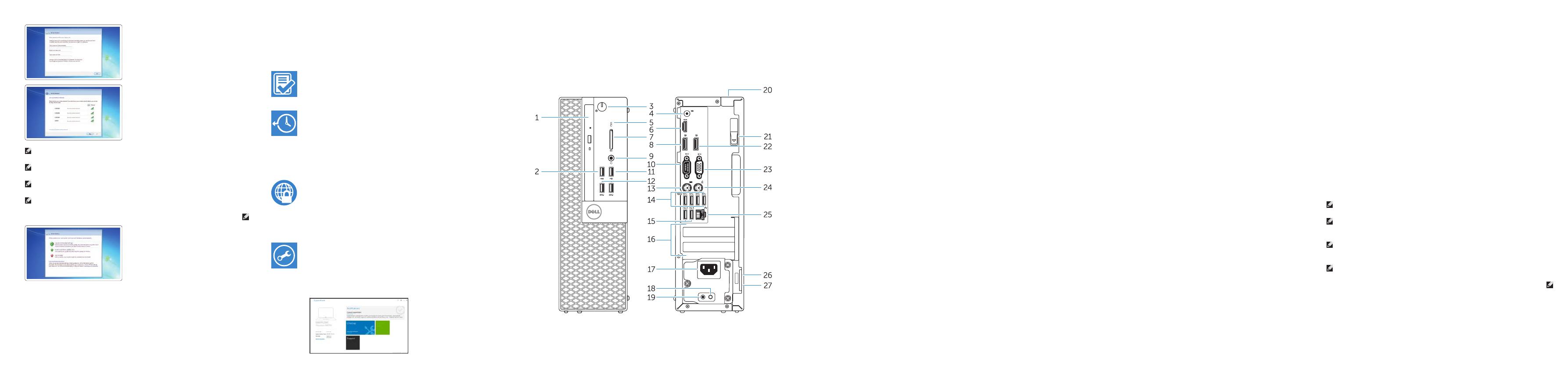
Features
Caractéristiques | Funcionalidades | Özellikler |
1. Optical-drive bay
2. USB 2.0 connector with
PowerShare
3. Power button/Power light
4. Line-out connector
5. Hard-drive activity light
6. HDMI connector
7. Memory card reader (optional)
8. DisplayPort connector
9. Headphone connector
10. Serial connector
11. USB 2.0 connector
12. USB 3.0 connectors
13. PS2/Keyboard connector
14. USB 3.0 connectors
15. USB 2.0 connectors (Supports
Smart Power On)
16. Expansion-card slots
17. Power connector
18. Power-supply diagnostic button
19. Power-supply diagnostic light
20. Cable-cover lock slot
21. Release latch
22. DisplayPort connector
23. VGA connector (optional)
24. PS2/Mouse connector
25. Network connector
26. Security-cable slot
27. Padlock ring
1. Baie de lecteur optique
2. Port USB2.0 avec PowerShare
3. Bouton d'alimentation/Voyant
d'alimentation
4. Port sortie ligne
5. Voyant d'activité du disque dur
6. Port HDMI
7. Lecteur de carte mémoire (en option)
8. Port DisplayPort
9. Port pour casque
10. Connecteur série
11. Port USB2.0
12. Ports USB3.0
13. Port PS2/clavier
14. Ports USB3.0
15. Ports USB 2.0 (prise en charge de
Smart Power activée)
16. Logements pour carte d'extension
17. Port d'alimentation
18. Bouton de diagnostic d'alimentation
19. Voyant de diagnostic d'alimentation
20. Fente de verrouillage du cache-câble
21. Loquet de dégagement
22. Port DisplayPort
23. Port VGA (en option)
24. Port PS2/souris
25. Port réseau
26. Emplacement pour câble de sécurité
27. Anneau pour cadenas
1. Compartimento para unidade ótica
2. Conector USB 2.0 com PowerShare
3. Botão de alimentação/luz de
alimentação
4. Conector de saída de linha
5. Luz de atividade da unidade de
disco rígido
6. Conector HDMI
7. Leitor de cartões de memória
(opcional)
8. Conector DisplayPort
9. Conector para auscultadores
10. Conector série
11. Conector USB 2.0
12. Entradas USB 3.0
13. Conector PS2/teclado
14. Entradas USB 3.0
15. Conectores USB 2.0
(suportaAtivação inteligente)
16. Ranhuras para placas de expansão
17. Conector de alimentação
18. Botão de diagnóstico da fonte de
alimentação
19. Luz de diagnóstico da fonte de
alimentação
20. Ranhura de segurança da cobertura
dos cabos
21. Trinco de desbloqueio
22. Conector DisplayPort
23. Conector VGA (opcional)
24. Conector PS2/rato
25. Conector de rede
26. Ranhura do cabo de segurança
27. Anel para cadeado
1. Optik sürücü yuvası
2. PowerShare özellikli USB 2.0
konektörü
3. Güç düğmesi/Güç ışığı
4. Çıkış konnektörü
5. Sabit disk etkinlik ışığı
6. HDMI konnektörü
7. Bellek kartı okuyucu (isteğe bağlı)
8. DisplayPort konektörü
9. Kulaklık konnektörü
10. Seri bağlantı konektörü
11. USB 2.0 konektör
12. USB 3.0 konektörleri
13. PS2/Klavye konnektörü
14. USB 3.0 konektörleri
15. USB 2.0 konektörleri
(SmartAçılmayı destekler)
16. Genişletme-kartı yuvaları
17. Güç konektörü
18. Güç kaynağı tanılama düğmesi
19. Güç kaynağı tanılama ışığı
20. Kablo-kapak kilit yuvası
21. Mandalı serbest bırakın
22. DisplayPort konektörü
23. VGA konektörü (isteğe bağlı)
24. PS2/Fare konektörü
25. Ağ konektörü
26. Güvenlik kablosu yuvası
27. Asma kilit halkası
Set up password for Windows
Configurez un mot de passe pour Windows
Configurar a palavra-passe para o Windows
Windows için parola belirleyin
Windows
Connect to your network
Connectez-vous à votre réseau
Estabelecer ligação à rede
Ağınıza bağlanın
NOTE: If you are connecting to a secured wireless network, enter the password for the
wireless network access when prompted.
REMARQUE : si vous vous connectez à un réseau sans fil sécurisé, saisissez le mot de
passe d'accès au réseau sans fil lorsque vous y êtes invité.
NOTA: Se estiver a estabelecer ligação a uma rede sem fios protegida, quando for
solicitado, introduza a palavra-passe de acesso à rede sem fios.
NOT: Güvenli bir kablosuz ağa bağlanıyorsanız, sorulduğunda kablosuz ağ erişimi
parolasını girin.
:ةظحم
Protect your computer
Protégez votre ordinateur
Proteger o computador
Bilgisayarınızı koruyun
Windows 7
Ubuntu
Follow the instructions on the screen to finish setup.
Suivez les instructions qui s'affichent pour terminer la configuration.
Siga as instruções apresentadas no ecrã para concluir a configuração.
Kurulumu tamamlamak için ekrandaki talimatları izleyin.
Locate Dell apps in Windows 8.1
Localisez les applications Dell dans Windows 8.1
Localizar as aplicações Dell no Windows 8.1
Dell uygulamalarınızı Windows 8.1'de bulun
Dell
Register
My Device
Register your computer
Enregistrez votre ordinateur | Registar o computador
Bilgisayarınızı kaydettirin |
Dell Backup
and Recovery
Backup, recover, repair, or restore your computer
Effectuez une sauvegarde, récupération, réparation ou
restauration de votre ordinateur
Criar cópia de segurança, recuperação, reparação ou
restauração do computador
Bilgisayarınızda yedekleme, kurtarma, onarma veya
geri yükleme yapın
Dell Data Protection | Protected Workspace
Protect your computer and data from advanced malware attacks
Protégez votre ordinateur et vos données contre les attaques
malveillantes avancées
Proteger o computador e os dados contra ataques de malware avançado
Bilgisayar ve verinizi gelişmiş zararlı yazılım saldırılarına karşı koruyun
Dell
SupportAssist
Check and update your computer
Recherchez des mises à jour et installez-les sur
votreordinateur
Verificar e atualizar o computador
Bilgisayarınızı kontrol edin ve güncellemeleri yapın
NOTE: An upgrade from Windows 7 32-bit to Windows 10 will require a manual installation
of the system drivers. For latest drivers, visit dell.com/support.
REMARQUE : une mise à niveau de Windows 7 32bits vers Windows 10 nécessitera
uneinstallation manuelle des pilotes système. Pour obtenir les derniers pilotes, visitez
dell.com/support.
NOTA: A atualização do Windows 7 de 32 bits para o Windows 10 requer a instalação
manual dos controladores do sistema. Para obter os controladores mais recentes visite
dell.com/support.
NOT: Windows 7 32-bit'ten Windows 10'a yükseltme, sistem sürücülerinin manuel
kurulumunu gerektirir. En son sürücüler için ziyaret edin: dell.com/support.
32 :ةظحم
.dell.com/support
1 .
2 .PowerShare
3 .
4 .
5 .
6 .HDMI
7 .
8 .DisplayPort
9 .
10 .
11 .
12 .
13 .PS2
14 .
15 .
16 .
17 .
18 .
19 .
20 .
21 .
22 .DisplayPort
23 .VGA
24 .PS2
25 .
26 .
27 .