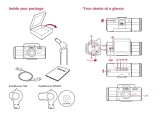Sayfa yükleniyor...

i
Index
English....................................................................................... 1-12
Русский................................................................................... 13-24
Deutsch.................................................................................... 25-36
Français ................................................................................... 37-48
Español.................................................................................... 49-60
Brasil ....................................................................................... 61-72
Türkçe ..................................................................................... 73-84
Українська .............................................................................. 85-96
ﺔﻴﺑﺮﻌﻟا ................................................................................... 97-10
繁體中文............................................................................. 109-120
日本語................................................................................. 121-132

English
Overview
1. HDMI Slot
2. USB Slot
3. LED Indicator
Working(Blue),
Charging(Red)
4. 2.8’’ TFT LCD
5. Mode Button
6. Menu Button
7. Up Button
8. Down Button
9. Lens
10. Speaker
11. Microphone
12. Holder slot
13. On/Off
14. Rec/Snap
15. Battery Cover
16. MicroSD Card Slot
17. Battery Slot
-1-

English
-2-
System Requirements
To download photos and videos to your PC, you need the following minimum configuration:
z Pentium 4 Processor (or above), 2.6GHz, Windows 2000, ME, XP, Vista or Windows 7.
z 1GB RAM or higher. 200MB free disk space.
z Available USB Interface.
z Recommended screen resolution 1024 X 768 pixels or higher.

English
GETTING STARTED
Installing the battery
1. Slide out the battery cover to open it.
-3-
2. Insert the Li-ion battery and press it down.
3. Close the battery cover.
4. Connect the 6V charger cable to the DC socket.
Insert a MicroSD memory Card
Battery is full
Battery is half full
Battery is low
1. Slide out the battery cover to open it.
2. Insert the MicroSD card into the MicroSD card slot.
3. Close the battery cover.
NOTE
1. Remove the battery from the DVR if you are not going to use it for a long time.
2. There is no internal memory, you need to insert a MicroSD card and be sure to format the
MicroSD card with the DVR-FHD570 before your first use the MicroSD card.
3. For the MicroSD card, you need to use Class 4 or higher.

English
Mounting bracket
Slide the DVR into the mounting bracket and put the suction cup on the car windshield. Adjust the
location and direction of the recording angle.
-4-

English
Preparing Your DVR for Use
Connect one end of the cable to the cigarette lighter and the other end to the DVR.
-5-

English
Preparing Your DVR for Use
1. After the DVR is connected to the charger, it will start to record automatically in video mode
when the car starts.
2. When recording, the LED indicator will flash BLUE.
3. Press Rec/Snap button to stop recording.
4. Press Mode button to select Video Mode/Camera Mode/Preview and Delete Mode.
Video Mode Camera Mode Preview and Delete mode
NOTE
The default setting is Recording Mode while power is on.
-6-

English
Video Mode
1. After the DVR is connected to the charger, it will start to record video automatically when the car
starts. The recorded files are saved to the MicroSD card.
2. To stop recording, press Rec/Snap button or turn the car off, and the LED indicator will stop
flashing.
Camera Mode
1. Turn on the DVR and press the Mode button to enter Camera mode.
2. Take a picture by pressing Rec/Snap Button.
3. Press Menu Button to set the picture resolution from 1280x960, 1600x1200, 2048x1536 and
confirm it by pressing the Rec/Snap button again.
NOTE
1. Insert the MicroSD card before you begin recording.
2. Adjust the time display before recording.
3. Use the USB car charger to power the DVR. Do not use an adapter over voltage 6V, it will
damage the DVR.
-7-

English
-8-
Preview and Delete Mode
1. Turn on the DVR, press the Mode button twice to enter Preview Mode.
2. Press Up or Down to select the previewed file and enter index by pressing the Rec/Snap button.
3. If it is a video file, you can play it or stop it by pressing the Rec/Snap button. (e.g. :Index is
named Y/M/D and the file is named DR H/M/S, if want to preview the file 2010/01/01 10:28:08,
enter index 2010-01-01 and select DR 102808 to play).
4. If you want to delete the files, press the Menu button to enter Delete Mode.
5. Press Up or Down to select Delete Current / Delete All, confirm to delete or exit from Delete
Mode by pressing the Rec/Snap button
6. If you want to format the MicroSD Card, select and confirm Format Memory by Rec/Snap button.

English
-9-
Function Setting
1. Turn on the DVR, press the Menu button to enter Video Setting interface.
2. To confirm the operation, press the Rec/Snap button and select by UP/DOWN button for the
following setting.
3. Press Menu button to exit after finishing all the settings.
4. Video Resolution: VGA (640 x 480 pixels) 720P (1280 x 720 pixels), 1080P (1920 x 1080
pixels).
5. Audio Recording: ON/OFF. If OFF, audio will not be recorded while video is recorded.
6. Motion detection: Choose ON/OFF.
When ON, it will record automatically if there is movement in front of the car, the recording time
is according to the setting time, e.g. setting two minutes as recording time, the recording time
will last two minutes if there is movement, stop recording if no movement after two minutes and
continue recording if there is still movement.
7. LCD Back light: 15 seconds/30 seconds /60 seconds/ON. When you select (15/30/60) seconds,
the LCD will turn off automatically after 15/30/60 seconds. If you select ON, the LCD will be on
all the time.
8. Date Stamp: Date & Time Stamp/No Stamp.
If you select No Stamp, the Video will not have a date and time display.

English
Function Setting
9. Date/Time: Y/M/D H/M/S
Press Rec/Snap button to enter date and time setting, then press Up/Down button to adjust the
date and time, press Rec/Snap button to enter next setting and confirm the setting by pressing
the Rec/Snap button.
10. Language: Press Up/Down button to select the language and confirm the setting by pressing
the Rec/Snap button.
11. Frequency: 50Hz/60Hz
12. Default Setting: YES/NO. If you select YES, it will reset to factory-default settings.
13. Version: Show software version number.
NOTE
1. DVR will continue to loop when recording is 2/5/10minutes as the storage time. When the
memory card is full, it will record from the beginning and erase over the previously recorded files
automatically. If you turn it off, or when the memory card is full, it shows CARD FULL and stops
recording.
2. When you press the Rec/Snap button but it won’t stop recording manually, check if the Motion
Detection is ON. If yes, turn it OFF.
-10-

English
USB Mode
1. Connect the DVR to a computer using the USB cable.
2. A removable disk will appear (MY COMPUTER).
3. You can download the files from the MicroSD card
NOTE
The recorded files are stored at the DVR index, the files are placed in the Y/M/D index according to
the recording time and named by DR H/M/S.
-11-

English
Preview the files on HD TV
1. Connect the DVR to a HD TV with a HDMI cable (Optional). Turn on the DVR, and it will enter
the Preview mode automatically.
2. The operating steps are the same as shown on the screen.
NOTE
No notice will be given for any modification of the technical specifications.
-12-

Русский
Обзор
1. Г
нездо HDMI
2. Гнездо USB
3. ЖК-индикатор
аботает (синий),
заряжается (красный)
4. ЖК-экран TFT, диагональ 2,8 дюйма
5. Кнопка выбора режима
6. Кнопка меню
7. Стрелка вверх
8. Стрелка вниз
9. Объектив
10. Динамик
11. Микрофон
12. Гнездо для держателя
13. Кнопка включения/выключения
14. Запись/съемка
15. Крышка отсека аккумулятора
16. Гнездо карты MicroSD
17. Отсек аккумулятора
-13-

Русский
-14-
Требования к системе
Для загрузки фотографий и видеозаписей на компьютер необходима следующая минимальная конфигурация:
z
Процессор Pentium 4 (и выше), 2,6 ГГц, Windows 2000, ME, XP, Vista или Windows 7.
z
1 ГБ ОЗУ и более. 200 МБ свободного пространства на диске
z
Свободный порт USB
z
Рекомендуемое разрешение экрана: 1024 X 768 и выше.

Русский
Приступая к работе
Установка аккумулятора
1.
Сдвиньте крышку отсека аккумулятора и откройте ее.
-15-
2.
Установите ионно-литиевый аккумулятор и нажмите на него.
3.
Закройте крышку отсека аккумулятора.
4.
Подключите провод зарядного устройства 6 В к гнезду питания постоянного тока.
Установка карты памяти MicroSD
Аккумулятор заряжен
Аккумулятор наполовину заряжен
Аккумулятор разряжен
1.
Сдвиньте крышку отсека аккумулятора и откройте ее.
2.
Вставьте карту MicroSD в гнездо.
3.
Закройте крышку отсека аккумулятора.
Примечания
1.
Если вы не собираетесь пользоваться регистратором в течение длительного времени, выньте из него аккумулятор.
2.
Регистратор не имеет встроенной памяти, в него необходимо вставить карту памяти MicroSD и до начала
использования отформатировать ее на устройстве DVR-FHD570.
3.
Необходима карта MicroSD класса 4 и выше.

Русский
Кронштейн
Наденьте регистратор на кронштейн и расположите присоску на лобовом стекле автомобиля. Отрегулируйте положение
и поле зрения регистратора.
-16-

Русский
Подготовка регистратора к работе
Подключите один конец кабеля к прикуривателю, а другой – к регистратору.
-17-

Русский
Подготовка регистратора к работе
1.
После подключения к прикуривателю регистратор автоматически начинает запись в режиме видео при включении
машины.
2.
Во время записи мигает синий сигнал индикатора.
3.
Для остановки записи нажмите кнопку записи/съемки.
4.
Нажмите кнопку выбора режимов и выберите режим видеосъемки, режим фотосъемки или режим
предварительного просмотра и удаления.
Режим видеосъемки Режим фотосъемки Режим предварительного
просмотра и удаления
Примечание
По умолчанию включен режим записи.
-18-

Русский
Режим видеосъемки
1.
После подключения к прикуривателю регистратор автоматически начинает видеосъемки при запуске двигателя.
Файлы сохраняются на карте MicroSD.
2.
Чтобы остановить запись, нажмите кнопку записи/съемки или выключите зажигание. Индикатор перестанет мигать.
Режим фотосъемки
1.
Включите регистратор и нажмите кнопку выбора режимов, чтобы перейти в режим фотосъемки.
2.
Для того чтобы сделать снимок, нажмите на кнопку записи/съемки.
3.
Кнопкой меню выберите разрешение фотографии – 1280 x 960, 1600 x 1200, 2048 x 1536 – и подтвердите его, еще
раз нажав кнопку записи/съемки.
Примечания
1.
Перед началом записи вставьте карту MicroSD.
2.
Перед началом записи установите правильное время.
3.
Для питания регистратора пользуйтесь автомобильным зарядным устройством USB. Не пользуйтесь адаптерами
напряжением более 6 В, это повредит регистратор.
-19-
1/133