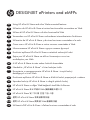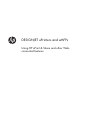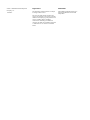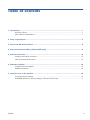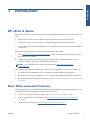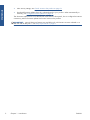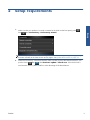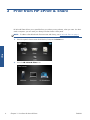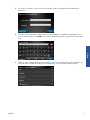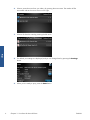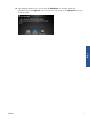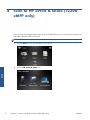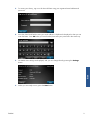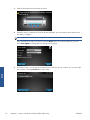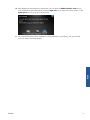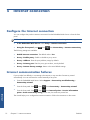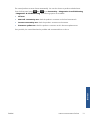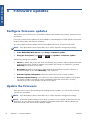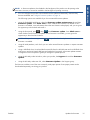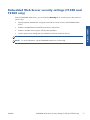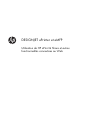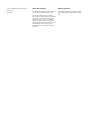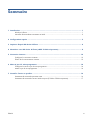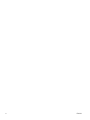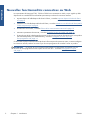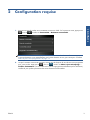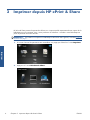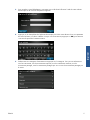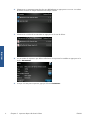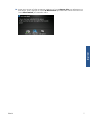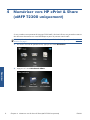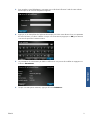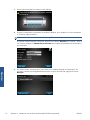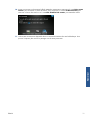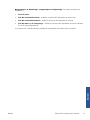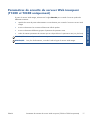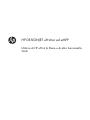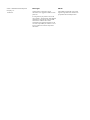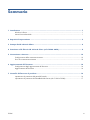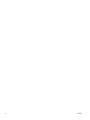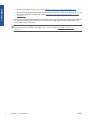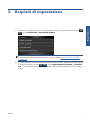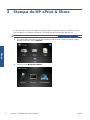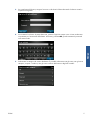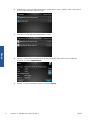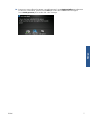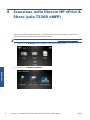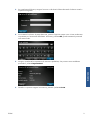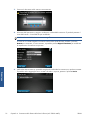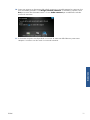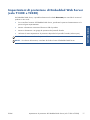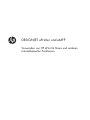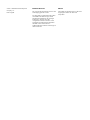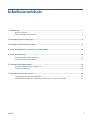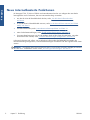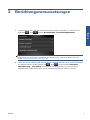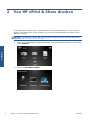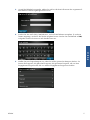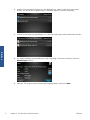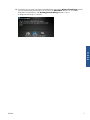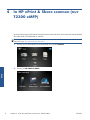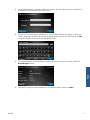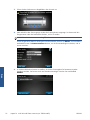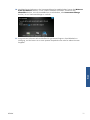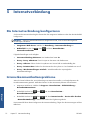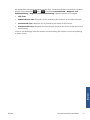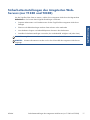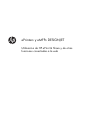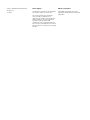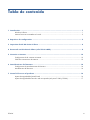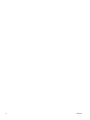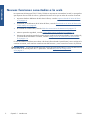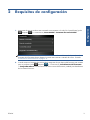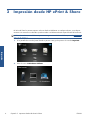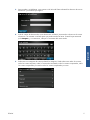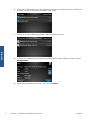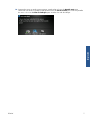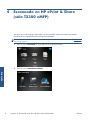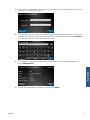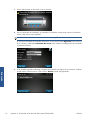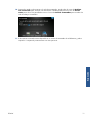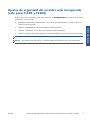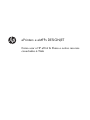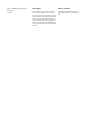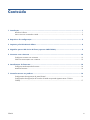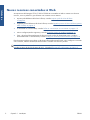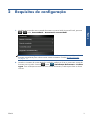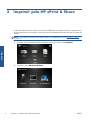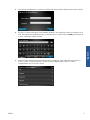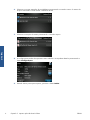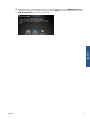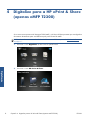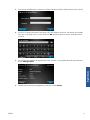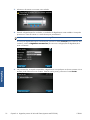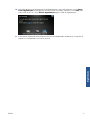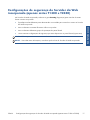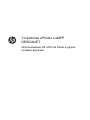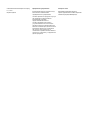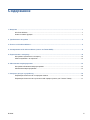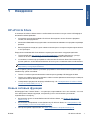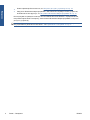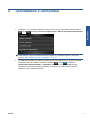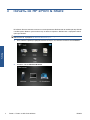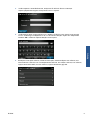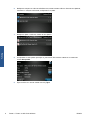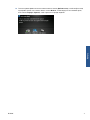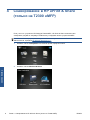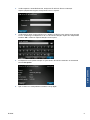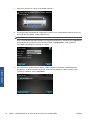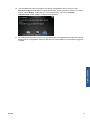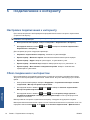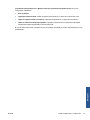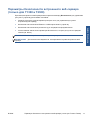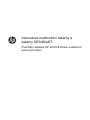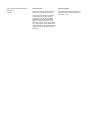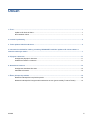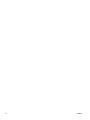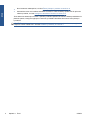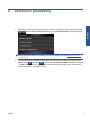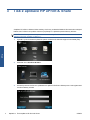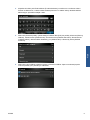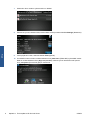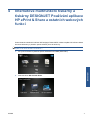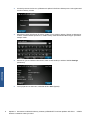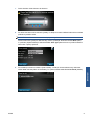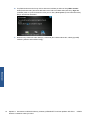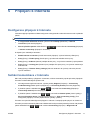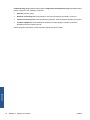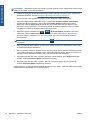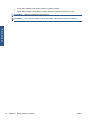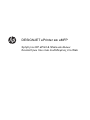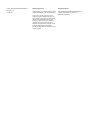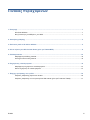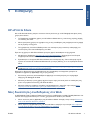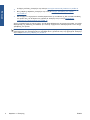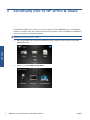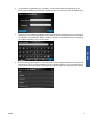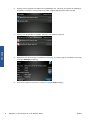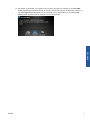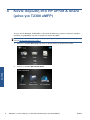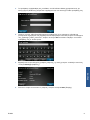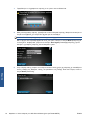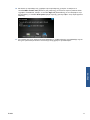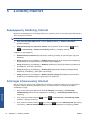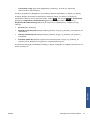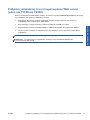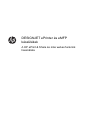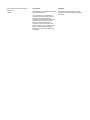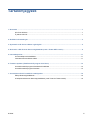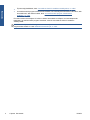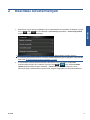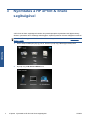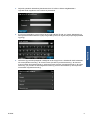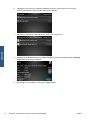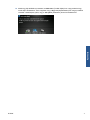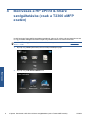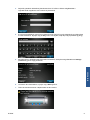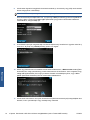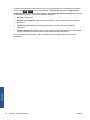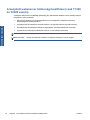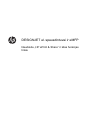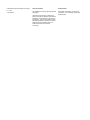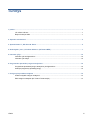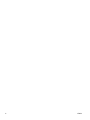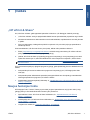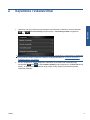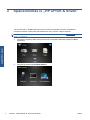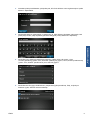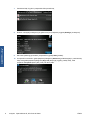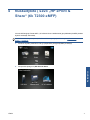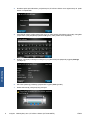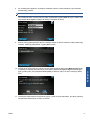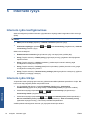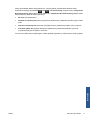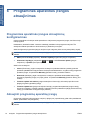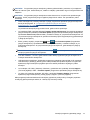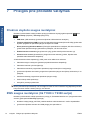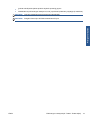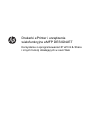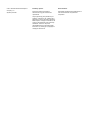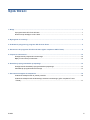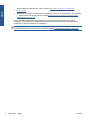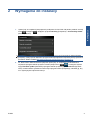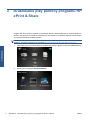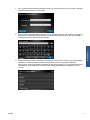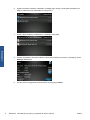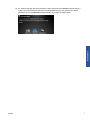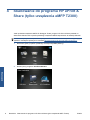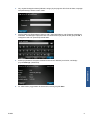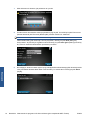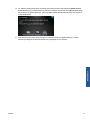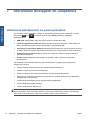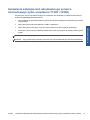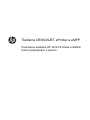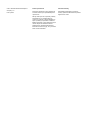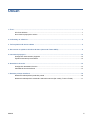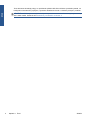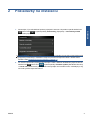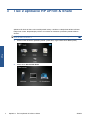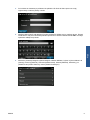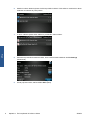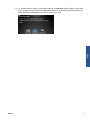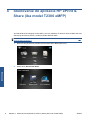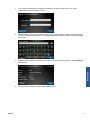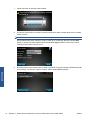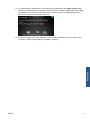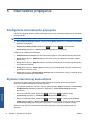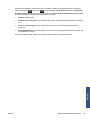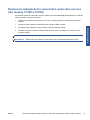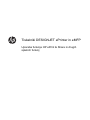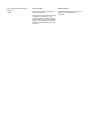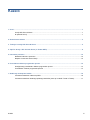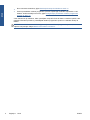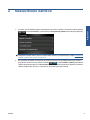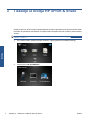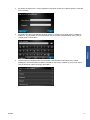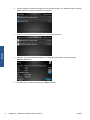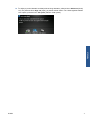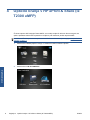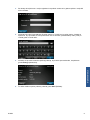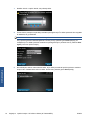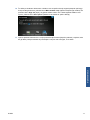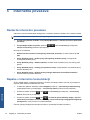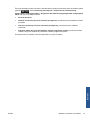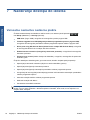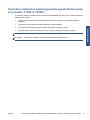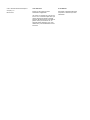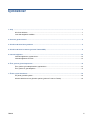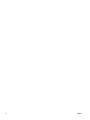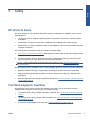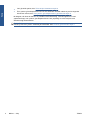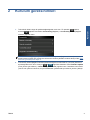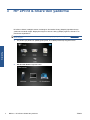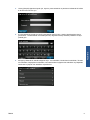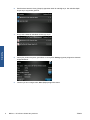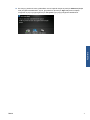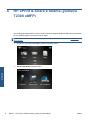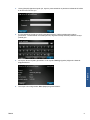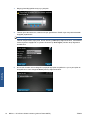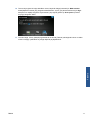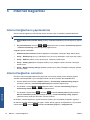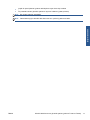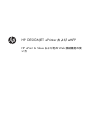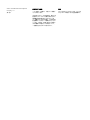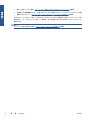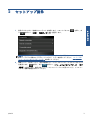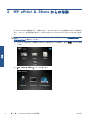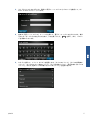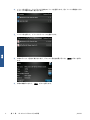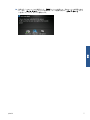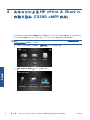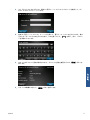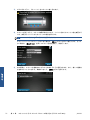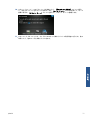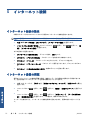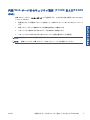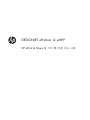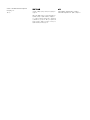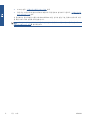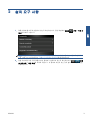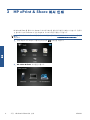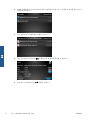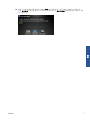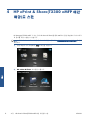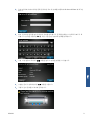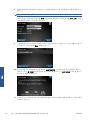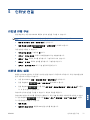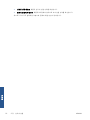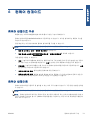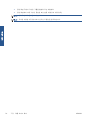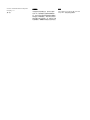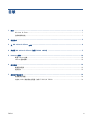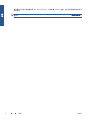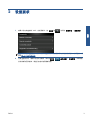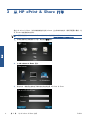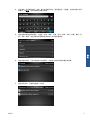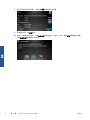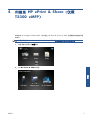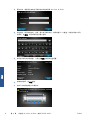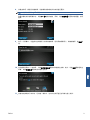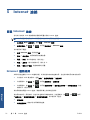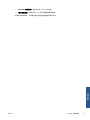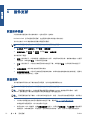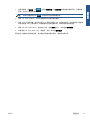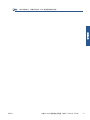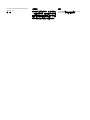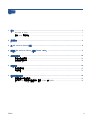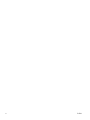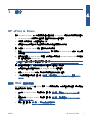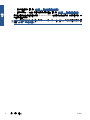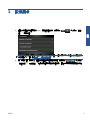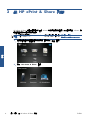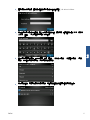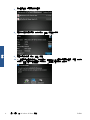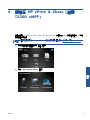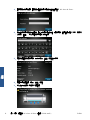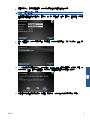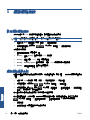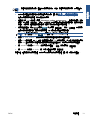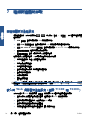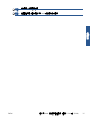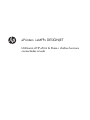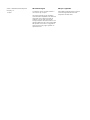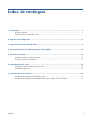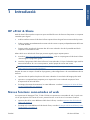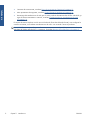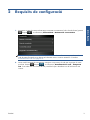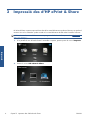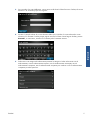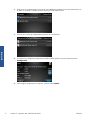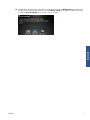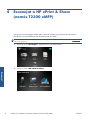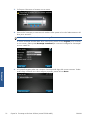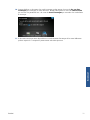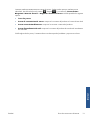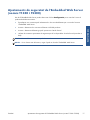EN
Using HP ePrint & Share and other Webconnected features
Utilisation de HP ePrint & Share et autres fonctionnalités connectées au Web
Utilizzo di HP ePrint & Share e di altre funzionalità Web
Verwenden von HP ePrint & Share und anderen internetbasierten Funktionen
Utilización de HP ePrint & Share y de otras funciones conectadas a la web
Como usar o HP ePrint & Share e outros recursos conectados à Web
Использование HP ePrint & Share и других сетевых функций
Používání aplikace HP ePrint & Share a ostatních webových funkcí
Χρήση του HP ePrint & Share και άλλων δυνατοτήτων που είναι
συνδεδεμένες στο Web
A HP ePrint & Share és más webes funkciók használata
Naudokite „HP ePrint & Share“ ir kitas funkcijas tinkle
Korzystanie z oprogramowania HP ePrint & Share i innych funkcji
działających w sieci Web
Používanie aplikácie HP ePrint & Share a ďalších funkcií prepojených s webom
Uporaba funkcije HP ePrint & Share in drugih spletnih funkcij
HP ePrint & Share ve diğer Web bağlantılı özellikleri kullanma
HP ePrint & Share および他のWeb 接続機能の使い方
HP ePrint & Share 및 기타 웹 연결 기능 사용
使用 HP ePrint & Share 和其他联网功能
使用 HP ePrint & Share 與其他 Web 連線的功能
Utilització d’HP ePrint & Share i d’altres funcions connectades al web
DESIGNJET ePrinters and eMFPs
FR
IT
DE
ES
PT
RU
CS
EL
HU
LT
PL
SK
SL
TR
JA
KO
ZHCN
ZHTW
CA

DESIGNJET ePrinters and eMFPs
Using HP ePrint & Share and other Web-
connected features

© 2011 Hewlett-Packard Development
Company, L.P.
1st edition
Legal notices
The information contained herein is subject
to change without notice.
The only warranties for HP products and
services are set forth in the express warranty
statement accompanying such products and
services. Nothing herein should be
construed as constituting an additional
warranty. HP shall not be liable for technical
or editorial errors or omissions contained
herein.
Trademarks
Microsoft® and Windows® are U.S.
registered trademarks of Microsoft
Corporation.

Table of contents
1 Introduction ...................................................................................................................... 1
HP ePrint & Share .................................................................................................................... 1
New Web-connected features .................................................................................................... 1
2 Setup requirements .......................................................................................................... 3
3 Print from HP ePrint & Share ............................................................................................ 4
4 Scan to HP ePrint & Share (T2300 eMFP only) ................................................................... 8
5 Internet connection ......................................................................................................... 12
Configure the Internet connection ............................................................................................. 12
Internet communication failures ................................................................................................ 12
6 Firmware updates .......................................................................................................... 14
Configure firmware updates .................................................................................................... 14
Update the firmware ............................................................................................................... 14
7 Control access to the product .......................................................................................... 16
Front-panel security settings ..................................................................................................... 16
Embedded Web Server security settings (T1300 and T2300 only) ............................................... 17
ENWW iii

iv ENWW

1 Introduction
HP ePrint & Share
With HP ePrint & Share, you can experience easy HP Designjet printing and instant sharing when you
want.
●
The HP ePrint & Share intuitive interface makes large-format printing easier than ever.
●
Instantly share your documents with your colleagues regardless of file format and size.
●
Your documents are always available from your computer and from your Web-connected printer's
touchscreen.
Before using HP ePrint & Share for the first time, please follow these steps.
1. Go to
http://www.hp.com/go/eprintandshare/, create a free HP ePrint & Share account, and
download the free software.
2. Install the HP ePrint & Share software on your computer. Your computer should be running
Microsoft Windows XP or later, with the latest Service Pack.
NOTE: For more details of the system requirements, see http://www.hp.com/go/
eprintandshare/.
After creating an account and installing the software, you can add files to your Library in three ways:
●
By printing from any application on your computer to the HP Designjet Go Web driver
●
By printing or sharing print-ready files on your computer with the HP ePrint & Share Printing tool
●
By scanning documents directly to your Library: see
Scan to HP ePrint & Share (T2300 eMFP only)
on page 8
New Web-connected features
The HP Designjet T790, T1300 and T2300 are Web-connected printers, meaning that they have a set
of powerful new features that make use of an Internet connection.
●
Print from your HP ePrint & Share Library; see
Print from HP ePrint & Share on page 4
●
Scan to your HP ePrint & Share Library; see
Scan to HP ePrint & Share (T2300 eMFP only)
on page 8
●
The Connectivity wizard; see
Internet communication failures on page 12
ENWW
HP ePrint & Share
1
Introduction

●
New security settings; see
Control access to the product on page 16
●
Download firmware updates from HP's website directly to your product—either automatically or
manually; see
Configure firmware updates on page 14
This document explains how to use HP ePrint & Share from the front panel, how to configure the Internet
connection, perform firmware updates and control access to the product.
IMPORTANT: Most of these new features are available only with firmware versions released on or
after the 20th of May 2011. See
Setup requirements on page 3.
2 Chapter 1 Introduction ENWW
Introduction

2 Setup requirements
1.
Make sure that your product is correctly connected to the Web. At the front panel, press
,
then
, then Connectivity > Connectivity wizard.
NOTE: If you cannot see the Connectivity wizard in the Connectivity menu, please upgrade your
firmware manually to the latest version and try again. See
Update the firmware on page 14.
2. When the Connectivity wizard has finished, make sure that you have the latest firmware for your
product. Press
, then , then Firmware update > Check now. If the check finds a
new firmware version, please install it to take advantage of the latest features.
ENWW 3
Setup

3 Print from HP ePrint & Share
HP ePrint & Share allows you to print files from your Library on any ePrinter, when you want. You don't
need a computer: you can reach your Library from the ePrinter's front panel.
NOTE: To obtain a free HP ePrint & Share account and Library, see HP ePrint & Share on page 1.
1. If the front panel's home screen looks like this, first press the Print icon.
2. Press the HP ePrint & Share icon.
4 Chapter 3 Print from HP ePrint & Share ENWW
Print

3. To access your Library, sign in to HP ePrint & Share using your registered email address and
password.
4. Press the white Email address field to enter your email address. A keyboard is displayed so that
you can enter the letters. Press OK when you have finished; then enter your password in the same
way.
5. Select an event category by pressing the category. You can select All events, all Printed events, all
Scanned events, all Shared events, all events Shared by you or all events Shared by others.
ENWW 5
Print

6. Select a particular event from your Library by pressing the event name. The number of files
associated with each event is shown on the right.
7. Select a file from the event by pressing the file name.
8. The default print settings are displayed, and you can change them by pressing the Settings
button.
9. When you are ready to print, press the Start button.
6 Chapter 3 Print from HP ePrint & Share ENWW
Print

10. After sending one file to print, you can press the Add more icon to select another file.
Alternatively, press the Sign out icon to return to the home screen, or the Job queue icon to go
to the job queue.
ENWW 7
Print

4 Scan to HP ePrint & Share (T2300
eMFP only)
If you have an HP Designjet T2300 eMFP, HP ePrint & Share allows you to scan documents directly into
your Library from the eMFP's front panel.
NOTE: To obtain a free HP ePrint & Share account and Library, see HP ePrint & Share on page 1.
1. Press the Scan icon on the front panel's home screen.
2. Press the HP ePrint & Share icon.
8 Chapter 4 Scan to HP ePrint & Share (T2300 eMFP only) ENWW
Scan

3. To access your Library, sign in to HP ePrint & Share using your registered email address and
password.
4. Press the white Email field to enter your email address. A keyboard is displayed so that you can
enter the letters. Press OK when you have finished; then enter your password in the same way.
5. The default scan settings are displayed, and you can change them by pressing the Settings
button.
6. When you are ready to scan, press the Start button.
ENWW 9
Scan

7. Feed the document into the scanner as shown.
8. When the scan is complete, the scan results are displayed. You can press the event name or the
file name to change it.
NOTE: The file name must end with .pdf.
If the scanned file is within your quota, press the Next button to continue; otherwise, you can
press Scan again to change the scan settings and try again.
9. In the next screen, you can choose to share the scan with any of your contacts. You can also add
new contacts. Press the Send button when ready.
10 Chapter 4 Scan to HP ePrint & Share (T2300 eMFP only) ENWW
Scan

10. After adding one document to the scan queue, you can press the Make another scan icon to
scan another document. Alternatively, press the Sign out icon to return to the home screen, or the
Scan queue icon to go to the scan job queue.
11. The scanned document will be available in a Scanned event in your Library, and you can later
print it or share it with other people.
ENWW 11
Scan

5 Internet connection
Configure the Internet connection
You can configure the product's Internet connection from the Embedded Web Server or from the front
panel.
NOTE: If an administrator password has been set, it will be required to change these settings.
●
In the Embedded Web Server: select Setup > Internet connection.
●
Using the front panel: press
, then , then Connectivity > Internet connectivity.
The following settings are available:
●
Enable Internet connection: The default value is Yes.
●
Proxy > Enable proxy: Enable or disable a proxy server.
●
Proxy > Address: Enter the proxy address, empty by default.
●
Proxy > Primary port: Enter the proxy port number, zero by default.
●
Proxy > Restore factory settings: Return to the initial default settings.
Internet communication failures
If your product has difficulty in connecting to the Internet, it may start the Connectivity wizard
automatically. You can also start the wizard manually at any time.
●
From the Embedded Web Server: Select Support > Connectivity troubleshooting >
Connectivity wizard.
●
From the front panel: Press
, then , then Connectivity > Connectivity wizard.
●
From the front panel: Press
, then , then Internal prints > Service information
prints > Print connectivity config. In this case, the results are printed out.
The wizard helps you to configure the Internet connection. Follow the instructions on the screen.
12 Chapter 5 Internet connection ENWW
Internet

The wizard performs a series of tests automatically. You can also choose to perform individual tests.
From the front panel, press
, then , then Connectivity > Diagnostics & troubleshooting
> Diagnostics & troubleshooting. The following options are available.
●
All tests
●
Network connectivity test: check the product's connection to the local area network
●
Internet connectivity test: check the product's connection to the Internet
●
Firmware update test: check the product's connection to HP's firmware update servers
If any test fails, the wizard describes the problem and recommends how to solve it.
ENWW
Internet communication failures
13
Internet

6 Firmware updates
Configure firmware updates
The product's various functions are controlled by software that resides in the product, otherwise known
as firmware.
From time to time firmware updates will be available from Hewlett-Packard. These updates increase the
product's functionality and enhance its features.
You can configure firmware updates from the Embedded Web Server or from the front panel.
NOTE: If an administrator password has been set, it will be required to change these settings.
●
In the Embedded Web Server: select Setup > Firmware update.
●
Using the front panel: press
, then , then Updates > Firmware update.
The following settings are available:
●
Check: By default, the product will check automatically every week (or after the product has been
restarted seven times, whichever happens first) whether new firmware is available. If you select
Manually, the product will not check.
●
Download: By default, the product will automatically download new firmware whenever it
becomes available. If you select Manually, it will not do this.
●
Firmware update information: Information about the firmware currently installed
●
Firmware update history: A list of firmware versions that have been installed in the product.
It is usually possible to reinstall the version immediately before the version that is currently
installed, if you have some problem with the current version.
Update the firmware
There are various ways of downloading and installing firmware updates; you can choose whichever
you find most convenient.
NOTE: If an administrator password has been set, it will be required to change these settings.
NOTE: A firmware update package can be large; you may want to consider whether there are any
implications for your network or Internet connection. Downloads made with a Jetdirect adaptor are
slower than those made with the built-in Ethernet adaptor.
14 Chapter 6 Firmware updates ENWW
Firmware updates

NOTE: A firmware update is downloaded in the background: the product can be printing at the
same time. However, it cannot be installed in the background: printing must stop.
●
You can configure the product to download firmware updates automatically whenever they
become available: see
Configure firmware updates on page 14.
The following options are available if you choose manual firmware updates.
●
Using the Embedded Web Server, select the Firmware update maintenance tab and then
Firmware update. Press Check now to check whether new firmware is available. If new
firmware is available, some information about the new firmware is displayed, and you are given
the opportunity to download and install it.
●
Using the front panel, press
, then , then Firmware update. Press Check now to
check whether new firmware is available. If new firmware is available, you are given the
opportunity to download and install it.
NOTE: If the product icon appears as , the product has already detected that new
firmware is available.
●
Using HP Web Jetadmin, with which you can make manual firmware updates or request automatic
updates.
●
Using a USB flash drive. Download the firmware file from the HP Web site into the USB flash drive
and insert it into the Hi-Speed USB host port beside the front panel. A firmware update assistant
will appear on the front panel to guide you through the update process.
●
Using the HP Utility under Windows, select your product, the Support tab and then Firmware
Update.
●
Using the HP Utility under Mac OS, select Firmware Update in the Support group.
The firmware includes a set of the most commonly used paper presets. Extra paper presets can be
downloaded separately; see Using your product.
ENWW
Update the firmware
15
Firmware updates
Sayfa yükleniyor...
Sayfa yükleniyor...
Sayfa yükleniyor...
Sayfa yükleniyor...
Sayfa yükleniyor...
Sayfa yükleniyor...
Sayfa yükleniyor...
Sayfa yükleniyor...
Sayfa yükleniyor...
Sayfa yükleniyor...
Sayfa yükleniyor...
Sayfa yükleniyor...
Sayfa yükleniyor...
Sayfa yükleniyor...
Sayfa yükleniyor...
Sayfa yükleniyor...
Sayfa yükleniyor...
Sayfa yükleniyor...
Sayfa yükleniyor...
Sayfa yükleniyor...
Sayfa yükleniyor...
Sayfa yükleniyor...
Sayfa yükleniyor...
Sayfa yükleniyor...
Sayfa yükleniyor...
Sayfa yükleniyor...
Sayfa yükleniyor...
Sayfa yükleniyor...
Sayfa yükleniyor...
Sayfa yükleniyor...
Sayfa yükleniyor...
Sayfa yükleniyor...
Sayfa yükleniyor...
Sayfa yükleniyor...
Sayfa yükleniyor...
Sayfa yükleniyor...
Sayfa yükleniyor...
Sayfa yükleniyor...
Sayfa yükleniyor...
Sayfa yükleniyor...
Sayfa yükleniyor...
Sayfa yükleniyor...
Sayfa yükleniyor...
Sayfa yükleniyor...
Sayfa yükleniyor...
Sayfa yükleniyor...
Sayfa yükleniyor...
Sayfa yükleniyor...
Sayfa yükleniyor...
Sayfa yükleniyor...
Sayfa yükleniyor...
Sayfa yükleniyor...
Sayfa yükleniyor...
Sayfa yükleniyor...
Sayfa yükleniyor...
Sayfa yükleniyor...
Sayfa yükleniyor...
Sayfa yükleniyor...
Sayfa yükleniyor...
Sayfa yükleniyor...
Sayfa yükleniyor...
Sayfa yükleniyor...
Sayfa yükleniyor...
Sayfa yükleniyor...
Sayfa yükleniyor...
Sayfa yükleniyor...
Sayfa yükleniyor...
Sayfa yükleniyor...
Sayfa yükleniyor...
Sayfa yükleniyor...
Sayfa yükleniyor...
Sayfa yükleniyor...
Sayfa yükleniyor...
Sayfa yükleniyor...
Sayfa yükleniyor...
Sayfa yükleniyor...
Sayfa yükleniyor...
Sayfa yükleniyor...
Sayfa yükleniyor...
Sayfa yükleniyor...
Sayfa yükleniyor...
Sayfa yükleniyor...
Sayfa yükleniyor...
Sayfa yükleniyor...
Sayfa yükleniyor...
Sayfa yükleniyor...
Sayfa yükleniyor...
Sayfa yükleniyor...
Sayfa yükleniyor...
Sayfa yükleniyor...
Sayfa yükleniyor...
Sayfa yükleniyor...
Sayfa yükleniyor...
Sayfa yükleniyor...
Sayfa yükleniyor...
Sayfa yükleniyor...
Sayfa yükleniyor...
Sayfa yükleniyor...
Sayfa yükleniyor...
Sayfa yükleniyor...
Sayfa yükleniyor...
Sayfa yükleniyor...
Sayfa yükleniyor...
Sayfa yükleniyor...
Sayfa yükleniyor...
Sayfa yükleniyor...
Sayfa yükleniyor...
Sayfa yükleniyor...
Sayfa yükleniyor...
Sayfa yükleniyor...
Sayfa yükleniyor...
Sayfa yükleniyor...
Sayfa yükleniyor...
Sayfa yükleniyor...
Sayfa yükleniyor...
Sayfa yükleniyor...
Sayfa yükleniyor...
Sayfa yükleniyor...
Sayfa yükleniyor...
Sayfa yükleniyor...
Sayfa yükleniyor...
Sayfa yükleniyor...
Sayfa yükleniyor...
Sayfa yükleniyor...
Sayfa yükleniyor...
Sayfa yükleniyor...
Sayfa yükleniyor...
Sayfa yükleniyor...
Sayfa yükleniyor...
Sayfa yükleniyor...
Sayfa yükleniyor...
Sayfa yükleniyor...
Sayfa yükleniyor...
Sayfa yükleniyor...
Sayfa yükleniyor...
Sayfa yükleniyor...
Sayfa yükleniyor...
Sayfa yükleniyor...
Sayfa yükleniyor...
Sayfa yükleniyor...
Sayfa yükleniyor...
Sayfa yükleniyor...
Sayfa yükleniyor...
Sayfa yükleniyor...
Sayfa yükleniyor...
Sayfa yükleniyor...
Sayfa yükleniyor...
Sayfa yükleniyor...
Sayfa yükleniyor...
Sayfa yükleniyor...
Sayfa yükleniyor...
Sayfa yükleniyor...
Sayfa yükleniyor...
Sayfa yükleniyor...
Sayfa yükleniyor...
Sayfa yükleniyor...
Sayfa yükleniyor...
Sayfa yükleniyor...
Sayfa yükleniyor...
Sayfa yükleniyor...
Sayfa yükleniyor...
Sayfa yükleniyor...
Sayfa yükleniyor...
Sayfa yükleniyor...
Sayfa yükleniyor...
Sayfa yükleniyor...
Sayfa yükleniyor...
Sayfa yükleniyor...
Sayfa yükleniyor...
Sayfa yükleniyor...
Sayfa yükleniyor...
Sayfa yükleniyor...
Sayfa yükleniyor...
Sayfa yükleniyor...
Sayfa yükleniyor...
Sayfa yükleniyor...
Sayfa yükleniyor...
Sayfa yükleniyor...
Sayfa yükleniyor...
Sayfa yükleniyor...
Sayfa yükleniyor...
Sayfa yükleniyor...
Sayfa yükleniyor...
Sayfa yükleniyor...
Sayfa yükleniyor...
Sayfa yükleniyor...
Sayfa yükleniyor...
Sayfa yükleniyor...
Sayfa yükleniyor...
Sayfa yükleniyor...
Sayfa yükleniyor...
Sayfa yükleniyor...
Sayfa yükleniyor...
Sayfa yükleniyor...
Sayfa yükleniyor...
Sayfa yükleniyor...
Sayfa yükleniyor...
Sayfa yükleniyor...
Sayfa yükleniyor...
Sayfa yükleniyor...
Sayfa yükleniyor...
Sayfa yükleniyor...
Sayfa yükleniyor...
Sayfa yükleniyor...
Sayfa yükleniyor...
Sayfa yükleniyor...
Sayfa yükleniyor...
Sayfa yükleniyor...
Sayfa yükleniyor...
Sayfa yükleniyor...
Sayfa yükleniyor...
Sayfa yükleniyor...
Sayfa yükleniyor...
Sayfa yükleniyor...
Sayfa yükleniyor...
Sayfa yükleniyor...
Sayfa yükleniyor...
Sayfa yükleniyor...
Sayfa yükleniyor...
Sayfa yükleniyor...
Sayfa yükleniyor...
Sayfa yükleniyor...
Sayfa yükleniyor...
Sayfa yükleniyor...
Sayfa yükleniyor...
Sayfa yükleniyor...
Sayfa yükleniyor...
Sayfa yükleniyor...
Sayfa yükleniyor...
Sayfa yükleniyor...
Sayfa yükleniyor...
Sayfa yükleniyor...
Sayfa yükleniyor...
Sayfa yükleniyor...
Sayfa yükleniyor...
Sayfa yükleniyor...
Sayfa yükleniyor...
Sayfa yükleniyor...
Sayfa yükleniyor...
Sayfa yükleniyor...
Sayfa yükleniyor...
Sayfa yükleniyor...
Sayfa yükleniyor...
Sayfa yükleniyor...
Sayfa yükleniyor...
Sayfa yükleniyor...
Sayfa yükleniyor...
Sayfa yükleniyor...
Sayfa yükleniyor...
Sayfa yükleniyor...
Sayfa yükleniyor...
Sayfa yükleniyor...
Sayfa yükleniyor...
Sayfa yükleniyor...
Sayfa yükleniyor...
Sayfa yükleniyor...
Sayfa yükleniyor...
Sayfa yükleniyor...
Sayfa yükleniyor...
Sayfa yükleniyor...
Sayfa yükleniyor...
Sayfa yükleniyor...
Sayfa yükleniyor...
Sayfa yükleniyor...
Sayfa yükleniyor...
Sayfa yükleniyor...
Sayfa yükleniyor...
Sayfa yükleniyor...
Sayfa yükleniyor...
Sayfa yükleniyor...
Sayfa yükleniyor...
Sayfa yükleniyor...
Sayfa yükleniyor...
Sayfa yükleniyor...
Sayfa yükleniyor...
Sayfa yükleniyor...
Sayfa yükleniyor...
Sayfa yükleniyor...
Sayfa yükleniyor...
Sayfa yükleniyor...
Sayfa yükleniyor...
Sayfa yükleniyor...
Sayfa yükleniyor...
Sayfa yükleniyor...
Sayfa yükleniyor...
Sayfa yükleniyor...
Sayfa yükleniyor...
Sayfa yükleniyor...
Sayfa yükleniyor...
Sayfa yükleniyor...
Sayfa yükleniyor...
Sayfa yükleniyor...
Sayfa yükleniyor...
Sayfa yükleniyor...
Sayfa yükleniyor...
Sayfa yükleniyor...
Sayfa yükleniyor...
Sayfa yükleniyor...
Sayfa yükleniyor...
Sayfa yükleniyor...
Sayfa yükleniyor...
Sayfa yükleniyor...
Sayfa yükleniyor...
Sayfa yükleniyor...
Sayfa yükleniyor...
Sayfa yükleniyor...
Sayfa yükleniyor...
Sayfa yükleniyor...
Sayfa yükleniyor...
Sayfa yükleniyor...
Sayfa yükleniyor...
Sayfa yükleniyor...
Sayfa yükleniyor...
Sayfa yükleniyor...
Sayfa yükleniyor...
Sayfa yükleniyor...
Sayfa yükleniyor...
Sayfa yükleniyor...
Sayfa yükleniyor...
Sayfa yükleniyor...
Sayfa yükleniyor...
Sayfa yükleniyor...
Sayfa yükleniyor...
Sayfa yükleniyor...
Sayfa yükleniyor...
Sayfa yükleniyor...
Sayfa yükleniyor...
Sayfa yükleniyor...
Sayfa yükleniyor...
Sayfa yükleniyor...
Sayfa yükleniyor...
Sayfa yükleniyor...
Sayfa yükleniyor...
Sayfa yükleniyor...
Sayfa yükleniyor...
Sayfa yükleniyor...
Sayfa yükleniyor...
Sayfa yükleniyor...
Sayfa yükleniyor...
Sayfa yükleniyor...
Sayfa yükleniyor...
Sayfa yükleniyor...
Sayfa yükleniyor...
Sayfa yükleniyor...
Sayfa yükleniyor...
Sayfa yükleniyor...
Sayfa yükleniyor...
Sayfa yükleniyor...
Sayfa yükleniyor...
Sayfa yükleniyor...
Sayfa yükleniyor...
Sayfa yükleniyor...
Sayfa yükleniyor...
Sayfa yükleniyor...
Sayfa yükleniyor...
Sayfa yükleniyor...
Sayfa yükleniyor...
Sayfa yükleniyor...
Sayfa yükleniyor...
Sayfa yükleniyor...
Sayfa yükleniyor...
Sayfa yükleniyor...
Sayfa yükleniyor...
Sayfa yükleniyor...
Sayfa yükleniyor...
Sayfa yükleniyor...
Sayfa yükleniyor...
Sayfa yükleniyor...
Sayfa yükleniyor...
Sayfa yükleniyor...
Sayfa yükleniyor...
Sayfa yükleniyor...
Sayfa yükleniyor...
Sayfa yükleniyor...
Sayfa yükleniyor...
Sayfa yükleniyor...
Sayfa yükleniyor...
Sayfa yükleniyor...
Sayfa yükleniyor...
Sayfa yükleniyor...
Sayfa yükleniyor...
Sayfa yükleniyor...
Sayfa yükleniyor...
Sayfa yükleniyor...
Sayfa yükleniyor...
Sayfa yükleniyor...
Sayfa yükleniyor...
Sayfa yükleniyor...
Sayfa yükleniyor...
Sayfa yükleniyor...
Sayfa yükleniyor...
Sayfa yükleniyor...
-
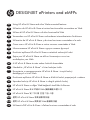 1
1
-
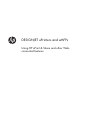 2
2
-
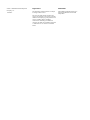 3
3
-
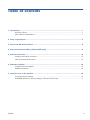 4
4
-
 5
5
-
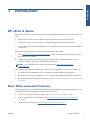 6
6
-
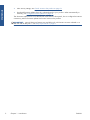 7
7
-
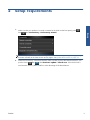 8
8
-
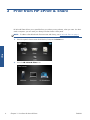 9
9
-
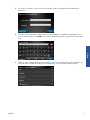 10
10
-
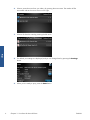 11
11
-
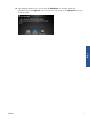 12
12
-
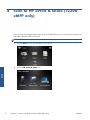 13
13
-
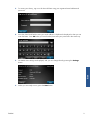 14
14
-
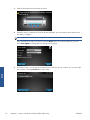 15
15
-
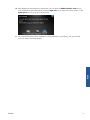 16
16
-
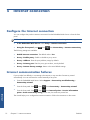 17
17
-
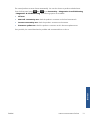 18
18
-
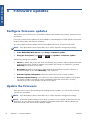 19
19
-
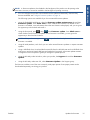 20
20
-
 21
21
-
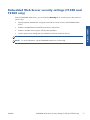 22
22
-
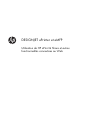 23
23
-
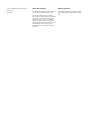 24
24
-
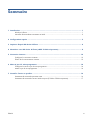 25
25
-
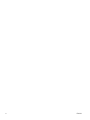 26
26
-
 27
27
-
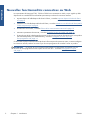 28
28
-
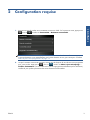 29
29
-
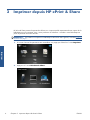 30
30
-
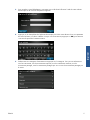 31
31
-
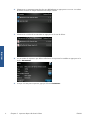 32
32
-
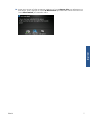 33
33
-
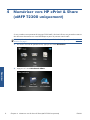 34
34
-
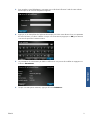 35
35
-
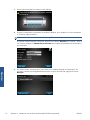 36
36
-
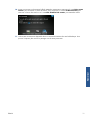 37
37
-
 38
38
-
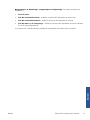 39
39
-
 40
40
-
 41
41
-
 42
42
-
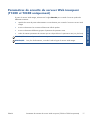 43
43
-
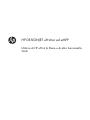 44
44
-
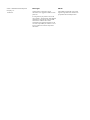 45
45
-
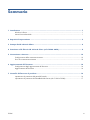 46
46
-
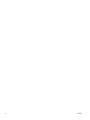 47
47
-
 48
48
-
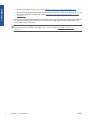 49
49
-
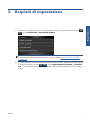 50
50
-
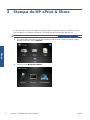 51
51
-
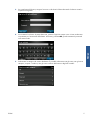 52
52
-
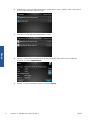 53
53
-
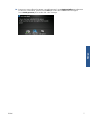 54
54
-
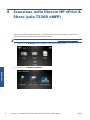 55
55
-
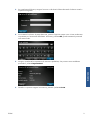 56
56
-
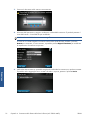 57
57
-
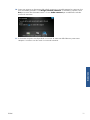 58
58
-
 59
59
-
 60
60
-
 61
61
-
 62
62
-
 63
63
-
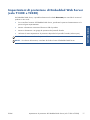 64
64
-
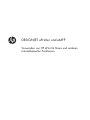 65
65
-
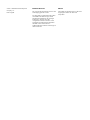 66
66
-
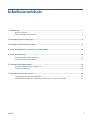 67
67
-
 68
68
-
 69
69
-
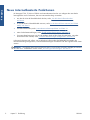 70
70
-
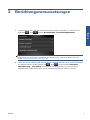 71
71
-
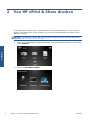 72
72
-
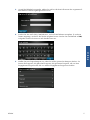 73
73
-
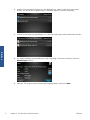 74
74
-
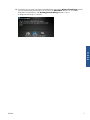 75
75
-
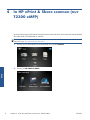 76
76
-
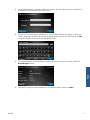 77
77
-
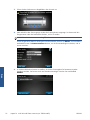 78
78
-
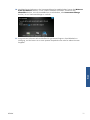 79
79
-
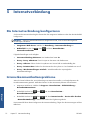 80
80
-
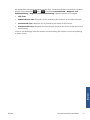 81
81
-
 82
82
-
 83
83
-
 84
84
-
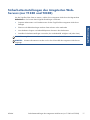 85
85
-
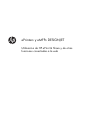 86
86
-
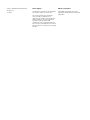 87
87
-
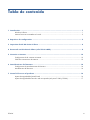 88
88
-
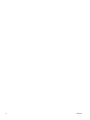 89
89
-
 90
90
-
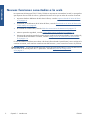 91
91
-
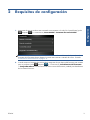 92
92
-
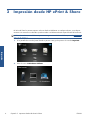 93
93
-
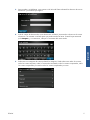 94
94
-
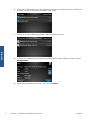 95
95
-
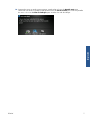 96
96
-
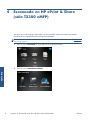 97
97
-
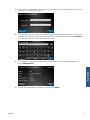 98
98
-
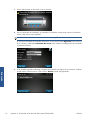 99
99
-
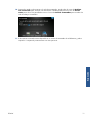 100
100
-
 101
101
-
 102
102
-
 103
103
-
 104
104
-
 105
105
-
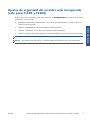 106
106
-
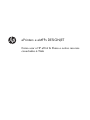 107
107
-
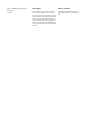 108
108
-
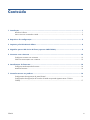 109
109
-
 110
110
-
 111
111
-
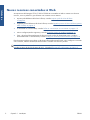 112
112
-
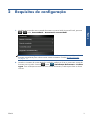 113
113
-
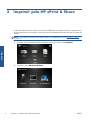 114
114
-
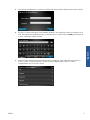 115
115
-
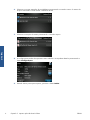 116
116
-
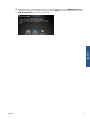 117
117
-
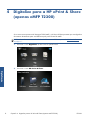 118
118
-
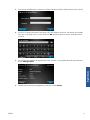 119
119
-
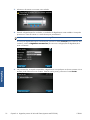 120
120
-
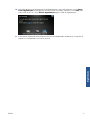 121
121
-
 122
122
-
 123
123
-
 124
124
-
 125
125
-
 126
126
-
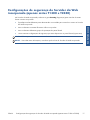 127
127
-
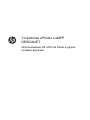 128
128
-
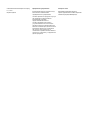 129
129
-
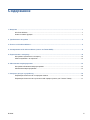 130
130
-
 131
131
-
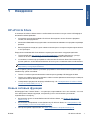 132
132
-
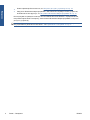 133
133
-
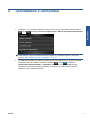 134
134
-
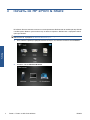 135
135
-
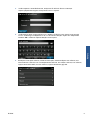 136
136
-
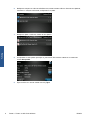 137
137
-
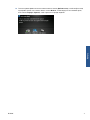 138
138
-
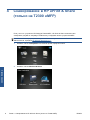 139
139
-
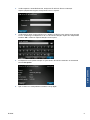 140
140
-
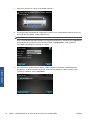 141
141
-
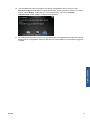 142
142
-
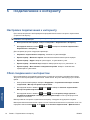 143
143
-
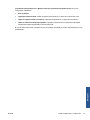 144
144
-
 145
145
-
 146
146
-
 147
147
-
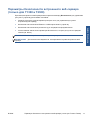 148
148
-
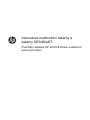 149
149
-
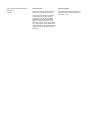 150
150
-
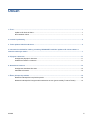 151
151
-
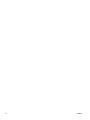 152
152
-
 153
153
-
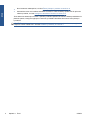 154
154
-
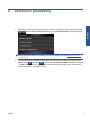 155
155
-
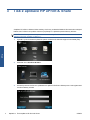 156
156
-
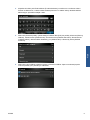 157
157
-
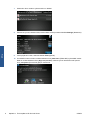 158
158
-
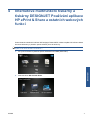 159
159
-
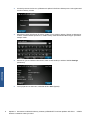 160
160
-
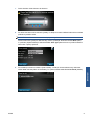 161
161
-
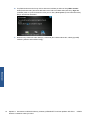 162
162
-
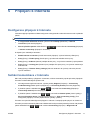 163
163
-
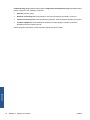 164
164
-
 165
165
-
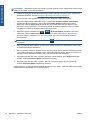 166
166
-
 167
167
-
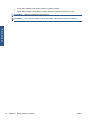 168
168
-
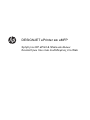 169
169
-
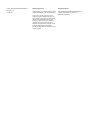 170
170
-
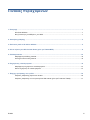 171
171
-
 172
172
-
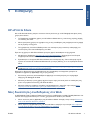 173
173
-
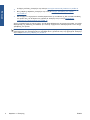 174
174
-
 175
175
-
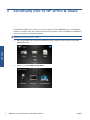 176
176
-
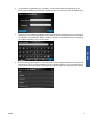 177
177
-
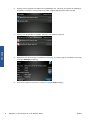 178
178
-
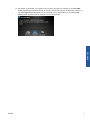 179
179
-
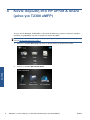 180
180
-
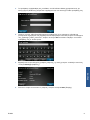 181
181
-
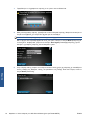 182
182
-
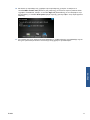 183
183
-
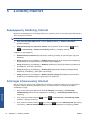 184
184
-
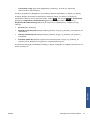 185
185
-
 186
186
-
 187
187
-
 188
188
-
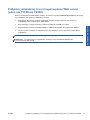 189
189
-
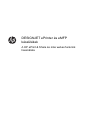 190
190
-
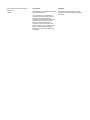 191
191
-
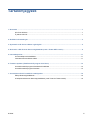 192
192
-
 193
193
-
 194
194
-
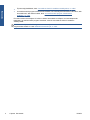 195
195
-
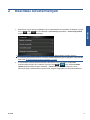 196
196
-
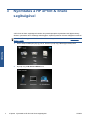 197
197
-
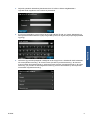 198
198
-
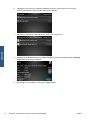 199
199
-
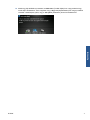 200
200
-
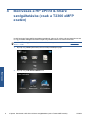 201
201
-
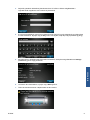 202
202
-
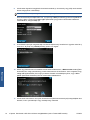 203
203
-
 204
204
-
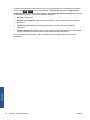 205
205
-
 206
206
-
 207
207
-
 208
208
-
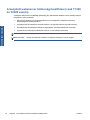 209
209
-
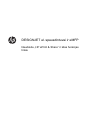 210
210
-
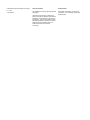 211
211
-
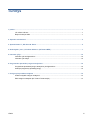 212
212
-
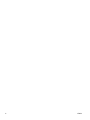 213
213
-
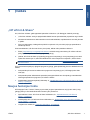 214
214
-
 215
215
-
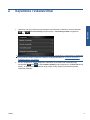 216
216
-
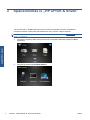 217
217
-
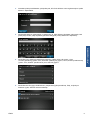 218
218
-
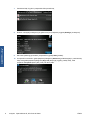 219
219
-
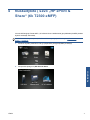 220
220
-
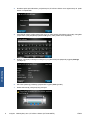 221
221
-
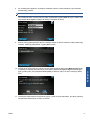 222
222
-
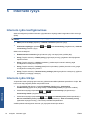 223
223
-
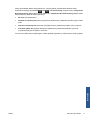 224
224
-
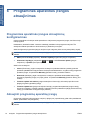 225
225
-
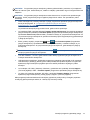 226
226
-
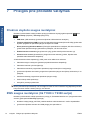 227
227
-
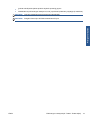 228
228
-
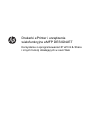 229
229
-
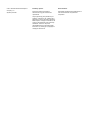 230
230
-
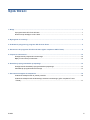 231
231
-
 232
232
-
 233
233
-
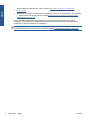 234
234
-
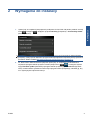 235
235
-
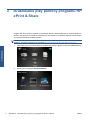 236
236
-
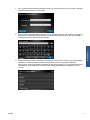 237
237
-
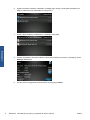 238
238
-
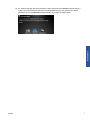 239
239
-
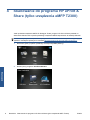 240
240
-
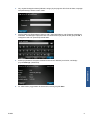 241
241
-
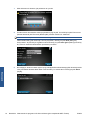 242
242
-
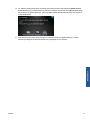 243
243
-
 244
244
-
 245
245
-
 246
246
-
 247
247
-
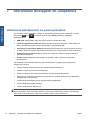 248
248
-
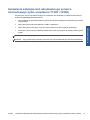 249
249
-
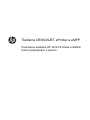 250
250
-
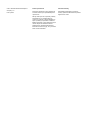 251
251
-
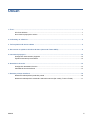 252
252
-
 253
253
-
 254
254
-
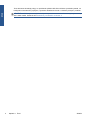 255
255
-
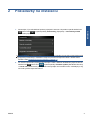 256
256
-
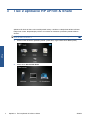 257
257
-
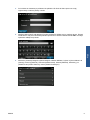 258
258
-
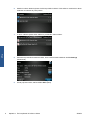 259
259
-
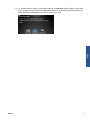 260
260
-
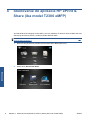 261
261
-
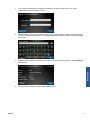 262
262
-
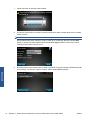 263
263
-
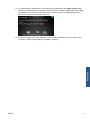 264
264
-
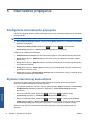 265
265
-
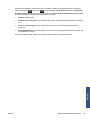 266
266
-
 267
267
-
 268
268
-
 269
269
-
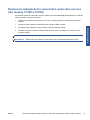 270
270
-
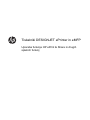 271
271
-
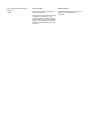 272
272
-
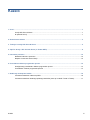 273
273
-
 274
274
-
 275
275
-
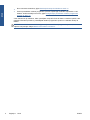 276
276
-
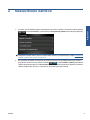 277
277
-
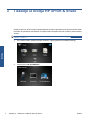 278
278
-
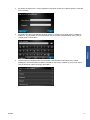 279
279
-
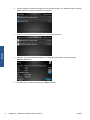 280
280
-
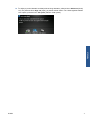 281
281
-
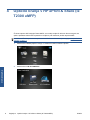 282
282
-
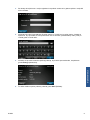 283
283
-
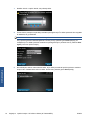 284
284
-
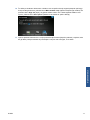 285
285
-
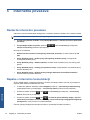 286
286
-
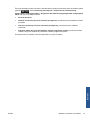 287
287
-
 288
288
-
 289
289
-
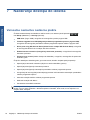 290
290
-
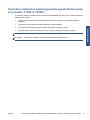 291
291
-
 292
292
-
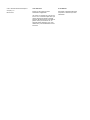 293
293
-
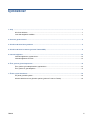 294
294
-
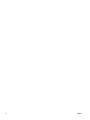 295
295
-
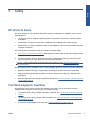 296
296
-
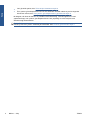 297
297
-
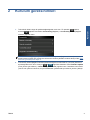 298
298
-
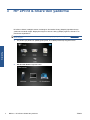 299
299
-
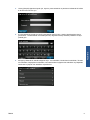 300
300
-
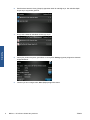 301
301
-
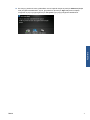 302
302
-
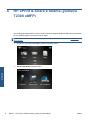 303
303
-
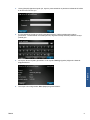 304
304
-
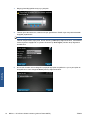 305
305
-
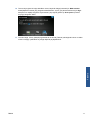 306
306
-
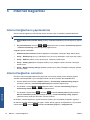 307
307
-
 308
308
-
 309
309
-
 310
310
-
 311
311
-
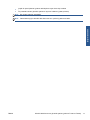 312
312
-
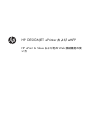 313
313
-
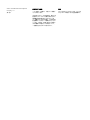 314
314
-
 315
315
-
 316
316
-
 317
317
-
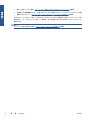 318
318
-
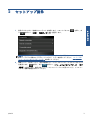 319
319
-
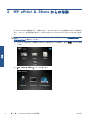 320
320
-
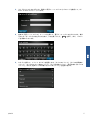 321
321
-
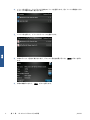 322
322
-
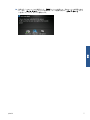 323
323
-
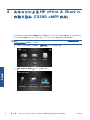 324
324
-
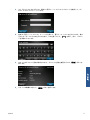 325
325
-
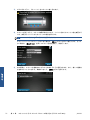 326
326
-
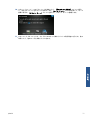 327
327
-
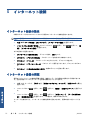 328
328
-
 329
329
-
 330
330
-
 331
331
-
 332
332
-
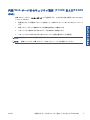 333
333
-
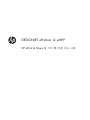 334
334
-
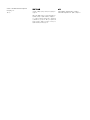 335
335
-
 336
336
-
 337
337
-
 338
338
-
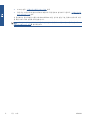 339
339
-
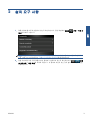 340
340
-
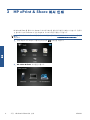 341
341
-
 342
342
-
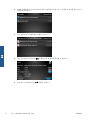 343
343
-
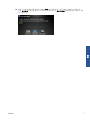 344
344
-
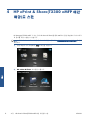 345
345
-
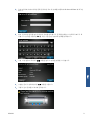 346
346
-
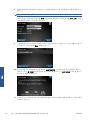 347
347
-
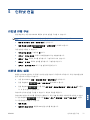 348
348
-
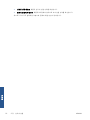 349
349
-
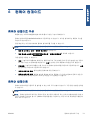 350
350
-
 351
351
-
 352
352
-
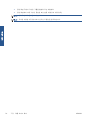 353
353
-
 354
354
-
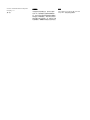 355
355
-
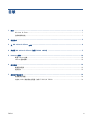 356
356
-
 357
357
-
 358
358
-
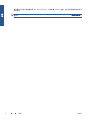 359
359
-
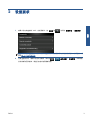 360
360
-
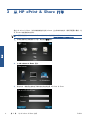 361
361
-
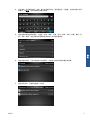 362
362
-
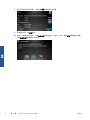 363
363
-
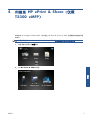 364
364
-
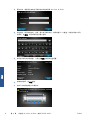 365
365
-
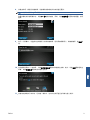 366
366
-
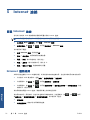 367
367
-
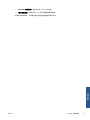 368
368
-
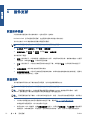 369
369
-
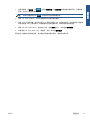 370
370
-
 371
371
-
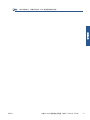 372
372
-
 373
373
-
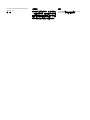 374
374
-
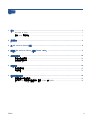 375
375
-
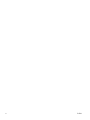 376
376
-
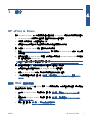 377
377
-
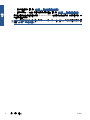 378
378
-
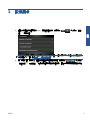 379
379
-
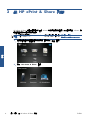 380
380
-
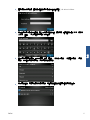 381
381
-
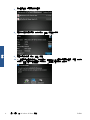 382
382
-
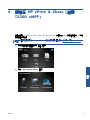 383
383
-
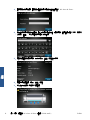 384
384
-
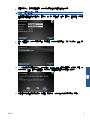 385
385
-
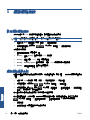 386
386
-
 387
387
-
 388
388
-
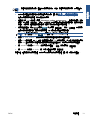 389
389
-
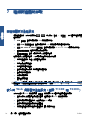 390
390
-
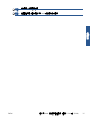 391
391
-
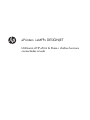 392
392
-
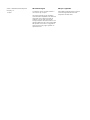 393
393
-
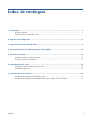 394
394
-
 395
395
-
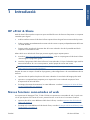 396
396
-
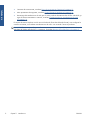 397
397
-
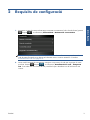 398
398
-
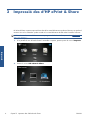 399
399
-
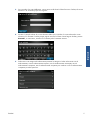 400
400
-
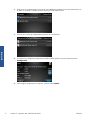 401
401
-
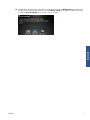 402
402
-
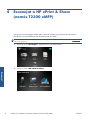 403
403
-
 404
404
-
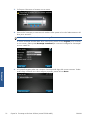 405
405
-
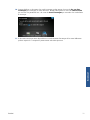 406
406
-
 407
407
-
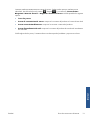 408
408
-
 409
409
-
 410
410
-
 411
411
-
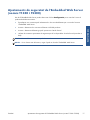 412
412
HP DesignJet T2300 Multifunction Printer series Kullanici rehberi
- Tip
- Kullanici rehberi
- Bu kılavuz aynı zamanda aşağıdakiler için de uygundur:
diğer dillerde
- slovenčina: HP DesignJet T2300 Multifunction Printer series Užívateľská príručka
- español: HP DesignJet T2300 Multifunction Printer series Guía del usuario
- français: HP DesignJet T2300 Multifunction Printer series Mode d'emploi
- italiano: HP DesignJet T2300 Multifunction Printer series Guida utente
- 日本語: HP DesignJet T2300 Multifunction Printer series ユーザーガイド
- čeština: HP DesignJet T2300 Multifunction Printer series Uživatelská příručka
- polski: HP DesignJet T2300 Multifunction Printer series instrukcja
- Deutsch: HP DesignJet T2300 Multifunction Printer series Benutzerhandbuch
- português: HP DesignJet T2300 Multifunction Printer series Guia de usuario
- English: HP DesignJet T2300 Multifunction Printer series User guide
- русский: HP DesignJet T2300 Multifunction Printer series Руководство пользователя
İlgili makaleler
-
HP Color LaserJet Enterprise CP4025 Printer series Yükleme Rehberi
-
HP Latex 260 Printer (HP Designjet L26500 Printer) Kullanım kılavuzu
-
HP DesignJet T1200 Printer series Kullanici rehberi
-
HP PageWide XL 5000 Blueprinter series Kullanici rehberi
-
HP PageWide XL 5000 Printer series Kullanici rehberi
-
HP PageWide XL 3900 Multifunction Printer Kullanici rehberi
-
HP PageWide XL 3900 Multifunction Printer Kullanici rehberi
-
HP PageWide XL 6000 Printer series Kullanici rehberi
-
HP DesignJet XL 3600 Multifunction Printer series Kullanici rehberi
-
HP DesignJet T2600 Multifunction Printer series Kullanici rehberi