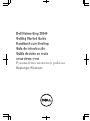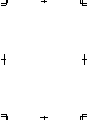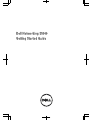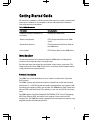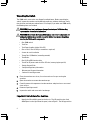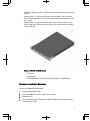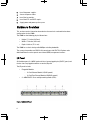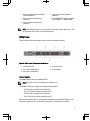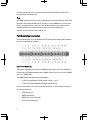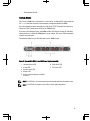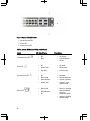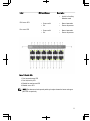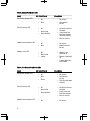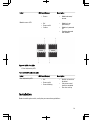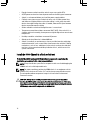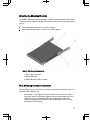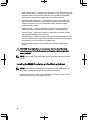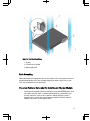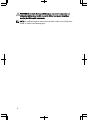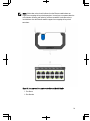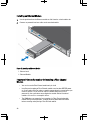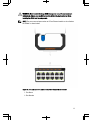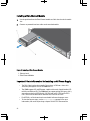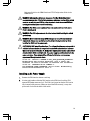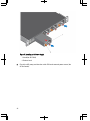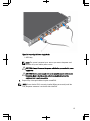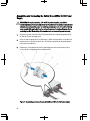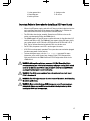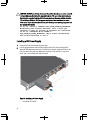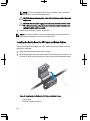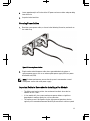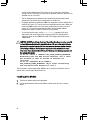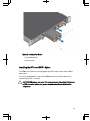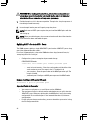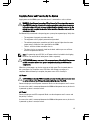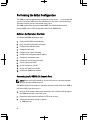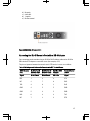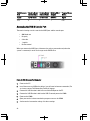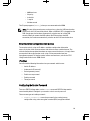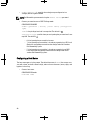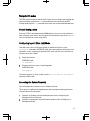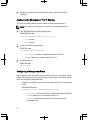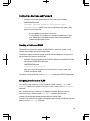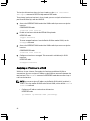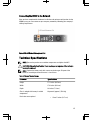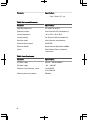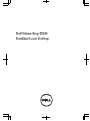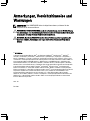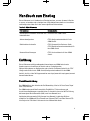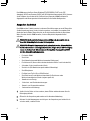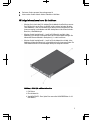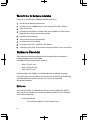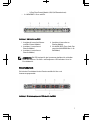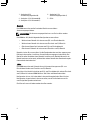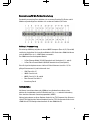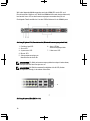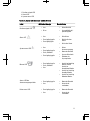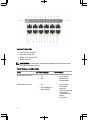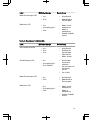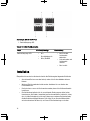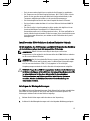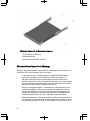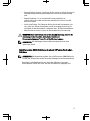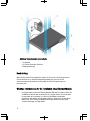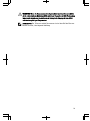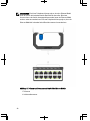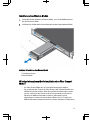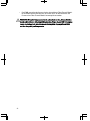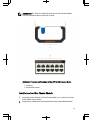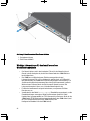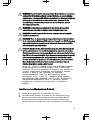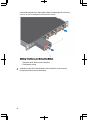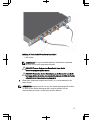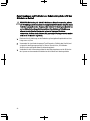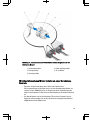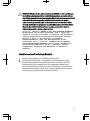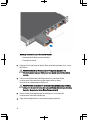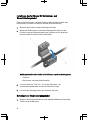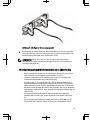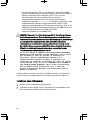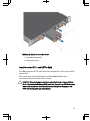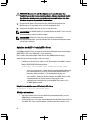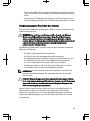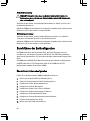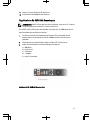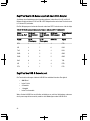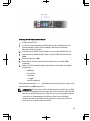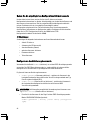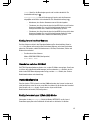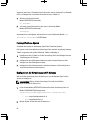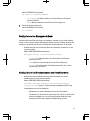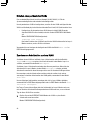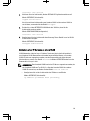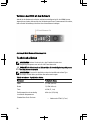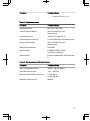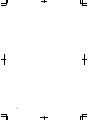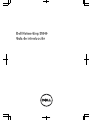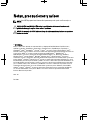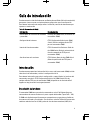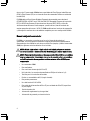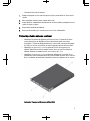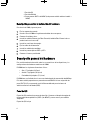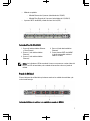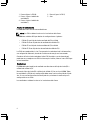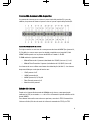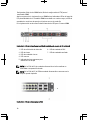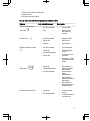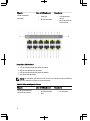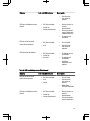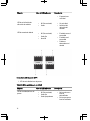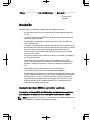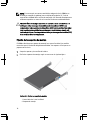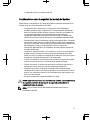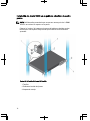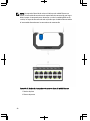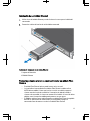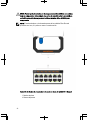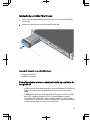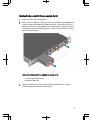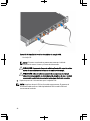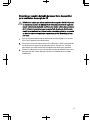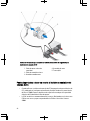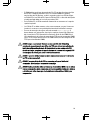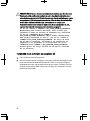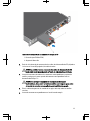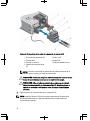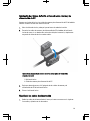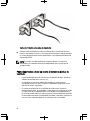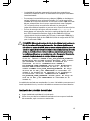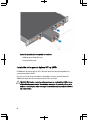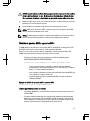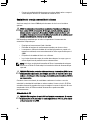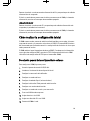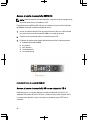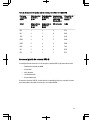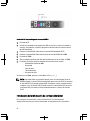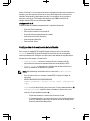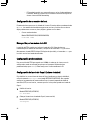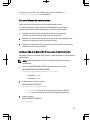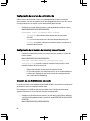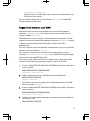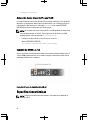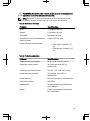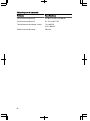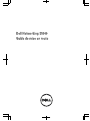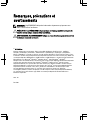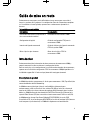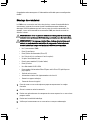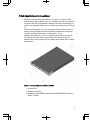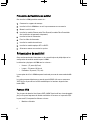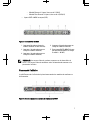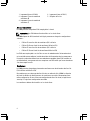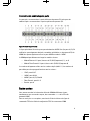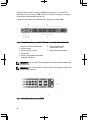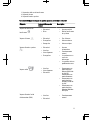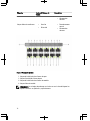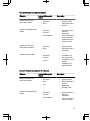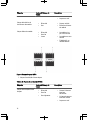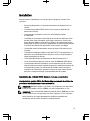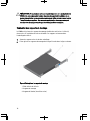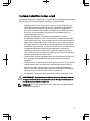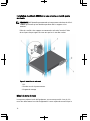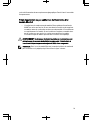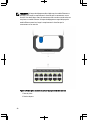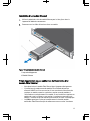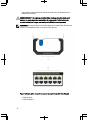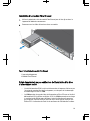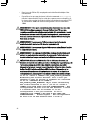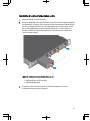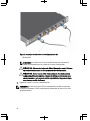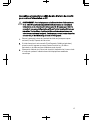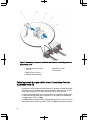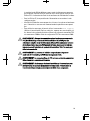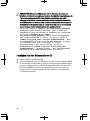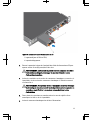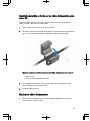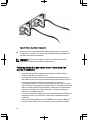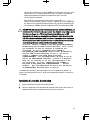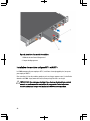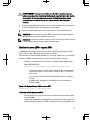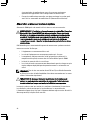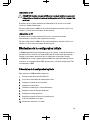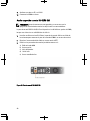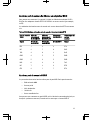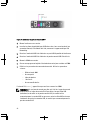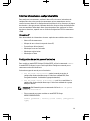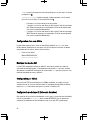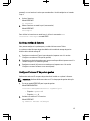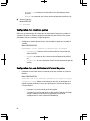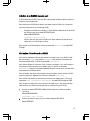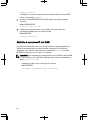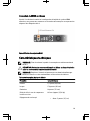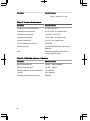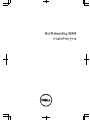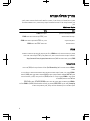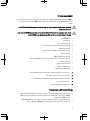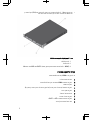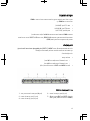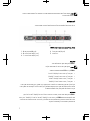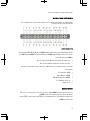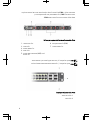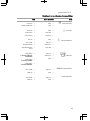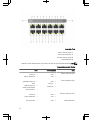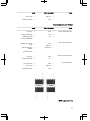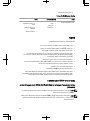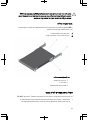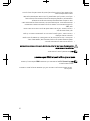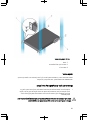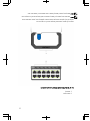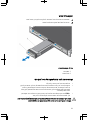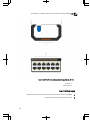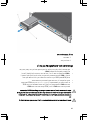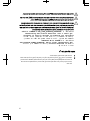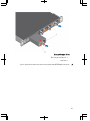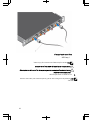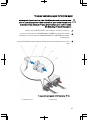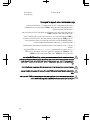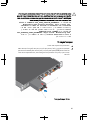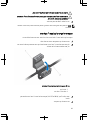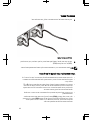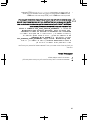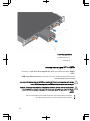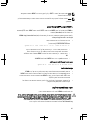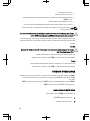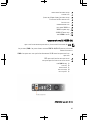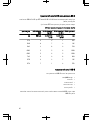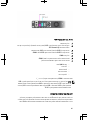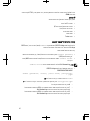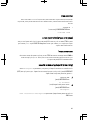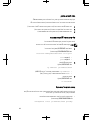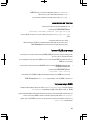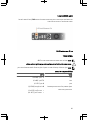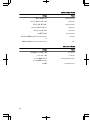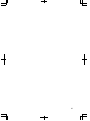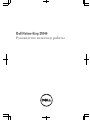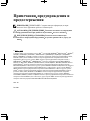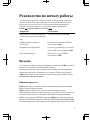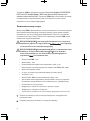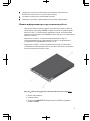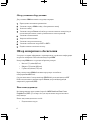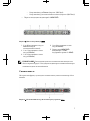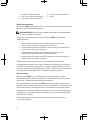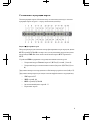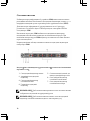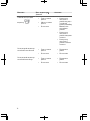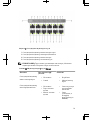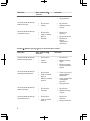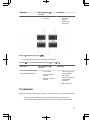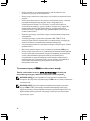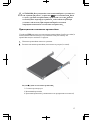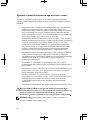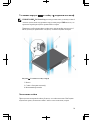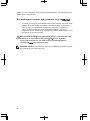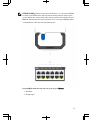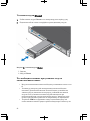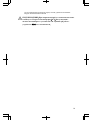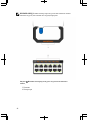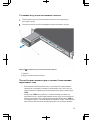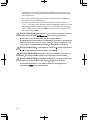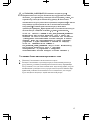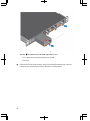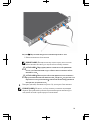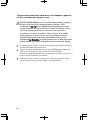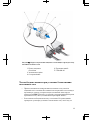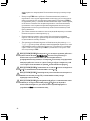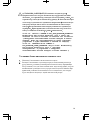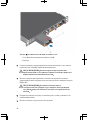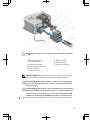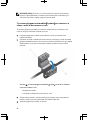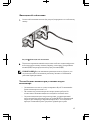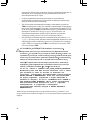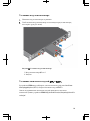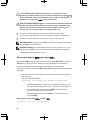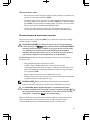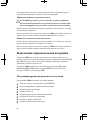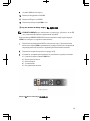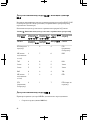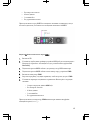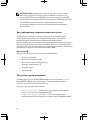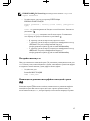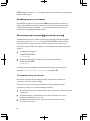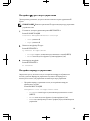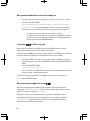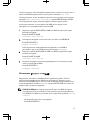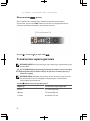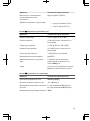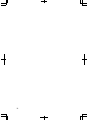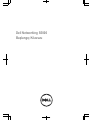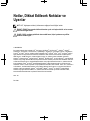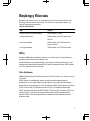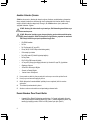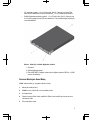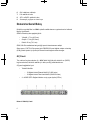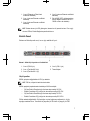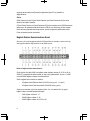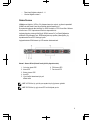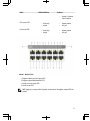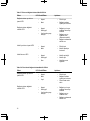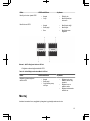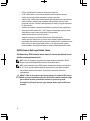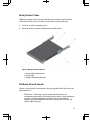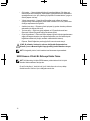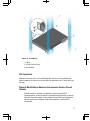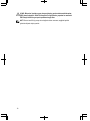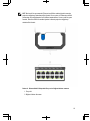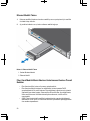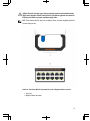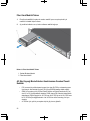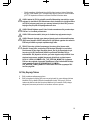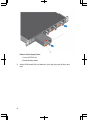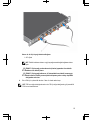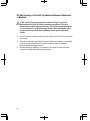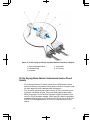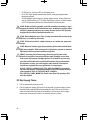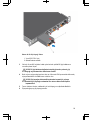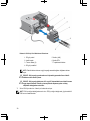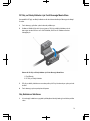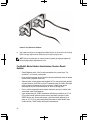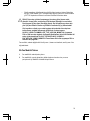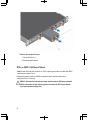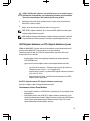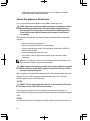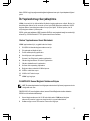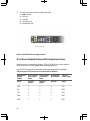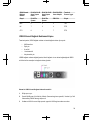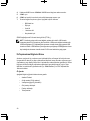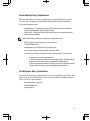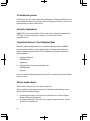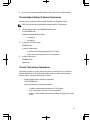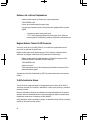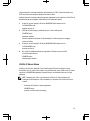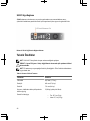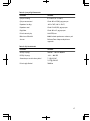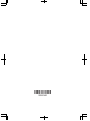Dell Networking S5000
Getting Started Guide
Handbuch zum Einstieg
Guía de introducción
Guide de mise en route
ךירדמ תליחת הדובע
Руководство по началу работы
Başlangıç Kılavuzu


Dell Networking S5000
Getting Started Guide

Notes, Cautions, and Warnings
NOTE: A NOTE indicates important information that helps you make better use of your
computer.
CAUTION: A CAUTION indicates either potential damage to hardware or loss of data and
tells you how to avoid the problem.
WARNING: A WARNING indicates a potential for property damage, personal injury, or
death.
© 2013 Dell Inc.
Trademarks used in this text:
Dell
™
, the Dell logo,
Dell Boomi
™
,
Dell Precision
™
,
OptiPlex
™
,
Latitude
™
,
PowerEdge
™
,
PowerVault
™
,
PowerConnect
™
,
OpenManage
™
,
EqualLogic
™
,
Compellent
™
,
KACE
™
,
FlexAddress
™
,
Force10
™
and
Vostro
™
are trademarks of Dell Inc.
Intel
®
,
Pentium
®
,
Xeon
®
,
Core
®
and
Celeron
®
are registered trademarks of Intel Corporation in the U.S. and other countries.
AMD
®
is a
registered trademark and
AMD Opteron
™
,
AMD Phenom
™
and
AMD Sempron
™
are trademarks of
Advanced Micro Devices, Inc.
Microsoft
®
,
Windows
®
,
Windows Server
®
,
Internet Explorer
®
,
MS-DOS
®
,
Windows Vista
®
and
Active Directory
®
are either trademarks or registered trademarks of Microsoft
Corporation in the United States and/or other countries. Red Hat
®
and Red Hat
®
Enterprise Linux
®
are
registered trademarks of Red Hat, Inc. in the United States and/or other countries. Novell
®
and SUSE
®
are
registered trademarks of Novell Inc. in the United States and other countries. Oracle
®
is a registered
trademark of Oracle Corporation and/or its affiliates. Citrix
®
, Xen
®
, XenServer
®
and XenMotion
®
are either
registered trademarks or trademarks of Citrix Systems, Inc. in the United States and/or other countries.
VMware
®
, Virtual SMP
®
, vMotion
®
, vCenter
®
and vSphere
®
are registered trademarks or trademarks of
VMware, Inc. in the United States or other countries. IBM
®
is a registered trademark of International
Business Machines Corporation.
2013 - 03
Rev. A00

Getting Started Guide
This document is intended as a Getting Started Guide to get new systems up and running
and ready for configuration. For complete installation and configuration information,
refer to the documents listed below:
Table 1. S5000 Documents
Information Documentation
Hardware installation and power-up
instructions
Installing the S5000 Switch
Software configuration
FTOS Configuration Guide for the S5000
Switch
Command line interface
FTOS Command Line Reference Guide for
the S5000 Switch
Latest updates
FTOS Release Notes for the S5000 Switch
Introduction
This document provides basic information about the S5000 switch, including how to
install the switch and perform the initial configuration.
For information about how to configure and monitor switch features, refer to the
FTOS
Configuration Guide for the S5000 Switch
, which is available on the Dell Support website
at
http://www.dell.com/support/manuals
.
Product Description
The S5000 is part of Dell Networking's S-Series switches for Data Center Top of Rack
(ToR) switches.
The S5000 is purpose-built to provide architectural flexibility for unified and virtualized
environments. It is a 10G ToR solution that enables converged local area networks (LAN)
and storage area networks (SAN) in the same box. The S5000 delivers Fibre Channel over
Ethernet (FCoE) and Fibre Channel (FC) capability in a one rack unit (RU) ToR switch form
factor.
The S5000 supports Data Center Bridging (ETS/PFC/DCBX), FCoE Transit (FIP Snooping),
NPIV Proxy Gateway (NPG), and Internet small computer system interface (iSCSI)
storage traffic. The S5000 also provides aggregation and convergence functionality using
pluggable modules for flexible configuration.
3

Unpacking the Switch
The S5000 and its accessories are shipped in multiple boxes. Before unpacking the
switch, inspect the container and immediately report any evidence of damage. Verify
that you have received your ordered items. For example, if you order one S5000 switch,
the following items are included.
WARNING: If any item is missing or damaged, contact your Dell Networking
representative or reseller for instructions.
WARNING: Electrostatic discharge (ESD) damage can occur if components are
mishandled. Always wear an ESD-preventive wrist or heel ground strap when
handling the S5000 and its components.
• One S5000 switch
• Two Fans
• Two Power Supplies (either AC or DC)
• One rail kit (#1 and #2 Phillips screwdrivers required)
• Screws for rack installation
• Two to Four I/O Modules (according to order)
• Two Blanks
• One RJ-45 to DB-9 female cable
• Two AC or DC power cords for AC or DC units (country/region specific)
•
Getting Started Guide
•
Safety and Regulatory Information
•
Warranty and Support Information
•
Software License Agreement
1. Place the container on a clean, flat surface and cut all straps securing the
container.
2. Open the container or remove the container top.
3. Carefully remove all components from the container and place it on a secure and
clean surface.
4. Remove all packing material.
5. Inspect the switch and accessories for damage.
Important Points Before You Continue
• Identify the I/O and Utility panel on the chassis. The I/O panel has four fixed
40GbE ports on the right side of the panel, refer to Figure 1. The Utility panel has
4

the power supply slots, LEDs, and USB slots on the left side of the panel, refer to
Figure 3.
• Identify slots 0, 1, 2, and 3 on the I/O panel, refer to Figure 2. You can insert a
Fibre Channel module only in slot 0. You can install the Ethernet modules in slots
0, 1, 2, and 3.
• Identify slots 0, 1, 2, and 3 on the Utility panel, refer to Figure 3. You can insert
Power supply units (PSUs) only in slots 0 and 3. You can insert the Fan modules
in any of the slots.
Figure 1. S5000 I/O and Utility Panels
1. I/O panel
2. Utility panel
3. Four 40GbE QSFP+ ports (each port ALSO supports 4 × 10GbE mode)
Hardware Installation Overview
To install the S5000, follow these steps:
1. Attach the mounting brackets.
2. Install the S5000 chassis into a 4–post rack or cabinet.
3. Ground the rack.
4. Install the Ethernet and/or Fibre Channel modules (Fibre Channel module must be
installed only in slot 0).
5

5. Install the power supplies.
6. Secure the power cables.
7. Install the fan modules.
8. Install the SFP+ and QSFP+ optics.
9. Supply power and power up the system.
Hardware Overview
This section contains information about device characteristics and modular hardware
configurations for the S5000.
The S5000 has the following physical dimensions:
• Height: 1.71 inches (43.5 mm)
• Width: 17.4 inches (441.9 mm)
• Depth: 28 inches (711.2 mm)
The S5000 has a chassis design with 640Gbps switching bandwidth.
The system also provides one DB9 RS-232 console port with YOST RJ-45 pinout and a
dedicated Ethernet service port for out-of-band (OOB) management functions.
I/O Panel
All fixed data ports (4 × 40GbE quad small form-factor pluggable plus [QSFP+] ports) and
the four slots for pluggable modules are on the I/O panel.
The I/O panel includes:
• Pluggable Modules
– 12-Port Ethernet Module (1G/10G speeds)
– 12-Port Fibre Channel Module (2G/4G/8G speeds)
• 4 × 40GbE QSFP+ Ports and light emitting diodes (LEDs)
Figure 2. S5000 I/O Panel
6

1. Slot 0 (supports Ethernet and Fibre
Channel modules)
2. Slot 1 (supports only Ethernet
modules)
3. Slot 2 (supports only Ethernet
modules)
4. Slot 3 (supports only Ethernet
modules)
5. Four 40GbE QSFP+ ports (each port
ALSO supports 4 × 10GbE mode)
NOTE: The LED displays for the system status are on both sides of the chassis. The
fan and power status LEDs are on the Utility panel.
Utility Panel
The Utility panel side of the platform contains the fan and power modules.
Figure 3. S5000 Power Supplies and Fan Modules
1. Slot 0 (for PSU 0)
2. Slot 1 (for Fan Module 0)
3. Slot 2 (for Fan Module 1)
4. Slot 3 (for PSU 1)
5. Grab Handles
Power Supplies
The S5000 supports two hot-swappable PSUs.
NOTE: The PSUs must be installed at the customer site.
The S5000 has SKUs that support the following configurations:
• AC PSU with fan airflow from I/O to Utility
• AC-R PSU with fan airflow from Utility to I/O
• DC PSU with fan airflow from I/O to Utility
• DC-R PSU with fan airflow from Utility to I/O
PSUs are field replaceable. To ensure power redundancy and adequate cooling, install
two power supplies in the switch. When running with full redundancy (two PSUs
7

installed and running), you can remove and replace one PSU while the other PSU is
running without disrupting traffic.
Fans
The S5000 supports two fan trays with airflow directions from I/O to Utility or Utility to I/O.
Do not mix I/O to Utility and Utility to I/O airflows in a single S5000 chassis. All fans and
PSUs in a configuration must be in the same airflow direction. If you create a mixed
airflow configuration, the software notifies you of the invalid configuration.
The fans must be installed at the customer site.
Port Numbering Convention
Even-numbered ports are at the bottom of the I/O panel and for modules odd-numbered
ports are at the top of the I/O panel.
Figure 4. Port Numbering
The previous figure shows the fixed four 40GbE data ports (ports 48, 52, 56, and 60) and
the four slots for pluggable modules on the S5000 I/ O panel. You can also use the 40GbE
ports in 4 × 10GbE mode.
The S5000 supports the following possible modules:
• 12-Port Ethernet Module (1G/10G speeds) (slot 0, 1, 2, or 3)
• 12-Port Fibre Channel Module (2G/4G/8G speeds) (slot 0)
The valid slot numbers are stack-unit numbers (from 0 to 11). The valid port numbers for
each interface type are:
• 1GbE: Ports 0 to 47
• 10GbE: Ports 0 to 63
• 40GbE: Ports 48, 52, 56, and 60
• Fibre Channel: Ports 0 to 11
8

• Management: Port 0
System Status
You can view S5000 status information in several ways, including LEDs and through the
CLI
show commands and with simple network management protocol (SNMP).
For more information about these options, refer to the
FTOS Command Line Reference
Guide
and
FTOS Configuration Guide for the S5000 Switch
.
As shown in the following figure, the S5000 includes LED displays on the I/O and Utility
side of the chassis. When the S5000 powers up or reloads, the status LED on the power
supplies are solid green.
The following table lists the LED definitions for the S5000 system.
Figure 5. System LEDs (Utility Panel) (AC Power Supplies installed)
1. Locator beacon LED
2. Alarm LED
3. System status LED
4. Master LED
5. Seven–segment display to identify
Stack ID
6. PSU status LED
7. Fan status LED
NOTE: For AC PSUs, an illuminated translucent handle indicates the power status.
NOTE: For DC PSUs, the power status LED is on the upper-left corner.
9

Figure 6. System LEDs (I/O Panel)
1. Locator beacon LED
2. Alarm LED
3. System status LED
Table 2. System LED Displays (Utility and I/O Panel)
Label LED Color/Display Description
Locator beacon LED
• Off
• Blue
• No activity
• System beacon/
locator
Alarm LED
• Off
• Amber solid
• Red solid
• No alarm
• Minor alarm
• Critical alarm
System status LED
• Off
• Green solid
• Green blinking
• Amber solid
• No power
• Normal operation
• System is booting
• System in card
problem state
Master LED
• Green solid
• Green blinking
• Off
• Switch in Stacking
Master mode OR
Switch in
Standalone mode
• Switch in Stacking
Standby mode
10

Label LED Color/Display Description
• Switch in Stacking
Member mode
PSU status LED
• Green solid
• Off
• Normal operation
• Power not present
Fan status LED
• Green solid
• Off
• Normal operation
• Power not present
Figure 7. Module LEDs
1. Port locator beacon LED
2. Port link/activity LED
3. Module locator beacon LED
4. Module status LED
NOTE: The downward and upward pointing triangles denote the lower and upper
port LEDs respectively.
11

Table 3. Ethernet Port/Module LEDs
Label LED Color/Display Description
Port locator beacon LED
• Off
• Blue
• No activity
• Port beacon/
locator
Port link/activity LED
• Off
• Green solid
• Green blinking
• No link or interface
disabled
• Link present and
interface enabled
(Ethernet module)
• Port has activity
Module locator beacon LED
• Off
• Blue
• No activity
• Module beacon/
locator
Module status LED
• Off
• Green solid
• Yellow
• Module is not
powered up
• Module is powered
up
• Problem detected
with module
Table 4. Fibre Channel Port/Module LEDs
Label LED Color/Display Description
Port locator beacon LED
• Off
• Blue
• Green
• No activity
• Port beacon/
locator
• Fibre Channel mode
enabled
Port link/activity LED
• Off
• Green solid
• Green blinking
• No link or interface
disabled
• Link present and
interface enabled
• Port has activity
Module locator beacon LED
• Off • No activity
12

Label LED Color/Display Description
• Green
• Module beacon/
locator
Module status LED
• Off
• Green solid
• Yellow
• Module is not
powered up
• Module is powered
up
• Problem detected
with module
Figure 8. QSFP+ Port LEDs
1. Port link/activity LED
Table 5. 40GbE Port/Module LEDs
Label LED Color/Display Description
Port link/activity LED
• Off
• Green solid
• Green blinking
• No link or interface
disabled
• Link present and
interface enabled
• Port has activity
Installation
Before installing the switch, verify that you meet these guidelines:
13

• Enough clearance to the front of the switch so you can read the LEDs.
• AC/DC power cord reaches from the power outlet to the Utility-panel connector.
• Switch is rack-mounted before you install the power supply modules.
• Cabling is away from sources of electrical noise, such as radios, power lines,
and fluorescent lighting. Make sure that the cabling is safely away from other
devices that might damage the cables. If needed, allow one RU space between
devices to provide room for cabling.
• Airflow around the switch and through the vents is unrestricted.
• Temperature around the unit does not exceed 104°F (40°C). If the switch is in a
closed or multirack assembly, the temperature might be higher than normal room
temperature.
• Humidity around the switch does not exceed 85 percent.
• Altitude at the installation site is below 6600 feet.
• Switch is installed in an environment as free as possible from dust and foreign
conductive material (such as metal flakes from construction activities). Cooling
mechanisms, such as fans and blowers in the switch, can draw dust and other
particles causing contaminant buildup inside the chassis, which can result in
system malfunction.
Install the S5000 Chassis in a Rack or Cabinet
To install the S5000 system, Dell Networking recommends completing the
installation procedures in the order presented here.
NOTE: Always handle the system and its components with care. Avoid dropping the
S5000 chassis or its field replaceable units.
NOTE: For proper ventilation, position the S5000 chassis in an equipment rack (or
cabinet) with a minimum of 5 inches (12.7 cm) of clearance around exhaust vents.
The acceptable ambient temperature ranges are listed in the
Environmental
Parameters
section.
CAUTION: Always wear an ESD-preventive wrist or heel ground strap when
handling the S5000 and its components. As with all electrical devices of this type,
take all necessary safety precautions to prevent injury when installing this system.
ESD damage can occur if components are mishandled.
14

Attaching the Mounting Brackets
The S5000 is shipped with mounting brackets (rack ears) and the required screws (eight
screws) for rack or cabinet installation. The brackets are enclosed in a package with the
chassis.
1. Take the brackets and screws out of their packaging.
2. Slide the mounting brackets, as shown in the following figure.
Figure 9. Slide the mounting brackets
1. Utility side of the chassis
2. Mounting Bracket
3. Holding Bracket (factory installed)
Rack Mounting Safety Considerations
You may either place the switch on the rack shelf or mount the switch directly into a 19"
wide, EIA-310-E- compliant rack.
• Rack loading — Overloading or uneven loading of racks may result in shelf or
rack failure, which may damage equipment and cause possible personal injury.
Stabilize racks in a permanent location before loading begins. Mount the
components beginning at the bottom of the rack, then work to the top. Do not
exceed your rack load rating.
15

• Power considerations — Connect only to the power source specified on the unit.
When multiple electrical components are installed in a rack, ensure that the total
component power ratings do not exceed the circuit capabilities. Overloaded
power sources and extension cords present fire and shock hazards.
• Elevated ambient temperature — If installed in a closed rack assembly, the
operating temperature of the rack environment may be greater than the room
ambient temperature. Use care not to exceed the 40°C maximum ambient
temperature of the switch.
• Reduced air flow — Install the equipment in the rack so that the amount of
airflow required for safe operation of the equipment is not compromised.
• Reverse air flow — Necessary clearance is required to ensure cool air intake
and to avoid hot air blow out from I/O panel.
• Reliable earthing — Maintain reliable earthing of rack-mounted equipment. Pay
particular attention to the supply connections other than the direct connections
to the branch circuit; for example, use of power strips.
• Do not mount the equipment with the Utility panel facing in the downward
position.
WARNING: These instructions are a condensed reference. Read the safety
instructions in your Safety, Environmental, and Regulatory information booklet
before you begin.
NOTE: The illustrations in this document are not intended to represent a specific
switch.
Installing the S5000 Chassis into a 4-Post Rack or Cabinet
NOTE: Dell Networking recommends that one person hold the S5000 chassis in
place while a second person attaches the brackets to the posts.
Attach the bracket "ears" to the rack or cabinet posts, using two screws for each
bracket. Ensure the screws are tightened firmly.
16

Figure 10. Front Rack Installation
1. Screws
2. 4–Post Rack or Cabinet
3. Mounting Bracket
Rack Grounding
When you prepare your equipment rack, ensure that the rack is earth ground. You must
ground the equipment rack to the same ground point the power service uses in your
area. The ground path must be permanent.
Important Points to Remember for Installing an Ethernet Module
• Installing and swapping of Ethernet modules must be done BEFORE power up. If
you need to install or replace a module, power down the system before you
install or replace it. If you install or replace a module when the system is
powered up, the system does not recognize the module. Online insertion of
modules can result in a catastrophic failure.
17

WARNING: Electrostatic discharge (ESD) damage can occur if components are
mishandled. Always wear an ESD-preventive wrist or heel ground strap when
handling the S5000 and its components.
NOTE: For the Ethernet module, the part name and port number are inscribed on the
handle, as shown in the following figure:
18
Sayfa yükleniyor ...
Sayfa yükleniyor ...
Sayfa yükleniyor ...
Sayfa yükleniyor ...
Sayfa yükleniyor ...
Sayfa yükleniyor ...
Sayfa yükleniyor ...
Sayfa yükleniyor ...
Sayfa yükleniyor ...
Sayfa yükleniyor ...
Sayfa yükleniyor ...
Sayfa yükleniyor ...
Sayfa yükleniyor ...
Sayfa yükleniyor ...
Sayfa yükleniyor ...
Sayfa yükleniyor ...
Sayfa yükleniyor ...
Sayfa yükleniyor ...
Sayfa yükleniyor ...
Sayfa yükleniyor ...
Sayfa yükleniyor ...
Sayfa yükleniyor ...
Sayfa yükleniyor ...
Sayfa yükleniyor ...
Sayfa yükleniyor ...
Sayfa yükleniyor ...
Sayfa yükleniyor ...
Sayfa yükleniyor ...
Sayfa yükleniyor ...
Sayfa yükleniyor ...
Sayfa yükleniyor ...
Sayfa yükleniyor ...
Sayfa yükleniyor ...
Sayfa yükleniyor ...
Sayfa yükleniyor ...
Sayfa yükleniyor ...
Sayfa yükleniyor ...
Sayfa yükleniyor ...
Sayfa yükleniyor ...
Sayfa yükleniyor ...
Sayfa yükleniyor ...
Sayfa yükleniyor ...
Sayfa yükleniyor ...
Sayfa yükleniyor ...
Sayfa yükleniyor ...
Sayfa yükleniyor ...
Sayfa yükleniyor ...
Sayfa yükleniyor ...
Sayfa yükleniyor ...
Sayfa yükleniyor ...
Sayfa yükleniyor ...
Sayfa yükleniyor ...
Sayfa yükleniyor ...
Sayfa yükleniyor ...
Sayfa yükleniyor ...
Sayfa yükleniyor ...
Sayfa yükleniyor ...
Sayfa yükleniyor ...
Sayfa yükleniyor ...
Sayfa yükleniyor ...
Sayfa yükleniyor ...
Sayfa yükleniyor ...
Sayfa yükleniyor ...
Sayfa yükleniyor ...
Sayfa yükleniyor ...
Sayfa yükleniyor ...
Sayfa yükleniyor ...
Sayfa yükleniyor ...
Sayfa yükleniyor ...
Sayfa yükleniyor ...
Sayfa yükleniyor ...
Sayfa yükleniyor ...
Sayfa yükleniyor ...
Sayfa yükleniyor ...
Sayfa yükleniyor ...
Sayfa yükleniyor ...
Sayfa yükleniyor ...
Sayfa yükleniyor ...
Sayfa yükleniyor ...
Sayfa yükleniyor ...
Sayfa yükleniyor ...
Sayfa yükleniyor ...
Sayfa yükleniyor ...
Sayfa yükleniyor ...
Sayfa yükleniyor ...
Sayfa yükleniyor ...
Sayfa yükleniyor ...
Sayfa yükleniyor ...
Sayfa yükleniyor ...
Sayfa yükleniyor ...
Sayfa yükleniyor ...
Sayfa yükleniyor ...
Sayfa yükleniyor ...
Sayfa yükleniyor ...
Sayfa yükleniyor ...
Sayfa yükleniyor ...
Sayfa yükleniyor ...
Sayfa yükleniyor ...
Sayfa yükleniyor ...
Sayfa yükleniyor ...
Sayfa yükleniyor ...
Sayfa yükleniyor ...
Sayfa yükleniyor ...
Sayfa yükleniyor ...
Sayfa yükleniyor ...
Sayfa yükleniyor ...
Sayfa yükleniyor ...
Sayfa yükleniyor ...
Sayfa yükleniyor ...
Sayfa yükleniyor ...
Sayfa yükleniyor ...
Sayfa yükleniyor ...
Sayfa yükleniyor ...
Sayfa yükleniyor ...
Sayfa yükleniyor ...
Sayfa yükleniyor ...
Sayfa yükleniyor ...
Sayfa yükleniyor ...
Sayfa yükleniyor ...
Sayfa yükleniyor ...
Sayfa yükleniyor ...
Sayfa yükleniyor ...
Sayfa yükleniyor ...
Sayfa yükleniyor ...
Sayfa yükleniyor ...
Sayfa yükleniyor ...
Sayfa yükleniyor ...
Sayfa yükleniyor ...
Sayfa yükleniyor ...
Sayfa yükleniyor ...
Sayfa yükleniyor ...
Sayfa yükleniyor ...
Sayfa yükleniyor ...
Sayfa yükleniyor ...
Sayfa yükleniyor ...
Sayfa yükleniyor ...
Sayfa yükleniyor ...
Sayfa yükleniyor ...
Sayfa yükleniyor ...
Sayfa yükleniyor ...
Sayfa yükleniyor ...
Sayfa yükleniyor ...
Sayfa yükleniyor ...
Sayfa yükleniyor ...
Sayfa yükleniyor ...
Sayfa yükleniyor ...
Sayfa yükleniyor ...
Sayfa yükleniyor ...
Sayfa yükleniyor ...
Sayfa yükleniyor ...
Sayfa yükleniyor ...
Sayfa yükleniyor ...
Sayfa yükleniyor ...
Sayfa yükleniyor ...
Sayfa yükleniyor ...
Sayfa yükleniyor ...
Sayfa yükleniyor ...
Sayfa yükleniyor ...
Sayfa yükleniyor ...
Sayfa yükleniyor ...
Sayfa yükleniyor ...
Sayfa yükleniyor ...
Sayfa yükleniyor ...
Sayfa yükleniyor ...
Sayfa yükleniyor ...
Sayfa yükleniyor ...
Sayfa yükleniyor ...
Sayfa yükleniyor ...
Sayfa yükleniyor ...
Sayfa yükleniyor ...
Sayfa yükleniyor ...
Sayfa yükleniyor ...
Sayfa yükleniyor ...
Sayfa yükleniyor ...
Sayfa yükleniyor ...
Sayfa yükleniyor ...
Sayfa yükleniyor ...
Sayfa yükleniyor ...
Sayfa yükleniyor ...
Sayfa yükleniyor ...
Sayfa yükleniyor ...
Sayfa yükleniyor ...
Sayfa yükleniyor ...
Sayfa yükleniyor ...
Sayfa yükleniyor ...
Sayfa yükleniyor ...
Sayfa yükleniyor ...
Sayfa yükleniyor ...
Sayfa yükleniyor ...
Sayfa yükleniyor ...
Sayfa yükleniyor ...
Sayfa yükleniyor ...
Sayfa yükleniyor ...
Sayfa yükleniyor ...
Sayfa yükleniyor ...
Sayfa yükleniyor ...
Sayfa yükleniyor ...
Sayfa yükleniyor ...
Sayfa yükleniyor ...
Sayfa yükleniyor ...
Sayfa yükleniyor ...
Sayfa yükleniyor ...
Sayfa yükleniyor ...
Sayfa yükleniyor ...
Sayfa yükleniyor ...
Sayfa yükleniyor ...
Sayfa yükleniyor ...
Sayfa yükleniyor ...
Sayfa yükleniyor ...
Sayfa yükleniyor ...
Sayfa yükleniyor ...
Sayfa yükleniyor ...
Sayfa yükleniyor ...
Sayfa yükleniyor ...
Sayfa yükleniyor ...
Sayfa yükleniyor ...
Sayfa yükleniyor ...
Sayfa yükleniyor ...
Sayfa yükleniyor ...
Sayfa yükleniyor ...
Sayfa yükleniyor ...
Sayfa yükleniyor ...
Sayfa yükleniyor ...
Sayfa yükleniyor ...
Sayfa yükleniyor ...
Sayfa yükleniyor ...
Sayfa yükleniyor ...
Sayfa yükleniyor ...
Sayfa yükleniyor ...
Sayfa yükleniyor ...
Sayfa yükleniyor ...
Sayfa yükleniyor ...
Sayfa yükleniyor ...
Sayfa yükleniyor ...
Sayfa yükleniyor ...
Sayfa yükleniyor ...
Sayfa yükleniyor ...
Sayfa yükleniyor ...
Sayfa yükleniyor ...
Sayfa yükleniyor ...
Sayfa yükleniyor ...
Sayfa yükleniyor ...
Sayfa yükleniyor ...
Sayfa yükleniyor ...
Sayfa yükleniyor ...
Sayfa yükleniyor ...
Sayfa yükleniyor ...
Sayfa yükleniyor ...
Sayfa yükleniyor ...
Sayfa yükleniyor ...
Sayfa yükleniyor ...
Sayfa yükleniyor ...
Sayfa yükleniyor ...
Sayfa yükleniyor ...
Sayfa yükleniyor ...
Sayfa yükleniyor ...
Sayfa yükleniyor ...
Sayfa yükleniyor ...
Sayfa yükleniyor ...
Sayfa yükleniyor ...
Sayfa yükleniyor ...
Sayfa yükleniyor ...
Sayfa yükleniyor ...
Sayfa yükleniyor ...
Sayfa yükleniyor ...
Sayfa yükleniyor ...
Sayfa yükleniyor ...
Sayfa yükleniyor ...
Sayfa yükleniyor ...
Sayfa yükleniyor ...
Sayfa yükleniyor ...
Sayfa yükleniyor ...
Sayfa yükleniyor ...
Sayfa yükleniyor ...
Sayfa yükleniyor ...
Sayfa yükleniyor ...
Sayfa yükleniyor ...
Sayfa yükleniyor ...
Sayfa yükleniyor ...
Sayfa yükleniyor ...
Sayfa yükleniyor ...
Sayfa yükleniyor ...
Sayfa yükleniyor ...
Sayfa yükleniyor ...
Sayfa yükleniyor ...
Sayfa yükleniyor ...
Sayfa yükleniyor ...
Sayfa yükleniyor ...
Sayfa yükleniyor ...
Sayfa yükleniyor ...
Sayfa yükleniyor ...
Sayfa yükleniyor ...
Sayfa yükleniyor ...
Sayfa yükleniyor ...
Sayfa yükleniyor ...
Sayfa yükleniyor ...
Sayfa yükleniyor ...
Sayfa yükleniyor ...
Sayfa yükleniyor ...
Sayfa yükleniyor ...
Sayfa yükleniyor ...
Sayfa yükleniyor ...
Sayfa yükleniyor ...
Sayfa yükleniyor ...
Sayfa yükleniyor ...
Sayfa yükleniyor ...
Sayfa yükleniyor ...
Sayfa yükleniyor ...
Sayfa yükleniyor ...
Sayfa yükleniyor ...
Sayfa yükleniyor ...
Sayfa yükleniyor ...
Sayfa yükleniyor ...
Sayfa yükleniyor ...
Sayfa yükleniyor ...
Sayfa yükleniyor ...
Sayfa yükleniyor ...
Sayfa yükleniyor ...
Sayfa yükleniyor ...
Sayfa yükleniyor ...
Sayfa yükleniyor ...
Sayfa yükleniyor ...
Sayfa yükleniyor ...
Sayfa yükleniyor ...
Sayfa yükleniyor ...
Sayfa yükleniyor ...
-
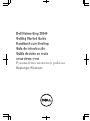 1
1
-
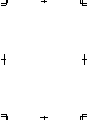 2
2
-
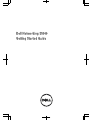 3
3
-
 4
4
-
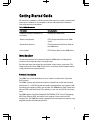 5
5
-
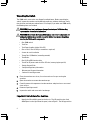 6
6
-
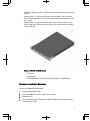 7
7
-
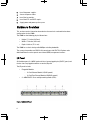 8
8
-
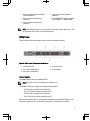 9
9
-
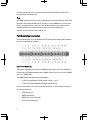 10
10
-
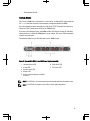 11
11
-
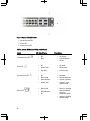 12
12
-
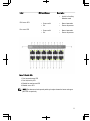 13
13
-
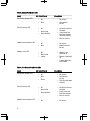 14
14
-
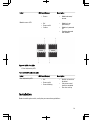 15
15
-
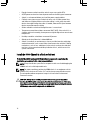 16
16
-
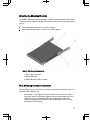 17
17
-
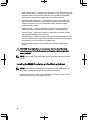 18
18
-
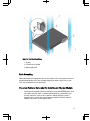 19
19
-
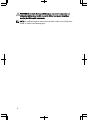 20
20
-
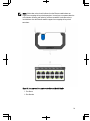 21
21
-
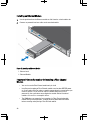 22
22
-
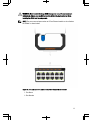 23
23
-
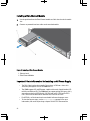 24
24
-
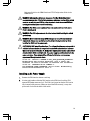 25
25
-
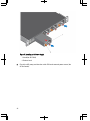 26
26
-
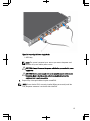 27
27
-
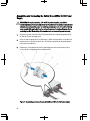 28
28
-
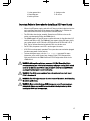 29
29
-
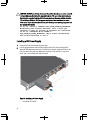 30
30
-
 31
31
-
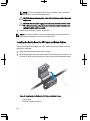 32
32
-
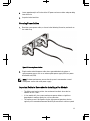 33
33
-
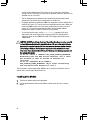 34
34
-
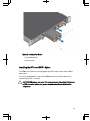 35
35
-
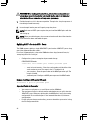 36
36
-
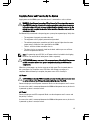 37
37
-
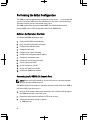 38
38
-
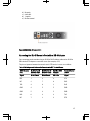 39
39
-
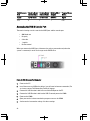 40
40
-
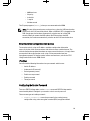 41
41
-
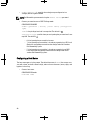 42
42
-
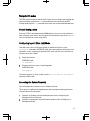 43
43
-
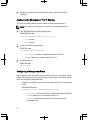 44
44
-
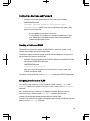 45
45
-
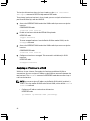 46
46
-
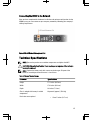 47
47
-
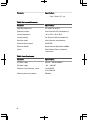 48
48
-
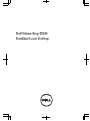 49
49
-
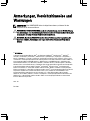 50
50
-
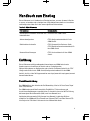 51
51
-
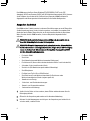 52
52
-
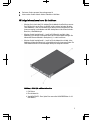 53
53
-
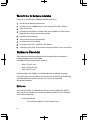 54
54
-
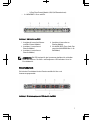 55
55
-
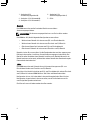 56
56
-
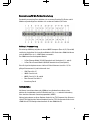 57
57
-
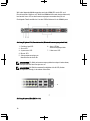 58
58
-
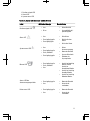 59
59
-
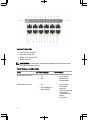 60
60
-
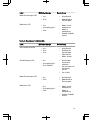 61
61
-
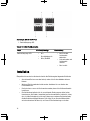 62
62
-
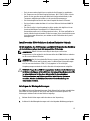 63
63
-
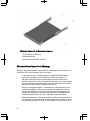 64
64
-
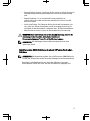 65
65
-
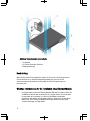 66
66
-
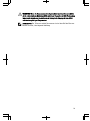 67
67
-
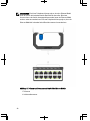 68
68
-
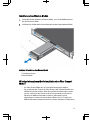 69
69
-
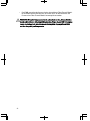 70
70
-
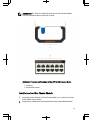 71
71
-
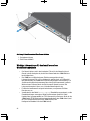 72
72
-
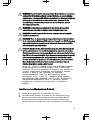 73
73
-
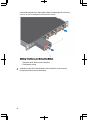 74
74
-
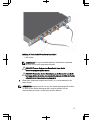 75
75
-
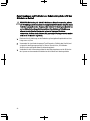 76
76
-
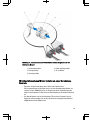 77
77
-
 78
78
-
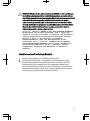 79
79
-
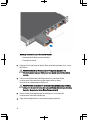 80
80
-
 81
81
-
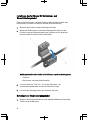 82
82
-
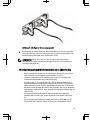 83
83
-
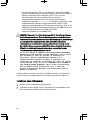 84
84
-
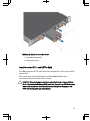 85
85
-
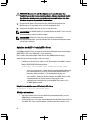 86
86
-
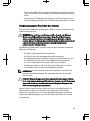 87
87
-
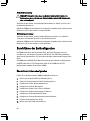 88
88
-
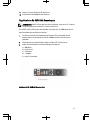 89
89
-
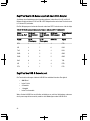 90
90
-
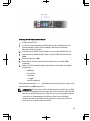 91
91
-
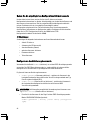 92
92
-
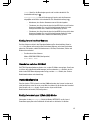 93
93
-
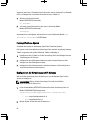 94
94
-
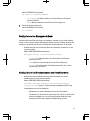 95
95
-
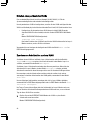 96
96
-
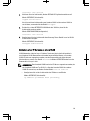 97
97
-
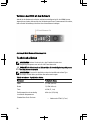 98
98
-
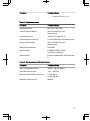 99
99
-
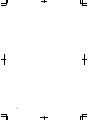 100
100
-
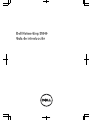 101
101
-
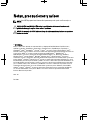 102
102
-
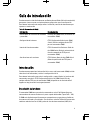 103
103
-
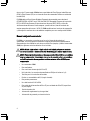 104
104
-
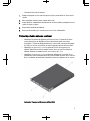 105
105
-
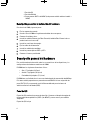 106
106
-
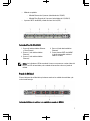 107
107
-
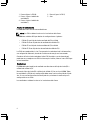 108
108
-
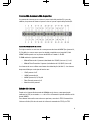 109
109
-
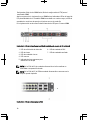 110
110
-
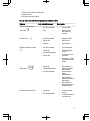 111
111
-
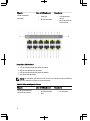 112
112
-
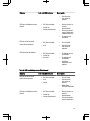 113
113
-
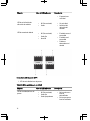 114
114
-
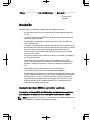 115
115
-
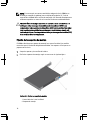 116
116
-
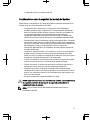 117
117
-
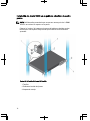 118
118
-
 119
119
-
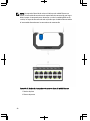 120
120
-
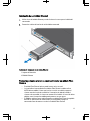 121
121
-
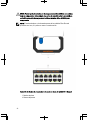 122
122
-
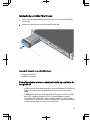 123
123
-
 124
124
-
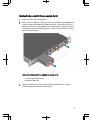 125
125
-
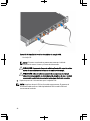 126
126
-
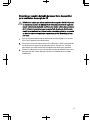 127
127
-
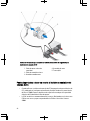 128
128
-
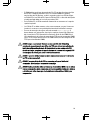 129
129
-
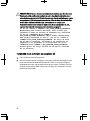 130
130
-
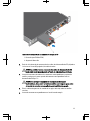 131
131
-
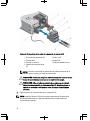 132
132
-
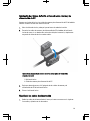 133
133
-
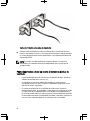 134
134
-
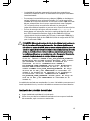 135
135
-
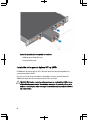 136
136
-
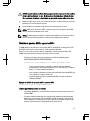 137
137
-
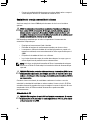 138
138
-
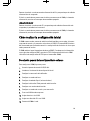 139
139
-
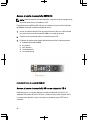 140
140
-
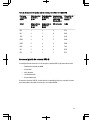 141
141
-
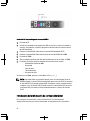 142
142
-
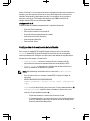 143
143
-
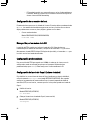 144
144
-
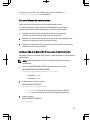 145
145
-
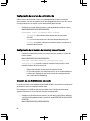 146
146
-
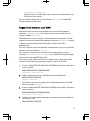 147
147
-
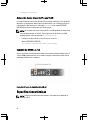 148
148
-
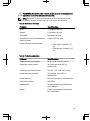 149
149
-
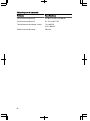 150
150
-
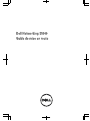 151
151
-
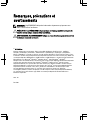 152
152
-
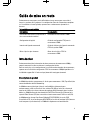 153
153
-
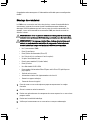 154
154
-
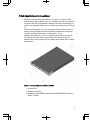 155
155
-
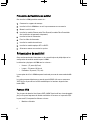 156
156
-
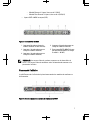 157
157
-
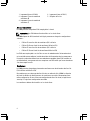 158
158
-
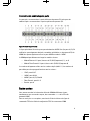 159
159
-
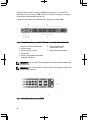 160
160
-
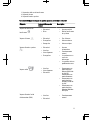 161
161
-
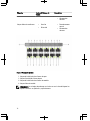 162
162
-
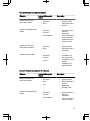 163
163
-
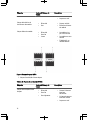 164
164
-
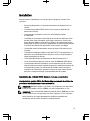 165
165
-
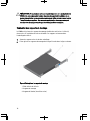 166
166
-
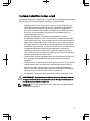 167
167
-
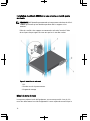 168
168
-
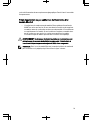 169
169
-
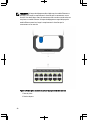 170
170
-
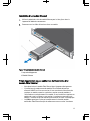 171
171
-
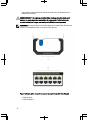 172
172
-
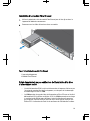 173
173
-
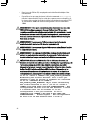 174
174
-
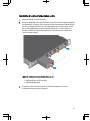 175
175
-
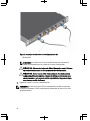 176
176
-
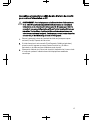 177
177
-
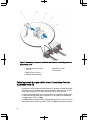 178
178
-
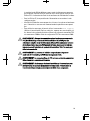 179
179
-
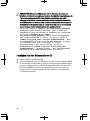 180
180
-
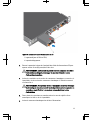 181
181
-
 182
182
-
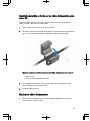 183
183
-
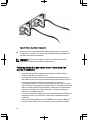 184
184
-
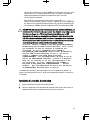 185
185
-
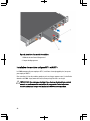 186
186
-
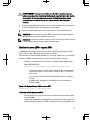 187
187
-
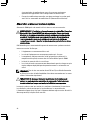 188
188
-
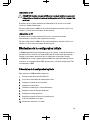 189
189
-
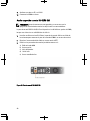 190
190
-
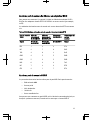 191
191
-
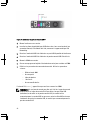 192
192
-
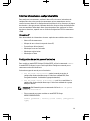 193
193
-
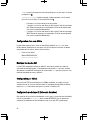 194
194
-
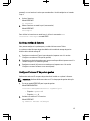 195
195
-
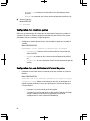 196
196
-
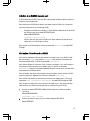 197
197
-
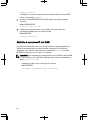 198
198
-
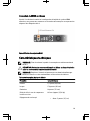 199
199
-
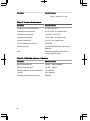 200
200
-
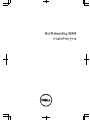 201
201
-
 202
202
-
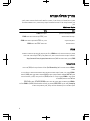 203
203
-
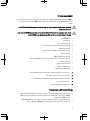 204
204
-
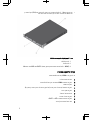 205
205
-
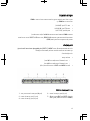 206
206
-
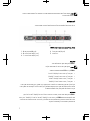 207
207
-
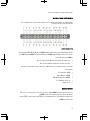 208
208
-
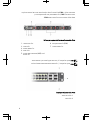 209
209
-
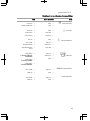 210
210
-
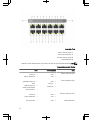 211
211
-
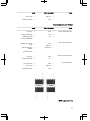 212
212
-
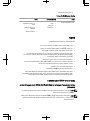 213
213
-
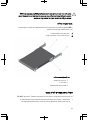 214
214
-
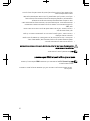 215
215
-
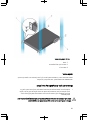 216
216
-
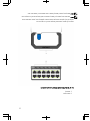 217
217
-
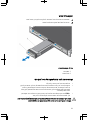 218
218
-
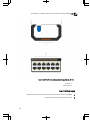 219
219
-
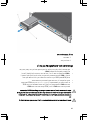 220
220
-
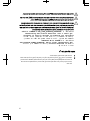 221
221
-
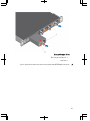 222
222
-
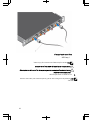 223
223
-
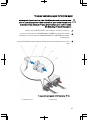 224
224
-
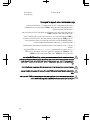 225
225
-
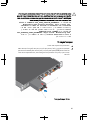 226
226
-
 227
227
-
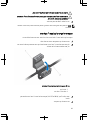 228
228
-
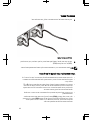 229
229
-
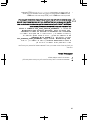 230
230
-
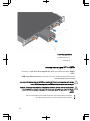 231
231
-
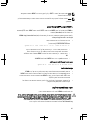 232
232
-
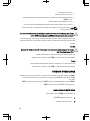 233
233
-
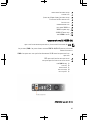 234
234
-
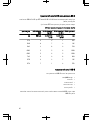 235
235
-
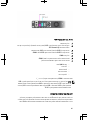 236
236
-
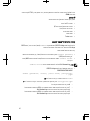 237
237
-
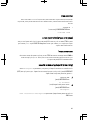 238
238
-
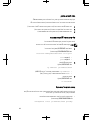 239
239
-
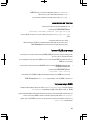 240
240
-
 241
241
-
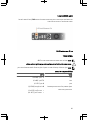 242
242
-
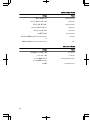 243
243
-
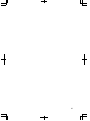 244
244
-
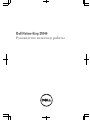 245
245
-
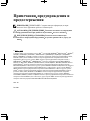 246
246
-
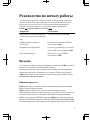 247
247
-
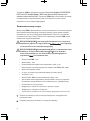 248
248
-
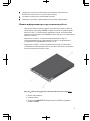 249
249
-
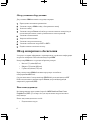 250
250
-
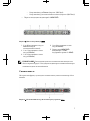 251
251
-
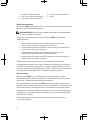 252
252
-
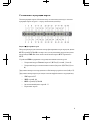 253
253
-
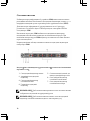 254
254
-
 255
255
-
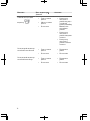 256
256
-
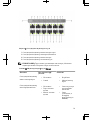 257
257
-
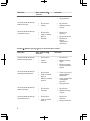 258
258
-
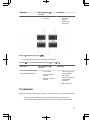 259
259
-
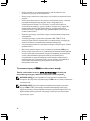 260
260
-
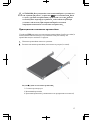 261
261
-
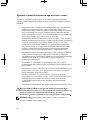 262
262
-
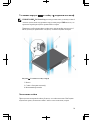 263
263
-
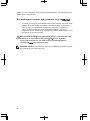 264
264
-
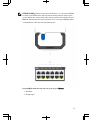 265
265
-
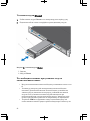 266
266
-
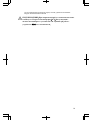 267
267
-
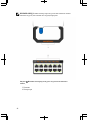 268
268
-
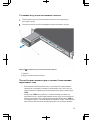 269
269
-
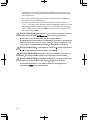 270
270
-
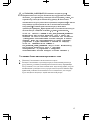 271
271
-
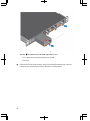 272
272
-
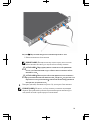 273
273
-
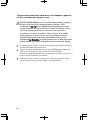 274
274
-
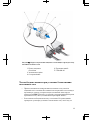 275
275
-
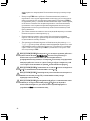 276
276
-
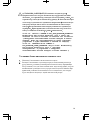 277
277
-
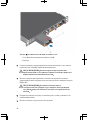 278
278
-
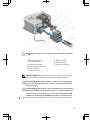 279
279
-
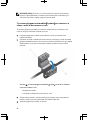 280
280
-
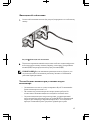 281
281
-
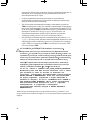 282
282
-
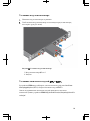 283
283
-
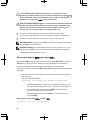 284
284
-
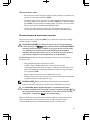 285
285
-
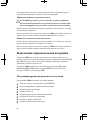 286
286
-
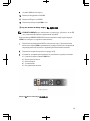 287
287
-
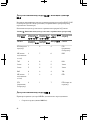 288
288
-
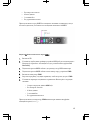 289
289
-
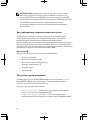 290
290
-
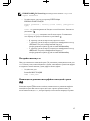 291
291
-
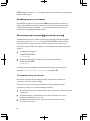 292
292
-
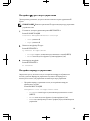 293
293
-
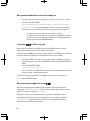 294
294
-
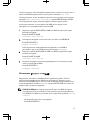 295
295
-
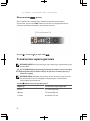 296
296
-
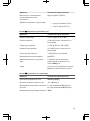 297
297
-
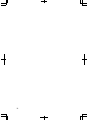 298
298
-
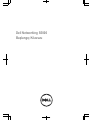 299
299
-
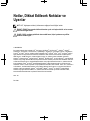 300
300
-
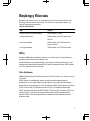 301
301
-
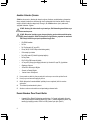 302
302
-
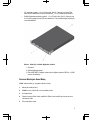 303
303
-
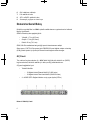 304
304
-
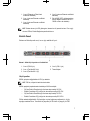 305
305
-
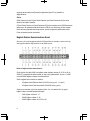 306
306
-
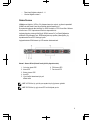 307
307
-
 308
308
-
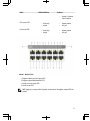 309
309
-
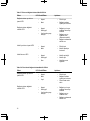 310
310
-
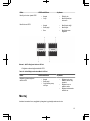 311
311
-
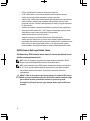 312
312
-
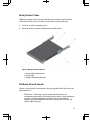 313
313
-
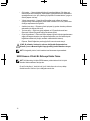 314
314
-
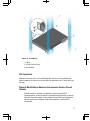 315
315
-
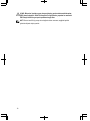 316
316
-
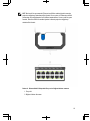 317
317
-
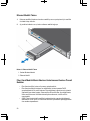 318
318
-
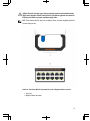 319
319
-
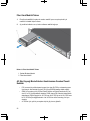 320
320
-
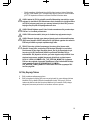 321
321
-
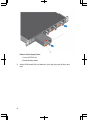 322
322
-
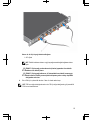 323
323
-
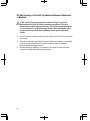 324
324
-
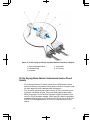 325
325
-
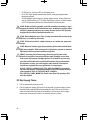 326
326
-
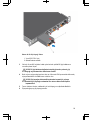 327
327
-
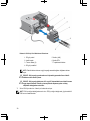 328
328
-
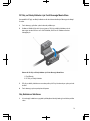 329
329
-
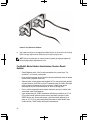 330
330
-
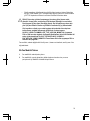 331
331
-
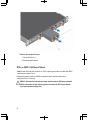 332
332
-
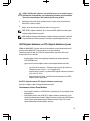 333
333
-
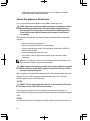 334
334
-
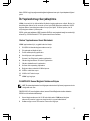 335
335
-
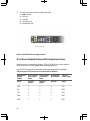 336
336
-
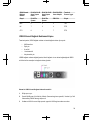 337
337
-
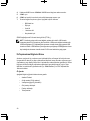 338
338
-
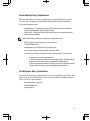 339
339
-
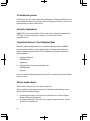 340
340
-
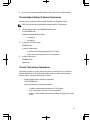 341
341
-
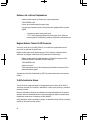 342
342
-
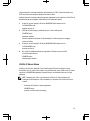 343
343
-
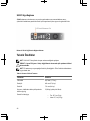 344
344
-
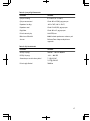 345
345
-
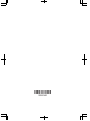 346
346