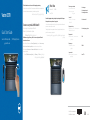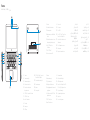Dell Vostro 5370 Hızlı başlangıç Kılavuzu
- Tip
- Hızlı başlangıç Kılavuzu

Vostro 5370
Quick Start Guide
Guide de démarrage rapide | Hızlı Başlangıç Kılavuzu
Follow the instructions on the screen to finish operating system setup.
Suivez les instructions qui s’affichent à l’écran pour terminer l’installation du système d’exploitation.
İşletim sistemi kurulumunu tamamlamak için ekrandaki yönergeleri izleyin.
Product support and manuals
Assistance produits et manuels
Ürün desteği ve kılavuzlar
Dell.com/support
Dell.com/support/manuals
Dell.com/support/windows
Contact Dell
Contacter Dell | Dell’e başvurun
Dell
Dell.com/contactdell
Regulatory and safety
Réglementations et sécurité | Mevzuat ve güvenlik
Dell.com/regulatory_compliance
Regulatory model
Modèle réglementaire | Yasal model numarası
P87G
Regulatory type
Type réglementaire | Yasal tür
P87G001
Computer model
Modèle de l’ordinateur | Bilgisayar modeli
Vostro 5370
2017-09
What’s New
Nouveautés | Yenilikler
An intuitive fingerprint reader (optional purchase) integrated with the power
button provides an easy and secure log on option.
Un lecteur d’empreintes digitales intuitif (en option) et intégré au bouton d’alimentation
permet une connexion simple et sécurisée.
Tümleşik güç düğmesi ile sezgisel parmak izi okuyucu (isteğe bağlı satınalma) kolay ve
güvenli bir oturum açma seçeneği sağlar.
© 2017 Dell Inc. or its subsidiaries.
© 2017 Microsoft Corporation.
Create recovery media for Windows 10
Créer un support de récupération pour Windows10
Windows 10 için kurtarma ortamı oluşturma
In Windows search, type Recovery, click Create a recovery drive, and follow the
instructions on the screen.
Dans la RechercheWindows, tapez Recovery (Récupération), cliquez sur Create a recovery
drive (Créer un lecteur de récupération), et suivez les instructions qui s’affichent.
Windows aramaya, Kurtarma yazın, Kurtarma sürücüsü oluştur’a tıklayın ve ekrandaki
yönergeleri takip edin.
Create a recovery driveRecoveryWindows

Features
Caractéristiques | Özellikler |
1. Caméra
2. Voyant d’état de la caméra
3. Deux microphones
4. Emplacement pour câble Noble de
sécurité
5. Bouton d’alimentation avec lecteur
d’empreintes digitales (en option)
6. Port USB3.1 Gen1 avec
PowerShare
7. Port USB3.1 Gen1
8. Lecteur de carte microSD
9. Pavé tactile
10. Port casque
11. Port HDMI
12. Port USB3.1 Gen1 (Type-C) avec
PowerDelivery/DisplayPort
13. Voyant d’état de la batterie et de
l’alimentation
14. Port de l’adaptateur secteur
15. Haut-parleurs
16. Étiquette du numéro de série
1. Kamera
2. Kamera durum ışığı
3. Çift dizi mikrofonlar
4. Noble güvenlik-kablo yuvası
5. İsteğe bağlı parmak izi okuyucusu ile
güç düğmesi
6. PowerShare’e sahip USB 3,1 Gen 1
bağlantı noktası
7. USB 3.1 Gen 1 portu
8. microSD kart okuyucu
9. Dokunmatik yüzey
10. Mikrofonlu kulaklık girişi
11. HDMI bağlantı noktası
12. Power Delivery/DisplayPort ile USB
3.1 Gen 1 (Tip C) bağlantı noktası
13. Güç ve pil durumu ışığı
14. Güç adaptörü bağlantı noktası
15. Hoparlörler
16. Servis etiketi çıkartması
1 .
2 .
3 .
4 .
5 .
6 .
PowerShare
7 .
8 .microSD
9 .
10 .
11 .HDMI
12 .
C
DisplayPort
13 .
14 .
15 .
16 .
1. Camera
2. Camera status light
3. Dual-array microphones
4. Noble security-cable slot
5. Power button with optional
fingerprint reader
6. USB 3.1 Gen 1 port with PowerShare
7. USB 3.1 Gen 1 port
8. microSD card reader
9. Touchpad
10. Headset port
11. HDMI port
12. USB 3.1 Gen 1 (Type-C) port with
Power Delivery/DisplayPort
13. Power and battery-status light
14. Power-adapter port
15. Speakers
16. Service tag label
-
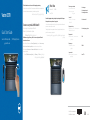 1
1
-
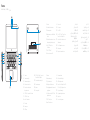 2
2