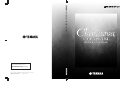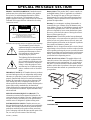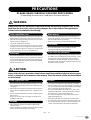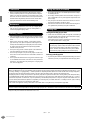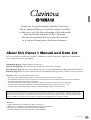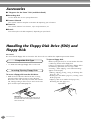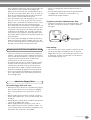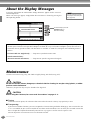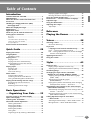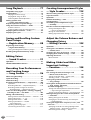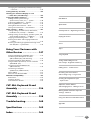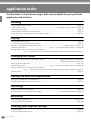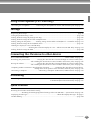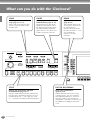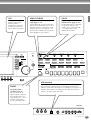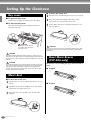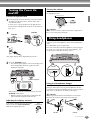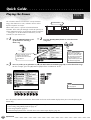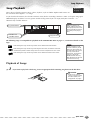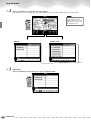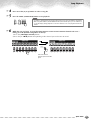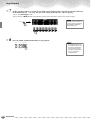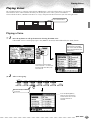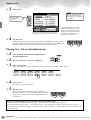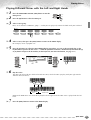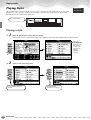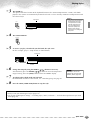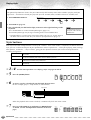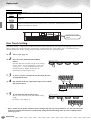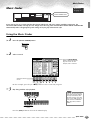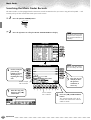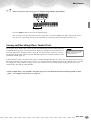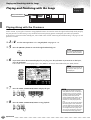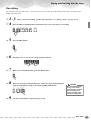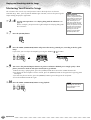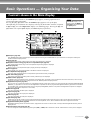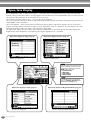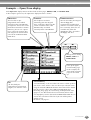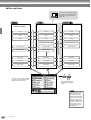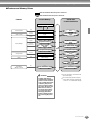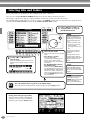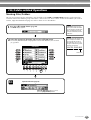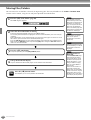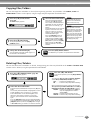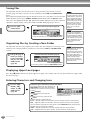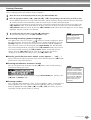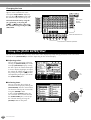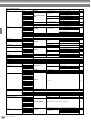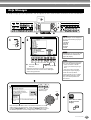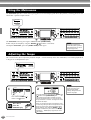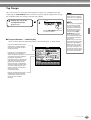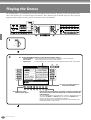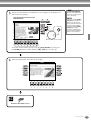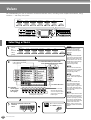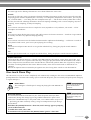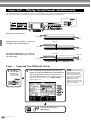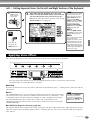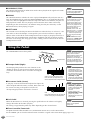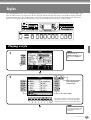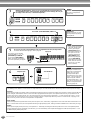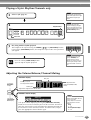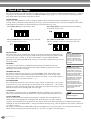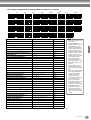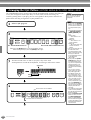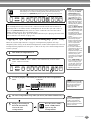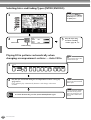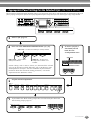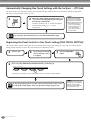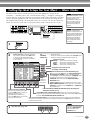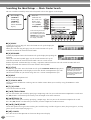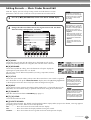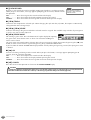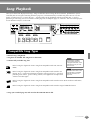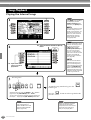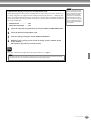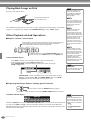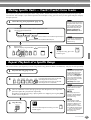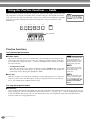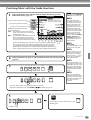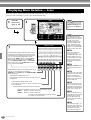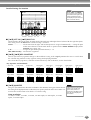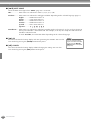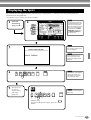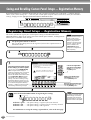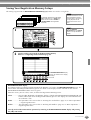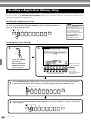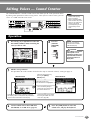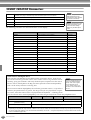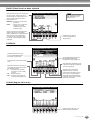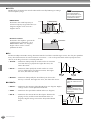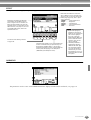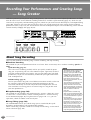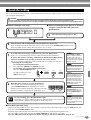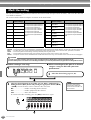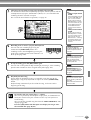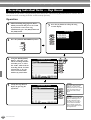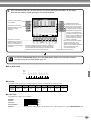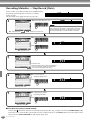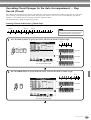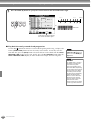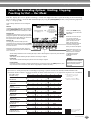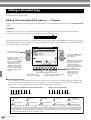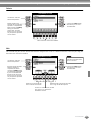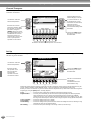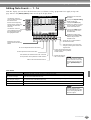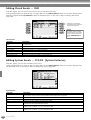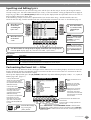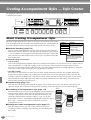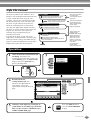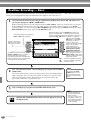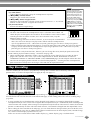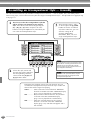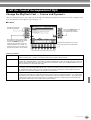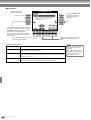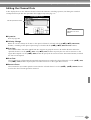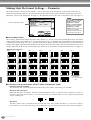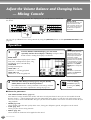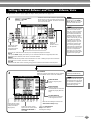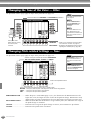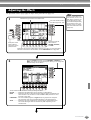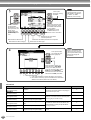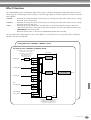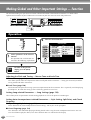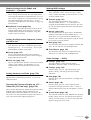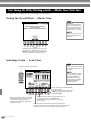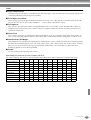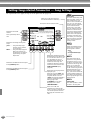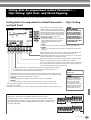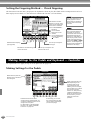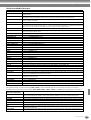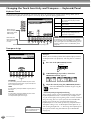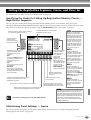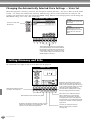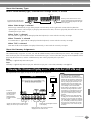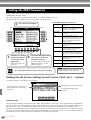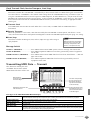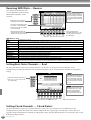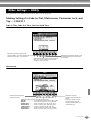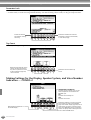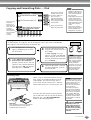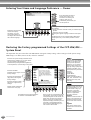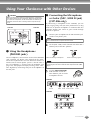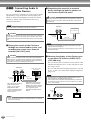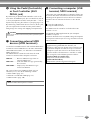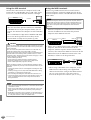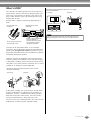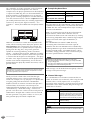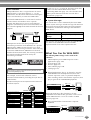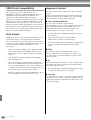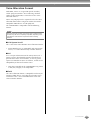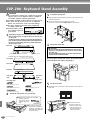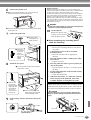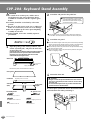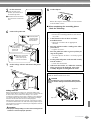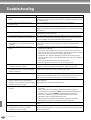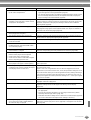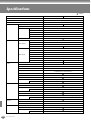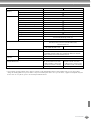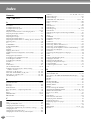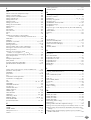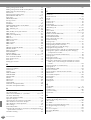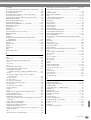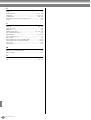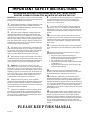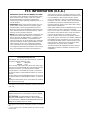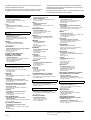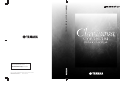Yamaha CVP-206 El kitabı
- Kategori
- Dijital piyanolar
- Tip
- El kitabı
Bu kılavuz aynı zamanda aşağıdakiler için de uygundur:

M.D.G., Pro Audio & Digital Musical Instrument Division, Yamaha Corporation
© 2003 Yamaha Corporation
WA55440 ???AP?????.?-01A0
Printed in Indonesia
Clavinova Web site (English only)
http://www.yamahaclavinova.com/
Yamaha Manual Library
http://www2.yamaha.co.jp/manual/english/
OWNER’S MANUAL
OWNER’S MANUAL
CVP-206/204
OWNER’S MANUAL
CVP-206/204
CVP-206/204
DIC 99

SPECIAL MESSAGE SECTION
PRODUCT SAFETY MARKINGS:
Yamaha electronic
products may have either labels similar to the graphics
shown below or molded/stamped facsimiles of these
graphics on the enclosure. The explanation of these
graphics appears on this page. Please observe all cautions
indicated on this page and those indicated in the safety
instruction section.
See bottom of Keyboard enclosure for graphic symbol markings.
The exclamation point within the
equilateral triangle is intended to alert
the user to the presence of important
operating and maintenance (servic-
ing) instructions in the literature
accompanying the product.
The lightning flash with arrowhead
symbol, within the equilateral trian-
gle, is intended to alert the user to the
presence of uninsulated “dangerous
voltage” within the product’s enclo-
sure that may be of sufficient magni-
tude to constitute a risk of electrical
shock.
IMPORTANT NOTICE:
All Yamaha electronic products
are tested and approved by an independent safety testing
laboratory in order that you may be sure that when it is
properly installed and used in its normal and customary
manner, all foreseeable risks have been eliminated. DO
NOT modify this unit or commission others to do so
unless specifically authorized by Yamaha. Product perfor-
mance and/or safety standards may be diminished.
Claims filed under the expressed warranty may be denied
if the unit is/has been modified. Implied warranties may
also be affected.
SPECIFICATIONS SUBJECT TO CHANGE:
The
information contained in this manual is believed to be
correct at the time of printing. However, Yamaha reserves
the right to change or modify any of the specifications
without notice or obligation to update existing units.
ENVIRONMENTAL ISSUES:
Yamaha strives to pro-
duce products that are both user safe and environmentally
friendly. We sincerely believe that our products and the
production methods used to produce them, meet these
goals. In keeping with both the letter and the spirit of the
law, we want you to be aware of the following:
Battery Notice:
This product MAY contain a small non-
rechargable battery which (if applicable) is soldered in
place. The average life span of this type of battery is
approximately five years. When replacement becomes
necessary, contact a qualified service representative to
perform the replacement.
Warning:
Do not attempt to recharge, disassemble, or
incinerate this type of battery. Keep all batteries away
from children. Dispose of used batteries promptly and as
regulated by applicable laws. Note: In some areas, the
servicer is required by law to return the defective parts.
However, you do have the option of having the servicer
dispose of these parts for you.
Disposal Notice:
Should this product become damaged
beyond repair, or for some reason its useful life is consid-
ered to be at an end, please observe all local, state, and
federal regulations that relate to the disposal of products
that contain lead, batteries, plastics, etc.
NOTICE:
Service charges incurred due to lack of knowl-
edge relating to how a function or effect works (when the
unit is operating as designed) are not covered by the man-
ufacturer’s warranty, and are therefore the owners respon-
sibility. Please study this manual carefully and consult
your dealer before requesting service.
NAME PLATE LOCATION:
The graphic below indi-
cates the location of the name plate. The model number,
serial number, power requirements, etc., are located on
this plate. You should record the model number, serial
number, and the date of purchase in the spaces provided
below and retain this manual as a permanent record of
your purchase.
CAUTION
RISK OF ELECTRIC SHOCK
DO NOT OPEN
CAUTION: TO REDUCE THE RISK OF ELECTRIC SHOCK.
DO NOT REMOVE COVER (OR BACK).
NO USER-SERVICEABLE PARTS INSIDE.
REFER SERVICING TO QUALIFIED SERVICE PERSONNEL.
CVP-206
Model
Serial No.
Purchase Date
CVP-204
92-469
1
(bottom)

3
CVP-206/204
PRECAUTIONS
PLEASE READ CAREFULLY BEFORE PROCEEDING
* Please keep this manual in a safe place for future reference.
WARNING
Always follow the basic precautions listed below to avoid the possibility of serious injury or even
death from electrical shock, short-circuiting, damages, fire or other hazards. These precautions
include, but are not limited to, the following:
•
Only use the voltage specified as correct for the instrument. The
required voltage is printed on the name plate of the instrument.
•
Check the electric plug periodically and remove any dirt or dust
which may have accumulated on it.
•
Use only the supplied power cord/plug.
•
Do not place the power cord near heat sources such as heaters
or radiators, and do not excessively bend or otherwise damage
the cord, place heavy objects on it, or place it in a position where
anyone could walk on, trip over, or roll anything over it.
•
Do not open the instrument or attempt to disassemble the inter-
nal parts or modify them in any way. The instrument contains no
user-serviceable parts. If it should appear to be malfunctioning,
discontinue use immediately and have it inspected by qualified
Yamaha service personnel.
•
Do not expose the instrument to rain, use it near water or in
damp or wet conditions, or place containers on it containing liq-
uids which might spill into any openings.
•
Never insert or remove an electric plug with wet hands.
•
Do not put burning items, such as candles, on the unit.
A burning item may fall over and cause a fire.
•
If the power cord or plug becomes frayed or damaged, or if there
is a sudden loss of sound during use of the instrument, or if any
unusual smells or smoke should appear to be caused by it,
immediately turn off the power switch, disconnect the electric
plug from the outlet, and have the instrument inspected by quali-
fied Yamaha service personnel.
CAUTION
Always follow the basic precautions listed below to avoid the possibility of physical injury to you or
others, or damage to the instrument or other property. These precautions include, but are not limited
to, the following:
•
When removing the electric plug from the instrument or an outlet,
always hold the plug itself and not the cord. Pulling by the cord
can damage it.
•
Remove the electric plug from the outlet when the instrument is
not to be used for extended periods of time, or during electrical
storms.
•
Do not connect the instrument to an electrical outlet using a mul-
tiple-connector.
Doing so can result in lower sound quality, or possibly cause
overheating in the outlet.
•
Read carefully the attached documentation explaining the
assembly process.
Failure to assemble the instrument in the proper sequence might
result in damage to the instrument or even injury.
•
Do not expose the instrument to excessive dust or vibrations, or
extreme cold or heat (such as in direct sunlight, near a heater, or
in a car during the day) to prevent the possibility of panel disfigu-
ration or damage to the internal components.
•
Do not use the instrument in the vicinity of a TV, radio, stereo
equipment, mobile phone, or other electric devices. Otherwise,
the instrument, TV, or radio may generate noise.
•
Do not place the instrument in an unstable position where it
might accidentally fall over.
•
Before moving the instrument, remove all connected cables.
•
Do not place the instrument against a wall (allow at least 3 cm/
one-inch from the wall), since this can cause inadequate air cir-
culation, and possibly result in the instrument overheating.
Power supply/Power cord
Do not open
Water warning
Fire warning
If you notice any abnormality
Power supply/Power cord
Assembly
Location
(1)B-7
1/2

CVP-206/204
4
•
Before connecting the instrument to other electronic compo-
nents, turn off the power for all components. Before turning the
power on or off for all components, set all volume levels to mini-
mum. Also, be sure to set the volumes of all components at their
minimum levels and gradually raise the volume controls while
playing the instrument to set the desired listening level.
•
When cleaning the instrument, use a soft, dry or slightly damp
cloth. Do not use paint thinners, solvents, cleaning fluids, or
chemical-impregnated wiping cloths.
•
Take care that the key cover does not pinch your fingers, and do
not insert a finger or hand in any gaps on the key cover or instru-
ment.
•
Never insert or drop paper, metallic, or other objects into the
gaps on the key cover, panel or keyboard. If this happens, turn
off the power immediately and unplug the power cord from the
AC outlet. Then have the instrument inspected by qualified
Yamaha service personnel.
•
Do not place vinyl, plastic or rubber objects on the instrument,
since this might discolor the panel or keyboard.
•
Do not rest your weight on, or place heavy objects on the instru-
ment, and do not use excessive force on the buttons, switches or
connectors.
•
Do not operate the instrument for a long period of time at a high
or uncomfortable volume level, since this can cause permanent
hearing loss. If you experience any hearing loss or ringing in the
ears, consult a physician.
•
Do not place the bench in an unstable position where it might
accidentally fall over.
•
Do not play carelessly with or stand on the bench. Using it as a
tool or step-ladder or for any other purpose might result in acci-
dent or injury.
•
Only one person should sit on the bench at a time, in order to
prevent the possibility of accident or injury.
•
If the bench screws become loose due to extensive long-term
use, tighten them periodically using the included tool.
Saving and backing up your data
•
Some of the current memory data (see page 43) is lost when you
turn off the power to the instrument. Save the data to a floppy
disk/the User Drive (see page 40, 48).
Saved data may be lost due to malfunction or incorrect opera-
tion. Save important data to a floppy disk.
Backing up the floppy disk
•
To protect against data loss through media damage, we recom-
mend that you save your important data onto two floppy disks.
Always turn the power off when the instrument is not in use.
Connections
Maintenance
Handling caution
Using the bench (If included)
Saving data
When you change settings in a display page and then exit
from that page, System Setup data (listed in the Parameter
Chart of the separate Data List booklet) is automatically
stored. However, this edited data is lost if you turn off the
power without properly exiting from the relevant display.
Caution for data operations
Make sure NEVER to turn the CVP-206/204’s power off during any kind of data operation involving the USER/FLOPPY DISK drives — such
as saving, deleting, or copying/pasting — until the operation is completely finished. (Make sure to wait until the alert message disappears.)
Turning the power off during the operation results in the loss of the data being saved or pasted to the respective drive.
Keeping the power on during such operations is particularly important in regard to the USER drive. Turning off the power while performing
a save/delete/paste operation with the USER drive may result in loss of ALL data on the USER drive (upon the next power on) — and not
just the data in question. In other words, if you are performing a save/delete/paste operation on only the song data of the USER drive and
you turn off the power before the operation is completed, you risk losing ALL your USER drive data — including all voices, styles, and Reg-
istration Memory presets you’ve saved to the USER drive.
This caution also applies to creating a new folder on the USER drive or using the factory reset operation (page 146).
Yamaha cannot be held responsible for damage caused by improper use or modifications to the instrument, or data that is lost or destroyed.
(1)B-7
2/2

5
CVP-206/204
Thank you for purchasing the Yamaha Clavinova!
We recommend that you read this manual carefully
so that you can fully take advantage of the advanced
and convenient functions of the Clavinova.
We also recommend that you keep this manual
in a safe and handy place for future reference.
About this Owner’s Manual and Data List
This manual consists of four main sections: Introduction, Quick Guide, Basic Operation, and Reference.
Also, a separate Data List is provided.
Introduction (page 2):
Please read this section first.
Quick Guide (page 20):
This section explains how to use the basic functions.
Basic Operation (page 39):
This section explains how to use the basic operations including display-based controls.
Reference (page 56):
This section explains how to make detailed settings for the Clavinova’s various functions.
Data List :
Voice List, MIDI Data Format, etc.
* The models CVP-206/204 will be referred to as the CVP/Clavinova in this Owner’s Manual.
* The illustrations and LCD screens as shown in this owner’s manual are for instructional purposes only, and may appear
somewhat different from those on your instrument.
* The example Operation Guide displays shown in this Manual are taken from the CVP-206, and in English.
* The bitmap fonts used in this instrument have been provided by and are the property of Ricoh co., Ltd.
* Copying of the commercially available software is strictly prohibited except for your personal use.
Trademarks:
• Apple and Macintosh are trademarks of Apple Computer, Inc.
• IBM-PC/AT is a trademark of International Business Machines Corporation.
• Windows is the registered trademark of Microsoft® Corporation.
• All other trademarks are the property of their respective holders.
This product incorporates and bundles computer programs and contents in which Yamaha owns copyrights or with respect to which it has
license to use others’ copyrights. Such copyrighted materials include, without limitation, all computer software, styles files, MIDI files, WAVE
data and sound recordings. Any unauthorized use of such programs and contents outside of personal use is not permitted under relevant
laws. Any violation of copyright has legal consequences. DON’T MAKE, DISTRIBUTE OR USE ILLEGAL COPIES.

CVP-206/204
6
Accessories
■
“50 greats for the Piano” Disk (and Music Book)
■
Recording disk
Use this blank disk to save your performance.
■
Owner’s Manual
This manual contains complete instructions for operating your Clavinova.
■
Data List
This manual contains lists of voices, styles and parameters, etc.
■
Bench
A bench may be included or optional, depending on your locale.
Handling the Floppy Disk Drive (FDD) and
Floppy Disk
Precautions
Be sure to handle floppy disks and treat the disk drive with care. Follow the important precautions below.
• 3.5" 2DD and 2HD type floppy disks can be used.
To insert a floppy disk into the disk drive:
• Hold the disk so that the label of the disk is facing
upward and the sliding shutter is facing forward,
towards the disk slot. Carefully insert the disk into the
slot, slowly pushing it all the way in until it clicks into
place and the eject button pops out.
To eject a floppy disk:
Before ejecting the disk, be sure to confirm that data
is not being written to the floppy disk.
If data is currently being written to the floppy disk in
the following operations, the messages “Now
executing,” “Now copying,” and “Now formatting”
appears in the display.
•Moving, copying, pasting, saving, or deleting data
(page 46 - 48).
• Naming files and folders (page 45); creating a new
folder (page 48).
• Copying a disk to an another disk (page 145);
formatting the disk (page 145).
Compatible Disk Type
Inserting/Ejecting Floppy Disks
Drive lamp
When the power is turned on, the drive lamp (at
the bottom left of the drive) lights to indicate the
drive can be used.
Eject button

7
CVP-206/204
• Never attempt to remove the disk or turn the power off
when the data is being written to the floppy disk.
Doing so can damage the disk and possibly the disk
drive. Press the eject button slowly as far as it will go;
the disk will automatically pop out. When the disk is
fully ejected, carefully remove it by hand.
• If the eject button is pressed too quickly, or if it is not
pressed in as far as it will go, the disk may not eject
properly. The eject button may become stuck in a half-
pressed position with the disk extending from the
drive slot by only a few millimeters. If this happens, do
not attempt to pull out the partially ejected disk, since
using force in this situation can damage the disk drive
mechanism or the floppy disk. To remove a partially
ejected disk, try pressing the eject button once again,
or push the disk back into the slot and then repeat the
eject procedure.
• Be sure to remove the floppy disk from the disk drive
before turning off the power. A floppy disk left in the
drive for extended periods can easily pick up dust and
dirt that can cause data read and write errors.
• Clean the read/write head regularly. This instrument
employs a precision magnetic read/write head which,
after an extended period of use, will pick up a layer of
magnetic particles from the disks used that will
eventually cause read and write errors.
•To maintain the disk drive in optimum working order
Yamaha recommends that you use a commercially-
available dry-type head cleaning disk to clean the
head about once a month. Ask your Yamaha dealer
about the availability of proper head-cleaning disks.
• Never insert anything but floppy disks into the disk
drive. Other objects may cause damage to the disk
drive or floppy disks.
To handle floppy disks with care:
• Do not place heavy objects on a disk or bend or apply
pressure to the disk in any way. Always keep floppy
disks in their protective cases when they are not in
use.
• Do not expose the disk to direct sunlight, extremely
high or low temperatures, or excessive humidity, dust
or liquids.
• Do not open the sliding shutter and touch the exposed
surface of the floppy disk inside.
• Do not expose the disk to magnetic fields, such as
those produced by televisions, speakers, motors, etc.,
since magnetic fields can partially or completely erase
data on the disk, rendering it unreadable.
• Never use a floppy disk with a deformed shutter or
housing.
• Do not attach anything other than the provided labels
to a floppy disk. Also make sure that labels are
attached in the proper location.
To protect your data (Write-protect Tab):
•To prevent accidental erasure of important data, slide
the disk’s write-protect tab to the “protect” position
(tab open).
Data backup
•For maximum data security Yamaha recommends that
you keep two copies of important data on separate
floppy disks. This gives you a backup if one disk is lost
or damaged. To make a backup disk use the Disk to
Disk function on page 145.
Cleaning the Disk Drive Read/Write Head
About the Floppy Disks
write-protect tab open
(protect position)

CVP-206/204
8
About the Display Messages
A message (information or confirmation dialog) sometimes appears on the screen to
facilitate operation.
When such messages appear, simply follow the instructions as shown by pressing the
corresponding button.
Maintenance
Clean the instrument using a dry, soft cloth or slightly damp, soft cloth (wring well).
CAUTION
Do not use benzine, thinner, detergent, or chemical cloth for cleaning. Do not place vinyl, plastic, or rubber
products on the instrument.
Otherwise, the panel or keys may be discolored or degraded.
CAUTION
Before using the Clavinova, be sure to read “Precautions” on pages 3 - 4.
■
Tuning
Unlike an acoustic piano, the Clavinova does not need to be tuned. It always stays perfectly in tune.
■
Transporting
If you move to another location, you can transport the Clavinova along with other belongings. You can move the unit
as it is (assembled) or you can disassemble the unit down to the condition it was in when you first took it out of the
box. Transport the keyboard horizontally. Do not lean it up against a wall or stand it up on its side.
Do not subject the instrument to excessive vibration or shock.
“The Clavinova-Computer Connection”
is a supplementary guidebook that describes, for beginners, what you can
do with your Clavinova and a personal computer and how to set up a Clavinova-Computer system (the manual is
not written for any specific models). The document is available as a PDF file (in English) at the following Internet
address:
Clavinova Web Site (English only)
........ http://www.yamahaclavinova.com/
Yamaha Manual Library
(Electronic Musical Instruments)
......... http://www2.yamaha.co.jp/manual/english/
You can select the desired
language from the Help dis-
play (page 53).
For this example, press the
[G] (YES) button to
execute formatting.

9
CVP-206/204
Table of Contents
Introduction
SPECIAL MESSAGE SECTION ................................... 2
PRECAUTIONS.......................................................... 3
About this Owner’s Manual and Data List .............. 5
Accessories ............................................................... 6
Handling the Floppy Disk Drive (FDD)
and Floppy Disk..................................................... 6
About the Display Messages.................................... 8
Maintenance ............................................................ 8
Application Index................................................... 12
What can you do with the Clavinova?................... 14
Setting Up the Clavinova....................................... 16
Key cover................................................................................ 16
Music Rest .............................................................................. 16
Sheet Music Braces (CVP-206 only)......................................... 16
Turning the Power On and Off................................................ 17
Using headphones .................................................................. 17
Panel Controls and Terminals................................ 18
Quick Guide ........................... 20
Playing the Demos ................................................. 20
Song Playback ........................................................ 21
Playback of Songs ....................................................21
Playing Voices ........................................................ 25
Playing a Voice ........................................................25
Playing Two Voices Simultaneously ..........................26
Playing Different Voices with the Left
and Right Hands...................................................27
Playing Styles ......................................................... 28
Playing a style..........................................................28
Style Sections...........................................................30
One Touch Setting...................................................32
Music Finder........................................................... 33
Using the Music Finder ............................................33
Searching the Music Finder Records.........................34
Saving and Recalling Music Finder Data...................35
Playing and Practicing with the Songs.................. 36
Playing Along with the Clavinova.............................36
Recording ................................................................37
Mastering Your Favorite Songs.................................38
Basic Operations
— Organizing Your Data ....... 39
Contents shown in the Main Display .................... 39
Open/Save Display................................................. 40
Selecting Files and Folders..................................... 44
File/Folder-related Operations .............................. 45
Naming Files/Folders ...............................................45
Moving Files/Folders ................................................46
Copying Files/Folders...............................................47
Deleting Files/Folders...............................................47
Saving Files ..............................................................48
Organizing Files by Creating a New Folder ..............48
Displaying Upper Level pages ................................. 48
Entering Characters and Changing Icons................. 48
Using the [DATA ENTRY] Dial ................................ 50
Direct Access — Instant Selection of Displays....... 51
Help Messages........................................................ 53
Using the Metronome............................................ 54
Adjusting the Tempo ............................................. 54
Tap Tempo ............................................................. 55
Reference
Playing the Demos.................56
Voices.....................................58
Selecting a Voice .................................................... 58
One-touch Piano Play.............................................. 59
Layer/Left
— Playing Several Sounds Simultaneously ......... 60
Layer — Layering Two Different Voices ................... 60
Left — Setting Separate Voices for the Left and Right
Sections of the Keyboard ..................................... 61
Applying Voice Effects ........................................... 61
Using the Pedals..................................................... 62
Styles......................................63
Playing a style ........................................................ 63
Playing a Style’s Rhythm Channels only .................. 65
Adjusting the Volume Balance/Channel Muting ...... 65
Chord Fingerings.................................................... 66
Arranging the Style Pattern (SECTIONS:
MAIN A/B/C/D, INTRO, ENDING, BREAK) ......... 68
Stopping the Style Playback While Releasing Keys
(SYNC. STOP) ...................................................... 69
Selecting Intro and Ending Types
(INTRO/ENDING) ................................................ 70
Playing Fill-in patterns automatically when changing
accompaniment sections — Auto Fill In................ 70
Appropriate Panel Setting for the Selected Style
(ONE TOUCH SETTING) ...................................... 71
Automatically Changing One Touch Settings with the
Sections — OTS Link............................................ 72
Registering the Panel Controls in One Touch Setting
(ONE TOUCH SETTING) ...................................... 72
Calling Up Ideal Setups for Your Music
— Music Finder.................................................... 73
Searching the Ideal Setups — Music Finder Search.. 74
Editing Records — Music Finder Record Edit ........... 75

CVP-206/204
10
Song Playback ....................... 77
Compatible Song Types......................................... 77
Song Playback ........................................................ 78
Playing the Internal Songs........................................78
Playing Back Songs on Disk......................................80
Other Playback-related Operations...........................80
Muting Specific Parts
— Track1/Track2/Extra Tracks............................ 81
Repeat Playback of a Specific Range ..................... 81
Using the Practice Functions — Guide .................. 82
Practice Functions....................................................82
Practicing Music with the Guide Functions...............83
Displaying Music Notation — Score ...................... 84
Displaying the Lyrics .............................................. 87
Saving and Recalling Custom
Panel Setups
— Registration Memory ........ 88
Registering Panel Setups
— Registration Memory...................................... 88
Saving Your Registration Memory Setups.................89
Recalling a Registration Memory Setup ................ 90
Editing Voices
— Sound Creator ................... 91
Operation ............................................................... 91
SOUND CREATOR Parameters ............................... 92
Recording Your Performances
and Creating Songs
— Song Creator ..................... 96
About Song Recording........................................... 96
Quick Recording..................................................... 97
Multi Recording ..................................................... 98
Recording Individual Notes — Step Record ........ 100
Operation ..............................................................100
Recording Melodies — Step Record (Note) ............102
Recording Chord Changes for the Auto
Accompaniment — Step Record (Chord)............103
Select the Recording Options: Starting, Stopping,
Punching In/Out — Rec Mode.......................... 105
Editing a Recorded Song ..................................... 106
Editing Channel-related Parameters — Channel.....106
Editing Note Events — 1 - 16.................................109
Editing Chord Events — CHD.................................110
Editing System Events — SYS/EX.
(System Exclusive) ..............................................110
Inputting and Editing Lyrics ...................................111
Customizing the Event List — Filter........................111
Creating Accompaniment Styles
— Style Creator....................112
About Creating Accompaniment Styles............... 112
Style File Format................................................... 113
Operation ............................................................. 113
Realtime Recording — Basic ................................ 114
Step Recording..................................................... 115
Assembling an Accompaniment Style
— Assembly ....................................................... 116
Edit the Created Accompaniment Style .............. 117
Change the Rhythmic Feel
— Groove and Dynamics ................................... 117
Editing the Channel Data...................................... 119
Making Style File Format Settings — Parameter .... 120
Adjust the Volume Balance and
Changing Voices
— Mixing Console ................122
Operation ............................................................. 122
Setting the Level Balance and Voice
— Volume/Voice ............................................... 123
Changing the Tone of the Voice — Filter............ 124
Changing Pitch-related Settings — Tune ............ 124
Adjusting the Effects ............................................ 125
Effect Structure ..................................................... 127
Making Global and Other
Important Settings
— Function...........................128
Operation ............................................................. 128
Fine Tuning the Pitch/Selecting a Scale
— Master Tune/Scale Tune............................... 130
Tuning the Overall Pitch — Master Tune............... 130
Selecting a Scale — Scale Tune ............................. 130
Setting Song-related Parameters
— Song Settings................................................ 132
Setting Auto Accompaniment-related Parameters
— Style Setting, Split Point,
and Chord Fingering......................................... 133
Setting Auto Accompaniment-related Parameters
— Style Setting and Split Point .......................... 133
Setting the Fingering Method — Chord Fingering 134
Making Settings for the Pedals and Keyboard
— Controller...................................................... 134
Making Settings for the Pedals .............................. 134
Changing the Touch Sensitivity and Transpose
— Keyboard/Panel............................................. 136
Setting the Registration Sequence, Freeze, and
Voice Set............................................................ 137
Specifying the Order for Calling Up Registration
Memory Presets — Registration Sequence.......... 137
Maintaining Panel Settings — Freeze .................... 137

11
CVP-206/204
Introduction
Quick Guide
Basic Operations - Organizing Your Data
Playing the Demos
Voices
Styles
Song Playback
Saving and Recalling Custom
Panel Setups - Registration Memory
Editing Voices - Sound Creator
Recording Your Performances
and Creating Songs - Song Creator
Creating Accompaniment Styles
- Style Creator
Adjust the Volume Balance
and Changing Voices - Mixing Console
Making Global and Other Important
Settings - Function
Using Your Clavinova with Other Devices
Appendix
Changing the Automatically Selected Voice Settings
— Voice Set ........................................................138
Setting Harmony and Echo.................................. 138
Showing the Clavinova Display on a TV
— Video Out (CVP-206 only) ............................ 139
Setting the MIDI Parameters............................... 140
Making Overall System Settings
(Local Control, Clock, etc.) — System.................140
Transmitting MIDI Data — Transmit ......................141
Receiving MIDI Data — Receive .............................142
Setting Root Note Channels — Root ......................142
Setting Chord Channels — Chord Detect ..............142
Other Settings — Utility ...................................... 143
Making Settings for Fade In/Out, Metronome,
Parameter Lock, and Tap — CONFIG 1...............143
Making Settings for the Display, Speaker System, and
Voice Number Indication — CONFIG 2 ..............144
Copying and Formatting Disks — Disk...................145
Entering Your Name and Language Preference
— Owner............................................................146
Restoring the Factory-programmed Settings of the
CVP-206/204 — System Reset ............................146
Using Your Clavinova with
Other Devices ...................... 147
Using the Headphones (PHONES jacks)..................147
Connecting the Microphone or Guitar
(MIC./LINE IN jack) (CVP-206 only). ...................147
Connecting Audio & Video Devices .......................148
Using the Pedal (footswitch) or Foot Controller
(AUX PEDAL jack) ...............................................149
Connecting external MIDI devices
(MIDI terminals) .................................................149
Connecting a computer
(USB terminal, MIDI terminal).............................149
What’s MIDI?.........................................................151
What You Can Do With MIDI.................................153
MIDI Data Compatibility...................................... 154
Disk format ............................................................154
Sequence Format...................................................154
Voice Allocation Format .........................................155
CVP-206: Keyboard Stand
Assembly ............................. 156
CVP-204: Keyboard Stand
Assembly ............................. 158
Troubleshooting.................. 160
Specifications ...................... 162
Index ................................... 164

CVP-206/204
12
Application Index
Use this index to find reference pages that may be helpful for your particular
application and situation.
Listening
Listening to the internal songs................................................................................................................ page 78
Listening to disk songs ....................................................................... “Playing Back Songs on Disk” on page 80
Listening to demo songs......................................................................................................................... page 56
Listening to the demo of the selected voices .......................................................................................... page 58
Listening to songs with the special voices of the Clavinova .................................................................. page 123
Playing
Calling up the piano setting ................................................................................................................... page 59
Using the three performance control pedals........................................................................................... page 62
Playing an accompaniment that matches pitch..................................................“Transpose Assign” on page 136
Combining two voices ...................................................... “Layer — Layering Two Different Voices” on page 60
Playing separate voices with the right and left hands
...........................“Left — Setting Separate Voices for the Left and Right Sections of the Keyboard” on page 61
Changing the sound
Enhancing the sound with reverb and other effects .....................................“Applying Voice Effects” on page 61
.................................................................................................................“Adjusting the Effects” on page 125
Adjusting the Level Balance................................................................................................................. page 123
Combining two voices ...................................................... “Layer — Layering Two Different Voices” on page 60
Playing separate voices with the right and left hands
...........................“Left — Setting Separate Voices for the Left and Right Sections of the Keyboard” on page 61
Creating voices ...................................................................................................................................... page 91
Playing the auto accompaniment
Playing the accompaniment automatically............................................................................................. page 63
Calling up ideal panel settings for your music........................................................................................ page 73
Practicing
Muting the right- or left-hand part.......................................................................................................... page 83
Practicing with an accurate and steady tempo............................................. “Using the Metronome” on page 54
Recording
Recording your performance...........................................................................................................pages 97, 98
Creating a song by entering notes ........................................................................................................ page 100
Creating your original settings
Creating voices ...................................................................................................................................... page 91
Creating accompaniment styles............................................................................................................ page 112

13
CVP-206/204
Using a microphone (CVP-206 only)
Connecting the microphone.............. “Connecting the Microphone or Guitar (MIC./LINE IN jack)” on page 147
Settings
Registering Panel Setups......................................................................................................................... page 88
Tuning the pitch/Selecting a scale ........................................................................................................ page 130
Making detailed settings for playing back songs ................................................................................... page 128
Making detailed settings for the auto accompaniment.......................................................................... page 133
Making settings for the pedals...........“Making Settings for the Pedals and Keyboard — Controller” on page 134
Making detailed settings for the keyboard voices ................................................................................. page 136
Showing the display on a TV (CVP-206 only)
.....................................“Showing the Clavinova Display on a TV — Video Out (CVP-206 only)” on page 139
Making detailed settings for MIDI ........................................................................................................ page 140
Connecting the Clavinova to other devices
Basic information on MIDI..................................................................................... “What’s MIDI?” on page 151
Recording your performance................ “Playing the sounds of the Clavinova through an external audio system,
and recording the sounds to an external recorder (AUX OUT jacks)” on page 148
Raising the volume .............................. “Playing the sounds of the Clavinova through an external audio system,
and recording the sounds to an external recorder (AUX OUT jacks)” on page 148
Outputting another instrument’s sound from the Clavinova ............ “Outputting the sound of an external device
through the built in speakers of the Clavinova (AUX IN jacks)” on page 148
Connecting a computer.......................... .“Connecting a computer (USB terminal, MIDI terminal)” on page 149
Assembling
Assembling and disassembling the Clavinova......................“CVP-206: Keyboard Stand Assembly” on page 156
“CVP-204: Keyboard Stand Assembly” on page 158
Quick solution
Basic functions of the Clavinova and how you can best use it .........................................................pages 12, 14
Resetting the Clavinova to the default setting
.................... “Restoring the Factory-programmed Settings of the CVP-206/204 — System Reset” on page 146
Displaying the Messages ......................................................................“About the Display Messages” on page 8
Troubleshooting ................................................................................................................................... page 160

CVP-206/204
14
MIN
STYLE
ACMP
MAX
AUTO FILLIN
POWER
ON
OFF
MASTER VOLUME
FADE IN / OUT
METRONOME
START STOP
OTS LINK
BREAK
INTRO
SONG
EXTRA TRACKS
(STYLE)
TRACK 2
(L)
TRACK 1
(R)
REC TOPSTA RT / STOP REW FF REPEAT GUIDE
NEW SONG
TEMPO
SYNC.START
RESET
MAIN
TAP TEMPO
TRANSPOSE
RESET
ENDING / rit. SYNC.STOP SYNC.START START / STOP
ABCD
DIRECT ACCESS
MENU
DEMO
HELP
FUNCTION
DIGITAL
STUDIO
SOUND
CREATOR
DIGITAL
RECORDING
MIXING
CONSOLE
A
B
C
D
E
BALANCE
PA RT
PA RT
CHANNEL
ON / OFF
1234
What can you do with the Clavinova?
SONG
Playback previously recorded
songs (page 21, 36, 77)
Enjoy a wide variety of preset songs
as well as songs on commercially
available disks.
GUIDE
Learn and practice with the
Guide functions (page 38, 82)
Play back the preset songs or the
appropriate disk software, and let
the display and guide lamps show
you when and where to play the
proper notes. It’s never been easier
or more fun to learn new music!
DEMO
Explore the Demos
(page 20, 56)
These not only showcase the
stunning voices and styles of
the instrument, they
introduce you to the various
functions and features — and
give you hands-on
experience using the
Clavinova!
STYLE
Back up your performance with Auto
Accompaniment (page 28, 63)
Playing a chord with your left hand automatically
plays the auto accompaniment backing. Select an
accompaniment style — such as pop, jazz, Latin,
etc. — and let the Clavinova be your backing band!
DIGITAL RECORDING
Record your performances
(page 96, 112)
With the powerful and easy-to-use song
recording features, you can record your
own keyboard performances, and create
your own complete, fully orchestrated
compositions — which you can then save to
the USER drive or a floppy disk for future
recall.

15
CVP-206/204
CVP-206
5678
EXIT
BACK NEXT
F
G
H
I
J
VOICE PART
ON / OFF
LAYER
LEFT
LCD
CONTRAST
ENTER
DATA
ENTRY
VOICE EFFECT
REVERB
VOICE
PIANO & HARPSI.
BRASS
MUSIC FINDER
PIANO
DSP VARIATION HARMONY / ECHO MONO LEFT HOLD
E.PIANO ORGAN & ACCORDION PERCUSSION GUITAR BASS
WOODWIND
STRINGS CHOIR & PAD SYNTH. XG USER
ONE TOUCH SETTING
REGISTRATION MEMORY
FREEZE
MEMORY
12345678
1234
LCD
The large LCD (together
with the various panel
buttons) provides
comprehensive and easy-
to-understand control of
the Clavinova’s operations.
MUSIC FINDER
Call up the perfect accompaniment
style (page 33, 73)
If you know what song you want to play,
but you don’t know which style or voice
would be right for it, let the Music Finder
help you. Just select the song title, and
the Clavinova automatically calls up the
most appropriate style and voice.
USB terminal
Make music with a computer — quickly and easily (page 149)
Dive in and take advantage of the wide world of computer music
software. Connections and setup are exceptionally easy, and you can
play back your computer recorded parts with different instrument
sounds — all from a single Clavinova!
PIANO
Set up the piano —
instantly (page 59)
You can call up all the
optimum piano settings for
the Clavinova with just a
single button press — then
play the extraordinarily
realistic grand piano voice.
VOICE
Enjoy a huge variety of
realistic voices (page 25, 58)
The Clavinova features a wealth of
exceptionally authentic and
dynamic voices (more than 800)
— including piano, strings,
woodwinds, and more!
IN OUT THRU
MIDI
USB AUX PEDAL VIDEO OUT AUX IN AUX OUT
L/L+R R L/L+R R RL
(LEVEL FIXED)

CVP-206/204
16
Setting Up the Clavinova
■ To open the key cover:
Lift the cover slightly, then push and slide it open.
■ To close the key cover:
Slide the cover toward you and gently lower the
cover over the keys.
CAUTION
Hold the cover with both hands when opening or closing it. Do not
release it until it is fully opened or closed. Be careful to avoid catching
fingers (yours or others, especially children’s) between the cover and
the unit.
CAUTION
Do not place objects such as a piece of metal or paper on top of the
key cover. Small objects placed on the key cover may fall inside the
unit when the cover is opened and may be nearly impossible to
remove. This could cause electric shock, short circuit, fire or other
serious damage to the instrument.
■ To raise the music rest:
1
Pull the music rest up and toward yourself as far as it
will go.
2
Flip down the two metal supports at the left and the
right on the rear of the music rest.
3
Lower the music rest so that it rests on the metal
supports.
■ To lower the music rest:
1
Pull the music rest toward yourself as far as it will go.
2
Raise the two metal supports until they are flat
against the rear surface of the music rest.
3
Gently lower the music rest backward until it is all
the way down.
CAUTION
Do not try to use the music rest in a half-raised position. Also, when
lowering the music rest, let the music rest all the way down before
releasing it.
These braces are for holding the pages of music books in
place.
■ To open
■ To close
Key cover
CAUTION
Be careful to avoid catching
your fingers when opening or
closing the cover.
Music Rest
Sheet Music Braces
(CVP-206 only)

17
CVP-206/204
Connect the power cord
1
Insert the plugs at the ends of the cord, one into the
AC INLET on the Clavinova, and the other into a
standard AC outlet.
In some areas, a plug adapter may be provided to
match the pin configuration of the AC wall outlets in
your area.
(The shape of plug differs depending on locale.)
2
Press the [POWER] switch.
→ The main display appears in the LCD display. The
drive lamp below the lower right end of the
keyboard also lights.
When you’re ready to turn off the power, press the
[POWER] switch again.
→ Both the display and the drive lamp below the
right end of the keyboard will turn off.
Adjusting the display contrast
If the LCD is difficult to read, adjust the
contrast with the [LCD CONTRAST]
knob at the right of the LCD.
Setting the volume
Use the [MASTER VOLUME] dial to adjust the volume to
an appropriate level.
CAUTION
Do not use the Clavinova at a high volume level for a long period of
time, or your hearing may be damaged.
Connect a pair of headphones to one of the [PHONES]
jacks.
Two [PHONES] jacks are provided.
Two sets of standard stereo headphones can be plugged
in. (If you are using only one pair of headphones, you
can plug them into either of these jacks.)
Using the Headphone Hanger
A headphone hanger is included in the CVP-206/204
package so that you can hang the headphones on the
Clavinova. Install the headphone hanger using included
two screws (4 × 10 mm) as shown in the figure.
CAUTION
Do not hang anything other than the headphones on the hanger.
Otherwise, the Clavinova or the hanger may be damaged.
CVP-206 CVP-204
Turning the Power On
and Off
CVP-206
CVP-204
The drive lamp lights.
POWER
ON
OFF
A
B
C
D
E
BALANCE
PAR T
CHANNEL
ON / OFF
F
G
H
I
J
LCD
CONTRAST
MIN
MAX
MASTER VOLUME
FADE IN / OUT
Using headphones
CVP-204
PHONES
CVP-206
MIN MAX
INPUT
MIC.
MIC. LINE PHONES
VOLUME
LINE IN

CVP-206/204
18
Panel Controls and Terminals
POWER
[ON / OFF] button (POWER)................................................P. 17
METRONOME
[START / STOP] button (METRONOME).............................P. 54
MASTER VOLUME
[MASTER VOLUME] dial......................................................P. 17
[FADE IN / OUT] button........................................................P. 69
SONG
[EXTRA TRACKS (STYLE)] button......................................P. 81
[TRACK 2 (L)] button............................................................P. 81
[TRACK 1 (R)] button...........................................................P. 81
[REC] button ........................................................................P. 96
[TOP] button.........................................................................P. 80
[START / STOP] button (SONG)..........................................P. 78
[REW] button........................................................................P. 80
[FF] button............................................................................P. 80
[REPEAT] button..................................................................P. 81
[GUIDE] button.....................................................................P. 82
TEMPO
[E] [F] buttons (TEMPO)...............................................P. 54
[TAP TEMPO] button............................................................P. 55
TRANSPOSE
[E] [F] buttons (TRANSPOSE) ...................................P. 136
STYLE
[ACMP] button......................................................................P. 64
[AUTO FILLIN] button...........................................................P. 70
[OTS LINK] button................................................................P. 72
[BREAK] button....................................................................P. 68
[INTRO] button...............................................................P. 31, 70
MAIN [A] button....................................................................P. 68
MAIN [B] button....................................................................P. 68
MAIN [C] button ...................................................................P. 68
MAIN [D] button ...................................................................P. 68
[ENDING / rit.] button.....................................................P. 31, 70
[SYNC.STOP] button............................................................P. 69
[SYNC.START] button..........................................................P. 64
[START / STOP] button (STYLE) ......................................... P. 64
MENU
[DEMO] button..................................................................... P. 56
[HELP] button....................................................................... P. 53
[FUNCTION] button ...........................................................P. 128
DIGITAL STUDIO
[SOUND CREATOR] button.................................................P. 91
[DIGITAL RECORDING] button ...................................P. 96, 112
[MIXING CONSOLE] button............................................... P. 122
DISPLAY CONTROL
[A] - [J] buttons.....................................................................P. 44
[BALANCE] button............................................................... P. 65
[CHANNEL ON / OFF] button........................................ P. 65, 80
[DIRECT ACCESS] button...................................................P. 51
[BACK] button ................................................................P. 44, 50
[NEXT] button ................................................................P. 44, 50
VOICE PART ON / OFF [LAYER] button.............................. P. 60
VOICE PART ON / OFF [LEFT] button................................. P. 60
[1▲▼] - [8▲▼] buttons.................................................P. 44 - 49
[LCD CONTRAST] knob...................................................... P. 17
[ENTER] button....................................................................P. 50
[DATA ENTRY] dial...............................................................P. 50
[EXIT] button........................................................................P. 44
VOICE EFFECT
[REVERB] button................................................................. P. 61
[DSP] button......................................................................... P. 61
MIN
STYLE
ACMP
MAX
AUTO FILLIN
POWER
ON
OFF
MASTER VOLUME
FADE IN / OUT
METRONOME
START STOP
OTS LINK
BREAK
INTRO
SONG
EXTRA TRACKS
(STYLE)
TRACK 2
(L)
TRACK 1
(R)
REC TOPSTA RT / STOP REW FF REPEAT GUIDE
NEW SONG
TEMPO
SYNC.START
RESET
MAIN
TAP TEMPO
TRANSPOSE
RESET
ENDING / rit. SYNC.STOP SYNC.START START / STOP
ABCD
DIRECT ACCESS
MENU
DEMO
HELP
FUNCTION
DIGITAL
STUDIO
SOUND
CREATOR
DIGITAL
RECORDING
MIXING
CONSOLE
A
B
C
D
E
BALANCE
PA RT
PA RT
CHANNEL
ON / OFF
1234
CVP-206 CVP-204
AUX OUT AUX IN
LL L+RRR LL+RR
(
LEVEL FIXED
)
CVP-206
MIN MAX
INPUT
MIC.
MIC. LINE PHONES
VOLUME
LINE IN
CVP-204
PHONES
INOUTTHRU
MIDI
USB
AUX PEDAL
IN OUT THRU
MIDI
USB AUX PEDAL VIDEO OUT AUX IN AUX OUT
L/L+R R L/L+R R RL
(LEVEL FIXED)
1
2
3
4
5 76
8 9 10 11 12 13 14
15 16 17
18 20 21 22 23 24 25 26 27 28 29 30
31
32
33
34
35
36
37
38
39
40
45
19
69 70 71 72 73 74 75 71 70 75 74 7369
65 66 6867
68
1
2
3
4
5
6
7
8
9
10
11
12
13
14
15
16
17
18
19
20
21
22
23
24
25
26
27
28
29
30
31
32
33
34
35
36
37
38
39
40
41
42
43
44
45
46
47
48
49
50
51

19
CVP-206/204
[VARIATION] button .............................................................P. 61
[HARMONY / ECHO] button................................................P. 62
[MONO] button.....................................................................P. 62
[LEFT HOLD] button............................................................P. 62
VOICE
VOICE buttons.....................................................................P. 58
MUSIC FINDER
[MUSIC FINDER] button......................................................P. 73
ONE TOUCH SETTING
[1] - [4] buttons (ONE TOUCH SETTING)............................P. 71
PIANO Setting
[PIANO] button.....................................................................P. 59
REGISTRATION MEMORY
[FREEZE] button..................................................................P. 90
[1] – [8] buttons (REGISTRATION MEMORY) .....................P. 88
[MEMORY] button................................................................P. 88
Floppy disk drive (3.5”)...........................................................P. 6
Keyboard guide lamps .........................................................P. 82
Microphone and Headphone Connectors
[INPUT VOLUME] knob......................................................P. 147
[MIC. LINE IN] jack.............................................................P. 147
[MIC. LINE] switch..............................................................P. 147
[PHONES] jacks.................................................................P. 147
Connectors
MIDI [THRU] [OUT] [IN] terminals......................................P. 149
[USB] terminal....................................................................P. 149
[AUX PEDAL] jack..............................................................P. 149
[VIDEO OUT] jack..............................................................P. 148
AUX IN [L / L+R] [R] jacks..................................................P. 148
AUX OUT [L / L+R] [R] jacks..............................................P. 148
AUX OUT (LEVEL FIXED) [L] [R] jacks.............................P. 148
Pedals
Left pedal.............................................................................P. 62
Sostenuto pedal...................................................................P. 62
Damper pedal ......................................................................P. 62
The Panel Logos
The logos printed on the Clavinova panel indicate standards/
formats it supports and special features it includes.
GM System Level 1
“GM System Level 1” is an addition to the MIDI standard which
guarantees that any data conforming to the standard will play
accurately on any GM-compatible tone generator or synthesizer
from any manufacturer.
XG Format
XG is a new Yamaha MIDI specification which significantly
expands and improves on the “GM System Level 1” standard with
greater voice handling capacity, expressive control, and effect
capability while retaining full compatibility with GM. By using the
Clavinova’s XG voices, it is possible to record XG-compatible
song files.
XF Format
The Yamaha XF format enhances the SMF (Standard MIDI File)
standard with greater functionality and open-ended expandability
for the future. The Clavinova is capable of displaying lyrics when
an XF file containing lyric data is played. (SMF is the most
common format used for MIDI sequence files. The Clavinova is
compatible with SMF Formats 0 and 1, and records “song” data
using SMF Format 0.)
Disk Orchestra Collection
The DOC voice allocation format provides data playback
compatibility with a wide range of Yamaha instruments and MIDI
devices.
Style File Format
The Style File Format (SFF) is Yamaha’s original style file format,
which uses a unique conversion system to provide high-quality
automatic accompaniment based on a wide range of chord types.
The Clavinova uses the SFF internally, reads optional SFF style
disks, and creates SFF styles using the Style Creator feature.
USB
USB is an abbreviation for Universal Serial Bus. It is a serial
interface for connecting a computer with peripheral devices. It
allows “hot swapping” (connecting peripheral devices while the
power to the computer is on).
5678
EXIT
BACK NEXT
F
G
H
I
J
VOICE PART
ON / OFF
LAYER
LEFT
LCD
CONTRAST
ENTER
DATA
ENTRY
VOICE EFFECT
REVERB
VOICE
PIANO & HARPSI.
BRASS
MUSIC FINDER
PIANO
DSP VARIATION HARMONY / ECHO MONO LEFT HOLD
E.PIANO ORGAN & ACCORDION PERCUSSION GUITAR BASS
WOODWIND
STRINGS CHOIR & PAD SYNTH. XG USER
ONE TOUCH SETTING
REGISTRATION MEMORY
FREEZE
MEMORY
12345678
1234
49
41
37
43
46
64
63
47
48
50
56
57 58
59 60 61 62
51 52 54 5553
44
42
76
77
78
52
53
54
55
56
57
58
59
60
61
62
63
64
65
66
67
68
69
70
71
72
73
74
75
76
77
78

Quick Guide
20
Quick Guide . . . . . . . . . . . . . . . . . . . . . . . . .
Playing the Demos
The Clavinova features an extensive variety of Demo
songs, that showcase its rich, authentic voices and its
dynamic rhythms and styles.
What’s more, there’s a special selection of Demo
functions. These take you through a hands-on journey of
all the important features and functions of the instrument
— letting you see firsthand how to effectively use the
Clavinova in your own music.
Press the [EXIT] button to exit from the demo mode and return to the MAIN display when you’ve finished playing the
demo songs.
When you’re done with the Demos, you can get to know your Clavinova even better with these functions:
• Preset Song (Song Book) playback (page 21)
• Disk Song Playback (page 21)
• Short demo playback of the selected voice (in the Voice Open display; page 26).
Reference
on page 56
Demo button
MENU
DEMO
HELP
FUNCTION
2 Press the [BACK]/[NEXT] button to select the Demo
categories.
BACK NEXT
Function Demos demon-
strate many of the different
functions on the CVP-206/
204. Style Demos introduce
you to the rhythms and
accompaniment styles of the
CVP-206/204 (page 56).
For this example, VOICE is
selected. Voice Demos
showcase the voices of the
CVP-206/204.
1 Press the [DEMO] button to call
up the menu for selecting a
Demo song.
3
Press any of the [A] to [J] buttons or [8▼] (AUTO) button (FUNCTION page only) to select the Demo songs.
For this example, press the [A] button to playback the GrandPiano1 demo.
A
B
C
D
E
F
G
H
I
J
VOICE PART
ON / OFF
LAYER
LEFT
12345678
For details about the Demos,
refer to page 56.
Sayfa yükleniyor...
Sayfa yükleniyor...
Sayfa yükleniyor...
Sayfa yükleniyor...
Sayfa yükleniyor...
Sayfa yükleniyor...
Sayfa yükleniyor...
Sayfa yükleniyor...
Sayfa yükleniyor...
Sayfa yükleniyor...
Sayfa yükleniyor...
Sayfa yükleniyor...
Sayfa yükleniyor...
Sayfa yükleniyor...
Sayfa yükleniyor...
Sayfa yükleniyor...
Sayfa yükleniyor...
Sayfa yükleniyor...
Sayfa yükleniyor...
Sayfa yükleniyor...
Sayfa yükleniyor...
Sayfa yükleniyor...
Sayfa yükleniyor...
Sayfa yükleniyor...
Sayfa yükleniyor...
Sayfa yükleniyor...
Sayfa yükleniyor...
Sayfa yükleniyor...
Sayfa yükleniyor...
Sayfa yükleniyor...
Sayfa yükleniyor...
Sayfa yükleniyor...
Sayfa yükleniyor...
Sayfa yükleniyor...
Sayfa yükleniyor...
Sayfa yükleniyor...
Sayfa yükleniyor...
Sayfa yükleniyor...
Sayfa yükleniyor...
Sayfa yükleniyor...
Sayfa yükleniyor...
Sayfa yükleniyor...
Sayfa yükleniyor...
Sayfa yükleniyor...
Sayfa yükleniyor...
Sayfa yükleniyor...
Sayfa yükleniyor...
Sayfa yükleniyor...
Sayfa yükleniyor...
Sayfa yükleniyor...
Sayfa yükleniyor...
Sayfa yükleniyor...
Sayfa yükleniyor...
Sayfa yükleniyor...
Sayfa yükleniyor...
Sayfa yükleniyor...
Sayfa yükleniyor...
Sayfa yükleniyor...
Sayfa yükleniyor...
Sayfa yükleniyor...
Sayfa yükleniyor...
Sayfa yükleniyor...
Sayfa yükleniyor...
Sayfa yükleniyor...
Sayfa yükleniyor...
Sayfa yükleniyor...
Sayfa yükleniyor...
Sayfa yükleniyor...
Sayfa yükleniyor...
Sayfa yükleniyor...
Sayfa yükleniyor...
Sayfa yükleniyor...
Sayfa yükleniyor...
Sayfa yükleniyor...
Sayfa yükleniyor...
Sayfa yükleniyor...
Sayfa yükleniyor...
Sayfa yükleniyor...
Sayfa yükleniyor...
Sayfa yükleniyor...
Sayfa yükleniyor...
Sayfa yükleniyor...
Sayfa yükleniyor...
Sayfa yükleniyor...
Sayfa yükleniyor...
Sayfa yükleniyor...
Sayfa yükleniyor...
Sayfa yükleniyor...
Sayfa yükleniyor...
Sayfa yükleniyor...
Sayfa yükleniyor...
Sayfa yükleniyor...
Sayfa yükleniyor...
Sayfa yükleniyor...
Sayfa yükleniyor...
Sayfa yükleniyor...
Sayfa yükleniyor...
Sayfa yükleniyor...
Sayfa yükleniyor...
Sayfa yükleniyor...
Sayfa yükleniyor...
Sayfa yükleniyor...
Sayfa yükleniyor...
Sayfa yükleniyor...
Sayfa yükleniyor...
Sayfa yükleniyor...
Sayfa yükleniyor...
Sayfa yükleniyor...
Sayfa yükleniyor...
Sayfa yükleniyor...
Sayfa yükleniyor...
Sayfa yükleniyor...
Sayfa yükleniyor...
Sayfa yükleniyor...
Sayfa yükleniyor...
Sayfa yükleniyor...
Sayfa yükleniyor...
Sayfa yükleniyor...
Sayfa yükleniyor...
Sayfa yükleniyor...
Sayfa yükleniyor...
Sayfa yükleniyor...
Sayfa yükleniyor...
Sayfa yükleniyor...
Sayfa yükleniyor...
Sayfa yükleniyor...
Sayfa yükleniyor...
Sayfa yükleniyor...
Sayfa yükleniyor...
Sayfa yükleniyor...
Sayfa yükleniyor...
Sayfa yükleniyor...
Sayfa yükleniyor...
Sayfa yükleniyor...
Sayfa yükleniyor...
Sayfa yükleniyor...
Sayfa yükleniyor...
Sayfa yükleniyor...
Sayfa yükleniyor...
Sayfa yükleniyor...
Sayfa yükleniyor...
Sayfa yükleniyor...
Sayfa yükleniyor...
Sayfa yükleniyor...
Sayfa yükleniyor...
Sayfa yükleniyor...
Sayfa yükleniyor...
Sayfa yükleniyor...
Sayfa yükleniyor...
Sayfa yükleniyor...
Sayfa yükleniyor...
Sayfa yükleniyor...
-
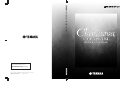 1
1
-
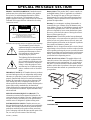 2
2
-
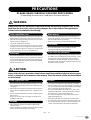 3
3
-
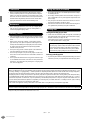 4
4
-
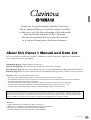 5
5
-
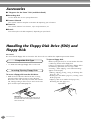 6
6
-
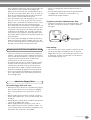 7
7
-
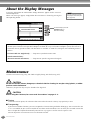 8
8
-
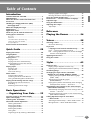 9
9
-
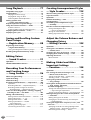 10
10
-
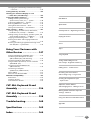 11
11
-
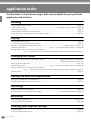 12
12
-
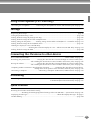 13
13
-
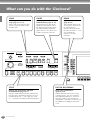 14
14
-
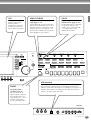 15
15
-
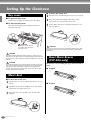 16
16
-
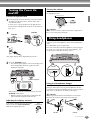 17
17
-
 18
18
-
 19
19
-
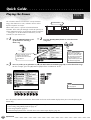 20
20
-
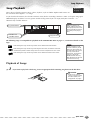 21
21
-
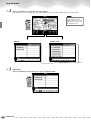 22
22
-
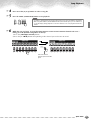 23
23
-
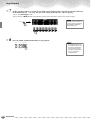 24
24
-
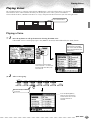 25
25
-
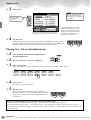 26
26
-
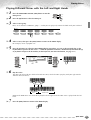 27
27
-
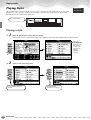 28
28
-
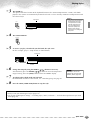 29
29
-
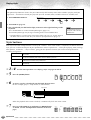 30
30
-
 31
31
-
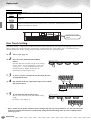 32
32
-
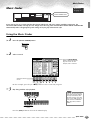 33
33
-
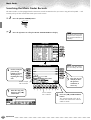 34
34
-
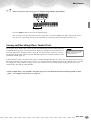 35
35
-
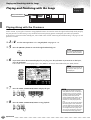 36
36
-
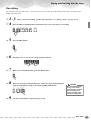 37
37
-
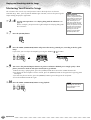 38
38
-
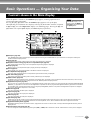 39
39
-
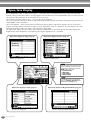 40
40
-
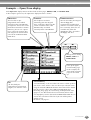 41
41
-
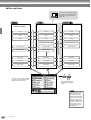 42
42
-
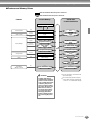 43
43
-
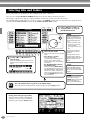 44
44
-
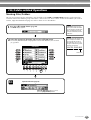 45
45
-
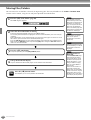 46
46
-
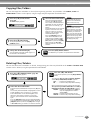 47
47
-
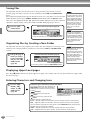 48
48
-
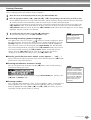 49
49
-
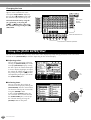 50
50
-
 51
51
-
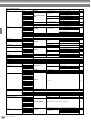 52
52
-
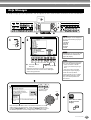 53
53
-
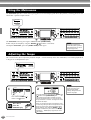 54
54
-
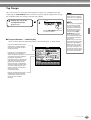 55
55
-
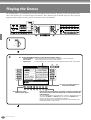 56
56
-
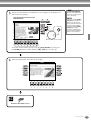 57
57
-
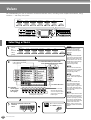 58
58
-
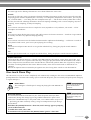 59
59
-
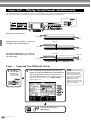 60
60
-
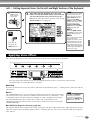 61
61
-
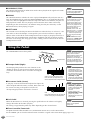 62
62
-
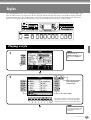 63
63
-
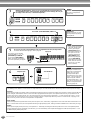 64
64
-
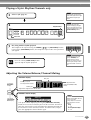 65
65
-
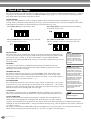 66
66
-
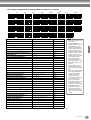 67
67
-
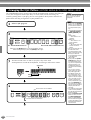 68
68
-
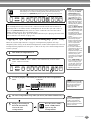 69
69
-
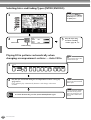 70
70
-
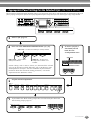 71
71
-
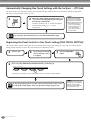 72
72
-
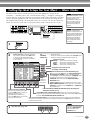 73
73
-
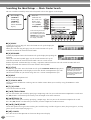 74
74
-
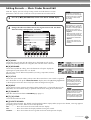 75
75
-
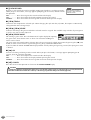 76
76
-
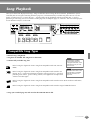 77
77
-
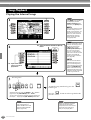 78
78
-
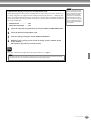 79
79
-
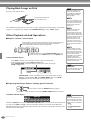 80
80
-
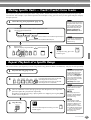 81
81
-
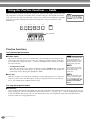 82
82
-
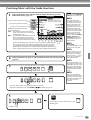 83
83
-
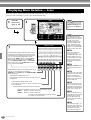 84
84
-
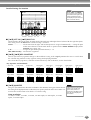 85
85
-
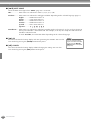 86
86
-
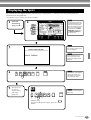 87
87
-
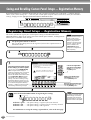 88
88
-
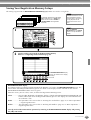 89
89
-
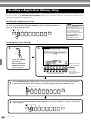 90
90
-
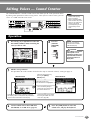 91
91
-
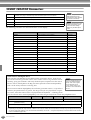 92
92
-
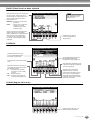 93
93
-
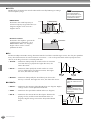 94
94
-
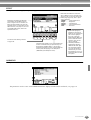 95
95
-
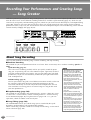 96
96
-
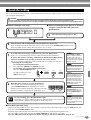 97
97
-
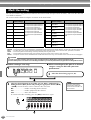 98
98
-
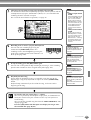 99
99
-
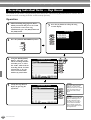 100
100
-
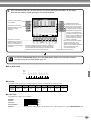 101
101
-
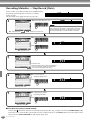 102
102
-
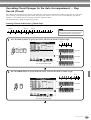 103
103
-
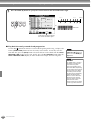 104
104
-
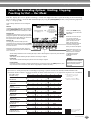 105
105
-
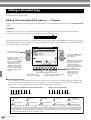 106
106
-
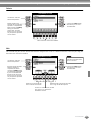 107
107
-
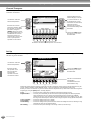 108
108
-
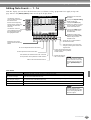 109
109
-
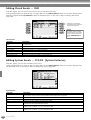 110
110
-
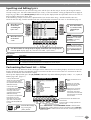 111
111
-
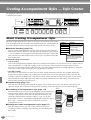 112
112
-
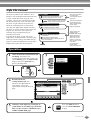 113
113
-
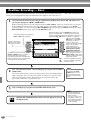 114
114
-
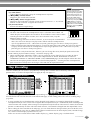 115
115
-
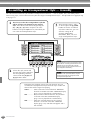 116
116
-
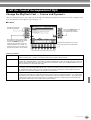 117
117
-
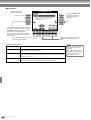 118
118
-
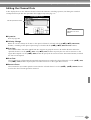 119
119
-
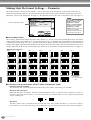 120
120
-
 121
121
-
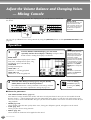 122
122
-
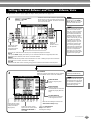 123
123
-
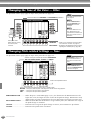 124
124
-
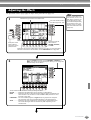 125
125
-
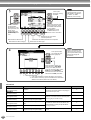 126
126
-
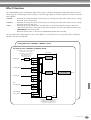 127
127
-
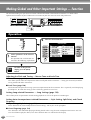 128
128
-
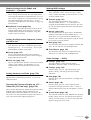 129
129
-
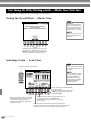 130
130
-
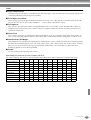 131
131
-
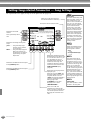 132
132
-
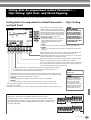 133
133
-
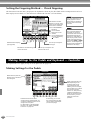 134
134
-
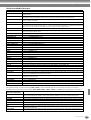 135
135
-
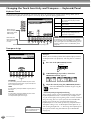 136
136
-
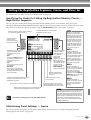 137
137
-
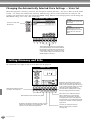 138
138
-
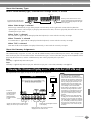 139
139
-
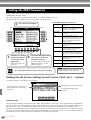 140
140
-
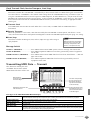 141
141
-
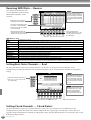 142
142
-
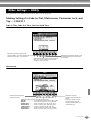 143
143
-
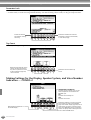 144
144
-
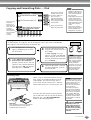 145
145
-
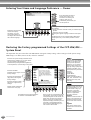 146
146
-
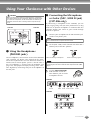 147
147
-
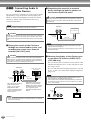 148
148
-
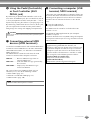 149
149
-
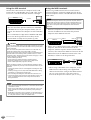 150
150
-
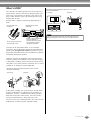 151
151
-
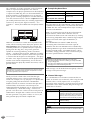 152
152
-
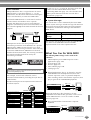 153
153
-
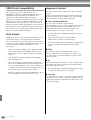 154
154
-
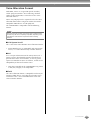 155
155
-
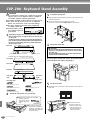 156
156
-
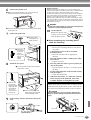 157
157
-
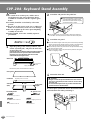 158
158
-
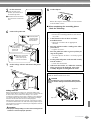 159
159
-
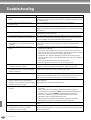 160
160
-
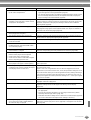 161
161
-
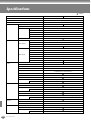 162
162
-
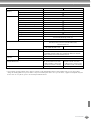 163
163
-
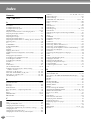 164
164
-
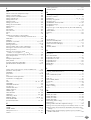 165
165
-
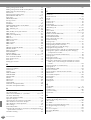 166
166
-
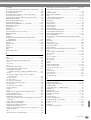 167
167
-
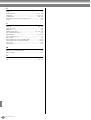 168
168
-
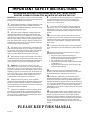 169
169
-
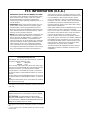 170
170
-
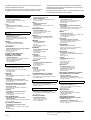 171
171
-
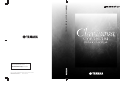 172
172
Yamaha CVP-206 El kitabı
- Kategori
- Dijital piyanolar
- Tip
- El kitabı
- Bu kılavuz aynı zamanda aşağıdakiler için de uygundur:
diğer dillerde
- español: Yamaha CVP-206 El manual del propietario
- français: Yamaha CVP-206 Le manuel du propriétaire
- italiano: Yamaha CVP-206 Manuale del proprietario
- svenska: Yamaha CVP-206 Bruksanvisning
- čeština: Yamaha CVP-206 Návod k obsluze
- polski: Yamaha CVP-206 Instrukcja obsługi
- Deutsch: Yamaha CVP-206 Bedienungsanleitung
- português: Yamaha CVP-206 Manual do proprietário
- English: Yamaha CVP-206 Owner's manual
- dansk: Yamaha CVP-206 Brugervejledning
- русский: Yamaha CVP-206 Инструкция по применению
- suomi: Yamaha CVP-206 Omistajan opas
- Nederlands: Yamaha CVP-206 de handleiding
- română: Yamaha CVP-206 Manualul proprietarului
İlgili makaleler
-
Yamaha CVP-201 Kullanım kılavuzu
-
Yamaha CVP-103M Kullanım kılavuzu
-
Yamaha CVP-900 Kullanım kılavuzu
-
Yamaha PF-1000 El kitabı
-
Yamaha CVP-202 El kitabı
-
Yamaha CVP-208 Kullanım kılavuzu
-
Yamaha CVP - 107 Kullanım kılavuzu
-
Yamaha CVP - 403 Kullanım kılavuzu
-
Yamaha CVP-505 El kitabı
-
Yamaha CVP-207 Kullanım kılavuzu