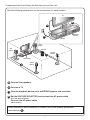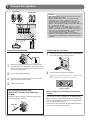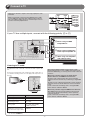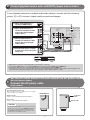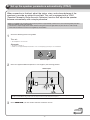Aşağıda HTR-4063 için kısa bilgiler bulacaksınız. Bu cihaz, ev sinema sisteminiz için gerekli bağlantıları ve kurulumları kolaylaştırmak amacıyla tasarlanmıştır. Uzaktan kumandayı hazırlama, hoparlörleri ve diğer cihazları bağlama, otomatik hoparlör ayarlarını yapma gibi adımları içerir. Ayrıca, ses alanını en uygun hale getirmek için YPAO (Yamaha Parametrik Oda Akustik Optimizasyonu) özelliğine sahiptir. Bu kılavuz, ilk kurulum ve temel bağlantılar konusunda size yol gösterir.
Aşağıda HTR-4063 için kısa bilgiler bulacaksınız. Bu cihaz, ev sinema sisteminiz için gerekli bağlantıları ve kurulumları kolaylaştırmak amacıyla tasarlanmıştır. Uzaktan kumandayı hazırlama, hoparlörleri ve diğer cihazları bağlama, otomatik hoparlör ayarlarını yapma gibi adımları içerir. Ayrıca, ses alanını en uygun hale getirmek için YPAO (Yamaha Parametrik Oda Akustik Optimizasyonu) özelliğine sahiptir. Bu kılavuz, ilk kurulum ve temel bağlantılar konusunda size yol gösterir.








-
 1
1
-
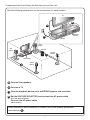 2
2
-
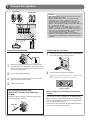 3
3
-
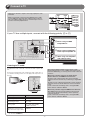 4
4
-
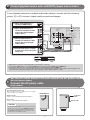 5
5
-
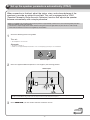 6
6
-
 7
7
-
 8
8
Aşağıda HTR-4063 için kısa bilgiler bulacaksınız. Bu cihaz, ev sinema sisteminiz için gerekli bağlantıları ve kurulumları kolaylaştırmak amacıyla tasarlanmıştır. Uzaktan kumandayı hazırlama, hoparlörleri ve diğer cihazları bağlama, otomatik hoparlör ayarlarını yapma gibi adımları içerir. Ayrıca, ses alanını en uygun hale getirmek için YPAO (Yamaha Parametrik Oda Akustik Optimizasyonu) özelliğine sahiptir. Bu kılavuz, ilk kurulum ve temel bağlantılar konusunda size yol gösterir.
diğer dillerde
- español: Yamaha HTR-4063 El manual del propietario
- français: Yamaha HTR-4063 Le manuel du propriétaire
- italiano: Yamaha HTR-4063 Manuale del proprietario
- svenska: Yamaha HTR-4063 Bruksanvisning
- čeština: Yamaha HTR-4063 Návod k obsluze
- polski: Yamaha HTR-4063 Instrukcja obsługi
- Deutsch: Yamaha HTR-4063 Bedienungsanleitung
- português: Yamaha HTR-4063 Manual do proprietário
- English: Yamaha HTR-4063 Owner's manual
- dansk: Yamaha HTR-4063 Brugervejledning
- русский: Yamaha HTR-4063 Инструкция по применению
- suomi: Yamaha HTR-4063 Omistajan opas
- Nederlands: Yamaha HTR-4063 de handleiding
- română: Yamaha HTR-4063 Manualul proprietarului