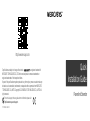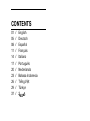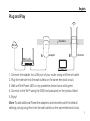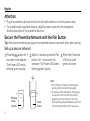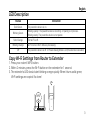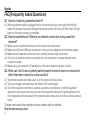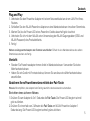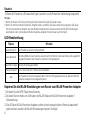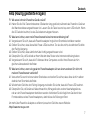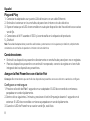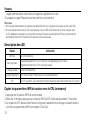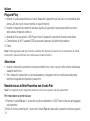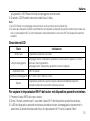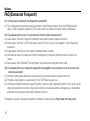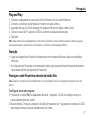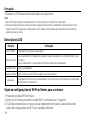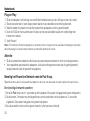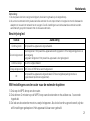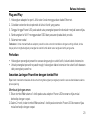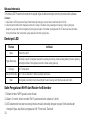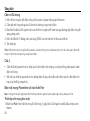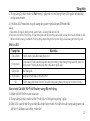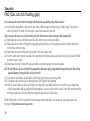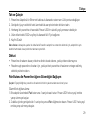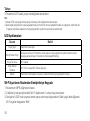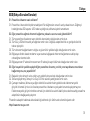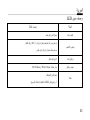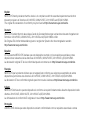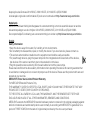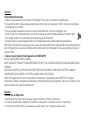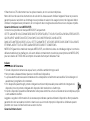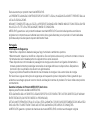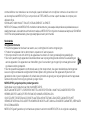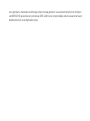Mercusys MP510 Kit Yükleme Rehberi
- Kategori
- Yönlendiriciler
- Tip
- Yükleme Rehberi
Bu kılavuz aynı zamanda aşağıdakiler için de uygundur:

Specications are subject to change without notice. is a registered trademark of
MERCUSYS TECHNOLOGIES CO., LTD. Other brands and product names are trademarks or
registered trademarks of their respective holders.
No part of the specications may be reproduced in any form or by any means or used to make any
derivative such as translation, transformation, or adaptation without permission from MERCUSYS
TECHNOLOGIES CO., LIMITED. Copyright © 2020 MERCUSYS TECHNOLOGIES CO., LIMITED. All
rights reserved.
7107500144 REV1.0.0
Quick
Installation Guide
Powerline Extender
For technical support, the user guide and more information, please visit
http://www.mercusys.com/support.
http://www.mercusys.com

CONTENTS
01 / English
05 / Deutsch
08 / Español
11 / Français
14 / Italiano
17 / Português
20 / Nederlands
23 / Bahasa Indonesia
26 / Tiếng Việt
29 / Türkçe
37 /

English
1
Plug and Play
A B
1. Connect the adapter to a LAN port of your router using an Ethernet cable.
2. Plug the extender into the wall outlets on the same electrical circuit.
3. Wait until the Power LED on any powerline device turns solid green.
4. Connect to the Wi-Fi using the SSID and password on the product label.
5. Enjoy!
More: To add additional Powerline adapters and extenders with the default
settings, simply plug them into the wall outlets on the same electrical circuit.
Internet
WAN LAN
Adapter Extender
Powerline

English
2
Attention
• Plug the powerline devices directly into the wall outlets but not the power strips.
• For passthrough powerline devices, plug the power strips into the integrated
electrical sockets of the powerline devices.
Secure the Powerline Network with the Pair Button
Tips: We recommend that you plug in the powerline devices near each other when pairing.
Set up a secure network:
1 Press the Pair button for 1
second on the adapter.
The Power LED starts
blinking green quickly.
2 Within 2 minutes, press the Pair
button for 1 second on the
extender. The Power LED starts
blinking green quickly.
3 When the Powerline
LED turns solid
green, it’s done.
A B
Solid
Green
Note:
1. If the Power LED does not blink green
quickly, press the Pair button again.
2. If you have more extenders, simply plug
in and pair each one with the existing
adapter to join the network. Then the
Wi-Fi settings will automatically sync from
the existing extender to the new ones.
Blinking
Green
Quickly

English
3
Copy Wi-Fi Settings from Router to Extender
1. Press your router’s WPS button.
2. Within 2 minutes, press the Wi-Fi button on the extender for 1 second.
3. The extender’s LED should start blinking orange quickly. When it turns solid green,
Wi-Fi settings are copied. It's done!
LED Description
Status Indication
Solid Green The powerline device is on.
Blinking Green Blinking quickly: The powerline device is booting. Or pairing is in process.
Blinking slowly: The powerline device is not paired.
Solid Orange The Wi-Fi is o.
Blinking Orange Wi-Fi Clone or Wi-Fi Move is processing.
O The powerline device is o. Or Power-Saving Mode is on (the extender excluded).
WPS

English
4
FAQ (Frequently Asked Questions)
Q1. How do I reset my powerline device?
A1. With the powerline device plugged into to the electrical outlet, press and hold the Pair
button for at least 6 seconds. Release the button and the LED turn o. When the LED turn
back on, the reset process is complete.
Q2. How to troubleshoot if there is no internet connection in my powerline
network?
A1. Make sure all powerline devices are on the same electrical circuit.
A2. Make sure all Power LEDs are solid green. If not, pair your adapters and extenders again.
A3. Make sure all hardware connections are correctly and securely connected.
A4. Check if you have an internet connection by connecting the computer directly to the
modem or router.
A5. Make sure your computer’s IP address is in the same segment as your router’s.
Q3. What can I do if a successfully-paired powerline device does not reconnect
after it has been moved to a new location?
A1. Try another socket and make sure it is on the same electrical circuit.
A2. Try to pair it again, and make sure the Power LED is solid green.
A3. Check for possible interference, such as a washer, air conditioner or other household
appliances that may be too close to one of the powerline devices. Plug the appliance into
the integrated electrical socket (if the powerline device has one) to remove some electrical
noise.
To learn more about the powerline device, please visit our website
http://www.mercusys.com
.

Deutsch
5
Plug and Play
1. Verbinden Sie den Powerline-Adapter mit einem Netzwerkkabel an einem LAN-Port Ihres
Routers.
2. Schließen Sie den WLAN-Powerline-Adapter an eine Wandsteckdosen im selben Stromkreis.
3. Warten Sie, bis die Power-LED eines Powerline-Geräts dauerhaft grün leuchtet.
4. Verbinden Sie ich mit dem WLAN unter Verwendung der WLAN-Zugangsdaten (SSID und
WLAN-Passwort) des Produktetiketts.
5. Fertig!
Weitere zurückgesetzte Adapter oder Extender anschließen: Einfach in eine Wandsteckdose des selben
Stromkreises stecken und fertig.
Vorsicht
• Stecken Sie Powerlineadapter immer direkt in Wandsteckdosen. Verwenden Sie keine
Mehrfachsteckdosen.
• Haben Sie ein Gerät mit Frontsteckdose, können Sie an diese eine Mehrfachsteckdose
anschließen.
Absichern Ihres Powerlinenetzes mittels der Pair-Taste
Hinweis: Wir empfehlen, die Adapter beim Pairing räumlich nahe beieinander zu betreiben.
Einrichten eines sicheren Netzes:
1. Drücken Sie am Adapter A für 1 Sekunde die Pair-Taste. Die Power-LED beginnt schnell
grün zu blinken.
2. Drücken Sie innerhalb von 2 Minuten die Pair-Taste am WLAN-Powerline-Adapter 1
Sekunde lang. Die Power-LED beginnt schnell grün zu blinken.

Deutsch
6
3. Wenn die Powerline-LED dauerhaft grün leuchtet, ist die Powerline-Verbindung hergestellt.
Hinweis:
1. Wenn die Power-LED nicht schnell grün blinkt, drücken Sie die Pair-Taste erneut.
2. Wenn Sie mehrere WLAN-Powerline-Adapter haben, schließen Sie diese einfach an und pairen Sie diese
mit dem vorhandenen Adapter, um dem Netzwerk beizutreten. Danach werden die WLAN-Einstellungen
automatisch vom vorhandenen WLAN-Powerline-Adapter mit den neuen synchronisiert.
LED-Beschreibung
Kopieren Sie die WLAN-Einstellungen vom Router zum WLAN-Powerline-Adapter
1. Drücken Sie die WPS-Taste Ihres Routers.
2. Drücken Sie innerhalb von 2 Minuten die WLAN-Taste am WLAN-Powerline-Adapter 1
Sekunde lang.
3. Die LED des WLAN-Powerline-Adapters sollte schnell orange blinken. Wenn es dauerhaft
grün leuchtet, wurden die WLAN-Einstellungen kopiert. Erledigt!
Status Hinweis
Dauerhaft grün Das Powerline-Gerät ist eingeschaltet.
Grün blinkend
Schnelles Blinken: Das Powerline-Gerät ist am Hochfahren oder das Pairing wird ausgeführt.
Langsam blinkend: Das Powerline-Gerät ist nicht gekoppelt.
Dauerhaft orange Das WLAN ist ausgeschaltet.
Orange blinkend Wi-Fi Clone oder Wi-Fi Move wird verarbeitet.
Aus Das Powerline-Gerät ist ausgeschaltet. Oder der Energiesparmodus ist aktiviert (WLAN-
Powerline-Adapter sind ausgeschlossen).

Deutsch
7
FAQ (Häufig gestellte Fragen)
F1. Wie setze ich mein Powerline-Gerät zurück?
A1. Halten Sie die Pair-Taste mindestens 6 Sekunden lang gedrückt, während das Powerline-Gerät an
die Wandsteckdose angeschlossen ist. Lassen Sie die Taste los erst los, wenn LED erlischt. Wenn
die LED wieder leuchtet, ist das Zurücksetzen abgeschlossen.
F2. Was kann ich tun, wenn mein Powerlinenetz keine Internetverbindung hat?
A1. Vergewissern Sie sich, dass alle Powerlineadapter im gleichen Stromkreis betrieben werden.
A2. Stellen Sie sicher, dass überall die Power-LEDs leuchten. Tun sie dies nicht, wiederholen Sie bitte
den Pairing-Vorgang.
A3. Stellen Sie sicher, dass sämtliche Kabel richtig angeschlossen sind.
A4. Überprüfen Sie, ob Sie direkt an Ihrem Modem bzw. Router eine Internetverbindung haben.
A5. Vergewissern Sie sich, dass die IP-Adresse Ihres Computers und die Ihres Routers sich im
gleichen Adressbereich befinden.
F3. Was kann ich tun, wenn ein gepairter Powerlineadapter sich an einem anderen Ort nicht mit
meinem Powerlinenetz verbindet?
A1. Versuchen Sie es mit einer anderen Steckdose und stellen Sie sicher, dass diese sich im selben
elektrischen Stromkreis befindet.
A2. Wiederholen Sie bitte den Pairing-Vorgang und stellen Sie sicher, dass die Power-LED leuchtet.
A3. Überprüfen Sie, ob Geräte wie Waschmaschine, Klimagerät oder andere Haushaltsgeräte zu
nah an den Powerlineadaptern betrieben werden. Verbinden Sie die fraglichen Geräte mit der
Frontsteckdose eines Powerlineadapters, damit diese die Störungen filtert.
Um mehr über Powerline-Adapter zu erfahren, besuchen Sie bitte unsere Website
http://www.mercusys.com
.

Español
8
Plug and Play
1. Conectar el adaptador a un puerto LAN del router con un cable Ethernet.
2. Enchufar el extensor en los enchufes de pared en el mismo circuito eléctrico.
3. Esperar hasta que el LED de encendido en cualquier dispositivo de línea eléctrica se vuelva
verde jo.
4. Conectarse al Wi-Fi usando el SSID y la contraseña en la etiqueta del producto.
5. ¡Disfrute!
Más: Para añadir adaptadores powerline adicionales y extensores con los ajustes por defecto, simplemente
conéctelos en enchufes de pared en el mismo circuito eléctrico.
Consideraciones
• Enchufe los dispositivos powerline directamente en enchufes de pared pero no en regletas.
• Para los dispositivos powerline con enchufe incorporado, conecte la regleta en el enchufe
integrado de los dispositivos powerlines.
Asegure la Red Powerline con el botón Pair
Consejos: Recomendamos que enchufe los dispositivos powerline cerca uno del otro cuando los congure.
Congurar un red segura:
1. Presione el botón de Pair 1 segundo en un adaptador. El LED de encendido comienza a
parpadear en verde rápidamente.
2. Dentro de los siguientes 2 minutos, presionar el botón Emparejar durante 1 segundo en el
extensor. El LED de encendido comienza a parpadear en verde rápidamente.
3. Cuando el LED de Powerline se vuelve verde jo, está listo.

Español
9
Nota:
1. Si el LED de encendido no parpadea en verde rápidamente, presionar nuevamente el botón Emparejar.
2. Si hay más extensores, simplemente conectar y emparejar cada uno con el adaptador existente para unirse
a la red. Luego, la conguración de Wi-Fi se sincronizará automáticamente desde el extensor existente
hasta los nuevos.
Descripción del LED
Copiar la conguración de Wi-Fi del router al extensor
1. Presionar el botón WPS del router.
2. Dentro de 2 minutos, presionar el botón de Wi-Fi en el extensor durante 1 segundo.
3. El LED del extensor debería comenzar a parpadear en naranja rápidamente. Cuando se
vuelve verde jo, la conguración de Wi-Fi se copia. ¡Está hecho!
Estado Indicación
Verde solido El dispositivo powerline está encendido.
Verde parpadeante
Parpadeo rápido: el dispositivo powerline se está iniciando. O el emparejamiento está
en proceso.
Parpadeo lento: el dispositivo powerline no está emparejado.
Naranja sólido El wi está apagado.
Naranja parpadeante Se está procesando Wi-Fi Clone o Wi-Fi Move.
Apagado El dispositivo powerline está apagado. O el modo de ahorro de energía está activado
(excluido el extensor).

Español
10
FAQ (Preguntas Frecuentes)
Q1. ¿Cómo restablezco mi dispositivo powerline?
A1. Con el dispositivo powerline conectado a la toma de corriente, presionar y mantener presionado
el botón Emparejar durante al menos 6 segundos. Soltar el botón y el LED se apagará. Cuando el
LED se vuelve a encender, el proceso de reinicio se completa.
Q2. ¿Cómo solucionar los problemas si no hay conexión a Internet en la red powerline?
A1. Asegúrese de que todos los dispositivos powerline están en el mismo circuito eléctrico.
A2. Asegurar que todos los LED de alimentación estén encendidos. Si no, por favor emparejar los
adaptadores y extensores de nuevo.
A3. Asegúrese de que todas las conexiones hardware son correctas y de que los dispositivos están
conectados de manera segura.
A4. Compruebe si tiene conexión a Internet conectando el ordenador directamente al módem o
router.
A5. Asegúrese de que la dirección IP de su ordenador está en el mismo segmento que la dirección IP
de su router.
Q3. ¿Qué puedo hacer si un dispositivo powerline correctamente emparejado no se reconecta
después de haber sido movido a una nueva ubicación?
A1. Pruebe en otro enchufe y asegúrese de que está en el mismo circuito eléctrico.
A2. Intentar emparejar nuevamente y asegurarse de que el LED de encendido esté encendido.
A3. Compruebe si existen posibles interferencias, como una lavadora, aire acondicionado u otros
electrodomésticos que puedan estar cerca de uno de los dispositivos powerline. Enchufe el
electrodoméstico en la toma de corriente integrada (si el dispositivo powerline tiene una) para
eliminar cualquier ruido eléctrico.
Para obtener más información sobre el adaptador de línea eléctrica, visite nuestro sitio
http://www.mercusys.com
.

Français
11
Plug and Play
1. Connectez l'adaptateur CPL à un port LAN de votre routeur à l'aide d'un câble Ethernet.
2. Branchez l'extenseur CPL dans une prise murale sur le même circuit électrique.
3. Attendez que le voyant d'alimentation des CPL devienne vert xe.
4. Connectez-vous au WiFi à l'aide du SSID et du mot de passe gurant sur l'étiquette du
produit.
5. Appréciez !
Plus: Pour ajouter d'autres adaptateurs ou extenseurs CPL utilisant leurs paramètres par défaut, branchez les
simplement au même circuit électrique.
Attention
• Ne pas brancher les adaptateurs CPL à une multiprise mais directement à des prises
électriques.
• Pour les adaptateurs avec prise gigogne, brancher les multiprises sur la prise femelle des
adaptateurs CPL.
Sécuriser le réseau CPL à l'aide du bouton Pair
Astuces: Nous vous recommandons de brancher les adaptateurs l'un à côté de l'autre pour les appairer.
Paramétrer un réseau sécurisé:
1. Appuyer sur le bouton Pair d'un des adaptateurs pendant 1 seconde. Le voyant
d'alimentation commence à clignoter rapidement en vert.
2. Dans les 2 minutes, appuyez sur le bouton Pair pendant 1 seconde sur l'extenseur CPL. Le

Français
12
voyant d'alimentation commence à clignoter rapidement en vert.
3. Lorsque le voyant Powerline devient vert xe, c'est terminé.
Remarque:
1. Si le voyant d'alimentation ne clignote pas rapidement en vert, appuyez à nouveau sur le bouton Pair.
2. Si vous disposez de plusieurs CPL (extenseurs), il vous sut de les brancher et de les coupler avec
le CPL (adaptateur) existant pour rejoindre le réseau. Ensuite, les paramètres WiFi se synchroniseront
automatiquement du CPL (extenseur) existant vers les nouveaux.
Description des LED
Copier les paramètres WiFi du routeur vers le CPL (extenseur)
1. Appuyez sur le bouton WPS de votre routeur.
2. Dans les 2 minutes, appuyez sur le bouton WiFi du CPL (extenseur) pendant 1 seconde.
3. Le voyant du CPL devrait commencer à clignoter rapidement en orange. Lorsqu'il devient
vert xe, les paramètres WiFi sont copiés. C'est fait !
Statut Indication
Vert xe Le CPL est allumé.
Vert clignotant Clignotant rapidement: le CPL démarre. Ou l'appairage est en cours.
Clignotant lentement: le CPL n'est pas couplé.
Orange solide Le WiFi est désactivé.
Orange clignotant Wi-Fi Clone ou Wi-Fi Move est en cours de traitement.
O Le CPL est éteint. Ou le mode d'économie d'énergie est activé (l'extenseur CPL exclu).

Français
13
FAQ (Questions Fréquentes)
Q1. Comment réinitialiser mon appareil CPL ?
R1. Avec le dispositif CPL branché sur la prise électrique, appuyez sur le bouton Pair et maintenez-le
enfoncé pendant au moins 6 secondes. Relâchez le bouton et la LED s'éteint. Lorsque le voyant
se rallume, le processus de réinitialisation est terminé.
Q2. Comment dépanner l'absence d'accès à internet via mon réseau CPL ?
R1. Assurez vous que tous les adaptateurs CPL sont sur le même circuit électrique.
R2. Assurez-vous que tous les voyants d'alimentation sont allumés. Dans le cas contraire, veuillez
associer à nouveau vos CPL.
R3. Assurez vous que toutes les connexions physiques sont correctement réalisées.
R4. Vériez que la connexion internet est fonctionnelle par une connexion directe de l'ordinateur au
modem/routeur.
R5. Assurez vous que votre ordinateur est dans le même sous réseau (adresse IP) que votre routeur .
Q3. Que faire si des adaptateurs CPL appairés ne se reconnectent pas quand je les déplace ?
R1. Essayez de les connecter sur d'autres prises électriques du même circuit.
R2. Essayez de nouveau de le coupler et assurez-vous que le voyant d'alimentation est allumé.
R3. Vériez les éventuelles interférences, telles un séchoir, un climatiseur ou tout autre appareil
domestique qui serait trop proche des adaptateurs CPL. Branchez l'appareil domestique à la prise
femelle de l'adaptateur (S'il est pourvu d'une prise gigogne) pour ltrer tout bruit électronique
éventuel.
Pour en savoir plus sur le CPL, veuillez visiter notre site Web
http://www.mercusys.com
.

Italiano
14
Plug and Play
1. Inserite in una presa elettrica a muro il dispositivo powerline più piccolo e connettetelo alla
porta LAN del vostro router tramite un cavo Ethernet.
2. Inserite il dispositivo powerline wireless (quello più grande) in una presa elettrica a muro
dello stesso impianto elettrico.
3. Attendete no a quando il LED Power di tutti i dispositivi powerline diventa verde sso.
4. Connettetevi al Wi-Fi usando SSID e password presenti sull'etchetta prodotto.
5. Fatto!
Nota: Potete aggiungere alla rete powerline esistente altri dispositivi powerline con le impostazioni di default
inserendoli in prese elettriche a muro dello stesso impianto elettrico.
Attenzione
• Inserite i dispositivi powerline nelle prese elettriche a muro, ma non nelle strisce multipresa
ciabatte elettriche.
• Per i dispositivi powerline con presa passante, collegate le strisce multipresa alla presa
elettrica integrata dei dispositivi powerline.
Rendete sicura la Rete Powerline con il tasto Pair
Nota: Si consiglia di tenere i dispositivi powerline vicini fra loro quando si fa l'accoppiamento.
Per impostare una rete sicura:
1. Premete il tasto Pair per 1 secondo sul primo adattatore. Il LED Power inizierà a lampeggiare
velocemente.
2. Entro 2 minuti, premete per 1 secondo il tasto Pair del dispositivo powerline wireless (quello

Italiano
15
più grande). Il LED Power inizierà a lampeggiare velocemente.
3. Quando il LED Powerline diventa verde sso, è fatta.
Nota:
1. Se il LED Power non lampeggia velocemente in verde, premete ancora il tasto Pair.
2. Se avete più dispositivi powerline, alimentateli e accoppiateli ai dispositivi powerline esistenti per creare una
rete. Le impostazioni Wi-Fi si sincronizzeranno automaticamente con la rete Wi-Fi dei dispositivi powerline
esistenti.
Descrizione LED
Per copiare le impostazioni Wi-Fi del router nel dispositivo powerline wireless
1. Premete il tasto WPS del vostro router.
2. Entro 2 minuti, premete per 1 secondo il tasto Wi-Fi del dispositivo powerline wireless.
3. Il LED del dispositivo powerline wireless dovrebbe iniziare a lampeggiare velocemente in
arancione. Quando diventa verde sso, le impostazioni Wi-Fi sono copiate. Fatto!
Stato Indicazione
Verde Fisso Il dispositivo powerline è accesso.
Verde Lampeggiante
Lampeggio veloce: il dispositivo powerline si sta avviando, oppure è in corso il
processo di accoppiamento.
Lampeggio lento: il dispositivo powerline non è accoppiato.
Arancione Fisso Il Wi-Fi è spento.
Arancione Lampeggiante Wi-Fi Clone o Wi-Fi Move in corso.
Spento Il dispositivo powerline è spento, oppure è attiva la modalità di risparmio
energetico (dispositivo powerline wireless escluso).

Italiano
16
FAQ (Domande Frequenti)
Q1. Come posso resettare il mio dispositivo powerline?
A1. Con il dispositivo powerline acceso, premete il tasto Pair per almeno 6 secondi. Rilasciando il
tasto, il LED si spegne. Quando Il LED si riaccende, il processo di resete è stato completato.
Q2. Cosa posso fare se non c'è connessione Internet nella rete powerline?
A1. Assicuratevi che tutti i dispositivi powerline siano nello stesso impianto elettrico.
A2. Assicuratevi che tutti i LED Power siano accesi. Se non lo sono, riaccoppiate i vostri dispositivi
powerline.
A3. Assicuratevi che tutte le connessioni hardware siano corrette.
A4. Vericate se avete connessione Internet collegando il computer direttamente al modem o al
router.
A5. Assicuratevi che l'indirizzo IP del computer sia nello stesso segmento del router.
Q3. Cosa posso fare se un dispositivo powerline accoppiato con successo non si riconnette una
volta riposizionato?
A1. Provate un'altra presa elettrica e assicuratevi che sia nello stesso impianto elettrico.
A2. Provate a riaccoppiarlo, e assicuratevi che il LED Power sia acceso.
A3. Vericate possibili interferenze, quali frigoriferi, lavatrici o altri dispositivi elettrici vicini ad uno o più
dispositivi powerline. Inserite il dispositivo elettrico nella presa elettrica integrata (se il dispositivo
powerline ne ha una) per eliminare il disturbo elettrico.
Per saperne di più sui dispositivi powerline, visitate il nostro sito web
http://www.mercusys.com.

Português
17
Plug and Play
1. Conecte o adaptador a uma porta LAN no Router com um cabo Ethernet.
2. Conecte o extensor às tomadas no mesmo circuito elétrico.
3. Aguarde até que o LED de energia em qualquer PowerLine que verde sólido.
4. Conecte-se ao Wi-Fi usando o SSID e a senha na etiqueta do produto.
5. Disfrute!
Mais: Para adicionar mais adaptadores e extensores Powerline com as denições base de fábrica, apenas
necessita de ligar os dispositivos em tomadas e no mesmo circuito/quadro elétrico.
Atenção
• Ligue os dispositivos Powerline diretamente em tomadas elétricas e não em extensões
elétricas.
• Em dispositivos Powerline com tomada incluída, ligue as extensões elétricas diretamente
na tomada elétrica do dispositivo Powerline.
Proteger a rede Powerline através do botão Pair
Dica: Durante o processo de emparelhamento é recomendado colocar os dispositivos próximos uns dos
outros.
Congurar uma rede segura:
1. Pressionar o botão Pair no adaptador durante 1 segundo. O LED de energia começa a
piscar rapidamente em verde.
2. Nos próximos 2 minutos, pressione o botão Emparelhar por 1 segundo no extensor. O LED
de energia começa a piscar rapidamente em verde.

Português
18
3. Quando o LED Powerline ca verde sólido, ele está pronto.
Nota:
1. Se o LED Power não piscar rapidamente em verde, pressione o botão Pair novamente.
2. Se houver mais extensores, basta conectar e parear cada um com o adaptador existente para car na
mesma rede. Em seguida, as congurações Wi-Fi serão sincronizadas automaticamente do extensor
existente para os novos.
Descrição do LED
Copie as congurações do Wi-Fi do Router para o extensor
1. Pressione o botão WPS no Router.
2. Dentro de 2 minutos, pressione o botão Wi-Fi no extensor por 1 segundo.
3. O LED do extensor deve começar a piscar rapidamente em laranja. Quando ca verde
sólido, as congurações de Wi-Fi são copiadas. Está feito!
Estado Indicação
Verde sólido O equipamento powerline está ligado.
Verde a Piscar
Piscar rapidamente: o dispositivo powerline está a inicializar. Ou o emparelhamento está
em curso.
Piscar Lentamente: O equipamento PowerLine não está emparelhado.
Laranja sólido O wi está desligado.
Laranja a Piscar O Wi-Fi Clone ou o Wi-Fi Move estão a ser processados.
Desligado O equipamento PowerLine está desligado. Ou o modo de economizador de energia está
ativo (excluindo o extensor).
Sayfa yükleniyor...
Sayfa yükleniyor...
Sayfa yükleniyor...
Sayfa yükleniyor...
Sayfa yükleniyor...
Sayfa yükleniyor...
Sayfa yükleniyor...
Sayfa yükleniyor...
Sayfa yükleniyor...
Sayfa yükleniyor...
Sayfa yükleniyor...
Sayfa yükleniyor...
Sayfa yükleniyor...
Sayfa yükleniyor...
Sayfa yükleniyor...
Sayfa yükleniyor...
Sayfa yükleniyor...
Sayfa yükleniyor...
Sayfa yükleniyor...
Sayfa yükleniyor...
Sayfa yükleniyor...
Sayfa yükleniyor...
Sayfa yükleniyor...
Sayfa yükleniyor...
Sayfa yükleniyor...
Sayfa yükleniyor...
Sayfa yükleniyor...
-
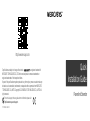 1
1
-
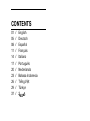 2
2
-
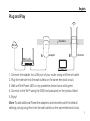 3
3
-
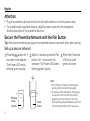 4
4
-
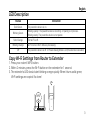 5
5
-
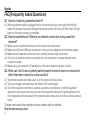 6
6
-
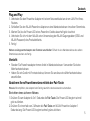 7
7
-
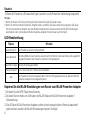 8
8
-
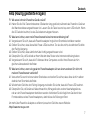 9
9
-
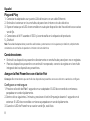 10
10
-
 11
11
-
 12
12
-
 13
13
-
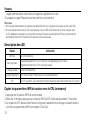 14
14
-
 15
15
-
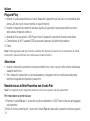 16
16
-
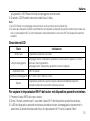 17
17
-
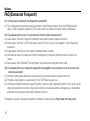 18
18
-
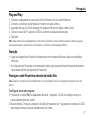 19
19
-
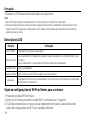 20
20
-
 21
21
-
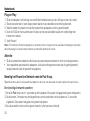 22
22
-
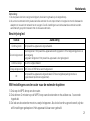 23
23
-
 24
24
-
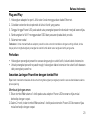 25
25
-
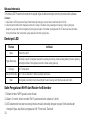 26
26
-
 27
27
-
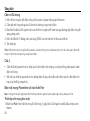 28
28
-
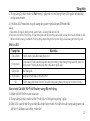 29
29
-
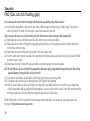 30
30
-
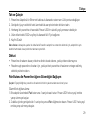 31
31
-
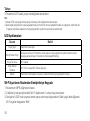 32
32
-
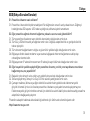 33
33
-
 34
34
-
 35
35
-
 36
36
-
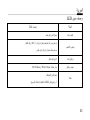 37
37
-
 38
38
-
 39
39
-
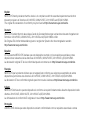 40
40
-
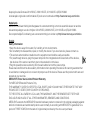 41
41
-
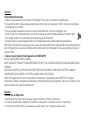 42
42
-
 43
43
-
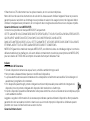 44
44
-
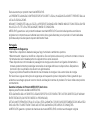 45
45
-
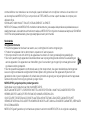 46
46
-
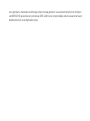 47
47
Mercusys MP510 Kit Yükleme Rehberi
- Kategori
- Yönlendiriciler
- Tip
- Yükleme Rehberi
- Bu kılavuz aynı zamanda aşağıdakiler için de uygundur:
diğer dillerde
- español: Mercusys MP510 Kit Guía de instalación
- français: Mercusys MP510 Kit Guide d'installation
- italiano: Mercusys MP510 Kit Guida d'installazione
- português: Mercusys MP510 Kit Guia de instalação
- Nederlands: Mercusys MP510 Kit Installatie gids