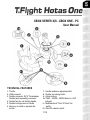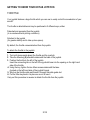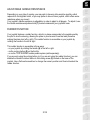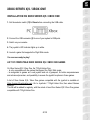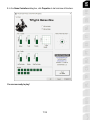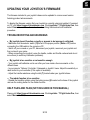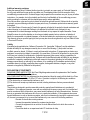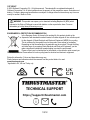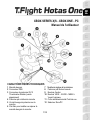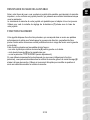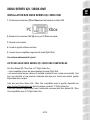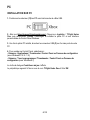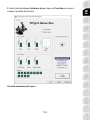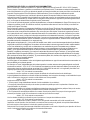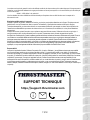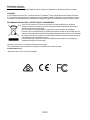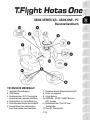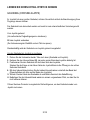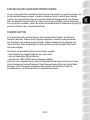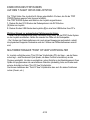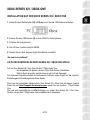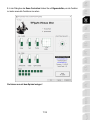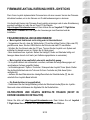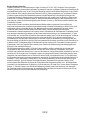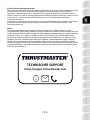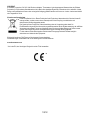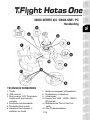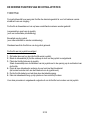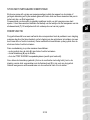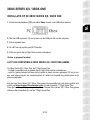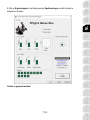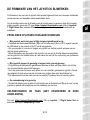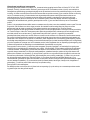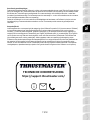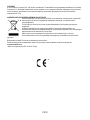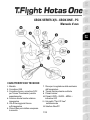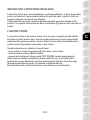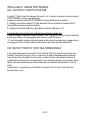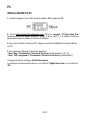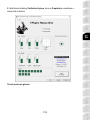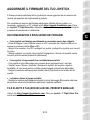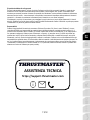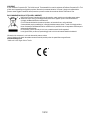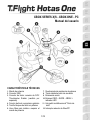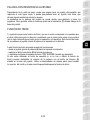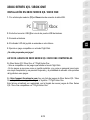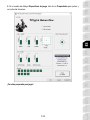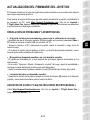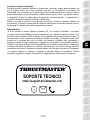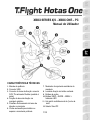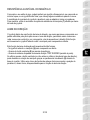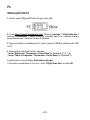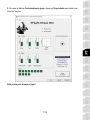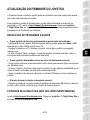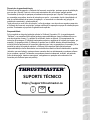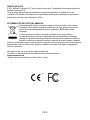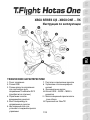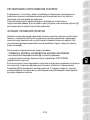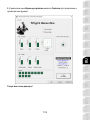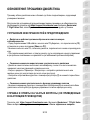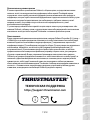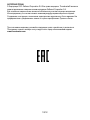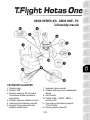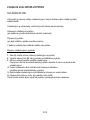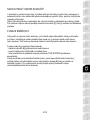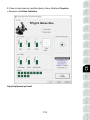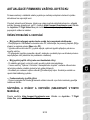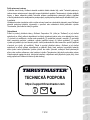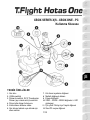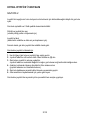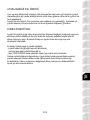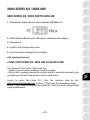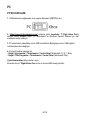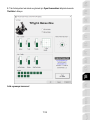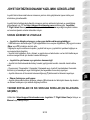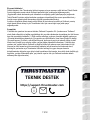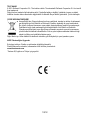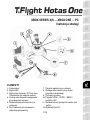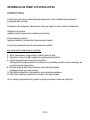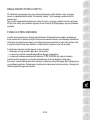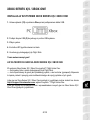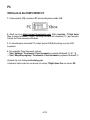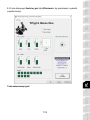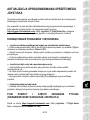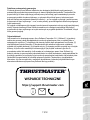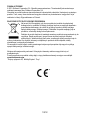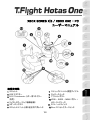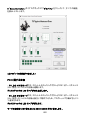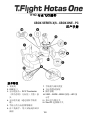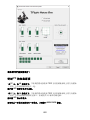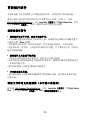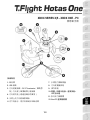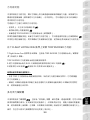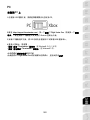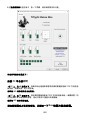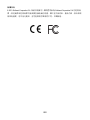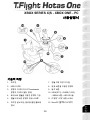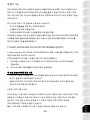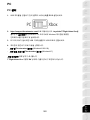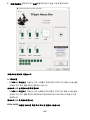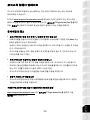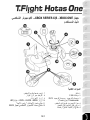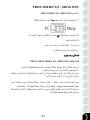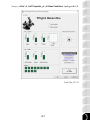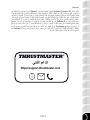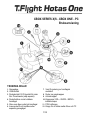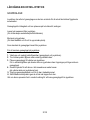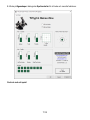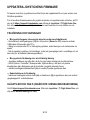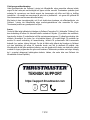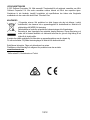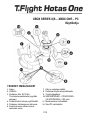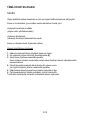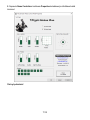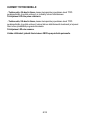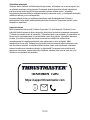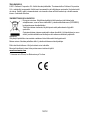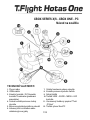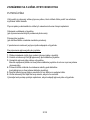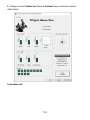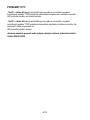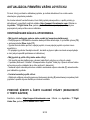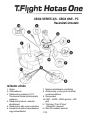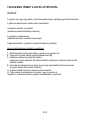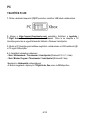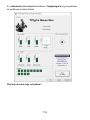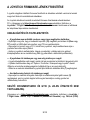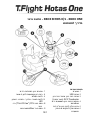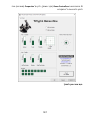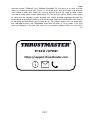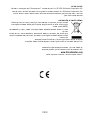Thrustmaster T.Flight Hotas One Kullanım kılavuzu
- Kategori
- Oyun kontrolleri
- Tip
- Kullanım kılavuzu
Bu kılavuz için de uygundur

1/12
XBOX SERIES X|S - XBOX ONE - PC
User Manual
TECHNICAL FEATURES
1. Throttle
2. USB connector
3. Rudder connector: RJ12 Thrustmaster
Rudder (sold separately) connector
4. Rudder function via twisting handle
5. Rudder locking screw on handle
6. Allen key to install or separate the
throttle
7. Handle resistance adjustment dial
8. Rudder via rocking button
9. Action buttons
10. VIEW – GUIDE – MENU buttons + LED
indicator
11. Multidirectional "Point Of View" hat-
switch
12. Xbox/PC selector switch

2/12
GETTING TO KNOW YOUR HOTAS JOYSTICK
THROTTLE
Your joystick features a large throttle which you can use to easily control the acceleration of your
aircraft.
The throttle is detachable and may be positioned in 2 different ways, either:
Detached and separated from the joystick
(to re-create authentic piloting conditions)
Attached to the joystick
(for greater stability and to take up less space).
By default, the throttle comes detached from the joystick.
To attach the throttle to the joystick:
1. Turn both items upside down (the throttle and the joystick).
2. Take the Allen key (6) attached underneath the base of the joystick.
3. Position the throttle to the left of the joystick.
Insert the connecting tab on the left of the joystick's base into the opening on the right hand
side of the throttle.
4. Using the key, tighten the two Allen screws underneath the base
(located on the left-hand side of the joystick's base).
5. Wind up the throttle cable and thread it through the cable guide slot.
6. Put the Allen key back in its place so as not to lose it.
Carry out this procedure in reverse to detach the throttle from the joystick.

3/12
ADJUSTABLE HANDLE RESISTANCE
Depending on your style of gaming, you may wish to have an ultra-sensitive joystick, which
responds to the slightest touch, or you may prefer to have a firmer joystick, which offers some
resistance when you move it.
Your joystick's handle resistance is adjustable, in order to adapt to all players. To adjust it, use
the handle resistance adjustment dial (7) located underneath your joystick's base.
RUDDER FUNCTION
Your joystick features a rudder function, which in a plane corresponds to the pedals used by
the pilot to turn the steering, allowing the plane to pivot around its vertical axis (therefore
making the plane turn left or right). This rudder function is accessible on your joystick by
rotating the handle to the left or right.
This rudder function is accessible in three ways:
- on your joystick by rotating the handle (4) to the left or right.
- via the rocking button (8) on the throttle.
- or via the TFRP RUDDER rudder pedals system (sold separately).
If you are only using the rocking button (or if you are not using the rudder function), you can
disable the handle's rotation thanks to the locking screw (5) located on the base of the
joystick. Use a flat head screwdriver to change the screw’s position and thus lock/unlock the
rudder function.

4/12
INSTALLING THE TFRP RUDDER
ON THE T.FLIGHT HOTAS ONE JOYSTICK
The T.Flight Hotas One joystick has 8 axes, including 3 axes reserved for the TFRP
RUDDER rudder pedals system (sold separately).
The TFRP RUDDER rudder pedals system connects directly to the joystick.
1. Connect the rudder pedals system’s male RJ12 connector to the female RJ12 connector
(3) located at the back of the joystick.
2. Connect the joystick’s USB connector (2) to one of your PC’s USB ports.
Important notes regarding the automatic calibration of axes:
- Always keep the rudder’s axis centered when connecting the TFRP rudder pedals system
to the joystick. Never put your feet on the rudder pedals.
- The pedals’ 3 axes calibrate themselves automatically after a few movements and once the
physical stops of the rudder’s axis and of the differential brakes’ 2 axes have been reached.
MULTIDIRECTIONAL "POINT OF VIEW" HAT-SWITCH
Your joystick features a “Point Of View” hat-switch (11) which, as its name indicates, allows
you (in games which permit) to instantly view everything that’s going on around your plane.
To do so, simply go to your game’s configuration menu and program the different views (rear
view, left view, right view, and also external views) onto the directions of the “Point Of View”
hat-switch.
Of course, you can also use the “Point Of View” hat-switch for other functions instead (firing,
etc.).

5/12
XBOX SERIES X|S / XBOX ONE
INSTALLATION ON XBOX SERIES X|S / XBOX ONE
1. Set the selector switch (12) to Xbox before connecting the USB cable.
2. Connect the USB connector (2) to one of your system’s USB ports.
3. Switch on your console.
4. The joystick’s LED indicator lights up in white.
5. Launch a game that supports the Flight Stick mode.
You are now ready to play!
LIST OF COMPATIBLE XBOX SERIES X|S / XBOX ONE GAMES
On Xbox Series X|S / Xbox One, the T.Flight Hotas One:
- Is only compatible with the games that support the Flight Stick mode.
- Is recognized in games as a real joystick and not a gamepad, for better responsiveness
and enhanced precision, and possibility to access the joystick’s options in these games.
A list of Xbox Series X|S / Xbox One games compatible with the joystick is available at
https://support.thrustmaster.com. Go to Joysticks / T.Flight Hotas One, then select Games
Settings.
This list will be added to regularly, with the arrival of new Xbox Series X|S / Xbox One games
compatible with T.Flight Hotas One.

6/12
PC
INSTALLATION ON PC
1. Set the selector switch (12) to PC before connecting the USB cable.
2. Go to https://support.thrustmaster.com/. Click Joysticks / T.Flight Hotas One, then
select Drivers. Download and install the PC driver and its customized interface for the
Windows Control Panel.
3. Once the PC driver is installed, connect the USB connector (2) to one of your PC’s USB
ports.
4. To access the Control Panel, select:
- Start / Apps / Thrustmaster / Control Panel (in Windows® 10 / 8.1 / 8)
- Start / All Programs / Thrustmaster / Control Panel (in Windows® 7)
The Game Controllers dialog box is displayed.
The device appears onscreen with the name T.Flight Hotas One and the status OK.

7/12
5. In the Game Controllers dialog box, click Properties to test and view all functions.
You are now ready to play!

8/12
NOTES ON PC
- On PC, in 4/6 axes mode, the throttle’s rocking button and the rudder axis on the TFRP
rudder pedals system (sold separately) are coupled with the handle’s rotation.
The joystick’s LED indicator lights up in white.
- On PC, in 5/8 axes mode, the throttle’s rocking button and the rudder axis on the TFRP
rudder pedals system (sold separately) become independent of the handle’s rotation,
thereby providing 3 additional progressive axes.
The joystick’s LED indicator goes off.
To instantly switch between one mode and the other, simply press the XBOX GUIDE
button.

9/12
UPDATING YOUR JOYSTICK’S FIRMWARE
The firmware included in your joystick’s base can be updated to a more recent version
featuring product enhancements.
To display the firmware version that your Joystick is currently using and update it if required:
on PC, visit https://support.thrustmaster.com. Click Joysticks / T.Flight Hotas One, then
select Firmware and follow the instructions describing the download and installation
procedure.
TROUBLESHOOTING AND WARNINGS
• My joystick doesn’t function correctly or appears to be improperly calibrated:
- Make sure that the selector switch (12) is set to the proper position (Xbox or PC) before
connecting the USB cable to the console or PC.
- Switch off your console or your PC, disconnect your joystick, reconnect your joystick and
then re-launch your game.
- When connecting your joystick: Leave the handle, rudder and throttle centered and do not
move them (to avoid any calibration problems).
• My joystick is too sensitive or not sensitive enough:
- Your joystick self-calibrates on its own after you have made a few movements on the
different axes.
- In your game’s “Options / Controller / Gamepad or Joystick” menu: Adjust the sensitivity or
dead zones for your controller (if this option is available).
- Adjust the handle resistance using the dial (7) located under your joystick’s base.
• The rudder function is too sensitive:
- Disable the handle's rotation using the locking screw (5) located on the base of the joystick
and use the rocking button for the rudder function.
HELP FILES AND FAQS (NOT INCLUDED IN THIS MANUAL)
Please visit https://support.thrustmaster.com. Click Joysticks / T.Flight Hotas One, then
select Manual or FAQ.

10/12
CONSUMER WARRANTY INFORMATION
Worldwide, Guillemot Corporation S.A., whose registered office is located at Place du Granier, B.P. 97143,
35571 Chantepie, France (hereinafter “Guillemot”) warrants to the consumer that this Thrustmaster product
shall be free from defects in materials and workmanship, for a warranty period which corresponds to the time
limit to bring an action for conformity with respect to this product. In the countries of the European Union, this
corresponds to a period of two (2) years from delivery of the Thrustmaster product. In other countries, the
warranty period corresponds to the time limit to bring an action for conformity with respect to the Thrustmaster
product according to applicable laws of the country in which the consumer was domiciled on the date of
purchase of the Thrustmaster product (if no such action exists in the corresponding country, then the warranty
period shall be one (1) year from the original date of purchase of the Thrustmaster product).
Notwithstanding the above, rechargeable batteries are covered by a warranty period of six (6) months from the
date of original purchase.
Should the product appear to be defective during the warranty period, immediately contact Technical Support,
who will indicate the procedure to follow. If the defect is confirmed, the product must be returned to its place of
purchase (or any other location indicated by Technical Support).
Within the context of this warranty, the consumer’s defective product shall, at Technical Support’s option, be
either replaced or returned to working order. If, during the warranty period, the Thrustmaster product is subject
to such reconditioning, any period of at least seven (7) days during which the product is out of use shall be
added to the remaining warranty period (this period runs from the date of the consumer’s request for
intervention or from the date on which the product in question is made available for reconditioning, if the date
on which the product is made available for reconditioning is subsequent to the date of the request for
intervention). If permitted under applicable law, the full liability of Guillemot and its subsidiaries (including for
consequential damages) is limited to the return to working order or the replacement of the Thrustmaster
product. If permitted under applicable law, Guillemot disclaims all warranties of merchantability or fitness for a
particular purpose.
This warranty shall not apply: (1) if the product has been modified, opened, altered, or has suffered damage as
a result of inappropriate or abusive use, negligence, an accident, normal wear, or any other cause unrelated to
a material or manufacturing defect (including, but not limited to, combining the Thrustmaster product with any
unsuitable element, including in particular power supplies, rechargeable batteries, chargers, or any other
elements not supplied by Guillemot for this product); (2) if the product has been used for any use other than
home use, including for professional or commercial purposes (game rooms, training, competitions, for
example); (3) in the event of failure to comply with the instructions provided by Technical Support; (4) to
software, said software being subject to a specific warranty; (5) to consumables (elements to be replaced over
the product’s lifespan: disposable batteries, audio headset or headphone ear pads, for example); (6) to
accessories (cables, cases, pouches, bags, wrist-straps, for example); (7) if the product was sold at public
auction.
This warranty is nontransferable.
The consumer’s legal rights with respect to laws applicable to the sale of consumer goods in his or her country
are not affected by this warranty.

11/12
Additional warranty provisions
During the warranty period, Guillemot shall not provide, in principle, any spare parts, as Technical Support is
the only party authorized to open and/or recondition any Thrustmaster product (with the exception of any
reconditioning procedures which Technical Support may request that the consumer carry out, by way of written
instructions – for example, due to the simplicity and the lack of confidentiality of the reconditioning process –
and by providing the consumer with the required spare part(s), where applicable).
Given its innovation cycles and in order to protect its know-how and trade secrets, Guillemot shall not provide,
in principle, any reconditioning notification or spare parts for any Thrustmaster product whose warranty period
has expired.
In the United States of America and in Canada, this warranty is limited to the product’s internal mechanism and
external housing. In no event shall Guillemot or its affiliates be held liable to any third party for any
consequential or incidental damages resulting from the breach of any express or implied warranties. Some
States/Provinces do not allow limitation on how long an implied warranty lasts or exclusion or limitation of
liability for consequential or incidental damages, so the above limitations or exclusions may not apply to you.
This warranty gives you specific legal rights, and you may also have other rights which vary from State to State
or Province to Province.
Liability
If permitted under applicable law, Guillemot Corporation S.A. (hereinafter “Guillemot”) and its subsidiaries
disclaim all liability for any damages caused by one or more of the following: (1) the product has been
modified, opened or altered; (2) failure to comply with assembly instructions; (3) inappropriate or abusive use,
negligence, an accident (an impact, for example); (4) normal wear; (5) the use of the product for any use other
than home use, including for professional or commercial purposes (game rooms, training, competitions, for
example). If permitted under applicable law, Guillemot and its subsidiaries disclaim all liability for any damages
unrelated to a material or manufacturing defect with respect to the product (including, but not limited to, any
damages caused directly or indirectly by any software, or by combining the Thrustmaster product with any
unsuitable element, including in particular power supplies, rechargeable batteries, chargers, or any other
elements not supplied by Guillemot for this product).
DECLARATION OF CONFORMITY
CANADIAN COMPLIANCE NOTICE: this Class B digital apparatus meets all requirements of the Canadian
Interference-Causing Equipment Regulations.
USA COMPLIANCE NOTICE: this equipment has been tested and found to comply with the limits for a Class
B digital device, pursuant to Part 15 of the FCC rules. Operation is subject to the following two conditions:
(1) This device may not cause harmful interference, and
(2) This device must accept any interference received, including interference that may cause undesired
operation.
These limits are designed to provide reasonable protection against harmful interference in a residential
installation. This equipment generates, uses and can radiate radio frequency energy and, if not installed and
used in accordance with the instructions, may cause harmful interference to radio communications. However,
there is no guarantee that interference will not occur in a particular installation. If this equipment does cause
harmful interference to radio or television reception, which can be determined by turning the equipment on and
off, the user is encouraged to try to correct the interference by one or more of the following measures:
- Reorient or relocate the receiving antenna.
- Increase the separation between the equipment and receiver.
- Connect the equipment into an outlet on a circuit different from that to which the receiver is
connected.
- Consult the dealer or an experienced radio/TV technician for help.

12/12
COPYRIGHT
© 2022 Guillemot Corporation S.A. All rights reserved. Thrustmaster® is a registered trademark of
Guillemot Corporation S.A. All other trademarks are the property of their respective owners. Illustrations not
binding. Contents, designs and specifications are subject to change without notice and may vary from one
country to another. Made in China.
ENVIRONMENTAL PROTECTION RECOMMENDATION
In the European Union: At the end of its working life, this product should not be
disposed of with standard household waste, but rather dropped off at a collection point
for the disposal of Waste Electrical and Electronic Equipment (WEEE) for recycling.
This is confirmed by the symbol found on the product, user manual or packaging.
Depending on their characteristics, the materials may be recycled. Through recycling
and other forms of processing Waste Electrical and Electronic Equipment, you can
make a significant contribution towards helping to protect the environment.
Please contact your local authorities for information on the collection point nearest you.
For all other countries: Please adhere to local recycling laws for electrical and electronic equipment.
Retain this information. Colours and decorations may vary.
Plastic fasteners and adhesives should be removed from the product before it is used.
www.thrustmaster.com
*Applicable to EU, UK and Turkey only
*
TECHNICAL SUPPORT
https://support.thrustmaster.com
*
WARNING: This product can expose you to chemicals including Bisphenol A (BPA) which
is known to the State of California to cause birth defects or other reproductive harm. For more
information go to http://www.p65warnings.ca.gov/

1/12
XBOX SERIES X|S - XBOX ONE - PC
Manuel de l'utilisateur
CARACTÉRISTIQUES TECHNIQUES
1 Manette des gaz
2 Connecteur USB
3 Connecteur de palonnier RJ12
Thrustmaster Rudder (vendu
séparément)
4 Palonnier par rotation du manche
5 Vis de blocage du palonnier sur le
manche
6 Clé Allen pour installer ou séparer la
manette des gaz du manche
7 Molette de réglage de la résistance
8 Palonnier par bouton bascule
9 Boutons d’action
10 Boutons VIEW – GUIDE – MENU +
Voyant lumineux
11 Croix multidirectionnelle Point de vue
12 Sélecteur Xbox/PC

2/12
À LA DÉCOUVERTE DE VOTRE JOYSTICK HOTAS
MANETTE DES GAZ
Votre joystick dispose d’une imposante manette des gaz grâce à laquelle vous pourrez
aisément contrôler l’accélération de votre appareil.
La manette des gaz est amovible et peut-être positionnée de 2 manières différentes :
- Soit détachée et séparée du manche
(pour récréer les véritables conditions de pilotage)
- Soit fixée au manche
(pour un gain de stabilité et de place).
La manette des gaz est livrée par défaut détachée du manche.
Pour fixer la manette des gaz au manche :
1. Retournez les 2 éléments (manette des gaz et manche)
2. Prenez la clé Allen (6) fixée sous la base du manche.
3. Positionnez la manette des gaz à gauche du manche.
Insérez le crochet qui est situé sur la gauche du manche dans la fente qui est situé à droite
de la manette des gaz.
4. A l’aide de la clé, vissez les deux vis Allen sous la base
(situées à l’extrémité gauche de la base du manche).
5. Enroulez et fixez le câble de la manette des gaz dans le passe-fil prévu à cet effet.
6. Remettez la clé Allen dans son emplacement pour ne pas l’égarer. Effectuez l’opération
inverse pour détacher la manette des gaz du manche.

3/12
RESISTANCE DU MANCHE AJUSTABLE
Selon votre façon de jouer, vous voudrez un joystick ultra-sensible, qui réponde à la moindre
impulsion, ou au contraire un joystick plus dur, qui présente une certaine résistance lorsque
vous le manipulez.
La résistance du manche de votre joystick est ajustable pour s’adapter à tous les joueurs.
Utilisez pour cela la molette de réglage de la résistance (7) située sous la base de
votre joystick.
FONCTION PALONNIER
Votre joystick dispose d’une fonction palonnier, qui correspond dans un avion aux pédales
actionnées par le pilote pour faire braquer la gouverne de direction, permettant de faire
pivoter l’avion autour de son axe vertical (entraînant ainsi un virage de l’avion vers la gauche
ou la droite).
Cette fonction palonnier est accessible de trois façons :
- sur votre Joystick par rotation du manche (4) vers la gauche ou la droite
- via le bouton bascule (8) sur la manette des gaz
- ou via le palonnier TFRP RUDDER (vendu séparément).
Si vous utilisez uniquement le bouton bascule (ou que vous n’utilisez
pas
la
fonction
palonnier), vous pouvez alors désactiver la rotation du manche grâce à la vis de blocage (5)
située à la base du manche. Utilisez un tournevis à tête plate pour modifier sa position et
ainsi verrouiller/déverrouiller la rotation du manche.

4/12
INSTALLATION DU PALONNIER TFRP RUDDER
SUR LE JOYSTICK T.FLIGHT HOTAS ONE
Le joystick T.Flight Hotas One possède 8 axes, dont 3 axes sont réservés au palonnier
TFRP RUDDER (vendu séparément).
Le palonnier TFRP RUDDER se branche directement sur le joystick.
1. Branchez le connecteur mâle RJ12 du pédalier sur le connecteur femelle RJ12 (3) situé à
l’arrière du joystick.
2. Branchez le connecteur USB du joystick (2) sur l’un des ports USB de votre PC.
Remarques importantes relatives à la calibration automatique des axes :
- Laissez toujours l’axe du palonnier centré lorsque vous branchez le pédalier TFRP sur le
joystick. Ne posez pas les pieds sur le palonnier.
- Les 3 axes des pédales se calibrent automatiquement après quelques mouvements et une
fois que les butées physiques de l’axe du palonnier et des 2 axes de freins différentiels sont
atteintes.
CROIX MULTIDIRECTIONNELLE POINT DE VUE
Votre joystick est doté d’une croix multidirectionnelle Point de Vue (11) qui, comme son
nom l’indique, vous permettra (dans les jeux le permettant) de surveiller instantanément
tout ce qui se passe autour de votre avion. Il vous suffit pour cela, depuis le menu de
configuration de votre jeu, de programmer les différentes vues (vue arrière, vue sur la
gauche, vue sur la
droite,
mais
aussi vues externes) sur les directions de la croix
multidirectionnelle Point de vue.
Vous pouvez bien entendu réserver la croix multidirectionnelle Point de vue à d’autres
utilisations (tir, etc.).

5/12
XBOX SERIES X|S / XBOX ONE
INSTALLATION SUR XBOX SERIES X|S / XBOX ONE
1. Positionnez le sélecteur (12) sur Xbox avant de brancher le câble USB.
2. Branchez le connecteur USB (2) sur un port USB de la console.
3. Allumez votre console.
4. La led du joystick s’allume en blanc.
5. Lancez un jeu compatible (supportant le mode Flight Stick)
Vous êtes maintenant prêt à jouer !
LISTE DES JEUX XBOX SERIES X|S / XBOX ONE COMPATIBLES
Sur Xbox Series X|S / Xbox One, le T.Flight Hotas One :
- n’est compatible qu’avec les jeux supportant le mode Flight Stick.
- est reconnu dans les jeux comme un véritable Joystick (et non comme une manette). Ceci
pour une réactivité et une précision maximale ainsi que pour l’accès aux options joystick
disponibles dans ces jeux.
Liste des jeux Xbox Series X|S / Xbox One compatibles avec le joystick disponible sur
https://support.thrustmaster.com dans la rubrique Joysticks / T.Flight Hotas One.
Cette liste s’étoffera régulièrement avec l’arrivée des nouveaux jeux Xbox Series X|S / Xbox
One compatibles avec le T.Flight Hotas One.

6/12
PC
INSTALLATION SUR PC
1. Positionnez le sélecteur (12) sur PC avant de brancher le câble USB.
2. Allez sur https://support.thrustmaster.com/. Cliquez sur Joysticks / T.Flight Hotas
One, puis sélectionnez Pilotes. Téléchargez et installez le pilote PC et son interface
personnalisée du Control Panel Windows.
3. Une fois le pilote PC installé, branchez le connecteur USB (2) sur l’un des ports de votre
PC.
4. Pour accéder au Control Panel, sélectionnez :
- Démarrer / Applications / Thrustmaster / Control Panel ou Panneau de configuration
(sous Windows® 10 / 8.1 / 8)
- Démarrer / Tous les programmes / Thrustmaster / Control Panel ou Panneau de
configuration (sous Windows® 7)
La boîte de dialogue Contrôleurs de jeu s’affiche.
Le périphérique apparaît à l’écran sous le nom T.Flight Hotas One et l’état OK.

7/12
5. Dans la boîte de dialogue Contrôleurs de jeu, cliquez sur Propriétés pour tester et
visualiser l’ensemble des fonctions.
Vous êtes maintenant prêt à jouer !
Sayfa yükleniyor ...
Sayfa yükleniyor ...
Sayfa yükleniyor ...
Sayfa yükleniyor ...
Sayfa yükleniyor ...
Sayfa yükleniyor ...
Sayfa yükleniyor ...
Sayfa yükleniyor ...
Sayfa yükleniyor ...
Sayfa yükleniyor ...
Sayfa yükleniyor ...
Sayfa yükleniyor ...
Sayfa yükleniyor ...
Sayfa yükleniyor ...
Sayfa yükleniyor ...
Sayfa yükleniyor ...
Sayfa yükleniyor ...
Sayfa yükleniyor ...
Sayfa yükleniyor ...
Sayfa yükleniyor ...
Sayfa yükleniyor ...
Sayfa yükleniyor ...
Sayfa yükleniyor ...
Sayfa yükleniyor ...
Sayfa yükleniyor ...
Sayfa yükleniyor ...
Sayfa yükleniyor ...
Sayfa yükleniyor ...
Sayfa yükleniyor ...
Sayfa yükleniyor ...
Sayfa yükleniyor ...
Sayfa yükleniyor ...
Sayfa yükleniyor ...
Sayfa yükleniyor ...
Sayfa yükleniyor ...
Sayfa yükleniyor ...
Sayfa yükleniyor ...
Sayfa yükleniyor ...
Sayfa yükleniyor ...
Sayfa yükleniyor ...
Sayfa yükleniyor ...
Sayfa yükleniyor ...
Sayfa yükleniyor ...
Sayfa yükleniyor ...
Sayfa yükleniyor ...
Sayfa yükleniyor ...
Sayfa yükleniyor ...
Sayfa yükleniyor ...
Sayfa yükleniyor ...
Sayfa yükleniyor ...
Sayfa yükleniyor ...
Sayfa yükleniyor ...
Sayfa yükleniyor ...
Sayfa yükleniyor ...
Sayfa yükleniyor ...
Sayfa yükleniyor ...
Sayfa yükleniyor ...
Sayfa yükleniyor ...
Sayfa yükleniyor ...
Sayfa yükleniyor ...
Sayfa yükleniyor ...
Sayfa yükleniyor ...
Sayfa yükleniyor ...
Sayfa yükleniyor ...
Sayfa yükleniyor ...
Sayfa yükleniyor ...
Sayfa yükleniyor ...
Sayfa yükleniyor ...
Sayfa yükleniyor ...
Sayfa yükleniyor ...
Sayfa yükleniyor ...
Sayfa yükleniyor ...
Sayfa yükleniyor ...
Sayfa yükleniyor ...
Sayfa yükleniyor ...
Sayfa yükleniyor ...
Sayfa yükleniyor ...
Sayfa yükleniyor ...
Sayfa yükleniyor ...
Sayfa yükleniyor ...
Sayfa yükleniyor ...
Sayfa yükleniyor ...
Sayfa yükleniyor ...
Sayfa yükleniyor ...
Sayfa yükleniyor ...
Sayfa yükleniyor ...
Sayfa yükleniyor ...
Sayfa yükleniyor ...
Sayfa yükleniyor ...
Sayfa yükleniyor ...
Sayfa yükleniyor ...
Sayfa yükleniyor ...
Sayfa yükleniyor ...
Sayfa yükleniyor ...
Sayfa yükleniyor ...
Sayfa yükleniyor ...
Sayfa yükleniyor ...
Sayfa yükleniyor ...
Sayfa yükleniyor ...
Sayfa yükleniyor ...
Sayfa yükleniyor ...
Sayfa yükleniyor ...
Sayfa yükleniyor ...
Sayfa yükleniyor ...
Sayfa yükleniyor ...
Sayfa yükleniyor ...
Sayfa yükleniyor ...
Sayfa yükleniyor ...
Sayfa yükleniyor ...
Sayfa yükleniyor ...
Sayfa yükleniyor ...
Sayfa yükleniyor ...
Sayfa yükleniyor ...
Sayfa yükleniyor ...
Sayfa yükleniyor ...
Sayfa yükleniyor ...
Sayfa yükleniyor ...
Sayfa yükleniyor ...
Sayfa yükleniyor ...
Sayfa yükleniyor ...
Sayfa yükleniyor ...
Sayfa yükleniyor ...
Sayfa yükleniyor ...
Sayfa yükleniyor ...
Sayfa yükleniyor ...
Sayfa yükleniyor ...
Sayfa yükleniyor ...
Sayfa yükleniyor ...
Sayfa yükleniyor ...
Sayfa yükleniyor ...
Sayfa yükleniyor ...
Sayfa yükleniyor ...
Sayfa yükleniyor ...
Sayfa yükleniyor ...
Sayfa yükleniyor ...
Sayfa yükleniyor ...
Sayfa yükleniyor ...
Sayfa yükleniyor ...
Sayfa yükleniyor ...
Sayfa yükleniyor ...
Sayfa yükleniyor ...
Sayfa yükleniyor ...
Sayfa yükleniyor ...
Sayfa yükleniyor ...
Sayfa yükleniyor ...
Sayfa yükleniyor ...
Sayfa yükleniyor ...
Sayfa yükleniyor ...
Sayfa yükleniyor ...
Sayfa yükleniyor ...
Sayfa yükleniyor ...
Sayfa yükleniyor ...
Sayfa yükleniyor ...
Sayfa yükleniyor ...
Sayfa yükleniyor ...
Sayfa yükleniyor ...
Sayfa yükleniyor ...
Sayfa yükleniyor ...
Sayfa yükleniyor ...
Sayfa yükleniyor ...
Sayfa yükleniyor ...
Sayfa yükleniyor ...
Sayfa yükleniyor ...
Sayfa yükleniyor ...
Sayfa yükleniyor ...
Sayfa yükleniyor ...
Sayfa yükleniyor ...
Sayfa yükleniyor ...
Sayfa yükleniyor ...
Sayfa yükleniyor ...
Sayfa yükleniyor ...
Sayfa yükleniyor ...
Sayfa yükleniyor ...
Sayfa yükleniyor ...
Sayfa yükleniyor ...
Sayfa yükleniyor ...
Sayfa yükleniyor ...
Sayfa yükleniyor ...
Sayfa yükleniyor ...
Sayfa yükleniyor ...
Sayfa yükleniyor ...
Sayfa yükleniyor ...
Sayfa yükleniyor ...
Sayfa yükleniyor ...
Sayfa yükleniyor ...
Sayfa yükleniyor ...
Sayfa yükleniyor ...
Sayfa yükleniyor ...
Sayfa yükleniyor ...
Sayfa yükleniyor ...
Sayfa yükleniyor ...
Sayfa yükleniyor ...
Sayfa yükleniyor ...
Sayfa yükleniyor ...
Sayfa yükleniyor ...
Sayfa yükleniyor ...
Sayfa yükleniyor ...
Sayfa yükleniyor ...
Sayfa yükleniyor ...
Sayfa yükleniyor ...
Sayfa yükleniyor ...
Sayfa yükleniyor ...
Sayfa yükleniyor ...
Sayfa yükleniyor ...
Sayfa yükleniyor ...
Sayfa yükleniyor ...
Sayfa yükleniyor ...
Sayfa yükleniyor ...
Sayfa yükleniyor ...
Sayfa yükleniyor ...
Sayfa yükleniyor ...
Sayfa yükleniyor ...
Sayfa yükleniyor ...
Sayfa yükleniyor ...
Sayfa yükleniyor ...
Sayfa yükleniyor ...
Sayfa yükleniyor ...
-
 1
1
-
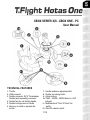 2
2
-
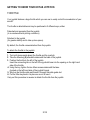 3
3
-
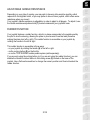 4
4
-
 5
5
-
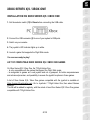 6
6
-
 7
7
-
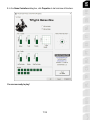 8
8
-
 9
9
-
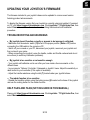 10
10
-
 11
11
-
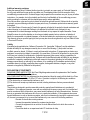 12
12
-
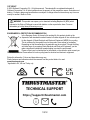 13
13
-
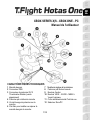 14
14
-
 15
15
-
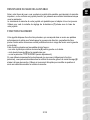 16
16
-
 17
17
-
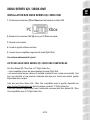 18
18
-
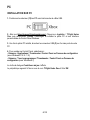 19
19
-
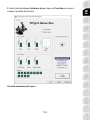 20
20
-
 21
21
-
 22
22
-
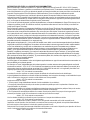 23
23
-
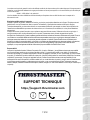 24
24
-
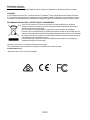 25
25
-
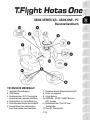 26
26
-
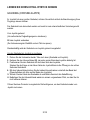 27
27
-
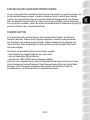 28
28
-
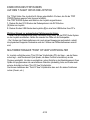 29
29
-
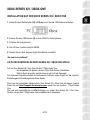 30
30
-
 31
31
-
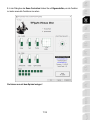 32
32
-
 33
33
-
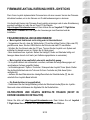 34
34
-
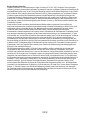 35
35
-
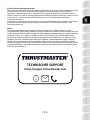 36
36
-
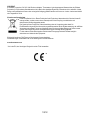 37
37
-
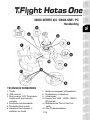 38
38
-
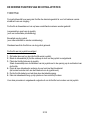 39
39
-
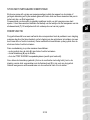 40
40
-
 41
41
-
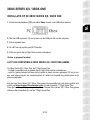 42
42
-
 43
43
-
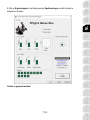 44
44
-
 45
45
-
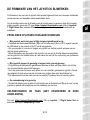 46
46
-
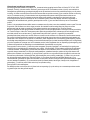 47
47
-
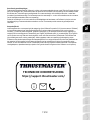 48
48
-
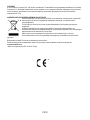 49
49
-
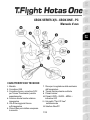 50
50
-
 51
51
-
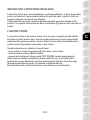 52
52
-
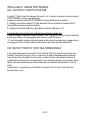 53
53
-
 54
54
-
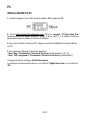 55
55
-
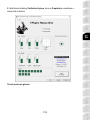 56
56
-
 57
57
-
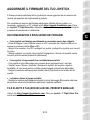 58
58
-
 59
59
-
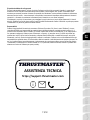 60
60
-
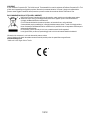 61
61
-
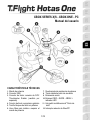 62
62
-
 63
63
-
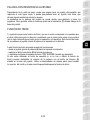 64
64
-
 65
65
-
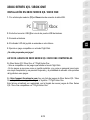 66
66
-
 67
67
-
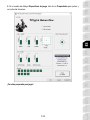 68
68
-
 69
69
-
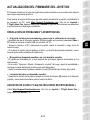 70
70
-
 71
71
-
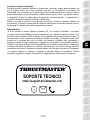 72
72
-
 73
73
-
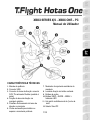 74
74
-
 75
75
-
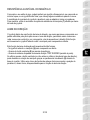 76
76
-
 77
77
-
 78
78
-
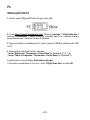 79
79
-
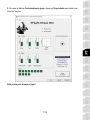 80
80
-
 81
81
-
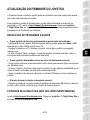 82
82
-
 83
83
-
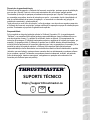 84
84
-
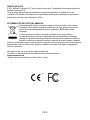 85
85
-
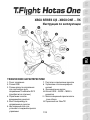 86
86
-
 87
87
-
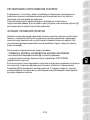 88
88
-
 89
89
-
 90
90
-
 91
91
-
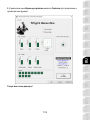 92
92
-
 93
93
-
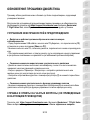 94
94
-
 95
95
-
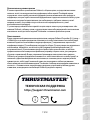 96
96
-
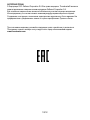 97
97
-
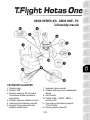 98
98
-
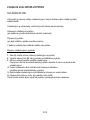 99
99
-
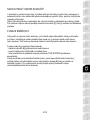 100
100
-
 101
101
-
 102
102
-
 103
103
-
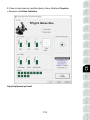 104
104
-
 105
105
-
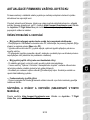 106
106
-
 107
107
-
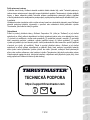 108
108
-
 109
109
-
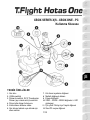 110
110
-
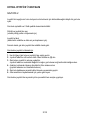 111
111
-
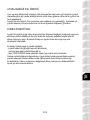 112
112
-
 113
113
-
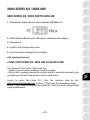 114
114
-
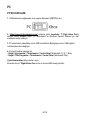 115
115
-
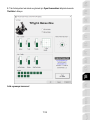 116
116
-
 117
117
-
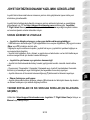 118
118
-
 119
119
-
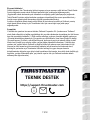 120
120
-
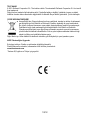 121
121
-
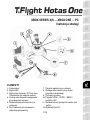 122
122
-
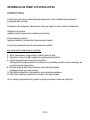 123
123
-
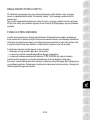 124
124
-
 125
125
-
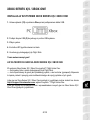 126
126
-
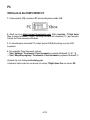 127
127
-
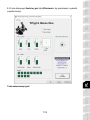 128
128
-
 129
129
-
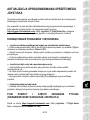 130
130
-
 131
131
-
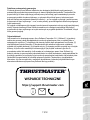 132
132
-
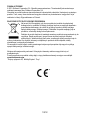 133
133
-
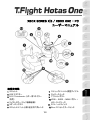 134
134
-
 135
135
-
 136
136
-
 137
137
-
 138
138
-
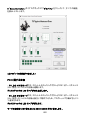 139
139
-
 140
140
-
 141
141
-
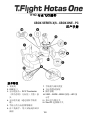 142
142
-
 143
143
-
 144
144
-
 145
145
-
 146
146
-
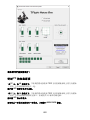 147
147
-
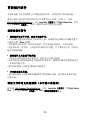 148
148
-
 149
149
-
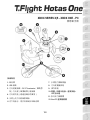 150
150
-
 151
151
-
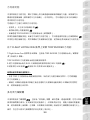 152
152
-
 153
153
-
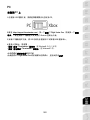 154
154
-
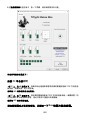 155
155
-
 156
156
-
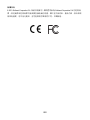 157
157
-
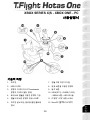 158
158
-
 159
159
-
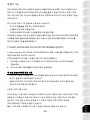 160
160
-
 161
161
-
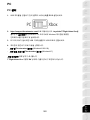 162
162
-
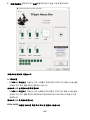 163
163
-
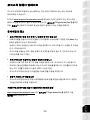 164
164
-
 165
165
-
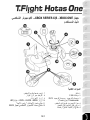 166
166
-
 167
167
-
 168
168
-
 169
169
-
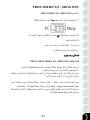 170
170
-
 171
171
-
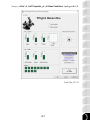 172
172
-
 173
173
-
 174
174
-
 175
175
-
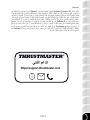 176
176
-
 177
177
-
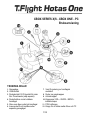 178
178
-
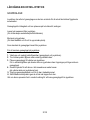 179
179
-
 180
180
-
 181
181
-
 182
182
-
 183
183
-
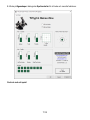 184
184
-
 185
185
-
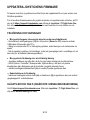 186
186
-
 187
187
-
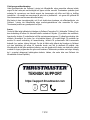 188
188
-
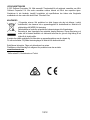 189
189
-
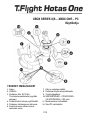 190
190
-
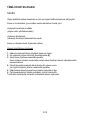 191
191
-
 192
192
-
 193
193
-
 194
194
-
 195
195
-
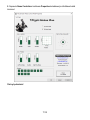 196
196
-
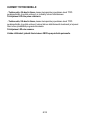 197
197
-
 198
198
-
 199
199
-
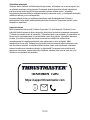 200
200
-
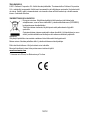 201
201
-
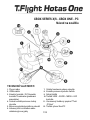 202
202
-
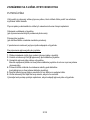 203
203
-
 204
204
-
 205
205
-
 206
206
-
 207
207
-
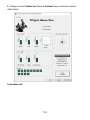 208
208
-
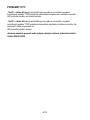 209
209
-
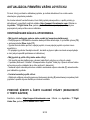 210
210
-
 211
211
-
 212
212
-
 213
213
-
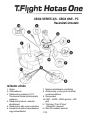 214
214
-
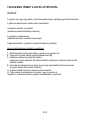 215
215
-
 216
216
-
 217
217
-
 218
218
-
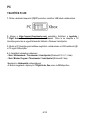 219
219
-
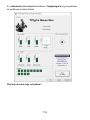 220
220
-
 221
221
-
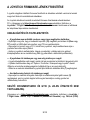 222
222
-
 223
223
-
 224
224
-
 225
225
-
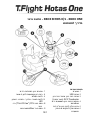 226
226
-
 227
227
-
 228
228
-
 229
229
-
 230
230
-
 231
231
-
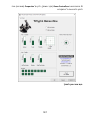 232
232
-
 233
233
-
 234
234
-
 235
235
-
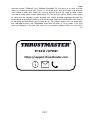 236
236
-
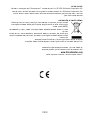 237
237
Thrustmaster T.Flight Hotas One Kullanım kılavuzu
- Kategori
- Oyun kontrolleri
- Tip
- Kullanım kılavuzu
- Bu kılavuz için de uygundur
Diğer dillerde
İlgili Makaleler
-
Thrustmaster 2960782 2961068 Kullanım kılavuzu
-
Thrustmaster TCA Quadrant Boeing Edition Kullanım kılavuzu
-
Thrustmaster Xbox Series Kullanım kılavuzu
-
Thrustmaster 2960782 2961068 Kullanım kılavuzu
-
Thrustmaster TWCS Kullanım kılavuzu
-
Thrustmaster 2960703 Kullanım kılavuzu
-
Thrustmaster 2960848 Kullanım kılavuzu
-
Thrustmaster 4160664 4169085 4161083 4160665 4160666 4160667 4169086 Kullanım kılavuzu