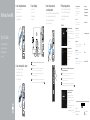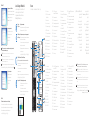Dell Precision Tower 3420 Hızlı başlangıç Kılavuzu
- Tip
- Hızlı başlangıç Kılavuzu

Dell Precision Tower 3420
Quick Start Guide
Guide d'information rapide
Guia de iniciação rápida
Hızlı Başlangıç Kılavuzu
5
Finish operating system setup
Terminez la configuration du système d'exploitation
Terminar a configuração do sistema operativo
İşletim sistemi kurulumunu tamamlama
Enable security and updates
Activez la sécurité et les mises à jour
Ativar as funcionalidades de segurança
e atualizações
Güvenlik ve güncelleştirmeleri etkinleştirin
Connect to your network
Connectez-vous à votre réseau
Estabelecer ligação à rede
Ağınıza bağlanın
NOTE: If you are connecting to a secured wireless network, enter the password for the
wireless network access when prompted.
REMARQUE : si vous vous connectez à un réseau sans fil sécurisé, saisissez le mot de
passe d'accès au réseau sans fil lorsque vous y êtes invité.
NOTA: Se precisar conetar-se a uma rede sem fios segura, insira a palavra passe para
aceder à rede sem fios quando solicitado.
NOT: Güvenli bir kablosuz ağa bağlanıyorsanız, istendiğinde kablosuz ağ erişim parolasını girin.
:ةظحم
Sign in to your Microsoft account
orcreate alocal account
Connectez-vous à votre compte
Microsoft ou créez un compte local
Iniciar sessão numa conta Microsoft ou
criar uma conta local
Microsoft hesabınıza oturum açın veya
yerel bir hesap oluşturun
Microsoft
Windows 8.1
Connect the keyboard and mouse
Connectez le clavier et la souris
Ligar o teclado e o rato
Klavye ve farenin bağlanması
Connect the network cable — optional
Connectez le câble réseau (facultatif)
Ligar o cabo de rede — opcional
Ağ kablosunu takın — isteğe bağlı
—
Connect the power cable and
press the power button
Connectez le câble d'alimentation et appuyez sur le bouton d'alimentation
Ligar o cabo de alimentação e premir o botão Ligar
Güç kablosunu takıp güç düğmesine basın
Connect the display
Connectez l'écran
Ligar o monitor
Ekranın bağlanması
1
2
43
NOTE: If you ordered your computer with a discrete graphics card, connectthe display to
the discrete graphics card.
REMARQUE : si vous avez commandé l'ordinateur avec un carte graphique séparée
en option, connectez l'écran au connecteur de cette carte graphique
NOTA: Caso tenha encomendado o computador com uma placa gráfica separada,
ligue o monitor à placa gráfica separada
NOT: Bilgisayarınızı ayrı bir grafik kartıyla sipariş ettiyseniz, ekranı ayrı grafik kartınıza bağlayın.
:ةظحم
Printed in China.
2015-08
Product support and manuals
Support produits et manuels
Suporte de produtos e manuais
Ürün desteği ve kılavuzlar
Dell.com/support
Dell.com/support/manuals
Dell.com/support/windows
Dell.com/support/linux
Contact Dell
Contacter Dell | Contactar a Dell
Dell’e başvurun | Dell
Dell.com/contactdell
Regulatory and safety
Réglementations et sécurité
Regulamentos e segurança
Mevzuat ve güvenlik
Dell.com/regulatory_compliance
Regulatory model
Modèle réglementaire | Modelo regulamentar
Yasal model numarası |
D11S
Regulatory type
Type réglementaire | Tipo regulamentar
Yasal tür |
D11S001
Computer model
Modèle de l'ordinateur | Modelo do computador
Bilgisayar modeli |
Dell Precision Tower 3420
© 2015 Dell Inc.
© 2015 Microsoft Corporation.
© 2015 Canonical Ltd.

Features
Caractéristiques | Funcionalidades | Özellikler |
1. Optical drive
2. USB 2.0 connector with
PowerShare
3. Power button
4. Line-out connector
5. Hard-drive activity light
6. HDMI connector
7. SD card reader (Optional)
8. DispayPort connector
9. Headset connector
10. Serial port connector
11. USB 2.0 connector
12. USB 3.0 connectors
13. PS/2 keyboard connector
14. USB 3.0 connectors
15. USB 2.0 connectors
(supports ACPI S5 wakeup)
16. Expansion-card slots
17. Power-cable connector
18. Power-supply diagnostic button
19. Power-supply diagnostic light
20. Cable-icover lock slot
21. Release latch
22. DisplayPort connector
23. VGA port connector (Optional)
24. PS/2 mouse connector
25. Network connector
26. Security cable slot
27. Padlock ring
1. Lecteur optique
2. Port USB 2.0 avec PowerShare
3. Bouton d'alimentation
4. Port sortie ligne
5. Voyant d'activité du disque dur
6. Port HDMI
7. Lecteur de carte SD (en option)
8. Port DispayPort
9. Port pour casque
10. Port série
11. Port USB 2.0
12. Ports USB 3.0
13. Port clavier PS/2
14. Ports USB 3.0
15. Ports USB 2.0 (compatibles sortie
de veille ACPI S5)
16. Logements pour carte d'extension
17. Port d'alimentation
18. Bouton de diagnostic
d'alimentation
19. Voyant de diagnostic d'alimentation
20. Emplacement pour verrou
Cable-icover
21. Loquet de dégagement
22. Port DisplayPort
23. Port VGA (en option)
24. Port souris PS/2
25. Port réseau
26. Fente pour câble de sécurité
27. Anneau pour cadenas
1. Unidade ótica
2. Entrada USB 2.0 com PowerShare
3. Botão Ligar
4. Conetor de saída de linha
5. Luz de atividade da unidade de
disco rígido
6. Entrada HDMI
7. Leitor de cartões SD (opcional)
8. Conetor DisplayPort
9. Conetor para auscultadores
10. Conetor de porta de série
11. Conector USB 2.0
12. Entradas USB 3.0
13. Conetor de teclado PS/2
14. Entradas USB 3.0
15. Entradas USB 2.0 (suporta ativar
ACPI S5)
16. Ranhuras para placas de expansão
17. Conetor do cabo de alimentação
18. Botão de diagnóstico da fonte de
alimentação
19. Luz de diagnóstico da fonte de
alimentação
20. Ranhura do bloqueio da cobertura
do cabo
21. Patilha de libertação
22. Conetor DisplayPort
23. Conetor da porta VGA (opcional)
24. Conetor de rato PS/2
25. Conetor de rede
26. Ranhura do cabo de segurança
27. Anel para cadeado
1. Optik sürücü
2. PowerShare özellikli USB 2.0
konektörü
3. Güç düğmesi
4. Çıkış konnektörü
5. Sabit disk etkinlik ışığı
6. HDMI konnektörü
7. SD kart okuyucu (isteğe bağlı)
8. DisplayPort konnektörü
9. Kulaklıklı mikrofon konnektörü
10. Seri bağlantı konnektörü
11. USB 2.0 konektör
12. USB 3.0 konektörleri
13. PS/2 klavye konnektörü
14. USB 3.0 konektörleri
15. USB 2.0 konnektörleri (ACPI S5
wakeup destekler)
16. Genişletme-kartı yuvaları
17. Güç kablosu konnektörü
18. Güç kaynağı tanılama düğmesi
19. Güç kaynağı tanılama ışığı
20. Kablo-icover kilit yuvası
21. Mandalı serbest bırakın
22. DisplayPort konektörü
23. VGA port konnektörü (isteğe bağlı)
24. PS/2 fare konnektörü
25. Ağ konektörü
26. Güvenlik kablosu yuvası
27. Asma kilit halkası
Set up password for Windows
Configurez un mot de passe pour Windows
Configurar a palavra passe para o Windows
Windows için parola belirleyin
Windows
Connect to your network
Connectez-vous à votre réseau
Estabelecer ligação à rede
Ağınıza bağlanın
NOTE: If you are connecting to a secured wireless network, enter the password for the
wireless network access when prompted.
REMARQUE : si vous vous connectez à un réseau sans fil sécurisé, saisissez le mot de
passe d'accès au réseau sans fil lorsque vous y êtes invité.
NOTA: Se precisar conetar-se a uma rede sem fios segura, insira a palavra passe para
aceder à rede sem fios quando solicitado.
NOT: Güvenli bir kablosuz ağa bağlanıyorsanız, istendiğinde kablosuz ağ erişim parolasını girin.
:ةظحم
Protect your computer
Protégez votre ordinateur
Proteja o computador
Bilgisayarınızı koruyun
Windows 7
Ubuntu
Follow the instructions on the screen to finish setup.
Suivez les instructions qui s'affichent pour terminer la configuration.
Siga as instruções apresentadas no ecrã para concluir a configuração.
Kurulumu tamamlamak için ekrandaki talimatları izleyin.
Locate Dell apps in Windows 8.1
Localisez vos applications Dell dans Windows 8.1
Localizar as aplicações Dell no Windows 8.1
Dell uygulamalarınızı Windows 8.1’de bulun
Dell
Register
My Device
Register your computer
Enregistrez votre ordinateur | Registar o computador
Bilgisayarınızı kaydettirin |
Dell Backup
and Recovery
Backup, recover, repair, or restore your computer
Effectuez une sauvegarde, récupération, réparation ou
restauration de votre ordinateur
Criar cópia de segurança, recuperação, reparação ou
restauração do computador
Bilgisayarınızda yedekleme, kurtarma, onarma veya
geri yükleme yapın
Dell Data Protection | Protected Workspace
Protect your computer and data from advanced malware attacks
Protégez votre ordinateur et vos données contre les virus et les
logiciels malveillants
Proteja o seu computador e os seus dados de ataques de
malware avançado
Bilgisayar ve verinizi gelişmiş zararlı yazılım saldırılarına karşı koruyun
SupportAssist Check and update your computer
Recherchez des mises à jour et installez-les
sur votre ordinateur
Verificar e atualizar o computador
Bilgisayarınızı kontrol edin ve güncellemeleri yapın
NOTE: An upgrade from Windows 7 32-bit to Windows 10 will require a manual
installation of the system drivers. For latest drivers, visit dell.com/support.
REMARQUE : une mise à jour de Windows 7 32 bits à Windows 10 nécessite une
installation manuelle des pilotes systèmes. Vous pouvez trouver les derniers pilotes
à l'adresse dell.com/support.
NOTA: Uma atualização do Windows 7 32-bit para o Windows 10 irá requerer uma
instalação manual das drivers do sistema. Para drivers atualizadas, vá a dell.com/
support.
NOT: Windows 7 32-bit’ten Windows 10’a yükseltme, sistem sürücülerinin manuel
kurulumunu gerektirir. En son sürücüler için dell.com/support’u ziyaret edin.
:ةظحم
.dell.com/support
1 .
2 .PowerShare
3 .
4 .
5 .
6 .HDMI
7 .SD
8 .DispayPort
9 .
10 .
11 .
12 .
13 .
14 .
15 .)
16 .
17 .
18 .
19 .
20 .
21 .
22 .DisplayPort
23 .VGA
24 .
25 .
26 .
27 .
-
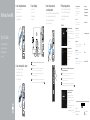 1
1
-
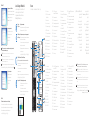 2
2
Dell Precision Tower 3420 Hızlı başlangıç Kılavuzu
- Tip
- Hızlı başlangıç Kılavuzu
diğer dillerde
- français: Dell Precision Tower 3420 Guide de démarrage rapide
- português: Dell Precision Tower 3420 Guia rápido
İlgili makaleler
-
Dell Precision 7510 Hızlı başlangıç Kılavuzu
-
Dell Vostro 3250 Hızlı başlangıç Kılavuzu
-
Dell Precision 7510 Hızlı başlangıç Kılavuzu
-
Dell Precision 7710 Hızlı başlangıç Kılavuzu
-
Dell Precision 7710 Hızlı başlangıç Kılavuzu
-
Dell Precision Tower 3420 Hızlı başlangıç Kılavuzu
-
Dell Precision Tower 3620 Hızlı başlangıç Kılavuzu
-
Dell Vostro 5480 El kitabı
-
Dell Vostro 5480 El kitabı
-
Dell Precision Tower 3620 Hızlı başlangıç Kılavuzu