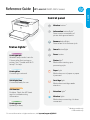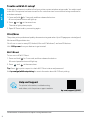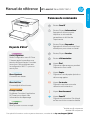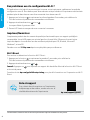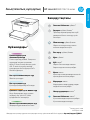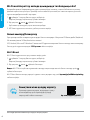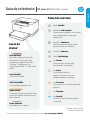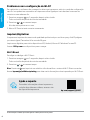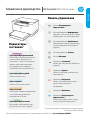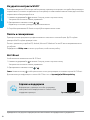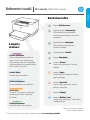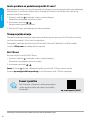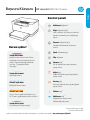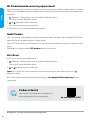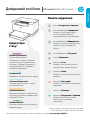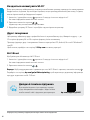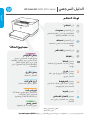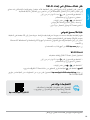HP LaserJet M207-M212 Printer series Başvuru Kılavuzu
- Tip
- Başvuru Kılavuzu

English
Control panel
Wireless button
1
Information button/light
1
Press to print a summary of
printer settings and status.
Resume button/light
Press when lit to continue a job.
Cancel button/light
Power button
Status light
2
Blinks when starting up or
processing a job.
Paper light
Blinks when out of paper or paper
is jammed.
Cartridge light
Blinks when cartridge needs
attention.
Attention light
2
Wireless light
1
Blinks when connecting. Lit when
connected.
Status lights
1
HP LaserJet M207-M212 series
Reference Guide
1
Wireless model only
2
USB model only
For more information on lights and errors, visit hp.com/support/ljM207
Pulsing purple
Wireless setup mode. Lasts for
printer. See "Trouble with Wi-Fi
setup?" for help.
Pulsing blue
Connecting to network
Solid light blue
Connected/ready for use
Solid amber
Problem. Check the HP Smart
app for troubleshooting
information.
Pulsing green
Updating or busy

2
English
The information contained herein is subject to change without notice.
hp.com/support/ljM207
Help and Support
For printer information, troubleshooting,
and videos, visit the printer support website.
Print/Scan
The printer prints professional-quality documents at a great value. Up to 29 pages per minute (ppm)
A4 size and 30 ppm letter size.
Print from or scan to many iOS, Android, Microsoft® Windows®, and macOS devices.
Visit 123.hp.com from your devices to get started.
to do this if the printer has been turned on for more than two hours without being connected to
a wireless network.
1. Press and hold for 3 seconds, and then release the button.
All control panel buttons will light up.
2. Press and at the same time.
The status light pulses purple.
3. Open HP Smart and try connecting again.
Trouble with Wi-Fi setup?
Wi-Fi Direct
1. Press and hold for 3 seconds, and then release the button.
All control panel buttons will light up.
2. Press and at the same time.
Tip:
Visit

Français
Panneau de commande
Bouton
1
Bouton/Voyant Informations
1
Appuyez sur le bouton pour
imprimer un résumé des
paramètres et de l'état de
l'imprimante.
Bouton/Voyant Reprendre
Appuyez sur le bouton lorsqu'il est
allumé pour poursuivre un travail.
Bouton/Voyant Annuler
Bouton d'alimentation
Voyant État
2
Clignote au démarrage ou pendant
l'impression d'un travail.
Voyant Papier
Clignote en cas de papier épuisé ou
de bourrage papier.
Voyant Cartouche
Clignote lorsqu'une cartouche
nécessite votre attention.
Voyant Avertissement
2
Voyant
1
Clignote à la connexion. Est allumé
Voyants d'état
1
Manuel de référence
1
2
Modèle USB uniquement
Pour plus d'informations sur les voyants et les erreurs, consultez le site hp.com/support/ljM207
Violet clignotant
2 heures après la première sous
tension de l'imprimante. Consultez
savoir plus.
Bleu clignotant
Connexion au réseau.
Connecté/prêt à fonctionner.
Orange continu
Problème. Consultez l'application
HP Smart pour obtenir des
informations de dépannage.
Vert pulsé
Mise à jour en cours ou occupé.
HP LaserJet Série M207-M212

4
Français
hp.com/support/ljM207
Aide et support
Pour obtenir des informations sur l'imprimante,
le dépannage et des vidéos, rendez-vous sur le
site Web d'assistance de l'imprimante.
Imprimer/Numériser
L'imprimante produit des documents de qualité professionnelle pour un rapport qualité/prix
Imprimez depuis ou numérisez vers de nombreux périphériques iOS, Android, Microsoft®
Windows®, et macOS.
Rendez-vous sur 123.hp.com depuis vos périphériques pour démarrer.
Si l'application ou le logiciel ne parvient pas à trouver votre imprimante, redémarrez le mode de
1. Appuyez sur le bouton et maintenez-le enfoncé pendant 3 secondes, puis relâchez-le.
Tous les boutons du panneau de commande vont s'allumer.
2. Appuyez simultanément sur et sur .
Le voyant d'état clignote en violet.
3. Ouvrez HP Smart et essayez de vous connecter à nouveau.
Wi-Fi Direct
1. Appuyez sur le bouton
Tous les boutons du panneau de commande vont s'allumer.
2. Appuyez simultanément sur et .
Appuyez sur
et le mot de passe.
Consultez le site pour plus d'informations sur l'impression en Wi-Fi

1
1
2
2
1
1
1
2
hp.com/support/ljM207
HP LaserJet M207-M212 series

6
hp.com/support/ljM207
123.hp.com
1.
2.
Wi-Fi Direct
1.

Português
Painel de controle
Botão o
1
Botão/luz Informações
1
Pressione para imprimir um resumo
impressora.
Botão/luz Continuar
Pressione quando estiver aceso
para continuar um trabalho.
Botão/luz Cancelar
Botão liga/desliga
Luz Status
2
Pisca quando inicia ou está
processando um trabalho.
Luz Papel
Pisca quando acaba o
papel ou quando ocorre um
congestionamento de papel.
Luz Cartucho
Pisca quando o cartucho precisa de
Luz Atenção
2
Luz
1
Pisca ao conectar. Acesa quando
conectada.
Luzes de
status
1
Guia de referência
1
2
Somente modelo USB
hp.com/support/ljM207
a impressora pela primeira vez.
Consulte “Problemas com a
ajuda.
Azul pulsante
Conectando à rede
Azul claro sólido
Conectada/pronta para usar
Âmbar sólido
de problemas.
Verde pulsante
Atualizando ou ocupada
HP LaserJet M207-M212 series

8
Português
As informações contidas aqui estão sujeitas a alterações sem aviso prévio.
hp.com/support/ljM207
Ajuda e suporte
de suporte da impressora.
Imprimir/digitalizar
por minuto (ppm) Tamanhos A4 e carta de 30 ppm.
Imprima ou digitalize para vários dispositivos iOS, Android, Microsoft® Windows® e macOS.
Acesse 123.hp.com
1. Pressione e segure por 3 segundos, depois solte o botão.
2. Pressione e ao mesmo tempo.
A luz de status pulsa na cor roxa.
3. Abra o HP Smart e tente conectar novamente.
Wi-Fi Direct
1. Pressione e segure por 3 segundos, depois solte o botão.
2. Pressione e ao mesmo tempo.
Dica: Pressione
Acesse

1
.
1
.
.
.
.
2
.
.
.
2
.
1
.
1
1
2
hp.com/support/ljM207.
HP LaserJet M207-M212 series

10
hp.com/support/ljM207
123.hp.com
1.
2. .
Wi-Fi Direct
.
hp.com/go/wifidirectprinting.

Srpski
Kontrolna tabla
a
1
Informacije
1
Pritisnite da biste odštampali
rezime sa postavkama i statusom
Nastavak
Pritisnite kad svetli da biste
nastavili zadatak.
Napajanje
Lampica Status
2
Treperi pri pokretanju ili obradi
zadatka.
Lampica Papir
Treperi kad nema papira ili kad je
papir zaglavljen.
Lampica
Treperi kad je potrebno obratiti
Lampica
2
Lampica
1
Treperi pri povezivanju. Svetli kad je
Lampice
statusa
1
HP LaserJet M207-M212 series
1
2
Samo na USB modelima
Za više informacija o lampicama i greškama posetite hp.com/support/ljM207
veze. Traje 2 sata nakon prvog
„Imate problema sa podešavanjem
Pulsira plavo
Svetli svetloplavo
Povezan/spreman za upotrebu
Problem. Informacije o rešavanju
HP Smart.

12
Srpski
hp.com/support/ljM207
i video zapise posetite veb lokaciju za podršku
Štampanje/skeniranje
(str./min) formata A4 i 30 str./min formata letter.
Posetite 123.hp.com
1. 3 sekunde, a zatim otpustite dugme.
2. Istovremeno pritisnite i .
Wi-Fi Direct
3 sekunde, a zatim otpustite dugme.
2. Istovremeno pritisnite i .
Savet: Pritisnite
Posetite

Türkçe
Kontrol paneli
Kablosuz
1
1
Devam
Güç
Durum
2
2
Kablosuz
1
1
1
2
hp.com/support/ljM207
HP LaserJet M207-M212 series

14
Türkçe
hp.com/support/ljM207
123.hp.com
1.
2. ve
Mor durum
Wi-Fi Direct
1.
2. ve

1
1
2
2
1
1
HP LaserJet M207–M212 Series
1
2
hp.com/support/ljM207

16
hp.com/support/ljM207
macOS.
123.hp.com
1.
2. .
Wi-Fi Direct
.
.
hp.com/go/wifidirectprinting

1
1
/
.
/
.
/
2
.
.
.
2
1
.
.
1
HP LaserJet M207 -M212 series
1
USB
2
hp.com/support/ljM207
.
" .
"
.
/
HP Smart .
.

18
.
hp.com/support/ljM207
.
/
29 .
.letter 30 A4
Microsoft® Windows® Android iOS
.macOS
. 123 .hp.com
.
.
. 3 .
.
. .
.
. HP Smart
Wi-Fi
Wi-Fi Direct
. 3
.
.
. :
.

*6GW62-90907*
*6GW62-90907*
6GW62-90907
Printed in Vietnam
Microsoft and Windows are either registered trademarks or trademarks of Microsoft Corporation in the United Stated and/
or other countries. Mac, OS X, macOS, and AirPrint are trademarks of Apple Inc., registered in the U.S. and other countries.
Android is a trademarks of Google LLC. iOS is a trademark or registered trademark of Cisco in the U.S. and other countries
and is used under license.
Microsoft et Windows sont soit des marques soit des marques déposées de Microsoft Corporation aux États-Unis et/ou
dans d'autres pays. Mac, OS X, macOS et AirPrint sont des marques déposées d'Apple, Inc. aux États-Unis et dans d'autres
pays. Android est une marque de Google LLC. iOS est une marque déposée de Cisco aux États-Unis et dans d'autres pays
et est utilisée dans le cadre d'une licence.
EN FR KK PT RU
SR TR UK AR
-
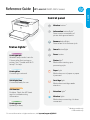 1
1
-
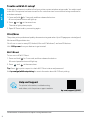 2
2
-
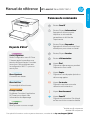 3
3
-
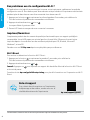 4
4
-
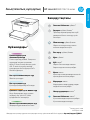 5
5
-
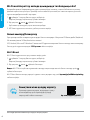 6
6
-
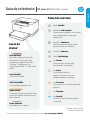 7
7
-
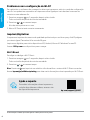 8
8
-
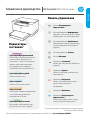 9
9
-
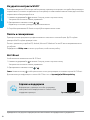 10
10
-
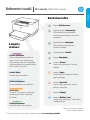 11
11
-
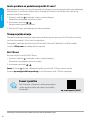 12
12
-
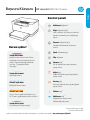 13
13
-
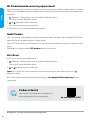 14
14
-
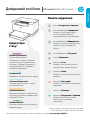 15
15
-
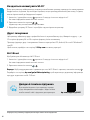 16
16
-
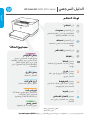 17
17
-
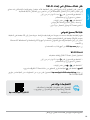 18
18
-
 19
19
HP LaserJet M207-M212 Printer series Başvuru Kılavuzu
- Tip
- Başvuru Kılavuzu
diğer dillerde
İlgili makaleler
-
HP LaserJet MFP M232-M237 Printer series Başvuru Kılavuzu
-
HP LaserJet MFP M232-M237 Printer series Başvuru Kılavuzu
-
HP 9120B Kullanici rehberi
-
HP Smart Tank 519 Wireless All-in-One El kitabı
-
HP OfficeJet Pro 6230 ePrinter series El kitabı
-
HP DeskJet Ink Advantage 5000 All-in-One Printer series El kitabı
-
HP DeskJet Ink Advantage 5200 All-in-One Printer series El kitabı
-
HP DeskJet 3700 All-in-One Printer series Kullanici rehberi
-
HP Neverstop Laser 1000n El kitabı
-
HP Neverstop Laser MFP 1200a El kitabı