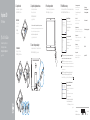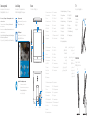Dell Inspiron 3059 Hızlı başlangıç Kılavuzu
- Tip
- Hızlı başlangıç Kılavuzu

Panduan Pengaktifan Cepat
Hızlı Başlangıç Kılavuzu
2015-06
Printed in China.
Set up the keyboard and mouse
Penataan keyboard dan mouse
Klavye ve fareyi ayarlayın
1
See the documentation that shipped with the keyboard and mouse.
Lihat dokumentasi yang dikirimkan dengan keyboard dan mouse tersebut.
Klavye ve fare ile birlikte gönderilen belgelere bakın.
Connect the power adapter
Sambungkan adaptor daya | Güç adaptörünü takın
3
2Set up the stand
Siapkan dudukan | Ayağı kurma
Easel stand
Tiang sandaran
Ayaklı stand
Pedestal stand
Tiang alas | Sabit stand
Press the power button
Tekan tombol daya | Güç düğmesine basın
4
Quick Start Guide
Inspiron 20
3000 Series
5 Finish Windows setup
Tuntaskan penataan Windows | Windows kurulumunu tamamlayın
Enable Dell updates
Aktifkan pembaruan Dell
Dell güncellemelerini etkinleştir
Connect to your network
Sambungkan ke jaringan Anda
Ağınıza bağlanın
NOTE: If you are connecting to a secured wireless network, enter the
password for the wireless network access when prompted.
CATATAN: Jika Anda menghubungkan ke jaringan nirkabel aman,
masukkan kata sandi untuk akses jaringan nirkabel tersebut saat diminta.
NOT: Güvenli bir kablosuz ağa bağlanıyorsanız, istendiğinde kablosuz ağ
erişim parolasını girin.
GHI CHÚ:
:
Sign in to your Microsoft account
orcreate alocal account
Masuk ke akun Microsoft Anda atau buat
akun lokal
Microsoft hesabınıza oturum açın veya
yerel bir hesap oluşturun
© 2015 Dell Inc.
© 2015 Microsoft Corporation.
Product support and manuals
Manual dan dukungan produk
Ürün desteği ve kılavuzlar
Dell.com/support
Dell.com/support/manuals
Dell.com/support/windows
Contact Dell
Hubungi Dell | Dell’e başvurun
Dell.com/contactdell
Regulatory and safety
Regulasi dan keselamatan | Mevzuat ve güvenlik
Dell.com/regulatory_compliance
Regulatory model
Model regulatori | Yasal model numarası
W15B
Regulatory type
Jenis regulatori | Yasal tür
W15B003
Computer model
Model komputer | Bilgisayar modeli
Inspiron 20-3059

SupportAssist Check and update your computer
Periksa dan perbarui komputer Anda
Bilgisayarınızı kontrol edin ve güncellemeleri yapın
Register your computer
Daftarkan komputer Anda | Bilgisayarınızı kaydettirin
Dell Help & Support
Bantuan & Dukungan Dell | Dell Yardım ve Destek
Features
Fitur | Özellikler |
Tilt
Miring | Eğim |
1. Microphone (non-touch screen)
2. Camera-status light
3. Camera
4. Microphone (touch screen)
5. Media-card reader
6. USB 3.0 ports (2)
7. Headset port
8. Service Tag label
9. Regulatory label
10. Power-adapter port
11. Network port
12. USB 2.0 ports (2)
13. HDMI-in port
14. Audio-out port
15. Power button
16. Screen-off button
17. Brightness-control buttons (2)
18. Optical drive (optional)
1.
2.
3.
4.
5.
6.
7.
8.
9.
10.
11.
12.
13.
14.
15.
16.
17.
18.
1. Mikrofon (non layar sentuh)
2. Lampu status kamera
3. Kamera
4. Mikrofon (layar sentuh)
5. Pembaca kartu media
6. Port USB 3.0 (2)
7. Port headset
8. Label Tag Servis
9. Label regulatori
10. Port adaptor daya
11. Port jaringan
12. Port USB 2.0 (2)
13. Port HDMI-in
14. Port Audio-out
15. Tombol daya
16. Tombol mematikan layar
17. Tombol kontrol kecerahan (2)
18. Drive optik (opsional)
1 .
2 .
3 .
4 .
5 .
6 .
7 .
8 .
9 .
10 .
11 .
12 .
13 .
14 .
15 .
16 .
17 .
18 .
1. Mikrofon (dokunmatik olmayan ekran)
2. Kamera durum ışığı
3. Kamera
4. Mikrofon (dokunmatik ekran)
5. Ortam kartı okuyucu
6. USB 3.0 bağlantı noktaları (2)
7. Mikrofonlu kulaklık bağlantı noktası
8. Servis Etiketi
9. Yasal etiket
10. Güç adaptörü bağlantı noktası
11. Ağ bağlantı noktası
12. USB 2.0 bağlantı noktaları (2)
13. HDMI-giriş bağlantı noktası
14. Ses çıkışı bağlantı noktası
15. Güç düğmesi
16. Ekran kapatma düğmesi
17. Parlaklık denetimi düğmeleri (2)
18. Optik sürücü (isteğe bağlı)
12.5°–40°
5° 30°
5
6
7
18
124
15
16
17
11 12108
13
14
3
9
Easel stand
Tiang sandaran
Ayaklı stand
Pedestal stand
Tiang alas | Sabit stand
Locate Dell apps
Mencari aplikasi Dell | Dell uygulamalarını bulma
Create recovery media
Buat media pemulihan | Kurtarma ortamı oluştur
In Windows search, type Recovery, click Create a recovery media, and follow the
instructions on the screen.
Di dalam pencarian Windows, ketikkan Recovery, klik Buat media pemulihan,
dan ikuti petunjuk di layar.
Windows’un arama alanına, Kurtarma yazın, Kurtarma ortamı oluştur öğesine tıklayın
ve ekrandaki talimatları izleyin.
Recovery
-
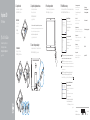 1
1
-
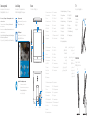 2
2
Dell Inspiron 3059 Hızlı başlangıç Kılavuzu
- Tip
- Hızlı başlangıç Kılavuzu