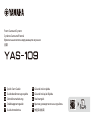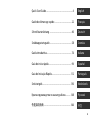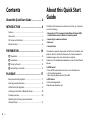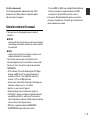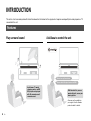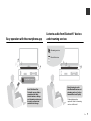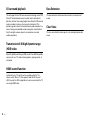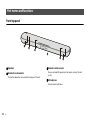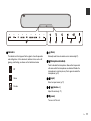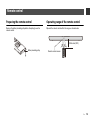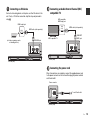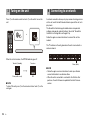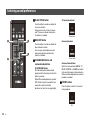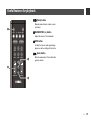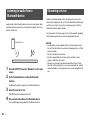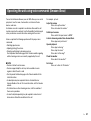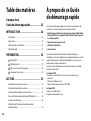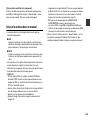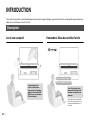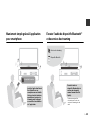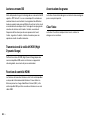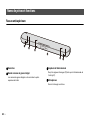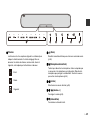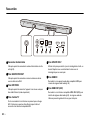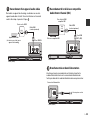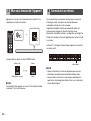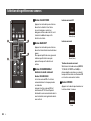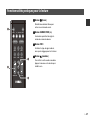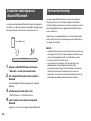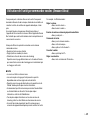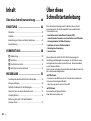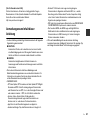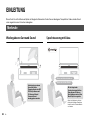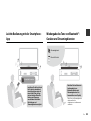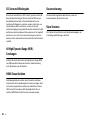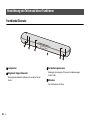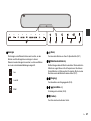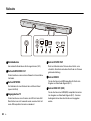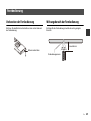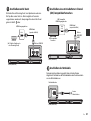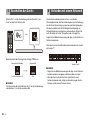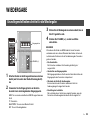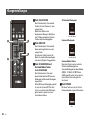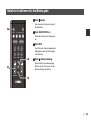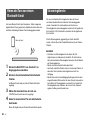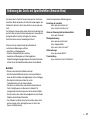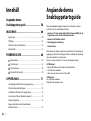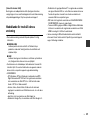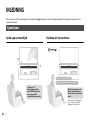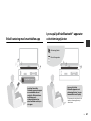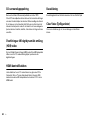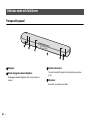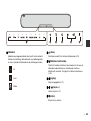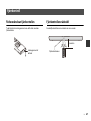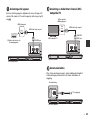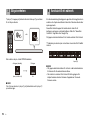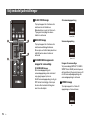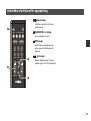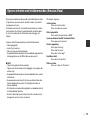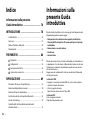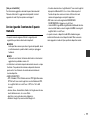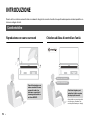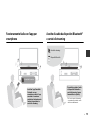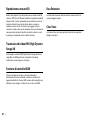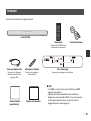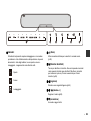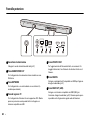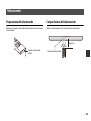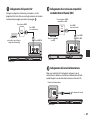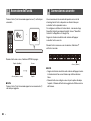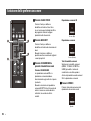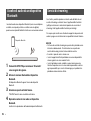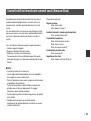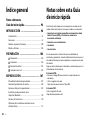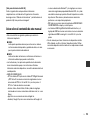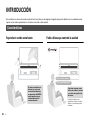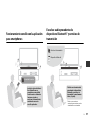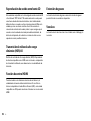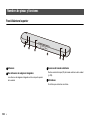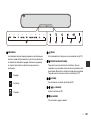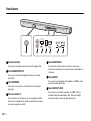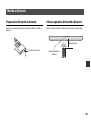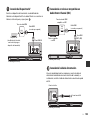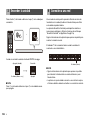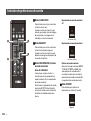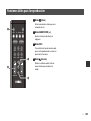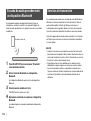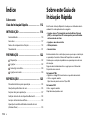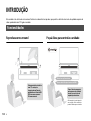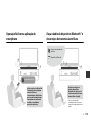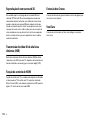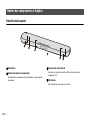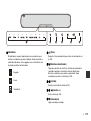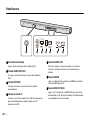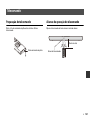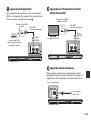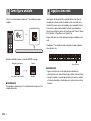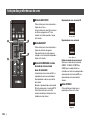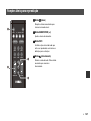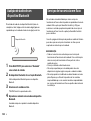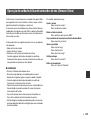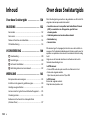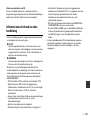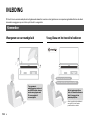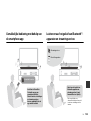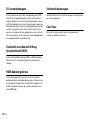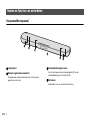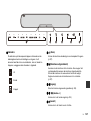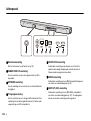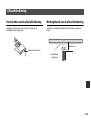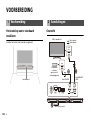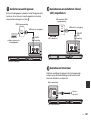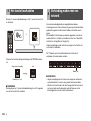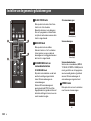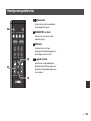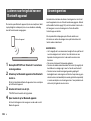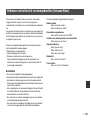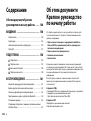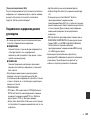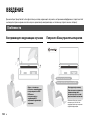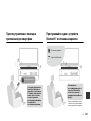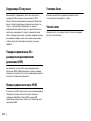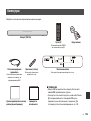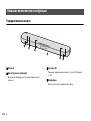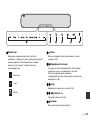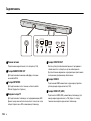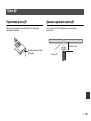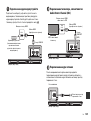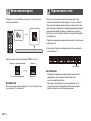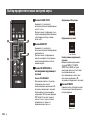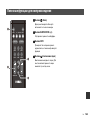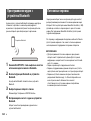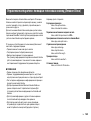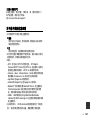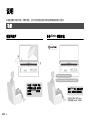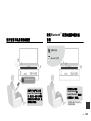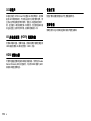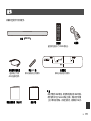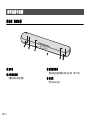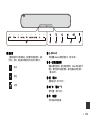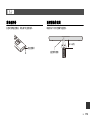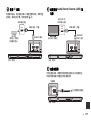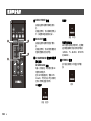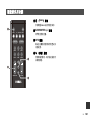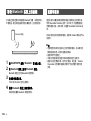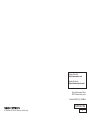Quick Start Guide
Guide de démarrage rapide
Schnellstartanleitung
Snabbuppstartsguide
Guida introduttiva
EN
FR
DE
SV
IT
Guía de inicio rápida
Guia de Iniciação Rápida
Snelstartgids
Краткое руководство по началу работы
ᘡ䙕ࣞ
ES
PT
NL
RU
ZH
Front Surround System
Système Surround Frontal
Фронтальная система окружающего звучания
丩

2

3
Quick Start Guide.................................................................4 English
Guide de démarrage rapide.......................................... 22
Français
Schnellstartanleitung ...................................................... 40
Deutsch
Snabbuppstartsguide...................................................... 58
Svenska
Guida introduttiva ............................................................ 76
Italiano
Guía de inicio rápida........................................................ 94
Español
Guia de Iniciação Rápida..............................................112
Português
Snelstartgids.....................................................................130
Nederlands
Краткое руководство по началу работы............148
Русский
快速启动指南 ..................................................................166
中文

4 En
Contents
About this Quick Start Guide .................. 4
INTRODUCTION ........................................ 6
Features ..................................................................................................... 6
Accessories ............................................................................................... 9
Part names and functions ................................................................ 10
Remote control .................................................................................... 13
PREPARATION ......................................... 14
Preparation .................................................................................... 14
Connections ................................................................................... 14
Turing on the unit ........................................................................ 16
Connecting to a network .......................................................... 16
PLAYBACK ............................................... 17
Basic procedure for playback ......................................................... 17
Selecting sound preferences .......................................................... 18
Useful features for playback ............................................................ 19
Listening to audio from a Bluetooth device .............................. 20
Streaming services ............................................................................. 20
Operating the unit using voice commands
(Amazon Alexa) .................................................................................... 21
About this Quick Start
Guide
This Quick Start Guide was created for users of this unit. It primarily
covers the following.
• Connecting a TV that supports Audio Return Channel (ARC),
and A/V devices such as those for streaming media
• Connecting to a wireless network
• Basic use
• Amazon Alexa
This document provides step-by-step instructions for installation and
playback. Refer to the Owner’s Manual on the Yamaha website for
troubleshooting or when more information is required.
Follow one of the methods described below to view the latest Owner’s
Manual.
In HTML format
• Scan the QR code found on the front cover of this document.
• Visit the following website:
https://manual.yamaha.com/av/19/yas109/
In PDF format
Visit the following website:
https://download.yamaha.com/

En 5
[For U.S. customers only]
Visit the following website for additional information, FAQ’s,
downloads such as “Owner’s Manual” and product updates:
http://usa.yamaha.com/support/
Notice for content in this manual
• This manual uses the following signal words for important
information:
■ NOTICE
Indicates points that you must observe in order to prevent product
failure, damage or malfunction and data loss, as well as to protect
the environment.
■ NOTE
Indicates notes on instructions, restrictions on functions, and
additional information that may be helpful.
• The illustrations and screenshots in this document are for
instructional purposes only. For any information on devices other
than this unit, refer to each device’s respective documentation.
• TRADEMARKS:
– DTS, the Symbol, DTS and the Symbol together, DTS Digital
Surround, and DTS Virtual:X are registered trademarks or
trademarks of DTS, Inc. in the United States and/or other
countries. © DTS, Inc. All Rights Reserved.
– Amazon, Alexa, Amazon Music, Kindle and all related logos are
trademarks of Amazon.com, Inc. or its affiliates.
– App Store is a service mark of Apple Inc.
– Android and Google Play are trademarks of Google LLC.
– The Bluetooth
®
word mark and logos are registered trademarks
owned by Bluetooth SIG, Inc. and any use of such marks by
Yamaha Corporation is under license. Other trademarks and trade
names are those of their respective owners.
– QR Code is a registered trademark of DENSO WAVE
INCORPORATED in Japan and in other countries.
– The terms HDMI, the HDMI Logo, and High-Definition Multimedia
Interface are trademarks or registered trademarks of HDMI
Licensing LLC in the United States and other countries.
• In this manual, iOS and Android mobile devices are collectively
referred to as “mobile devices”. The specific type of mobile device is
noted in explanations as needed.

6 En
INTRODUCTION
This unit is a front surround system with its built-in subwoofers that allows for the enjoyment of superior sound quality from video played on a TV
connected to the unit.
Play surround sound Ask Alexa to control the unit
Features
Audio from a TV, media
streaming service, or BD/
DVD player can be played
with 3D surround sound/
surround sound.
“Alexa, turn up the volume.”
“Alexa, switch the input source to HDMI.”
With Alexa built-in, you can
operate this unit, access your
music playlists.
Alexa may not be available in
your region. View the Yamaha
product website for details.

En 7
Easy operation with the smartphone app
Listen to audio from Bluetooth
®
devices
and streaming services
Sound Bar Controller
Install the Sound Bar
Controller app on either a
smartphone or tablet.
Various features, settings,
and streaming services can
be easily accessed and
controlled via the app.
Streaming services
Bluetooth devices
Enjoy listening to audio
from Bluetooth devices and
streaming services* such as
Amazon Music and Spotify.
* A subscription may be
required to listen to streaming
services via this unit.

8 En
3D surround playback
This unit supports virtual 3D surround sound technology called “DTS
Virtual:X”. Surround sound can be heard not only from horizontal
directions, but also from varying heights when this unit’s 3D surround
mode is enabled, creating a virtual acoustic environment. This
provides a greater sense of cohesion between audio and video, for a
sense of being surrounded by sounds coming from ahead, behind,
the left and right, and even above for an immersive visual and
auditory experience.
Transmission of 4K high dynamic range
(HDR) video
Enjoy 4K High Dynamic Range (HDR) content from HDR-compatible
sources such as a TV, media streaming device, gaming console, or
set-top box.
HDMI control function
Link functions of a TV and the unit are available using the TV’s
remote control. When a TV that supports Audio Return Channel
(ARC) is used, this ARC-compatible unit can be connected to the TV
via a single HDMI cable.
Bass Extension
The bass extension feature boosts bass levels for more impactful
sound.
Clear Voice
The clear voice function makes speech, such as dialog and narration,
clearer.

En 9
Make sure you have received all of the following accessories.
Accessories
The unit (YAS-109)
Remote control
A CR2025 Lithium battery has already
been inserted into the remote control.
Optical digital audio cable
Use when connecting the unit to
a TV that does not support ARC.
Power cord
Mounting template
Use when mounting the unit on a wall.
Spacers (x 2/sheet)
Use when mounting the unit on a wall.
■ NOTE
• HDMI cables are not supplied with the unit. Use the HDMI cables
purchased separately.
• The Owner’s Manual is available on the Yamaha website. Scan
the QR code found on the front cover of this document to visit
the website. For more information, see page 4.
Quick Start Guide (this booklet) Safety Brochure

En 11
e Indicators
The indicators on the top panel flash or glow to show the operation
and setting status. In this document, indicator status, such as off,
glowing, and flashing, are shown as the illustrations below.
Off
Glows
Flashes
f (Alexa)
Manually wake Alexa to enable a voice command (p.21).
g ) (Microphones disabled)
Touch to disable the microphones. Alexa will not respond to
utterances while the microphones are disabled. Disable the
microphones to maintain privacy. Touch again to enable the
microphones (p.21).
h y (input)
Select an input source (p.17).
i } / { (volume +/-)
Adjust the volume (p.17).
j z (power)
Turn on or off the unit.
fgh i je

12 En
Rear panel
a Power connector
Connect the power cord of this unit (p.15).
b SUBWOOFER OUT jack
For connecting to an external subwoofer with an RCA mono cable.
c NETWORK jack
For connecting to a network with an ethernet cable (sold
separately).
d TV input jack
For connecting to a TV that does not support ARC. This jack
cannot be used when the unit is connected to an ARC-compatible
TV.
e UPDATE ONLY jack
Use to update this unit’s firmware, if necessary. Refer to the
instructions supplied with the firmware for details.
f HDMI IN jack
Connect to an HDMI-compatible AV device to input video/audio
signals (p.15).
g HDMI OUT (ARC) jack
Connect to an HDMI (ARC)-compatible TV to output video/audio
signals (p.15). TV audio signals can also be input through this
jack.
abcdefg

En 13
Preparing the remote control
Remove the battery insulating strip before attempting to use the
remote control.
Operating range of the remote control
Operate the remote control within the range as shown below.
Remote control
Battery insulating strip
Within 6 m (20 ft)
Remote control sensor

14 En
PREPARATION
Installing the unit on a TV stand
Install the unit as shown below.
Overview
1 Preparation
Touch panel
2 Connections
HDMI
(ARC)
HDMI
ARC-compatible TV
AV device
(set-top box, gaming
console, or streaming
device)
To an AC wall outlet
Video signals
Audio signals
To H DMI IN
To H DMI OU T
(ARC)

En 15
Connecting an AV device
Connect a streaming device, set-top box, or other AV device to the
unit. If only a TV will be connected, skip this step and proceed to
step .
Connecting an Audio Return Channel (ARC)
compatible TV
Connecting the power cord
After all connections are complete, connect the supplied power cord
to the power connector on the unit and then plug the power cord into
an AC wall outlet.
HDMI
HDMI
HDMI
The unit (rear)
HDMI output jack
HDMI IN jack
AV device
(set-top box, gaming console,
or streaming device)
HDMI cable (sold separately)
HDMI
(ARC)
HDMI
HDMI
The unit (rear)
ARC-compatible
HDMI input jack
HDMI OUT
(ARC) jackARC-compatible TV
HDMI cable (sold separately)
The unit (rear)
To an AC wall outlet
Power connector

16 En
Press z on the remote control or touch z on the unit to turn on the
unit.
When the unit is turned on, the STATUS indicator goes off.
■ NOTE
To turn off the unit, press z on the remote control or touch z on the
unit again.
A network connection allows you to play various streaming services
via the unit, and to talk with Amazon Alexa to operate this unit, or to
play music.
The Sound Bar Controller app for mobile devices is required to
configure and operate network functions. Search for “Sound Bar
Controller” on the App Store or Google Play.
Follow the app’s on-screen instructions to connect the unit to a
network.
The * indicator on the unit glows when the unit is connected to a
wireless network.
■ NOTE
• Follow the app’s on-screen instructions to enter your Amazon
account information to use Amazon Alexa.
• When the unit is connected to a network for the first time after
purchase, the unit’s firmware is updated to the latest firmware
version.
3 Turing on the unit
z
|
HDMI
MOVIE TV MUSIC
SPORTS
SUBWOOFER VOLUME
INFO
BASS
EXT
GAME STEREO
CLEAR VOICE
3D SURROUND
TV
BLUETOOTH
NET
z
or
Turned off (standby)
Glows (white or red)
Turned on
Off
4 Connecting to a network
Glows (white)

En 17
PLAYBACK
1 Turn on the external devices (such as a TV or media
streaming device) connected to the unit.
2 Use the input buttons to directly select an input
source to be played.
HDMI: Sound from a device connected to the HDMI IN jack
TV: TV audio
BLUETOOTH: Sound from a Bluetooth device
NET: Audio from streaming services
3 Start playback on the external device selected in
step 2.
4 Press VOLUME (+/-) to adjust the volume.
■ NOTE
When the unit is connected to a TV via HDMI cable as described in
this document, the TV’s remote control can be used to perform the
following operations.
• Turn on/off
Both the TV and the unit turn on/off at the same time.
• Switch input sources
The unit's input source switches accordingly when the TV’s input
source is switched.
• Switch the audio output device
The audio output device can be switched to the TV or the unit.
•Adjust volume
The unit’s volume can be adjusted when the TV’s audio output is set
to the unit.
Basic procedure for playback
z
|
HDMI
MOVIE TV MUSIC
SPORTS
SUBWOOFER VOLUME
INFO
BASS
EXT
GAME STEREO
CLEAR VOICE
3D SURROUND
TV
BLUETOOTH
NET
z
HDMI
CLEAR VOICE
3D SURROUND
TV
BLUETOOTH
NET
z
C
LEAR VOIC
E
3
D
SU
RR
OU
ND
|
SPORTS
SUBWOOFER VOLUME
INFO
BASS
EXT
GAME STEREO
|
S
P
O
RT
S
SU
BW
OO
FER
INF
O
BA
SS
EXT
G
AM
E
S
TERE
O
Input buttons
VOLUME (+/-)

18 En
a CLEAR VOICE button
Press the button to enable or disable the
clear voice function.
Human voices such as lines in movies
and TV shows are heard clearly when
the function is enabled.
b BASS EXT button
Press the button to enable or disable the
bass extension function.
You can enjoy enhanced bass sound
and more powerful sound when the
function is enabled.
c 3D SURROUND button and
surround mode buttons
3D SURROUND button
3D surround playback and surround
playback switch alternately each time the
button is pressed.
When 3D surround playback is selected,
DTS Virtual:X makes it possible to hear
sound not only from horizontal
directions, but also from varying heights.
3D surround playback
Surround playback
Surround mode buttons
Select the surround mode (MOVIE, TV,
MUSIC, SPORTS, or GAME) best suited
to the content viewed or listened to when
3D surround sound playback or surround
playback is enabled.
d STEREO button
Press the button to switch to 2-channel
stereo playback.
Selecting sound preferences
a
b
c
d
z
|
HDMI
MOVIE TV MUSIC
SPORTS
SUBWOOFER VOLUME
INFO
BASS
EXT
GAME STEREO
CLEAR VOICE
3D SURROUND
TV
BLUETOOTH
NET
Glows (blue)
Glows (white)
Off

En 19
a @ (Alexa) button
Manually wake Alexa to enable a voice
command.
b SUBWOOFER (+/-) button
Adjust the volume of the subwoofer.
c INFO button
Confirm the type of audio signal being
played, as well as settings for functions.
d | (mute) button
Mute the audio output. Press the button
again to unmute.
Useful features for playback
z
|
HDMI
MOVIE TV MUSIC
SPORTS
SUBWOOFER VOLUME
INFO
BASS
EXT
GAME STEREO
CLEAR VOICE
3D SURROUND
TV
BLUETOOTH
NET
a
b
c
d

20 En
Audio content from a Bluetooth device (such as a smartphone, tablet,
laptop, or digital music player) can be played through this unit over a
wireless connection.
1 Press BLUETOOTH to select “Bluetooth” as the input
source.
2 On the Bluetooth device, enable the Bluetooth
function.
The Bluetooth device list appears on the Bluetooth device.
3 Select this unit in the list.
“YAS-109 Yamaha” is displayed in the list.
4 Play content with audio on the Bluetooth device.
The unit will begin playing audio from the Bluetooth device.
Audio content distributed by various streaming services over the
Internet can be played via the unit. Use the Sound Bar Controller app
(p.16) to select content to play from a streaming service. See the
Sound Bar Controller app for details.
See the product information page on the Yamaha website regarding
which streaming services are currently supported by this unit.
■ NOTE
• A subscription may be required to listen to streaming services via
this unit. For information on a particular streaming service, visit that
service’s website.
• Service is limited to certain areas.
• Services supported by the unit may not be available in some
regions in which the unit is sold.
• Services may change or be discontinued without notice. Please
note that Yamaha Corporation is in no way responsible for, and will
not be held liable for, streaming services or issues arising from their
use.
Listening to audio from a
Bluetooth device
Bluetooth device
Streaming services
Sayfa yükleniyor...
Sayfa yükleniyor...
Sayfa yükleniyor...
Sayfa yükleniyor...
Sayfa yükleniyor...
Sayfa yükleniyor...
Sayfa yükleniyor...
Sayfa yükleniyor...
Sayfa yükleniyor...
Sayfa yükleniyor...
Sayfa yükleniyor...
Sayfa yükleniyor...
Sayfa yükleniyor...
Sayfa yükleniyor...
Sayfa yükleniyor...
Sayfa yükleniyor...
Sayfa yükleniyor...
Sayfa yükleniyor...
Sayfa yükleniyor...
Sayfa yükleniyor...
Sayfa yükleniyor...
Sayfa yükleniyor...
Sayfa yükleniyor...
Sayfa yükleniyor...
Sayfa yükleniyor...
Sayfa yükleniyor...
Sayfa yükleniyor...
Sayfa yükleniyor...
Sayfa yükleniyor...
Sayfa yükleniyor...
Sayfa yükleniyor...
Sayfa yükleniyor...
Sayfa yükleniyor...
Sayfa yükleniyor...
Sayfa yükleniyor...
Sayfa yükleniyor...
Sayfa yükleniyor...
Sayfa yükleniyor...
Sayfa yükleniyor...
Sayfa yükleniyor...
Sayfa yükleniyor...
Sayfa yükleniyor...
Sayfa yükleniyor...
Sayfa yükleniyor...
Sayfa yükleniyor...
Sayfa yükleniyor...
Sayfa yükleniyor...
Sayfa yükleniyor...
Sayfa yükleniyor...
Sayfa yükleniyor...
Sayfa yükleniyor...
Sayfa yükleniyor...
Sayfa yükleniyor...
Sayfa yükleniyor...
Sayfa yükleniyor...
Sayfa yükleniyor...
Sayfa yükleniyor...
Sayfa yükleniyor...
Sayfa yükleniyor...
Sayfa yükleniyor...
Sayfa yükleniyor...
Sayfa yükleniyor...
Sayfa yükleniyor...
Sayfa yükleniyor...
Sayfa yükleniyor...
Sayfa yükleniyor...
Sayfa yükleniyor...
Sayfa yükleniyor...
Sayfa yükleniyor...
Sayfa yükleniyor...
Sayfa yükleniyor...
Sayfa yükleniyor...
Sayfa yükleniyor...
Sayfa yükleniyor...
Sayfa yükleniyor...
Sayfa yükleniyor...
Sayfa yükleniyor...
Sayfa yükleniyor...
Sayfa yükleniyor...
Sayfa yükleniyor...
Sayfa yükleniyor...
Sayfa yükleniyor...
Sayfa yükleniyor...
Sayfa yükleniyor...
Sayfa yükleniyor...
Sayfa yükleniyor...
Sayfa yükleniyor...
Sayfa yükleniyor...
Sayfa yükleniyor...
Sayfa yükleniyor...
Sayfa yükleniyor...
Sayfa yükleniyor...
Sayfa yükleniyor...
Sayfa yükleniyor...
Sayfa yükleniyor...
Sayfa yükleniyor...
Sayfa yükleniyor...
Sayfa yükleniyor...
Sayfa yükleniyor...
Sayfa yükleniyor...
Sayfa yükleniyor...
Sayfa yükleniyor...
Sayfa yükleniyor...
Sayfa yükleniyor...
Sayfa yükleniyor...
Sayfa yükleniyor...
Sayfa yükleniyor...
Sayfa yükleniyor...
Sayfa yükleniyor...
Sayfa yükleniyor...
Sayfa yükleniyor...
Sayfa yükleniyor...
Sayfa yükleniyor...
Sayfa yükleniyor...
Sayfa yükleniyor...
Sayfa yükleniyor...
Sayfa yükleniyor...
Sayfa yükleniyor...
Sayfa yükleniyor...
Sayfa yükleniyor...
Sayfa yükleniyor...
Sayfa yükleniyor...
Sayfa yükleniyor...
Sayfa yükleniyor...
Sayfa yükleniyor...
Sayfa yükleniyor...
Sayfa yükleniyor...
Sayfa yükleniyor...
Sayfa yükleniyor...
Sayfa yükleniyor...
Sayfa yükleniyor...
Sayfa yükleniyor...
Sayfa yükleniyor...
Sayfa yükleniyor...
Sayfa yükleniyor...
Sayfa yükleniyor...
Sayfa yükleniyor...
Sayfa yükleniyor...
Sayfa yükleniyor...
Sayfa yükleniyor...
Sayfa yükleniyor...
Sayfa yükleniyor...
Sayfa yükleniyor...
Sayfa yükleniyor...
Sayfa yükleniyor...
Sayfa yükleniyor...
Sayfa yükleniyor...
Sayfa yükleniyor...
Sayfa yükleniyor...
Sayfa yükleniyor...
Sayfa yükleniyor...
Sayfa yükleniyor...
Sayfa yükleniyor...
Sayfa yükleniyor...
Sayfa yükleniyor...
Sayfa yükleniyor...
Sayfa yükleniyor...
Sayfa yükleniyor...
Sayfa yükleniyor...
Sayfa yükleniyor...
Sayfa yükleniyor...
Sayfa yükleniyor...
Sayfa yükleniyor...
Sayfa yükleniyor...
-
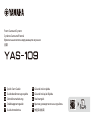 1
1
-
 2
2
-
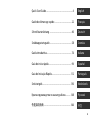 3
3
-
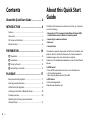 4
4
-
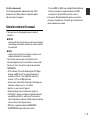 5
5
-
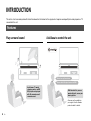 6
6
-
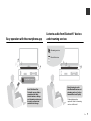 7
7
-
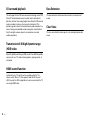 8
8
-
 9
9
-
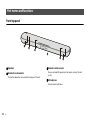 10
10
-
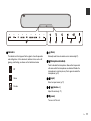 11
11
-
 12
12
-
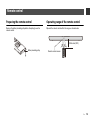 13
13
-
 14
14
-
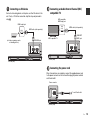 15
15
-
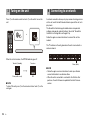 16
16
-
 17
17
-
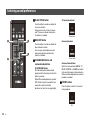 18
18
-
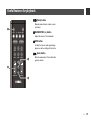 19
19
-
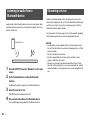 20
20
-
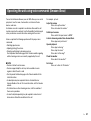 21
21
-
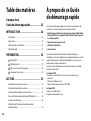 22
22
-
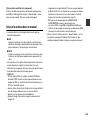 23
23
-
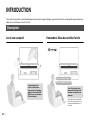 24
24
-
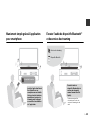 25
25
-
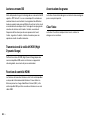 26
26
-
 27
27
-
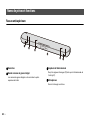 28
28
-
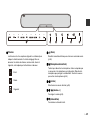 29
29
-
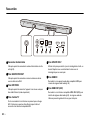 30
30
-
 31
31
-
 32
32
-
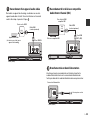 33
33
-
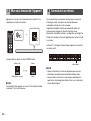 34
34
-
 35
35
-
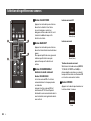 36
36
-
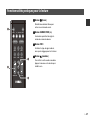 37
37
-
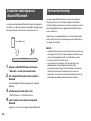 38
38
-
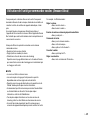 39
39
-
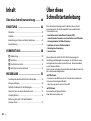 40
40
-
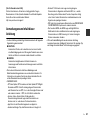 41
41
-
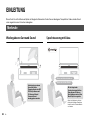 42
42
-
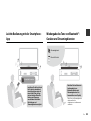 43
43
-
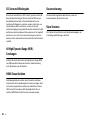 44
44
-
 45
45
-
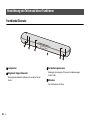 46
46
-
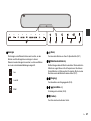 47
47
-
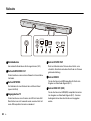 48
48
-
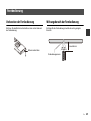 49
49
-
 50
50
-
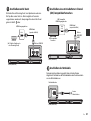 51
51
-
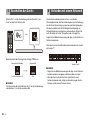 52
52
-
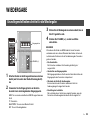 53
53
-
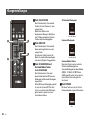 54
54
-
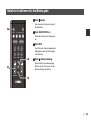 55
55
-
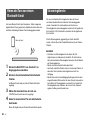 56
56
-
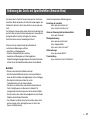 57
57
-
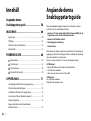 58
58
-
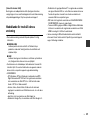 59
59
-
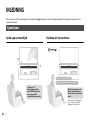 60
60
-
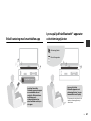 61
61
-
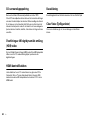 62
62
-
 63
63
-
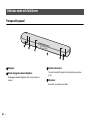 64
64
-
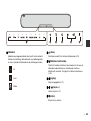 65
65
-
 66
66
-
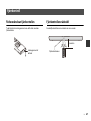 67
67
-
 68
68
-
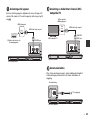 69
69
-
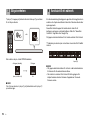 70
70
-
 71
71
-
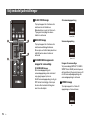 72
72
-
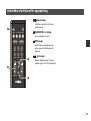 73
73
-
 74
74
-
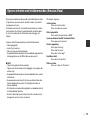 75
75
-
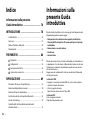 76
76
-
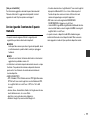 77
77
-
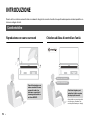 78
78
-
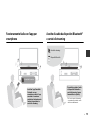 79
79
-
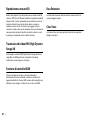 80
80
-
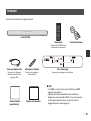 81
81
-
 82
82
-
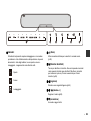 83
83
-
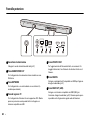 84
84
-
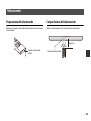 85
85
-
 86
86
-
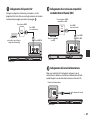 87
87
-
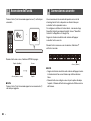 88
88
-
 89
89
-
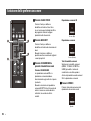 90
90
-
 91
91
-
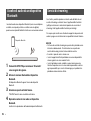 92
92
-
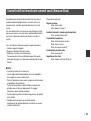 93
93
-
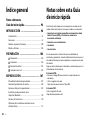 94
94
-
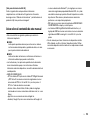 95
95
-
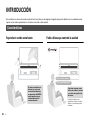 96
96
-
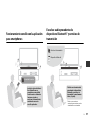 97
97
-
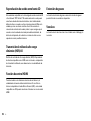 98
98
-
 99
99
-
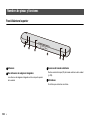 100
100
-
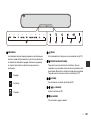 101
101
-
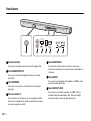 102
102
-
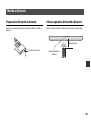 103
103
-
 104
104
-
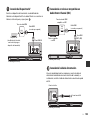 105
105
-
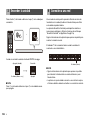 106
106
-
 107
107
-
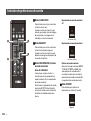 108
108
-
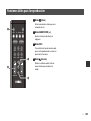 109
109
-
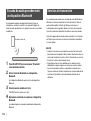 110
110
-
 111
111
-
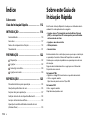 112
112
-
 113
113
-
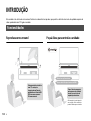 114
114
-
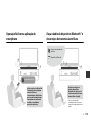 115
115
-
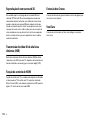 116
116
-
 117
117
-
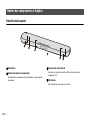 118
118
-
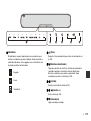 119
119
-
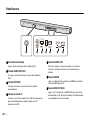 120
120
-
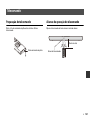 121
121
-
 122
122
-
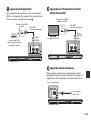 123
123
-
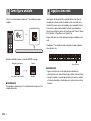 124
124
-
 125
125
-
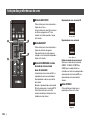 126
126
-
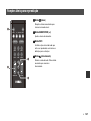 127
127
-
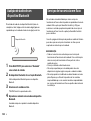 128
128
-
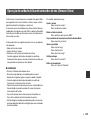 129
129
-
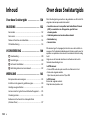 130
130
-
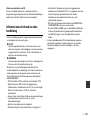 131
131
-
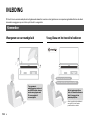 132
132
-
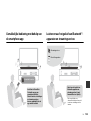 133
133
-
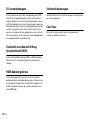 134
134
-
 135
135
-
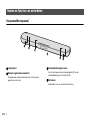 136
136
-
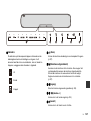 137
137
-
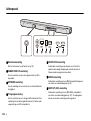 138
138
-
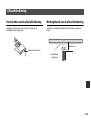 139
139
-
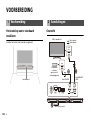 140
140
-
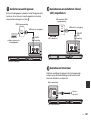 141
141
-
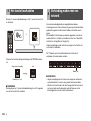 142
142
-
 143
143
-
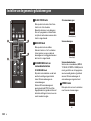 144
144
-
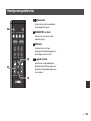 145
145
-
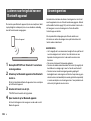 146
146
-
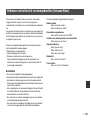 147
147
-
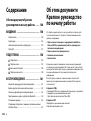 148
148
-
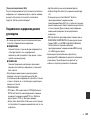 149
149
-
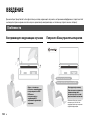 150
150
-
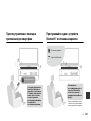 151
151
-
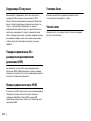 152
152
-
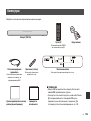 153
153
-
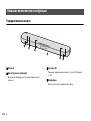 154
154
-
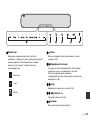 155
155
-
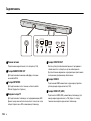 156
156
-
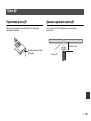 157
157
-
 158
158
-
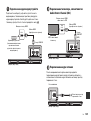 159
159
-
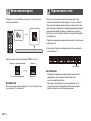 160
160
-
 161
161
-
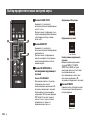 162
162
-
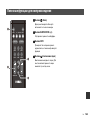 163
163
-
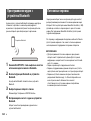 164
164
-
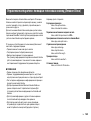 165
165
-
 166
166
-
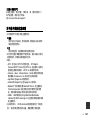 167
167
-
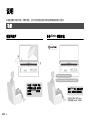 168
168
-
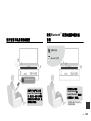 169
169
-
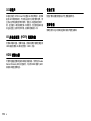 170
170
-
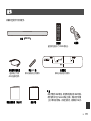 171
171
-
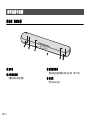 172
172
-
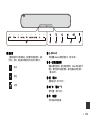 173
173
-
 174
174
-
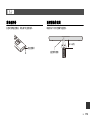 175
175
-
 176
176
-
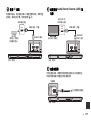 177
177
-
 178
178
-
 179
179
-
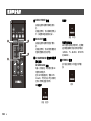 180
180
-
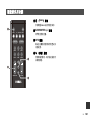 181
181
-
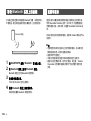 182
182
-
 183
183
-
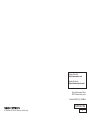 184
184
Yamaha YAS-109 Kullanım kılavuzu
- Tip
- Kullanım kılavuzu
- Bu kılavuz aynı zamanda aşağıdakiler için de uygundur:
diğer dillerde
- français: Yamaha YAS-109 Manuel utilisateur
- italiano: Yamaha YAS-109 Manuale utente
- svenska: Yamaha YAS-109 Användarmanual
- Deutsch: Yamaha YAS-109 Benutzerhandbuch
- português: Yamaha YAS-109 Manual do usuário
- English: Yamaha YAS-109 User manual
- dansk: Yamaha YAS-109 Brugermanual
- русский: Yamaha YAS-109 Руководство пользователя
- suomi: Yamaha YAS-109 Ohjekirja
- Nederlands: Yamaha YAS-109 Handleiding
İlgili makaleler
Diğer belgeler
-
Lepro B1 Kullanım kılavuzu
-
Samsung HW-Q70R Kullanım kılavuzu
-
Samsung HW-Q800T Kullanım kılavuzu
-
Panasonic TX50HXW604 Kullanma talimatları
-
Samsung HW-NW700 Kullanım kılavuzu
-
Samsung HW-Q70T Kullanım kılavuzu
-
Panasonic TX24JSW354 Kullanma talimatları
-
Panasonic TX32JSW354 Kullanma talimatları
-
Hama 73190198 El kitabı