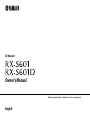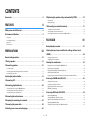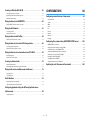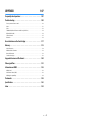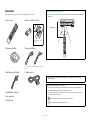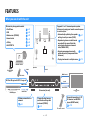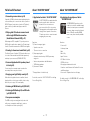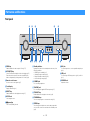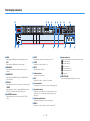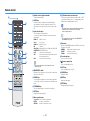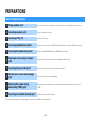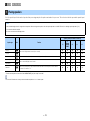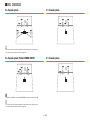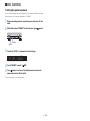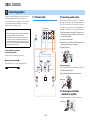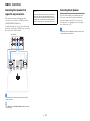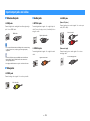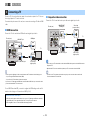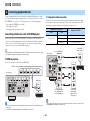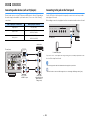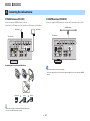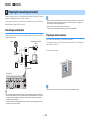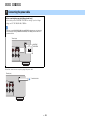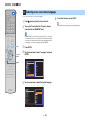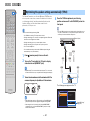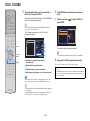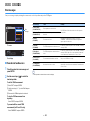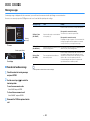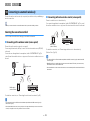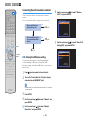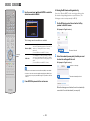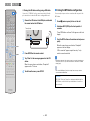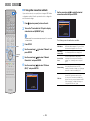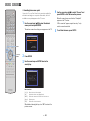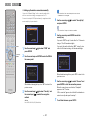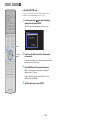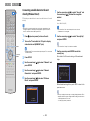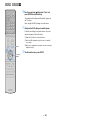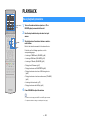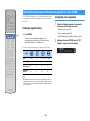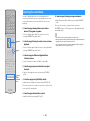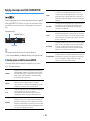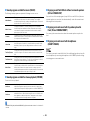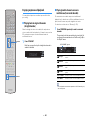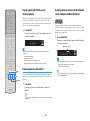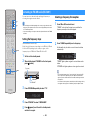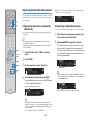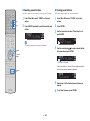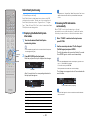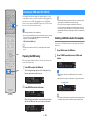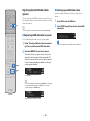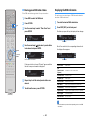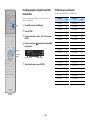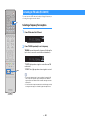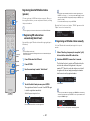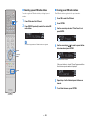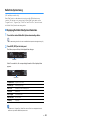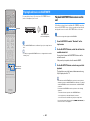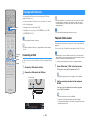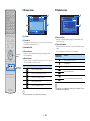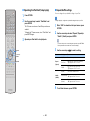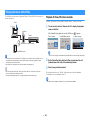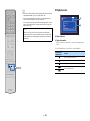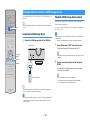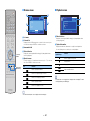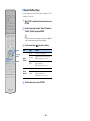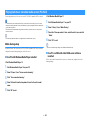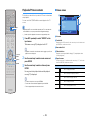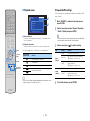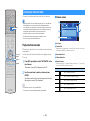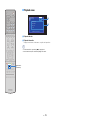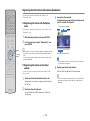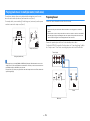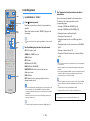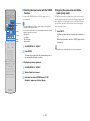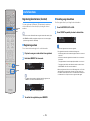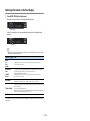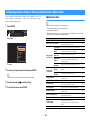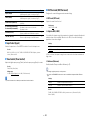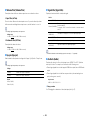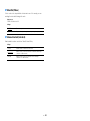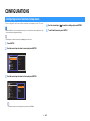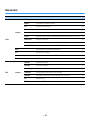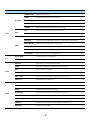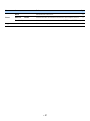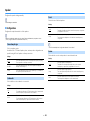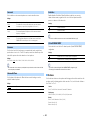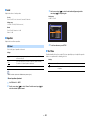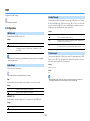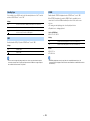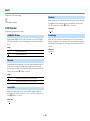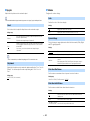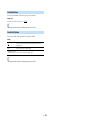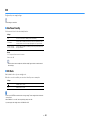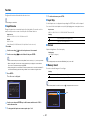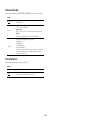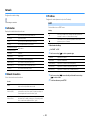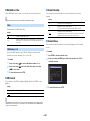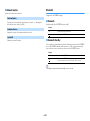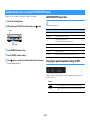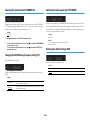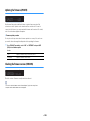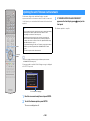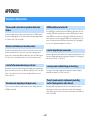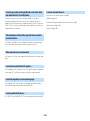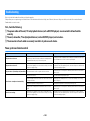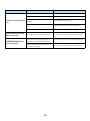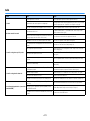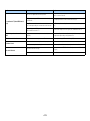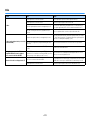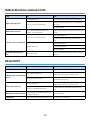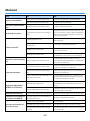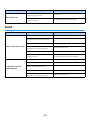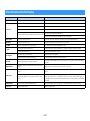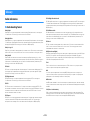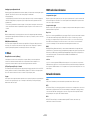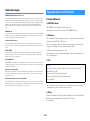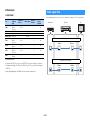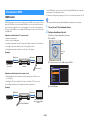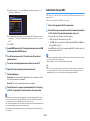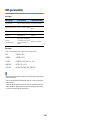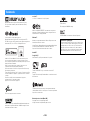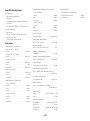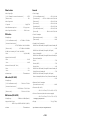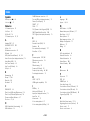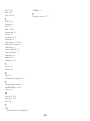AV Receiver
Owner’s Manual
Read the supplied booklet “Safety Brochure” before using the unit.
English

En 2
CONTENTS
Accessories . . . . . . . . . . . . . . . . . . . . . . . . . . . . . . . . . . . . . . . . . . . . . . . . . . . . . . 5
FEATURES 6
What you can do with the unit . . . . . . . . . . . . . . . . . . . . . . . . . . . . . . . . . . . . 6
Part names and functions . . . . . . . . . . . . . . . . . . . . . . . . . . . . . . . . . . . . . . . . 8
Front panel . . . . . . . . . . . . . . . . . . . . . . . . . . . . . . . . . . . . . . . . . . . . . . . . . . . . . . . . . . . . . . . . . . . . . . . . . . . . . . . . . . . . . . . . 8
Front display (indicators) . . . . . . . . . . . . . . . . . . . . . . . . . . . . . . . . . . . . . . . . . . . . . . . . . . . . . . . . . . . . . . . . . . . . . . . . . . . 9
Rear panel . . . . . . . . . . . . . . . . . . . . . . . . . . . . . . . . . . . . . . . . . . . . . . . . . . . . . . . . . . . . . . . . . . . . . . . . . . . . . . . . . . . . . . . . 10
Remote control . . . . . . . . . . . . . . . . . . . . . . . . . . . . . . . . . . . . . . . . . . . . . . . . . . . . . . . . . . . . . . . . . . . . . . . . . . . . . . . . . . . 11
PREPARATIONS 12
General setup procedure . . . . . . . . . . . . . . . . . . . . . . . . . . . . . . . . . . . . . . . . 12
1 Placing speakers . . . . . . . . . . . . . . . . . . . . . . . . . . . . . . . . . . . . . . . . . . . . . . 13
2 Connecting speakers . . . . . . . . . . . . . . . . . . . . . . . . . . . . . . . . . . . . . . . . . . 16
5.1-channel system . . . . . . . . . . . . . . . . . . . . . . . . . . . . . . . . . . . . . . . . . . . . . . . . . . . . . . . . . . . . . . . . . . . . . . . . . . . . . . . 16
Connecting front speakers that support bi-amp connections . . . . . . . . . . . . . . . . . . . . . . . . . . . . . . . . . . . . . . . 17
Connecting Zone2 speakers . . . . . . . . . . . . . . . . . . . . . . . . . . . . . . . . . . . . . . . . . . . . . . . . . . . . . . . . . . . . . . . . . . . . . . . 17
Input/output jacks and cables . . . . . . . . . . . . . . . . . . . . . . . . . . . . . . . . . . . 18
3 Connecting a TV . . . . . . . . . . . . . . . . . . . . . . . . . . . . . . . . . . . . . . . . . . . . . . . 19
4 Connecting playback devices . . . . . . . . . . . . . . . . . . . . . . . . . . . . . . . . . . 20
Connecting video devices (such as BD/DVD players) . . . . . . . . . . . . . . . . . . . . . . . . . . . . . . . . . . . . . . . . . . . . . . . 20
Connecting audio devices (such as CD players) . . . . . . . . . . . . . . . . . . . . . . . . . . . . . . . . . . . . . . . . . . . . . . . . . . . . . 22
Connecting to the jack on the front panel . . . . . . . . . . . . . . . . . . . . . . . . . . . . . . . . . . . . . . . . . . . . . . . . . . . . . . . . . . 22
5 Connecting the radio antennas . . . . . . . . . . . . . . . . . . . . . . . . . . . . . . . . . 23
6 Preparing for connecting to a network . . . . . . . . . . . . . . . . . . . . . . . . . . 24
7 Connecting the power cable . . . . . . . . . . . . . . . . . . . . . . . . . . . . . . . . . . . 25
8 Selecting an on-screen menu language . . . . . . . . . . . . . . . . . . . . . . . . . 26
9 Optimizing the speaker settings automatically (YPAO) . . . . . . . . . . 27
Error messages . . . . . . . . . . . . . . . . . . . . . . . . . . . . . . . . . . . . . . . . . . . . . . . . . . . . . . . . . . . . . . . . . . . . . . . . . . . . . . . . . . . . 29
Warning messages . . . . . . . . . . . . . . . . . . . . . . . . . . . . . . . . . . . . . . . . . . . . . . . . . . . . . . . . . . . . . . . . . . . . . . . . . . . . . . . . 30
10 Connecting to a network wirelessly . . . . . . . . . . . . . . . . . . . . . . . . . . . 31
Selecting the connection method . . . . . . . . . . . . . . . . . . . . . . . . . . . . . . . . . . . . . . . . . . . . . . . . . . . . . . . . . . . . . . . . . . 31
Connecting the unit to a wireless network . . . . . . . . . . . . . . . . . . . . . . . . . . . . . . . . . . . . . . . . . . . . . . . . . . . . . . . . .32
Connecting a mobile device to the unit directly (Wireless Direct) . . . . . . . . . . . . . . . . . . . . . . . . . . . . . . . . . . . . 39
PLAYBACK 41
Basic playback procedure . . . . . . . . . . . . . . . . . . . . . . . . . . . . . . . . . . . . . . . 41
Selecting the input source and favorite settings with one touch
(SCENE) . . . . . . . . . . . . . . . . . . . . . . . . . . . . . . . . . . . . . . . . . . . . . . . . . . . . . . . . 42
Selecting a registered scene . . . . . . . . . . . . . . . . . . . . . . . . . . . . . . . . . . . . . . . . . . . . . . . . . . . . . . . . . . . . . . . . . . . . . . . 42
Configuring scene assignments . . . . . . . . . . . . . . . . . . . . . . . . . . . . . . . . . . . . . . . . . . . . . . . . . . . . . . . . . . . . . . . . . . . .42
Selecting the sound mode . . . . . . . . . . . . . . . . . . . . . . . . . . . . . . . . . . . . . . . 43
Enjoying stereoscopic sound fields (CINEMA DSP 3D) . . . . . . . . . . . . . . . . . . . . . . . . . . . . . . . . . . . . . . . . . . . . . . .44
Enjoying unprocessed playback . . . . . . . . . . . . . . . . . . . . . . . . . . . . . . . . . . . . . . . . . . . . . . . . . . . . . . . . . . . . . . . . . . . 46
Enjoying pure high fidelity sound (direct playback) . . . . . . . . . . . . . . . . . . . . . . . . . . . . . . . . . . . . . . . . . . . . . . . . . 47
Enhancing the bass (Extra Bass) . . . . . . . . . . . . . . . . . . . . . . . . . . . . . . . . . . . . . . . . . . . . . . . . . . . . . . . . . . . . . . . . . . . . 47
Enjoying compressed music with enhanced sound (Compressed Music Enhancer) . . . . . . . . . . . . . . . . . . . 47
Listening to FM/AM radio (RX-S601) . . . . . . . . . . . . . . . . . . . . . . . . . . . . . 48
Setting the frequency steps . . . . . . . . . . . . . . . . . . . . . . . . . . . . . . . . . . . . . . . . . . . . . . . . . . . . . . . . . . . . . . . . . . . . . . . . 48
Selecting a frequency for reception . . . . . . . . . . . . . . . . . . . . . . . . . . . . . . . . . . . . . . . . . . . . . . . . . . . . . . . . . . . . . . . . 48
Registering favorite radio stations (presets) . . . . . . . . . . . . . . . . . . . . . . . . . . . . . . . . . . . . . . . . . . . . . . . . . . . . . . . .49
Radio Data System tuning . . . . . . . . . . . . . . . . . . . . . . . . . . . . . . . . . . . . . . . . . . . . . . . . . . . . . . . . . . . . . . . . . . . . . . . . . 51
Listening to DAB radio (RX-S601D) . . . . . . . . . . . . . . . . . . . . . . . . . . . . . . . 52
Preparing the DAB tuning . . . . . . . . . . . . . . . . . . . . . . . . . . . . . . . . . . . . . . . . . . . . . . . . . . . . . . . . . . . . . . . . . . . . . . . . . 52
Selecting a DAB radio station for reception . . . . . . . . . . . . . . . . . . . . . . . . . . . . . . . . . . . . . . . . . . . . . . . . . . . . . . . . . 52
Registering favorite DAB radio stations (presets) . . . . . . . . . . . . . . . . . . . . . . . . . . . . . . . . . . . . . . . . . . . . . . . . . . . . 53
Displaying the DAB information . . . . . . . . . . . . . . . . . . . . . . . . . . . . . . . . . . . . . . . . . . . . . . . . . . . . . . . . . . . . . . . . . . . 54
Checking reception strength of each DAB channel label . . . . . . . . . . . . . . . . . . . . . . . . . . . . . . . . . . . . . . . . . . . . 55

En 3
Listening to FM radio (RX-S601D) . . . . . . . . . . . . . . . . . . . . . . . . . . . . . . . . 56
Selecting a frequency for reception . . . . . . . . . . . . . . . . . . . . . . . . . . . . . . . . . . . . . . . . . . . . . . . . . . . . . . . . . . . . . . . . 56
Registering favorite FM radio stations (presets) . . . . . . . . . . . . . . . . . . . . . . . . . . . . . . . . . . . . . . . . . . . . . . . . . . . . . 57
Radio Data System tuning . . . . . . . . . . . . . . . . . . . . . . . . . . . . . . . . . . . . . . . . . . . . . . . . . . . . . . . . . . . . . . . . . . . . . . . . . 59
Playing back music via BLUETOOTH . . . . . . . . . . . . . . . . . . . . . . . . . . . . . . 60
Playback BLUETOOTH device music on the unit . . . . . . . . . . . . . . . . . . . . . . . . . . . . . . . . . . . . . . . . . . . . . . . . . . . . 60
Playing back iPod music . . . . . . . . . . . . . . . . . . . . . . . . . . . . . . . . . . . . . . . . . 61
Connecting an iPod . . . . . . . . . . . . . . . . . . . . . . . . . . . . . . . . . . . . . . . . . . . . . . . . . . . . . . . . . . . . . . . . . . . . . . . . . . . . . . . 61
Playback of iPod content . . . . . . . . . . . . . . . . . . . . . . . . . . . . . . . . . . . . . . . . . . . . . . . . . . . . . . . . . . . . . . . . . . . . . . . . . . 61
Playing back music with AirPlay . . . . . . . . . . . . . . . . . . . . . . . . . . . . . . . . . 64
Playback of iTunes/iPod music contents . . . . . . . . . . . . . . . . . . . . . . . . . . . . . . . . . . . . . . . . . . . . . . . . . . . . . . . . . . . 64
Playing back music stored on a USB storage device . . . . . . . . . . . . . . . 66
Connecting a USB storage device . . . . . . . . . . . . . . . . . . . . . . . . . . . . . . . . . . . . . . . . . . . . . . . . . . . . . . . . . . . . . . . . . . 66
Playback of USB storage device contents . . . . . . . . . . . . . . . . . . . . . . . . . . . . . . . . . . . . . . . . . . . . . . . . . . . . . . . . . . 66
Playing back music stored on media servers (PCs/NAS) . . . . . . . . . . . . 69
Media sharing setup . . . . . . . . . . . . . . . . . . . . . . . . . . . . . . . . . . . . . . . . . . . . . . . . . . . . . . . . . . . . . . . . . . . . . . . . . . . . . . 69
Playback of PC music contents . . . . . . . . . . . . . . . . . . . . . . . . . . . . . . . . . . . . . . . . . . . . . . . . . . . . . . . . . . . . . . . . . . . . 70
Listening to Internet radio . . . . . . . . . . . . . . . . . . . . . . . . . . . . . . . . . . . . . . . 72
Playback of Internet radio . . . . . . . . . . . . . . . . . . . . . . . . . . . . . . . . . . . . . . . . . . . . . . . . . . . . . . . . . . . . . . . . . . . . . . . . . 72
Registering favorite Internet radio stations (bookmarks) . . . . . . . . . . . . . . . . . . . . . . . . . . . . . . . . . . . . . . . . . . . . 74
Playing back music in multiple rooms (multi-zone) . . . . . . . . . . . . . . . . 75
Preparing Zone2 . . . . . . . . . . . . . . . . . . . . . . . . . . . . . . . . . . . . . . . . . . . . . . . . . . . . . . . . . . . . . . . . . . . . . . . . . . . . . . . . . . 75
Controlling Zone2 . . . . . . . . . . . . . . . . . . . . . . . . . . . . . . . . . . . . . . . . . . . . . . . . . . . . . . . . . . . . . . . . . . . . . . . . . . . . . . . . 76
Useful functions . . . . . . . . . . . . . . . . . . . . . . . . . . . . . . . . . . . . . . . . . . . . . . . . 78
Registering favorite items (shortcut) . . . . . . . . . . . . . . . . . . . . . . . . . . . . . . . . . . . . . . . . . . . . . . . . . . . . . . . . . . . . . . . 78
Switching information on the front display . . . . . . . . . . . . . . . . . . . . . . . . . . . . . . . . . . . . . . . . . . . . . . . . . . . . . . . . 79
Configuring playback settings for different playback sources
(Option menu) . . . . . . . . . . . . . . . . . . . . . . . . . . . . . . . . . . . . . . . . . . . . . . . . . . 80
Option menu items . . . . . . . . . . . . . . . . . . . . . . . . . . . . . . . . . . . . . . . . . . . . . . . . . . . . . . . . . . . . . . . . . . . . . . . . . . . . . . . 80
CONFIGURATIONS 84
Configuring various functions (Setup menu) . . . . . . . . . . . . . . . . . . . . . . 84
Setup menu items . . . . . . . . . . . . . . . . . . . . . . . . . . . . . . . . . . . . . . . . . . . . . . . . . . . . . . . . . . . . . . . . . . . . . . . . . . . . . . . . . 85
Speaker . . . . . . . . . . . . . . . . . . . . . . . . . . . . . . . . . . . . . . . . . . . . . . . . . . . . . . . . . . . . . . . . . . . . . . . . . . . . . . . . . . . . . . . . . . . 88
HDMI . . . . . . . . . . . . . . . . . . . . . . . . . . . . . . . . . . . . . . . . . . . . . . . . . . . . . . . . . . . . . . . . . . . . . . . . . . . . . . . . . . . . . . . . . . . . . 91
Sound . . . . . . . . . . . . . . . . . . . . . . . . . . . . . . . . . . . . . . . . . . . . . . . . . . . . . . . . . . . . . . . . . . . . . . . . . . . . . . . . . . . . . . . . . . . . 93
ECO . . . . . . . . . . . . . . . . . . . . . . . . . . . . . . . . . . . . . . . . . . . . . . . . . . . . . . . . . . . . . . . . . . . . . . . . . . . . . . . . . . . . . . . . . . . . . . . 96
Function . . . . . . . . . . . . . . . . . . . . . . . . . . . . . . . . . . . . . . . . . . . . . . . . . . . . . . . . . . . . . . . . . . . . . . . . . . . . . . . . . . . . . . . . . . 97
Network . . . . . . . . . . . . . . . . . . . . . . . . . . . . . . . . . . . . . . . . . . . . . . . . . . . . . . . . . . . . . . . . . . . . . . . . . . . . . . . . . . . . . . . . . .99
Bluetooth . . . . . . . . . . . . . . . . . . . . . . . . . . . . . . . . . . . . . . . . . . . . . . . . . . . . . . . . . . . . . . . . . . . . . . . . . . . . . . . . . . . . . . . .101
Language . . . . . . . . . . . . . . . . . . . . . . . . . . . . . . . . . . . . . . . . . . . . . . . . . . . . . . . . . . . . . . . . . . . . . . . . . . . . . . . . . . . . . . . .102
Configuring the system settings (ADVANCED SETUP menu) . . . . . . 103
ADVANCED SETUP menu items . . . . . . . . . . . . . . . . . . . . . . . . . . . . . . . . . . . . . . . . . . . . . . . . . . . . . . . . . . . . . . . . . . .103
Changing the speaker impedance setting (SP IMP.) . . . . . . . . . . . . . . . . . . . . . . . . . . . . . . . . . . . . . . . . . . . . . . . .103
Selecting the remote control ID (REMOTE ID) . . . . . . . . . . . . . . . . . . . . . . . . . . . . . . . . . . . . . . . . . . . . . . . . . . . . . .104
Changing the FM/AM tuning frequency setting (TU) . . . . . . . . . . . . . . . . . . . . . . . . . . . . . . . . . . . . . . . . . . . . . . .104
Switching the video signal type (TV FORMAT) . . . . . . . . . . . . . . . . . . . . . . . . . . . . . . . . . . . . . . . . . . . . . . . . . . . . .104
Restoring the default settings (INIT) . . . . . . . . . . . . . . . . . . . . . . . . . . . . . . . . . . . . . . . . . . . . . . . . . . . . . . . . . . . . . . .104
Updating the firmware (UPDATE) . . . . . . . . . . . . . . . . . . . . . . . . . . . . . . . . . . . . . . . . . . . . . . . . . . . . . . . . . . . . . . . . .105
Checking the firmware version (VERSION) . . . . . . . . . . . . . . . . . . . . . . . . . . . . . . . . . . . . . . . . . . . . . . . . . . . . . . . . .105
Updating the unit’s firmware via the network . . . . . . . . . . . . . . . . . . . 106

En 4
APPENDIX 107
Frequently asked questions . . . . . . . . . . . . . . . . . . . . . . . . . . . . . . . . . . . .107
Troubleshooting . . . . . . . . . . . . . . . . . . . . . . . . . . . . . . . . . . . . . . . . . . . . . . . 109
Power, system and remote control . . . . . . . . . . . . . . . . . . . . . . . . . . . . . . . . . . . . . . . . . . . . . . . . . . . . . . . . . . . . . . . . 109
Audio . . . . . . . . . . . . . . . . . . . . . . . . . . . . . . . . . . . . . . . . . . . . . . . . . . . . . . . . . . . . . . . . . . . . . . . . . . . . . . . . . . . . . . . . . . . . 111
Video . . . . . . . . . . . . . . . . . . . . . . . . . . . . . . . . . . . . . . . . . . . . . . . . . . . . . . . . . . . . . . . . . . . . . . . . . . . . . . . . . . . . . . . . . . . . 113
FM/AM radio (AM radio feature is available only on RX-S601.) . . . . . . . . . . . . . . . . . . . . . . . . . . . . . . . . . . . . . . 114
DAB radio (RX-S601D) . . . . . . . . . . . . . . . . . . . . . . . . . . . . . . . . . . . . . . . . . . . . . . . . . . . . . . . . . . . . . . . . . . . . . . . . . . . . 114
USB and network . . . . . . . . . . . . . . . . . . . . . . . . . . . . . . . . . . . . . . . . . . . . . . . . . . . . . . . . . . . . . . . . . . . . . . . . . . . . . . . . 115
Bluetooth . . . . . . . . . . . . . . . . . . . . . . . . . . . . . . . . . . . . . . . . . . . . . . . . . . . . . . . . . . . . . . . . . . . . . . . . . . . . . . . . . . . . . . . . 116
Error indications on the front display . . . . . . . . . . . . . . . . . . . . . . . . . . . .117
Glossary . . . . . . . . . . . . . . . . . . . . . . . . . . . . . . . . . . . . . . . . . . . . . . . . . . . . . . . 118
Audio information . . . . . . . . . . . . . . . . . . . . . . . . . . . . . . . . . . . . . . . . . . . . . . . . . . . . . . . . . . . . . . . . . . . . . . . . . . . . . . . 118
HDMI and video information . . . . . . . . . . . . . . . . . . . . . . . . . . . . . . . . . . . . . . . . . . . . . . . . . . . . . . . . . . . . . . . . . . . . . 119
Network information . . . . . . . . . . . . . . . . . . . . . . . . . . . . . . . . . . . . . . . . . . . . . . . . . . . . . . . . . . . . . . . . . . . . . . . . . . . . . 119
Yamaha technologies . . . . . . . . . . . . . . . . . . . . . . . . . . . . . . . . . . . . . . . . . . . . . . . . . . . . . . . . . . . . . . . . . . . . . . . . . . . . 120
Supported devices and file formats . . . . . . . . . . . . . . . . . . . . . . . . . . . . .120
Video signal flow . . . . . . . . . . . . . . . . . . . . . . . . . . . . . . . . . . . . . . . . . . . . . . 121
Information on HDMI . . . . . . . . . . . . . . . . . . . . . . . . . . . . . . . . . . . . . . . . . .122
HDMI Control . . . . . . . . . . . . . . . . . . . . . . . . . . . . . . . . . . . . . . . . . . . . . . . . . . . . . . . . . . . . . . . . . . . . . . . . . . . . . . . . . . . . 122
Audio Return Channel (ARC) . . . . . . . . . . . . . . . . . . . . . . . . . . . . . . . . . . . . . . . . . . . . . . . . . . . . . . . . . . . . . . . . . . . . . . 123
HDMI signal compatibility . . . . . . . . . . . . . . . . . . . . . . . . . . . . . . . . . . . . . . . . . . . . . . . . . . . . . . . . . . . . . . . . . . . . . . . . 124
Trademarks . . . . . . . . . . . . . . . . . . . . . . . . . . . . . . . . . . . . . . . . . . . . . . . . . . . 125
Specifications . . . . . . . . . . . . . . . . . . . . . . . . . . . . . . . . . . . . . . . . . . . . . . . . . 126
Index . . . . . . . . . . . . . . . . . . . . . . . . . . . . . . . . . . . . . . . . . . . . . . . . . . . . . . . . . 129

En 5
Accessories
Check that the following accessories are supplied with the product.
Remote control Batteries (AAA, R03, UM-4) (x2)
AM antenna (RX-S601) FM antenna (RX-S601)
*One of the above is supplied depending on the region of
purchase.
DAB/FM antenna (RX-S601D) YPAO microphone
CD-ROM (Owner’s Manual)
Easy Setup Guide
Safety Brochure
Insert the batteries the right
way round.
Operating range of the remote control
• Point the remote control at the remote control sensor on the unit and remain within the operating range
shown below.
• The illustrations of the main unit used in this manual are of the RX-S601 (U.S.A. model), unless
otherwise specified.
• Some features are not available in certain regions.
• Due to product improvements, specifications and appearance are subject to change without notice.
• This manual explains operations using the supplied remote control.
• This manual describes all the “iPod” and “iPhone” as the “iPod”. “iPod” refers to both “iPod” and
“iPhone” unless otherwise specified.
• indicates precautions for use of the unit and its feature limitations.
• indicates supplementary explanations for better use.
30° 30°
Within 6 m (20 ft)

En 6
FEATURES
What you can do with the unit
AV receiver (the unit)
Speakers
BD/DVD player
HDMI Control
Audio/Video
TV remote control
Audio
HDMI Control
Audio
Audio/Video
TV
Sequential operation of a TV,
AV receiver, and BD/DVD
player (HDMI Control)
. p.122
Change the input source
and favorite settings with
one touch (SCENE)
. p.42
Wide variety of supported content
• iPod/iPhone
. p.61
•USB
. p.66
• Media server (PC/NAS)
. p.69
• Internet radio
. p.72
•AirPlay
. p.64
• BLUETOOTH
. p.60
BLUETOOTH
device
USB device
Audio
Network contents
Supports 2- to 5.1-channel speaker system.
Allows you to enjoy your favorite acoustic spaces
in various styles.
• Automatically optimizing the speaker
settings to suit your room (YPAO)
. p.27
• Reproducing stereo or multichannel
sounds with the sound fields like
actual movie theaters and concert
halls (CINEMA DSP)
. p.44
• Enjoying compressed music with
enhanced sound (Compressed Music
Enhancer)
. p.47
• Playing back music in multiple rooms
. p.75
4K Ultra HD
signal and
HDCP 2.2
supported
Wireless connection to a
network
. p.24

En 7
Full of useful functions!
❑ Connecting various devices (p.20)
A number of HDMI jacks and various input/output jacks
on the unit allow you to connect video devices (such as
BD/DVD players), audio devices (such as CD players),
game consoles, portable audio player, and other
devices.
❑ Playing back TV audio in surround sound
with a single HDMI cable connection
(Audio Return Channel: ARC) (p.19)
When using an
ARC
-compatible TV, you only need one
HDMI cable to enable video output to the TV, audio input
from the TV, and the transmission of HDMI Control signals.
❑ Creating 3-dimensional sound fields (p.44)
The Virtual Presence Speaker (VPS) function allows you
to create a 3-dimensional sound field that spreads up
and deep in your own room (CINEMA DSP 3D).
❑ Surround playback with 5 speakers placed
in front (p.45)
You can enjoy the surround sound even when the
surround speakers are placed in front.
❑ Enjoying pure high fidelity sound (p.47)
When the direct playback mode is enabled, the unit
plays back the selected source with the least circuitry,
which lets you to enjoy Hi-Fi sound quality.
❑ Listening to FM/AM radio (p.48) (RX-S601)
❑ Listening to DAB radio (p.52) and FM radio
(p.56) (RX-S601D)
❑ Low power consumption
The ECO mode (power saving function) reduces the
unit’s power consumption and helps to create an
eco-friendly home theater system (p.96).
About
“
AV SETUP GUIDE
”
❑ Application for tablets “AV SETUP GUIDE”
AV SETUP GUIDE is an application that
assists you with cable connections
between AV receiver and source
devices as well as AV receiver setup.
This app guides you through the various
settings such as speaker connections,
TV and source device connections and
assigning the power amp.
Functions:
1) Connection support guide
– Speaker connection
– TV/source devices connection
2) Setup support guide
– Automatic network setup of HDMI, power amp
assign, etc.
– Various setup assistance with illustrations.
– YPAO setting guidance
3) View owner’s manual
* This application is for tablets only.
For details, search for “AV SETUP GUIDE” on the App
Store or Google Play.
About
“
AV CONTROLLER
”
❑ Application for smartphone / tablets
“AV CONTROLLER”
AV CONTROLLER provides you the
flexibility to control the available inputs,
volume, mute and power commands. It
lets users change a song from Internet
Radio, USB and command FM/AM
tuners or any other internally available
source.
Functions:
– Power on/off
– Volume up/down
–Mute
– Music Play
– Input Selection
– DSP Mode Selection
– SCENE selection
– Blu-ray player fundamental control
– Seamless control between the Yamaha AV receiver
and Blu-ray player
– Demo mode - Explains how to use this app
For details, search for “AV CONTROLLER” on the App
Store or Google Play.

En 8
Front panel
1 ZONE key
Enables/disables the audio output to Zone2 (p.75).
2 INFO (WPS) key
Selects the information displayed on the front display (p.79).
Enters the wireless network connection setup (WPS push
button configuration) by holding down for 3 seconds (p.34).
3 Remote control sensor
Receives remote control signals (p.5).
4 Front display
Displays information (p.9).
5 DIRECT key
Enables/disables the direct playback mode (p.47).
6 INPUT knob
Select an input source.
7 z (power) key
Turns on/off (standby) the unit.
8 Standby indicator
Lights up when the unit is in standby mode under any of the
following conditions.
• HDMI Control is enabled (p.91)
• Standby Through is enabled (p.91)
• Network Standby is enabled (p.100)
• An iPod is being charged (p.61)
9 PHONES jack
For connecting headphones.
0 YPAO MIC jack
For connecting the supplied YPAO microphone (p.27).
A STRAIGHT key
Enables/disables the straight decode mode (p.46).
B PROGRAM keys
Select a sound program or a surround decoder (p.43).
C SCENE keys
Select the registered input source and sound program with
one touch. Also, turns on the unit when it is in standby mode
(p.42).
D AUX jack
For connecting devices, such as portable audio players
(p.22).
E USB jack
For connecting a USB storage device (p.66) or an iPod
(p.61).
F VOLUME knob
Adjusts the volume.
Part names and functions
INFO (WPS)
DIRECT
V
O
L
U
M
E
ZONE
INPUT
PHONES
SILENT CINEMA
YPAO MIC
STRAIGHT
(CONNECT)
BD/DVD
TV NET RADIO
AUX
SCENE
AUDI O
PROGRA
M
5V
1A
2 31
7 8
4 5
6
F9: A EDBC

En 9
Front display (indicators)
1 HDMI
Lights up when HDMI signals are being input or output.
OUT
Lights up when HDMI signals are being output.
2 ENHANCER
Lights up when Compressed Music Enhancer (p.47) is
working.
3 CINEMA DSP
Lights up when CINEMA DSP (p.44) or CINEMA DSP 3D
(p.44) is working.
4 STEREO
Lights up when the unit is receiving a stereo FM radio signal.
TUNED
Lights up when the unit is receiving an FM/AM radio station
(RX-S601) or FM radio station (RX-S601D) signal.
5 BLUETOOTH indicator
Light up while the unit is connecting to a BLUETOOTH
device.
6 PARTY
Lights up when the unit is in the party mode. (p.77)
7 SLEEP
Lights up when the sleep timer is on.
8 MUTE
Blinks when audio is muted.
9 Volume indicator
Indicates the current volume.
0 ECO
Lights up when the eco mode (p.96) is enabled.
A Cursor indicators
Indicate the remote control cursor keys currently operational.
B Information display
Displays the current status (such as input name and sound
mode name). You can switch the information by pressing
INFO (p.79).
C Signal strength indicator
Indicates the strength of the wireless signal (p.31).
D ZONE 2
Lights up when audio output to Zone2 is enabled (p.75).
E Speaker indicators
Indicate speaker terminals from which signals are output.
A Front speaker (L)
S Front speaker (R)
D Center speaker
F Surround speaker (L)
G Surround speaker (R)
L Subwoofer
F ADAPTIVE DRC
Lights up when Adaptive DRC (p.81) is working.
12
VIRTUAL
3
CHARGE
A
ZONE
B
VOL.
MUTE
ENHANCER
STEREO
TUNED
SLEEP
OUT
ECO
ADAPTIVE DRC
ZONE
2
PARTY
1
23 4
7
689
5
A0 CAB DEF

En 10
Rear panel
1 HDMI OUT jack
For connecting to an HDMI-compatible TV and outputting
video/audio signals (p.19). When using ARC, TV audio signal
can also be input through the HDMI OUT jack.
2 HDMI 1–6 jacks
For connecting to HDMI-compatible playback devices and
inputting video/audio signals (p.20).
3 NETWORK jack
For a wired connection to a network (p.24).
4 Wireless antenna
For a wireless (Wi-Fi) connection to a network (p.24).
5 Power cable
For connecting to an AC wall outlet (p.25).
6 AV jacks
AUDIO jacks
For connecting to video/audio playback devices and
inputting video/audio signals (p.20).
7 MONITOR OUT jack
For connecting to a TV and outputting video signals (p.19).
8 SUBWOOFER PRE OUT jack
For connecting to a subwoofer (with built-in amplifier) (p.16).
9 ANTENNA jacks
For connecting to the radio antennas (p.23).
0 SPEAKERS terminals
For connecting to speakers (p.16).
A VOLTAGE SELECTOR
(General model only)
Selects the switch position according to your local voltage
(p.25).
SPEAKERS
CENTER
EXTRA SP
FRONT
NETWORK
WIRELESS
AUDI O
2
AUDI O
3
SUBWOOFER
PRE OUT
AV
1
(TV)
OPTICAL
COAXIAL
COAXIAL
VIDEO
VIDEO
VIDEO
VIDEO
AV
2
AV
3
MONITOR OUT
AUDIO 1
HDMI 4 HDMI 5HDMI 3HDMI 2HDMI 1
HDMI OUT
HDCP2.2
ARC
(
BD/DVD
)
SURROUND / ZONE 2
/BI-AMP
HDCP2.2
(
NET
)
ANTENNA
AMFM
75
(
RADIO
)
HDMI 6
08 9
1
3 542
7
A
6
* The area around the video/audio output jacks is
marked in white on the actual product to prevent
improper connections.
(RX-S601 U.S.A. model)

En 11
Remote control
1 Remote control signal transmitter
Transmits infrared signals.
2 SLEEP key
Switches the unit to standby mode automatically after a
specified period of time has elapsed (sleep timer). Press
repeatedly to set the time (120 min, 90 min, 60 min, 30 min,
off).
3 Input selection keys
Select an input source for playback.
You can select directly each input source by pressing the
following keys.
HDMI 1–6 HDMI 1–6 jacks
AV 1–3 AV 1–3 jacks
AUDIO 1–3 AUDIO 1–3 jacks
FM FM radio
AM or DAB AM radio (RX-S601) or DAB radio (RX-S601D)
BLUETOOTH BLUETOOTH devices
USB USB jack (on the front panel)
NET Network sources (press repeatedly to select a
desired network source)
AUX AUX jack (on the front panel)
• Input selection keys that can be selected for Zone2 are
underlined in blue.
4 MAIN/ZONE 2 switch
Changes the zone (main zone or Zone2) that is controlled by
the remote control (p.75).
5 SCENE keys
Select the registered input source and sound program with
one touch. Also, turns on the unit when it is in standby mode
(p.42).
6 PROGRAM keys
Select a sound program or a surround decoder (p.43).
8 SETUP key
Displays the setup menu (p.84).
9 Menu operation keys
Cursor keys Select a menu or a parameter.
ENTER Confirms a selected item.
RETURN Returns to the previous screen.
790 External device operation keys
Let you perform playback operations when “USB” or “NET”
is selected as the input source, or control playback of the
HDMI Control-compatible playback device.
• The playback devices must support HDMI Control. However,
Yamaha does not assure the operation of all HDMI
Control-compatible devices.
• You can assign the unit's functions to the RED/GREEN/
YELLOW/BLUE keys (p.98).
0 Radio keys
Operate the FM/AM/DAB radio when “TUNER” is selected as
the input source (p.48).
MEMORY Registers radio stations as presets.
PRESET Select a preset station.
TUNING Select the radio frequency.
A Sound mode keys
Select a sound mode (p.43).
B z (receiver power) key
Turns on/off (standby) the unit.
C PARTY key
Turns on/off the party mode (p.77).
D VOLUME keys
Adjust the volume.
E MUTE key
Mutes the audio output.
F OPTION key
Displays the option menu (p.80).
STRAIGHT DIRECT ENHANCER BASS
ENTER
NOITPOPUTES
TOP MENU
MUTE
PROGRAM VOLUME
POP-UP/MENU
NET
AUXUSB
BLUETOOTH
SCENE
BD
DVD
TV
NET
RADIO
HDMI
AV
AUDIO
5 6
12 34
12
12
3
FM
3
AM
TUNING PRESET
HOME
MEMORY
DISPLAY
RETURN
BLUE
YE LLOWGREEN
RED
SLEEP
PARTY
MAIN
ZONE 2
2
4
1
5
A
7
6
8
9
0
B
D
C
F
E
3

En 12
PREPARATIONS
This completes all the preparations. Enjoy playing movies, music, radio and other content with the unit!
General setup procedure
1 Placing speakers (p.13)
Select the speaker layout for the number of speakers that you are using and place them in your room.
2 Connecting speakers (p.16)
Connect the speakers to the unit.
3 Connecting a TV (p.19)
Connect a TV to the unit.
4 Connecting playback devices (p.20)
Connect video devices (such as BD/DVD players) and audio devices (such as CD players) to the unit.
5 Connecting the radio antennas (p.23)
Connect the supplied FM/AM antennas or DAB/FM antenna to the unit.
6
Preparing for connecting to a network
(p.24)
Connect the unit to a network with a commercially-available network cable.
7 Connecting the power cable (p.25)
After all the connections are complete, plug in the power cable.
8
Selecting an on-screen menu language
(p.26)
Select the desired on-screen menu language.
9
Optimizing the speaker settings
automatically (YPAO) (p.27)
Optimize the speaker settings, such as volume balance and acoustic parameters, to suit your room
(YPAO).
10 Connecting to a network wirelessly (p.31)
Connect the unit to a network wirelessly.

En 13
Select the speaker layout for the number of speakers that you are using and place the speakers and subwoofer in your room. This section describes the representative speaker layout
examples.
* Place the surround speakers in front and set “Virtual CINEMA FRONT” (p.89) in the “Setup” menu to “On”.
• You can use the Zone2 function or bi-amp connections simultaneously with the 2.1- or 3.1-channel system.
1 Placing speakers
Caution
• Under its default settings, the unit is configured for 6-ohm speakers. When connecting 8-ohm speakers, set the unit’s speaker impedance to “8 Ω MIN”. For details, see “Setting the speaker impedance” (p.15).
• Use a subwoofer with built-in amplifier.
• Be sure to connect the front left and right speakers.
Speaker type Abbr. Function
Speaker system (the number of channels)
5.1
5.1
(Virtual
CINEMA
FRONT)
4.1 3.1 2.1
Front (L) 1
Produce front left/right channel sounds (stereo sounds).
●●●●●
Front (R) 2 ●●●●●
Center 3 Produces center channel sounds (such as movie dialogue and vocals). ●● ●
Surround (L) 4
Produce surround left/right channel sounds.
●●* ●
Surround (R) 5 ●●* ●
Subwoofer 9
Produces LFE (low-frequency effect) channel sounds and reinforces the bass parts of other channels.
This channel is counted as “0.1”.
●●●●●
1 2 3 4 5 6 7 8 9 10

En 14
5.1-channel system
• You can enjoy surround sound even without the center speaker (front 4.1-channel system).
• You can place the subwoofer either in the left or right side.
5.1-channel system (Virtual CINEMA FRONT)
• To utilize this configuration, set “Virtual CINEMA FRONT” (p.89) in the “Setup” menu to “On”.
• You can enjoy surround sound even without the center speaker (front 4.1-channel system).
• You can place the subwoofer either in the left or right side.
3.1-channel system
2.1-channel system
45
12
39
10° to 30°10° to 30°
12
39
45
12
39
12
9
1 2 3 4 5 6 7 8 9 10

En 15
■ Setting the speaker impedance
Under its default settings, the unit is configured for 6-ohm speakers. When connecting
8-ohm speakers, set the speaker impedance to “8 Ω MIN”.
1
Before connecting speakers, connect the power cable to an AC wall
outlet.
2
While holding down STRAIGHT on the front panel, press z (power).
3
Check that “SP IMP.” is displayed on the front display.
4
Press STRAIGHT to select “8 Ω MIN”.
5
Press z (power) to set the unit to standby mode and remove the
power cable from the AC wall outlet.
You are now ready to connect the speakers.
z (power)
STRAIGHT
1 2
PART Y
VIRTUAL
VOL.
MUTE
ENHANCER
STEREO
TUNED
SLEEP
OUT
ECO
CHARGE
ADAPTIVE DRC
ZONE
2A
ZONE
3B
SP IMP.••6¬MIN
1 2 3 4 5 6 7 8 9 10

En 16
Connect the speakers placed in your room to the unit.
The following diagram provides connections for
5.1-channel system as an example. For other systems,
connect speakers while referring to the connection
diagram for the 5.1-channel system.
Cables required for connection
(commercially available)
Speaker cables (x the number of speakers)
Audio pin cable (x1: for connecting a subwoofer)
5.1-channel system
■ Connecting speaker cables
Speaker cables have two wires. One is for connecting
the negative (-) terminal of the unit and the speaker, and
the other is for the positive (+) terminal. If the wires are
colored to prevent confusion, connect the black wire to
the negative and the other wire to the positive terminal.
a Remove approximately 10 mm (3/8”) of insulation from
the ends of the speaker cable and twist the bare wires of
the cable firmly together.
b Loosen the speaker terminal.
c Insert the bare wires of the cable into the gap on the side
(upper right or bottom left) of the terminal.
d Tighten the terminal.
Using a banana plug
(U.S.A., Canada, China, Australia and General models only)
a Tighten the speaker terminal.
b Insert a banana plug into the end of the terminal.
■ Connecting the subwoofer
(with built-in amplifier)
Use an audio pin cable to connect the subwoofer.
2 Connecting speakers
Caution
• Remove the unit’s power cable from an AC wall outlet and turn
off the subwoofer before connecting the speakers.
• Ensure that the core wires of the speaker cable do not touch
one another or come into contact with the unit’s metal parts.
Doing so may damage the unit or the speakers. If the speaker
cables short circuit, “Check SP Wires” will appear on the front
display when the unit is turned on.
–
+
–
+
SPEAKERS
CENTER
EXTRA SP
FRONT
SUBWOOFER
PRE OUT
SURROUND / ZONE 2
/BI-AMP
12
3
45
9
The unit (rear)
FRONT
aa
b
d
c
+ (red)
- (black)
FRONT
a
b
Banana plug
Audio pin cable
1 2 3 4 5 6 7 8 9 10

En 17
Connecting front speakers that
support bi-amp connections
When using front speakers that support bi-amp
connections, connect them to the FRONT jacks and
SURROUND/ZONE 2/BI-AMP jacks.
To enable the bi-amp function, set “Power Amp Assign”
(p.88) in the “Setup” menu to “BI-AMP” after connecting
the power cable to an AC wall outlet.
• Surround speakers or Zone2 speakers cannot be used during
bi-amp connections.
• The FRONT jacks and SURROUND/ZONE 2/BI-AMP jacks output
the same signals.
Connecting Zone2 speakers
The Zone2 function allows you to playback an input
source in the room where the unit is installed (main
zone) and in another room (Zone2). To connect the
Zone2 speakers, see “Playing back music in multiple
rooms (multi-zone)” (p.75).
• Surround speakers or bi-amplified front speakers cannot be used
while the Zone2 function is enabled.
12
3
9
SPEAKERS
CENTER
EXTRA SP
FRONT
SURROUND / ZONE 2
/BI-AMP
The unit (rear)
Caution
• Before making bi-amp connections, remove any brackets or
cables that connect a woofer with a tweeter. Refer to the
instruction manual of the speakers for details. If you are not
making bi-amp connections, make sure that the brackets or
cables are connected before connecting the speaker cables.
1 2 3 4 5 6 7 8 9 10

En 18
■ Video/audio jacks
❑ HDMI jacks
Transmit digital video and digital sound through a single
jack. Use an HDMI cable.
• Use a 19-pin HDMI cable with the HDMI logo. We recommend using
a cable less than 5.0 m (16.4 ft) long to prevent signal quality
degradation.
• The unit’s HDMI jacks support the HDMI Control, Audio Return
Channel (ARC), and 3D and 4K Ultra HD video transmission
(through output) features.
• Use high speed HDMI cables to enjoy 3D or 4K Ultra HD videos.
■ Video jacks
❑ VIDEO jacks
Transmit analog video signals. Use a video pin cable.
■ Audio jacks
❑ OPTICAL jacks
Transmit digital audio signals. Use a digital optical
cable. Remove the tip protector (if available) before
using the cable.
❑ COAXIAL jacks
Transmit digital audio signals. Use a digital coaxial
cable.
❑ AUDIO jacks
(Stereo L/R jacks)
Transmit analog stereo audio signals. Use a stereo pin
cable (RCA cable).
(Stereo mini jack)
Transmits analog stereo audio signals. Use a stereo
mini-plug cable.
Input/output jacks and cables
HDMI 1
(
BD/DVD
)
HDMI cable
Video pin cable
AV 1
(TV)
OPTICAL
Digital optical cable
AV 2
Digital coaxial cable
AUDIO 2
Stereo pin cable
AUD IO
AUX
Stereo mini-plug cable

En 19
Connect a TV to the unit so that video input to the unit can be output to the TV. You can
also enjoy playback of TV audio on the unit.
To maximize the performance of the unit, we recommend connecting a TV with an HDMI
cable.
■ HDMI connection
Connect the TV to the unit with an HDMI cable and a digital optical cable.
• You do not make a digital optical cable connection between the TV and the unit in the following cases:
– If your TV supports Audio Return Channel (ARC)
– If you will receive TV broadcasts only from the set-top box
• If you connect a TV that supports HDMI Control to the unit with an HDMI cable, you can control the unit’s
power and volume with the TV’s remote control.
To use HDMI Control and ARC, you need to configure the HDMI settings on the unit. For
details on the settings, see “Information on HDMI” (p.122).
■ Composite video connection
Connect the TV to the unit with a video pin cable and a digital optical cable.
• If you connect your TV to the unit with a cable other than HDMI, video input to the unit via HDMI cannot be
output to the TV.
• Operations with TV screen are available only when your TV is connected to the unit via HDMI.
• If you will receive TV broadcasts only from the set-top box, you do not need to make an audio cable
connection between the TV and the unit.
3 Connecting a TV
About Audio Return Channel (ARC)
• ARC allows audio signals to travel both ways. If you connect a TV that supports ARC to the unit with a
single HDMI cable, you can output video/audio to the TV or input TV audio to the unit.
• When using ARC, connect a TV with an HDMI cable that supports ARC.
AV
1
(TV)
OPTICAL
COAXIAL
COAXIAL
VIDEO
VIDEO
VIDEO
VIDEO
AV
2
AV
3
MONITOR OUT
AUDIO 1
HDMI 1
(
BD/DVD
)
HDMI OUT
HDCP2.2
ARC
HDMI
HDMI
HDMI
OPTICAL
OO
AV
1
(TV)
OPTICAL
HDMI OUT
HDCP2.2
ARC
The unit (rear)
HDMI OUT jack
AV 1 (OPTICAL) jack Audio output
(digital optical)
TV
HDMI input
AV
1
(TV)
OPTICAL
COAXIAL
COAXIAL
VIDEO
VIDEO
VIDEO
AV
2
AV
3
AUDIO 1
HDMI 1
(
BD/DVD
)
HDMI OUT
HDCP2.2
ARC
VIDEO
MONITOR OUT
VIDEO
V
V
OPTICAL
AV
1
(TV)
OPTICAL
O
O
VIDEO
MONITOR OUT
The unit (rear)
MONITOR OUT
(VIDEO) jack
Video input
(composite video)
Audio output
(digital optical)
TV
AV 1 (OPTICAL) jack
1 2 3 4 5 6 7 8 9 10

En 20
The unit is equipped with a variety of input jacks including HDMI input jacks to allow
you to connect different types of playback devices. For information on how to connect a
BLUETOOTH device, an iPod, or a USB storage device, see the following pages.
– Connecting a BLUETOOTH device (p.60)
– Connecting an iPod (p.61)
– Connecting a USB storage device (p.66)
Connecting video devices (such as BD/DVD players)
Connect video devices such as BD/DVD players, set-top boxes (STBs) and game
consoles to the unit. Depending on the video/audio output jacks available on your video
device, choose one of the following connections. We recommend using an HDMI
connection if the video device has an HDMI output jack.
• If the combination of video/audio input jacks available on the unit does not match your video device, change
its combination according to the output jacks of your device (p.21).
■ HDMI connection
Connect a video device to the unit with an HDMI cable.
• If you connect a video device to the unit via HDMI, you need to connect your TV to the HDMI OUT jack of
the unit (p.19).
• For the HDCP 2.2-compatible HDMI device, use the HDMI 6 jack to connect it.
■ Composite video connection
Connect a video device to the unit with a video pin cable and an audio cable (digital
optical, digital coaxial or stereo pin cable). Choose a set of input jacks (on the unit)
depending on the audio output jacks available on your video device.
• If you connect a video device to the unit via composite video connection, you need to connect your TV to
the MONITOR OUT (VIDEO) jack of the unit (p.20).
4 Connecting playback devices
AUDI O
2
AUDI O
3
SUBWOOFER
PRE OUT
AV
1
(TV)
OPTICAL
COAXIAL
COAXIAL
VIDEO
VIDEO
VIDEO
AV
2
AV
3
AUDIO 1
HDMI 4 HDMI 5HDMI 3HDMI 2HDMI 1
(
BD/DVD
)
HDCP2.2
ANTENNA
AMFM
75
(
RADIO
)
HDMI 6
HDMI OUT
HDCP2.2
ARC
VIDEO
MONITOR OUT
HDMI 4 HDMI 5HDMI 3HDMI 2HDMI 1
(
BD/DVD
)
HDCP2.2
HDMI 6
HDMI
HDMI
HDMI
The unit (rear)
HDMI output
Video device
HDMI 1–6 jacks
Output jacks on video device
Input jacks on the unit
Video Audio
Composite video
Digital optical AV 1 (VIDEO + OPTICAL)
Digital coaxial AV 2 (VIDEO + COAXIAL)
Analog stereo AV 3 (VIDEO + AUDIO)
COAXIAL
VIDEO
AV
3
AUDIO 1
HDMI 1
(
BD/DVD
)
HDMI OUT
HDCP2.2
ARC
VIDEO
MONITOR OUT
AV
1
(TV)
OPTICAL
VIDEO
COAXIAL
VIDEO
AV
2
VIDEO
COAXIAL
R
L
OPTICAL
COAXIAL
AV
2
AV
1
(TV)
OPTICAL
VIDEO
CC
V
V
L
R
L
R
O
O
The unit (rear)
AV 1–3 (VIDEO) jack
Video output
(composite video)
Video device
Audio output
(digital optical,
digital coaxial or
analog stereo)
AV 1 (OPTICAL) jack,
AV 2 (COAXIAL) jack,
or AV 3 (AUDIO) jacks
1 2 3 4 5 6 7 8 9 10
Sayfa yükleniyor...
Sayfa yükleniyor...
Sayfa yükleniyor...
Sayfa yükleniyor...
Sayfa yükleniyor...
Sayfa yükleniyor...
Sayfa yükleniyor...
Sayfa yükleniyor...
Sayfa yükleniyor...
Sayfa yükleniyor...
Sayfa yükleniyor...
Sayfa yükleniyor...
Sayfa yükleniyor...
Sayfa yükleniyor...
Sayfa yükleniyor...
Sayfa yükleniyor...
Sayfa yükleniyor...
Sayfa yükleniyor...
Sayfa yükleniyor...
Sayfa yükleniyor...
Sayfa yükleniyor...
Sayfa yükleniyor...
Sayfa yükleniyor...
Sayfa yükleniyor...
Sayfa yükleniyor...
Sayfa yükleniyor...
Sayfa yükleniyor...
Sayfa yükleniyor...
Sayfa yükleniyor...
Sayfa yükleniyor...
Sayfa yükleniyor...
Sayfa yükleniyor...
Sayfa yükleniyor...
Sayfa yükleniyor...
Sayfa yükleniyor...
Sayfa yükleniyor...
Sayfa yükleniyor...
Sayfa yükleniyor...
Sayfa yükleniyor...
Sayfa yükleniyor...
Sayfa yükleniyor...
Sayfa yükleniyor...
Sayfa yükleniyor...
Sayfa yükleniyor...
Sayfa yükleniyor...
Sayfa yükleniyor...
Sayfa yükleniyor...
Sayfa yükleniyor...
Sayfa yükleniyor...
Sayfa yükleniyor...
Sayfa yükleniyor...
Sayfa yükleniyor...
Sayfa yükleniyor...
Sayfa yükleniyor...
Sayfa yükleniyor...
Sayfa yükleniyor...
Sayfa yükleniyor...
Sayfa yükleniyor...
Sayfa yükleniyor...
Sayfa yükleniyor...
Sayfa yükleniyor...
Sayfa yükleniyor...
Sayfa yükleniyor...
Sayfa yükleniyor...
Sayfa yükleniyor...
Sayfa yükleniyor...
Sayfa yükleniyor...
Sayfa yükleniyor...
Sayfa yükleniyor...
Sayfa yükleniyor...
Sayfa yükleniyor...
Sayfa yükleniyor...
Sayfa yükleniyor...
Sayfa yükleniyor...
Sayfa yükleniyor...
Sayfa yükleniyor...
Sayfa yükleniyor...
Sayfa yükleniyor...
Sayfa yükleniyor...
Sayfa yükleniyor...
Sayfa yükleniyor...
Sayfa yükleniyor...
Sayfa yükleniyor...
Sayfa yükleniyor...
Sayfa yükleniyor...
Sayfa yükleniyor...
Sayfa yükleniyor...
Sayfa yükleniyor...
Sayfa yükleniyor...
Sayfa yükleniyor...
Sayfa yükleniyor...
Sayfa yükleniyor...
Sayfa yükleniyor...
Sayfa yükleniyor...
Sayfa yükleniyor...
Sayfa yükleniyor...
Sayfa yükleniyor...
Sayfa yükleniyor...
Sayfa yükleniyor...
Sayfa yükleniyor...
Sayfa yükleniyor...
Sayfa yükleniyor...
Sayfa yükleniyor...
Sayfa yükleniyor...
Sayfa yükleniyor...
Sayfa yükleniyor...
Sayfa yükleniyor...
Sayfa yükleniyor...
Sayfa yükleniyor...
Sayfa yükleniyor...
Sayfa yükleniyor...
-
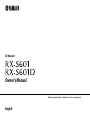 1
1
-
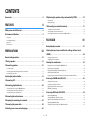 2
2
-
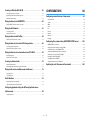 3
3
-
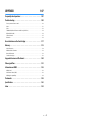 4
4
-
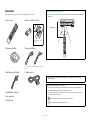 5
5
-
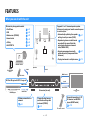 6
6
-
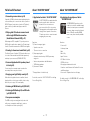 7
7
-
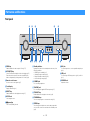 8
8
-
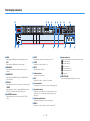 9
9
-
 10
10
-
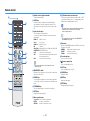 11
11
-
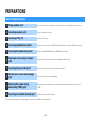 12
12
-
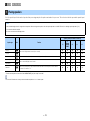 13
13
-
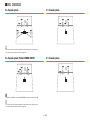 14
14
-
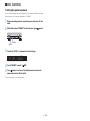 15
15
-
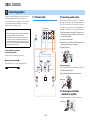 16
16
-
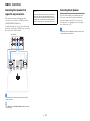 17
17
-
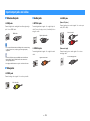 18
18
-
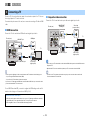 19
19
-
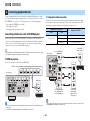 20
20
-
 21
21
-
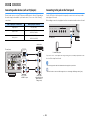 22
22
-
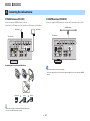 23
23
-
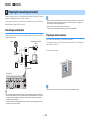 24
24
-
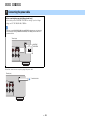 25
25
-
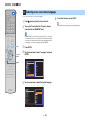 26
26
-
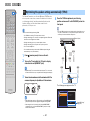 27
27
-
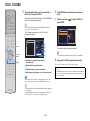 28
28
-
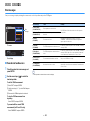 29
29
-
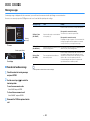 30
30
-
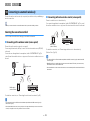 31
31
-
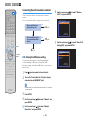 32
32
-
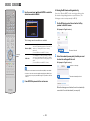 33
33
-
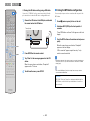 34
34
-
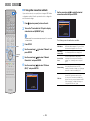 35
35
-
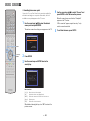 36
36
-
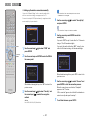 37
37
-
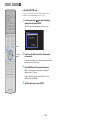 38
38
-
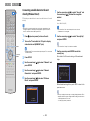 39
39
-
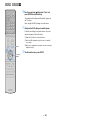 40
40
-
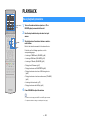 41
41
-
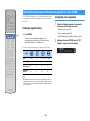 42
42
-
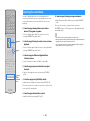 43
43
-
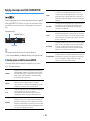 44
44
-
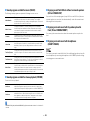 45
45
-
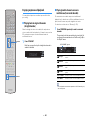 46
46
-
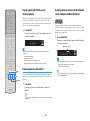 47
47
-
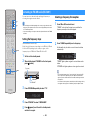 48
48
-
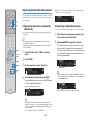 49
49
-
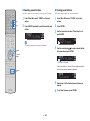 50
50
-
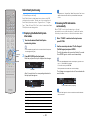 51
51
-
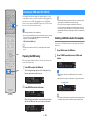 52
52
-
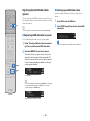 53
53
-
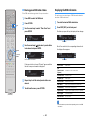 54
54
-
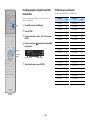 55
55
-
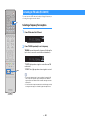 56
56
-
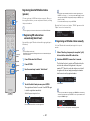 57
57
-
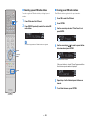 58
58
-
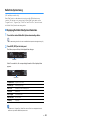 59
59
-
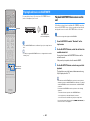 60
60
-
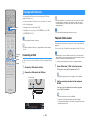 61
61
-
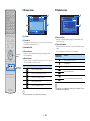 62
62
-
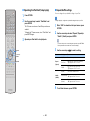 63
63
-
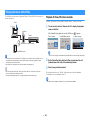 64
64
-
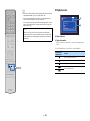 65
65
-
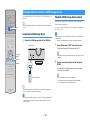 66
66
-
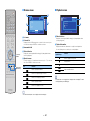 67
67
-
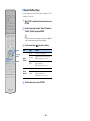 68
68
-
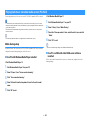 69
69
-
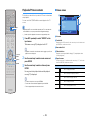 70
70
-
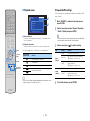 71
71
-
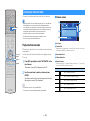 72
72
-
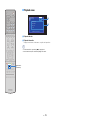 73
73
-
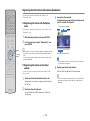 74
74
-
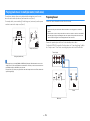 75
75
-
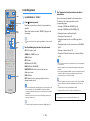 76
76
-
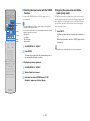 77
77
-
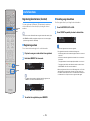 78
78
-
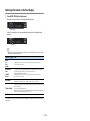 79
79
-
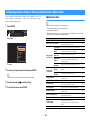 80
80
-
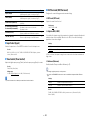 81
81
-
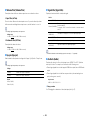 82
82
-
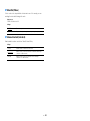 83
83
-
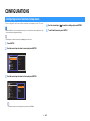 84
84
-
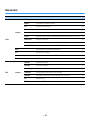 85
85
-
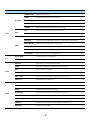 86
86
-
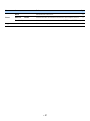 87
87
-
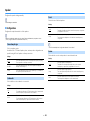 88
88
-
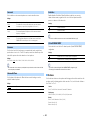 89
89
-
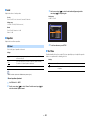 90
90
-
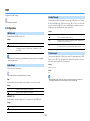 91
91
-
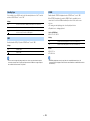 92
92
-
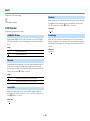 93
93
-
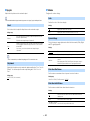 94
94
-
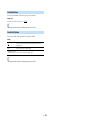 95
95
-
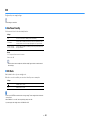 96
96
-
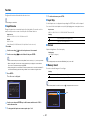 97
97
-
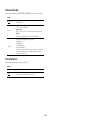 98
98
-
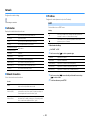 99
99
-
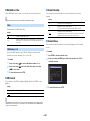 100
100
-
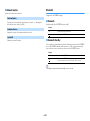 101
101
-
 102
102
-
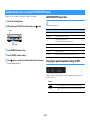 103
103
-
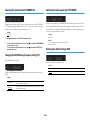 104
104
-
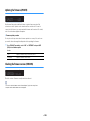 105
105
-
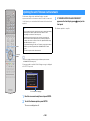 106
106
-
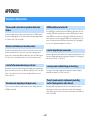 107
107
-
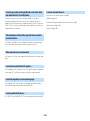 108
108
-
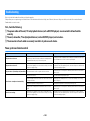 109
109
-
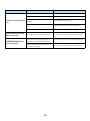 110
110
-
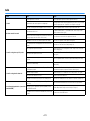 111
111
-
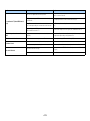 112
112
-
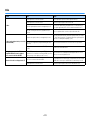 113
113
-
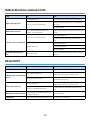 114
114
-
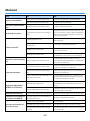 115
115
-
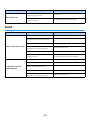 116
116
-
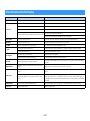 117
117
-
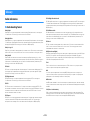 118
118
-
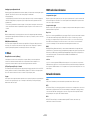 119
119
-
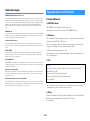 120
120
-
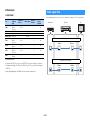 121
121
-
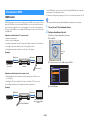 122
122
-
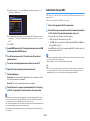 123
123
-
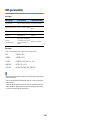 124
124
-
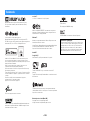 125
125
-
 126
126
-
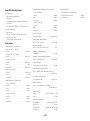 127
127
-
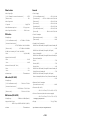 128
128
-
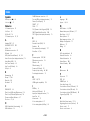 129
129
-
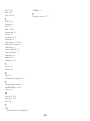 130
130
-
 131
131
Yamaha RX-S601BL Kullanım kılavuzu
- Kategori
- AV alıcıları
- Tip
- Kullanım kılavuzu
diğer dillerde
- español: Yamaha RX-S601BL Manual de usuario
- français: Yamaha RX-S601BL Manuel utilisateur
- italiano: Yamaha RX-S601BL Manuale utente
- svenska: Yamaha RX-S601BL Användarmanual
- Deutsch: Yamaha RX-S601BL Benutzerhandbuch
- English: Yamaha RX-S601BL User manual
- dansk: Yamaha RX-S601BL Brugermanual
- русский: Yamaha RX-S601BL Руководство пользователя
- suomi: Yamaha RX-S601BL Ohjekirja
- Nederlands: Yamaha RX-S601BL Handleiding