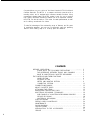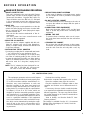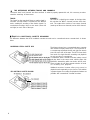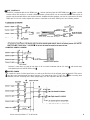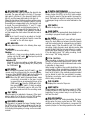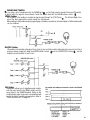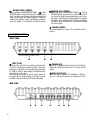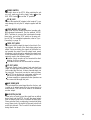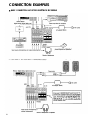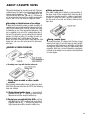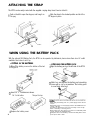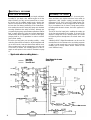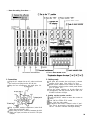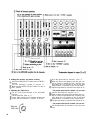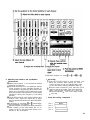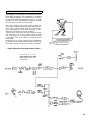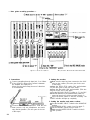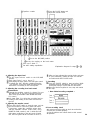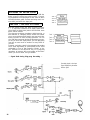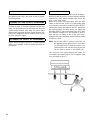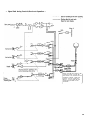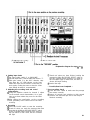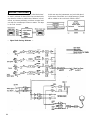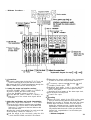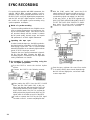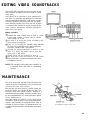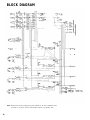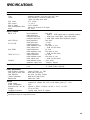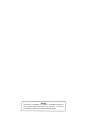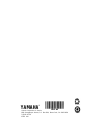Yamaha MT1X El kitabı
- Kategori
- DJ kontrolörleri
- Tip
- El kitabı
Bu kılavuz aynı zamanda aşağıdakiler için de uygundur:

YAMAHA
®
AUTHORIZED
PRODUCT MANUAL

YAMAHA
MULTITRACK CASSETTE RECORDER
OPERATING MANUAL

Congratulations on your choice of the New Yamaha MT1X Multitrack
Cassette Recorder. The MT1X is a compact multitrack recorder with a
recording mixer, and is equipped with numerous versatile functions. Using
conventional cassette tapes, the MT1X makes it easy for you to produce
high quality multitrack recordings. Besides use as a multitrack recorder,
the MT1X can also be used as a PA mixer for small performances, as well
as for editing soundtracks for videos.
To take full advantage of the outstanding array of features, and for years
of trouble-free operation, we urge you to thoroughly read this operating
manual. After reading, keep it in a handy place for reference.
CONTENTS
BEFORE OPERATION
. . . . . . . . . . . . . . . . . . . . . . . . . .............
PLEASE NOTE THE FOLLOWING PRECAUTIONS
2
.. . . . . . . . . . . 2
THE DIFFERENCE BETWEEN TRACKS AND CHANNELS
........ 3
WHAT IS A MULTITRACK CASSETTE RECORDER?
. . . . . . . 3
THE CONTROLS AND THEIR FUNCTIONS
. . . . . . . . . . . . . . . . . . . . 4
MIXER SECTlON
. . . . . . . . . . . . . . . . . . . . . . . . . . . . 4
RECORDER SECTION
.............................
7
METER AND MONITOR SECTION
.......................
9
CONNECTOR SECTION
.. . . . . . . . . . . . . . . . . . . . . . . .
11
CONNECTION EXAMPLE
. . . . . . . . . . . . . . . . . . . . . . . . . . . .....
13
ABOUT CASSETTE TAPES
. . . . . . . . . . . . . . . . . . . . . . . . . .
14
ATTACHING THE STRAP
............................
15
WHEN USING THE BATTERY PACK
. . . . . . . . . . . . . . . . . . . . .
15
MULTITRACK
RECORDING TECHNIQUES
. . . . . . . . . . . . . . . . . . . . . . .
16
ONE EXAMPLE OF A MULTITRACK RECORDING PROCESS . . . . . . .
16
BEFORE RECORDING
. . . . . . . . . . . . . . . . . . . . . . . . . . . . . . . .
16
MULTITRACK RECORDING
.............................. 17
SYNC-RECORDING
. . . . . . . . . . . . . . . . . . . . . . . . . . . . . . . . . . . . . . .
33
EDITING VIDEO SOUNDTRACKS
. . . . . . . . . . . . . . . . . . . . . . . . 34
MAINTENANCE
. . . . . . . . . . . . . . . . . . . . . . . . . . . . . . . . . . .
34
BLOCK DIAGRAM .............................................
SPECIFICATIONS
35
...................................................
36
INTRODUCTION TO THE ACCESSORIES
........................
37
SERVICE
. . . . . . . . . . . . . . . . . . . . . . . . . . . . . . . . . . . . . . . . . .
38
1

BEFORE OPERATION
PLEASE NOTE THE FOLLOWING PRECAUTIONS:
• ABOUT CASSETTE TAPE
This unit is designed to be used only with Chrome-
position tape, and will not work properly with Ferri-
chrome tape formulations. CrO tape (Bias: HIGH; EQ:
70µs) should be used. Also, the use of C-120 tapes
is not recommended because they exhibit poorer per-
formance, and can be the cause of equipment failure.
• ABOUT dbx
In order to get proper sound reproduction, set the dbx
switch ON when playing back tapes recorded with
dbx on, and keep it OFF when playing back tapes
recorded without dbx.
*dbx and the dbx mark are trademarks of dbx in-
corporated.
*The dbx system has been manufactured under
license of dbx Incorporated.
• USING THE AC ADAPTOR
Please use the AC adaptor supplied with this unit.
Other AC adaptors may vary in plug dimensions,
polarity, or output voltage, and their use with this unit
could cause damage.
• PRECAUTION AGAINST LIGHTNING
In the event of lightning or electrical storms, unplug
the AC adaptor as soon as possible to avoid poten-
tial damage.
• DO NOT OPEN THE CABINET
To avoid electrical shock or damage to the unit, do
not open the cabinet and tamper with the parts or
circuits inside.
• CONNECTING OTHER EQUIPMENT
Make sure the power switch is OFF and the input
fader is all the way down when connecting other
equipment.
• M0VING THE UNIT
To prevent shorts or breakage, make sure all connec-
tion cords have been removed from the unit before
moving it.
• CLEANING THE CABINET
Do not clean the unit with benzene or other power-
ful solvents, and avoid the use of aerosol insecticides
near the unit. Clean the unit only with a soft, dry
• CAUTIONS FOR THE AC ADAPTOR
Do not plug or unplug the AC adaptor with wet hands
–-
you could receive a very dangerous shock.
To avoid shorts or cord breakage, do not pull the plug
out of the AC outlet by pulling on the cord. Be sure
to grasp the plug itself and pull it out. When leaving
home for an extended period of time, or when the unit
will not be used for a long time, unplug the AC
adaptor.
cloth.
NOTE: The AC adaptor has been designed for use
with 120V or 220-240V AC, and must not
be used in areas with different voltage.
FCC CERTIFICATION (USA)
This equipment generates and uses radio frequen-
Reorient the receiving antenna.
cy energy and if not installed and used properly, that
Relocate the computer with respect to the receiver.
is, in strict accordance with the manufacturer’s in-
Move the computer away from the receiver.
structions, may cause interference to radio and
Plug the computer into a different outlet so that
television reception. It has been type tested and computer and receiver are on different branch cir-
found to comply with the limits for a Class B com-
cuits.
puting device in accordance with the specifications
If necessary, the user should consult the dealer
in Subpart J of Part 15 of FCC Rules, which are
or an experienced radio/television technician for ad-
designed to provide reasonable protection against
ditional suggestions. The user may find the follow-
such interference in a residential installation. How-
ing booklet prepared by the Federal Communications
ever, there is no guarantee that interference will not
Commission helpful:
occur in a particular installation. If this equipment
“How to identify. and Resolve Radio-TV inter-
does cause interference to radio or television recep-
ference problems”.
tion, which can be determined by turning the equip-
This booklet is available from the U.S. Government
ment off and on, the user is encouraged to try to
Printing Office, Washington, DC 20402, Stock No.
correct the interference by one or more of the follow-
004-000-00345-4.
ing measures:
2

THE DIFFERENCE BETWEEN TRACKS AND CHANNELS
The words “track” and “channel” are often confused. In order to properly operate this unit, it is necessary to under-
stand the meanings of these terms.
TRACK:
The “band” on the tape itself where a certain signal is
recorded. The tape inside a cassette has four different
tracks, enabling the recording of four distinct signals. For
conventional recordings, there are two tracks (stereo left
and right) on each side of the tape.
CHANNEL:
The route of a signal input or output. In the input side,
this unit has four INPUT channels and two AUX chan-
nels. The output side consists of one stereo channel
(made up of two mono channels) and an AUX channel.
WHAT IS A MULTITRACK CASSETTE RECORDER?
The difference between the MT1X multitrack cassette recorder and a conventional stereo cassette deck is shown
below.
CONVENTIONAL STEREO CASSETTE DECK
The diagram shows how a conventional stereo cassette
deck records and plays back music. The four tracks on
a cassette tape represent the left and right (for stereo)
sound for each side of the tape. The MT1X uses these
four tracks for single-direction recording and playback
on only one side of a cassette tape.
Conventional stereo cassette recorders always record
and play back in the same mode, with the tape side
(direction) determining which two tracks will be used.
These recorders do not allow separate selection of tracks
for recording and playback.
MT1X MULTITRACK CASSETTE RECORDER
Multitrack recorders, however, allow you to record or
playback tracks separately as you choose. This enables
a greater degree of recording and playback freedom not
possible with conventional cassette recorders.
3

THE CONTROLS AND THEIR FUNCTIONS
This section explains the names and functions of all the knobs, sliders, and switches for the mixer, recorder, meter/
monitor, and connector sections. Familiarize yourself with them in order to take full
advantage of the MT1X’s versatile
functions.
MIXER SECTION
INPUT SELECTOR SWITCHES
These three-position switches are provided for each
channel. Position them according to the operation to be
performed.
TAPE:
MIC/LINE: Set this switch to the proper position when
OFF:
the output of a microphone, keyboard instru-
ment, or electric guitar is connected to the
input jack on the front panel.
Be sure to set the switch to this position
when the channel is not being used, or when
you don’t want to playback material already
recorded on the track. Although sliding the
input fader to the “O” position will stop
the signal, it’s a good idea to also set the
switch to OFF.
Set the switch to this position to playback
material which has already been recorded on
this channel. Channels 1—4 correspond to
tracks 1—4 on the tape.
4

GAIN CONTROLS
The controls adjust the input level of the channel to
match the output level of a microphone or instrument
connected to input jack Control from -10dB to
-50db is possible. Adjust the output level of the
microphone or instrument as outlined in its instruction
booklet.
INPUT FADERS
These controls adjust the volume of the signal input, and
send it to the equalizer. Each control is used for set-
ting the sound level of its channel when mixing it with
the signals of other channels. Position “7” on the scale
is considered ideal for the lowest noise and distortion
characteristics.
Be sure to set the control to “O” for channels not being
used.
EQUALIZER CONTROLS
These controls are used to adjust the tonal character-
istics of the input signal, or the channel output during
playback of previously recorded material. The LO (low)
controls adjust the frequencies centering around 100Hz,
while the HI (high) controls adjust the frequencies center-
ing around 10KHz, with a 10dB boost or cut range for
both controls. Use of these equalizer controls will help
you to get the type of sound you desire, and allow you
to bring the sound“forward
”,
“clean up” unclear sounds,
and “push down” sounds at annoying frequencies.
In order to properly use these equalizers, it’s important
to understand the frequency response characteristics
of various musical instruments. This is particularly true
when trying to “change” the sound of a certain in-
strument, because you should know that instrument’s
harmonic sound components as well. For example, the
normal frequency range of a bass drum is between 50Hz
and 150Hz. To bring out this sound so you can feel it
better, the LO (low) control (which centers on the 100Hz
frequency band) can be moved up a little. But the har-
monic sound components are around 10KHz, so the HI
(high) control should also be moved up a little to achieve
5
the proper sound profile of the bass drum.
SOUND CHARACTERISTICS OF THE EQUALIZER AND
VARIOUS MUSICAL INSTRUMENTS
-----Normal frequency
----- Harmonic sound
components
If accurate and comprehensive sound equalization is
required, connect a graphic equalizer or a parameteric
equalizer between the sound source and the input jack.
When recording material that you will intend to “ping-
pong” (see “Ping-ponging” on page 25), later, give the
input somewhat of a high boost with the Hi control to
help preserve the high frequency response when the
track is re-recorded.
PAN (PAN POT) CONTROLS
After volume level and equalizing, the input signal is sent
to these controls. During mixdown (see “Mixdown” on
page 31), each control helps determine the acoustsic
“position” of the signal in regards to the stereo field.
Turning the control all the way to the left puts the signal
all the way over to the left side of the stereo soundspace;
turning the control to the right sends the signal towards
the right. At dead center, the signal comes out equally
from the left and right channels.
These controls are also useful in ping-ponging (see “Ping-
ponging” on page 25).

AUX CONTROLS
The MT1X is equipped with an AUX SEND jack and two (left and right) AUX RETURN jacks When special
acoustic effects are desired on a certain channel, reverbs or delay effects can be connected between these jacks to
provide only the desired effect to the desired channel. Amplified monitor speakers can also be connected to the AUX
SEND jack. Each AUX control adjusts the sources connected to the AUX SEND jack in the following manner.
•CONNECTING MONITOR SPEAKERS
Performers or sound mixers can control the level balance of the four channels (instruments) with the AUX controls
, with the total output
level adjusted by the AUX MASTER SEND control
MASTER FADER
This controls the level of all the input faders, as well as the final level of the effected signal of the AUX RTN control
and the sound mixed through the stereo mix buss. The output level of the ST OUT jack
(the recording level
at mixdown) and the recording level during ping-ponging are also adjusted with this control.
Set the control input faders at “7” for best results.
6

AUX MASTER SEND CONTROL
SYNC SWITCH
Normally left in the “OFF” position, this switch should
be turned “ON” if this unit is to be used for synchron-
ized operation with MIDI products like synthesizers and
rhythm machines. Synchro operation is explained in the
section on Sync jack or in the Sync-Recording sec-
tion on page 33.
This control adjusts the level of the effect-mixed signals
from each channel (adjusted by each AUX control
as well as the AUX signal for monitoring use. The final
output is through the AUX SEND jack
AUX RETURN CONTROL
This control adjusts the input level of effects or sub-
mixers connected to the AUX RTN jack
. The level of
effect in relation to the sound can be set with this
Power Indicator
This indicator lights when the power switch
on the
rear panel is turned on.
control.
7

RECORD SELECT SWITCHES
These switches are used to choose the signal to be
recorded. The upper left switch is for track 1, the upper
right switch is for track 2, the lower left switch is for
track 3, and the lower right switch is for track 4.
When the track is not to be recording, set the corres-
ponding switch to the OFF position. Switch ON only
those switches corresponding to the tracks which are
to record. The panel indications for “L” and “R” corres-
pond to the stereo left and right signals, whereas “1”,
“2”,“3”and “4” correspond to the signal from the 1,
2, 3, and 4 input channels. Those signals are recorded
on their respective track when the switches are in
position.
NOTE: Tracks 1 and 3 cannot be recorded on the right
stereo signal, and tracks 2 and 4 cannot be
recorded on the left stereo signal.
REC INDICATOR
Recording status is indicated in the following three ways:
No indication:
All tracks 1—4 are not recording.
Flashing:
All tracks 1—4 are in recording standby mode. By
pushing only the REC switch
the tape is put into
the recording standby mode.
Indication ON:
PITCH CONTROL
All tracks 1—4 are recording, or in the REC pause
mode. To resume recording during REC pause, press
the PAUSE switch
REC SWITCH
When this switch is pressed, the PLAY switch
also
moves, and the unit goes into the recording mode.
However, if the RECORD SELECT switches for all tracks
1—4 are switched OFF, nothing will be recorded.
NOTE: When the REC switch is pressed down, noise
occurs which is recorded on the tape. In order
to prevent this, we recommended the use of the
PAUSE switch
Press the PAUSE switch first,
then press the REC switch. To start recording,
press the PAUSE switch again to shift out of the
REC pause mode and into the recording mode.
PLAY SWITCH
Press this switch for playback. However, if the input
selector switch (1) of a track is not in the TAPE position,
the sound will not be heard on the stereo buss.
REW SWlTCH (REWIND)
Use this switch to rewind the tape. Pressing it when
the MT1X is in the PLAY mode enables you to hear the
sound of the tape while it rewinds. This feature is use-
ful for finding the beginning of a song or other recorded
material.
FF SWITCH (FAST FORWARD)
Use this switch to quickly advance the tape forward.
Pressing it when the MT1X is in the PLAY mode enables
you to hear the sound of the tape while it is moved for-
ward. This feature is useful for cueing up the start of
a subsequent song or other recorded material on the
tape.
STOP SWITCH
Press this to stop tape run.
PAUSE SWITCH
Press this switch to momentarily stop playback or
recording in progress. Press it again to restart.
dbx SWITCH
Ordinary cassette tapes don’t have sufficient dynamic
range (the level difference between the softest sounds
and the loudest peaks) to adequately record highly
dynamic music. If the dbx switch is put “ON” during
recording, highly dynamic music signals can be ade-
quately handled, while the hiss noise inherent to cassette
tapes is kept down below the range of human hearing.
If the dbx switch is kept “ON” during recording, it must
also be kept “ON” during playback.
During recording or playback, this control can be used
to vary the tape running speed from +10% to -10%.
The pitch of voices or musical instruments also varies
in proportion to tape speed.
Under normal conditions, the control should be in the
center position. When overdubbing (playing back a
recorded passage while recording new material on a dif-
ferent track) the pitch of the previously recorded material
can be altered to match the new material if necessary.
This feature can also be used to obtain certain special
effects during recording.
TAPE COUNTER
This displays the amount of tape run.
RESET SWITCH
Press this switch to reset the tape counter to “000”.
Pressing this switch at the start of recording, or at the
beginning of a song, makes it easy to cue up the selec-
tion from the start.
ZERO STOP SWITCH
If this switch is set “ON” during rewinding, the tape
will stop when the tape counter reaches “999”. During
multitrack recording, this feature is convenient for
repeated playback or recording operations after rewind.
8

METER AND MONITOR SECTION
METER SELECT SWITCH
PEAK LEVEL METERS
This switch is used to select the signal for level indica-
tion by the Peak Level Meters
STEREO Position:
The level of the signal output through the ST OUT
jacks
is indicated. The meter on the far left shows
the level of the Left channel of the stereo signal, while
the second meter from the left shows the level of the
Right channel. Setting to this position during ping-
ponging or mixdown operations enables easy reading
of the recording level.
4 TRK Position:
Set the switch in this position to display the level of
each track. Starting from the far left, each meter cor-
back level is displayed; during recording, the record-
ing level is displayed. Setting the switch to this posi-
tion during overdubbing enables easy reading of the
recording level.
responds to tracks 1—4. During playback, the play-
9
There are 14 LED indicators in each meter which show
a range from - 20dB to + 5dB. During recording, setting
levels high (but below the point where the recording
becomes distorted) will ensure the greatest dynamic
range with the lowest possible noise. An ideal point is
when the LED indicators for 0dB and above flash occa-
sionally.
During stereo signal level indication, the actual
specified output from the ST OUT jacks
is
(at a 50K ohm load) when the LED
indicators start to
flash at 0dB.

PHONES SELECT SWITCH
You can plug a set of headphones into the PHONES jack
on the front panel to monitor the sound. This switch
is used to select the signal to be monitored. Control the volume level with the PHONES volume control
STEREO Position:
Put the switch in this position to monitor the signal output through the ST OUT jacks
The Left and Right chan-
nels of the stereo signal will be heard through the headphones.
When setting to this position during ping-ponging or mixdown operations, the mixed signal of all the instruments
can be monitored.
MONITOR Position:
This position is for monitoring the signal of each track. You can freely monitor while mixing the sound of each track
during recording or playback. Using the MONITOR LEVEL Controls and the MONITOR PAN Controls
, set the
desired level and position for each track.
Track
MIX Position:
This position allows you to simultaneously monitor
both the sound heard in the STEREO position and the
sound heard in the MONITOR position. Setting to this
position during punch-in/punch-out operations will
enable the type of monitoring shown below. (Refer to
“Punch-in/Punch-out” on page 27).
10

MONITOR LEVEL CONTROLS
When setting the PHONES SELECT Switch
to the
MONITOR position, these level controls are used for each
track to achieve a level balance for easy monitoring. Use
these controls freely and independently to maintain a
desired level balance during overdubbing operations,
when the addition of a new signal changes the volume.
MONITOR PAN CONTROLS
When setting the PHONES SELECT Switch
to the
MONITOR position, use these pan controls for each track
to achieve the desired stereo positioning for each track.
Use these controls freely and independently to maintain
the desired stereo position balance during overdubbing
operations, when the addition of a new signal changes
the stereo image.
PHONES CONTROL
This control adjusts the volume of the headphones (See
page 9).
CONNECTOR SECTION
FRONT PANEL
INPUT JACKS
PHONES JACK
These four jacks are for the connection of microphones
or electric and electronic instruments. With a high input
impedance of 10K ohms, and a specified input level range
of -10dB to -50dB, a wide variety of instruments and
microphones can be used.
When directly connecting an electric guitar, the use of
an special electric guitar preamp to increase the input
level will assure recordings of better sound quality.
Plug a set of headphones into this jack for monitoring.
Please use headphones rated from 8-—0 ohms for best
results.
PUNCH IN/OUT JACK
By connecting the optional FS-1 footswitch to this jack,
you can control punch-in/punch-out operations. by foot.
REAR PANEL
11

POWER SWITCH
This switch turns on the MT1X. When switching the unit
on or off, make sure that the Input Faders and the
AUX RTN Control
are at the “0” position.
DC IN JACK
Connect the supplied AC adaptor to this terminal. To pre-
vent damage, use only the AC adaptor supplied with this
unit.
SYNC IN/SYNC OUT JACKS
These jacks are used during synchronized operation with
MIDI-equipped instruments. Use the optional YMC10
MIDI Converter to connect the instruments through
these jacks, and set the SYNC switch on the mixer sec-
tion to “ON”. For a detailed explanation, refer to “Sync-
Recording” on page 33.
TAPE OUT JACKS
These jacks directly output the signal of each track. Dur-
ing playback, the signals of the tracks being played are
output. During recording, the signals of the tracks be-
ing recorded are output. Since the output levels cannot
be adjusted, set the volume by adjusting the output levels
on the instruments themselves. These jacks can be con-
veniently used in the following ways:
Another 4-track recorder can be connected for direct
dubbing of all four channels.
An external mixer can be connected for mixdown.
ST OUT JACKS
The mixed signals of each channel (and each track) are
output in stereo signal through these jacks. Since these
jacks output the final mix, a stereo cassette deck can
be connected. These jacks can also be used as follows.
The MT1X can be used as a sub-mixer, with the out-
put sent to a main mixer through this jack.
A stereo amplifier or powered monitor speakers can
be connected through this jack.
AUX SEND JACK
This jack outputs the mixed signal from the Aux bus, and
is used as an output terminal for the connection of an
effects device. This can also be used as an additional
monitor output.
AUX RTN JACKS
These jacks are used to input the signal from an effects
device back into the MT1X. As well, the mixed output
from an external mixer can be connected to these jacks.
Please note that if only a single plug is inserted into either
one of these jacks, the signal will be sent to both Left
and Right channels. This is useful if the effects device
being used is mono.
12

CONNECTION EXAMPLES
BASIC CONNECTION LAYOUT FOR MULTITRACK RECORDING
13

ABOUT CASSETTE TAPES
chrome tape formulations. CrO
This unit is designed to be used only with Chrome-
position tape, and will not work properly with Ferri-
tape (Bias: HIGH; EQ:
70µs) should be used. Also, the use of C-120 tapes is
not recommended because they exhibit poorer perfor-
mance, and can be the cause of equipment failure.
Preventing accidental erasure of recordings
To keep from inadvertently erasing a prized recording, all
cassette tapes have record protection tabs along the top
edge of the cassette shell. If this tab is broken out using
a screwdriver or any other appropriate implement, it will
not be possible to record on the corresponding side of
the tape. This will protect your recordings from accidental
erasure. For 4-track recording, it’s necessary to break out
the tabs for both the A and B sides of the tape.
When you’d like to record over a tape with the tabs
broken out, just cover the holes (where the tabs were)
with tape.
PREVENTING ACCIDENTAL TAPE ERASURE:
Recording over a tape with the tabs broken out
• Playing tapes recorded on other cassette
recorders
When playing Normal-position tapes, or tapes encoded
with Dolby B noise reduction the MT1X, the following
steps are advised:
1) Playing Normal-position tapes — move the HI
equalizer fader in the “ + ” direction to boost the high
frequencies until the sound is satisfactory.
2) Playing tapes encoded with Dolby B NR— put the
dbx switch in the “OFF” position, and move the HI
equalizer fader in the “ – ” direction to reduce the
high frequencies until the sound is satisfactory.
Taking up tape slack
If the tape is used when it is slack, or some portion of
the tape is out of the cassette shell, there is a risk it
may become tangled around the capstan or pinchroller.
In order to correct this, insert a pencil or ballpoint pen
into the center of one reel, and rotate to take up loose
tape slack.
Storing cassette tapes
To prevent tape slack, fit a stopper into the tape or keep
tapes in their cases. Do not store tapes in direct sunlight,
or in places with high heat or humidity, as this may
damage the tapes. Also, keep the tapes away from
magnetic fields, such as near televisions or speakers,
because the recordings can be erased or sonically altered
to some degree.
14

ATTACHING THE STRAP
The MT1X can be easily carried with the supplied carrying strap. Here’s how to attach it.
Push on the slit to open the stopper, and hang it on
the peg.
Slide the strap to the desired position and lock the
stopper in place.
WHEN USING THE BATTERY PACK
With the optional PA11 Battery Pack, the MT1X can be operated by batteries in places where there is no AC outlet
available. Here’s how to set it up.
• PUTTING IN THE BATTERIES
Slide off the battery cover on the bottom of the bat-
tery pack.
Insert 10 “C” batteries as shown.
Put 7 on the bottom
Then put 3 on top
Replace the battery cover.
15
• ATTACHING THE BATTERY PACK
Align the battery pack on the left side of the MT1X.
Slide it on, and tighten the battery pack mounting
screw with a coin or screwdriver. The battery pack
is now firmly attached.
NOTES:
When using the battery pack as a power supply, remove the AC
adaptor.
The battery pack can only supply power to the MT1X when it is
properly attached.
The MT1X was designed for indoor use. Avoid using it areas of high
heat or humidity, or in dusty places.
If the battery pack isn’t going to be used for an extended period
of time, remove the batteries inside.
Battery life: about 2 hours during 2 channel recording with a head-
phone output of 10mW + 10mW.

MULTITRACK RECORDING TECHNIQUES
Before you try to attempt a multitrack recording on your
own, it’s absolutely essential that you understand the
function of all the controls, switches, and connectors in
each section. In addition, you should spend an adequate
amount of time to familiarize yourself with the block
diagram on page 35. It may appear hard to understand
at first, but after carefully looking it over, you’ll find that
it’s not only easy to fo!low, but quite useful in under-
standing the various signal flows involved in using the
CMX1. The numbers on the block diagram for the con-
trols, switches, and connectors correspond to those
used in the section titled “The Controls, and Their
Functions”.
dbx SYSTEM
ONE EXAMPLE OF A MULTITRACK
RECORDING PROCESS
Multitrack recording is usually used to record a rhythm
section, with overdubbing and ping-ponging operations
assisting in mixing the parts of the various musicians in
the proper balance. Finally, the tape is mixed down to
produce a stereo master tape.
These are the steps in our example:
Record the drums on track 1
Record the bass on track 2
Record the rhythm guitar on track 3
Ping-ponging tracks 1 — 3 onto track 4
(freeing tracks 1—3)
Record the keyboards on track 1
Record the lead guitar on track 2
Record the vocals on track 3
Mixdown tracks 1
— 4 to produce a stereo
master tape
Monitoring
BEFORE RECORDING
RECORDING LEVEL
In making a good recording, the most important step is
setting the ideal recording level. If the level is too low,
the recording will contain a lot of noise and hiss; if the
level is too high, the recording will sound distorted and
unclear. Set the recording level at a fairly high level, but
not so high as to result in any noticeable distortion.
The CMX1 is equipped with peak level meters which
show the level of each track, as well as the level of the
stereo output signal. Use these meters to help you set
the ideal recording level, because the human ear has
difficulty in detecting distortion immediately. If the level
meters “peak out” (show the maximum reading) in a
mere instant, it’s not a problem. However, if they’re peak-
ing out for more than a second or two, then distortion
may become a problem. It’s also important to remember
that distortion at lower frequencies is less apparent than
distortion at higher frequencies.
Keep the dbx switch “ON” to expand dynamic range and
to reduce inherent tape noise.
STEREO POSITIONING
It’s important to think about the acoustic “position” of
all the instruments well before you start your multitrack
recording. You should take into account a certain amount
of noise caused by ping-ponging and mixdowns plan-
ned for later on.
Here’s one example of acoustic positioning. Set the bass
drum and the snare drum center, with the tom-
toms and high hat set off to either side to bring out the
“stereo” effect. The bass and other “heavy” instruments
should be in the center, with the keyboards to the left
and the guitar to the right. Solo instruments and voices
should span both right and left. Solo instruments with
a stereo output can have their left channel connected
to a delay machine, while the right channel is recorded
directly. You can probably think of many other different
ways to “arrange” the soundstage.
EQUALIZATION AND EFFECT PROCESSING
Equalization and effect processing are usually added at
the ping-pong and mixdown stages. In multitrack record-
ing, these types of signal processing can be decided on
later, and employed to any degree necessary. However,
the MT1X is limited in the number of effects which can
be used during mixdown, so it’s best to use them dur-
ing the initial recording stages.
In addition to circuits for signal recording, this unit also
features a separate monitor circuit to allow the performer
to monitor the levels and positioning of the recording in
progress through a pair of headphones. In this case, set
the PHONES SELECT switch to the “MONITOR” posi-
tion. Adjust the volume level and stereo positioning of
each track with its MONITOR LEVEL and MONITOR PAN
controls.
In addition, powered monitor speakers can be directly
connected to the ST OUT jacks or the AUX SEND jack,
though this makes it impossible to use these jacks for
external recording or effects. Using speakers during
recording off lines presents no problems, but when
microphones are used, feedback can result when the
microphone picks up sound from the speakers. In this
case, monitoring through headphones becomes absolute-
ly necessary.
16

MULTITRACK RECORDING
PLAN YOUR RECORDING
A clear plan is essential before you begin multitrack
recording. If you begin cold, without regard to all the
steps involved, you may “record yourself into a corner”
by running out of available empty tracks, missing the
chance to add effects at the proper points, losing con-
trol over the final stereo positioning of the instruments,
and creating the need for more ping-pong and mixdown
recording operations than really necessary. Although you
can perform ping-pong and mixdown operations without
limit, a certain amount of noise and sound degradation
results during these operations. It’s best to hold ping-
ponging down to 1 or 2 operations in order to achieve
good sound quality.
So before you start, plan your recording carefully — what
order the parts will be recorded in, what instruments will
go on which tracks, how and when effects will be used,
when recorded tracks will be ping-ponged, and what sort
of end result is desired. The recording process of the ex-
ample we will explain in this section is illustrated on page
16.
—
Signal route when recording drums —
RECORDING THE DRUMS
The drums will be recorded on track 1. In recent years,
drum machines and rhythm machines have made an
appearance, with Yamaha coming out with the high-
performance RX11, RX15, and RX21 Digital Rhythm Pro-
grammers. However, for this example we will be record-
ing a conventional set of drums. Though many will be
recording with electronic drums, the basic approach is
the same.
The MT1X has four input jacks, enabling the setting up
of the four microphones for recording, as shown in the
diagram. Through the MT1X’s mixing section, the sounds
recorded by these microphones are mixed down onto
track 1.
YAMAHA’s REV7 Digital Reverberator can be used for
reverb effects. It also features echo and delay programs
as well as gate reverb and even kick drum programs
enabling you to freely obtain various effects to suit
each individual song.
17

— Drum Recording Procedure —
1. Connections
Plug the AC adaptor into an AC outlet, and insert
the small round plug into the DC IN jack.
Plug the four microphones into input jacks 1-4.
Plug a pair of monitor headphones (rated 8-40
ohms) into the PHONES jack.
When using an effect, connect it between the AUX
SEND jack (input) and either of the AUX RTN jacks
(output).
2. Getting ready
Lift open the cassette door and insert a chrome
position (CrO2) tape.
Bias: HIGH, Eq: 70us.
Return all the switches and controls to their nor-
mal positions, referring to the control panel illustra-
tion on pages 4~9.
Turn the power switches on for the effect and
microphones, and then turn the MT1X “ON”. The
POWER indicator will light.
3. Setting up the recorder section
Press the RESET switch to return the counter to
“000".
Turn “ON” the ZERO STOP switch.
Turn “ON” the dbx switch.
Set the RECORD SELECT switch 1 to the “L” posi-
tion. This is to record the Left stereo signal onto
track 1. The REC indicator will begin flashing.
18
Sayfa yükleniyor...
Sayfa yükleniyor...
Sayfa yükleniyor...
Sayfa yükleniyor...
Sayfa yükleniyor...
Sayfa yükleniyor...
Sayfa yükleniyor...
Sayfa yükleniyor...
Sayfa yükleniyor...
Sayfa yükleniyor...
Sayfa yükleniyor...
Sayfa yükleniyor...
Sayfa yükleniyor...
Sayfa yükleniyor...
Sayfa yükleniyor...
Sayfa yükleniyor...
Sayfa yükleniyor...
Sayfa yükleniyor...
Sayfa yükleniyor...
Sayfa yükleniyor...
Sayfa yükleniyor...
Sayfa yükleniyor...
-
 1
1
-
 2
2
-
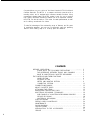 3
3
-
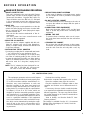 4
4
-
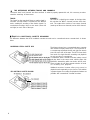 5
5
-
 6
6
-
 7
7
-
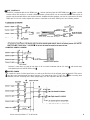 8
8
-
 9
9
-
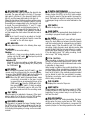 10
10
-
 11
11
-
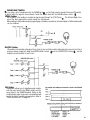 12
12
-
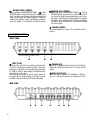 13
13
-
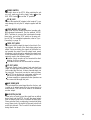 14
14
-
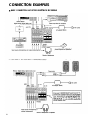 15
15
-
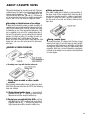 16
16
-
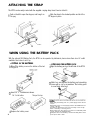 17
17
-
 18
18
-
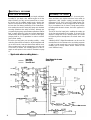 19
19
-
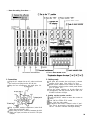 20
20
-
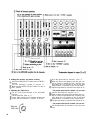 21
21
-
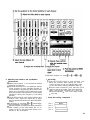 22
22
-
 23
23
-
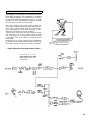 24
24
-
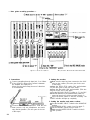 25
25
-
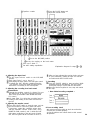 26
26
-
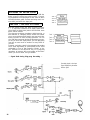 27
27
-
 28
28
-
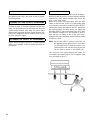 29
29
-
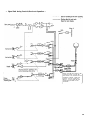 30
30
-
 31
31
-
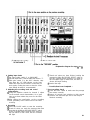 32
32
-
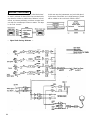 33
33
-
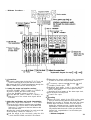 34
34
-
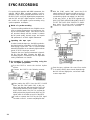 35
35
-
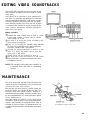 36
36
-
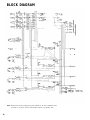 37
37
-
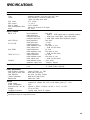 38
38
-
 39
39
-
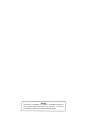 40
40
-
 41
41
-
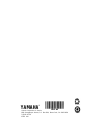 42
42
Yamaha MT1X El kitabı
- Kategori
- DJ kontrolörleri
- Tip
- El kitabı
- Bu kılavuz aynı zamanda aşağıdakiler için de uygundur:
diğer dillerde
- español: Yamaha MT1X El manual del propietario
- français: Yamaha MT1X Le manuel du propriétaire
- italiano: Yamaha MT1X Manuale del proprietario
- svenska: Yamaha MT1X Bruksanvisning
- čeština: Yamaha MT1X Návod k obsluze
- polski: Yamaha MT1X Instrukcja obsługi
- Deutsch: Yamaha MT1X Bedienungsanleitung
- português: Yamaha MT1X Manual do proprietário
- English: Yamaha MT1X Owner's manual
- dansk: Yamaha MT1X Brugervejledning
- русский: Yamaha MT1X Инструкция по применению
- Nederlands: Yamaha MT1X de handleiding
- română: Yamaha MT1X Manualul proprietarului