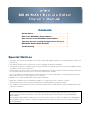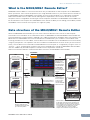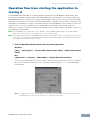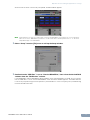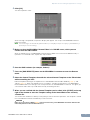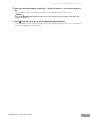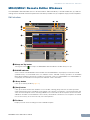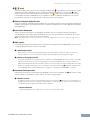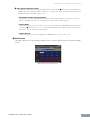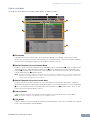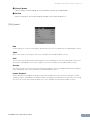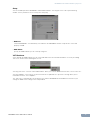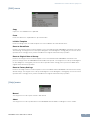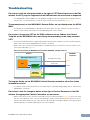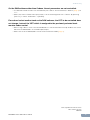MX49/MX61 Remote Editor
Owner’s Manual
MX49/MX61 Remote Editor
Owner’s Manual
Contents
Special Notices .......................................................................... 1
What is the MX49/MX61 Remote Editor? ................................. 2
Data structure of the MX49/MX61 Remote Editor.................... 2
Operation flow from starting the application to closing it ..... 3
MX49/MX61 Remote Editor Windows ....................................... 7
Troubleshooting ....................................................................... 14
Special Notices
•
Copying of the commercially available music sequence data and/or digital audio files is strictly prohibited except for your
personal use.
• The software and this owner’s manual are exclusive copyrights of Yamaha Corporation.
• Copying of the software or reproduction of this manual in whole or in part by any means is expressly forbidden without
the written consent of the manufacturer.
• Yamaha makes no representations or warranties with regard to the use of the software and documentation and cannot
be held responsible for the results of the use of this manual and the software.
• The screen displays as illustrated in this Owner’s Manual are for instructional purposes, and may appear somewhat
different from the screens which appear on your computer.
• Windows is the registered trademarks of Microsoft
®
Corporation.
• Apple, Mac and Macintosh are trademarks of Apple Inc., registered in the U.S. and other countries.
• Steinberg and Cubase are the registered trademarks of Steinberg Media Technologies GmbH.
• The company names and product names in this Owner’s Manual are the trademarks or registered trademarks of their
respective companies.
This owner’s manual assumes that you are already familiar with basic Windows/Mac operations. If you are not,
please refer to the owner’s manual which came with your Windows/Mac software before using the MX49/MX61
Remote Editor.
For information about hardware requirements, the interconnection of devices and the installation of the MX49/MX61
Remote Editor software, refer to the separate Installation Manual and Release Note as well as the Owner’s Manual
for the MX49/MX61.

What is the MX49/MX61 Remote Editor?
MX49/MX61 Remote Editor Owner’s Manual
2
What is the MX49/MX61 Remote Editor?
MX49/MX61 Remote Editor is a convenient tool which lets you edit/create Control Templates for the MX49/MX61
Music Synthesizer. These Control Templates let you assign desired functions on your favorite VSTi to the Knobs on
the MX49/MX61. While the MX49/MX61 itself handles up to 50 Control Templates (in a single Bank), the MX49/
MX61 Remote Editor can be used to create and organize multiple Banks, each of which contain 50 Control
Templates. Data of a single Bank containing 50 Control Templates created on the MX49/MX61 Remote Editor can
be transferred from the computer to the MX49/MX61. Also, data of the Bank you are editing (Current Bank) and the
Stored Bank can be saved to the computer as a single file (.X5R).
Data structure of the MX49/MX61 Remote Editor
Within the MX49/MX61 Remote Editor, you can select a file then edit each one of the 50 Control Template
contained in the Current Bank of the selected file. When the MX49/MX61 and the MX49/MX61 Remote Editor are
connected properly via USB, and are in ONLINE status, editing a template on the Editor affects the template of the
Edit buffer on the MX49/MX61 instrument and the data of the Edit buffer syncs the data of Current Bank. After
finishing your edits of the Current Bank, store the data of the Current Bank to the Stored Bank of the current file by
using the [Store] button. This operation also stores the data of the Edit buffer to the User memory of the instrument.
Finally, save the data of the Current Bank and Stored Bank to the computer as a single file by using the “Save” or
“Save As...” menu. The Bank data saved to the file can be recalled when starting the MX49/MX61 Remote Editor
next time. Additionally, desired Templates of the Bank can be imported to another file.
Refer to the illustration below to understand the data structure of the MX49/MX61 Remote Editor.
File
(extension: .X5R)
50 Control Templates
Edit
50 Control Templates in the
Stored Bank of the file are called
up to the Library window.
Edit window
Library window
MX49/MX61 instrument
One Control Template is
imported from the file to
the Current Bank.
Save
Save As
Current Bank
50 Control Templates
Stored Bank
50 Control Templates
Edit Buffer
50 Control Templates
User memory
Edit
Open
When a File is
opened, data of the
Control Templates
in the file is auto-
matically trans-
ferred to the MX49/
MX61 instrument.*
* When the Editor is started, the 50 Control Templates in
the Edit buffer of the instrument are transmitted to the
Current Bank of the currently selected file, and the 50
Control Templates in the User Memory of the instrument
are transmitted to the Stored Bank of the currently
selected file. When a file is opened, the Control
Templates are transmitted in the opposite direction.
Data of the Control
Templates in the
MX49/MX61 instru-
ment are automati-
cally transferred to
the MX49/MX61
Remote Editor as
soon as the Editor is
started.*
ONLINE
status
Store
Store

Operation flow from starting the application to closing it
MX49/MX61 Remote Editor Owner’s Manual
3
Operation flow from starting the application to
closing it
The MX49/MX61 Remote Editor is a software program contained in the MX49/MX61 Remote Tools. After
installing the MX49/MX61 Remote Editor and related applications by following the Installation Guide of the
MX49/MX61 Remote Tools, follow the instructions below. Before starting, make sure that Yamaha Steinberg
USB Driver is installed in the computer and that the MX49/MX61 is properly connected to the computer via a
USB cable, as described in “Using a Connected Computer” of the MX49/MX61 Owner’s Manual. There is no
single way to use the many components in the MX49/MX61 Remote Editor. Your editing needs and
preferences may differ; however, the following example gives you a simple step-by-step guide in how to use
the MX49/MX61 Remote Editor.
n On the MX49/MX61, press [UTILITY] Select “02:MIDI” press [ENTER]. On this display, set the “MIDI IN/OUT”
parameter to “USB,” then press the [STORE] button to store this Utility setting.
n After completing installation of the MX49/MX61 Remote Editor, start the DAW software once then quit it. This operation is
necessary to scan through the DAW software for obtaining the VSTi-related information. Only DAW software produced
by Steinberg (such as Cubase) can be scanned.
1. Start the MX49/MX61 Remote Editor with the following operations.
Windows
[Start]
[All Programs] [Yamaha MX49_MX61 Remote Editor] [MX49_MX61 Remote
Editor]
Mac
[Applications]
[Yamaha] [MX49_MX61] [MX49_MX61 Remote Editor]
The Auto Sync window appears and the settings of two bank’s Control Templates (50 x 2) on the MX49/
MX61 are transferred automatically to the Current Bank and Stored Bank (page 2) of the MX49/MX61
Remote Editor.
n If a “MIDI port is not found” message appears, the Yamaha Steinberg USB Driver may not be installed correctly or
the MX49/MX61 may not be properly connected to the computer via a USB cable.

Operation flow from starting the application to closing it
MX49/MX61 Remote Editor Owner’s Manual
4
After transfer has been successfully completed, the Edit window appears.
n If data transfer in the Auto Sync window fails even when the MX49/MX61 and computer are connected properly,
make sure to set the “MIDI IN/OUT” parameter to “USB” and the Device Number parameter to “1” or “All” in the
Utility MIDI display on the MX49/MX61.
2.Select “Setup” from the [File] menu to call up the Setup window.
3.Confirm that the “MIDI Port” is set to “Yamaha MX49/MX61,” then select the desired DAW
software from the “DAW Select” column.
If the MX49/MX61 and the MX49/MX61 Remote Editor are connected properly via USB, you can confirm
that the “MIDI Port” is set to “Yamaha MX49/MX61” when the above window appears. The DAW selection
is necessary for performing the Scan operation (“VSTi Database” menu in the [File] menu) and obtaining
the VSTi-related information.

Operation flow from starting the application to closing it
MX49/MX61 Remote Editor Owner’s Manual
5
4.Click [OK].
The Scan operation starts.
After scanning is completed, the previous display will appear. The setup of the MX49/MX61 Remote
Editor is finished.
n If VSTi scanning is not automatically performed when you click [OK] in step 4, select [File] [VSTi Database]
[Full Scan] to execute scanning.
5.Make sure that the MX49/MX61 Remote Editor is in ONLINE status, which you can
confirm from the Edit window.
When in ONLINE status, the MX49/MX61 and the Remote Editor can communicate bidirectionally. If
operation is in OFFLINE status, repeat from step 2 above.
6.Start the DAW software (for example, Cubase).
7. Press the [DAW REMOTE] button on the MX49/MX61 instrument to enter the Remote
mode.
8.Select the Control Template, then edit the selected Control Template on the Edit window
while controlling the VSTi.
Edit the Template referring to the explanations in “
MX49/MX61
Remote Editor Window (
page 7
)” and
“Menu (
page 10
).”
When the ONLINE status is turned on, setting the parameters on the MX49/MX61
Remote Editor affects the settings of the same parameters on the MX49/MX61 in real time. This gives you
a convenient and useful way to edit while actually controlling the VSTi.
9.When you are satisfied with the Control Template you’ve edited, click [STORE] at the top
right of the window to store the Template setting to the Stored Bank of the currently
selected file.
The confirmation window is called up. Click [YES] to execute the Store operation. The template is stored
to the Stored Bank and the User Memory of the instrument.
NOTICE
Make sure to execute the [STORE] (page 7) operation before turning off the MX49/MX61 instrument. Otherwise the
edited Template data in the instrument will be lost.

Operation flow from starting the application to closing it
MX49/MX61 Remote Editor Owner’s Manual
6
10. After you’ve finished editing, select [File] [Save] (or [Save As...]) to save the bank to a
file.
The edited data of the Current Bank and the data of the Stored Bank are saved as a file.
NOTICE
If you quit the MX49/MX61 Remote Editor before saving as a file, the data of the Current Bank as well as the data
stored in step 9 are lost.
11. Click at the top left corner to quit the MX49/MX61 Remote Editor.
If the edited Bank data has not been saved yet, messages appear prompting you to save it. Save a Bank
file to quit the MX49/MX61 Remote Editor.

MX49/MX61 Remote Editor Windows: Edit window
MX49/MX61 Remote Editor Owner’s Manual
7
MX49/MX61 Remote Editor Windows
The MX49/MX61 Remote Editor consists of two windows: Edit and Library. The Edit window lets you edit the
settings of the selected Control Template while the Library window lets you import or copy Control Templates.
Edit window
Always on Top button
Turning this button ( ) on keeps the MX49/MX61 Remote Editor’s window always on top.
ONLINE indicator
Shows whether the MX49/MX61 Remote Editor and the MX49/MX61 are properly connected via USB
(ONLINE status). In the ONLINE status, this indicator shows “ONLINE” and any operations on the MX49/
MX61 Remote Editor automatically change the parameter value on the MX49/MX61. If the MX49/MX61 is
not properly connected to the computer, this indicator shows “OFFLINE.”
Library button
Calls up the Library window (page 10).
[Store] button
Calls up the Store confirmation window. On this window, clicking [YES] executes the Store operation
while clicking [NO] returns the Editor to the original status without any operation. The Store operation will
store all the 50 templates which are being edited to the Current Bank. All 50 templates which have been
edited are stored to the Stored Bank of the currently selected file. Furthermore, the templates are stored
to the User memory of the instrument by this Store operation.
File Name
Displays the file name including the current edited Template.
-2
-1
-1
-2

MX49/MX61 Remote Editor Windows: Edit window
MX49/MX61 Remote Editor Owner’s Manual
8
/ mark
Shows the Editing status of the Control Template or Bank. The mark indicates that the current Control
Template has been modified but not yet stored. This indicator disappears if you click the [Store]
button and then execute the Template Store operation. The mark is also used to indicate that the
current Bank has been modified but not yet saved as a File. This indicator disappears if you use the
[Save]/[Save As] menu in the [File] menu to execute the File Save operation.
Control Template Selection box
Shows the currently selected Control Template. You can select the previous/next template by clicking the
up/down scroll buttons at the right of this box, or select any template in the Current Bank by clicking the
triangular button.
Instrument Select box
Shows the VSTi name which is controlled by the Knobs. You can change the VSTi by clicking the
triangular button then selecting the desired one. You can also input the VSTi name directly in this box
manually. Make sure to input the VSTi name correctly.
n If the desired VSTi is not shown even when you click the triangular button, refer to the Troubleshooting section on
page 14.
Edit section
The Knobs illustrated here correspond to the Knobs on the top panel of the MX49/MX61. Here, you can
assign the desired function to each of the Knobs.
-1 Remote/CC buttons
When Remote is selected, using the Knobs generates the Remote Control messages exclusive for
Cubase. When CC is selected, using the Knobs generates MIDI Control Change messages.
-2 Function Assignment boxes
The Knobs illustrated here are equivalent to the Knobs on the MX49/MX61. Each of the boxes at the right
side of the Knob shows the function assigned to the corresponding Knob. (The function shown here
differs depending on the Remote/CC button status.) You can change the function assigned to each of the
Knobs by clicking a desired box, then selecting the desired function in the Controller Setting section.
In the ONLINE status, setting this parameter changes the settings of the MX49/MX61 in real time.
Controller Setting section
Determines the function of the Knobs corresponding to the column selected in the Edit section. There
are two sections here: Remote section and CC (Control Change) section.
-1 Remote section
Assigns the function to the Function Assignment box selected in the Edit section. The setting here is
available when the Remote/CC button is set to “Remote.” Clicking “Remote” at the left of this section also
sets the Remote/CC button of the Edit section to “Remote.”
• Control Parameter
Click the triangular button to call up the menu, then select the desired function.

MX49/MX61 Remote Editor Windows: Edit window
MX49/MX61 Remote Editor Owner’s Manual
9
-2 CC (Control Change) section
Assigns the function to the Function Assignment box selected in the Edit section. The setting here is
available when the Remote/CC button is set to “CC.” Clicking “CC” at the left of this section also sets the
Remote/CC button of the Edit section to “CC.”
• CC Number (Control Change Number)
Determines the Control Change number. Selects the Control Change number by clicking one of the scroll
buttons at the right of this box. You can also input the Control Change number directly.
• Display Name
Selects the Knob’s function name which is to be shown on the display of the MX49/MX61 when the Remote/
CC button of Edit section is set to “CC.” Click the triangular button at the right of this box, then select the
desired one. You can also input the name directly.
• Display Format
Sets the value format shown on the display of the MX49/MX61 to “0 – 127” or “-64 – +63.”
Detail button
Clicking this button closes the Controller Settings section. Click this again to open the Controller Settings
section.
When closing the Controller Settings section

MX49/MX61 Remote Editor Windows: Library window
MX49/MX61 Remote Editor Owner’s Manual
10
Library window
Clicking the Library button on the Edit window opens the Library window.
File section
Clicking the icon in this section calls up the File Select dialog. In this dialog, select the file (saved
previously), then execute the File Select operation so that the Templates in the file are listed. In addition,
the name of the selected file appears in the window at the left of the icon.
Control Template List of the Stored Bank
Displays a list of the Control Templates in the Stored Bank of the specified file . Select a target Control
Template in this list and a destination location in the Control Template List of the Current Bank, then
click the [Import] button to execute the Import operation. You can view the contents of the selected
Control Template in the Preview section.
n The Import operation is applied to Templates which were already stored with the File Save operation and will not be
applied to the Templates which were not stored. If you want to import a specific Template from a file, make sure to
store the edited Template before saving the file.
Control Template List of the Current Bank
Displays a list of the Control Templates on the Current Bank of the currently selected file. Select the
destination Template for importing the specified Template in the Control Template List of the Stored Bank
. You can view the contents of the selected Control Template in the Preview section. You can also
copy or paste a Control Template in this list.
[Import] button
Click this button to import the specific Control Template in the selected file to the Current Bank.
n The Import operation can be applied to just one Template at a time.
[OK] button
Click this button to fix the Current Bank and call up the Edit window. If the status is ONLINE, the selected
bank is also transferred to the MX49/MX61.

MX49/MX61 Remote Editor Windows: [File] menu
MX49/MX61 Remote Editor Owner’s Manual
11
[Cancel] button
Click this button to cancel editing for the Current Bank and call up the Edit window.
Preview
Shows the settings of the Control Template selected in the Control Template List.
[File] menu
New
Creates and opens a new file containing the default setup. This menu is available when the Edit window is shown.
Open
Opens a file saved to the computer. This menu is available when the Edit window is shown.
Save
Saves the 50 currently edited (not stored) Templates in the Current Bank as well as the 50 Templates which were
stored to the Stored Bank as a file to the computer. This menu is available when the Edit window is shown.
Save As
This lets you rename the File and save all the 50 Control Templates in the Current Bank and 50 Control Templates
in the Stored Bank. This menu is available when the Edit window is shown.
Import Template
Imports data of the Stored Bank including the 50 Control Templates from a file (extension: .X5R) to the Control
Template List of the Stored Bank in the Library window. Selecting this menu performs the same action as selecting
a file in the File section of the Library window. This menu is available when the Library window is shown.

MX49/MX61 Remote Editor Windows: [File] menu
MX49/MX61 Remote Editor Owner’s Manual
12
Setup
Selects the MIDI port of the MX49/MX61 and the DAW software. Selecting this menu calls up the following
window. Set the parameters as necessary, then click [OK].
• MIDI Port
“Yamaha MX49/MX61” is automatically selected when the MX49/MX61 and the computer are connected
properly via USB.
• DAW Select
Specify the DAW software you are currently using here.
VSTi Database
Scans through the DAW software you are using and obtains the VSTi-related information necessary for editing.
This menu consists of the following two menus.
Selecting “Full Scan” scans the entire DAW software. When you scan the DAW for the first time, select “Full Scan.”
Selecting “Update” scans only the sections that have been updated since previous scanning. When you've
installed a new VSTi, select “Update.”
The “Full Scan” is automatically executed when you start the MX49/MX61 Remote Editor the first time or you
change the DAW Select settings in the Setup window.

MX49/MX61 Remote Editor Windows: [Edit] menu
MX49/MX61 Remote Editor Owner’s Manual
13
[Edit] menu
Copy
Copies the selected data to the clipboard.
Paste
Pastes the data on the clipboard to the specified location.
Initialize Template
Resets all settings of the selected Template in the Current Bank to the initial default values.
Reset to Stored Data
Restores all settings of all the Control Templates in the Current Bank and the MX49/MX61 instrument to the latest
stored setting. Selecting this menu calls up the dialog box. On this dialog box, clicking [OK] executes the Reset
operation while clicking [Cancel] returns the Editor to the original status without any operation.
Reset to Original Data at Startup
Restores all settings of all the Control Templates in the Current Bank and the MX49/MX61 instrument to the
previous settings, before the MX49/MX61 Remote Editor was opened. Selecting this menu calls up the dialog box.
On this dialog box, clicking [OK] executes the Reset operation while clicking [Cancel] returns the Editor to the
original status without any operation.
Reset to Factory Settings
Restores all settings of all the Control Templates in the Current Bank and the MX49/MX61 instrument to the Factory
default settings. Selecting this menu calls up the dialog box. On this dialog box, clicking [OK] executes the Reset
operation while clicking [Cancel] returns the Editor to the original status without any operation.
[Help] menu
Manual
Selecting this menu calls up this manual in PDF format.
About
Selecting this menu calls up information on the MX49/MX61 Remote Editor, including the version number.

Troubleshooting
MX49/MX61 Remote Editor Owner’s Manual
14
Troubleshooting
Even when I click the triangular button at the right of VSTi Select/Input box in the Edit
window, the VSTi plug-ins registered to the DAW software are not shown as expected.
• The MX49/MX61 Remote Editor may not properly recognize the VSTi registered in the DAW software.
Select [File] [VSTi Database] [Full Scan] to search the VSTi information (page 12).
The parameters set on the MX49/MX61 Remote Editor are not displayed on the MX49/
MX61.
• The display on the MX49/MX61 is based on the information sent from Cubase (see the illustration
above). Start Cubase and select the corresponding VSTi within Cubase.
Even when I change the VSTi on the DAW software such as Cubase, the Control
Template on the MX49/MX61 does not change corresponding to the newly selected
VSTi.
• The VSTi-related information is obtained through the Extension software (see the illustration below).
Make sure that the latest MX49/MX61 Extension is installed.
• Make sure that the VSTi name displayed on the DAW software is the same as the one shown in the
VSTi Select/Input box (page 8).
Data transfer between the MX49/MX61 Remote Editor, MX49/MX61 and DAW software:
Turning the Knobs on the MX49/MX61 affects Remote parameters other than those
intended for control.
• In Cubase, remove the checkmarks of “ALL MIDI Inputs” corresponding to MIDI Ports 2 and 5 for the
MX49/MX61 instrument.
Even when I click the triangular button at the right of Control Parameter in the Edit
window, the appropriate Control Parameters are not shown.
• Make sure that the VSTi is correctly selected in the VSTi Select/Input box (page 8). If you have input
the VSTi name directly, make sure that the spelling is correct and the placement of spaces (if any) is
correct. We recommend that you select the VSTi by clicking the triangular button at the right of VSTi
Select/Input box, instead of inputting the VSTi name directly.
DAW software (Cubase, etc.)
Note On/Off, Control Change
VSTi
MX49/MX61
Extension
Remote Control
VSTi parameters (name, value)
MX49/MX61 parameters
Port 1
Port 2
Port 5
Computer MX49/MX61
instrument
MX49/MX61
Remote Editor

Troubleshooting
MX49/MX61 Remote Editor Owner’s Manual
15
On the DAW software other than Cubase, the set parameters are not controlled.
• The Remote control functions are available only for Cubase. Set the Remote/CC buttons (page 8) to
“CC.”
• Make sure that the “DAW select” parameter is set to something other than “Cubase” by pressing
[UTILITY] Select “04:Remote” [ENTER].
Even when I select another track on the DAW software, the VSTi to be controlled does
not change; instead, the VSTi which is assigned to the previously selected track
remains under control.
• When using Cubase, select “Yamaha MX49/MX61” in the Remote Device Setup window, then select
Port 2 for the MX49/MX61 as the MIDI Input/Output.
• Make sure to set the MX49/MX61 instrument to the Remote mode (page 5).
U.R.G., Digital Musical Instruments Division
© 2012 Yamaha Corporation
209MW-A0
-
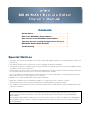 1
1
-
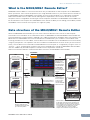 2
2
-
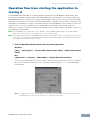 3
3
-
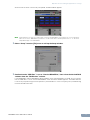 4
4
-
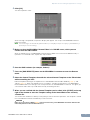 5
5
-
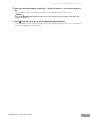 6
6
-
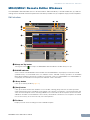 7
7
-
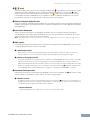 8
8
-
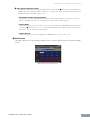 9
9
-
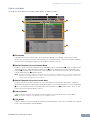 10
10
-
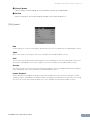 11
11
-
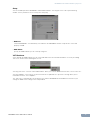 12
12
-
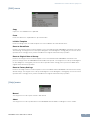 13
13
-
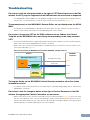 14
14
-
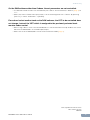 15
15
Yamaha MX49 El kitabı
- Kategori
- Ses mikserleri
- Tip
- El kitabı
diğer dillerde
- español: Yamaha MX49 El manual del propietario
- français: Yamaha MX49 Le manuel du propriétaire
- italiano: Yamaha MX49 Manuale del proprietario
- svenska: Yamaha MX49 Bruksanvisning
- čeština: Yamaha MX49 Návod k obsluze
- polski: Yamaha MX49 Instrukcja obsługi
- Deutsch: Yamaha MX49 Bedienungsanleitung
- português: Yamaha MX49 Manual do proprietário
- English: Yamaha MX49 Owner's manual
- dansk: Yamaha MX49 Brugervejledning
- русский: Yamaha MX49 Инструкция по применению
- suomi: Yamaha MX49 Omistajan opas
- Nederlands: Yamaha MX49 de handleiding
- română: Yamaha MX49 Manualul proprietarului