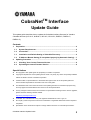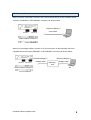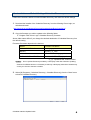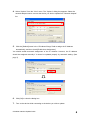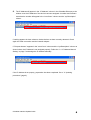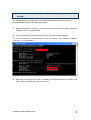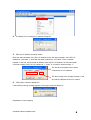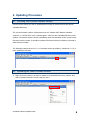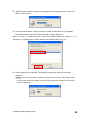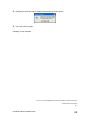CobraNet
TM
Interface
Update Guide
This update guide describes how to update the CobraNet Interface firmware for Yamaha
CobraNet devices (ACU16-C, NHB32-C, MY16-C, MY16-CII, DME8i-C, DME8o-C,
DME4io-C).
Contents
1. Preparation...................................................................................................................2
1.1. System Requirements..........................................................................................2
1.2. Connection............................................................................................................3
1.3. Installation and Default Setting of CobraNet Discovery.................................... 4
1.4. IP Address Manual Setting (If not updated properly by Automatic Setting)....7
2. Updating Procedure ....................................................................................................9
2.1. Checking Your Current Firmware Version.......................................................... 9
2.2. Uploading the Latest Firmware Version .............................................................9
Special Notices
z All copyrights of this update guide are proprietary to Yamaha Corporation.
z Copying and reproduction of this update guide in whole or in part by any means is expressly forbidden
without the written consent of Yamaha Corporation.
z Yamaha makes no representations or warranties with regard to the use of this update guide and
cannot be held responsible for the results of the use of this guide.
z The illustrations and LCD screens as shown in this update guide are for instructional purposes only,
and may appear somewhat different from those on the final specifications.
z For any changes on the firmware, some functions or specifications resulting from the version upgrades,
please check the following Yamaha website.
http://www.yamahaproaudio.com/
z “CobraNet” and “CobraNet Discovery” are registered trademarks of Cirrus Logic, Inc.
z All company names and product names are t trademarks or registered trademarks of their respective
companies.
z Specification in this document is subject to change without notice due to continual improvements.
CobraNet Interface Update Guide
1

1. Preparation
1.1. System Requirements
To update the CobraNet Interface following hardware and software are required.
Computer
Running Windows NT 4.0/2000/XP with a LAN connector
Cables
Either of the following is required for connection.
z One Ethernet category 5 cross cable
or
z Two Ethernet category 5 straight cables and a switching hub
CobraNet Devices to be updated
ACU16-C, NHB32-C, MY16-C, MY16-CII, DME8i-C, DME8o-C or DME4io-C
CobraNet Discovery
This is application software developed by Cirrus Logic, Inc. for monitoring/maintaining the
CobraNet network. In this update guide, it is used to update the CobraNet Interface
firmware.
If you do not have the software, download from the following URL.
http://www.cirrus.com/dispatch/forms/sup/boardreg/breg/BregController.jpf
CobraNet Interface Firmware
Download the compressed firmware file to update your device from the Yamaha website
and uncompress.
Caution: The particular firmware differs depending on the device to be updated. Do not
update firmware provided by a third party other than Yamaha. Updating firmware for
different devices or firmware provided by a third party other than Yamaha may cause your
device to become unstable.
CobraNet Interface Update Guide
2

1.2. Connection
When you use a cross cable, connect a PC LAN connector directly to the CobraNet device
connector (PRIMARY or SECONDARY connector) as shown below:
Ethernet category 5
cross cable
MY16-C MY16-CII
PC
DME8i-C/DME8o-C/DME4io-C
ACU16-C/NHB32-C
When you use straight cables, connect a PC LAN connector via the switching hub to the
CobraNet device connector (PRIMARY or SECONDARY connector) as shown below:
Ethernet category 5
straight cable
Ethernet category 5
straight cable
Switching
Hub
MY16-CII
MY16-C
DME8i-C/DME8o-C/DME4io-C
PC
ACU16-C/NHB32-C
CobraNet Interface Update Guide
3

1.3. Installation and Default Setting of CobraNet Discovery
Follow the instructions below to install CobraNet Discovery and make the default settings.
1. Download the installer of the CobraNet Discovery from the following Cirrus Logic, Inc
website and install.
http://www.cirrus.com/dispatch/forms/sup/boardreg/breg/BregController.jpf
2. Copy the firmware you wish to update to the following folder.
C:╲Program Files╲Cirrus Logic╲CobraNet Discovery╲firmware
Above folder name differs if you change the desired destination of CobraNet Discovery from
the default setting.
Firmware file names depend on the devices.
Device Firmware File Name
ACU16-C / NHB32-C acu16_x_x_x.bin
MY16-C my16c_x_x_x.bin
MY16-CII YAMAHA-MY16CII_x_x_x.bin
DME8i-C/DME8o-C/DME4io-C YAMAHA-SATELLITE_x_x_x.bin
“x_x_x” represents the version number
Caution: Do not update firmware provided by a third party other than Yamaha. Updating
firmware for different devices or firmware provided by a third party other than Yamaha may
cause your device to become unstable.
3. Select [All Programs | CobraNet Discovery | CobraNet Discovery] from the “Start” menu
to launch CobraNet Discovery.
CobraNet Interface Update Guide
4

4. Select “Options” from the “View” menu. The “Options” dialog box appears. Select the
network adapter used to connect the device you wish to update from “Network Adapter”
list.
5. Click the [Default] button in the “IP Address Range” field to assign the IP Address
automatically, and then check [Enable Auto Assignment].
You should enable automatic assignment of the IP Address. However, the IP address
should be assigned manually if it cannot be updated properly by automatic setting. (See
page 7)
6. Click [OK] to close the dialog box.
7. Turn on the device while connecting to the device you wish to update.
CobraNet Interface Update Guide
5

8. The IP Address will appear in the “IP Address” column in the CobraNet Discovery main
window once the IP Address of the device has been assigned. A number and firmware
name/version number will appear in the “errorCount” column and the “sysDescription”
column.
If nothing appears in those columns, the device has not been correctly detected. Check
again the cable connection and the network adapter.
If “Request timeout” appears in the “errorCount” column and the “sysDescription” column as
shown below, the IP Address is not assigned properly. Follow the “1.4. IP Address Manual
Setting” on page 7 and assign the IP Address manually.
If the IP Address is set
properly, preparation has been completed. Go to “2. Updating
procedure” (page 9).
CobraNet Interface Update Guide
6

1.4. IP Address Manual Setting (if not updated properly by Automatic
Setting)
The manual setting is not required if it has been automatically assigned. Follow the
procedure below to set the IP Address manually.
1. Select [All Programs | Accessory | Command Prompt] from the “Start” menu to open the
window for PC’s IP Address check.
2. Type “ipconfig /all” in the Command Prompt to call up the following display.
The PC’s IP address is a number shown at the “IP address.” The example IP address
“192.168.0.1” is shown below.
3. Right-click on the device you wish to update in the CobraNet Discovery window, and
select “New IP Address” from the pop-up menu.
CobraNet Interface Update Guide
7

4. The dialog box for setting the IP Address will appear.
5. Enter the IP Address as shown below.
Enter the same numbers of the PC’s IP Address for the first three numbers. If the PC’s IP
Address is “192.168.0.1,” enter the first three numbers as “192.168.0.” Enter a number
between 1 and 254, which should be different from the PC’s IP Address, for the last number.
If the last number of the PC’s IP Address is “1,” enter “2” or another number except “1”.
The first three numbers are the same
numbers as PC’s IP Address.
The last number is the number between 1 and
254 which is different from PC’s number.
6. Click [OK] to close the dialog box.
If the following warning message appears, click [OK] to close the dialog box.
Preparation is now complete.
CobraNet Interface Update Guide
8

2. Updating Procedure
2.1. Checking Your Current Firmware Version
Connect to the device you wish to update before turning on the device and then launch
CobraNet Discovery.
The current firmware version will be shown such as “Yamaha CNT Module CobraNet
version 2.11.4 CS181022” in the “sysDescription” column in the CobraNet Discovery main
window. The number which is shown immediately after the CobraNet version is the current
firmware version number. It should be updated if the latest version provided by Yamaha is
older than this number.
The following example shows 2.11.4. If the latest version provided by Yamaha is 2.11.5 or
later, updating is required.
2.2. Uploading the Latest Firmware Version
1. Right-click on the device you wish to update in the CobraNet Discovery window, and
select “Update Firmware” from the pop-up menu.
CobraNet Interface Update Guide
9

2. “Select Firmware Version” dialog box will appear after the progress bar is shown for a
while as shown below.
3. Check that the firmware version you wish to update is selected in the “Compatible
Firmware Versions” field in the “Select Firmware Version” dialog box.
When you wish to update MY16-CII, check that “YAMAHA-MY16CII version x.x.x” is
selected (x.x.x represents the version number; the example below is 2.11.6).
4. Click [Update] to start updating. The following progress bar will be shown while
updating.
Caution: Do not turn the power off while this progress bar is shown on the display. Never
turn the power off during updating, since this may damage the firmware and cause the
device to malfunction.
CobraNet Interface Update Guide
10

5. Click [OK] to close the pop-up window below and turn off the device.
6. Turn on the device again.
Updating is now complete.
U.R.G., Pro Audio & Digital Musical Instrument Division, Yamaha Corporation
© 2006 Yamaha Corporation
A0
CobraNet Interface Update Guide
11
-
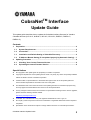 1
1
-
 2
2
-
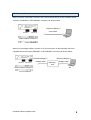 3
3
-
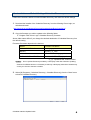 4
4
-
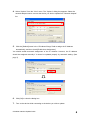 5
5
-
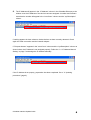 6
6
-
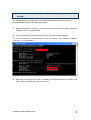 7
7
-
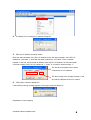 8
8
-
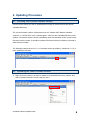 9
9
-
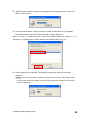 10
10
-
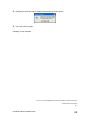 11
11
Yamaha CM-1 Kullanici rehberi
- Tip
- Kullanici rehberi
- Bu kılavuz aynı zamanda aşağıdakiler için de uygundur:
diğer dillerde
- español: Yamaha CM-1 Guía del usuario
- français: Yamaha CM-1 Mode d'emploi
- italiano: Yamaha CM-1 Guida utente
- svenska: Yamaha CM-1 Användarguide
- 日本語: Yamaha CM-1 ユーザーガイド
- čeština: Yamaha CM-1 Uživatelská příručka
- polski: Yamaha CM-1 instrukcja
- Deutsch: Yamaha CM-1 Benutzerhandbuch
- português: Yamaha CM-1 Guia de usuario
- English: Yamaha CM-1 User guide
- dansk: Yamaha CM-1 Brugervejledning
- русский: Yamaha CM-1 Руководство пользователя
- suomi: Yamaha CM-1 Käyttöohjeet
- Nederlands: Yamaha CM-1 Gebruikershandleiding
- română: Yamaha CM-1 Manualul utilizatorului