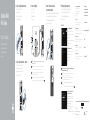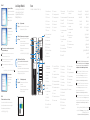Dell OptiPlex 3046 Hızlı başlangıç Kılavuzu
- Tip
- Hızlı başlangıç Kılavuzu

OptiPlex 3046
Mini Tower
Quick Start Guide
Guide d’information rapide
Guia de iniciação rápida
Hızlı Başlangıç Kılavuzu
5
Finish operating system setup
Terminez la configuration du système d’exploitation
Terminar a configuração do sistema operativo
İşletim sistemi kurulumunu tamamlama
Enable security and updates
Activez la sécurité et les mises à jour
Ativar funcionalidades de segurança
eatualizações
Güvenlik ve güncelleştirmeleri etkinleştirin
Connect to your network
Connectez-vous à votre réseau
Estabelecer ligação à rede
Ağınıza bağlanın
NOTE: If you are connecting to a secured wireless network, enter the password for the
wireless network access when prompted.
REMARQUE : si vous vous connectez à un réseau sans fil sécurisé, saisissez le mot de
passe d’accès au réseau sans fil lorsque vous y êtes invité.
NOTA: Se estiver a estabelecer ligação a uma rede sem fios protegida, quando for
solicitado, introduza a palavra-passe de acesso à rede sem fios.
NOT: Güvenli bir kablosuz ağa bağlanıyorsanız, sorulduğunda kablosuz ağ erişimi
parolasını girin.
:ةظحم
Sign in to your Microsoft account
orcreate alocal account
Connectez-vous à votre compte
Microsoft oucréezuncompte local
Iniciar sessão numa conta Microsoft ou
criar uma conta local
Microsoft hesabınıza oturum açın veya
yerel bir hesap oluşturun
Microsoft
Windows 8.1
Connect the keyboard and mouse
Connectez le clavier et la souris
Ligar o teclado e o rato
Klavye ve farenin bağlanması
Connect the network cable — optional
Connectez le câble réseau (facultatif)
Ligar o cabo de rede — opcional
Ağ kablosunu takın — isteğe bağlı
Connect the power cable and
press the power button
Connectez le câble d’alimentation et appuyez sur le bouton d’alimentation
Ligar o cabo de alimentação e premir o botão de ligação
Güç kablosunu takıp güç düğmesine basın
Connect the display
Connectez l’écran
Ligar o monitor
Ekranın bağlanması
1
2
43
NOTE: If you ordered your computer with a discrete graphics card, connectthe display to
the discrete graphics card.
REMARQUE : si vous avez commandé l’ordinateur avec un carte graphique séparée en
option, connectez l’écran au connecteur de cette carte graphique.
NOTA: Caso tenha encomendado o computador com uma placa gráfica separada,
ligueomonitor à placa gráfica separada.
NOT: Bilgisayarınızı ayrı bir grafik kartıyla sipariş ettiyseniz, ekranı ayrı grafik kartınıza bağlayın.
:ةظحم
Printed in China.
2016-04
Product support and manuals
Support produits et manuels
Suporte de produtos e manuais
Ürün desteği ve kılavuzlar
Dell.com/support
Dell.com/support/manuals
Dell.com/support/windows
Dell.com/support/linux
Contact Dell
Contacter Dell | Contactar a Dell
Dell'e başvurun |
Dell.com/contactdell
Regulatory and safety
Réglementations et sécurité | Regulamentos e segurança
Mevzuat ve güvenlik |
Dell.com/regulatory_compliance
Regulatory model
Modèle réglementaire | Modelo regulamentar
Yasal model numarası |
D18M
Regulatory type
Type réglementaire | Tipo regulamentar
Yasal tür |
D18M002
Computer model
Modèle de l'ordinateur | Modelo do computador
Bilgisayar modeli |
OptiPlex 3046 MT
© 2016 Dell Inc.
© 2016 Microsoft Corporation.
© 2016 Canonical Ltd.

Features
Caractéristiques | Funcionalidades | Özellikler |
1. Power button/Power light
2. Optical-drive bay
3. USB 2.0 connectors
4. USB 3.0 connectors
5. Line-out connector
6. Hard-drive activity light
7. HDMI connector
8. Memory card reader (optional)
9. DisplayPort connector
10. Headphone connector
11. VGA connector (optional)
12. USB 3.0 connectors
13. USB 2.0 connectors (Supports
Smart Power On)
14. Expansion-card slots
15. Power connector
16. Power-supply diagnostic button
17. Power-supply diagnostic light
18. Cable-cover lock slot
19. Network connector
20. Security-cable slot
21. Padlock ring
1. Bouton d’alimentation/
Voyant d’alimentation
2. Baie de lecteur optique
3. Ports USB 2.0
4. Ports USB 3.0
5. Port sortie ligne
6. Voyant d’activité du disque dur
7. Port HDMI
8. Lecteur de carte mémoire
(enoption)
9. Port DisplayPort
10. Port pour casque
11. Connecteur VGA (en option)
12. Ports USB 3.0
13. Connecteurs USB 2.0 (Prennent
en charge la mise sous tension
intelligente)
14. Logements pour carte d’extension
15. Port d’alimentation
16. Bouton de diagnostic d’alimentation
17. Voyant de diagnostic d’alimentation
18. Emplacement de verrouillage de la
gaine de câble
19. Port réseau
20. Emplacement pour câble de sécurité
21. Anneau pour cadenas
1 .
2 .
3 .
4 .
5 .
6 .
7 .HDMI
8 .
9 .DisplayPort
10 .
11 .VGA
12 .
13 .
14 .
15 .
16 .
17 .
18 .
19 .
20 .
21 .
1. Botão de alimentação/
luz de alimentação
2. Compartimento para unidade óptica
3. Entradas USB 2.0
4. Entradas USB 3.0
5. Conector de saída de linha
6. Luz de actividade da unidade de
disco rígido
7. Conector HDMI
8. Leitor de cartões de memória
(opcional)
9. Conector DisplayPort
10. Conector para auscultadores
11. Conector de VGA (opcional)
12. Entradas USB 3.0
13. Conectores USB 2.0 (Suportam
Ligar Inteligente)
14. Ranhuras para placas de expansão
15. Conector de alimentação
16. Botão de diagnóstico da fonte
dealimentação
17. Luz de diagnóstico da fonte
dealimentação
18. Ranhura do bloqueio da
coberturado cabo
19. Conector de rede
20. Ranhura do cabo de segurança
21. Anel para cadeado
1. Güç düğmesi/Güç ışığı
2. Optik sürücü yuvası
3. USB 2.0 konektörleri
4. USB 3.0 konektörleri
5. Çıkış konnektörü
6. Sabit disk etkinlik ışığı
7. HDMI konnektörü
8. Bellek kartı okuyucu (isteğe bağlı)
9. DisplayPort konektörü
10. Kulaklık konnektörü
11. VGA konektörü (isteğe bağlı)
12. USB 3.0 konektörleri
13. USB 2.0 konektörleri (Smart
Açılmayı destekler)
14. Genişletme-kartı yuvaları
15. Güç konektörü
16. Güç kaynağı tanılama düğmesi
17. Güç kaynağı tanılama ışığı
18. Kablo-kapak kilit yuvası
19. Ağ konektörü
20. Güvenlik kablosu yuvası
21. Asma kilit halkası
Set up password for Windows
Configurez un mot de passe pour Windows
Configurar a palavra-passe para o Windows
Windows için parola belirleyin
Windows
Connect to your network
Connectez-vous à votre réseau
Estabelecer ligação à rede
Ağınıza bağlanın
NOTE: If you are connecting to a secured wireless network, enter the password for the
wireless network access when prompted.
REMARQUE : si vous vous connectez à un réseau sans fil sécurisé, saisissez le mot de
passe d’accès au réseau sans fil lorsque vous y êtes invité.
NOTA: Se estiver a estabelecer ligação a uma rede sem fios protegida, quando for
solicitado, introduza a palavra-passe de acesso à rede sem fios.
NOT: Güvenli bir kablosuz ağa bağlanıyorsanız, sorulduğunda kablosuz ağ erişimi
parolasını girin.
:ةظحم
Protect your computer
Protégez votre ordinateur
Proteger o computador
Bilgisayarınızı koruyun
Windows 7
Ubuntu
Follow the instructions on the screen to finish setup.
Suivez les instructions qui s’affichent pour terminer la configuration.
Siga as instruções apresentadas no ecrã para concluir a configuração.
Kurulumu tamamlamak için ekrandaki talimatları izleyin.
Locate Dell apps in Windows 8.1
Localisez les applications Dell dans Windows 8.1
Localizar as aplicações Dell no Windows 8.1
Dell uygulamalarınızı Windows 8.1’de bulun
Dell
Register
My Device
Register your computer
Enregistrez votre ordinateur | Registar o computador
Bilgisayarınızı kaydettirin |
Dell Backup
and Recovery
Backup, recover, repair, or restore your computer
Effectuez une sauvegarde, récupération, réparation ou
restauration de votre ordinateur
Criar cópia de segurança, recuperação, reparação ou
restauração do computador
Bilgisayarınızda yedekleme, kurtarma, onarma veya
geri yükleme yapın
Dell Data Protection | Protected Workspace
Protect your computer and data from advanced malware attacks
Protégez votre ordinateur et vos données contre les attaques
malveillantes avancées
Proteger o computador e os dados contra ataques de malware avançado
Bilgisayar ve verinizi gelişmiş zararlı yazılım saldırılarına karşı koruyun
Dell
SupportAssist
Check and update your computer
Recherchez des mises à jour et installez-les sur
votreordinateur
Verificar e atualizar o computador
Bilgisayarınızı kontrol edin ve güncellemeleri yapın
NOTE: An upgrade from Windows 7 32-bit to Windows 10 will require a manual installation of
the system drivers. To download Windows 10 and the latest drivers, visit Dell.com/support and
enter the service tag of your system. For any questions related to upgrading to Windows 10,
see http://windows.microsoft.com/en-us/windows-10/upgrade-to-windows-10-faq.
REMARQUE : une mise à jour de Windows 7 32 bits à Windows 10 nécessite une installation
manuelle des pilotes systèmes. Pour télécharger Windows 10 et les derniers pilotes,
veuillezvous rendre à l’adresse Dell.com/support et saisir le numéro de service de
votresystème. Pourtoute question en rapport avec Windows 10, veuillez consulter
http://windows.microsoft.com/en-us/windows-10/upgrade-to-windows-10-faq.
NOTA: Um upgrade do Windows 7 32-bit para o Windows 10 necessita de uma instalação
manual das drivers do sistema. Para transferir o Windows 10 e os controladores mais
recentes,visite Dell.com/support e introduza a etiqueta de serviço do seu sistema.
Paraquestões sobre a actualização para o Windows 10, visite
http://windows.microsoft.com/en-us/windows-10/upgrade-to-windows-10-faq.
NOT: Windows 7 32-bit’ten Windows 10’a yükseltme, sistem sürücülerinin manuel kurulumunu
gerektirir. Windows 10 ve en yeni sürücüleri indirmek için Dell.com/support adresini ziyaret edin
ve sisteminizin servis etiketini girin. Windows 10’a yükseltme işlemi ile ilgili herhangi bir sorunuz
olursa http://windows.microsoft.com/en-us/windows-10/upgrade-to-windows-10-faq
adresini ziyaret edin.
:ةظحم
Dell.com/support
http://windows.microsoft.com/en-us/windows-10/upgrade-to-windows-10-faq
-
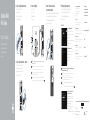 1
1
-
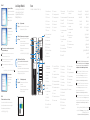 2
2
Dell OptiPlex 3046 Hızlı başlangıç Kılavuzu
- Tip
- Hızlı başlangıç Kılavuzu
diğer dillerde
- français: Dell OptiPlex 3046 Guide de démarrage rapide
- português: Dell OptiPlex 3046 Guia rápido
İlgili makaleler
-
Dell OptiPlex 3046 Hızlı başlangıç Kılavuzu
-
Dell OptiPlex 3046 Hızlı başlangıç Kılavuzu
-
Dell OptiPlex 3046 Hızlı başlangıç Kılavuzu
-
Dell OptiPlex 3046 Hızlı başlangıç Kılavuzu
-
Dell Vostro 3252 Hızlı başlangıç Kılavuzu
-
Dell OptiPlex 3046 Hızlı başlangıç Kılavuzu
-
Dell OptiPlex 3046 Hızlı başlangıç Kılavuzu
-
Dell OptiPlex 3046 Hızlı başlangıç Kılavuzu
-
Dell OptiPlex 7040 Hızlı başlangıç Kılavuzu
-
Dell OptiPlex 3020 Hızlı başlangıç Kılavuzu